"I'm looking for the easiest ways to crop my videos for TikTok. Can anyone recommend the best way to effectively crop video to TikTok size?" Yes, we can! As a booming social media network, TikTok is taking the internet community by storm.
It quickly became one of the leading online platforms for posting video content and has specific video content requirements that users must meet to post their visuals on the platform. With that in mind, we'll discuss the importance of cropping your videos for the network to help you custom-tailor your content to fit TikTok's requirements perfectly.
In this article
Reasons Why You Should Crop Videos for TikTok

TikTok is a vast social media platform, gathering millions of users and making it a pretty competitive online environment. If you wish to get more exposure and engagement for your content, you'll need to adjust your visuals to meet the strict TikTok algorithm's requirements.
In other words, your video content must meet the aspect ratio, file format, video orientation, and dimension requirements. That's paramount for creating engaging video content. Cropping is incredibly useful when ensuring your video clips meet the recommended TikTok video standards.
The reasons or benefits for this are many:
- Create unique video compositions – keep your viewers glued to your videos by strategically cropping your videos to tailor your content according to the preferences of your target audience.
- Highlight key takeaways – cropping helps you highlight key elements in your video, such as text, logos, visuals, etc.
- Improve focus – cropping helps you focus on specific parts of your video, including a particular object or person. That helps your viewers focus on the most relevant aspects of your TikTok video.
- Increase visual appeal – trim away unwanted segments to highlight the most exciting parts of your video, remove distractions, and help viewers focus on your content.
Here's a TikTok video size table to help you optimize your video content accordingly:
| Graphic | File Format | Aspect Ratio | Dimensions |
| TikTok In-Feed Video | MP4 or MOV | 9:16 | 108x1920 |
| TikTok In-Feed Ad Video | AVI, 3GP, MPEG, MOV, or MP4 | 16:9, 1:1, 9:16 | 54x960, 64x640, or 96x540 |
| TikTok Stories | MOV or MP4 | 9:16 | 108x1920 |
4 Ways to Crop Videos for TikTok
Below are the top four methods to crop videos for TikTok effectively.
1. How to Crop TikTok Videos on TikTok?
The TikTok social media platform offers an extensive range of features to help users create top-grade video content. The app allows you to add text, stickers, filters, audio/video effects, music clips, and more. It also allows you to crop your videos to meet TikTok's aspect ratio and dimension requirements.
Here's how to crop your videos on this app:
- Tap the TikTok icon to open the app on your mobile device;
- Click the Plus icon to create a new video;
- Tap the red REC button to record your video;

- After you're done, tap Adjust Clips;
- Crop the video's length and resize it according to your needs.

You can also crop a recorded video on TikTok:
- Launch the app and tap Upload;
- Select the video you wish to crop and import it;

- Tap Next to proceed to the cropping section;
- Resize your video for TikTok and add effects to enhance your content.

2. How to Crop TikTok Videos With a Built-in App on Android?
Android phones have a built-in video editor, allowing you to edit and crop video clips in seconds.
Here's how to use it to crop TikTok videos on your phone:
- Navigate your phone to the Galley App and find the TikTok video you wish to crop;
- Tap the Edit icon (it looks like a pencil);
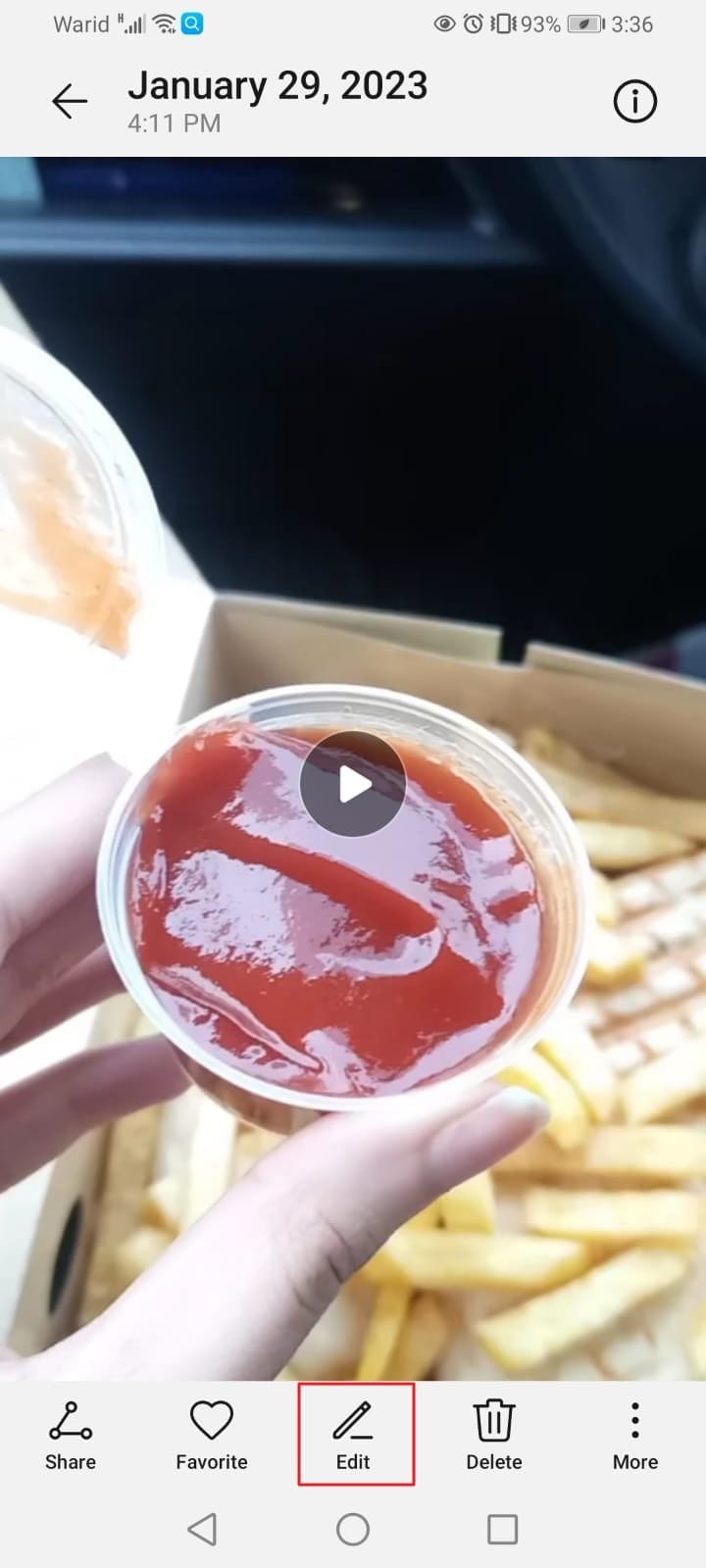
- Tap the Crop feature and get rid of the unwanted parts of your video;
- Tap the Tick icon to save your changes.
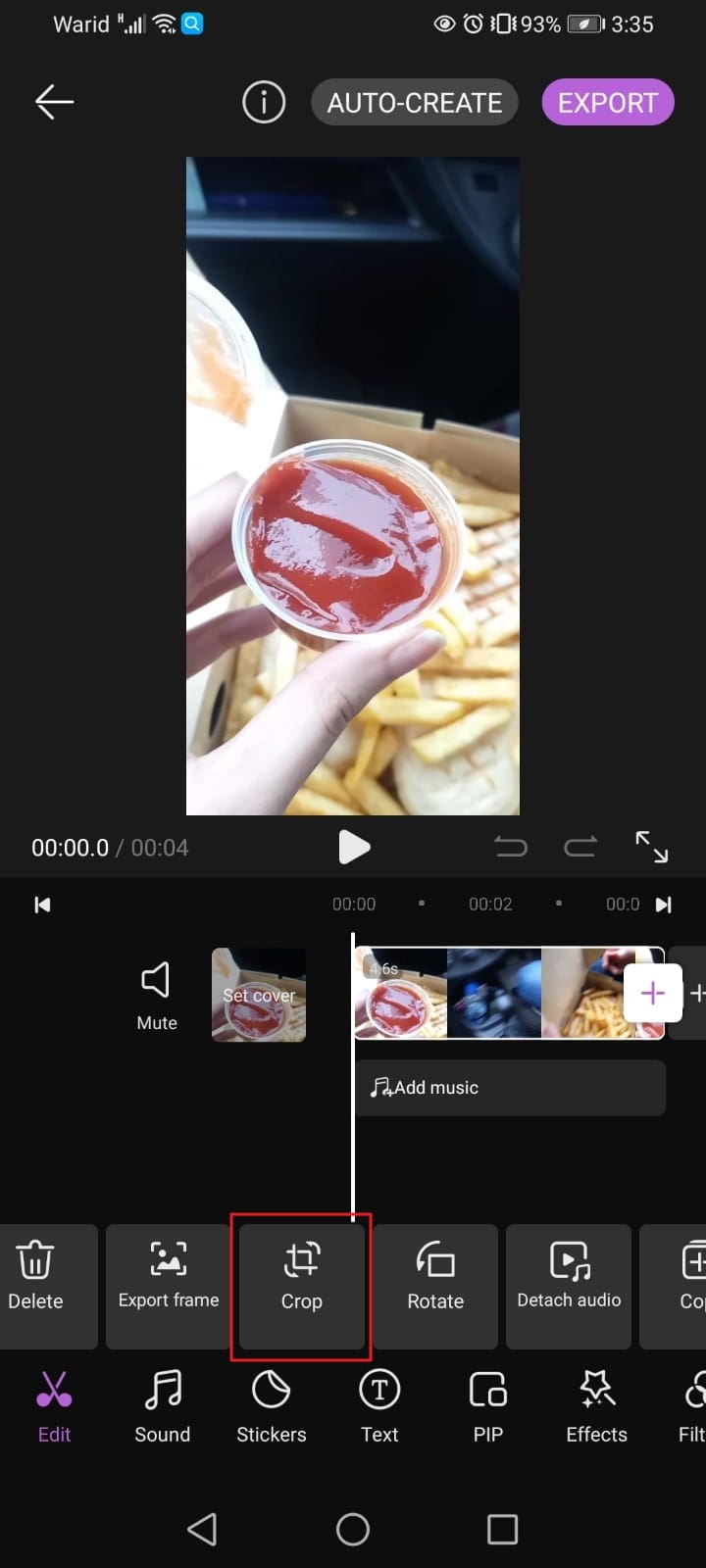
3. How to Crop TikTok Videos With a Built-in App on iPhone?
If you are using an iPhone, it also has a built-in video editor that you can use to crop videos for TikTok.
Here's how:
- Open Gallery and find the video you wish to crop;
- Tap Edit to open the Editor;
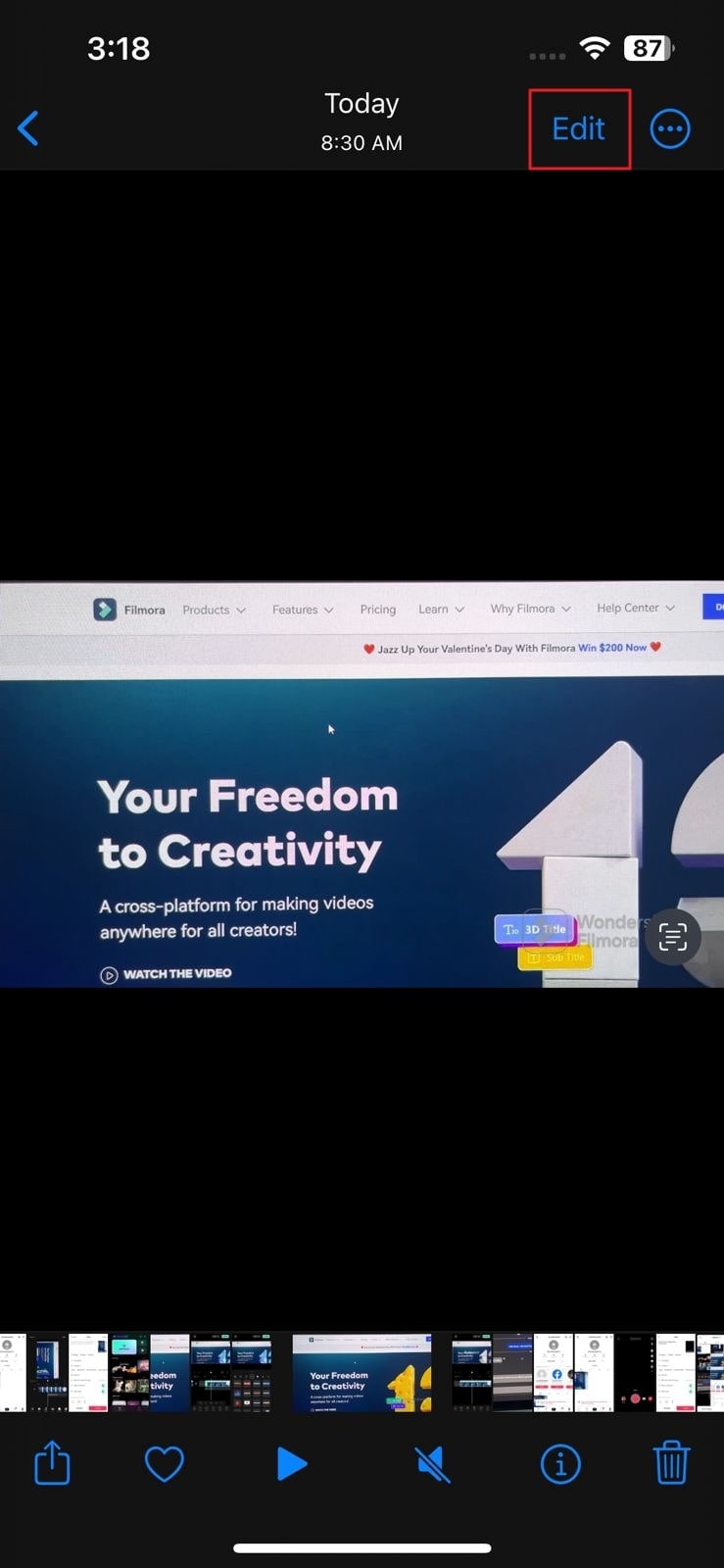
- Locate the Crop option at the bottom of your phone's screen;
- Make the necessary adjustments to your video;
- Tap Aspect Ratio to change the ratio;
- Tap Done to save your video.
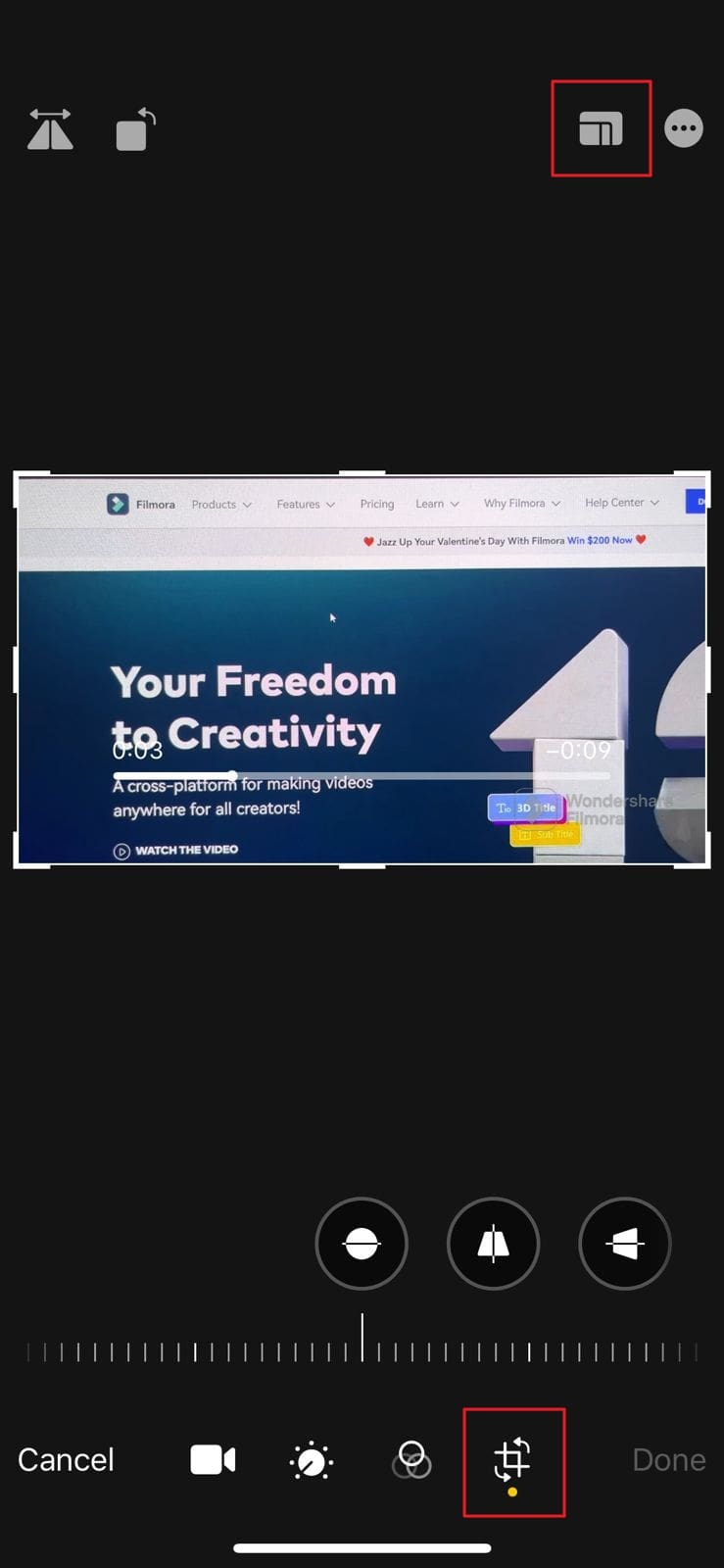
4. How to Crop TikTok Videos With a Third-Party App?
Editing your video content on your phone can result in unwanted outcomes such as blurry video or a distorted video image. If your phone's editor leaves you with poor results, you can use a professional video editor for TikTok like Wondershare Filmora to polish your videos to perfection, remove unwanted parts, and enhance the quality of your content.
Filmora is compatible with all often-see platforms, such as Windows, Mac, iPad, Android, and iOS devices, giving users access to an extensive range of AI-powered video editing tools. Thanks to Filmora's intuitive interface, you can crop TikTok videos seamlessly.
In addition to cropping, it offers various professional editing features, including AI smart masking, speed ramping, keyframes, motion tracking, etc.
Here are the steps about how to crop TikTok videos on mobile:
Download and install Filmora from the Play Store or Apple Store on your phone, then follow the steps below to crop your videos in a heartbeat.
- Open Filmora on your phone and tap New Project;
- Import your Tiktok video for cropping;
- Select the video, and navigate to Crop;
- Adjust the aspect ratio, resize your video, and remove unwanted parts;
- Tap the Tick icon to save your changes;
- Tap Export to save or share the cropped TikTok video.
- Import and drag the video to the timeline.
- Select the video and click on the Crop icon. Alternatively, you can right-click the video, and choose Crop and Zoom.

- In the popping-up window, customize the aspect ratio or choose the standard ratio options from the droplist like 9:16.

- Click Apply to finish cropping.
- Export your videos to TikTok directly.
Make Your TikTok Videos Hit – Create Your Customized Music by AI Music Generator
Wondershare Filmora is far more than just your regular video editing app for your phone. It's an AI-powered video editing powerhouse that can meet your every video creation need.
With Filmora's desktop version for Windows, you can not only crop TikTok videos to any aspect ratio but also create customized background music clips for your TikTok videos by AI Music Generator.
The tool provides multiple filtering features to let you select music from the royalty-free music library, enhance it with top-grade sound effects, and customize your audio to fit different types of video content.
Here's how to use Filmora's AI Music Generator to enhance your TikTok videos with professional and highly compatible background music.
- Download and install Filmora on your PC;
- Launch Filmora and navigate to the main menu;
- Select Create Project > New Project;

- Navigate to Audio > AI Music > Start;

- Select your Genre, Mood, Theme, Tempo, and Music Duration, and let Filmora generate different results accordingly;
- Click Start to start generating music.
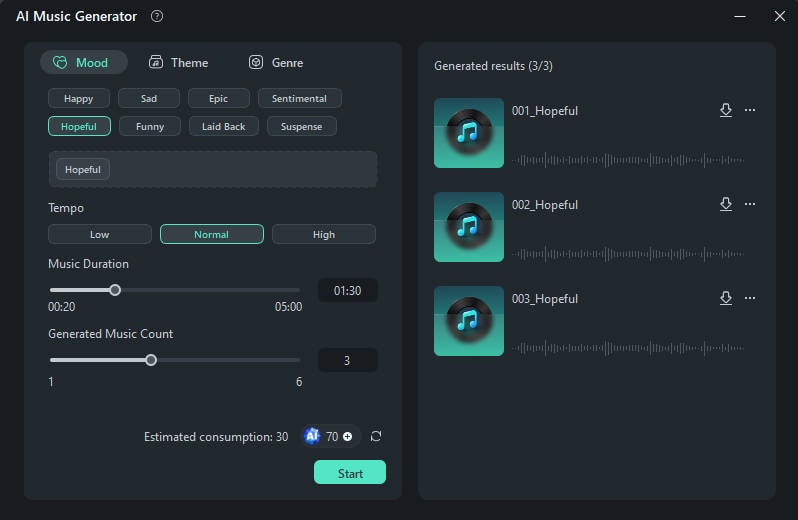
- Preview all music clips to find the one you like;
- Click the Download arrowhead to save the music clip on your computer.
Tips for Cropping Videos for TikTok
Here are some quick tips to help you crop TikTok videos more effectively:
- Don't use the crop option extensively to avoid removing important fractions.
- Choose a TikTok video cropper that can keep the original quality of the videos after cropping.
- Apply text and captions sparingly to avoid distracting viewers.
- Avoid using cluttered designs and complicated shapes when cropping your TikTok videos.
- TikTok videos shouldn't be longer than 30 minutes.
- Except for cropping videos to remove unwanted parts, you can also create an overlay to cover or hide them.
- Use a professional video editing app like Filmora to edit videos before sharing them on TikTok, thus ensuring you upload enhanced and professional content.
Conclusion
In this article, we have discussed many ways to crop videos for TikTok. Though you can crop your videos directly on TikTok or your phone, we recommend opting for a professional video editing app like Wondershare Filmora.
With Filmora, you won't leave anything to chance or risk uploading blurry, low-quality videos after cropping to your TikTok profile. Instead, you'll have the power of Filmora's AI under your fingertips to create professional, highly optimized, and shareable video content for social media platforms.





