Want to make your Instagram stories stand out? How about adding text that moves on your Instagram story videos?
Captions do more than just deliver a message - they can also grab and keep viewers' attention. Video makers use clever tricks to get the audience hooked, and text that moves is one of these tricks. But how do you make it happen?
No need to stress! This article will cover everything about animated captions for Instagram. We will explore how to create unique and eye-catching text for your Instagram stories.
Let's get started!
In this article
Part 1. The Easiest Way To Create Animated Text for Instagram Stories in 6 Steps
Can I add animation to text on Instagram? Yes, you can add animation to text on Instagram through various methods. Instagram itself provides some basic text animation features, but for more advanced animations, you can use external apps or video editing tools like Wondershare Filmora. Let us introduce you to it.
- Save time on manual captioning with AI.
- Edit, adjust, and style the text as you want.
- Supports 23+ languages for captions.
- Ensures captions synchronized with audio
- Generate separate subtitle files (e.g., .SRT) for flexible use.

Video Tutorial: Fast And Easy Way To Add Auto Caption in Filmora
This powerful video editor has almost every feature one could ask for. It is the most reliable and hassle-free solution for your Instagram story editing needs.
More features for animated captions creation in Filmora
- Extensive Animation Library: Filmora offers a wide range of animation effects to make your captions stand out. You can choose from subtle to dynamic animation styles that best go with your story mood.
- Speech-to-Text: It also introduced its speech-to-text feature. It will help you automatically convert the spoken words into text. It not only simplifies the process of creating captions but also saves time.
- Customizable Text Styles: You can easily customize your captions' text with various types of fonts, colors, and sizes. This helps ensure your captions match your brand's look.
- Preset Templates: Filmora provides a wide range of different text presets. You can choose any of the options and quickly apply them to your Instagram text caption.
- Keyframe Control: This feature allows you to control and adjust the timings and movement of your text animation. This feature is great for enhancing your overall animation effect,
- Real-Time Preview: Filmora lets you preview your animated captions in real time. This ensures your captions look exactly how you want them before finalizing.
Filmora offers a wide range of animated text templates. You can also choose from various fonts, colors, and effects to match your style. No matter if you are from a video editing background, you can easily use Filmora to create animated captions for Instagram.
What's the Best App for Adding Animated Captions for Instagram Stories and Reels
You can review this table and choose the video editor that is best for your needs.
| Features | Filmora | InShot | CapCut |
| Auto Caption | |||
| Animation Effects | A wide range of text animations is available | Limited test animations | Various text animation options |
| Customizable Text Styles | You can change font, color, and animation style | Basic text editing with only a few styles | Various text editing options with multiple styles |
| Audio Integration | Support the audio track with captions. | Basic audio editing options. | Advanced audio editing options |
| Templates | Extensive | Limited | Extensive |
| Mobile Compatibility | |||
| Export Options | Multiple formats, including direct to Instagram | Direct export to Instagram | Direct export to Instagram |
| User-Interface | |||
| Cost | Free trial with paid subscriptions | Free with in-app purchase | Free with in-app purchase |
Filmora is perfect for those who need advanced editing tools and speech-to-text features. It offers extensive options for customizing animated captions. You can choose from a lot of options and make your instagram story stand out.
Inshot, on the other hand, is best for quick and easy edits on mobile devices. It provides basic text features but lacks advanced animations and speech-to-text capabilities.
CapCut is also Great for creative users who want a free app with a strong selection of text animations and templates. It is ideal for making stylish captions without spending money.
You can follow the instructions given below to use Filmora for creating captions:
Step 1. First, download and install the Wondershare Filmora on your device. After the installation is completed, launch the software and click ""New Project.""

Step 2. Click " "Import" " and select the video on which you want to add text animations. Then, drag and drop it onto the Filmora timeline.

Step 3. Once your video is on the timeline, right-click on the video track and select the ""Speech-to-Text" " option from the list. You can also find it by clicking ""Titles" " on the top menu and then selecting ""AI Captions.""

Step 4. After clicking speech-to-text, you will see this window. Here, select the language of your video and the translation language (optional). You can read the description under the given options, choose one according to your needs, and click ""Generate.""

Step 5. After clicking generate, you will see a track of captions on your Filmora timeline. Click on one caption frame, and a menu will appear on the right side. You can change the font, preset, and color of your text. Click the ""Advanced" " button for more customizations.

Step 6. To make your captions move, hit the ""Animation" " button on the menu to your left. Then, choose the animation style. You can also preview it and change the duration and animation sequence of the moving text.

Step 7. Once you are done with the text customization, play the video and preview to see if everything is fine. If yes, then click the ""Ctrl +S" " key to save the changes. After saving them, you can click ""Export" " and save the story video on your device.

Did you see how easy it is to create Instagram stories with animated text using Filmora? One thing that makes it the best choice is its options for customization. You get plenty of them.
Part 2. Add Animation to Text on Instagram Using Instagram Stories
When creating an Instagram Story, you can add animated text directly through the app if you don't want to download any external apps. After typing your text, swipe left or right on the text to cycle through different animation styles (like fade-in, bounce, or glow). Instagram offers a few animated text options, especially for creating quick, engaging stories.
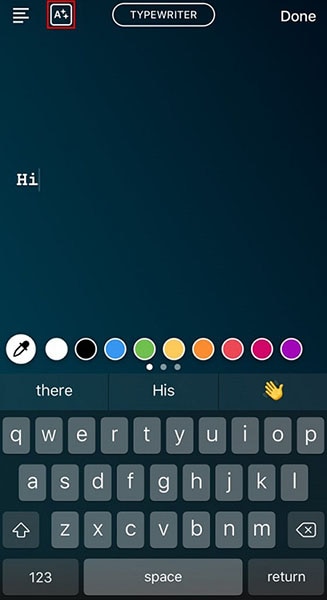
Part 3. Tips for Creating Animated Text for Instagram Story
Here are some tips that you can follow when creating animated text for Instagram stories:
- Match the Style: Ensure your text animation matches the tone of your content. Use playful animations for fun posts and elegant ones for serious topics.
- Use Bold Colors: Bright and bold colors attract attention. Choose colors that contrast with your background for better visibility.
- Add Movement Wisely: Don’t overdo animations. Use subtle movements to emphasize key points without overwhelming your viewers.
- Timing Matters: Sync your text animations with your video’s key moments. This makes your content more engaging and cohesive.
- Test Before Posting: Preview your animated text to ensure it looks good and reads well. Make any adjustments needed before sharing it with your audience.
- Keep your Style: Keep your text style and animations consistent with your brand’s look. This helps maintain a cohesive and recognizable identity.
These pointers will help you make an Instagram story with text animation that grabs attention and gets your point across. However, if you struggle with the creative side of things, you should check out the next part.
Part 4. Creative Ideas for Animated Text Instagram
Looking for ways to make your Instagram Stories stand out? Here are some creative ideas for using animated text on Instagram:
- Highlight Key Points: Use animated text to emphasize important details. This helps viewers quickly grasp your main message.
- Add Motion to Quotes: Bring your favorite quotes to life with lively animations. This makes them more engaging and shareable.
- Create Countdown Timers: Use animated text to excite people for upcoming events. A countdown timer can help you create anticipation. It also keeps your audience engaged.
- Showcase Product Features: Highlight your products' features or benefits with animated text. It’s a great way to catch attention to what makes them unique.
- Use Text Transitions: Experiment with different text transitions to keep your stories dynamic. Fade-ins, slide-ins, and bounces can add flair.
- Pair Text with Music: Sync your animated text with background music for a cohesive experience. It can enhance the mood and make your stories more memorable.
You can follow these ideas to engage your audience. The good thing is that you can find and apply most of these features in Filmora.
Conclusion
Adding animated text for Instagram Stories can improve your stories. They make them far more interesting and easy to remember. The moving text allows you to both attract the audience’s attention and deliver your message in an engaging and effective manner.
Although Instagram's built-in feature allows you to create animated text, Filmora ticks all the boxes. It has all the features you might need while editing. It is simple and user-friendly and comes with many other video editing features. Fimora is best for content creators, YouTubers, and casual editors.
So, download it now and create animated captions for Instagram.



