Content creation has never been easier, thanks to several platforms where users can upload or download videos, audio, and other media. There is a variety of content available on the sites, but YouTube takes the bonus with both original and user-generated videos. Most users enjoy the site without any problems, but from time to time, people face problems with YouTube audio-video sync.
This issue can be frustrating and disturbs the viewing experience, making it difficult for users to follow the content smoothly. Throughout this article, we will discuss the reasons behind this problem and suggest effective fixes to restore proper playback.
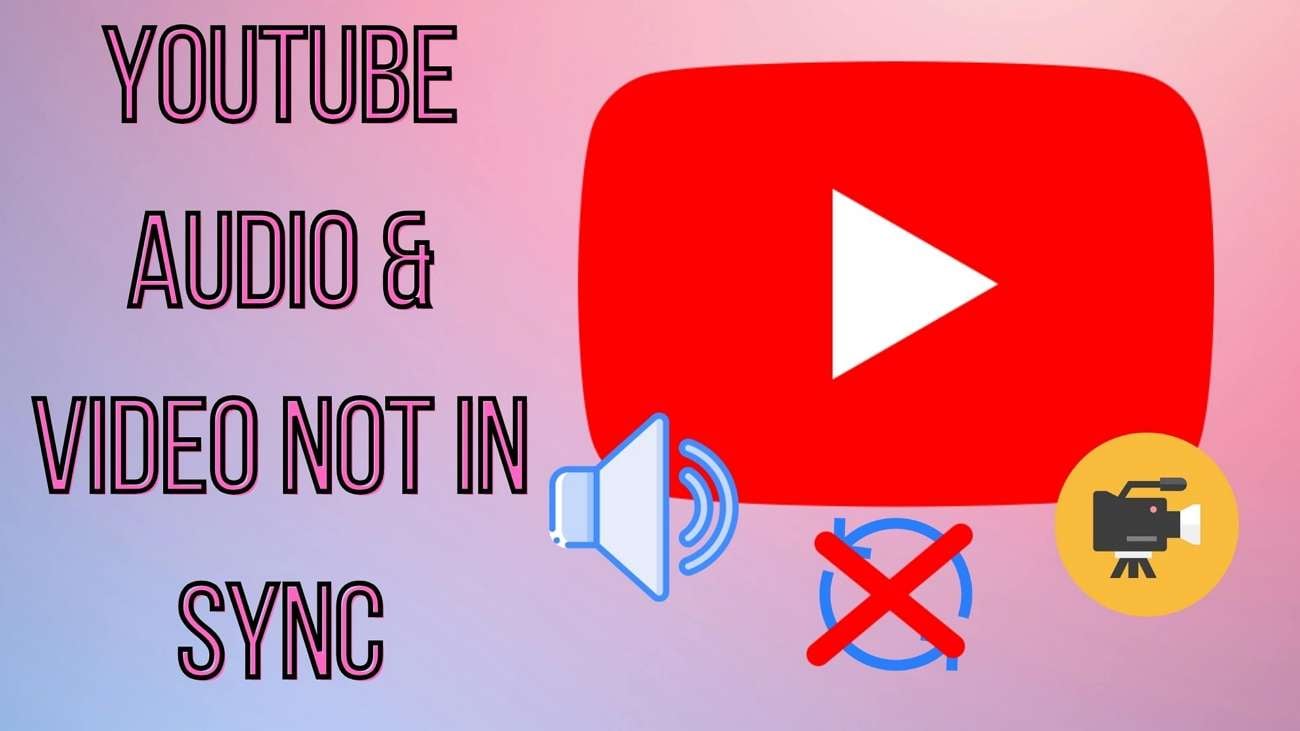
In this article
Part 1. Why Does Audio Video Sync YouTube Get Disturbed?
Before proceeding, it is important to understand the reasons behind sync issues. Several factors can disrupt the smooth playback of a video, leading to a mismatch between sound and visuals:
- Issues in Content: Sometimes, the uploader makes mistakes in encoding or processing the video before uploading it. This may result from poor editing, incorrect frame rate settings, or faulty format conversions.
- Problem in Hardware Acceleration: The purpose of hardware acceleration is the enhancement of video playback using the GPU of the device. In case this option gets in the way of video rendering, it may lead to delays when the display is presented and cause audio and video out of sync YouTube.
- Unstable Internet Connection: YouTube streams videos in real-time, meaning that stable internet connectivity is important for smooth playback. In situations when your internet speed slows down, the video may buffer while the audio continues, leading to a sync problem.
- Browser and App-Related Glitches: Using outdated versions of web browsers or the YouTube application can lead to audio-video sync issues. An older version might miss out on new features or improvements, leading to glitches during playback.
- Issues in Platform: Problems in audio-video sync can be caused by temporary bugs or glitches that affect how videos are streamed. Although YouTube is an advanced platform, it can face widespread sync issues across multiple videos.
Part 2. How To Fix Audio Video Sync YouTube Issues on Your Smartphone [Android/iPhone]
As there is a solution to every problem, addressing YouTube sound out of sync can be easy with the right approaches. Whether the issue arises from your device or the app, there are several solutions you can use to restore smooth playback. Use the following methods to resolve such issues before exploring the more comprehensive fixes:
1.Restart Device
Sometimes, simply restarting your phone can resolve issues with faulty apps. This can help reset any temporary glitches that may be affecting the YouTube app. After a restart, open the app to check if the video-audio sync YouTube issue continues.
For iOS
Instructions. First, press and hold the "Side" button and one of the "Volume" buttons until the slider appears. Afterward, drag the slider till the end to make it off. Press and hold the "Side" button to turn it on again to remove any glitches.
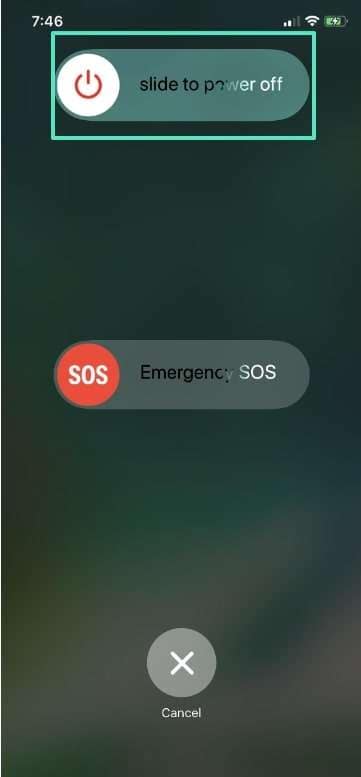
For Android
Instructions. Press the "Power" button until a small power option menu appears. Next, select the "Restart" option to reboot your device.
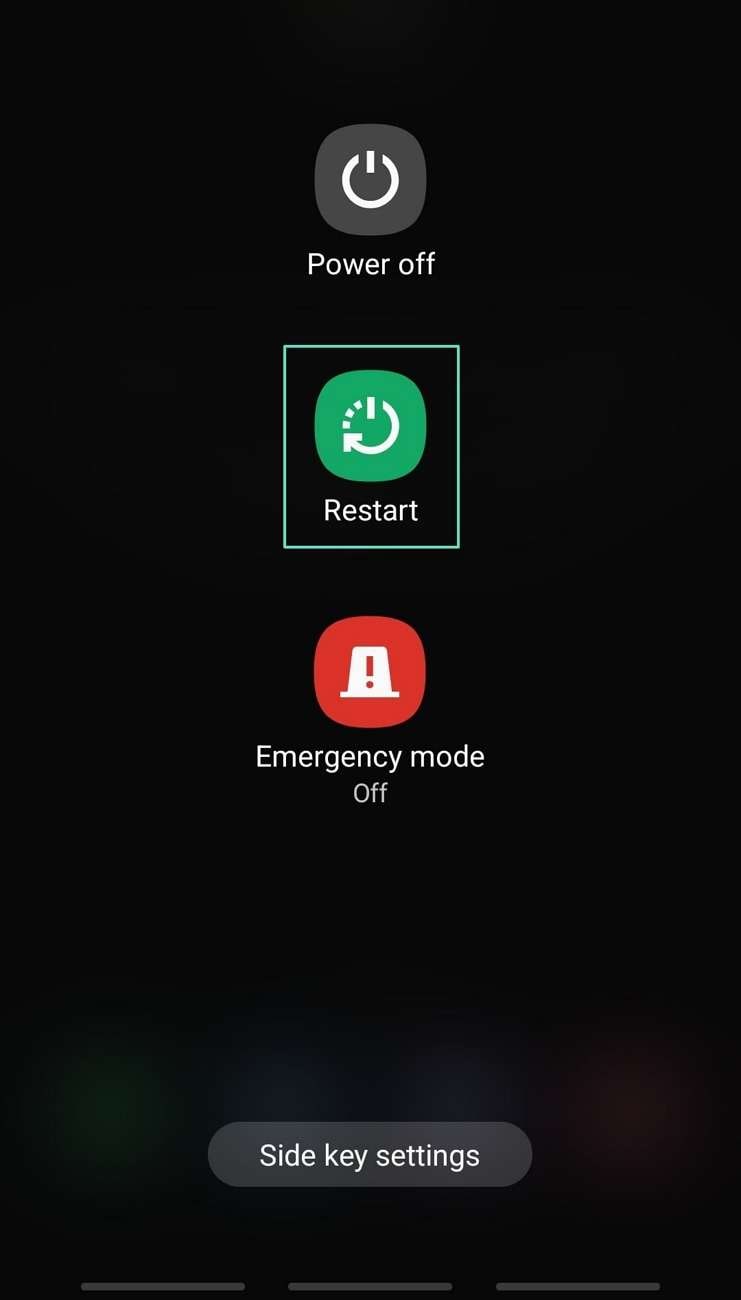
2.Try Other Videos
Another reason for the YouTube audio out of sync issue is that it can be related to the specific video you want to watch. When a video is poorly encoded or uploaded with technical errors, it may cause sync issues. To detect whether this is the reason for the issue, try watching other videos on the platform. If other videos play without sync issues, the original video is causing issues.
3.Clear Device Cache
Clearing the old data can often improve the app’s functionality by allowing it to load fresh data and run more smoothly. For iOS devices, while there isn't a direct option to clear the cache, you can achieve a similar effect by deleting and reinstalling the YouTube app from the App Store.
The clear cache option is only available for Android devices, and it removes temporary files that may be causing glitches or playback issues. Follow the stepwise guide to perform this action on your Android device:
Step 1. Start the task by opening the "Settings" of your phone and accessing the "Apps" section. Moving forward, tap the "Search" icon on the top-right corner to find the app in the list of available applications.
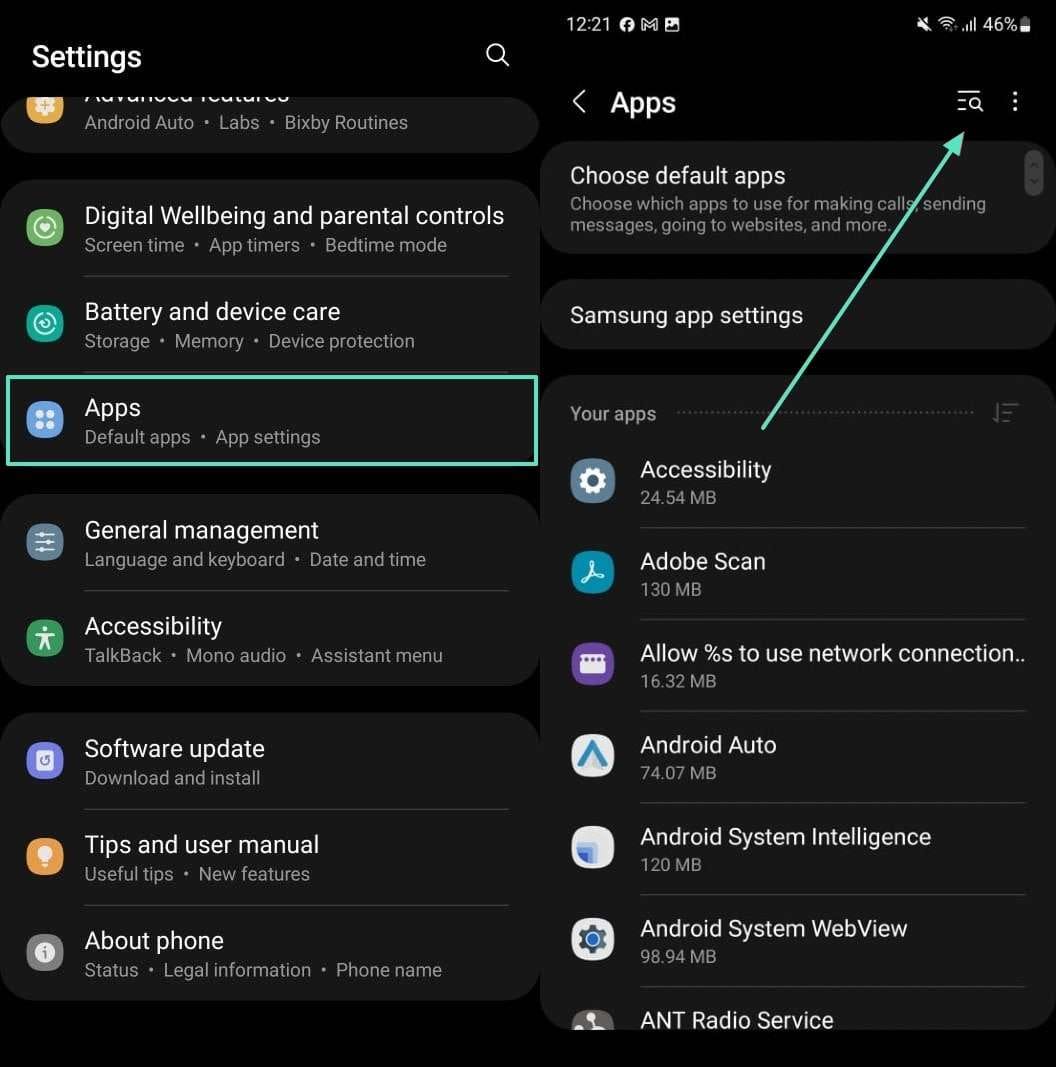
Step 2. Within the "App info" section, scroll down the list and choose the "Storage" option. When you enter the storage details screen, tap on the "Clear Cache" button on bottom to delete the temporary files.
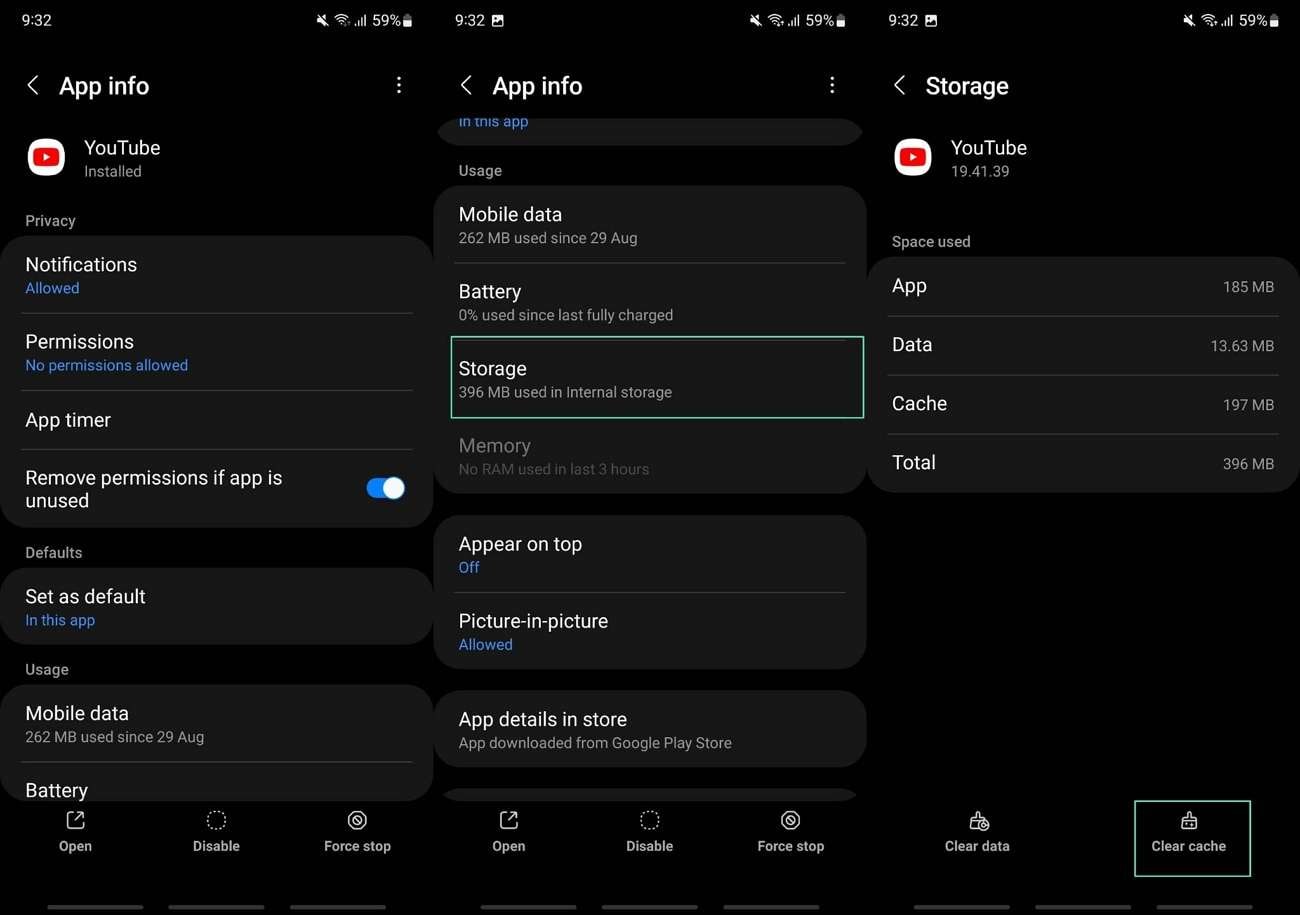
4.Extended Bluetooth Device
In case you are using Bluetooth headphones or speakers, they can sometimes lead to YouTube audio out of sync. This is often due to the delay between the transmitted audio from your device and when you actually hear it through your Bluetooth device. To determine this problem, disconnect your Bluetooth device and switch to your device’s built-in speakers.
Part 3. How To Fix YouTube Sound Out of Sync on Windows & Mac
If the audio-video sync YouTube issues still continue after trying all the solutions mentioned above, the problem may lie in the video or audio itself. Many users do not realize that such problems often arise from flawed editing during the video production phase. While manual adjustments can be challenging to execute, it is important to sync your content to ensure it ranks well on YouTube.
One such software that addresses these concerns is Wondershare Filmora, which is available on both Windows and Mac. This advanced tool includes an auto-synchronization feature that allows users to align audio tracks with video footage. Users can see the waveform of the audio, making it easier to match it with the video action. Moreover, the software supports multiple audio and video tracks, offering flexibility for various projects.
Steps To Fix YouTube Audio Video Sync on Windows and Mac
After exploring the auto-synchronization feature of Wondershare Filmora, let’s learn how to use it to fix the sync issues. To prevent your content from facing the YouTube audio not syncing issue, follow this operational guide:
Step 1. Create a New Project Across Filmora for Syncing Video
First, ensure that you download the latest version of Wondershare Filmora on your device. After downloading it, launch it on your device and click on the "New Project" button to enter the editing interface.
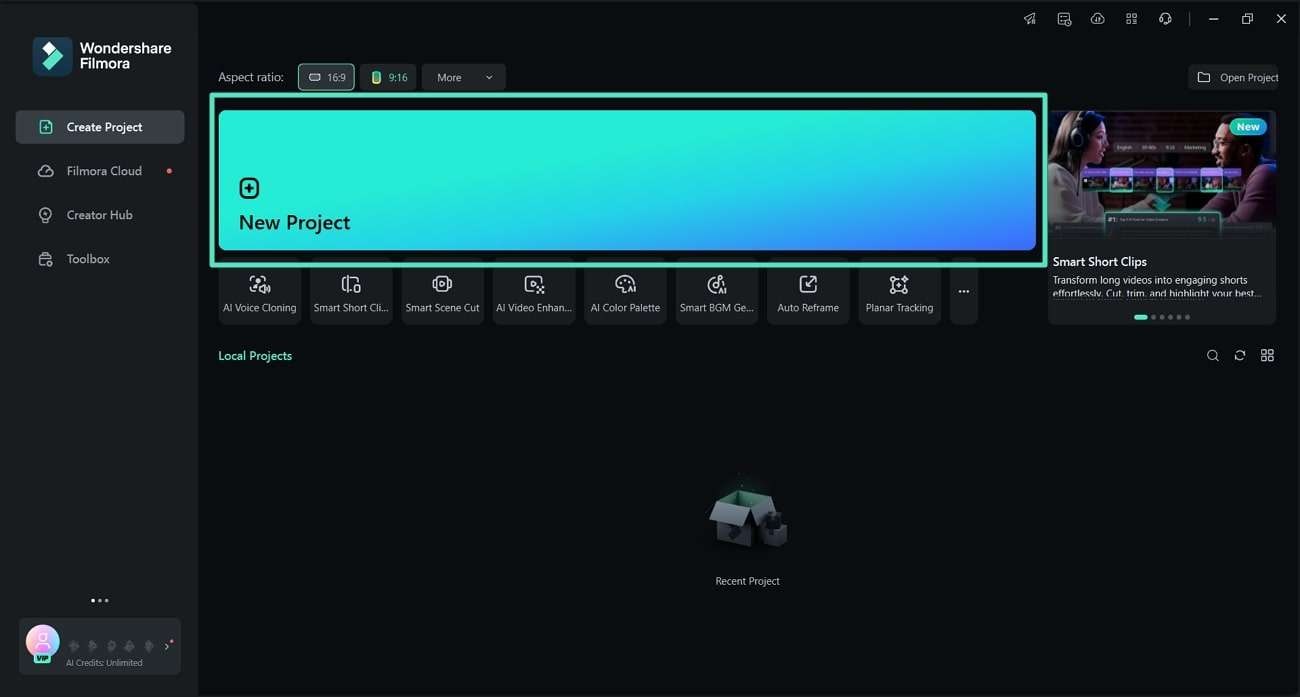
Step 2. Import Your Video and Audio for Synchronization
Once you are in the editing interface, tap within the "Media" section to import the video and audio from your device. Other than that, you can drag and drop your files within the import section for direct import.
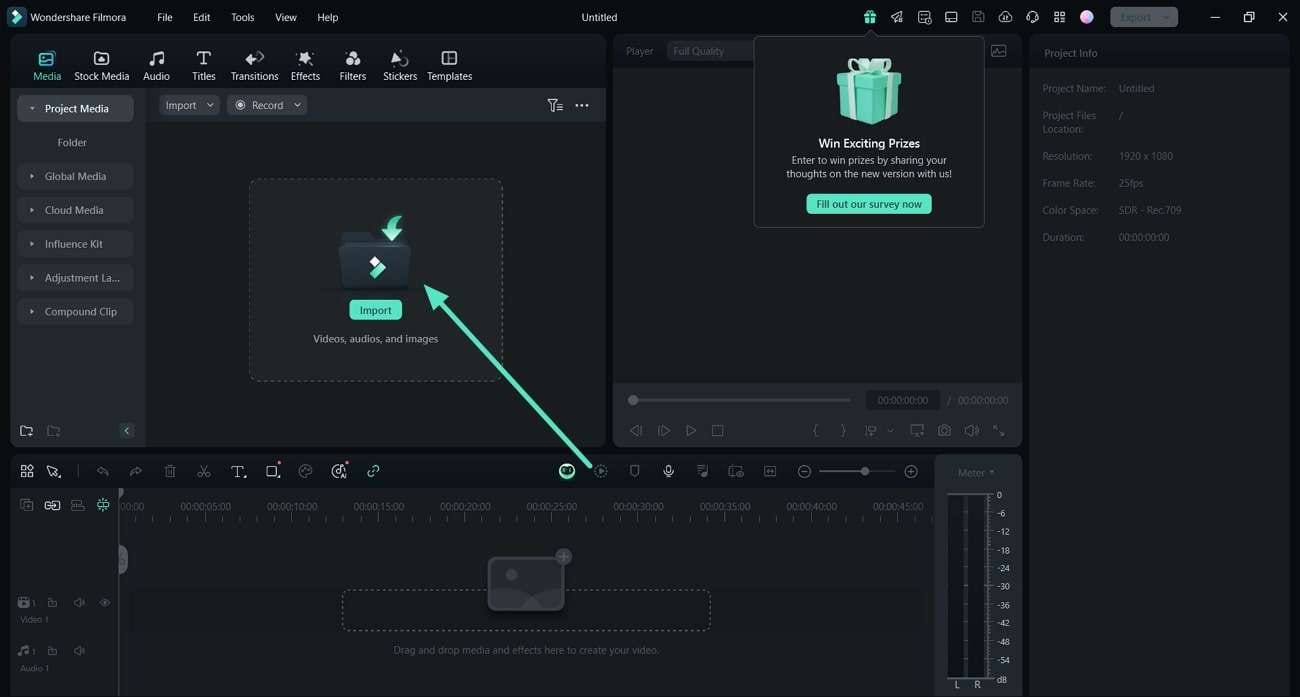
Step 3. Add the Media to the Timeline for Syncing
When the files are imported within the interface, drag and drop the video to the timeline. Next, bring the audio below the video in a similar way.
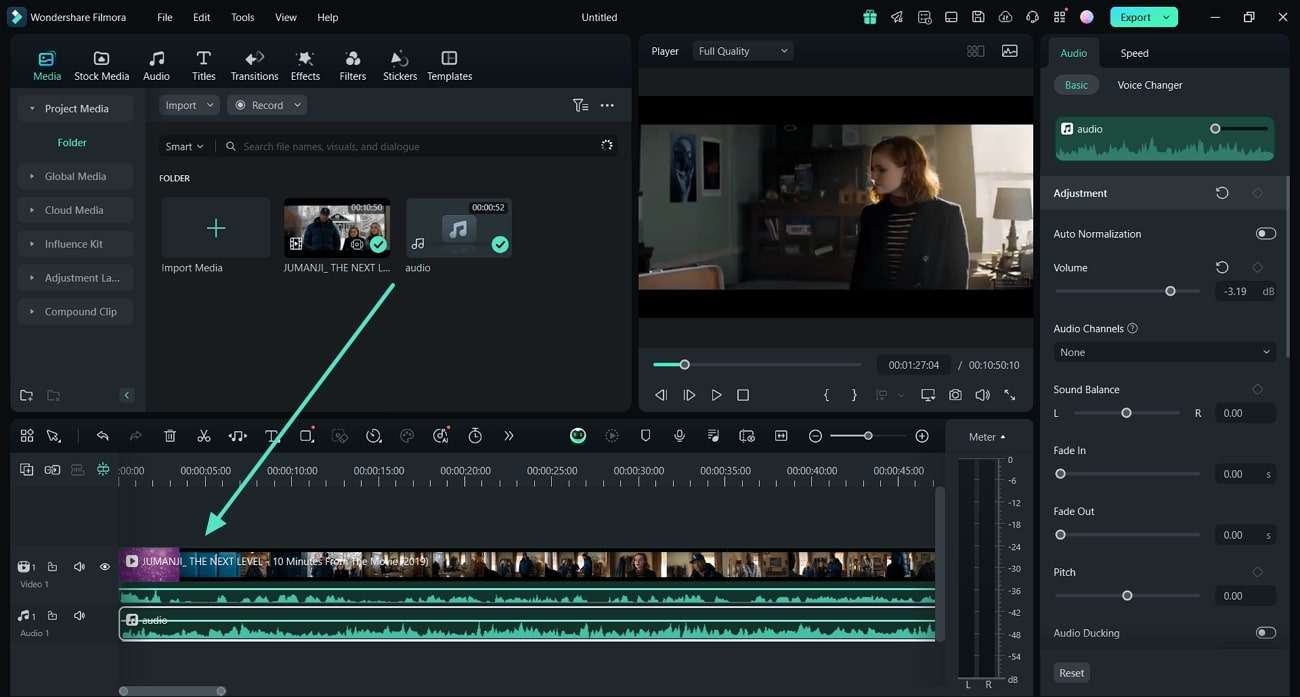
Step 4. Start the Auto Synchronization Process
After you’ve dragged the video and audio files to the timeline, select both files. Moving forward, expand the "Forward" icon on the toolbar above the timeline. From the pop-up menu that shows, select the "Auto Synchronization" feature. Once you do that, Filmora will begin the synchronization process.
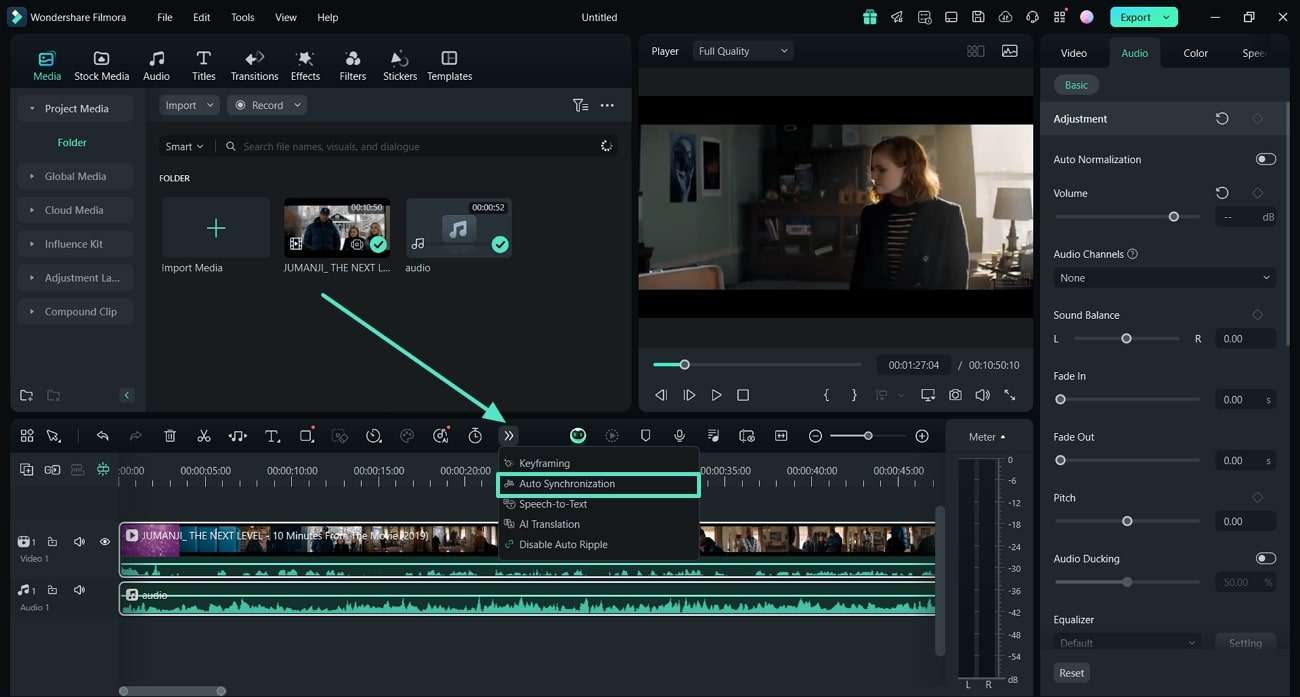
Step 5. Save the Output YouTube Video to Your Device
As the synchronization process completes, go to the "Export" button on the top-right corner of the screen. Within the "Export" window, choose a destination folder for the output video within the "Save to" section. You can also specify your desired "Quality," "Resolution," and "Frame Rate" according to your requirements. At the end, press the "Export" button at the bottom right to save the synchronized video to your device.
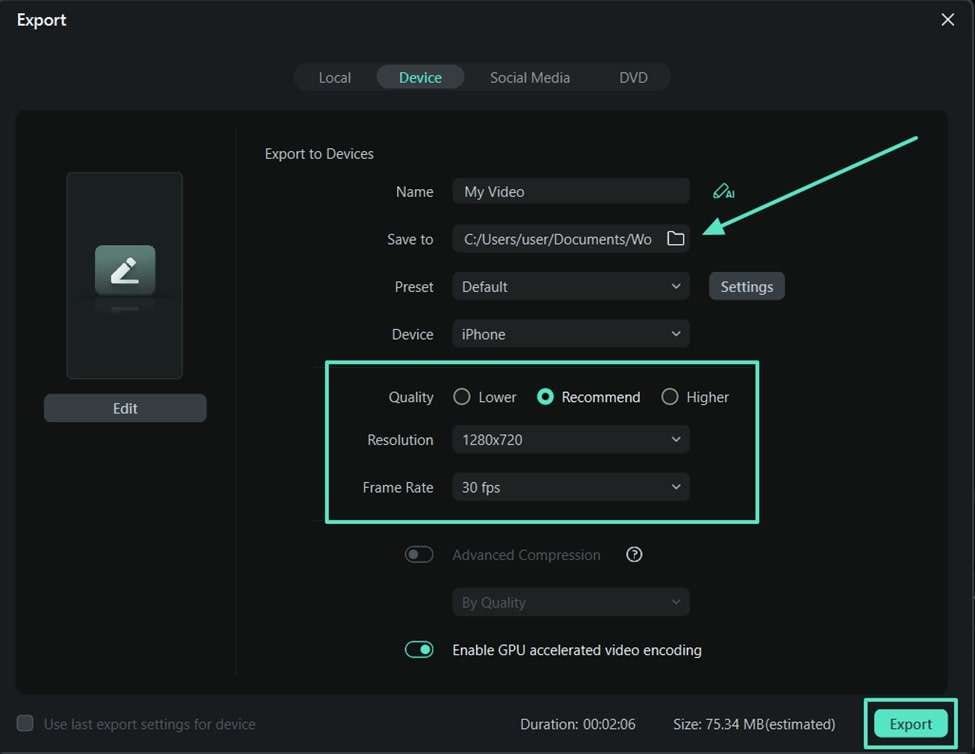
Other Features To Improve Your YouTube Video Outlook
- AI Video Enhancer: After solving the YouTube audio video sync issue, creators can improve the overall look of videos that are unclear or lack detail. This AI tool will analyze the blurriness in the image and enhance it by increasing its resolution.
- Music Generator: To make your video engaging for viewers, users get the option to generate high-quality personalized music for their videos. You simply need to select the genre and themes to create music according to your video’s content.
- Object Remover: Filmora provides a dedicated tool to let you remove unwanted objects or elements from the video. Moreover, intelligent AI detection can even identify the moving elements to remove them.
- Silence Detection: This tool can scan and detect the breaks or silent parts between your video. Users can customize the detection process by specifying the volume threshold and the duration of the silence. By providing clear audio, you can improve the overall quality of your video.
Conclusion
In essence, identifying and solving YouTube audio not syncing issues are important to improve the viewing experience. This article discussed several video-audio sync issues and provided the best solutions for them. Among all the solutions, Wondershare Filmora is the best, as it lets you fix the sync issues during the editing process.



 100% Security Verified | No Subscription Required | No Malware
100% Security Verified | No Subscription Required | No Malware


