AVI (Audio Video Interleave) files are a popular format for storing video and audio data known for their compatibility and relatively high quality. However, more often than not, working with AVI files often necessitates precise editing, which is where AVI splitters come into play.
A reliable AVI splitter is crucial for breaking down large AVI files into smaller, more manageable pieces and keeping the video quality intact. This makes editing smoother, sharing easier, and storage more efficient.
If you need to split AVI videos into multiple files, keep scrolling to find out how to split AVI files into parts, the top AVI video cutters, and where to download the most effective AVI splitter tools.
In this article
Part 1. 2024's Leading AVI Splitters: Windows, Mac, and Online Options
When searching for the best AVI splitters online, you can easily find a variety of tools by typing phrases like "AVI splitter download", "AVI splitter free", or "quick AVI splitter" into the Google search engine. This simple method will present you with numerous options to choose from.
However, to save you time and effort, we have curated a list of the top AVI splitters for 2024 across different platforms: Windows, Mac, and online.
Wondershare Filmora (Windows & Mac)
The first recommendation for those looking for a quick AVI splitter is Wondershare Filmora. This versatile video editing software is available for Windows, Mac, and mobile devices including Android, iPhone, and iPad. Filmora is a go-to choice for both beginners and experienced video editors and its ability to handle a wide range of video formats, including AVI, makes it an excellent tool for quick and efficient video splitting.
Key Features:
- Compound Clip Tools: Merge multiple clips into one for easier management and editing.
- Scene Detection: Automatically finds and separates different scenes in your video for simpler editing.
- Quick Split Mode: Easily split videos into smaller parts with just a few clicks for faster editing.
- Export Selected Clips: Export specific clips from your timeline, so you can focus on individual segments without exporting the whole project.
Bandicut (Windows)
Another option to consider for splitting AVI videos is Bandicut. This software features an easy-to-use interface that lets you trim parts of a video quickly while preserving the original quality. Additionally, Bandicut can cut and merge video files in various formats, including AVI, MP4, MOV, MKV, and MPEG.

Key Features:
- Lossless Cutting: Cut specific parts of a video without re-encoding, preserving the original quality.
- Hardware Acceleration: Supports hardware-accelerated H.264 encoders from NVIDIA, Intel, and AMD for high-speed video processing.
- Multiple Format Support: Works as an AVI cutter/joiner, MP4 cutter/joiner, MOV cutter/joiner, MKV cutter/joiner, and MPEG cutter/joiner.
iMovie (Mac)
For Apple users seeking a quick way to split AVI files, consider using iMovie. This powerful video editing software comes pre-installed on Mac devices and offers a wide range of tools for both beginners and experienced editors. With its easy-to-use interface and seamless integration with other Apple products, iMovie makes video editing simple and efficient.

Key Features:
- Multiple Format Support: Handles a variety of video formats, including AVI, MP4, MOV, and more.
- Basic and Advanced Editing Tools: Offers a range of tools for trimming, cutting, splitting, and merging video clips.
- High-Quality Filters and Effects: Enhance your videos with professional-quality filters, effects, and transitions.
Flixier (Online)
Another reliable AVI splitter online to consider is Flixier. This online tool lets you split your videos quickly without needing to download or install anything. It offers various features to enhance your videos, such as motion text, calls to action, intros, outros, effects, and transitions. You can also create video montages by combining multiple clips.

Key Features:
- Video Montage Creation: Combine multiple clips to make montages.
- Creative Tools: Add motion text, calls to action, intros, outros, effects, and transitions.
- AI Subtitle Generator: Automatically generate subtitles for your videos.
- Video Trimmer: Quickly trim videos to remove unwanted sections.
Veed.io (Online)
Lastly, you might want to try Veed.io for splitting AVI files. Veed.io is a versatile online video editor that lets you cut, split, and trim your AVI files into multiple parts. You can also rotate and crop videos to fit various social media platforms. It’s used by major companies like Netflix, BBC, and Amazon, highlighting its strong editing features and reliability.

Key Features:
- Comprehensive Editing Tools: Includes trimming, cutting, merging, and adding text or audio to videos.
- Text-to-Video Conversion: Convert text into engaging video content.
- Subtitle and Transcription Tools: Quickly and accurately add subtitles to your videos with automatic transcriptions.
- Background Noise Removal: Eliminate unwanted background noise from your video recordings.
Part 2. Comparison and Recommendations
When choosing an AVI splitter, it's essential to consider several critical factors to ensure you select the best tool for your needs. Here, we compare the top AVI splitters for Windows, Mac, and online platforms based on performance and speed, output quality, additional features, and pricing.
Here’s a closer look at these criteria and why they are important:
- Performance and Speed
High performance and speed are crucial for productivity, especially with large AVI files or multiple files at once. Faster processing times mean less waiting and more time for other editing tasks. Meanwhile, efficient performance ensures the tool can handle professional video editing without lag or crashes.
- Output Quality
High-quality output is particularly important for professional projects where visual and audio excellence is paramount. That is because poor output quality can result in pixelation, loss of detail, and audio issues, which can detract from the overall viewing experience.
- Additional Features
Additional features encompass any extra functionalities the AVI splitter offers beyond basic splitting. This could include editing tools, format support, batch processing, and cloud integration. Features like batch processing save time by letting you split multiple files at once.
- Pricing
It's important to balance cost and features to get a tool that meets your needs without being too expensive. Free versions or trials are helpful for testing before buying. If you are a professional, however, you might find that paid versions offer advanced features and better support.
By considering these criteria, you can choose an AVI splitter that meets your needs and offers a smooth, efficient, and high-quality video editing experience. To help you better visualize the comparison and narrow down your options, please take a look at the comparison table below.
| Software | Performance & Speed | Output Quality | Additional Features | Price |
| Wondershare Filmora | Fast with GPU acceleration | High, maintains original quality | Compound Clip, Scene Detection, Quick Split Mode. |
Free version available. Subscription plans start from $29.99. |
| Bandicut | Super-fast, hardware-accelerated | High, maintains original quality | Video Cutter, Video Joiner, Video Splitter. |
Free version available. Subscription plans start from $2.10/month |
| iMovie | Efficient, but can be resource-intensive | High, lossless cutting | Cinematic Mode, Green Screen, Split-screen. | Free |
| Flixier | Quick with online processing | Good, varies with internet speed | Auto subtitles, Video Trimmer, Screen Recorder. |
Free version available. Subscription plans start from $20/month |
| Veed.io | Quick with online processing | Good, varies with internet speed | Video Compressor, Video Translator, Remove Background Noise. |
Free version available. Subscription plans start from $12/month |
Author’s verdict
After considering all options and evaluating key factors, Wondershare Filmora emerges as the top recommendation for splitting AVI files. It is ideal for users who seek a balance between ease of use and advanced functionality. Filmora’s intuitive interface makes it accessible for beginners, while its advanced tools, such as Compound Clip, Scene Detection, and Quick Split Mode, provide the flexibility and precision needed for more experienced editors.
Additionally, Filmora remains affordable compared to many other tools that offer similar features. Its combination of user-friendliness, advanced capabilities, and cost-effectiveness makes it the best choice for a wide range of AVI splitting and video editing needs.
Part 3. How to Split AVI Files into Parts with Wondershare Filmora
As mentioned above, Filmora is the best option for splitting AVI videos. It's easy to use and has advanced additional tools that make it simple to divide AVI files into smaller parts. Learning to use Filmora for this task lets you take advantage of its straightforward interface and strong editing features.
Here’s our detailed guide on how to use Filmora to split Avi videos into multiple parts:
Step1Import media file and add it to the timeline
Before you begin, make sure you have the latest version of Wondershare Filmora installed. After that, open Filmora, create a new project and import your videos onto the editing timeline.
On a side note, before importing your videos, you can verify that your videos are in AVI format by right-clicking on them, selecting "Properties," and checking the file type description.
Step2Split the video into parts
Now, click on the video in the timeline, position the playhead where you want to make the split within the clip, and then click the scissors icon above the timeline to separate it into two clips.

Alternatively, you can split the video using the Split option. Select the video, place the playhead at the desired split point, right-click, and choose "Split" from the context menu. If you want to check out other ways to split your AVI videos into parts, you can check out Filmora’s official guide here.

Step3Create a compound clip
If you want to edit your videos separately, you can create compound clips. These clips let you group any combination of clips in the timeline or browser and nest clips within others.
To create one, select the clip in the timeline, right-click, and choose "Create Compound Clip" from the control panel. Name your clip and click "OK" to confirm.
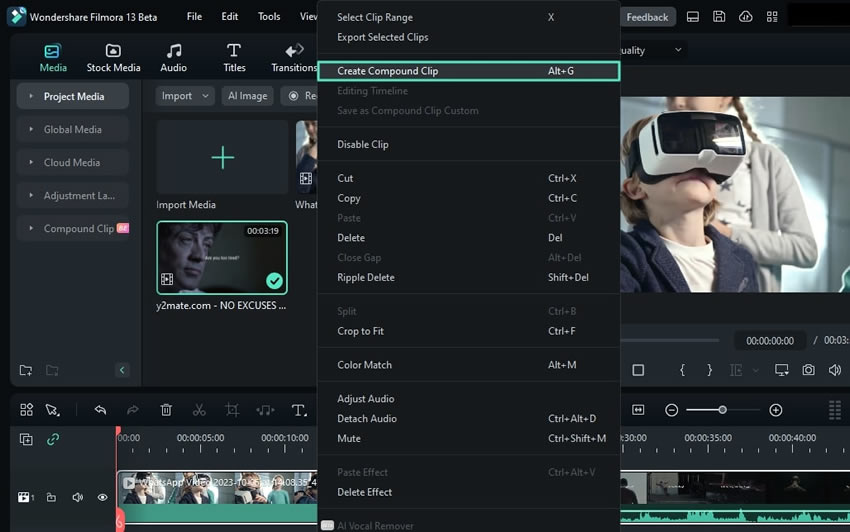
Step4Navigate through compound clips
After creating compound clips, the timeline toolbar will display the layering in the video timeline. When you are in the "Main Timeline" layer, you can see all the clips as a compound clip.
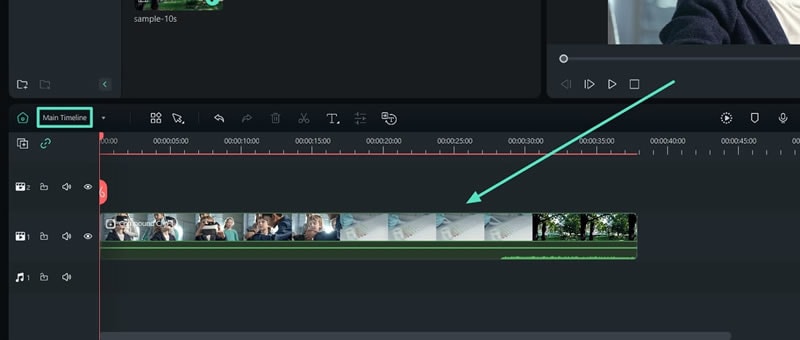
Meanwhile, if you switch to the respective compound clip tab from the dropdown menu, you'll see the combined clips displayed as they were grouped. This makes it easier to navigate your video editing and make significant changes swiftly.
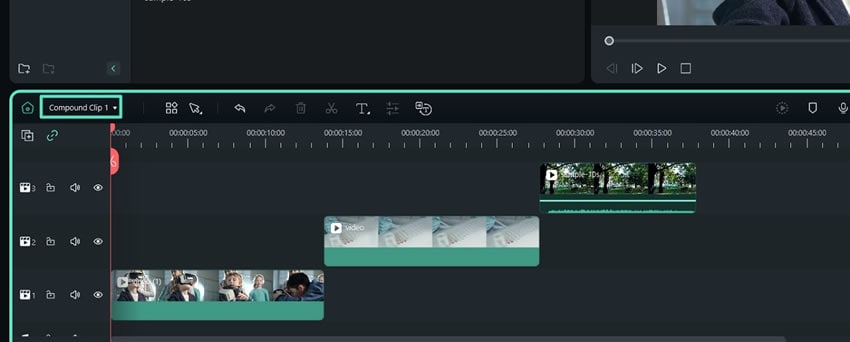
Conclusion
AVI splitters are essential for breaking down large AVI files into smaller, more manageable segments while preserving video quality. To help you find the best tool for splitting AVI files, we have reviewed top options across various platforms—Windows, Mac, and online.
After evaluating key factors such as additional features, pricing, and output quality, Wondershare Filmora stands out as the top choice. Its user-friendly interface makes it suitable for beginners, while its advanced tools like Compound Clip, Scene Detection, and Quick Split Mode cater to experienced editors.
Moreover, Filmora is competitively priced, offering a great balance of affordability and functionality. For anyone looking to efficiently split and edit AVI files, Wondershare Filmora provides the ideal blend of ease, versatility, and cost-effectiveness.



