If you enjoy shooting and editing videos from YouTube, you've probably found large video files that need trimming. Perhaps you want to cut these large videos into smaller, more manageable segments or remove the black screen content at the beginning and end of your footage. In these cases, you need a reliable video cutter to make your job easier and more efficient.
In this day and age, you can even find some free video cutters. These tools are a great starting point and helpful for newbie editors or hobbyists who might not want to invest in expensive software. You can practice and perfect your editing techniques without breaking the bank.
You don't need to worry for beginners because we will recommend easy and user-friendly video cutter tools. Here is our list of the best free video cutters, their limitations, and their terms for your consideration.
In this article
Part 1. Free vs. Paid Software to Cut Videos
Video-cutting software is available in free and paid versions; you can choose according to your needs. Here's a quick comparison between using free software and paid software to perform video editing.
| Pros | Cons | |
| Free Software |
● You don't have to spend money ● Good for simple tasks like trimming and cutting ● Often has a simple, user-friendly interface |
● Missing advanced tools ● Some free software may add a watermark to your videos ● May not support high-definition (HD) or 4K video exports ● Less frequent updates and developer support ● Some free versions include ads |
| Paid Software |
● Offers powerful tools for professional editing ● Supports HD, 4K, and even 8K video without losing quality ● Watermark-free ● Frequent updates with new features and improvements ● Access to dedicated customer support and tutorials |
● Requires a financial investment ● Steeper learning curve |
Free video cutter usually has limited features, such as multi-track editing, high-definition output, or special effects, which are often necessary for professional-level projects. But if you only need basic editing, such as cutting video parts without requiring more advanced editing features, the free version is enough for you.
Meanwhile, paid video-cutting software has more advanced features, and users are free to access all the features. Some paid software can be downloaded for free, and free versions or free trials are offered with limitations such as watermarks or ads.
Best Video Cutter with Reasonable Pricing Plans
One example of video editing software for cutting videos is Wondershare Filmora. Filmora is recommended if you want to have more comprehensive video editing software at a reasonable price. It's a feature-rich software that offers a free version with a watermark. It not only lets you cut or trim your videos but also allows you to easily add effects, transitions, and text overlays and perform more advanced edits.
More of Filmora features include:
- Quick Split Mode helps you make precise split real time on the timeline
- Extensive stock media library, including videos and gifs.
- Split Screen templates that provide customizable split-screen layouts
- Motion Tracking to track and pin graphics to the moving objects with Filmora motion tracking tool.
- Auto Reframe to adjust video aspect ratio automatically to fit different platforms
How To Cut Videos on Your Win/Mac With Filmora
Filmora offers several methods for cutting and splitting your videos that are helpful to ease your work. Now, we'll provide a detailed step-by-step on how to cut videos in Filmora using different methods. Make sure you have downloaded and installed the latest version of Wondershare Filmora on the Wondershare Filmora website.
Method 1: Split Video with Split Button
- Step 1: Launch the software and create an account by clicking register or click log in if you already have an account.
- Step 2: After launching the program, the main interface of Wondershare Filmora will open as below, then select 'New Project.'
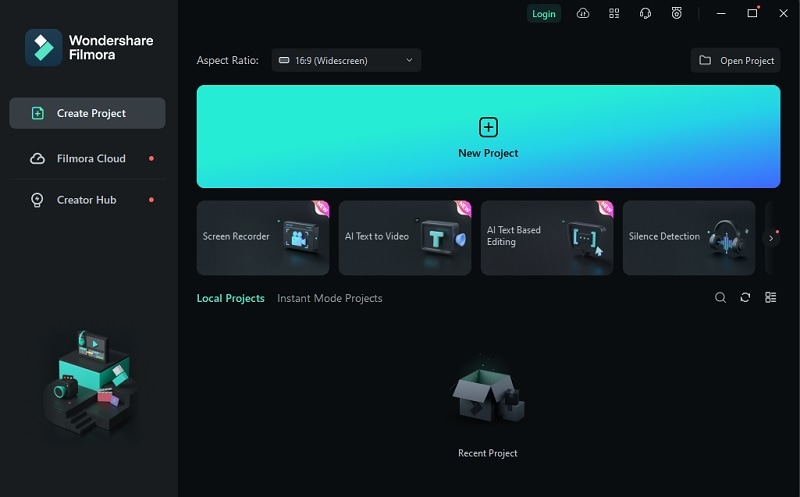
- Step 3: Select the "Import" button and import your required video content.
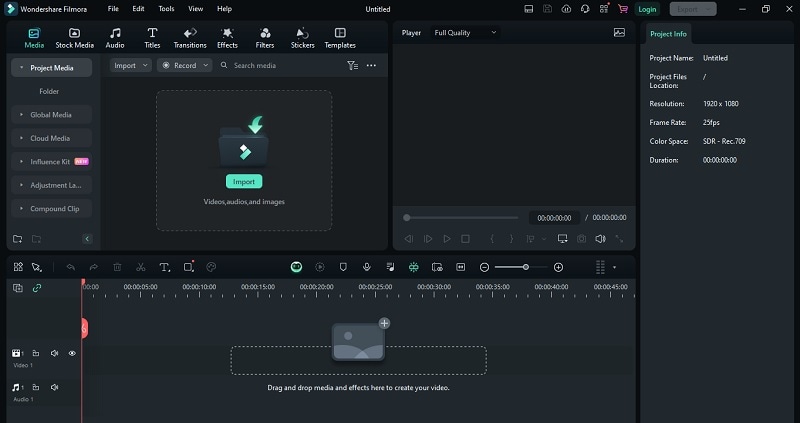
- Step 4: Once the video is imported, click on the video in the timeline, drag the playhead to the position you want to split, and then click the Split button (scissor icon) on the playhead. After splitting the clip, you have the option to either cut or delete the unwanted portion.

Method 2: Split Video into Parts with the Split icon
Click on the video in the timeline and then move the playhead to the position on the clip you want to split. After that, split the clip into two by clicking the Split button above the timeline.

Method 3: Split Video with the Split Option
Select the video and position the playhead in the desired position, then right-click and select Split from the context menu.

Method 4: With Quick Split Mode
Import the video to the timeline, then click the "Quick Split Mode" icon.

Once your cursor is changed into a razor tool, click the part of the video you want to split.

How To Cut Videos on Your Phone With Filmora Mobile
On the other hand, Filmora also offers a mobile variant. Say that you took a video with your phone and want to split or trim it immediately. Then, you can do so and more with this powerful mobile video editor. This offers the convenience of having a desktop-class editing tool in your hand.
The steps to cut videos on your phone with Filmora mobile are as follows:
Step 1: Create a New Project, and then Import your video.
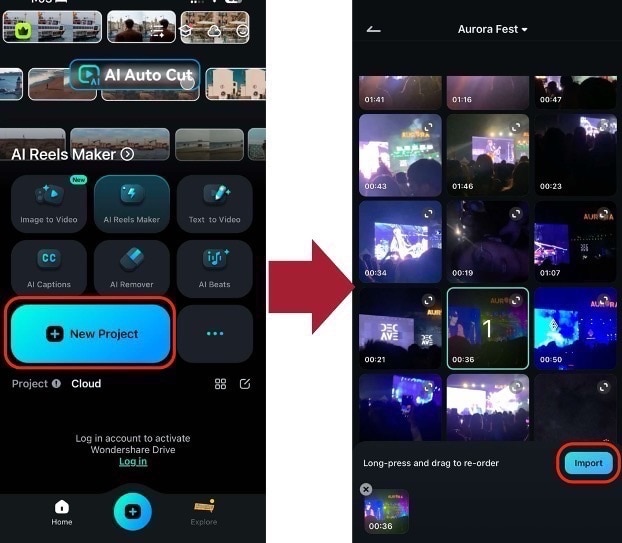
Step 2: Then select your video on the timeline. Use the following buttons:
- This function splits the video from the playhead’s position. Then, just Delete the part of the video you don’t want.
- Right/Left-hand Trim. You can also use the Trim Note that the trim will be based on the playhead’s location.
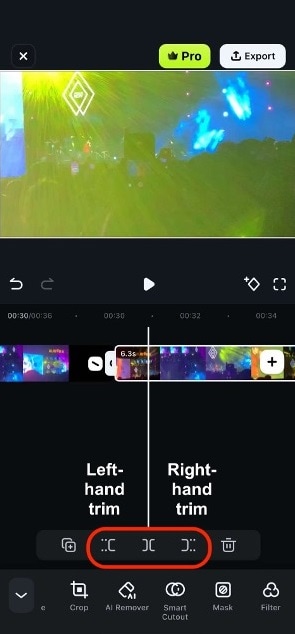
With these functions, you can easily edit and cut your videos. Imagine how easy it is to take a video from your phone and then cut it then and there. You can do this and more with Wondershare Filmora’s mobile version.
Part 2. Free Video Cutter Software for Windows and Mac
Next, let's move to the video cutter recommendations that you can enjoy for free. We'll break down the key features of each tool, highlighting their strengths and potential drawbacks to find the best free video cutter for your needs.
1. Gihosoft Free Video Cutter
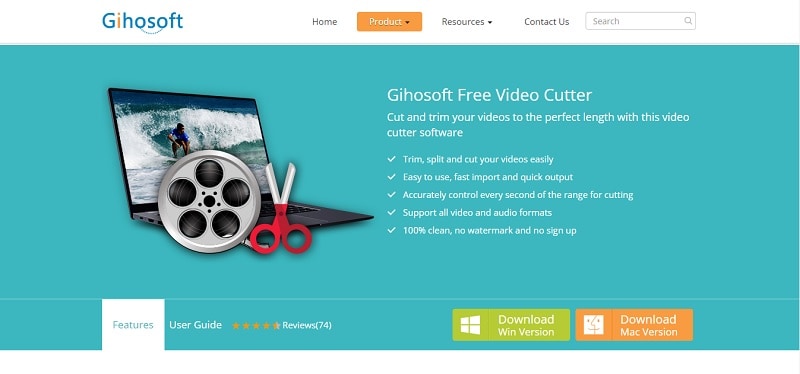
Gihosoft Free Video Cutter is a free video cutter designed with a user-friendly interface suitable for beginners. It supports all video formats, such as WMV, MPG, FLV, and MP4, as well as audio formats AIFF, WMA, AAC, and M4A. This application's import process and output are fast. You can trim and trim videos without a watermark and without registration.
Compatible with: Windows and Mac
2. Moo0 Video Cutter
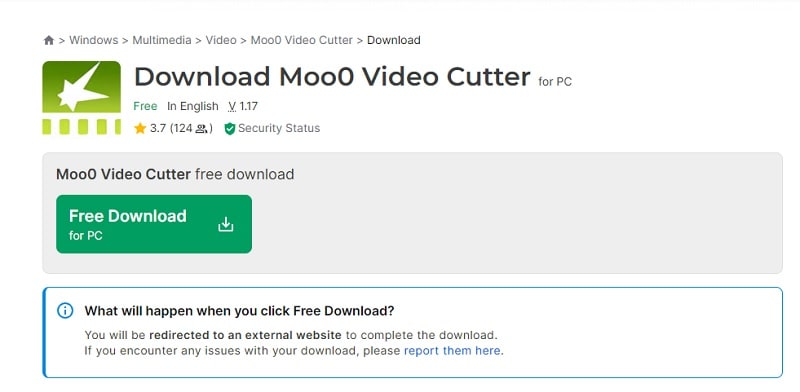
Moo0 Video Cutter is a specialized free video cutter that you can use for MKV videos. This application is quite simple, consisting of only a preview window and two sliders to select the start and end points of the video. After selecting the start and end times of the video, simply click Save This Scene and the edited video will be saved.
Compatible with: Windows and Mac
3. Free Video Cutter Joiner
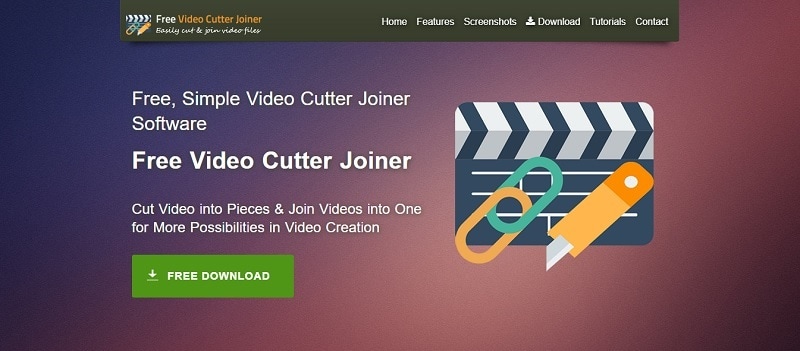
Free Video Cutter Joiner is designed to cut large videos and delete certain parts of a video. It can also merge two video files. Free Video Cutter Joiner is available for Windows operating systems, and you can also download Android and iOS versions on the Play Store and App Store.
Compatible with: Windows, Mac, Android and iOS.
4. iMovie
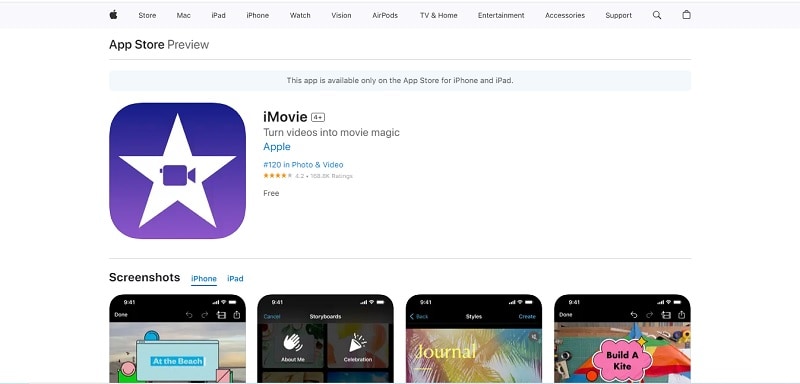
If you are looking for a free video cutter for Mac, you can try iMovie. iMovie comes pre-installed on Apple devices and offers a user-friendly, intuitive interface that makes it easy to learn and use. iMovie also includes several helpful features, such as seamless synchronization across all Apple devices, so you can start editing on one device and effortlessly continue on another.
Compatible with: Mac and iOS.
5. Free Video Cutter
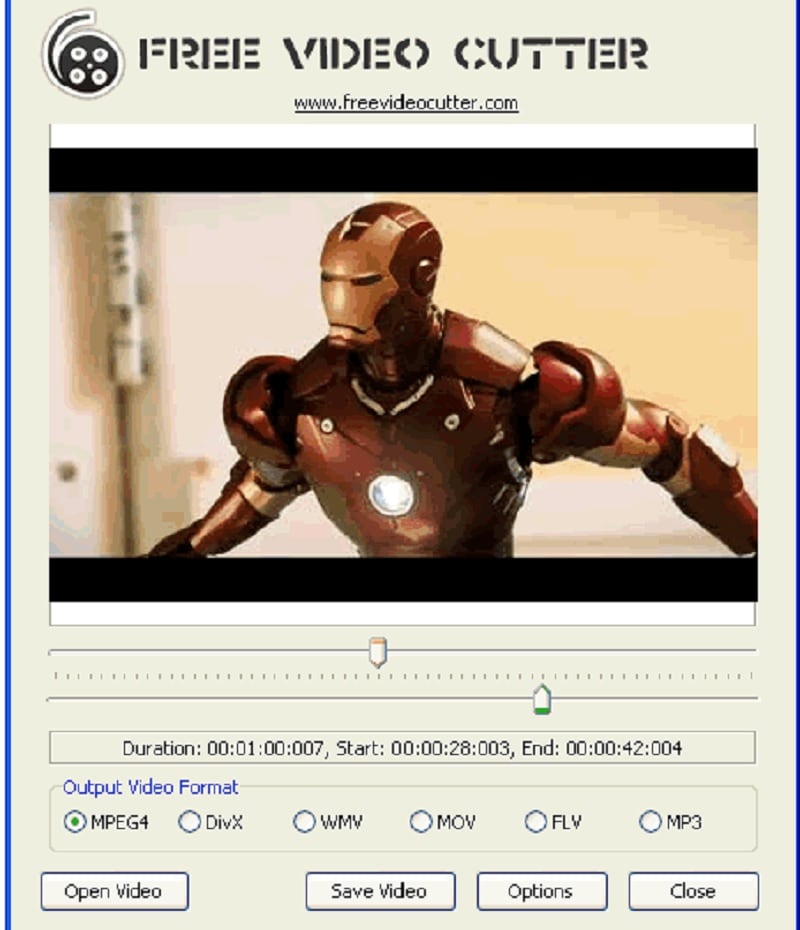
Free Video Cutter is a free video editing tool that cuts and splits videos into small sizes. This tool supports most video formats, such as MPEG4, MPEG 1/2, Xvid, DivX, AVI, Quicktime MOV, WMV, Flash video, and more. It is free and very easy to use, and the video output is 100% clean and safe.
Compatible with: Windows.
Part 3. Best Free Video Cutter Online
If you prefer working online, using free online video cutter tools can be your options. You can use and edit videos directly in your web browser without the need to download any software. While they are generally easy to use and accessible from any device, it's important to note that some may add watermarks to the final video or have limitations on file size and features.
Let's explore some of the best free video cutter tools here.
1. Online Video Cutter
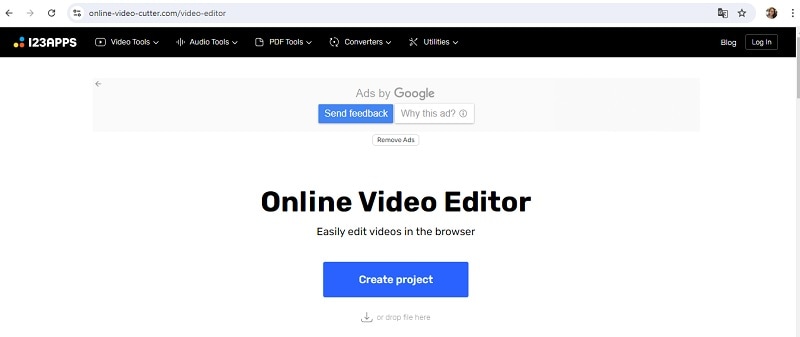
Online Video Cutter is useful if you want to cut a small video file. It also includes a few basic video editing tools, such as changing resolution, changing playback speed, stabilizing video, and more. This video cutter tool also allows you to export your videos in MP4, MKV, or MOV formats, with an option for fast, no-encode export if your source and destination formats are the same.
2. Veed.io
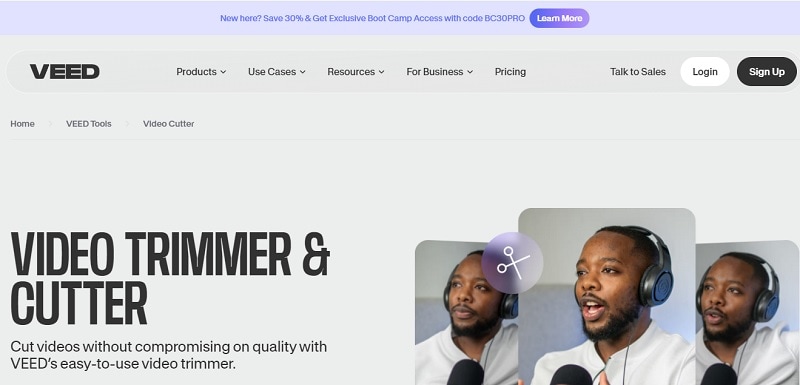
VEED is a cloud-based online video editing tool for removing unnecessary parts of a video. It supports all video formats, including MOV, MP4, AVI, and GIF. VEED also has a collection of attractive templates to give your videos a professional look.
3. Adobe Express
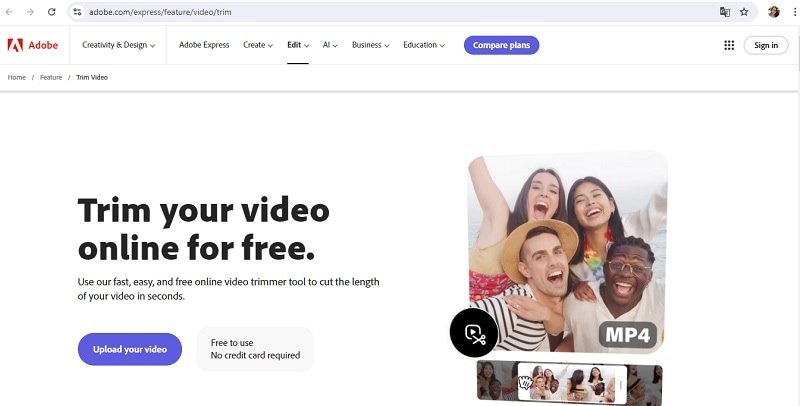
Adobe Express video trimmer app can trim irrelevant parts of a video. Using Adobe Express, you can trim a video in just seconds. Adobe Express video trimmer app can be used on desktop computers, tablets, or smartphones online anywhere for free.
4. Clideo
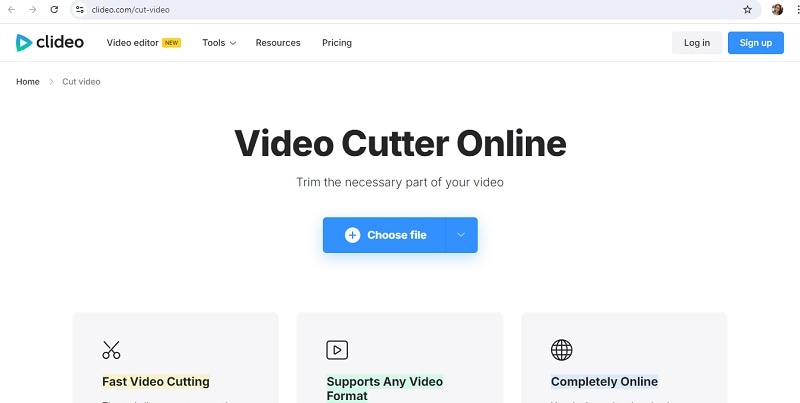
Clideo is an online video editing tool with features for editing videos. This tool can trim videos without losing quality. In addition to trimming videos, Clideo can insert images or video clips. Clideo's interface is easy to understand, making it beginner-friendly.
5. Free Convert - Video Trimmer
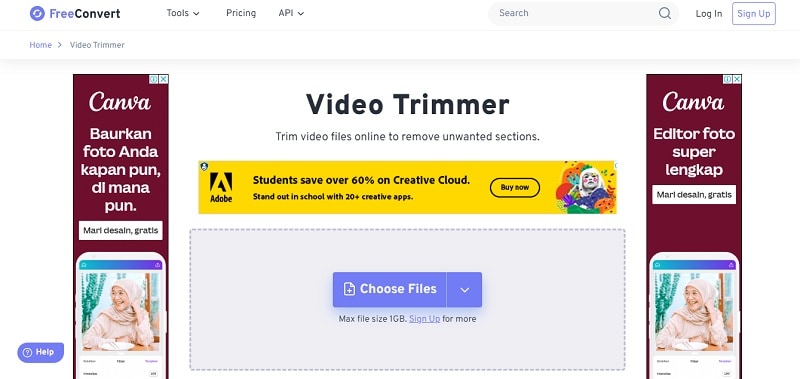
FreeConvert provides various online tools for video editing and file conversion. This free video cutter can edit video from YouTube by inserting the YouTube URL link. It supports more than 40 video formats including MP4, MOV, AVI, and WebM.
Part 4. Best Free Video Cutter for Mobile [Android and iOS]
You don't need to worry for those of you who want to cut videos using a mobile phone. We will also recommend free video cutter apps for Android and iOS phones. Learn more about these apps here.
1. Easy Video Cutter (Android)
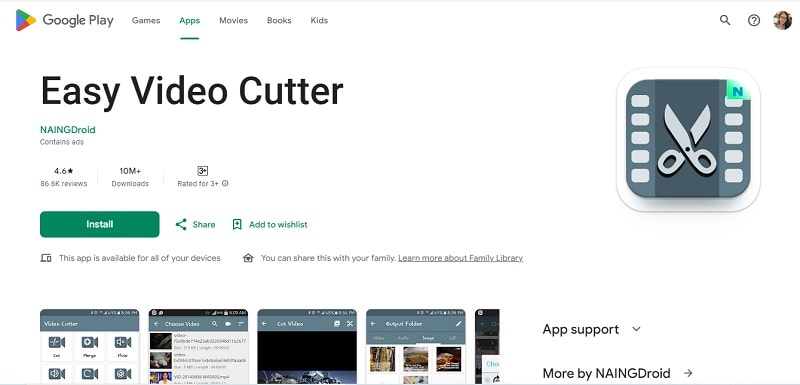
Easy Video Cutter Software is a free video cutter for Android that is very efficient in cutting videos into video segments. You can also use it to convert your video to other formats. This app is available on the Google Play Store. Its interface is simple and easy to use for beginners. This app supports several file types including MPG, AVI, ASF, DAT, FLV, and WMV.
2. Video Cut - Video Editor (iOS)
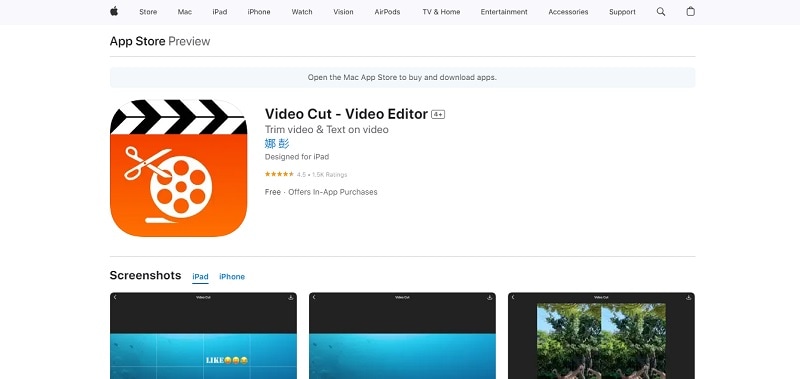
Video Cut is an application available for iOS devices that helps you cut videos easily. In addition to cutting videos, you can also edit your videos by adding text. It offers an intuitive interface that makes it easy to navigate and perform basic edits.
Conclusion
There are many free video cutter tools that can help you edit and cut videos, be it for desktop, online, Android, and iOS devices. To find a suitable video cutter that fits your needs, think about what you want. In addition to trimming and cutting footage, some of these applications also provide advanced editing capabilities.
If you're looking for comprehensive software that offers both basic and advanced video editing capabilities, software like Wondershare Filmora is worth considering. It's versatile and user-friendly, making it an excellent choice for beginners. If you're unsure, you can start with the free version to explore its features before committing to a paid plan, which unlocks even more interesting features.



 100% Security Verified | No Subscription Required | No Malware
100% Security Verified | No Subscription Required | No Malware


