Want to put a video in reverse on iPhone? Since the Photos app lacks a built-in feature, our guide shows you exactly how to reverse video on iPhone free. You'll learn two simple ways: using the best app like Filmora, or an online tool. This tutorial is perfect for anyone looking to master rewind effects and create stunning backward videos on their iPhone.
In this article
Part 1. How to Reverse a Video on iPhone: The Easiest Way with Filmora (The Best Free Reverse Video App iPhone)
Reversing a video on your iPhone can create eye-catching effects, but since iPhones don't have a built-in reverse tool, you'll need a third-party app. One of the best apps for this task is Wondershare Filmora for mobile.
If you're experimenting with a creative rewind effect, Filmora offers a simple and efficient way to reverse videos on your iPhone while maintaining high quality.
Besides its user-friendly interface and advanced editing features, here's why Filmora is the go-to app:
- Reverse Video Effect: Easily play any video backward with just a few taps.
- Detach Audio While Reversing: Keep or edit audio separately to avoid distortion.
- High-Quality Export: No loss of resolution when saving your reversed video.
- Precise Editing Tools: Fine-tune clips with an intuitive timeline editor.
- Speed Ramping: Adjust video speed smoothly for slow-motion or fast-rewind effects.
Filmora for Mobile Filmora for Mobile Filmora for Mobile Filmora for Mobile Filmora for Mobile
Edit Videos on Your Mobile Phone with 1-Click!
- • Create viral-ready videos from images instantly.
- • User-friendly video editing for beginners.
- • Supports over 20 languages for captioning and bilingual subtitles.
Filmora Guide: How to Reverse a Video on iPhone for High-Quality Rewind Effects
- Step 1:Import Your Video
- Step 2:Access the Reverse Feature
- Step 3:Apply Reverse Effect
- Step 4:Export the Reversed Video



By following these steps, you can easily reverse videos on your iPhone using Filmora, adding a creative flair to your projects.For a seamless effect, try to trim unnecessary frames before reversing. You can also adjust the speed gradually for a smoother motion.
How to Maintain Quality When Reversing Video
Reversing a video is fun, but if not done correctly, it can result in blurry visuals, choppy playback, or loss of detail. To ensure your reversed video looks sharp, maintain its original quality throughout editing.
- Use High-Resolution Clips: Start with 1080p or 4K footage to prevent quality loss.
- Avoid Over-Compression: Export in a high-bitrate format to retain details.
- Edit Before Reversing: Apply brightness, contrast, and stabilization before reversing to keep visuals sharp.
- Check Frame Rate: To ensure smooth playback, keep the original frame rate (usually 30fps or 60fps).
Part 2. How to Play a Video in Reverse on iPhone Without an App (FREE Online Tool)
You can still reverse a video on your iPhone using online tools if you don't want to download an app. One of the easiest options is Clideo. It's a free web-based platform that instantly lets you upload and reverse videos.
However, Clideo has some limitations. Free users may experience lower video quality, watermarks, and slower processing speeds. But, if you're okay with it or just trial it out, here's how to reverse a video without apps using Clideo:
How to Reverse a Video on Clideo
- Step 1:Go to Clideo and Upload Your Video
- Step 2:Select Reverse Speed
- Step 3:Process and Download
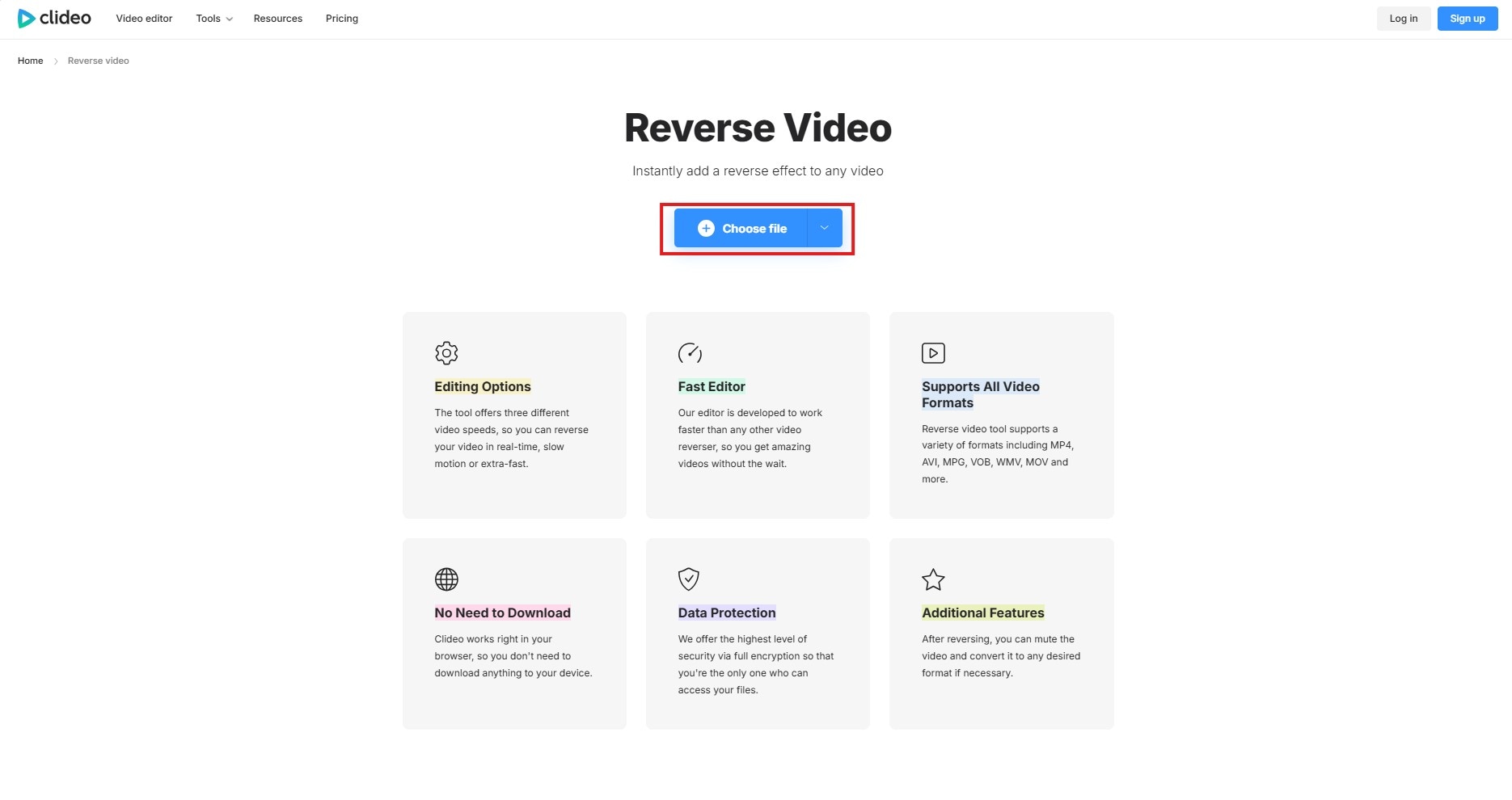
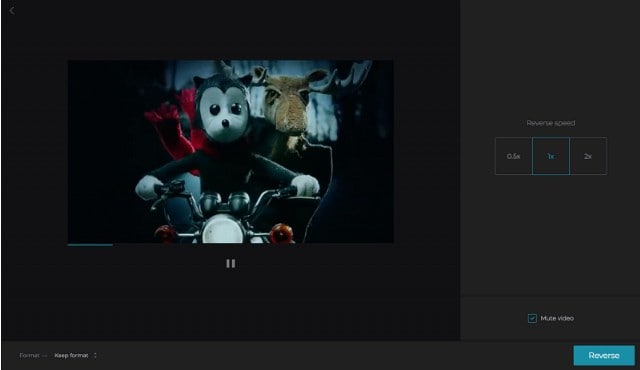
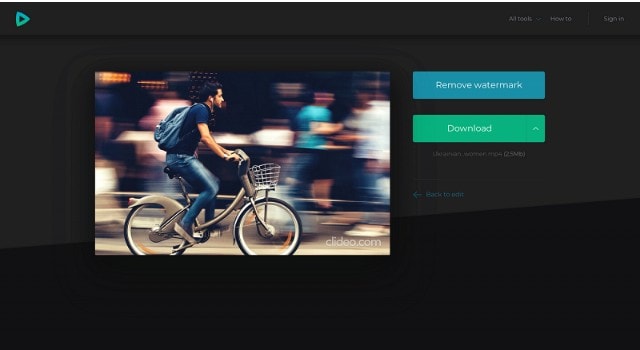
Part 3. Creative Reverse Video Effects Ideas
Reversing videos can add a twist to your content. It can transform ordinary actions into mesmerizing visual experiences. Here are some creative reverse video effects you can try:
1. Water Splash Reversal
Capturing a water splash is already stunning. How about making it in reverse? It can create a stunning visual where droplets seemingly defy gravity. Impressively assembling back into their source. This effect works well with scenes like throwing a stone into a pond or splashing water with your hands.
The reversed motion possibly missed real-time intricate patterns and movements as highlights. But, once you got it, this technique allows viewers to appreciate the beauty and complexity of fluid dynamics in reverse.

2. Reverse Dancing
Filming a dance routine and playing it backward can result in a captivating and surreal performance. It can create an otherworldly effect that can make even simple choreography look complex and intriguing.
This approach adds a layer of creativity to dance videos, making them stand out on social media platforms. It also challenges dancers and viewers to rethink conventional movement patterns and expression.

3. Unbreaking Objects
Recording the destruction of objects can create a magical "unbreaking" effect. A shattered glass or a torn paper is on the reverse can be the example. This technique gives the illusion of objects reassembling themselves. It's a powerful way to convey restoration themes or to simply surprise your audience with dramatic visuals.

4. Reverse Cooking Processes
Showcasing a cooking process in reverse can turn an everyday activity into an irresistible visual journey. Imagine a fully baked cake deconstructing into its raw ingredients or a cup of coffee un-pouring back into the pot. This perspective offers a unique way to present recipes and spark curiosity. An easy way to make your content more engaging and shareable.

5. Gravity-Defying Actions
The laws of gravity, such as a spilled drink appearing to flow back into its glass and reversing the footage, can create a gravity-defying effect. This effect affects viewers' perceptions and can add a whimsical touch to your videos. It's an excellent way to make everyday actions appear extraordinary, adding an element of surprise and delight to your content.

Incorporating these reverse video effects can enhance the creativity and appeal of your content. A way to make your content more engaging for your audience. Experiment with different scenarios to discover unique visuals that suit your style!
Conclusion
Learning how to reverse a video on an iPhone opens up endless creative possibilities. If you want to invertir video iphone or know how can I reverse a video on iPhone, Filmora is the easiest solution. You can also reverse the video in iPhone using free online tools. Now, it's time to experiment, get creative, and impress your audience with unique rewind effects!



 100% Security Verified | No Subscription Required | No Malware
100% Security Verified | No Subscription Required | No Malware





