Imagine you’ve recorded a great video, but the background looks dull, messy, or simply doesn’t fit your content. Many creators face this problem, whether they’re filming tutorials, product demos, or social media clips. The good news? You don’t need a professional studio or a perfect green screen to fix it.
Modern editing tools make it easy to replace or enhance video backgrounds in just a few steps. In this guide, you’ll learn how to add a new background with and without a green screen using one of the most reliable video editors, Filmora.
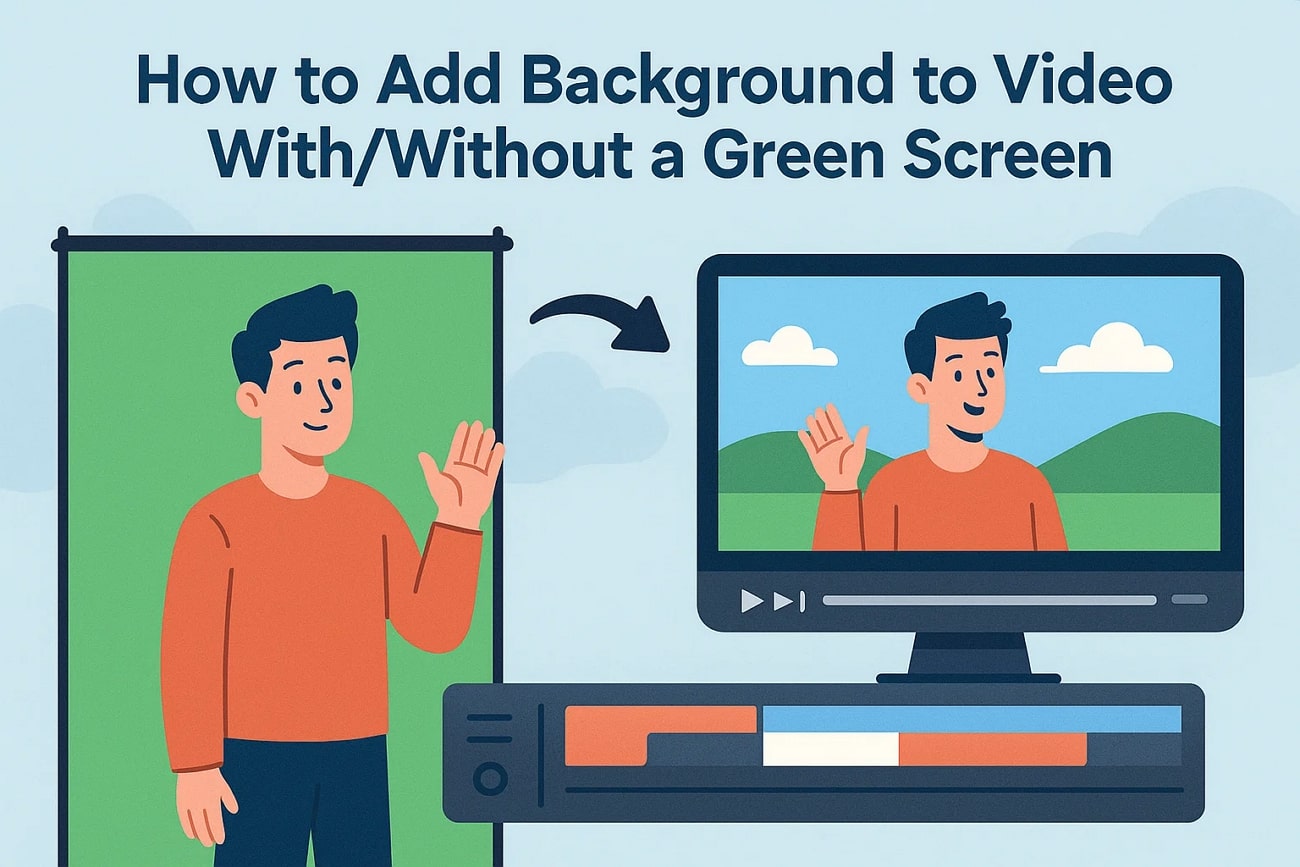
In this article
Part 1. Add Background to Green Screen Video
If you are looking for a reliable solution to add a background to your videos, Filmora is the right choice, as it offers easy-to-use functionality to remove the green screen. The intuitive interface lets you remove the green screen automatically in no time. Moreover, you can add the background of your choice by importing from your storage.
Comprehensive Steps for Adding Background to Green Screen Video
After learning about the background addition utility in Filmora, let us look at a step-by-step guide on how to use it:
- Step 1. Create a New Project on Filmora. Begin by launching Filmora on your device and clicking on the "New Project" tab located on the homepage. Next, import the video for which you want to add a background and drag it to the editing timeline.
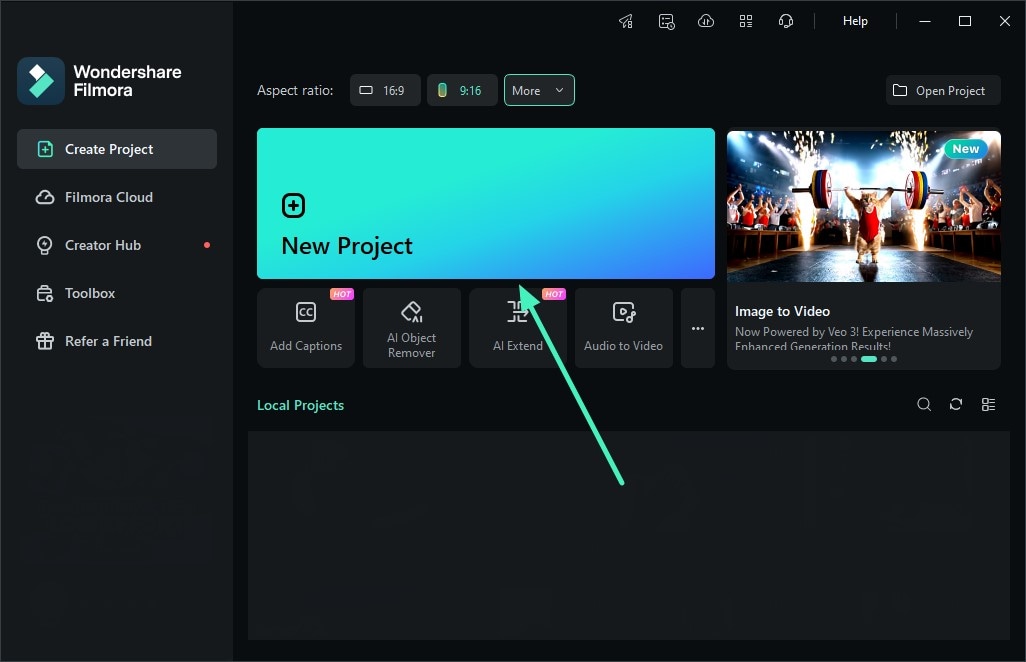
- Step 2. Enable Chroma Key. Once the video is successfully added, head to the panel on the right and access the "AI Matting" section. Enable the "Chroma Key" by turning its toggle on.
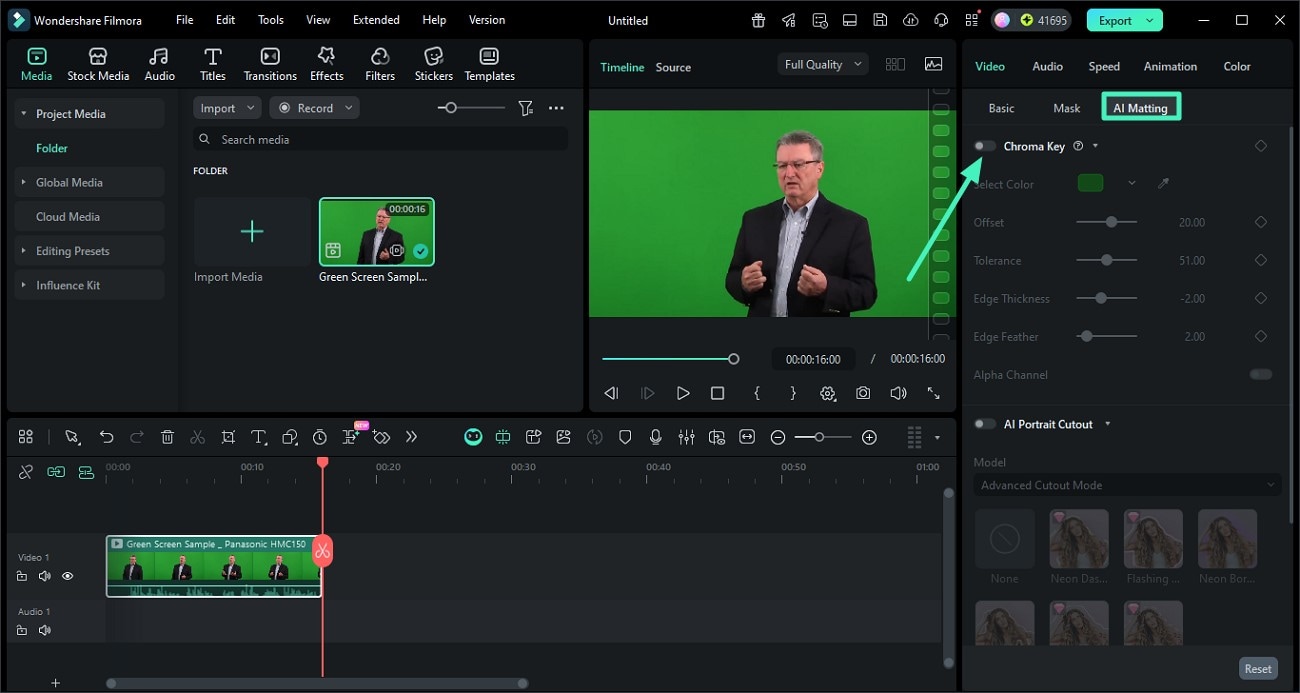
- Step 3. Preview the Removed Background. As you enable the Chrome Key, the green background will be automatically removed from the video. You can apply the adjustments, such as “Offset,” “Tolerance,” and “Edge Thickness,” by dragging the respective sliders.
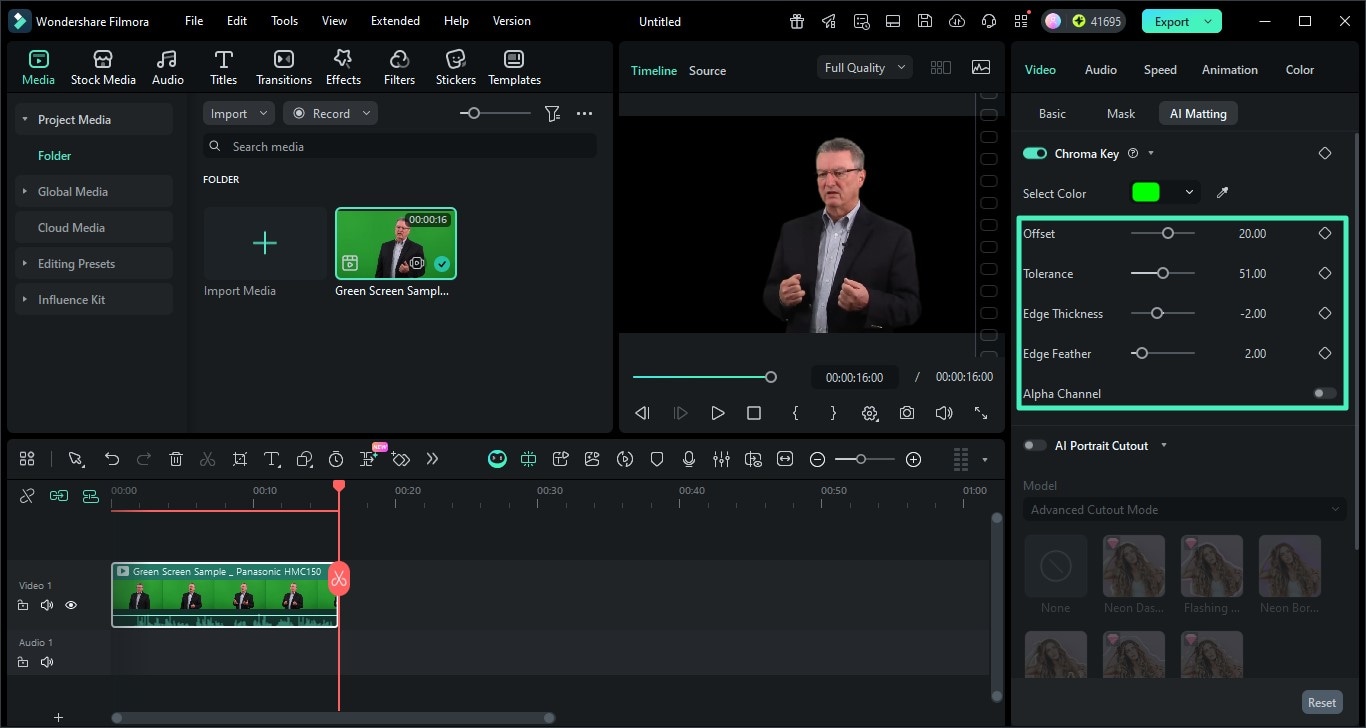
- Step 4. Add Background and Save Video. After the successful removal of the background, import the background of your choice. Alternatively, head to the "Stock Media" option on the toolbar and access the "Motion Background" section. Apply the background of your choice by pressing the "+" icon and save the video using the "Export" button.
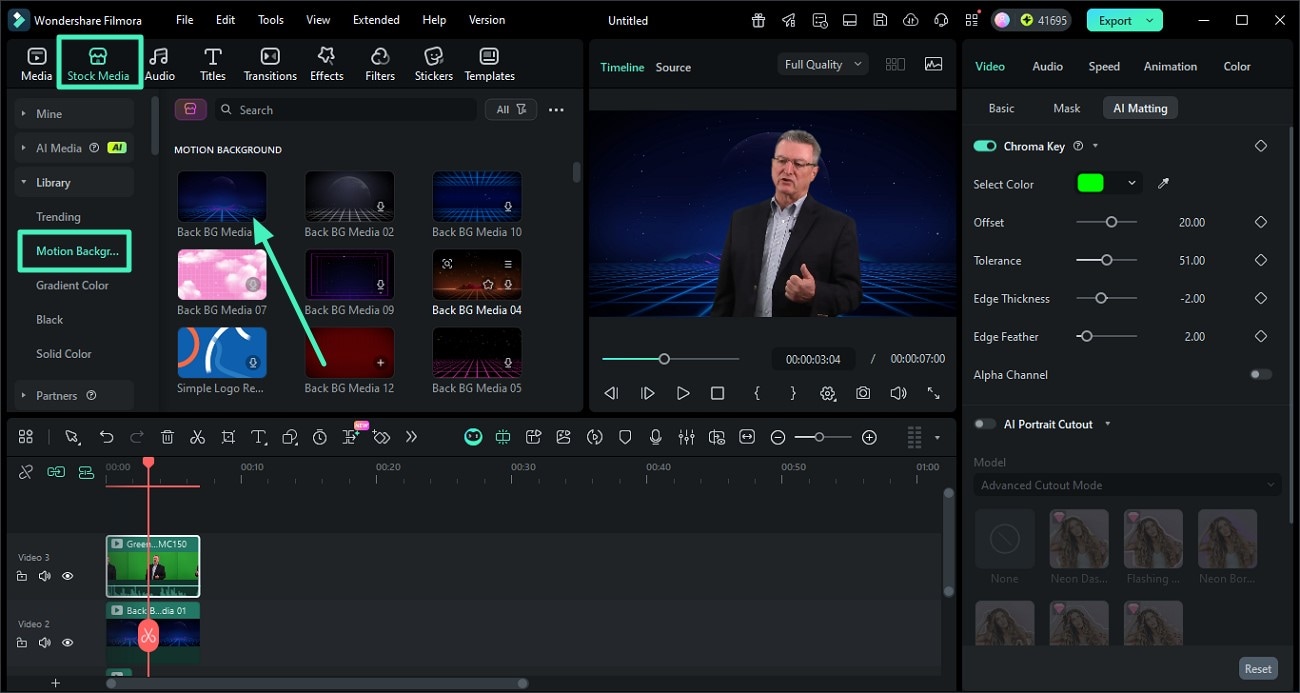
Part 2. Add Background to Video Without Green Screen
Besides replacing the background with a green screen, Filmora also provides the ability to remove the background from videos without a green screen. The AI Portrait feature detects the subject automatically and cleans them from the surroundings. This allows creators to eliminate cluttered or distracting environments in seconds.
Step-by-Step Guide To Add Background in Videos Without Green Screen
As discussed, the intuitive functionality of Filmora lets users replace backgrounds in video effortlessly. Follow the steps mentioned below to learn how to perform the mentioned task:
- Step 1. Apply AI Portrait Cutout. Once you have created a new project on Filmora and dragged the video to the editing timeline, head to the panel on the right and enable the “AI Matting” section. Next, turn the toggle on for the “AI Portrait Cutout” and choose the model. As this isolates the subject successfully, apply any border of your choice from the options provided and set its attributes.
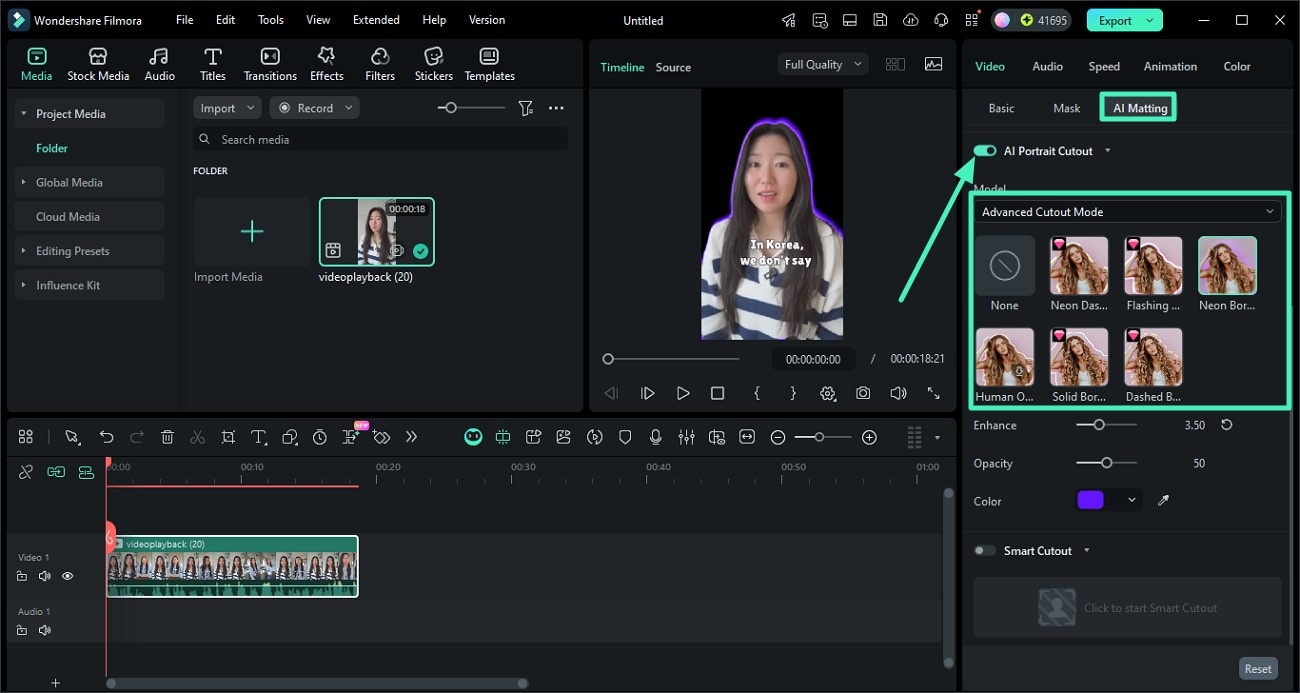
- Step 2. Add Background of Your Choice. After the subject is successfully isolated, head to the “Stock Media” option and enable the library to choose the background of your choice. Apply the background by clicking on the “+” icon or simply dragging it to the editing timeline. Finally, press the “Export” button from the top-right corner to save the final video to your computer.
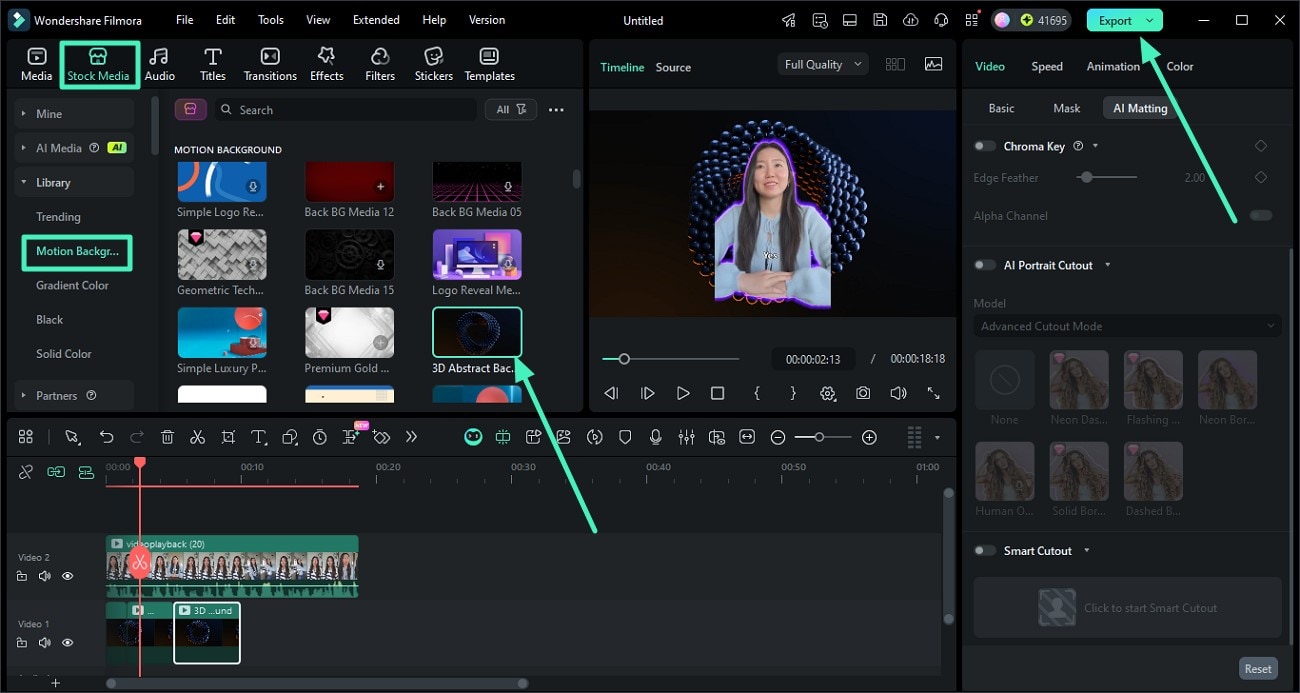
Part 3. Adding Background to Video From Your Phone
For people who are on the go, using the Filmora App [Android/iOS] for removing and replacing backgrounds is the right choice. This AI-powered multimedia application provides the ability to automatically remove the background and add different backgrounds of your choice. You can also replace the background with any media from your device's storage or with a solid color background.
Moreover, the Replace Sky feature lets you add sky images as a background to enhance your video. It also allows you to add calm and funky backdrops to match the theme of your video.
Steps for Using Filmora App to Add Background in Video
As discussed, the Filmora App lets you add a background using different methods to your videos. The tutorial for applying these methods is discussed in the steps below:
- Step 1. Create Project Access Smart Cutout. Launch the Filmora App on your smartphone and tap on the “New Project” option on the homepage. Now add the video to the application and access the toolbar enabled at the bottom. Scroll through the toolbar to find the “Smart Cutout” option.
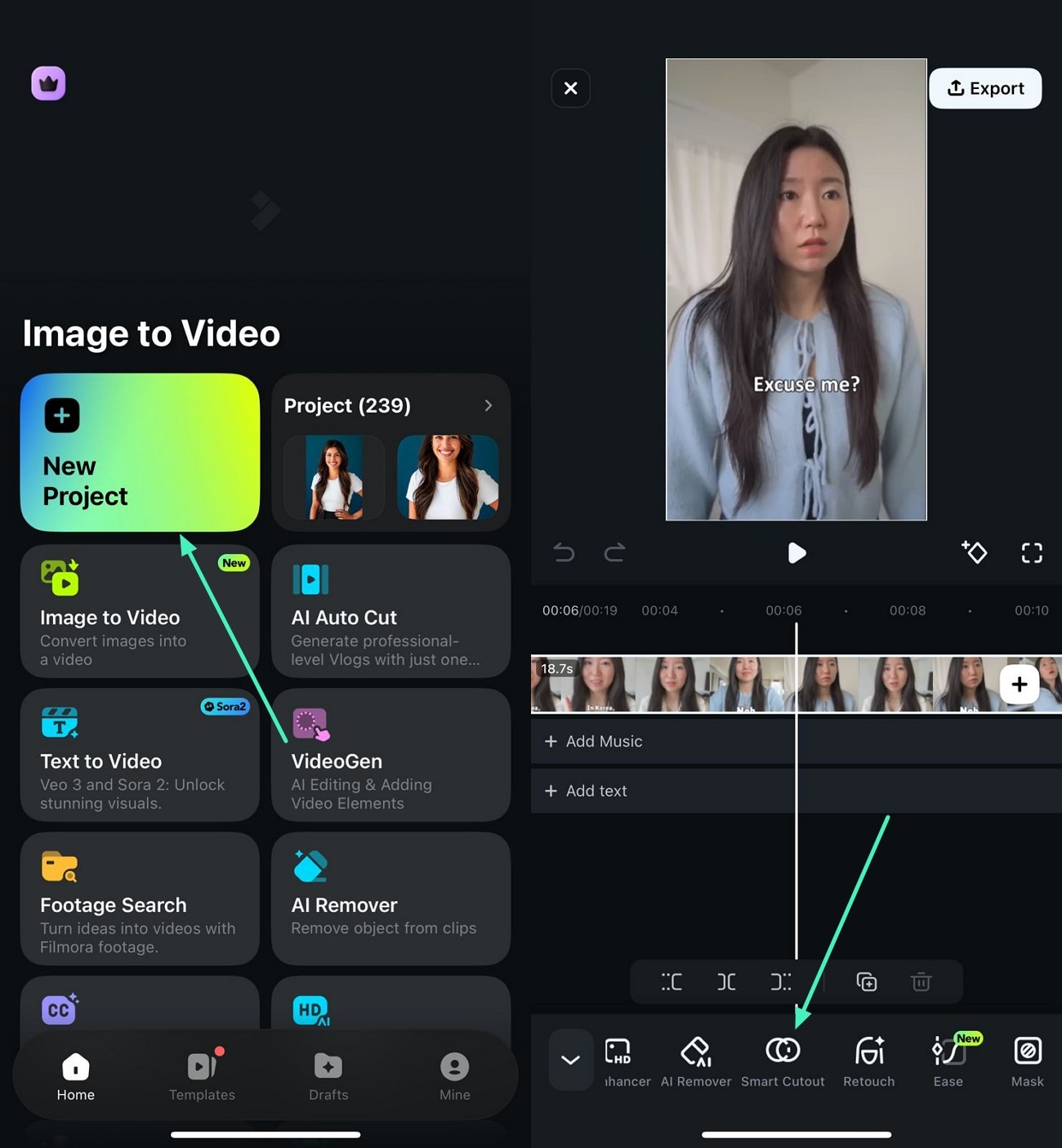
- Step 2. Remove the Original Background. In the following interface, tap on the “Remove Background” option to automatically remove the unwanted background while isolating the subject. Press the “Tick” icon on the right to save the changes.
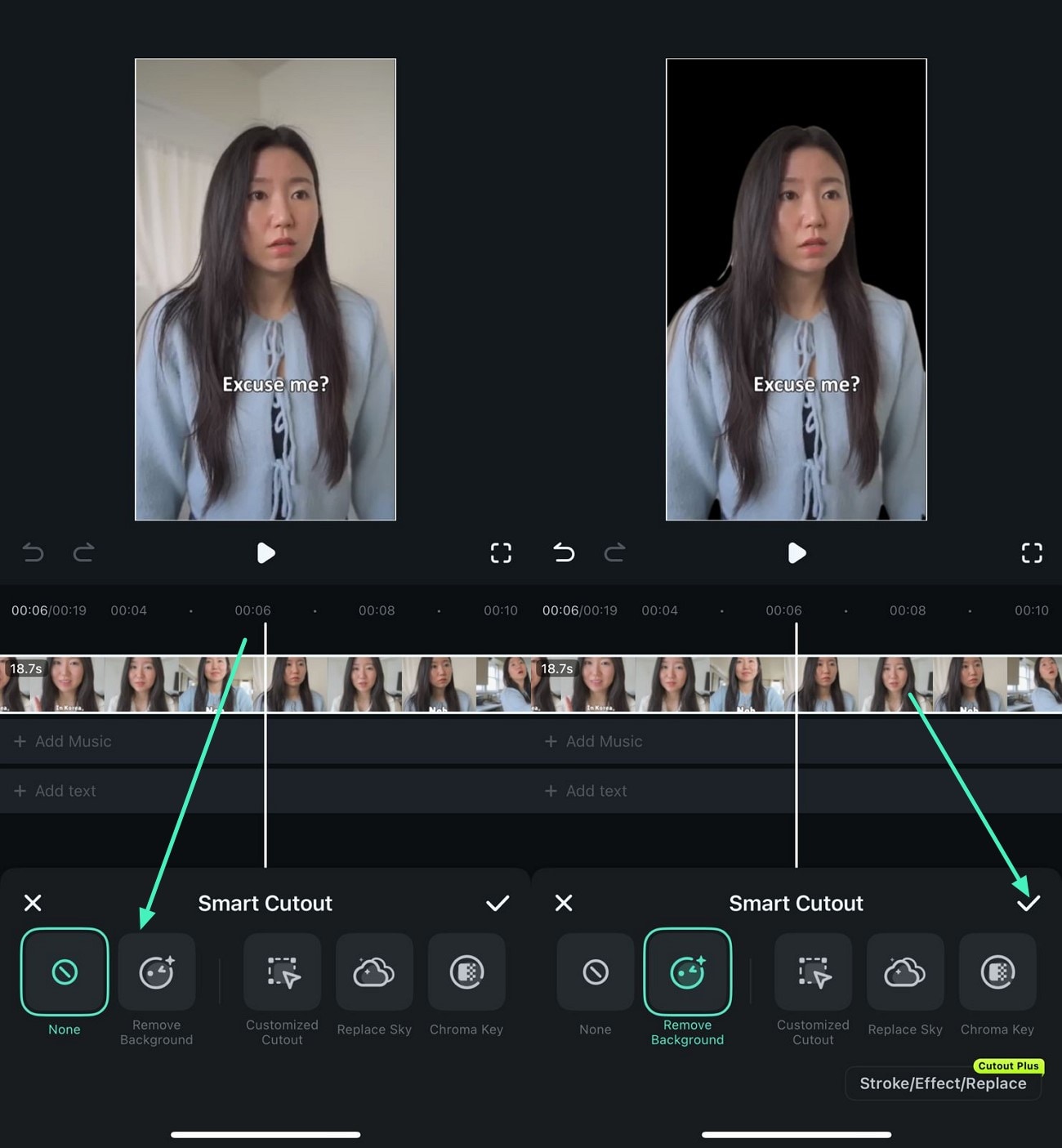
- Step 3. Remove Background With Chroma Key. Alternatively, you can remove the background by tapping on the “Chroma Key” option and selecting the color for the backdrop using the “Color Picker.”
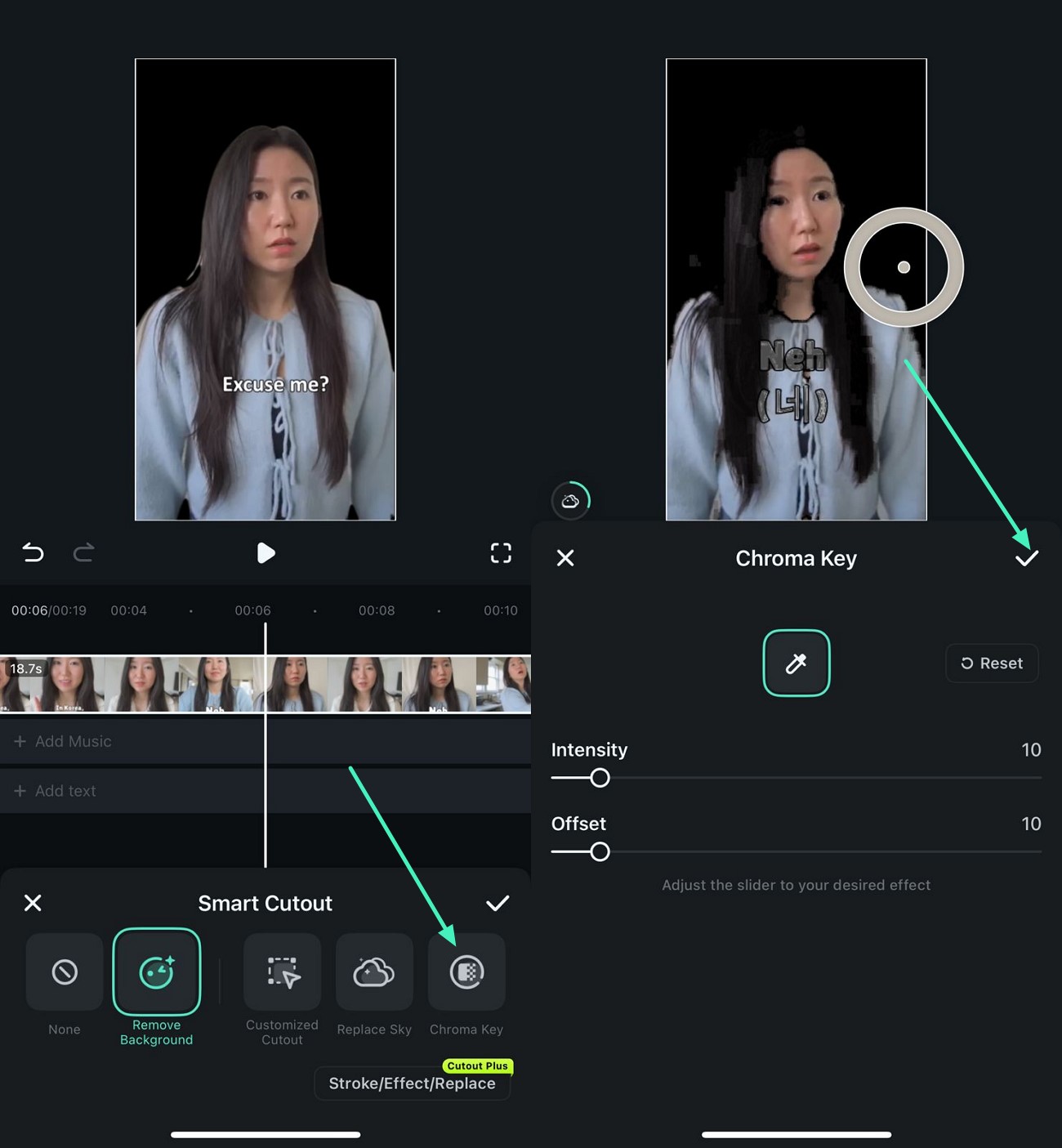
- Step 4. Add Solid or Custom Background. Once the background is successfully removed, access the toolbar at the bottom and tap on the "Background" option. You can add a blurred background and adjust the opacity according to your preferences. To add a solid color background, select the option of your choice. To add your custom image as a background, tap on the "Album” option and import the picture as a backdrop.
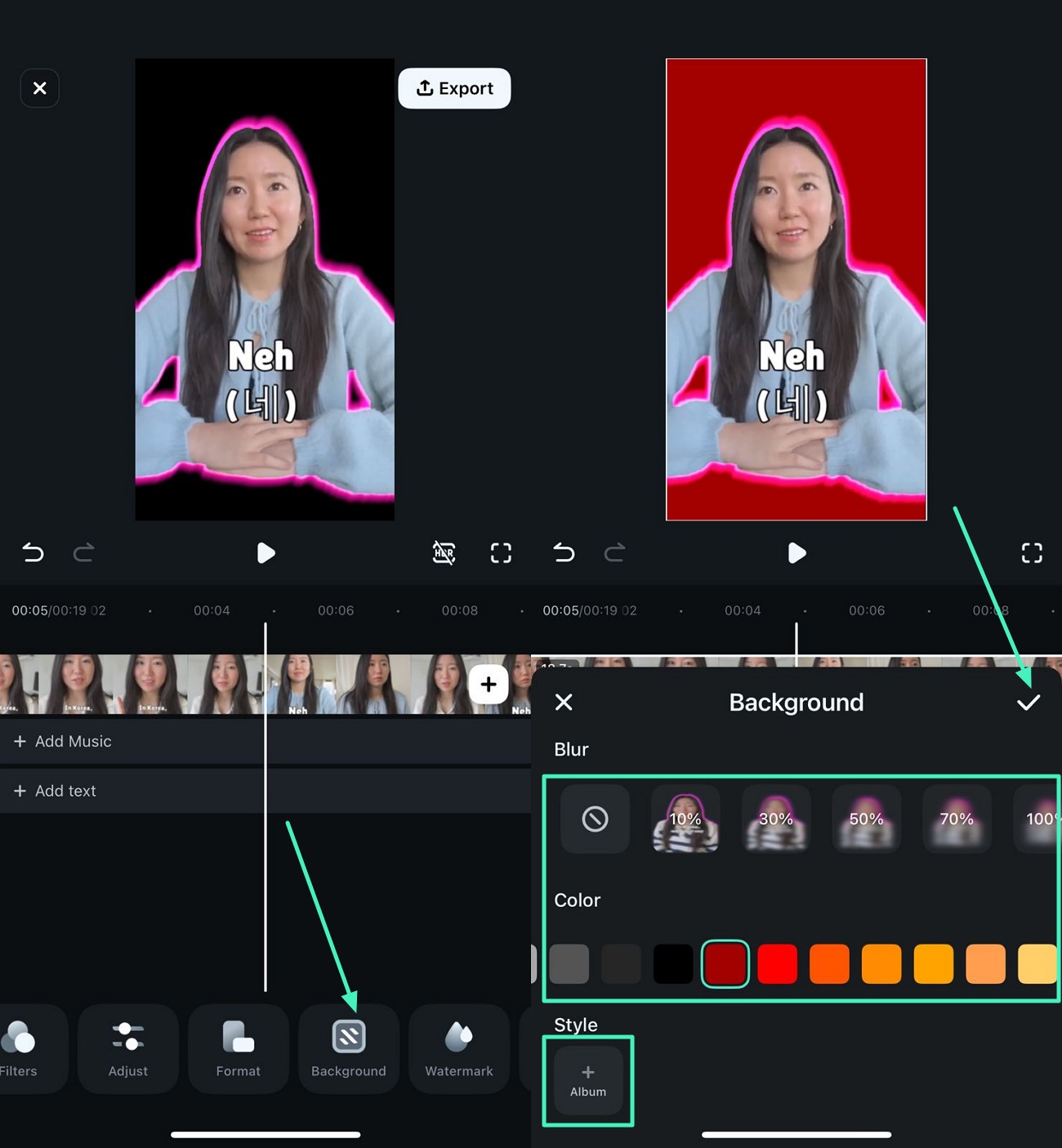
- Step 5. Add Stroke or Effect to Subject. To make the subject more prominent, re-access the Smart Cutout feature and tap on the "Stroke/Effects/Replace" option. Now choose the "Stroke" and "Effect" of your choice and apply it to the video using the "Tick" icon.
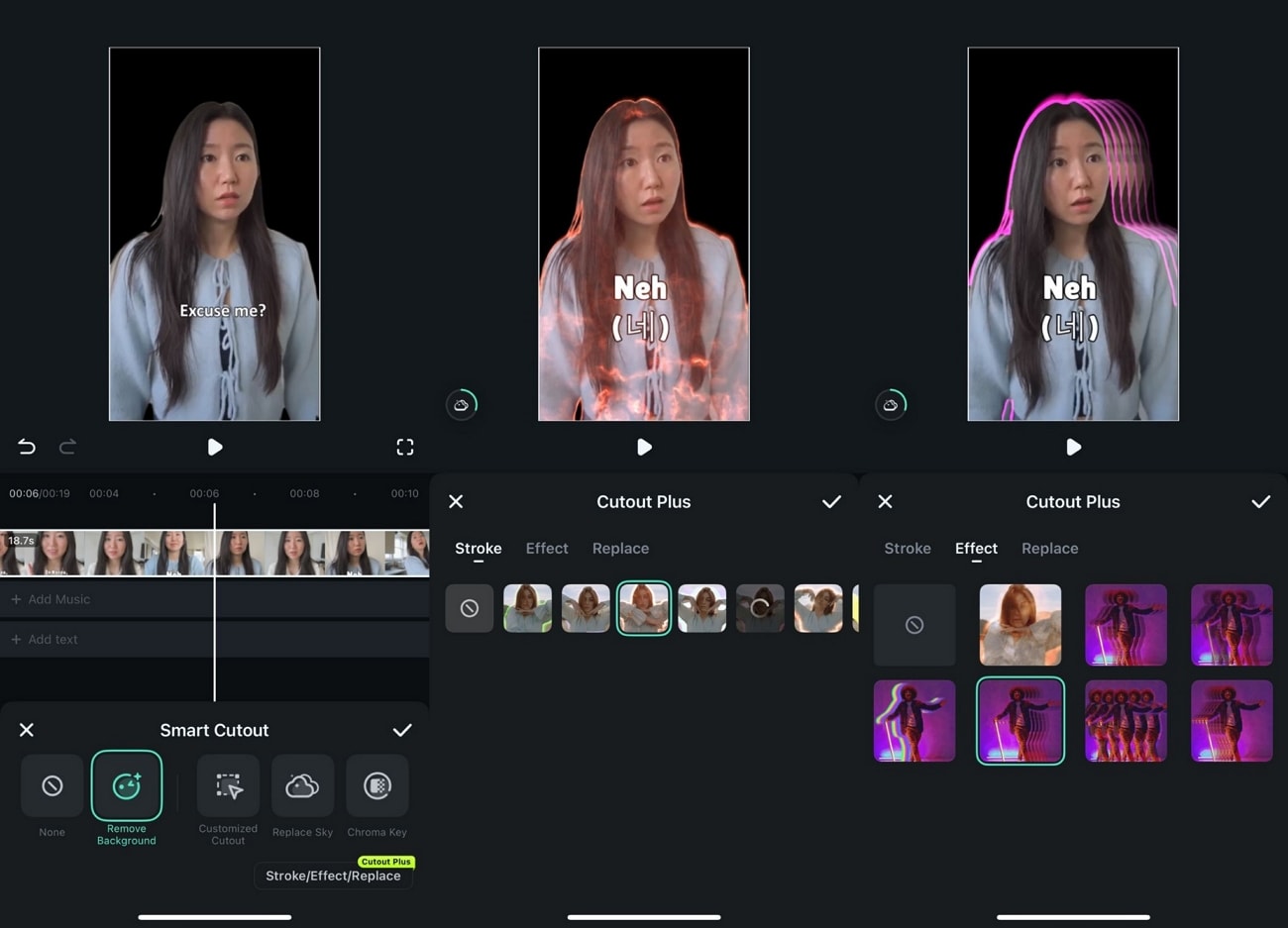
- Step 6. Replace Pop Up Background. To give your video an instant uplift, access the "Replace" option and apply the funky background from the options provided. Save the changes made by tapping on the "Tick" icon.
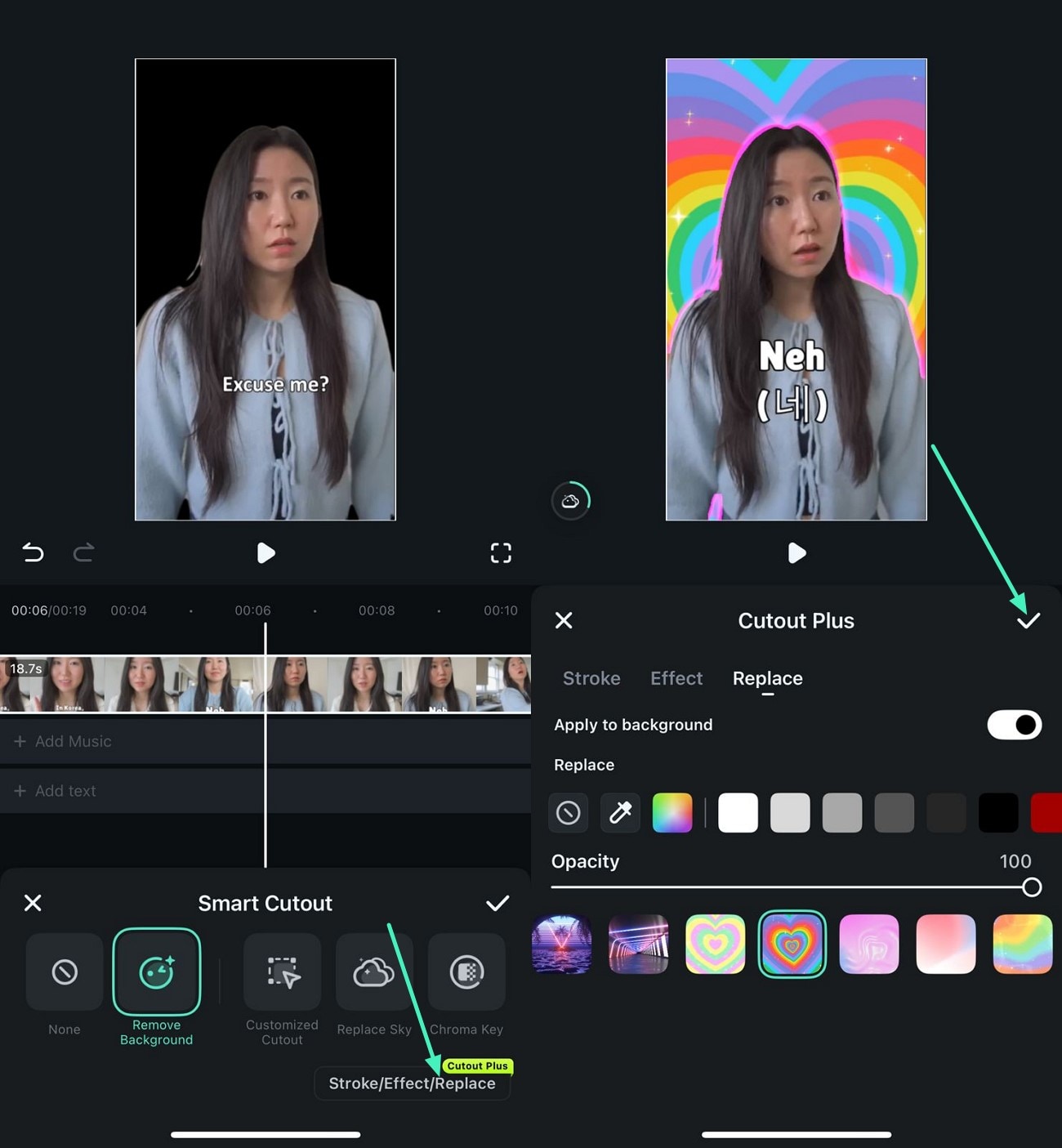
- Step 7. Replace Background With Sky. To add a sky background, tap on the “Replace Sky” option and select the sky as background from the options provided. Once you are satisfied with the results, press the “Export” button to save the results to your phone.
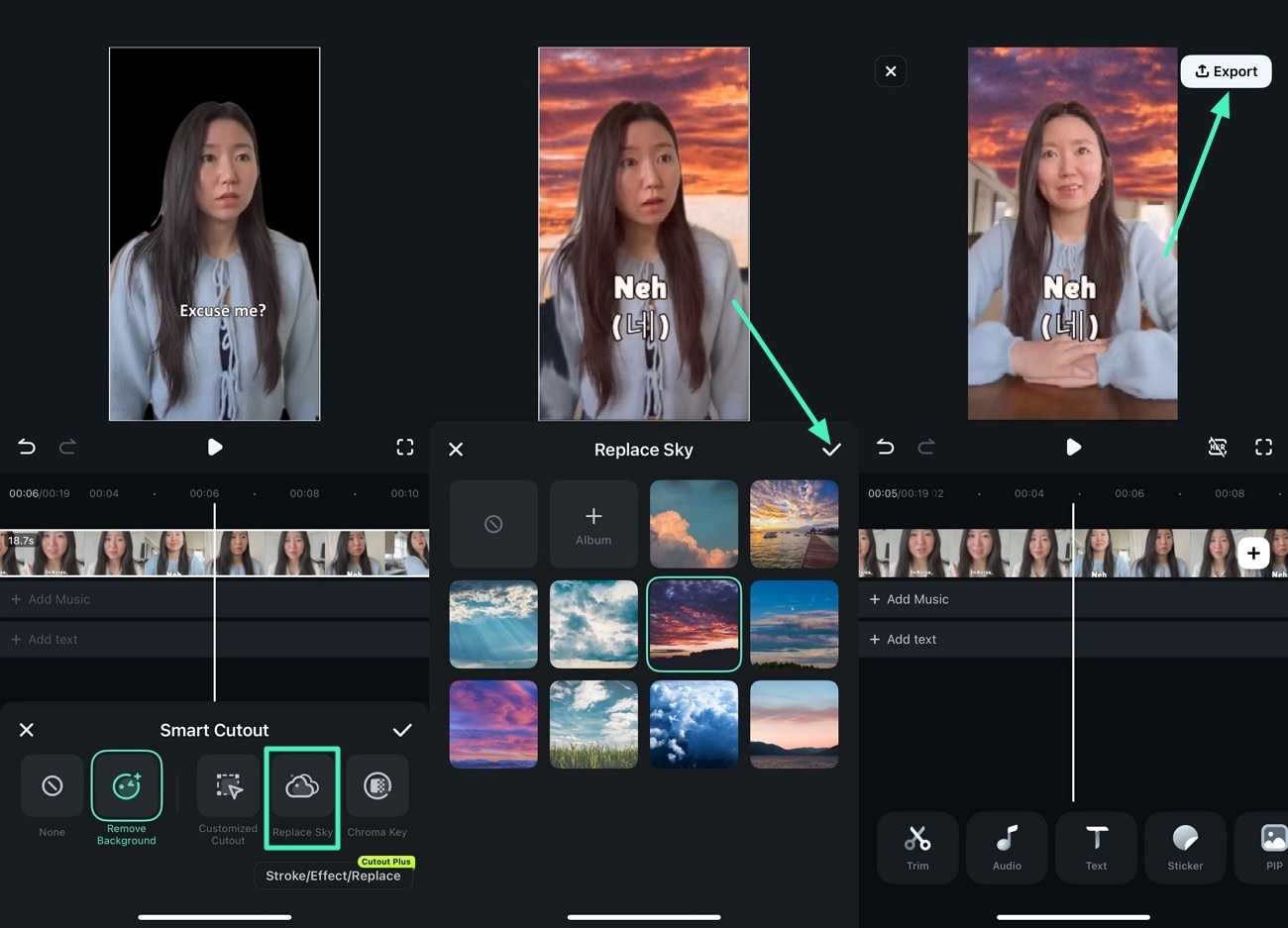
Conclusion
To wrap it up, this article provided a complete guide on how to remove and add backgrounds in videos using different techniques. The article offered multiple methods for replacing the background in your videos using Filmora. The platform enables you to seamlessly change the background from your computer as well as your smartphone in no time.



 100% Security Verified | No Subscription Required | No Malware
100% Security Verified | No Subscription Required | No Malware

