Ever thought about making your videos more engaging by adding some words? Or maybe, you want to add subtitles or highlight important points?
By adding text to your videos, they can easily become more interesting and clear. Sometimes, you might have a great video, but it feels a little unclear.
In such cases, adding text can help. This tutorial will guide you on how to add text to videos online free. We will discuss simple steps that anyone can follow, no matter their skill level or software.
Let’s dive in!
In this article
Part 1. Scenarios in Which You Need to Add Text to Video
In this section, We will walk you through some common scenarios when you need to put text on video online. Let’s explore some of them together!
- Getting Attention: This is a great idea if you're talking about important things in your video. You can add text to highlight key points that people will remember because of the written words.
- Subtitles/Captions: Adding this kind of info makes your video accessible to everyone, including those with hearing problems. It also ensures that no other sounds distract viewers, or they can watch without sound.
- Titles and Subtitles: Adding titles and subtitles gives your videos a professional touch and helps structure your content.
- Marketing/Promotional Videos: If you're making promotional material, adding text helps highlight features and benefits without mentioning specific prices.
- Social Media Posts: Adding text grabs attention quickly on platforms like Instagram, Facebook, or TikTok. Even if users scroll fast, they still get the message, which we call instant gratification.
- Online/Educational Videos: Sometimes, it’s hard to understand everything without cues. Breaking information into smaller, manageable parts with text makes it clearer and easier to follow.
Now that we have explored some scenarios in which we would write text on videos online let’s move forward and learn how you can do it.
Part 2. Steps to Add Text to Video Online
Adding text to your videos isn’t difficult at all! Here are the steps that will teach you to do this fast and free online:
Step 1: Choose an Online Video EditorChoose any online video editor such as:
- CapCut
- Kapwing
- Flexier
We will take Kapwing as an example.
Step 2: Find the upload button on this editor, then select your choice among computer files. In Kapwing, click ""Choose a Video" " to upload your video.
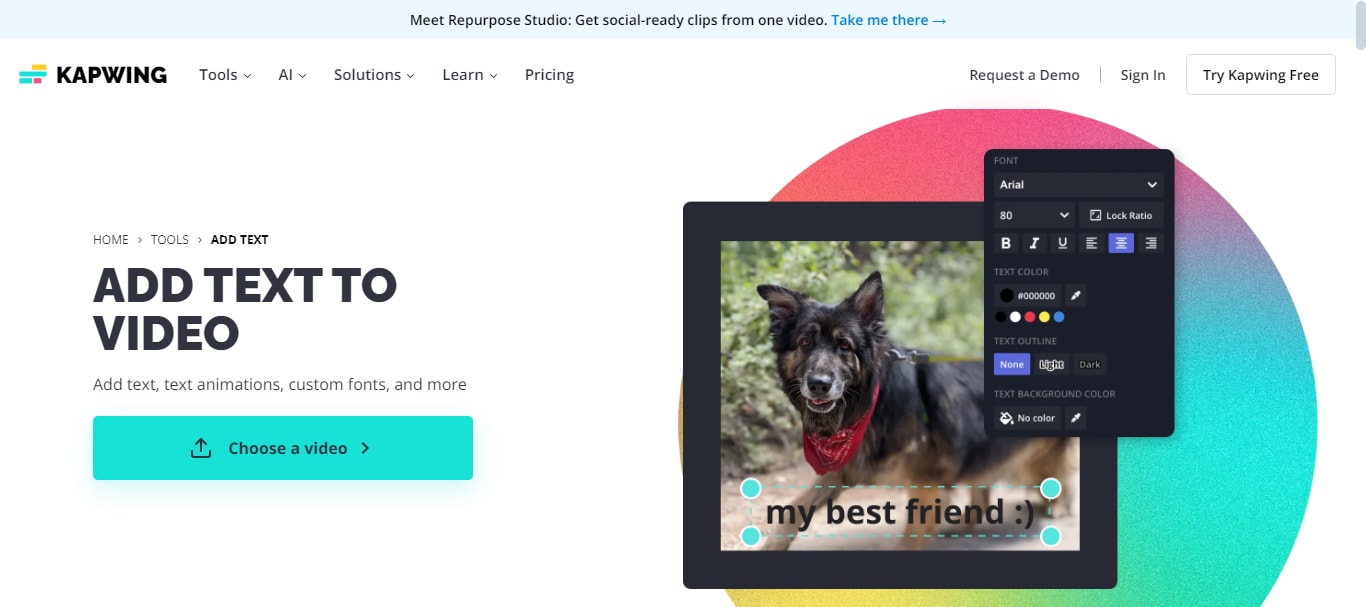
Step 3: After uploading your video, look for the ""Text"" option in your video text editor online.
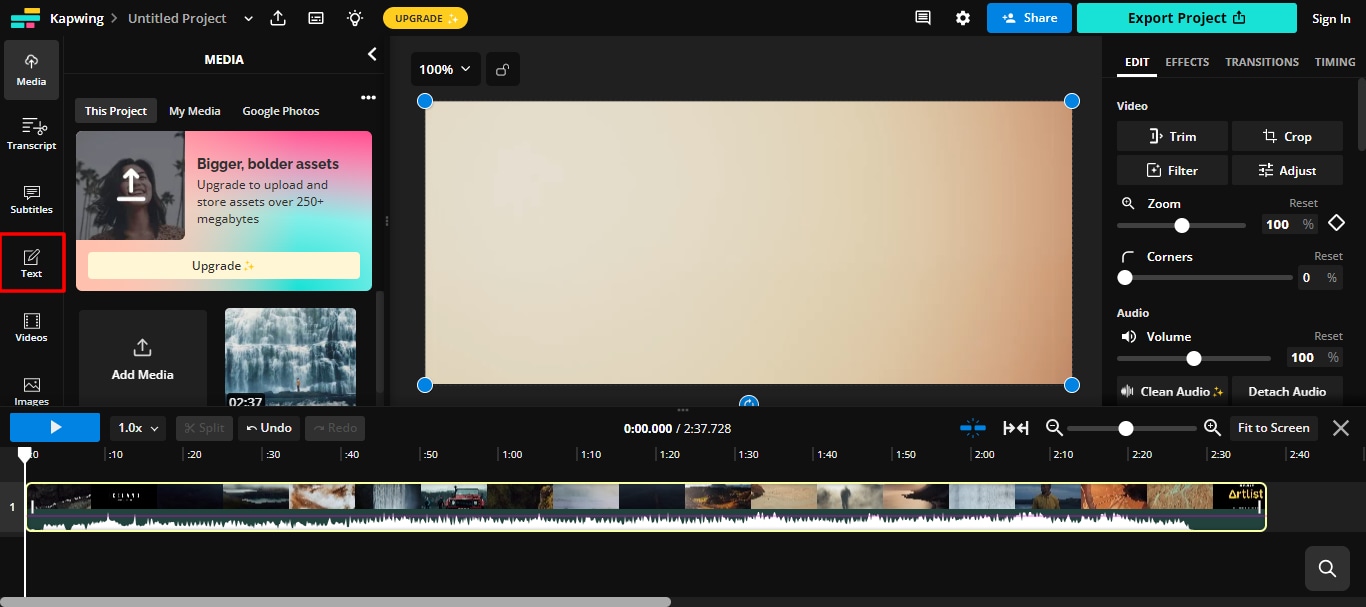
Step 4: Adjust the texts
- Locate and select the text tool from the editor’s toolbar.
- Choose the video section where you want to insert the text, then type your note.
- Adjust the font, size, color, and position settings as needed.
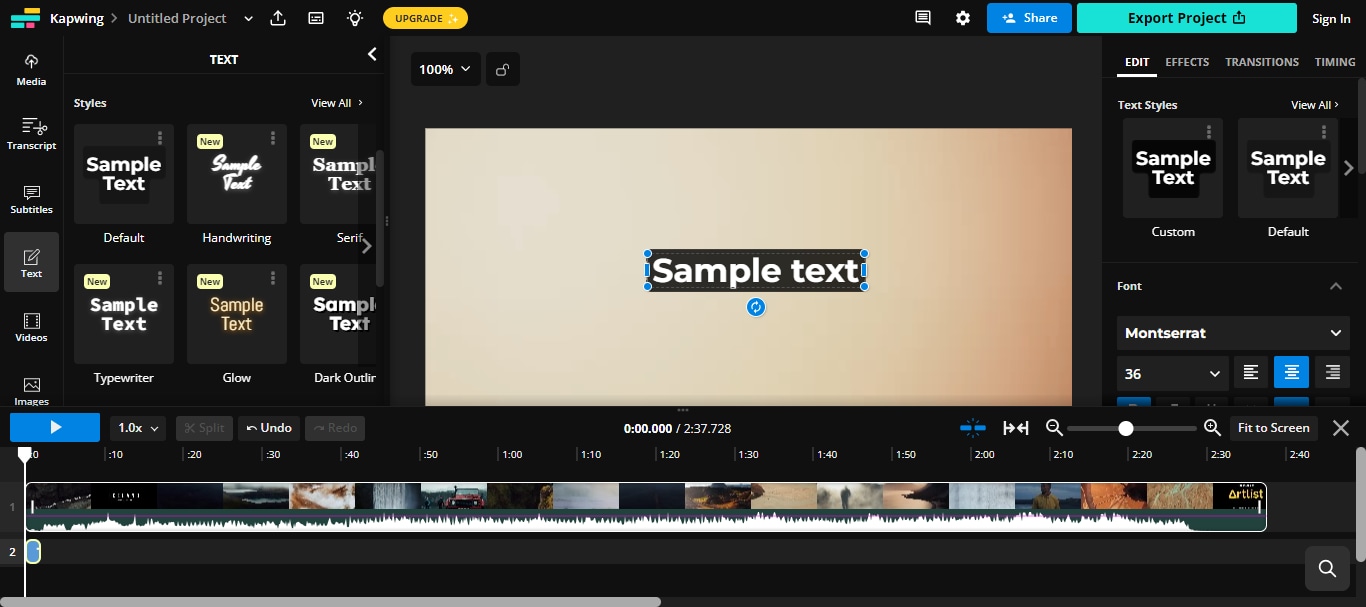
Step 5: Your video may not need the text for the entire duration. Adjust the timing so it's shown only when needed. Most editors let you set both the start and end times for the text.
Step 6: Once you're satisfied with your video, simply export it. Click on the ""Export"" or ""Download"" button. Then, choose the quality and format before saving it to your computer.
That’s it! Did you see how easy it is to add text to video online? Well, Kapwing was just one example. There are many online video editors that allow you to edit and add text online. Let’s explore some of the popular ones.
Part 3. Recommended Online Tools to Add Text on Video Online Free Without Watermark
In this section, we will explore some tools to add text to a video online free. They are easy to use and let you export videos without a watermark. Let’s explore them together!
1. Canva
Canva is a popular online design tool that also offers video editing features. You can easily add captions to video online free. It provides a wide range of font styles and design options for adding text to your videos. Placing and customizing text is easy; just drag and drop it where you want it.
Canva’s text tools include options for animations and effects, making your text more dynamic. The free plan allows you to export high-quality videos without any logos. This makes it ideal for creating visually appealing short films or movies.
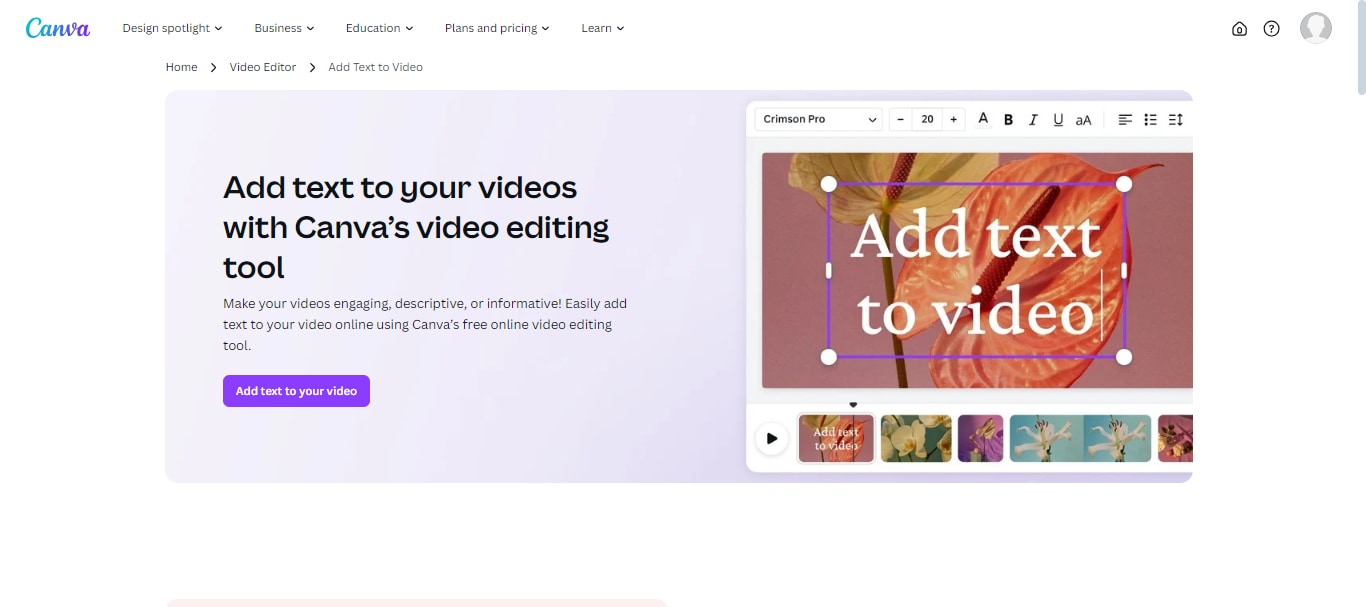
Why Use Canva to Add Text to Video Online?
- Canva provides a wide range of fonts and design elements for text.
- It offers easy drag-and-drop functionality for positioning text.
- You can apply text animations and effects to enhance your videos.
- The platform is user-friendly, suitable for both beginners and experienced users.
- Canva allows high-quality exports without watermarks in the free version.
Limitations of Using Canva:
- Some advanced text features require a paid plan.
- The free version has limited access to premium fonts and design elements.
- Canva may have slower performance when large video files are used.
Ratings:
4.7 based on 4245 reviews on G2.
User Review:
What I like most about using Canva is that you don't need to be a graphic design expert to create great things. It's a tool that gives you the opportunity to let your ideas fly and see them captured in different arts or formats. It's useful, since you can design in different formats (reels, stories, posts, etc) and you have multiple templates to guide you. (G2 Community)
2. Flixier
Flixier is a simple and effective online video editing tool. It lets you easily add text to videos online using different font styles and sizes. You can quickly position the text with its intuitive drag-and-drop interface.
Flixier also offers options for text animations and effects. This platform offers useful features for both beginners and experienced users. Most importantly, the free version lets you export videos without watermarks.
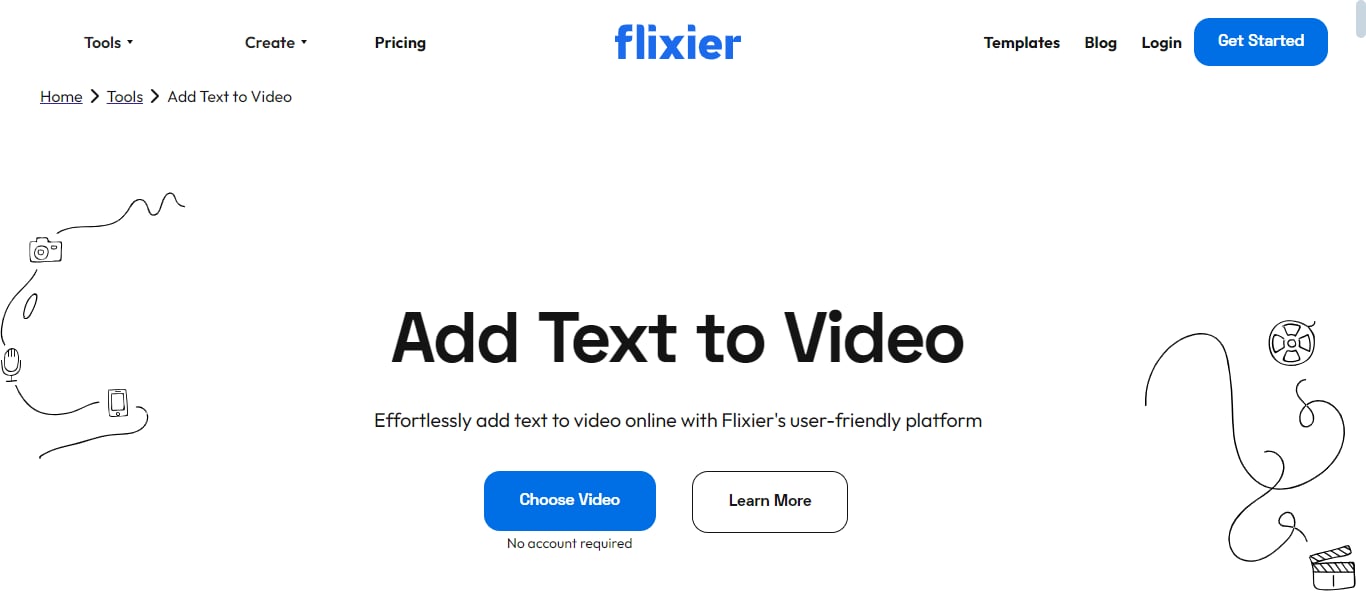
Why Use Flixier to Add Text to Video Online?
- Offers a wide range of fonts, styles, and animations for text.
- Provides tools for customization like color, size, and opacity.
- Allows for easy positioning and movement of text elements.
- Fast rendering times for efficient video production.
Limitations of Using Flixier:
- The free plan might have watermarks or limited features.
- Advanced text editing options (like masking or complex animations) might be limited.
- Some users might find the interface less intuitive compared to other tools.
Ratings:
4.4 based on 101 reviews on G2.
User Review:
I like that I can use it anywhere I go and I don't need a lot of computer requirements but great internet connection. I like how fast it is when it comes to rendering videos and still have the opportunity to continue or start another project while waiting. I appreciate the continuous updates and adjustments because it is necessary for a video editing tool. (G2 Community)
3. Veed.io
Veed.io excels in making text overlay on videos a breeze. Simply upload your video and click the "Text" tool. You can then type your message or paste existing text. Veed offers a user-friendly interface for customizing your text.
Change fonts, colors, size, and even transparency to perfectly match your video's style. Positioning is flexible, allowing you to place text anywhere on the video frame. An additional bonus: Veed lets you animate your text for a more dynamic presentation.
The free plan allows you to add text, images, and emojis. A premium subscription removes the Veed watermark and unlocks additional features.
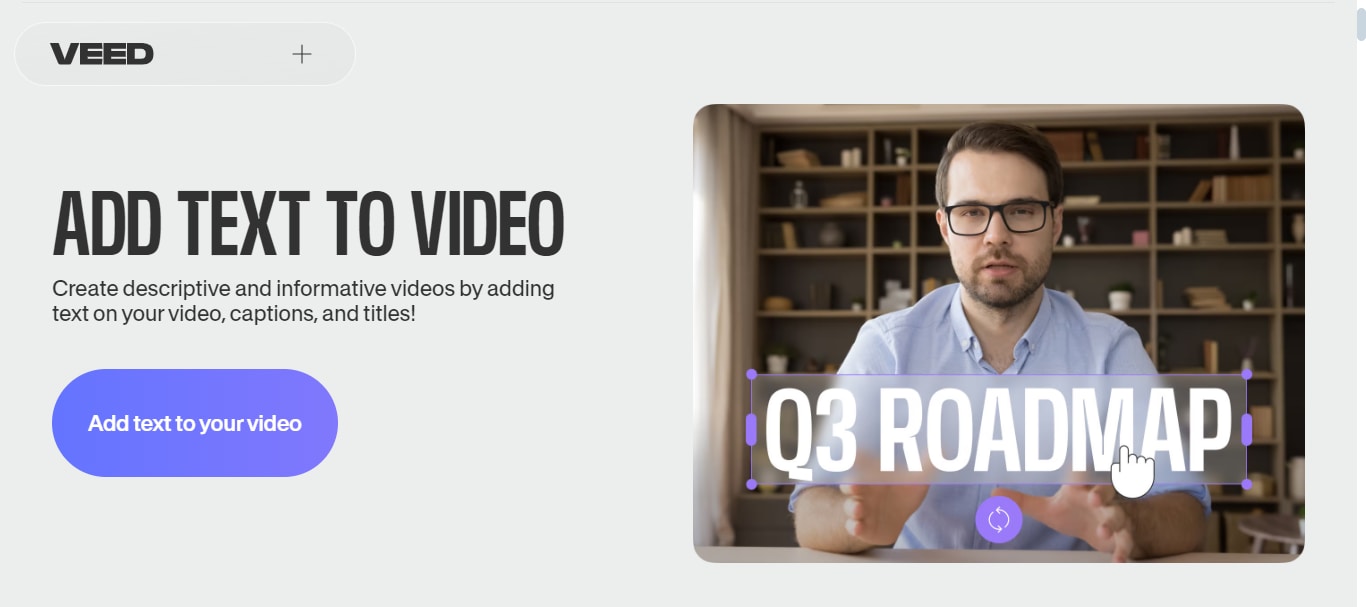
Why Use Veed.io to Add Text to Video Online?
- Easy to add and customize text overlays for beginners.
- Offers a good selection of fonts, colors, and text animations.
- Allows for exact positioning of text anywhere on the video frame.
- The premium option lets you convert text to speech for voiceovers.
Limitations of Using Veed.io:
- Some advanced text features require a paid plan.
- The free version has limited export quality options.
- Doesn't offer features like masking or motion tracking for text.
Ratings:
4.6 based on 744 reviews on G2.
User Review:
I use it for creating Instagram reels and YouTube shorts primarily. I love that I can duplicate previously created projects because I use a similar template each time. This saves me a lot of time in a normally laborious process. (G2 Community)
4. Kapwing
Kapwing offers a wide range of tools to edit video online add text. Its user-friendly interface makes it easy to place text. You can also adjust sizes, colors, and fonts to match your video's theme. You can position the text anywhere on the screen and even make it move for a dynamic look.
Kapwing also excels with its advanced features. It includes tools for adding shadows and outlines. With these features, you can create professional-looking text overlays. You can even use custom fonts for complete control over your video's typography.
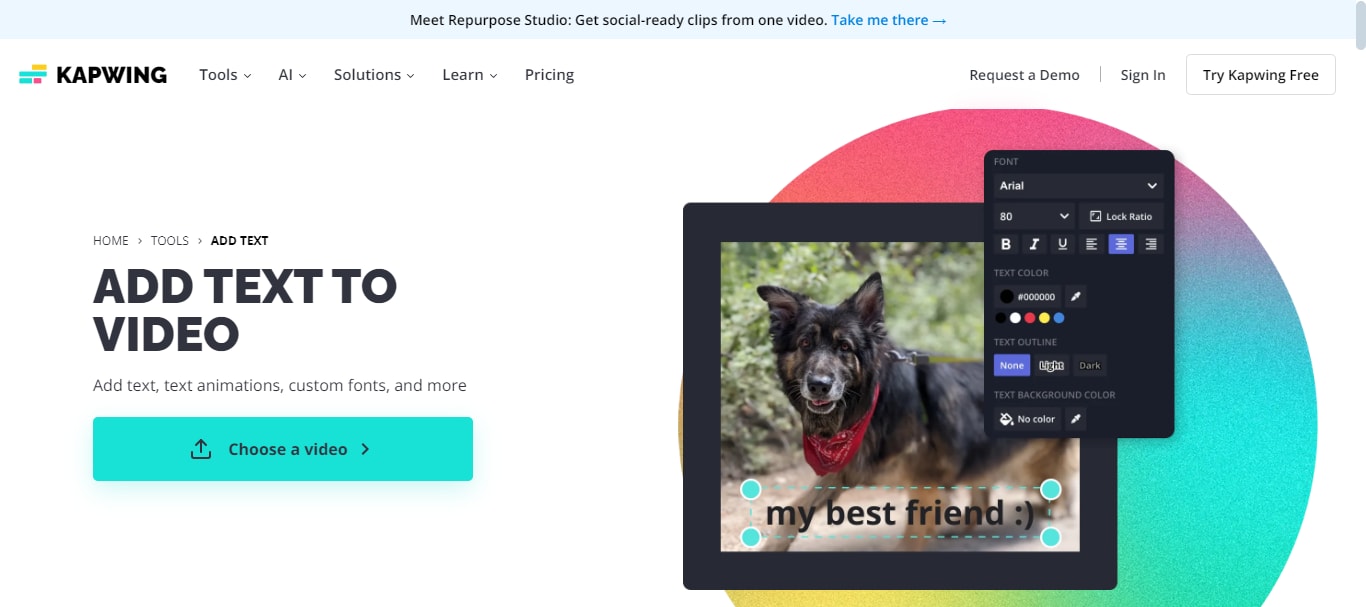
Why Use Kapwing to Add Text to Video Online?
- Offers a wide range of fonts, styles, and effects for text.
- Easy to add, edit, and position text overlays.
- Allows you to use your own fonts for a unique look.
- Offers tools like automatic subtitles and text-based video creation.
Limitations of Using Kapwing:
- Might struggle with very long or complex video projects.
- Some advanced features require more time to master.
- Occasional issues with video quality or rendering time.
Ratings:
4.2 based on 34 reviews on G2.
User Review:
I like the Kapwing Templates section. It provides thousands of templates designed by professionals and helps us make our video outstanding by simply changing our content with pictures, videos and text. (G2 Community)
5. FlexClip
FlexClip is a simple platform that can help you write text on video online free. It offers various text styles, fonts, and animations to create attractive visuals. You can easily add and position colored text boxes anywhere on the video frame. For titles, subtitles, and calls to action, there are pre-designed templates that save you time.
Beyond basic text editing, FlexClip excels with its dynamic text effects. It provides a range of animation presets to make your text come to life. Whether you want a subtle fade-in or a dramatic entrance, FlexClip has options for you. You can also adjust how long the text stays visible to match your video’s timing.
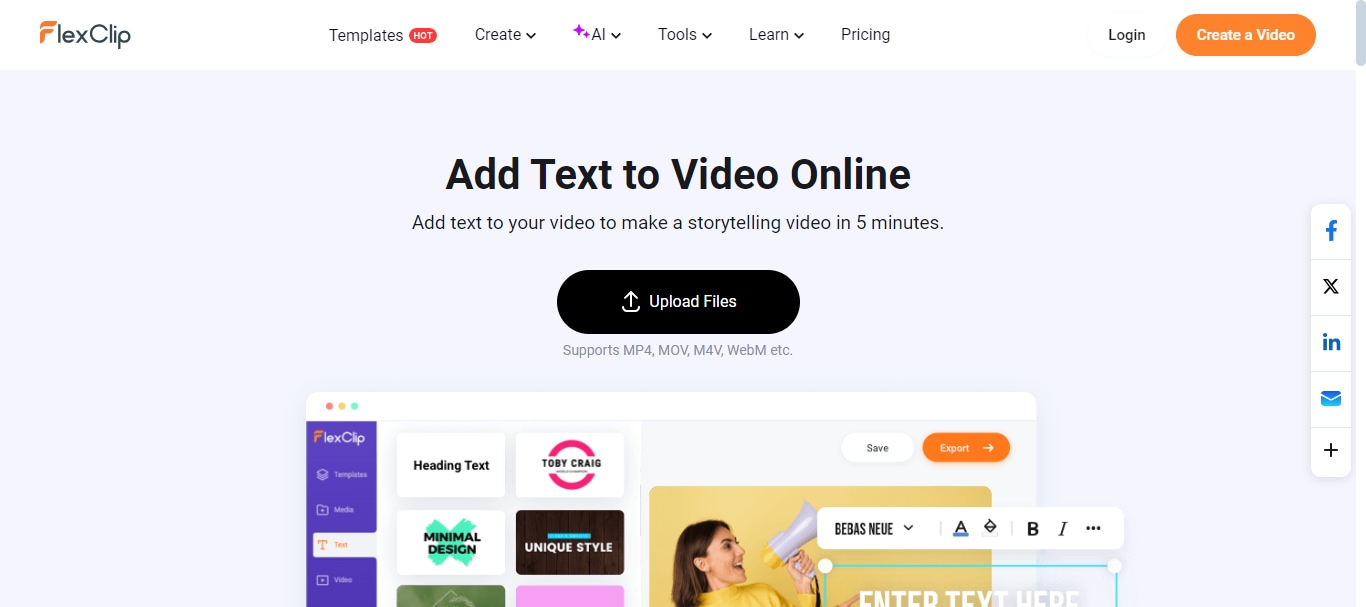
Why Use FlexClip to Add Text to Video Online?
- Easy to navigate and add text to videos.
- Offers various text styles for quick customization.
- Provides a range of text animations to enhance visuals.
- Access to images and music to complement text.
Limitations of Using FlexClip:
- Text customization options might be less extensive compared to other tools.
- The free version often includes watermarks on exported videos.
- It can be slower for complex projects or high-resolution videos.
- Requires a stable connection for optimal performance.
Ratings:
4.4 based on 42 reviews on G2.
User Review:
I like the fact that you can choose from a variety of ready made templates that have motion and graphics, so you can only import your own pictures and videos. Also I like the fact that you can edit as you like. Most of all I like the user friendly interface. (G2 Community)
Using web-based tools to add text to video online may sound very convenient and easy. However, there are some drawbacks, too. Let’s explore them in the next section.
Part 4. What Are the Main Disadvantages of Using Online Tools for Video Editing
While online video editors can be convenient for basic editing, they may not be suitable for professional use or projects requiring advanced features and full control over the editing process. Here are some of the main disadvantages of using online tools for video editing:
- Internet Dependence: Online tools require a stable internet connection. This can be problematic if your connection is slow or unreliable.
- Limited Features: Free versions of online editors often have limited features. They usually don’t offer as many options as paid desktop software.
- Performance Issues: Online tools can be slower and less responsive. This is especially true when handling large video files.
- Privacy Concerns: Uploading videos to online platforms may raise privacy concerns. This is especially important for sensitive or personal content.
- Storage Limits: Many online editors have storage limits for free users. This can restrict the size and number of videos you can work on.
- Advertisements: Some free online tools include ads. These can be distracting and disrupt the editing process.
Now that we have explored the disadvantages of using online tools for video editing. Although online tools are more convenient for adding text to video, downloading dedicated video editing software is still preferred by many people. Let's shed some light on video editing software.
Part 5. Add Texts to a High-Quality Video Production, You’d Better Use Video Editing Software
While online tools are convenient to add text to video online, they come with limitations, as discussed in the above section. Therefore, video editing software is a great alternative. You get advanced tools and greater creative control. The software ensures better efficiency. It's ideal for professional and high-quality videos.
The software is suitable for beginners and experienced editors. Investing in video editing software can enhance your workflow. It will improve your final output.
Let’s explore some advantages of using video editing software!
Advantages of Using Video Editing Software
- Increased Speed and Efficiency: Video editing software automates many tasks, allowing quicker edits and real-time previews. This efficiency is crucial for larger projects, where multiple adjustments are often needed.
- Improved Accuracy and Precision: The software offers precise control over text placement. It also controls font selection, color, and animation. This detail ensures text integrates with the video content.
- Greater Creative Control: Video editing software provides a wide range of tools. These include keyframing, advanced text effects, and custom animations. This creative freedom allows unique text effects.
- Enhanced Quality: The software includes features like color correction and image stabilization. High-resolution exports contribute to a polished final product.
- Advanced Features: Software like Adobe Premiere Pro and Filmora offers advanced features. These include multi-cam editing, plugins, and extensions. These are often not available in online tools.
After exploring these amazing features, you must be curious to use video editing software. So, let us introduce to one of the amazing video editors in the market.
The Easy-to-Use Video Editor to Add Text on Video Without Potential Lag During Editing

Filmora is a recommended tool for video editing. It is full of potential and accessible. Wondershare Filmora can add text without making your videos lag. Unlike other online tools, Filmora ensures a smooth editing process. Here are some features that set Filmora apart:
- Wide Range of Fonts: Filmora offers a vast selection of fonts. You can customize the text to fit your video's style.
- Text Animations: Apply various text animations to make your videos more engaging.
- Customizable Text Effects: Filmora provides multiple text effects. You can easily apply and customize them to enhance your video.
- Easy-to-Use Interface: The user-friendly interface makes it simple to add and edit text. This is true even for beginners.
- High-Quality Exports: Filmora allows you to export videos in high-quality. There are no watermarks, ensuring a professional look.
- Offline Editing: Since Filmora is a desktop application, you can edit videos without worrying about internet speed or connectivity issues.
Step to Edit Text in Video Using Filmora
First, download and install the Filmora app on your computer. Then, follow the instructions given below:
Step 1: Launch the Filmora app on your Windows, Mac, or your Mobile devices. Click the "Import" button and select the video you want to edit.
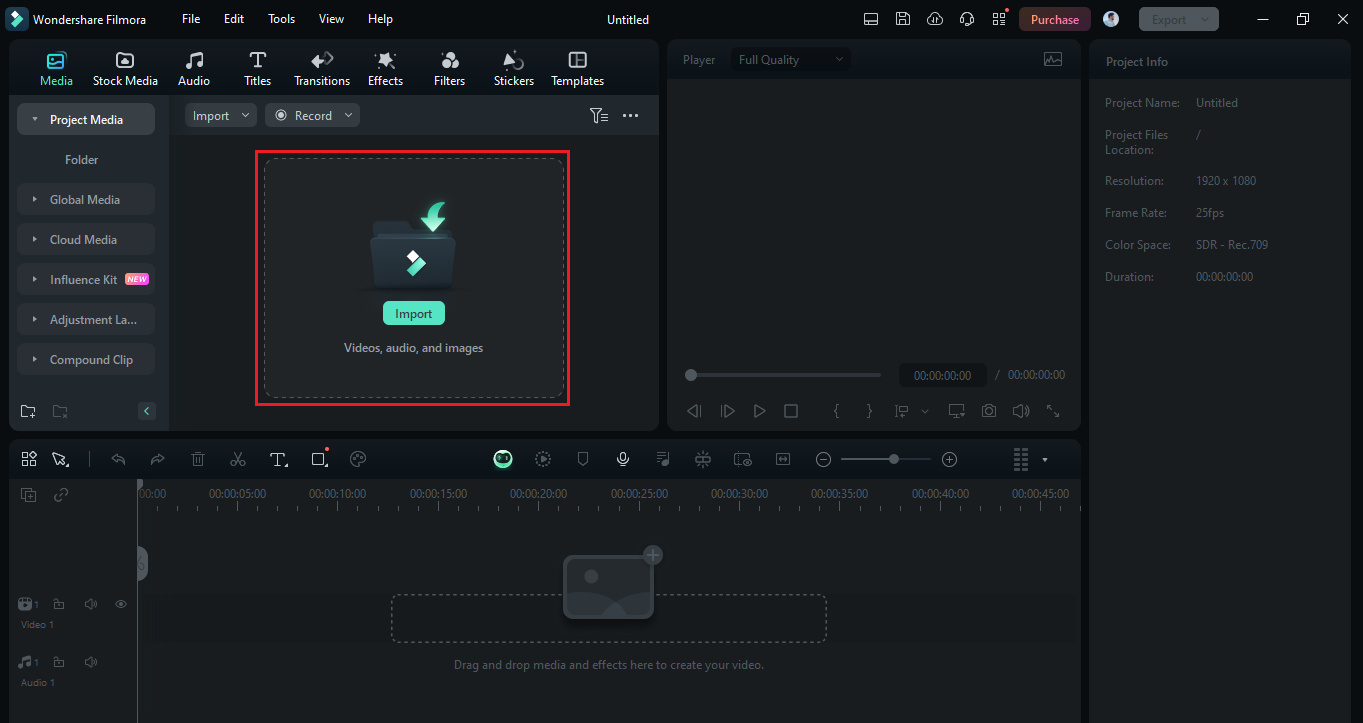
Step 2: Drag your video from the media library and drop it onto the timeline at the bottom of the screen.
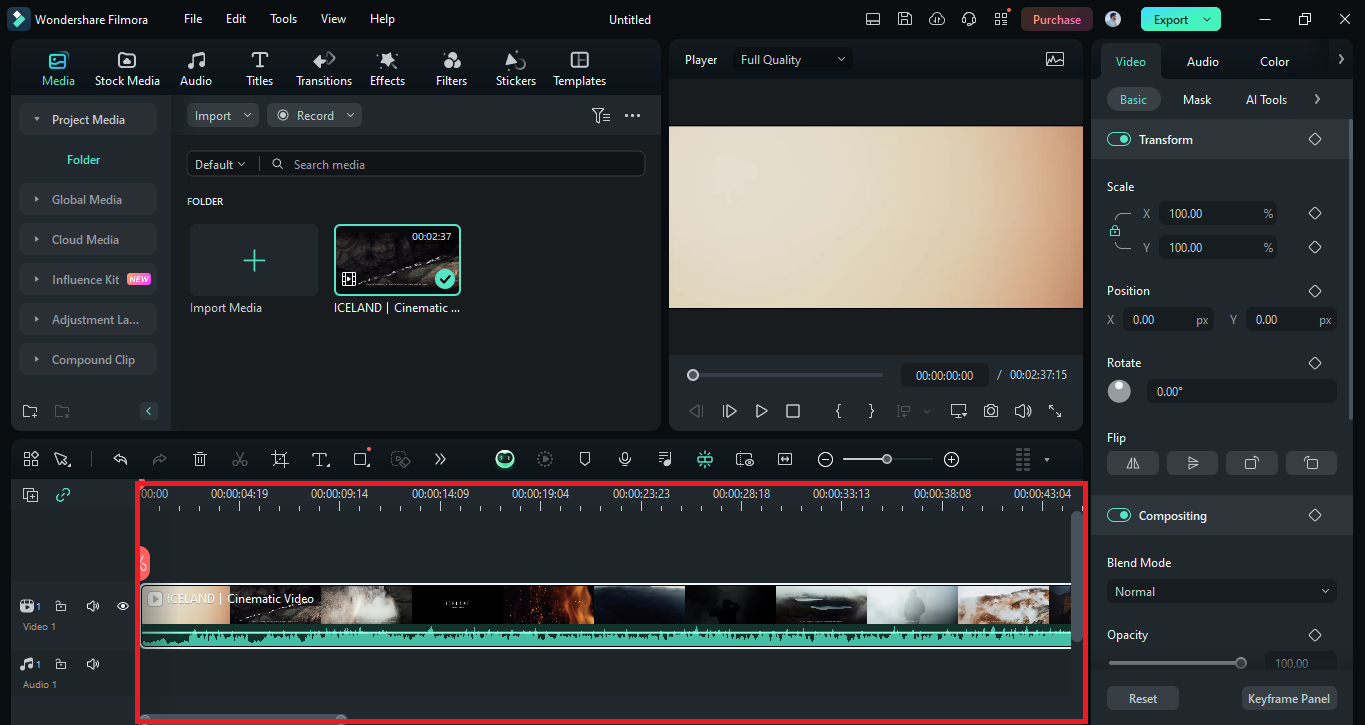
Step 3: Click " "Titles" " in the toolbar and browse through the available text templates. If you like any, drag it onto the timeline above your video clip.
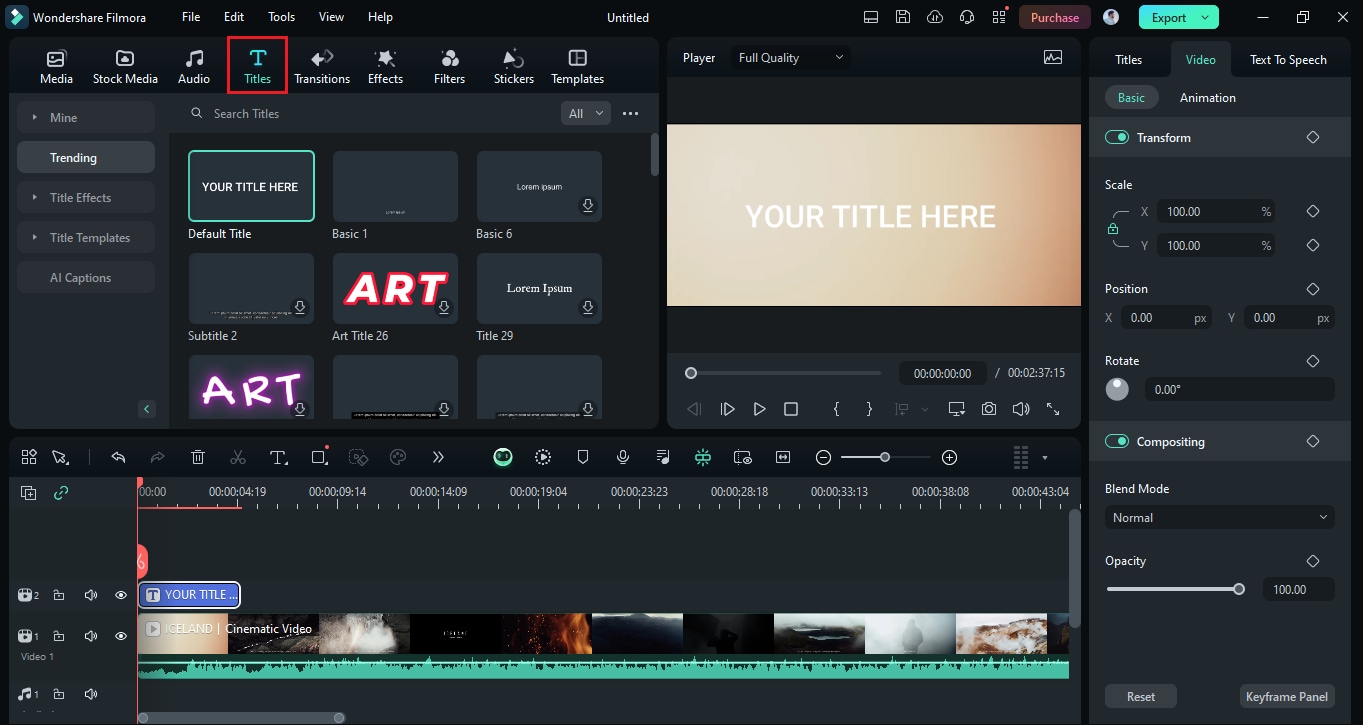
Step 4: Double-click on the text layer in the timeline to open the text editing panel. Customize the text content, font, size, color, and alignment.
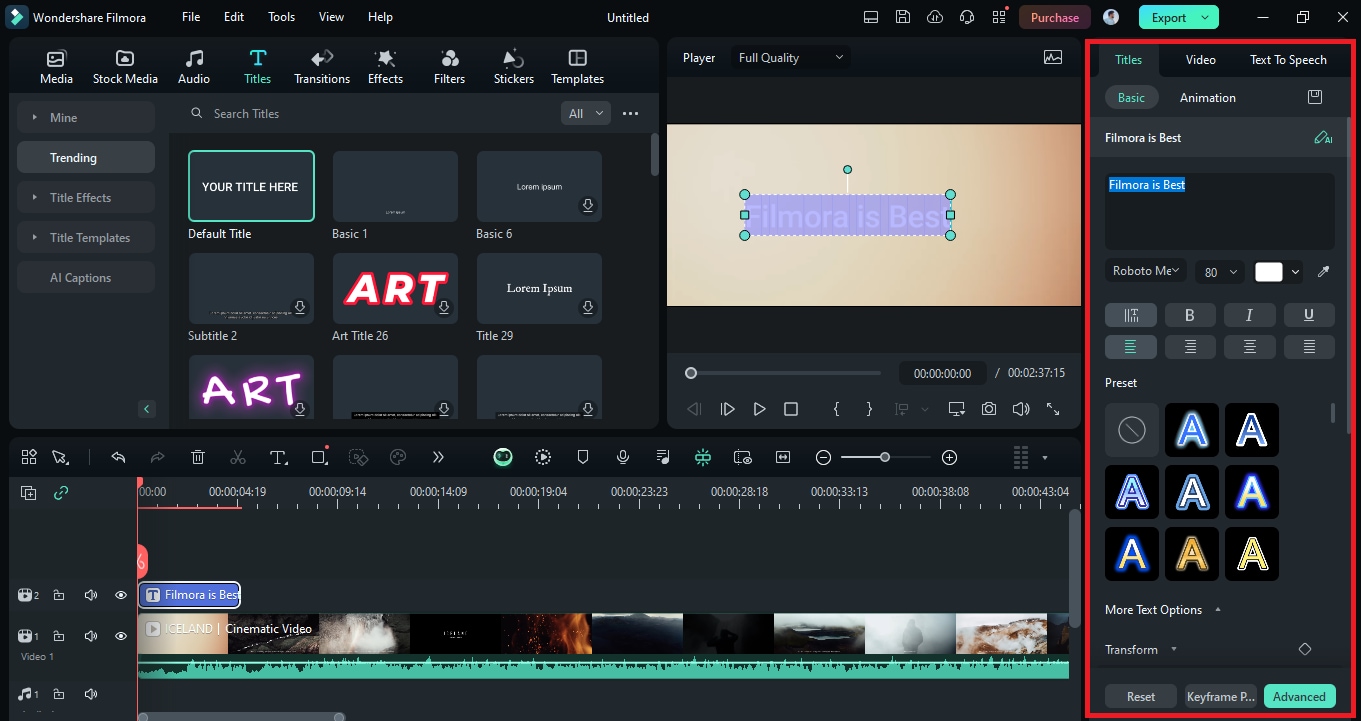
Step 5: Apply any desired text animations from the ""Animation"" tab. Then click the ""Play"" button in the preview window to see how the text looks in your video.
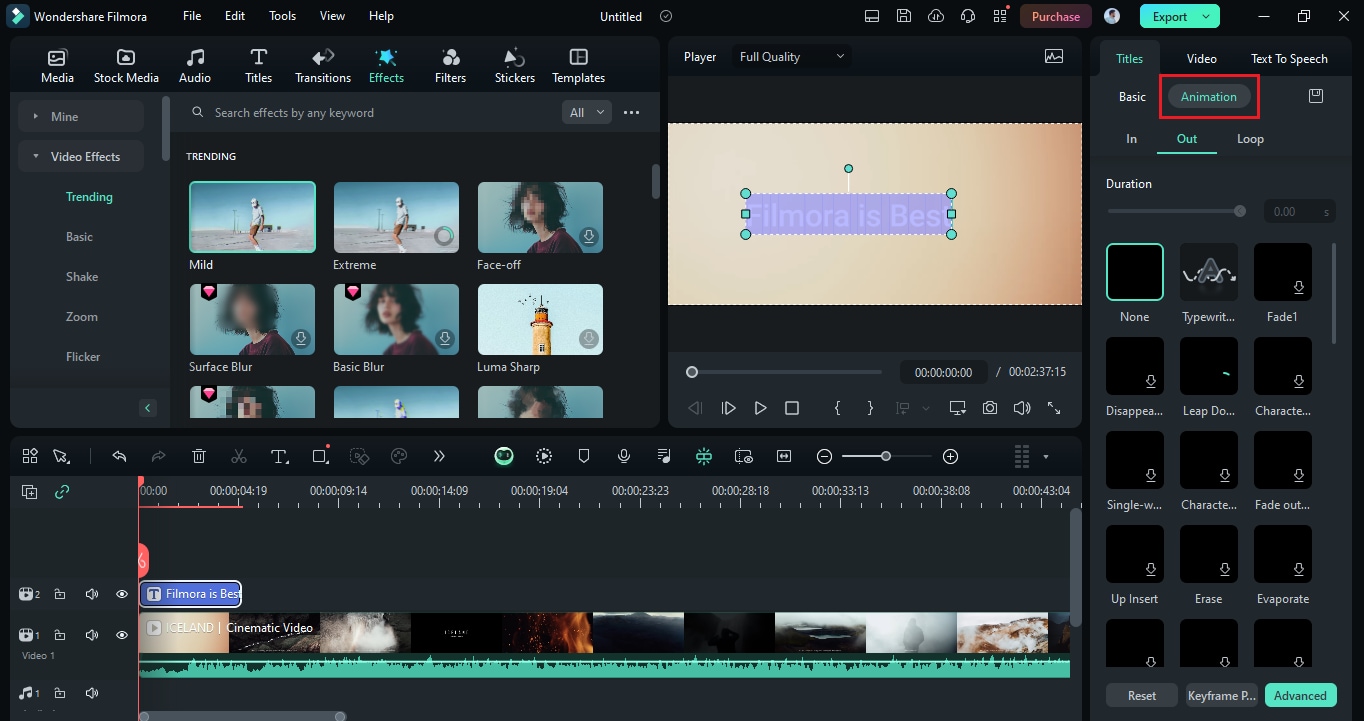
Step 6: Once you are satisfied with the text, click """Export" " " > ""Export to device."" Choose the format, quality, and destination for your video file. Then click "Export" to save the video.
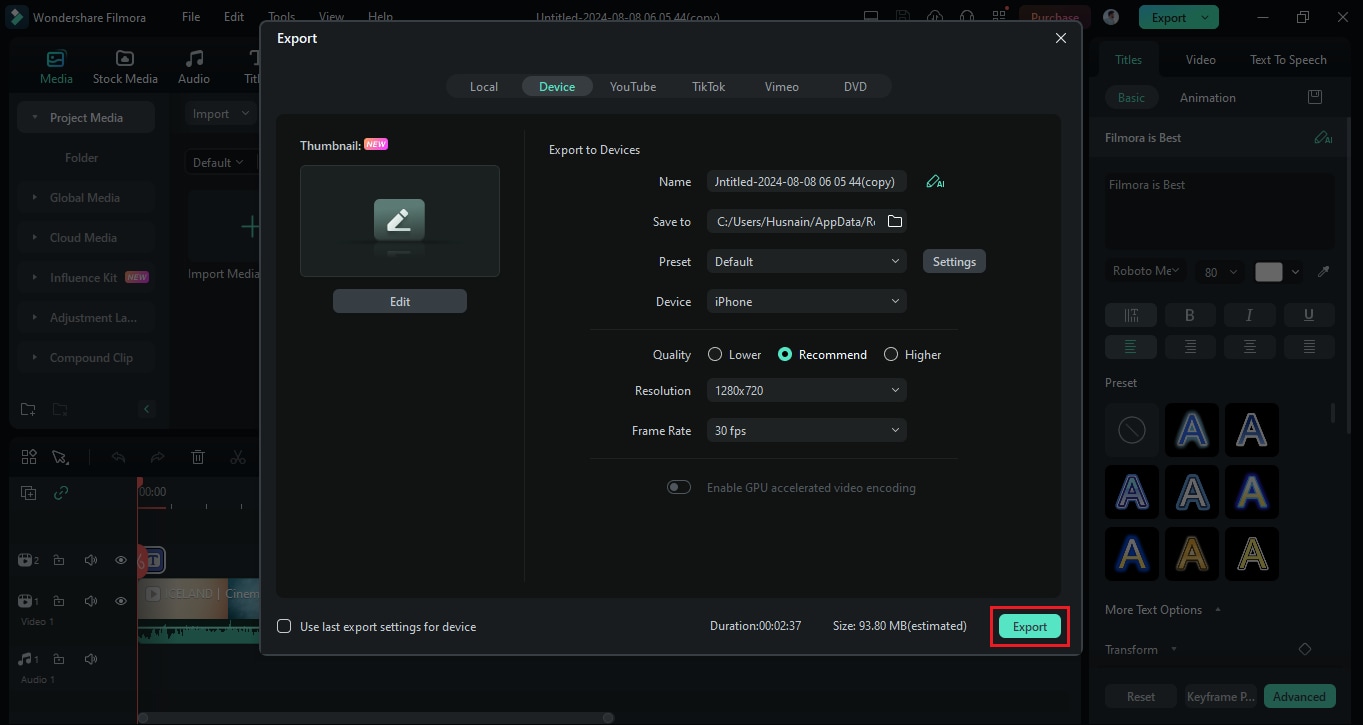
Final Words
Wrapping it up! Adding text to a video can significantly enhance its impact and make it more interesting. Online tools allow people to add text to videos online for free and without watermarks. Platforms like Kapwing, Canva, Flixier, and Veed.io are user-friendly and offer customization options for creating professional-grade videos easily.
However, if you need something more advanced with fewer lags, Filmora is a powerful desktop solution. Regardless of which tool you use, adding text to your videos offers unlimited opportunities for innovation and communication in your video projects.



 100% Security Verified | No Subscription Required | No Malware
100% Security Verified | No Subscription Required | No Malware

