Do you have a YouTube video that contains some sections or elements you probably would like to hide? Well, the best option is to crop the parts out. Cropping YouTube videos is quite easy. In this article, we will discuss several ways to crop YouTube videos on different devices. Hopefully, you can find one solution that suits you best.
In this article
Why Crop YouTube Videos?
First, let's delve into some occasions that people want to crop YouTube videos, and if you have the same request in the future, you may pick it as a solution.
- Hide unwanted Elements- Your YouTube video might have some sections you don't want your audience to see. It could be unwanted objects, poorly designed frames, or just other distractions. This way, your viewers won't see these elements.
- Emphasize important content- Perhaps you want to emphasize specific sections/content on your YouTube video. It could be some drawing, objects, or characters. When you crop the video and remain with this section, you will likely draw your audience's attention to those details.
- Adjust aspect ratio- If you want to use your video on other platforms, you might need to adjust the aspect ratio to meet the requirements of these platforms. In this case, you can crop YouTube videos to optimize them to suit the aspect ratio of the respective channels.
4 Ways to Crop YouTube Videos
There are several ways to crop YouTube videos ranging from desktop, online, Android, to iOS. Each method has its own merits and demerits and therefore you ought to choose a method that suits your needs.
Let's look into the top ways to crop YouTube videos.
Way 1: Crop YouTube Videos on PC with Wondershare Filmora
Wondershare Filmora is a powerful free video cropping software that lets you crop and cut YouTube videos on your Mac/ PC without dropping a sweat. This tool has plenty of amazing features that make video editing easier and more fun. You can crop all types and sizes of videos without quality loss.
With this tool, you can accurately drag the crop area or use a predefined aspect ratio. It is worth noting that you can also customize the aspect ratio to meet your needs.
Once you have cropped your YouTube video, you can still fine-tune it with filters, animations, captions, transitions, and several other effects to make your video attractive. The good thing with Filmora is that it is fast, easy to use, and supports nearly all video formats. You can choose to save your cropped video on your computer or directly share it across social media platforms like YouTube and Vimeo.
Features of Wondershare Filmora
- Crop videos with predefined or custom aspect ratio.
- Export video to various formats, devices, and social media platforms.
- Merge, split, and trim videos to the desired size without quality loss.
- Plenty of effects to make your video more appealing.
- Add captions and shapes to highlight parts.
- Add transitions and animations to make the video smooth.
How to Crop YouTube Video on PC/Mac using Wondershare Filmora?
Step 1. First, download the latest version of Wondershare Filmora and install it on your computer. Once installed, run it to access the primary window. Here, click the "New Project" tab, followed by the "+" tab to add the YouTube video you want to crop.
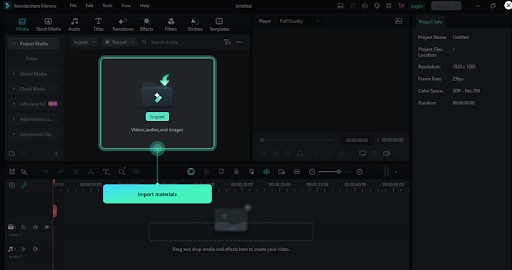
Step 2. When the video is loaded, drag it to the timeline at the bottom of the screen. Right-click the video on the timeline and select the "Crop and Zoom" option. You can also click the "Crop" icon above the timeline.

Step 3. The program should display the "Crop and Zoom" window. Here, you can drag the rectangular corners to crop the video accordingly. You can also use the predefined aspect ratio or customize it according to your needs. When you are satisfied, click the "OK" button to confirm your selections and exit the window.
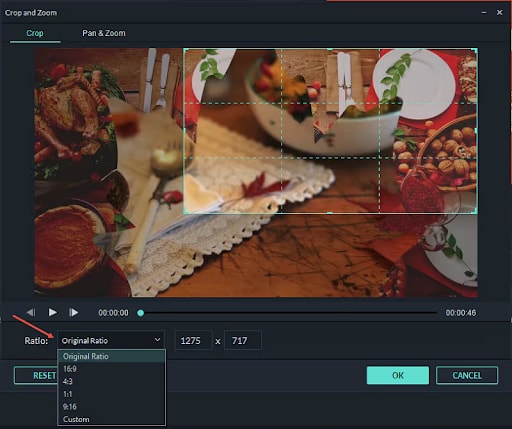
Step 4. Now, you can decide to further edit your cropped video to meet your needs. You can use the various editing tools and fine-tune your video accordingly. Once satisfied, hit the "Export" button and choose your preferred output settings.

Aside from cropping YouTube videos on Windows and Mac, Filmora also allows you to crop videos on Android and iPhone. Its mobile version has very similar features to its software. Here are the simple steps.
- Download and install Filmora mobile on your phone.
Filmora for Mobile Filmora for Mobile Filmora for Mobile Filmora for Mobile Filmora for Mobile
Edit Videos on Your Mobile Phone with 1-Click!

- • Powerful Brand New AI Features.
- • User-friendly video editing for beginners.
- • Full-featured video editing for professionals.
4,085,556 people have downloaded it - Click New Project, start a project, and upload your YouTube videos.
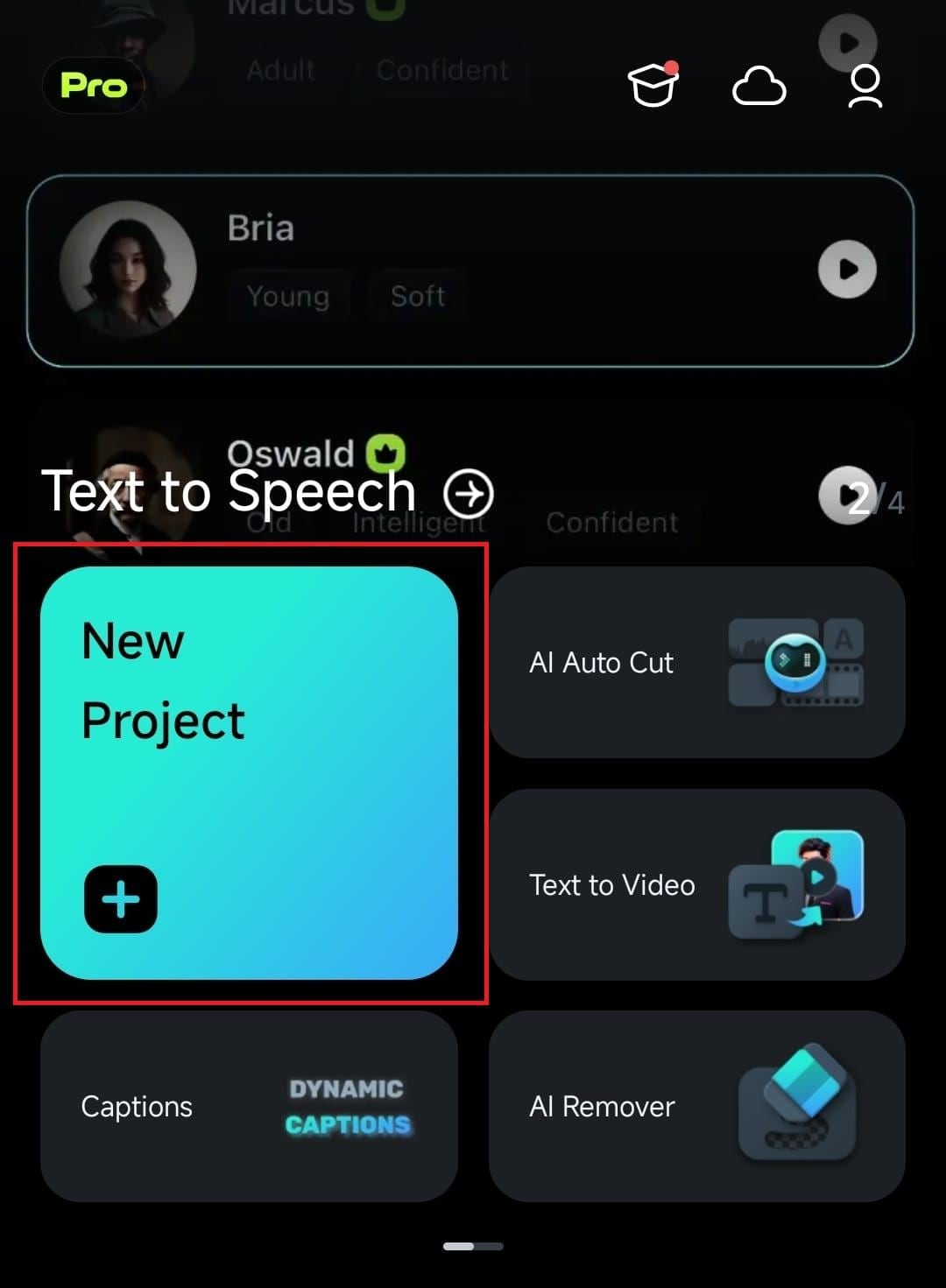
- Select the video on the timeline > click the trim button.
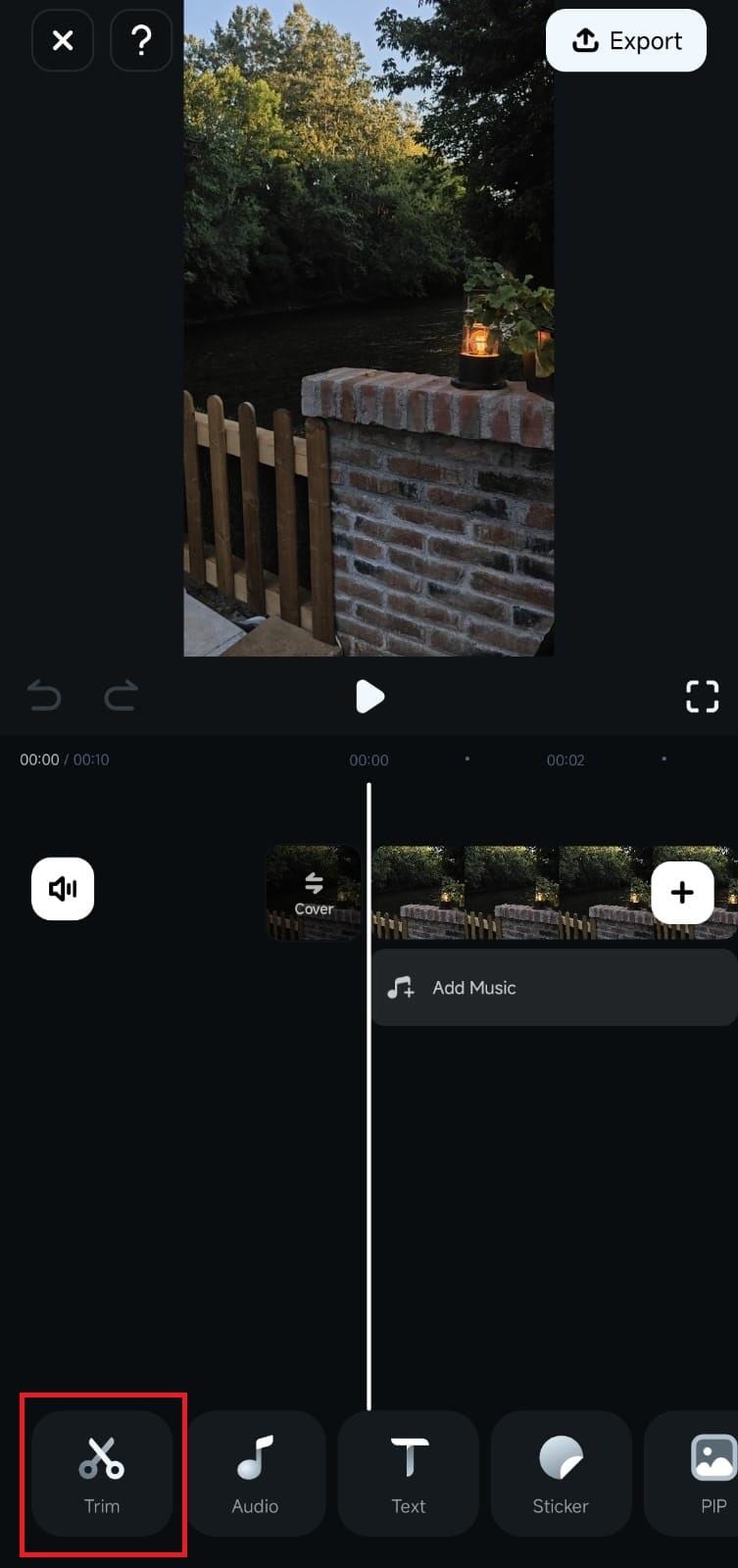
- Navigate to the cropping tool.
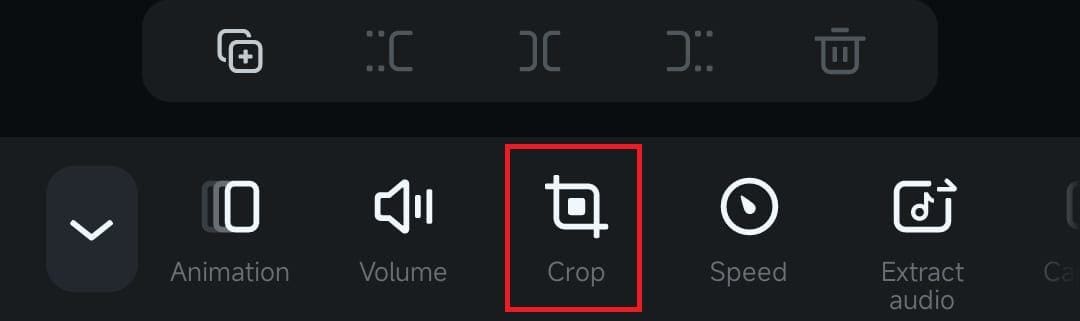
- Customizing the cropping area or using the preset aspect ratio to cropping YouTube videos.
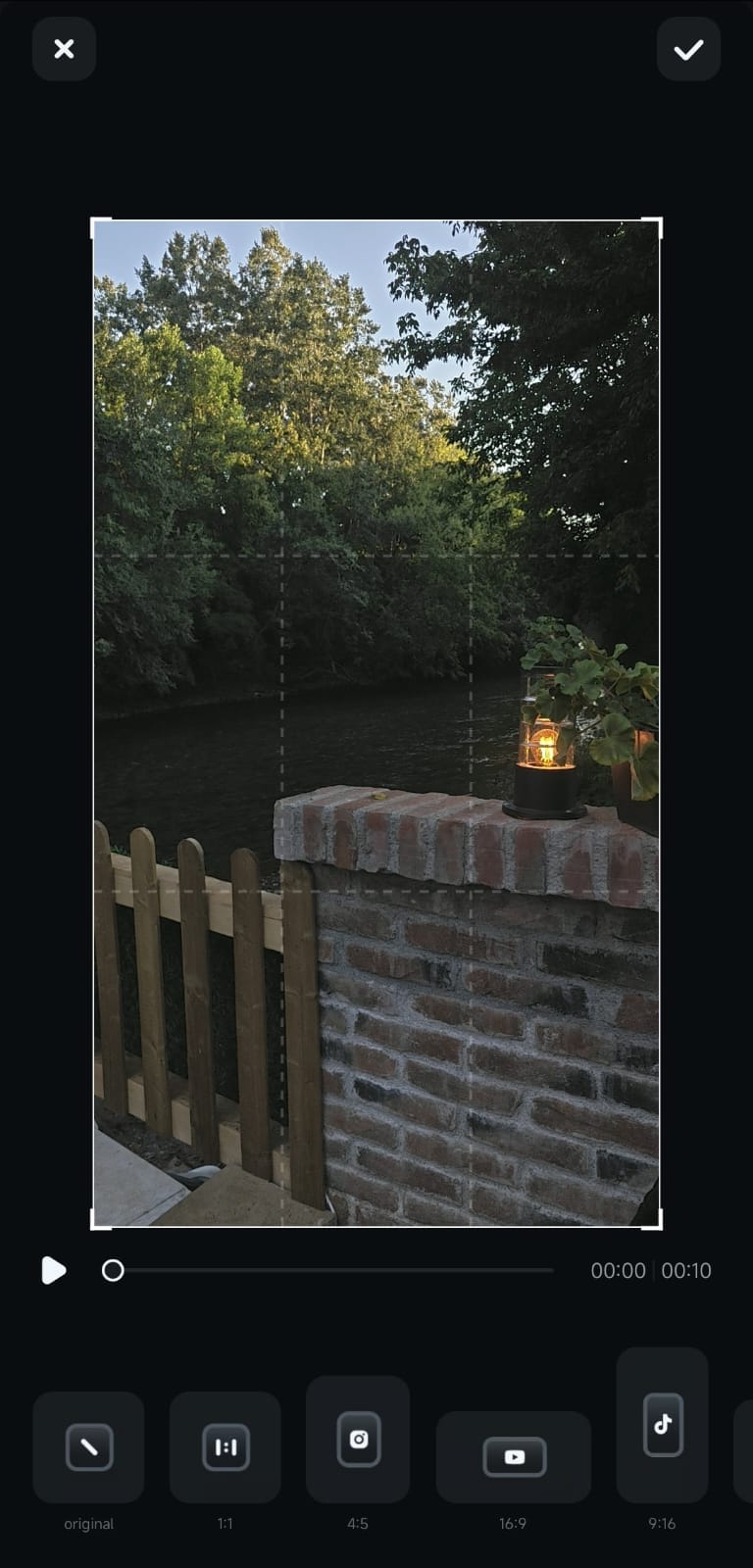
- When ready, tap the Checkmark button at the top right and preview the video. Export to save it if you are satisfied.
If you also want to cut or edit the YouTube videos, check the following video guide for more reference.
Way 2: Cropping YouTube Videos Online with Clideo
Clideo is one of the best free YouTube to mp4 crop tools you can use online. The tool offers a range of features to create and edit videos directly in your web browser. It is an excellent choice if you are a beginner YouTube content creator looking for some quick ways to fine-tune your videos.
How to Use Clideo to Crop YouTube Videos?
Step 1: Visit Clideo.com on your browser
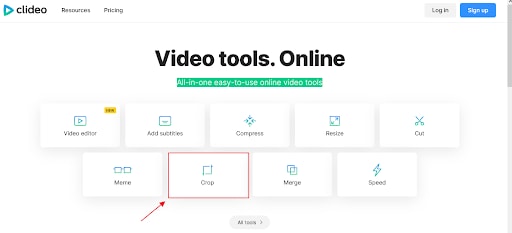
Step 2: Upload your YouTube video
You'll simply need to upload the video to the cropping tool.
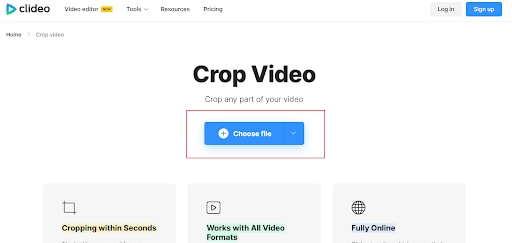
Step 3: Crop & Export
You can adjust and crop the video. Once you are happy click on the "export" button to crop and download the YouTube video!
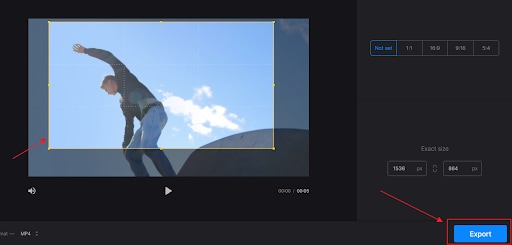
Way 3: Cropping YouTube Videos on Android with KineMaster
KineMaster is a popular video editor that works across several platforms, including Android devices. This tool lets you crop YouTube videos by manually entering the crop area values or dragging the corners of the rectangular box.
While this tool is useful, all your output videos will have the "made by kinemaster" watermark.
How to Crop Videos on Android with KineMaster?
Step 1. On your Android device, go to Google Play Store and install KineMaster. Once installed, open it to access the main interface. Select the "Create New" to start a new project.
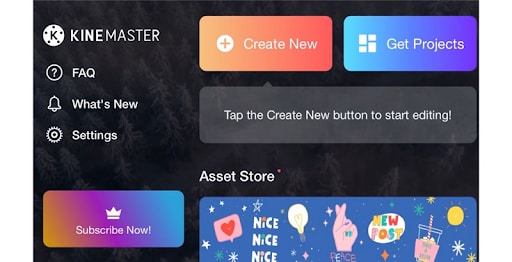
Step 2. Now, tap the "Media" tab and import a photo to act as a video background. Next, import the YouTube video you want to crop on KineMaster as a media player. If you don't import a photo or a video, the crop feature will not be visible in the list of features.
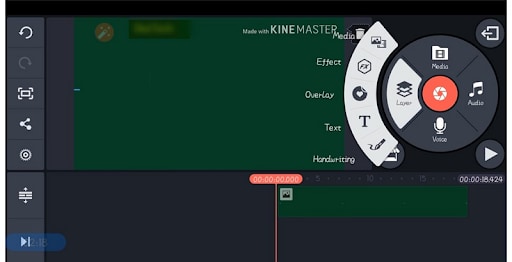
Step 3. Now, tap your video and scroll down the list of features. Tap the "Crop" tool to enter the crop screen. Here, choose the desired crop area size. You can enter the values manually or drag the edges of the rectangular box.
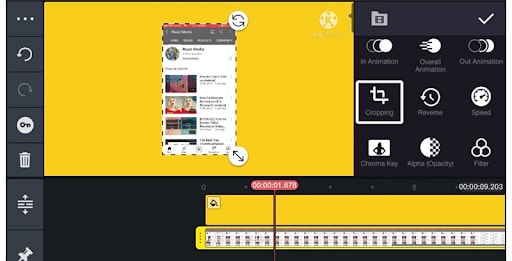
Step 4. Once you are satisfied, hit the "Share" icon and choose desired output options. You can also customize your output preferences before saving your cropped YouTube video.
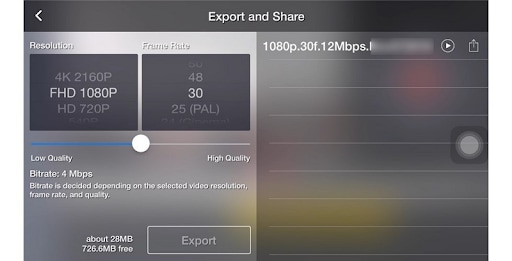
Way 4: Crop YouTube Video on iPhone/iPad with the Photos App
The Photos App is a free video editor for iOS that often comes preinstalled. This tool lets you perform some basic editing, including cropping, trimming, rotating, and applying filters to your videos. While it doesn't have plenty of editing features, it is still worth using, especially when you don't need professional editing.
How to Crop YouTube Videos on iPhone/iPad with the Photos App?
Cropping videos on iPhone is quite easy with the Photos App, here are the steps.
Step 1. First, open the Photos App on your iPhone and click the Edit button.
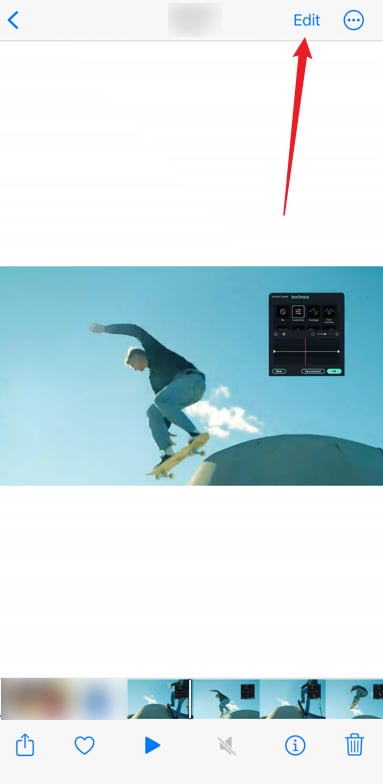
Step 2. Select the crop tool at the bottom of the video; then, you can customize the area you want to crop out. Alternatively, you can use a particular aspect ratio from the preset options such as square, 16:9, 5:4, or others.
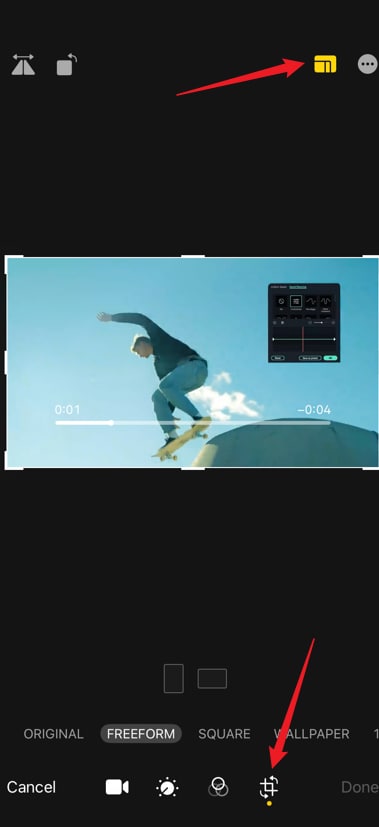
Step 3. Finally, click the "Done" icon to save your cropped YouTube video.
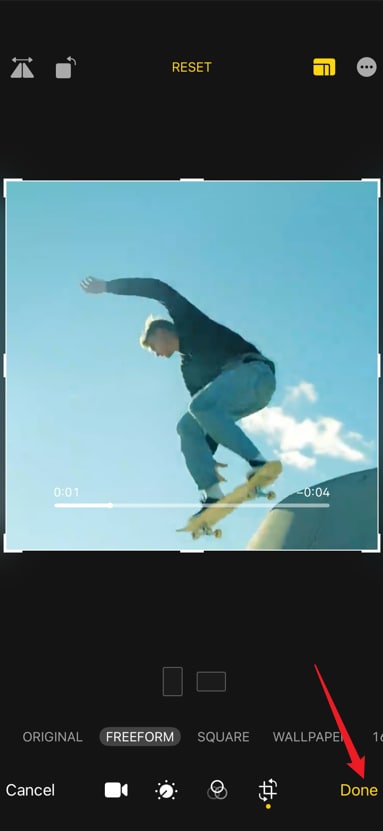
Bonus Tip: How to Crop Published YouTube Videos?
If you want to crop YouTube videos that were published on the platform, it is often advisable to download them on your device before cropping. To do so, you need a suitable YouTube to MP4 downloader.
There are plenty of them online, but it can be challenging to find the right one. Nevertheless, you can use ssyoutube, which is one of the best YouTube to mp4 downloaders. The following steps show how to download YouTube videos before cropping using ssyoutube.
Step 1. Using your browser, navigate to ssyoutube and paste the URL link of the video you want to download.
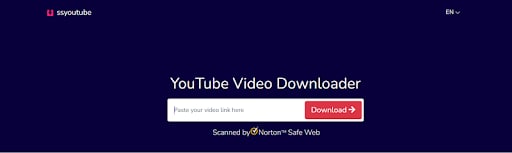
Step 2. Choose a suitable download format/quality and click the respective "Download" button to fetch it on your device.
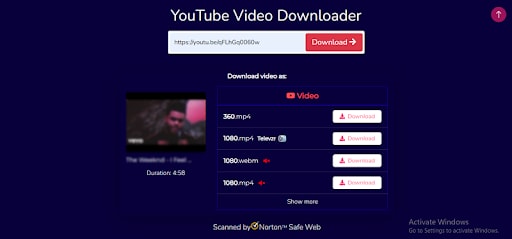
Step 3. Then download and open Wondershare Filmora on your computer > Click New Project > Import Media files to the software.
Step 4. Drag the YouTube video to the timeline, select the video, and click the Crop option. Customize the aspect ratio and cropping area by yourself.
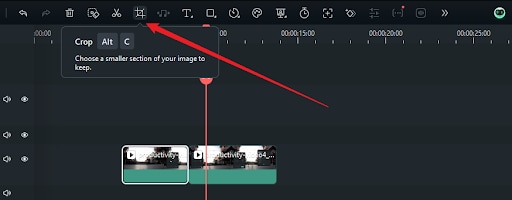
Step 5. Click Export to save if you are satisfied with it.
Conclusion
In a nutshell, there are several practical approaches to crop YouTube videos. Whether you want to do it on your PC, Android, iOS, or online, there are options for you. If you want to unleash your creativity and make stunning YouTube videos, you can download and use Filmora Editor. This is a powerful, feature-rich, affordable, and effective tool to crop all types of videos and even do advanced edits like trimming, adding transitions, adding intros/outros, and more!



 100% Security Verified | No Subscription Required | No Malware
100% Security Verified | No Subscription Required | No Malware



