Animated GIFs are a popular form of visual content. It is often used to express emotions or add fun elements to digital communication. But what if you have a new funny GIF and only want to use specific frames or segments from it?
Don't worry! We know the solutions for you. You can split a GIF into frames using a GIF splitter. With this tool, you can edit each segment of the GIF you split and then save the edited segments as a new GIF.
However, which is the best Animated GIF splitter? In this article, we will look at the best GIF splitters for PC, mobile, and online platforms. Keep reading to see which one suits your needs the most.
In this article
Part 1. Best Software for Splitting GIFs and How to Use it
Using software on your PC to split GIFs offers several advantages over mobile apps and online tools. You can have high-quality output, use it offline, and integrate it with other tools. It offers more control over editing, including frame-by-frame edits, making it ideal for detailed work.
However, PC software can be expensive and complex to learn. Despite these, it is a great choice for those needing advanced editing capabilities and high-quality results. Here are the best software options for animated GIF splitters:
Wondershare Filmora [Recommended]
Wondershare Filmora is a powerful video editor that is user-friendly. Filmora allows for precise frame-by-frame editing and supports many video formats, including GIFs. Its intuitive interface makes it easy to split GIFs efficiently. You cannot only split them into frames or segments, but you can also edit them if needed.
Splitting a GIF into frames doesn't have to be difficult, especially with the right software. Wondershare Filmora is an excellent choice for this task due to its easy-to-use interface and powerful editing features.
Here's a step-by-step guide to help you split a GIF into frames using Filmora.
Step1Add the GIF to the Timeline
Drag and drop your GIF from the media library onto the timeline. This step allows you to see and edit each frame of the GIF.
Step2Split the GIF into Frames
Move the play head to the point where you want to split the GIF and click the Scissors icon, or right-click on the play head and select Split. Do this for every segment you want to split.

Step3Edit the Frames (Optional)
If you want to edit specific frames, select the frame and use Filmora's video editing tools to make your changes. You can adjust brightness, add text, apply filters, and more.
Wondershare Filmora is a top choice because it's user-friendly and has a wide range of editing tools. It makes frame-by-frame editing simple, which is perfect for splitting and customizing GIFs. With these steps, you can quickly split any GIF into frames and edit them to your liking.
Filmora for Mobile Filmora for Mobile Filmora for Mobile Filmora for Mobile Filmora for Mobile
Edit Videos on Your Mobile Phone with 1-Click!
- • Powerful Brand New AI Features.
- • User-friendly video editing for beginners.
- • Full-featured video editing for professional.
GIMP
GIMP (GNU Image Manipulation Program) is a free and open-source editor with many editing features. It allows you to work on GIFs frame by frame, making it easy to split and edit frames accurately. Its flexibility and support for various plugins make it a strong choice for GIF editing.
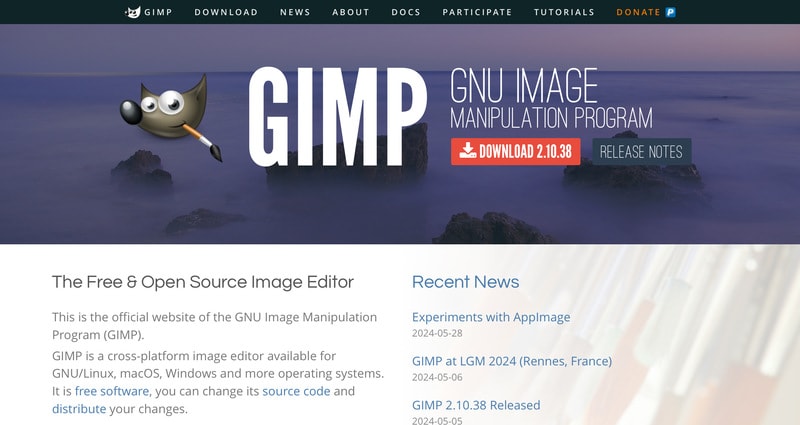
Adobe Photoshop
Adobe Photoshop is a professional video editor with advanced features that lets you edit GIFs. It offers precise control over each frame, allowing you to split a GIF into frames and adjust them with great accuracy. Although it requires a subscription, it is ideal for professional use.
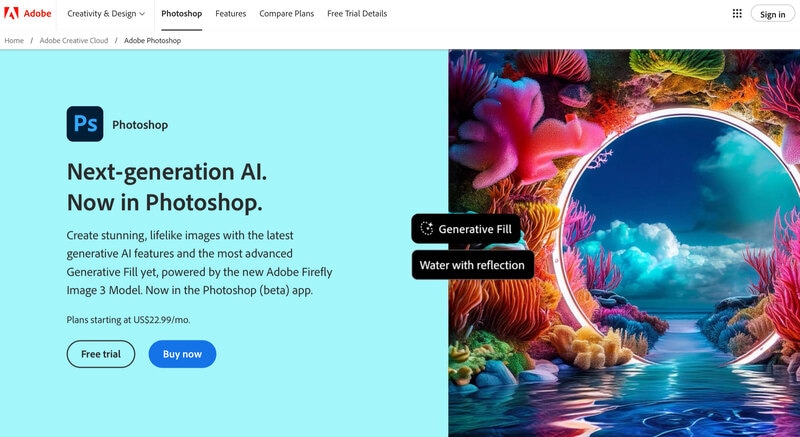
Part 2. Mobile Apps for Splitting GIFs
Mobile apps provide a convenient way to edit GIFs directly from your smartphone or tablet. These apps serve as handy GIF splitters for quick edits on the go, though they may not have advanced features. Here are the top three GIF splitters to download on your mobile phone:
Gif Me! Camera
Gif Me! Camera app enables you to create and edit animated GIFs from your camera or video imports. It also functions as a GIF frame splitter, allowing you to extract individual frames for detailed adjustments. With its user-friendly interface, you can easily manage and enhance your GIFs.
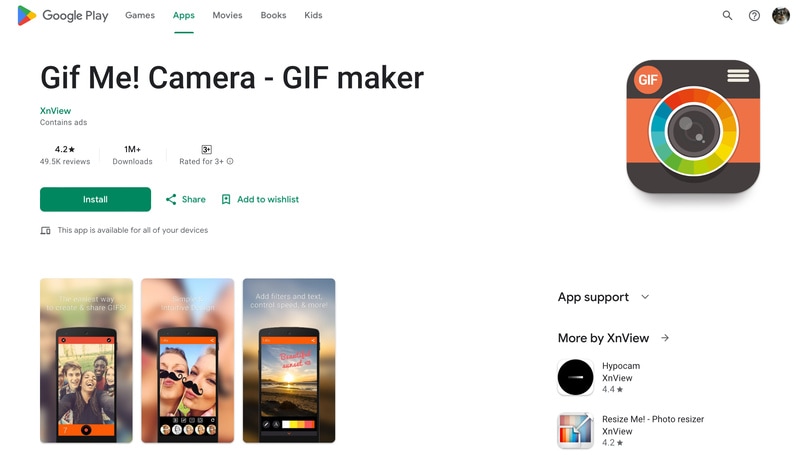
GIF Maker, GIF Editor
GIF Maker, GIF Editor allows you to effortlessly split GIFs into separate frames. It supports frame extraction and editing individual frames from your GIFs, making it ideal for detailed editing. The app is well-suited for users seeking basic functionality on their mobile devices.
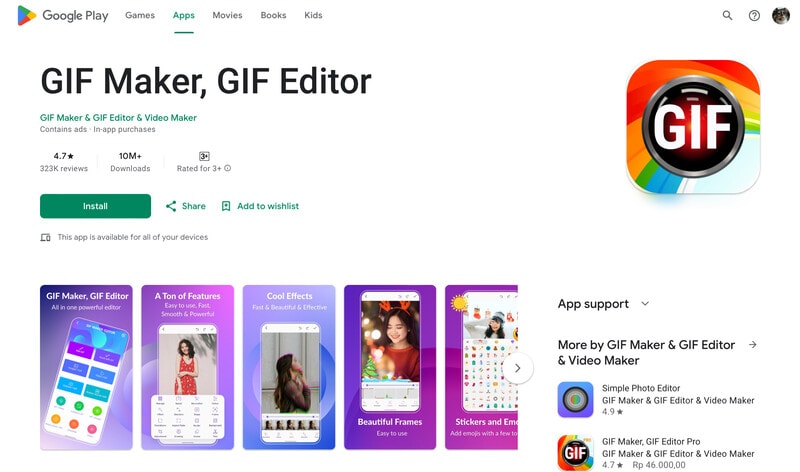
GifSplitter
GifSplitter is an app designed specifically for splitting GIFs. It is a perfect app for beginners. By simply uploading your GIF, you can separate it into individual frames for easy download. This app is easy to use, allowing you to edit and split your GIFs with ease.
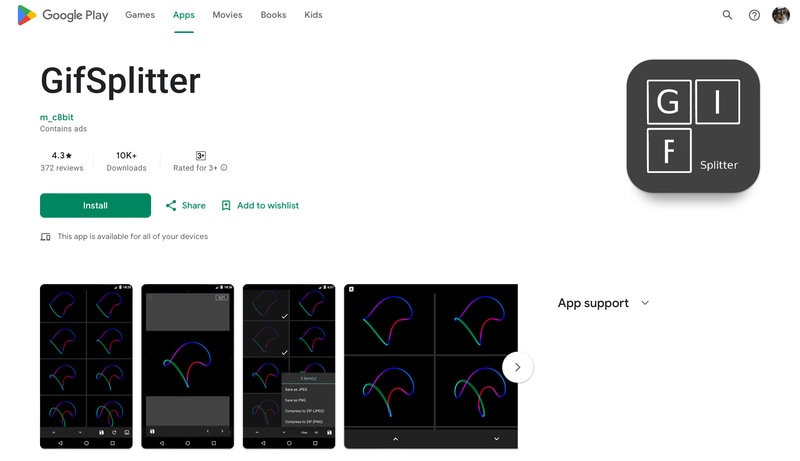
Part 3. Online Tools for Splitting GIFs
Online tools provide a quick and easy way to split GIFs directly through your web browser. Here are some top online tools for GIF image splitter:
EZGIF
EZGIF is a popular online tool for creating and editing animated GIFs. You can add text, stickers, save your GIFs, and share them on social media like Facebook or Twitter. It also lets you split GIFs into individual frames, which you can then customize as needed.
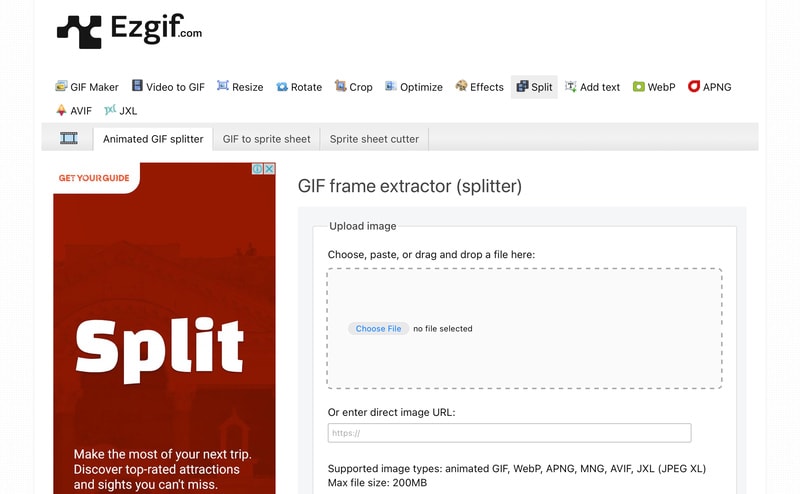
Clideo: Online GIF Splitter
Clideo's online GIF splitter makes it simple to divide long GIFs into shorter segments. This tool allows you to cut GIFs, convert them to MP4, and merge them with other media. Perfect for fast and effective editing right from your browser.
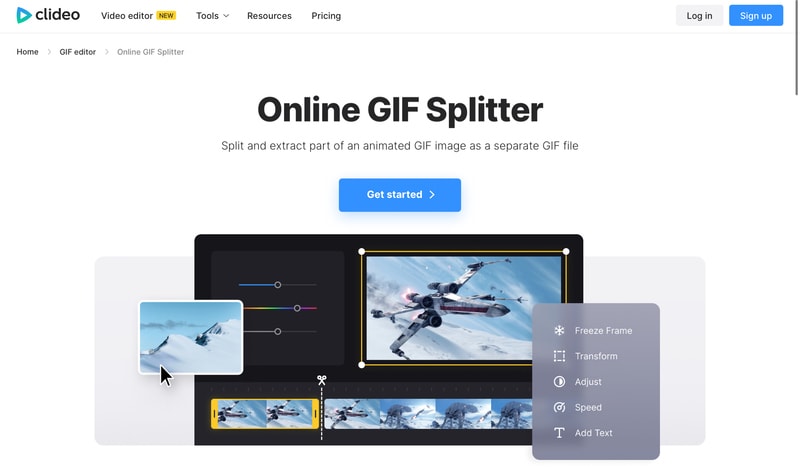
Flixier: GIF Splitter
Flixier's GIF splitter allows you to effortlessly split GIFs into segments right from your browser. No account is needed, simply drag and drop your GIF, use the timeline to split it, and save or convert the segments. It is user-friendly, making it accessible even for those new to editing.
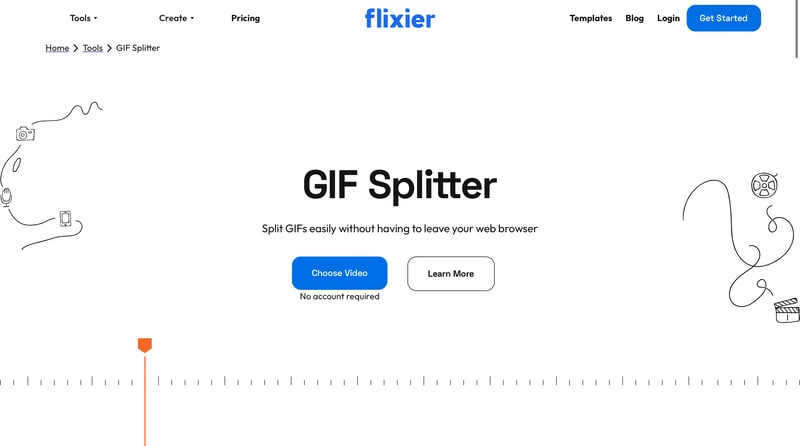
Conclusion
This article has covered the best animated GIF splitters for PC, mobile, and online platforms. Each of these options has unique features to meet different needs, so you can easily find the best one for you.
Wondershare Filmora offers powerful frame-by-frame editing and an intuitive interface, making it a top choice for split GIFs. With our guide on using Filmora, you are ready to split and edit your GIFs effortlessly. Start splitting and customizing your GIFs today!





