Minecraft has been one of the most played games in the community. Known among hundreds of thousands of users, this game has been a prominent choice of many YouTube gamers. Streamers from all over the world are fond of playing this strategy game.
Although the game tentatively has a very basic graphic system, it has improved a lot with multiple features. Such is the addition of Minecraft motion blur, which has had mixed reviews throughout the community. For this article, we will be working on how to turn on/off the motion blur effect in Minecraft. The discussion covers everything related to the feature and its functionality.

In this article
Part 1: Understanding Motion Blur in Gaming?
Before you further discuss Minecraft motion blur, it might be vital for you to understand what the effect actually is. Motion blur effect has made a mark in video editing for presenting a realistic approach to videos.
For fast-moving objects, you can consider using the motion blur effect to display their swiftness. The use of the effect is consistently based on improving the user experience and showing objects in a realistic environment. The use of motion blur in games is based on providing a similar experience that was considered for videos.
As most games utilize stop-motion animation, it tends to lag at a lower frame rate. Motion blur enhances the gaming effects and smoothens them in a lower frame rate. This allows users to get a smooth game experience at a lower and adjustable frame rate. Motion blur in games has been added with the objective of smoothening the gameplay.
Part 2: Does Minecraft Feature Built-in Motion Blur?
Minecraft has provided the option of including the motion blur effect in its game. For a better visual experience, this effect has turned out to be quite beneficial. The existence of motion blur in Minecraft is equivalent to smoother gameplay, which is accomplished under a low frame rate. Rather than having screens with higher frame rates, you can get a low-end option.
All of this is essentially possible with the help of the motion blur effect. Even though Minecraft has a low-graphic display, it does not lag with motion blur. This is why the particular effect is recognized and acknowledged in the market. It has been discovered that Minecraft allows users to add motion blur from the graphic settings.
However, you must ensure that the device you are implementing has the tendency to control and manage the change and smoothness. Improper management of the motion blur under complex conditions will lead to multiple problems.
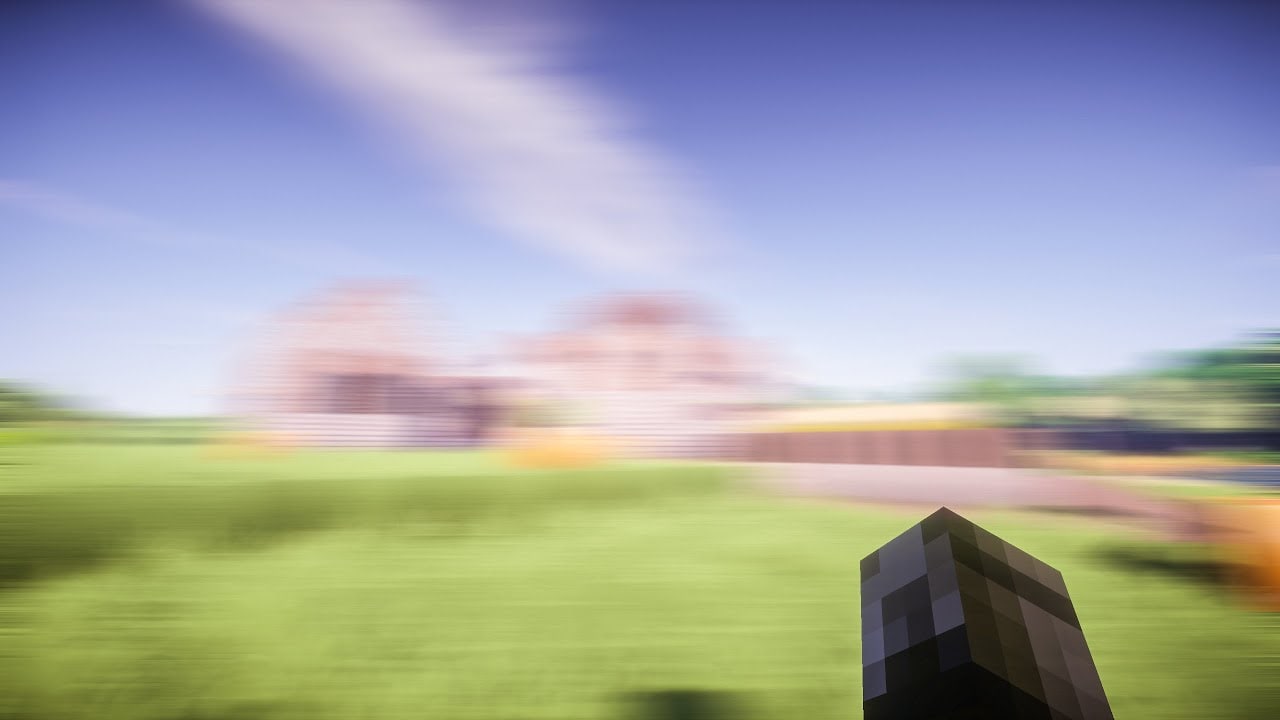
Part 3: How to Enable Motion Blur in Minecraft?
With an overview of the motion blur effect and what it is, we will now see how it can be obtained in the game. For the following steps, it can indeed work on the latest Minecraft versions, but it is precisely for versions 1.7.10 and 1.8.9.
Furthermore, we will focus on two different techniques to go along for getting motion blur in Minecraft. Let’s proceed to find out how to get motion blur in Minecraft by following these two methods:
Method 1: Using PVP Clients
Step1 You can consider using any appropriate PVP client, such as Lunar Client or Badlion, as they provide the appropriate mods to get motion blur in Minecraft. To start the process, you will have to install the PVP client on your computer from their official website.
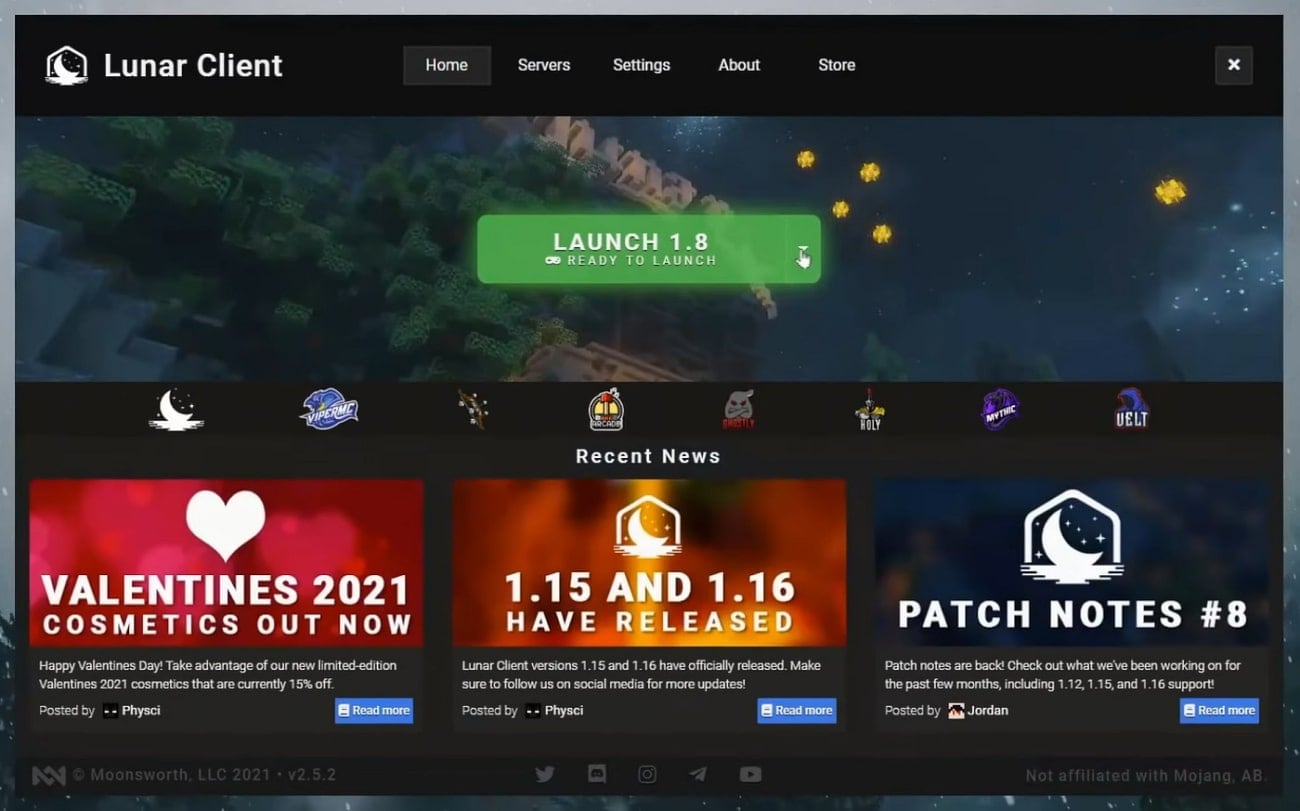
Step2 Launch the client and proceed to select the version of Minecraft you are using and load the game. As you are within the game, move into the “Options” and look for “Video Settings.”
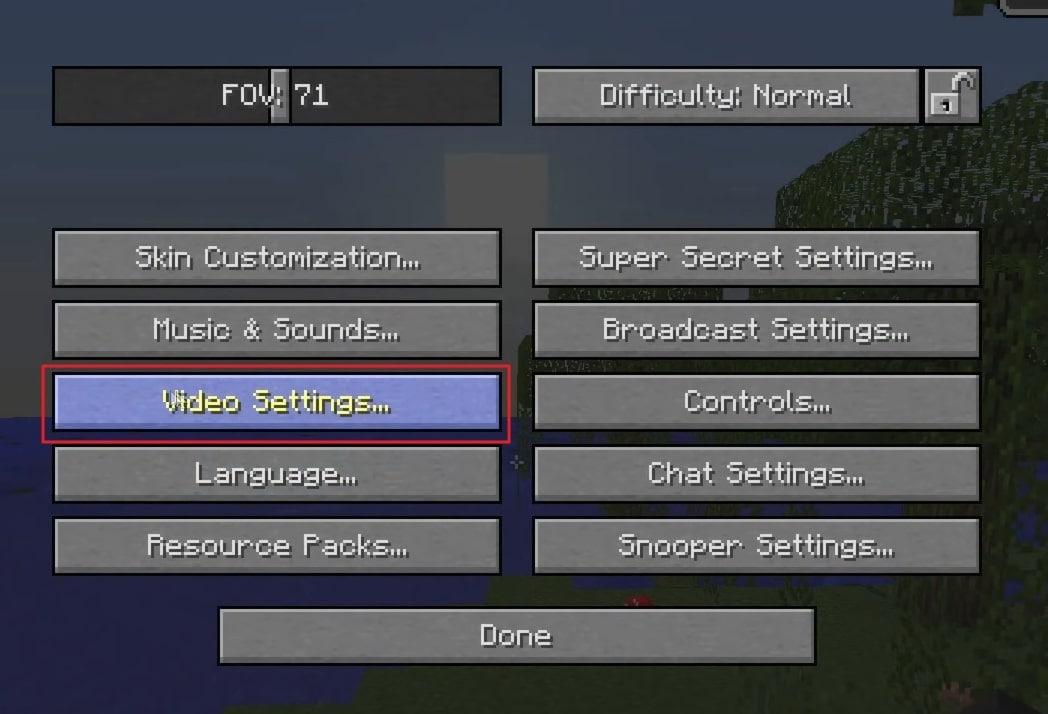
Step3 Look for the "Performance" options in the following settings and turn off "Fast Render" within the options. Once done, use the "Right Shift" button on your keyboard to access the Lunar Client menu. From there, you can set the intensity of motion blur from the available options.
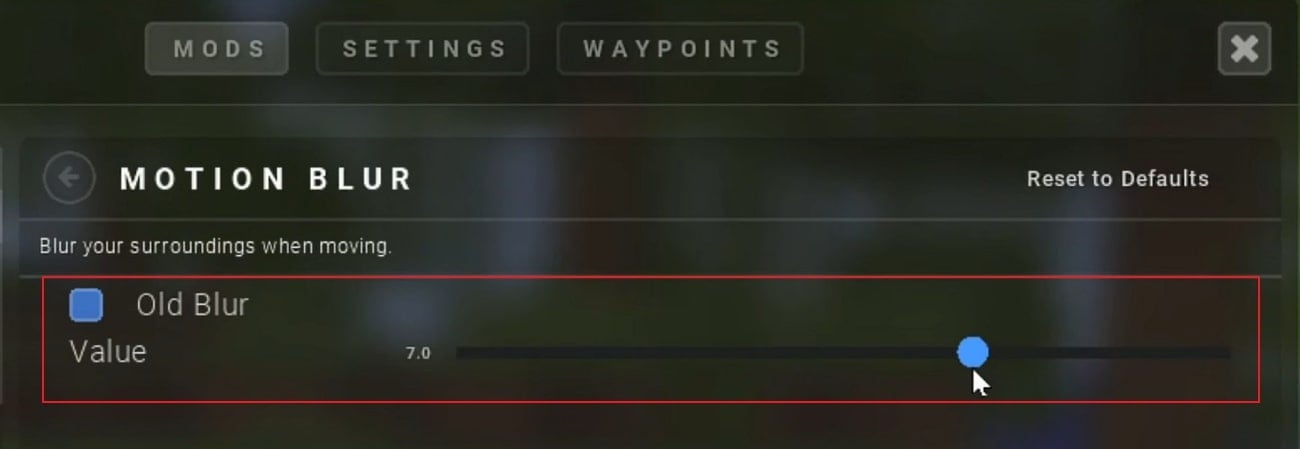
Method 2: Use Forge
Step1 Another technique existing for getting motion blur within Minecraft is through Forge. While it is pretty common within the gaming community, it provides the option of using motion blur within the game. You must open their official website and download the version you wish to add to your game. In some cases, you might require installing Java on your computer.
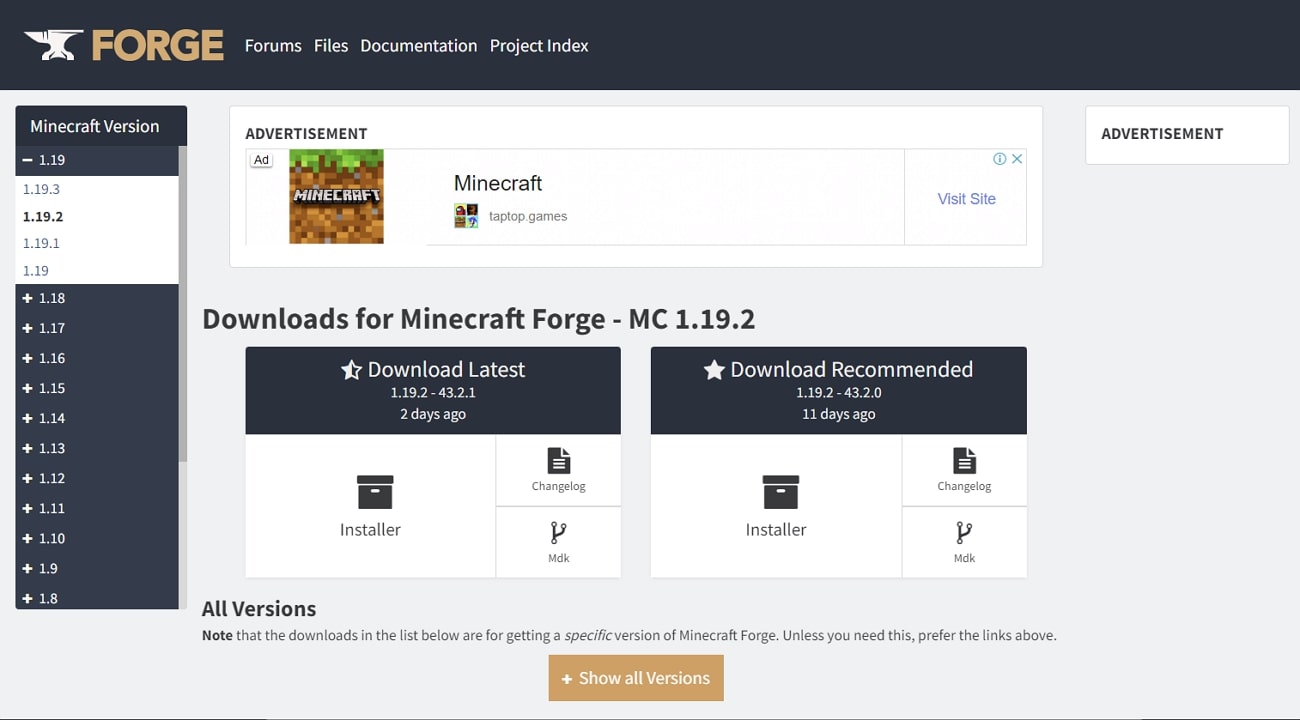
Step2 Following this, open the Forge Installer to access the next screen. Select "Install Client" and continue to boot your Minecraft version where you wish to add motion blur.
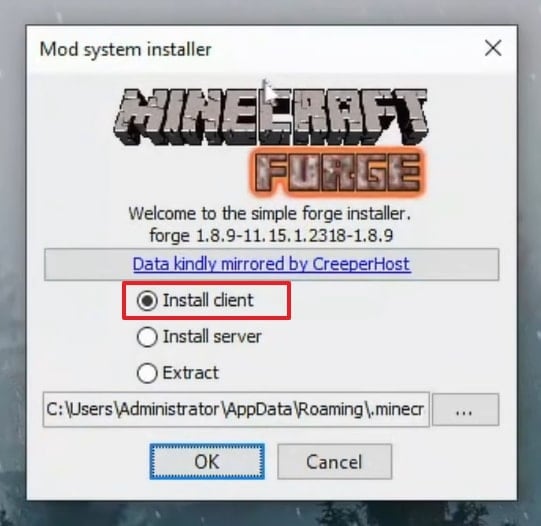
Step3 You must access your Minecraft Launcher and look for "Forge" in the installations. Run the setup and quit the game. Download the motion blur mod to add to Minecraft. Look for the ".minecraft" folder in the "Local Disk (C:)" of your computer. Add the downloaded mod file to the "mods" folder.
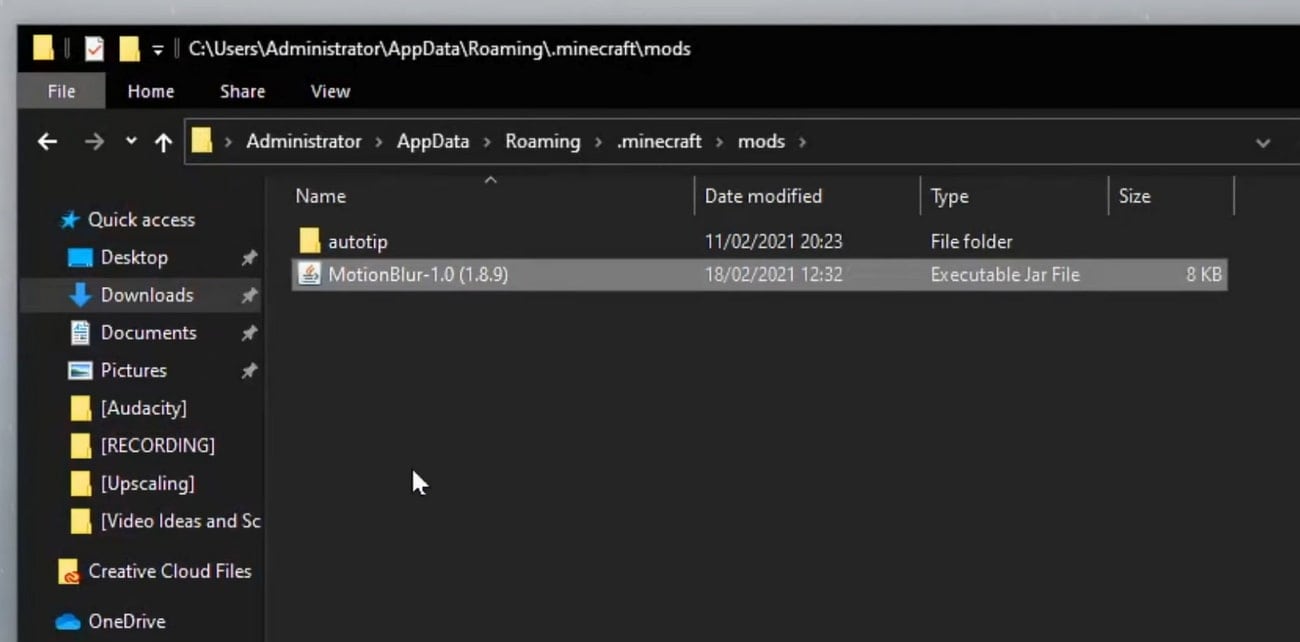
Step4 You must run Minecraft and type "/motionblur" in the chat box. You can set up the intensity of the motion blur from 1 to 10.
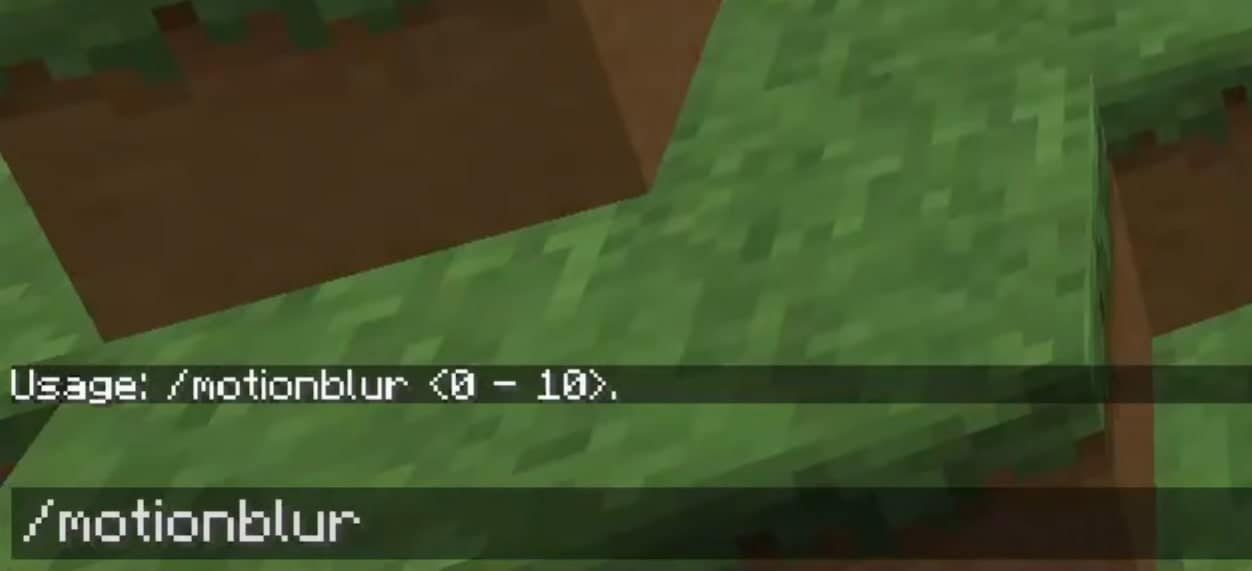
Part 4: How to Turn Off Motion Blur in Minecraft?
What if you are looking for the right technique to disable the motion blur in Minecraft? In some cases, you might feel the issue of disabling the effect within the game as it might be messing with other things. To prevent your gameplay from getting dismantled, you will have to know how to disable it. For that, we will look into a guide showing how to turn off motion blur in Minecraft:
Step1 If you have used "Shaders" to get motion blur within the Minecraft game, you will have to access them. For that, open the game and redirect to its "Settings." Proceed to the "Video Settings" and load into the "Shaders" menu.
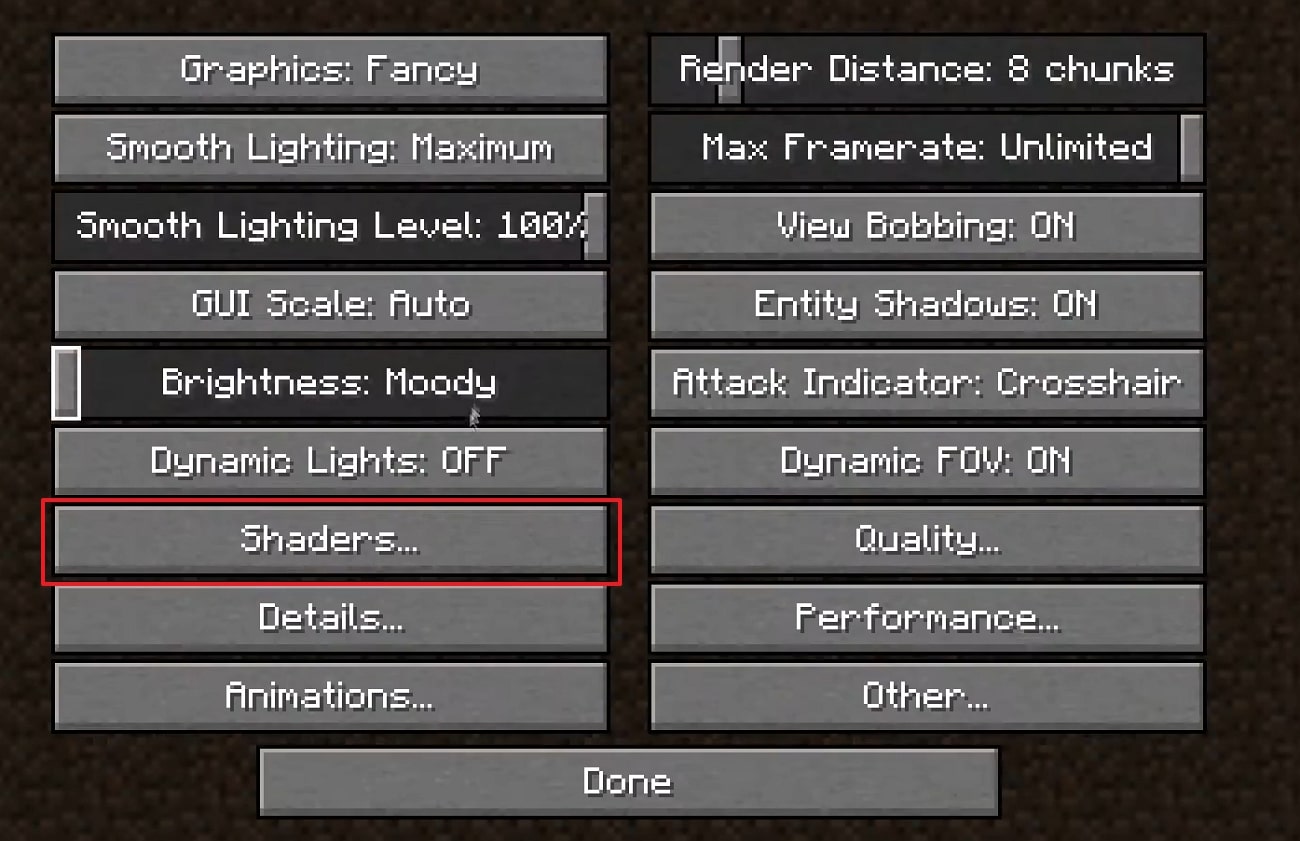
Step2 Next, select "Shader Options" from the bottom-right corner of the screen and find the "Post-Processing Settings."
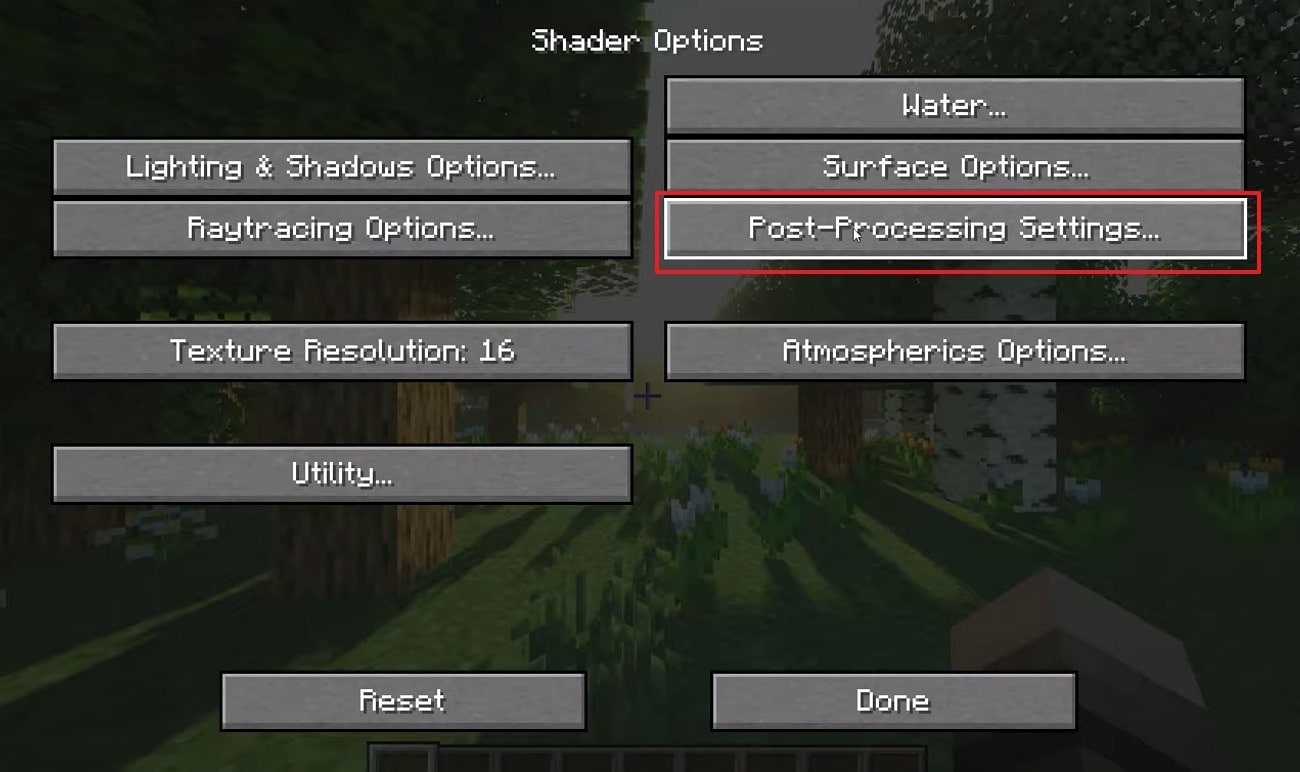
Step3 On the next screen, you will have to turn off the “Motion Blur” option and decrease the “Bloom Strength” to 0.1. Click “Done” to save the settings.
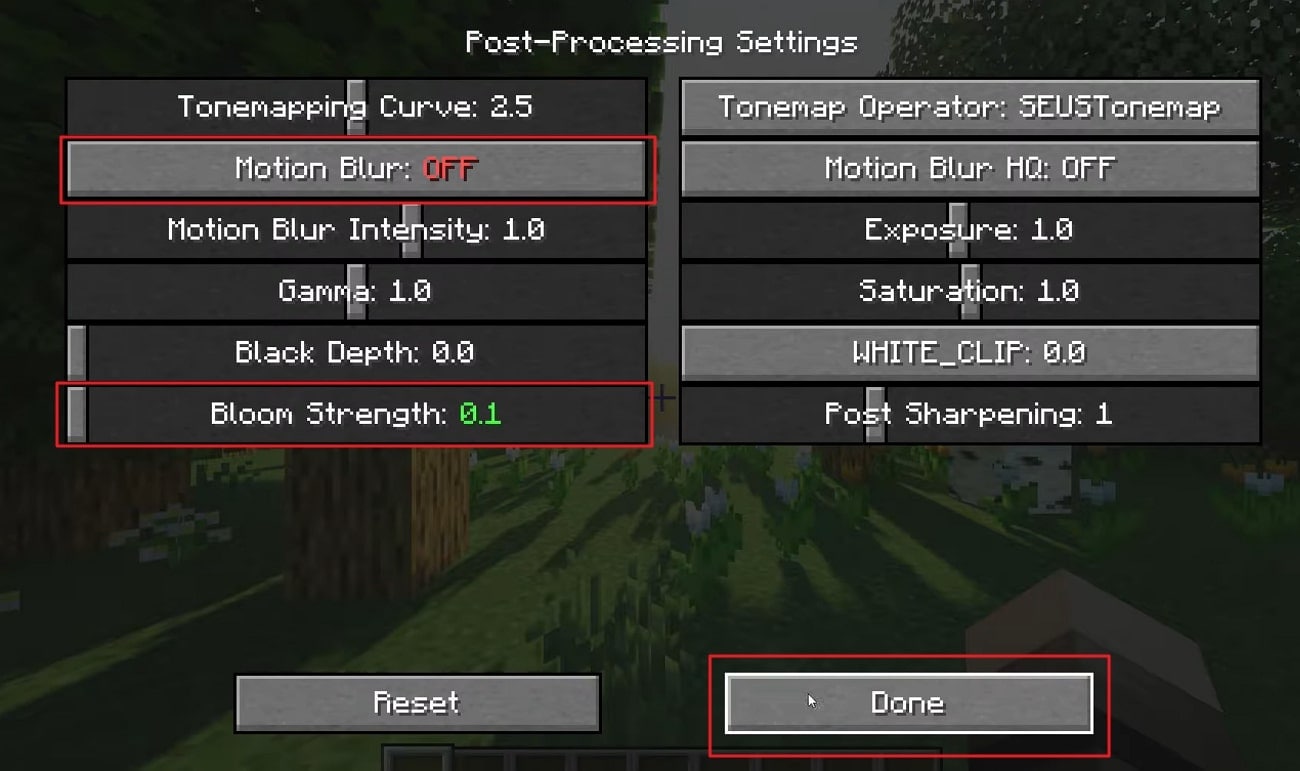
Step4 You can also consider turning off the “Atmospheric Godrays” option from the “Atmospheric Options.” This will completely disable motion blur from Minecraft.
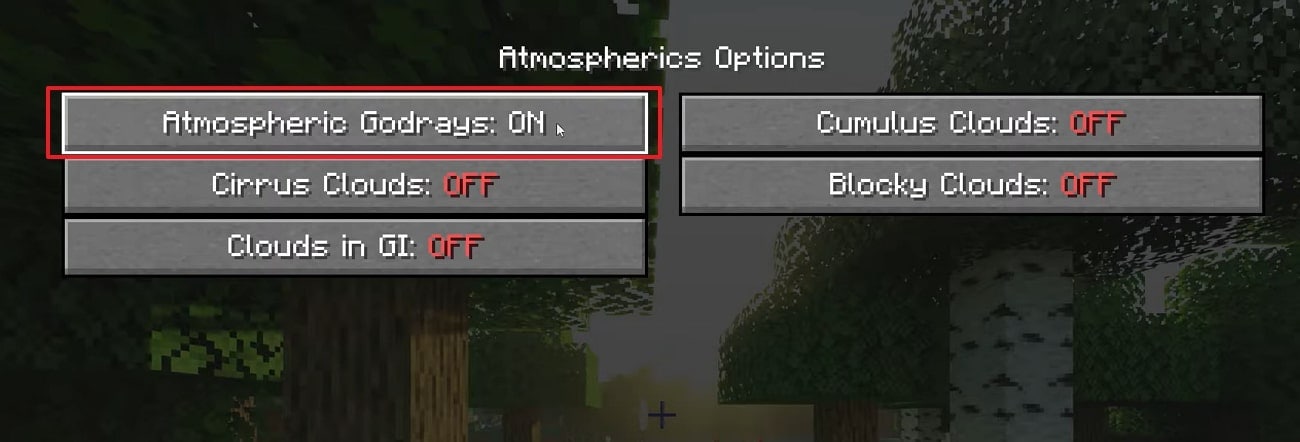
Bonus Tips – Add Motion Blur to Your Minecraft Videos with Filmora
Although you have found some ways to add motion blur to Minecraft, there can be a case where you might have forgotten to add it. You might have recorded the video, which leaves you to add the motion blur through a video editor. For this, Wondershare Filmora provides a perfected, impressive video editing panel that allows you to edit videos to perfection.
The video editor contains multiple features which are effective in enhancing the quality of the gaming video. You can export high-quality results with the option of setting the resolution of the video according to any platform or device. Such diversity under a simple interface is a treat to witness.
Key Features that Make Filmora Special
We will look into some quality features which make Wondershare Filmora a unique tool to work with:
- The AI Portrait feature allows the detection of the human within the video and enhances their outlook.
- It comes with the option of synchronizing the audio with the video automatically.
- You can also correct the color of your video to make it look ravishing.
Guide to Add Motion Blur in Minecraft Gaming Video
Following this, you will learn the right way to add Minecraft motion blur in your gaming video with the help of Wondershare Filmora:
Step1 Launch Filmora and Add Minecraft Video
Start by launching the latest Wondershare Filmora on your computer. Click on “New Project” and continue to the next screen. Select the “Import” icon to add the Minecraft gaming video.
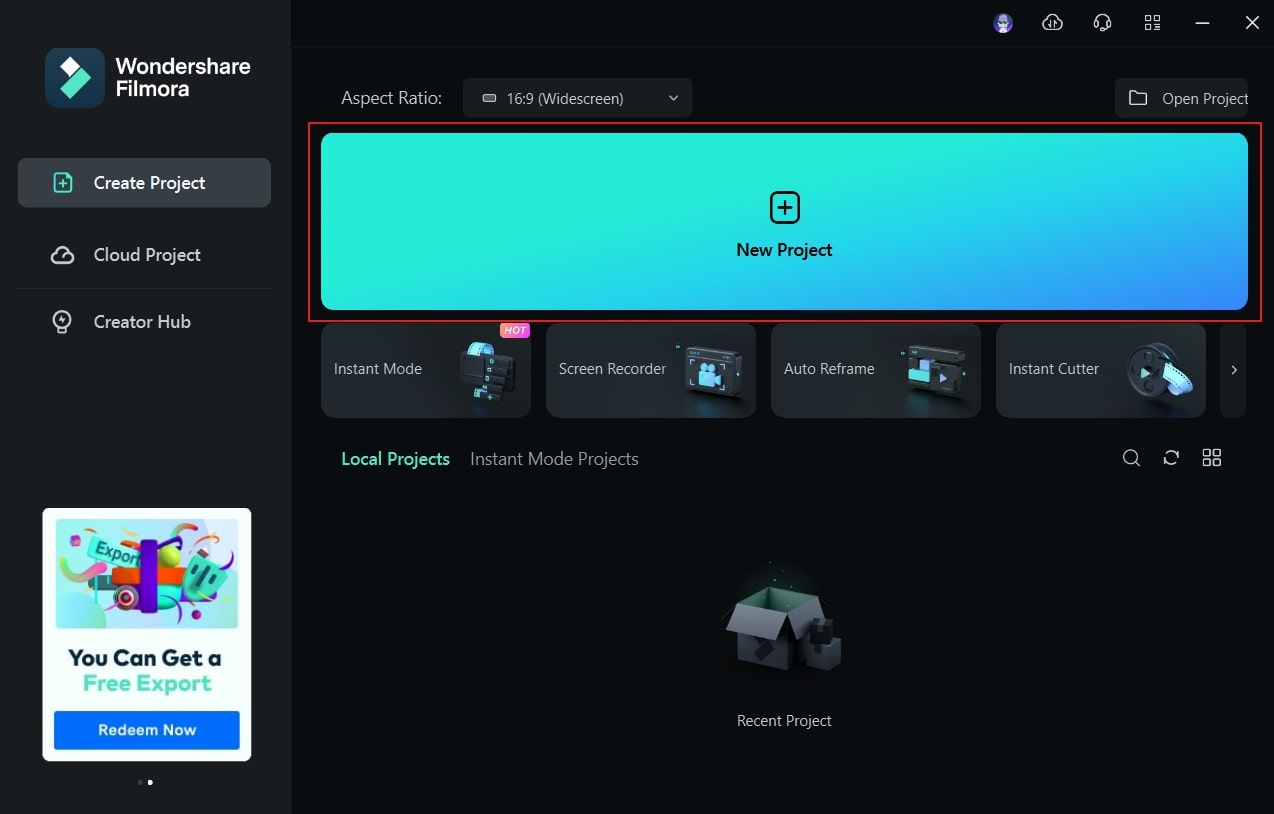
Step2 Split Video to Add Effect
As you have added the video, drag it on the timeline. Following this, use the play head to navigate to the point where you wish to add motion blur. Use the "Scissors" icon to split the video from the point.
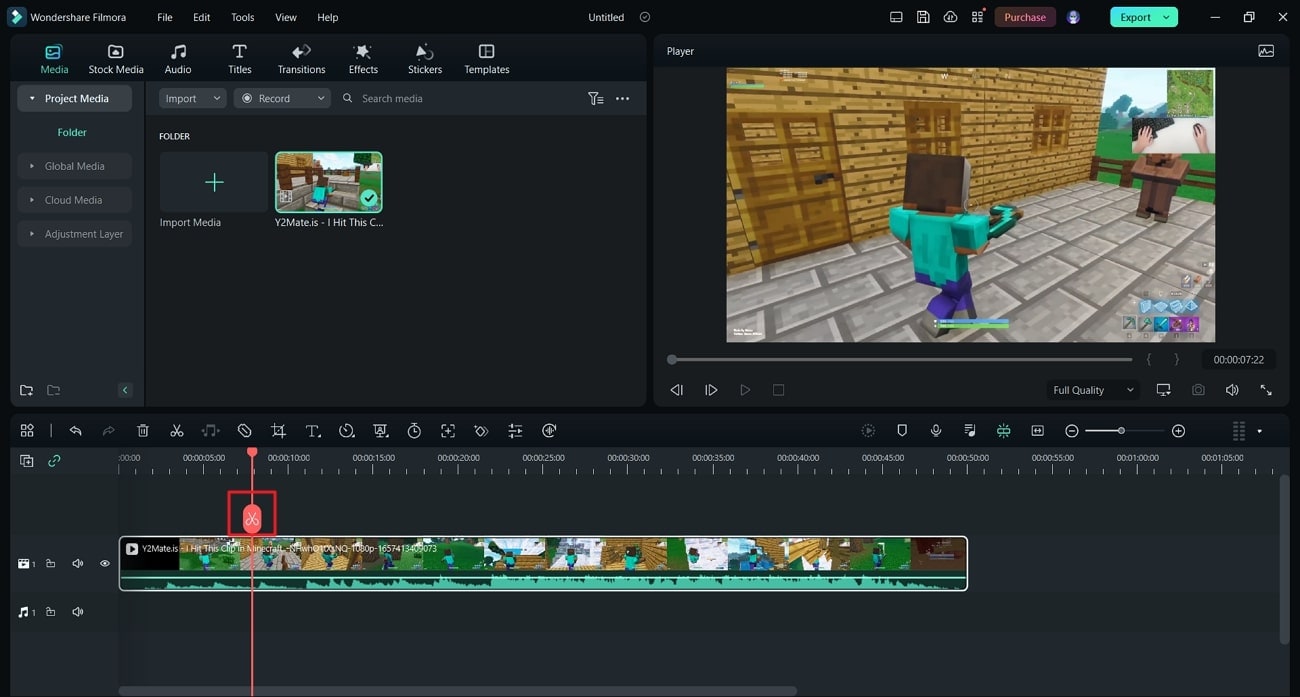
Step3 Apply the Motion Blur
Continue to the "Effects" tab and reach out to "Video Effects" from the left panel. Continue to search for "Blur" from the search bar. Use the first effect in the result and add it to the video in the timeline.
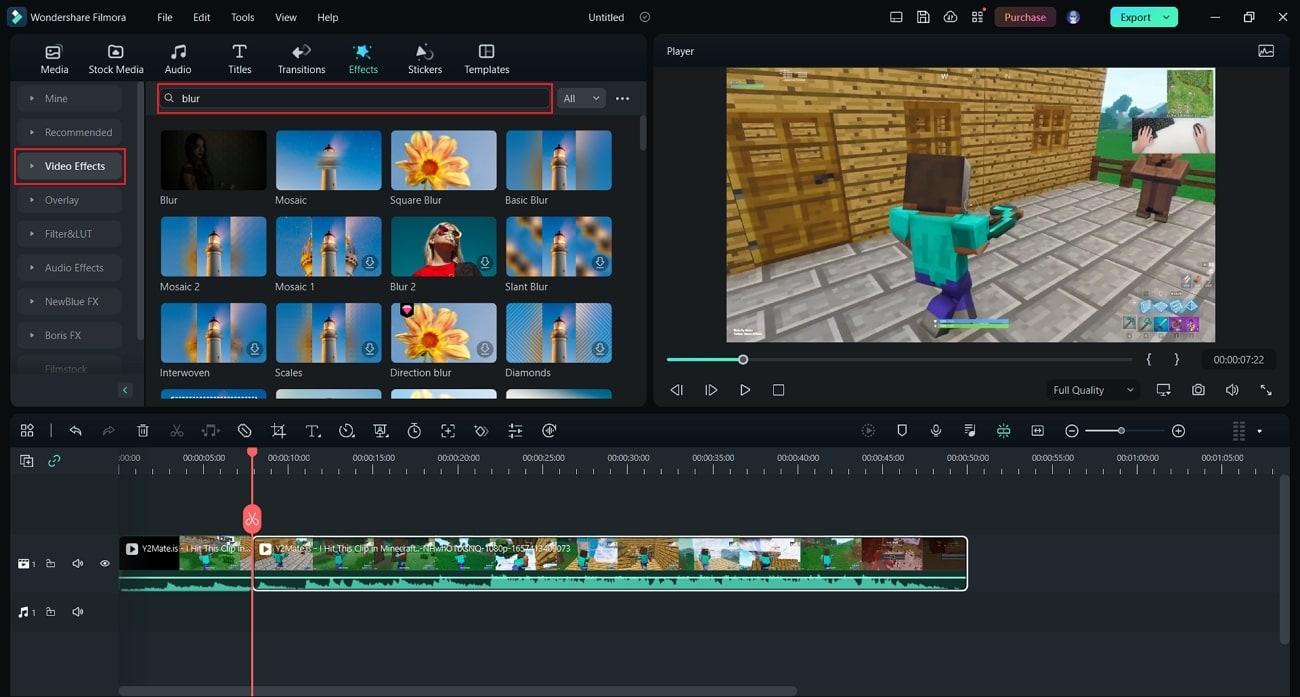
Step4 Add Transition and Export
To make your video smooth, look for "Dissolve" in the "Transitions" tab. As you search for it, add it to the part of your video. Once done, use the "Export" button to get the edited gaming video with motion blur.
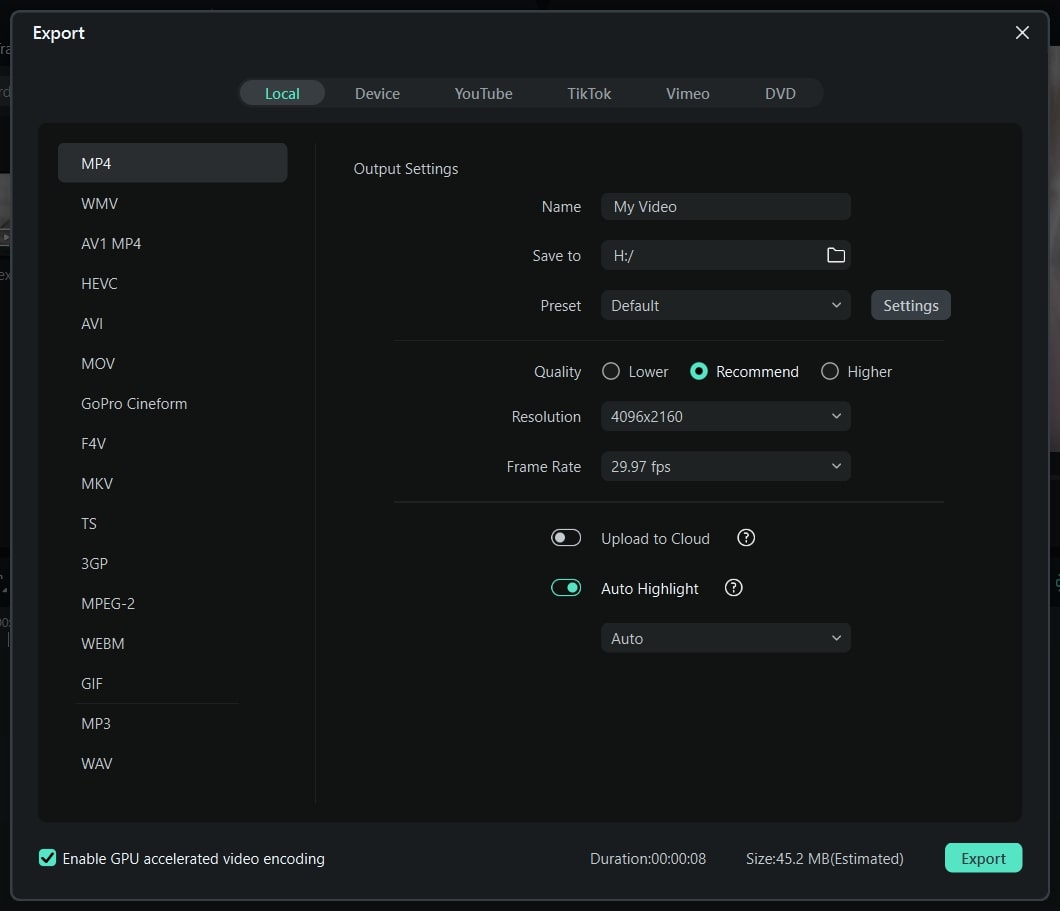
Last Words
With the guide provided, you will understand how to get motion blur in Minecraft. The offered methods will also help you in disabling this feature. With a clear overview, you will be able to manage your Minecraft game in a better way. Also, if you have forgotten to add motion blur in the game directly, you can include this in the gaming video with the help of Wondershare Filmora.
Frequently Asked Questions
Why would I want to turn off motion blur in Minecraft?
Some players choose to turn off motion blur if it negatively impacts their game's performance or causes visual issues under complex conditions. Disabling the effect can prevent your gameplay from being disrupted and is often a matter of personal preference for a clearer, sharper image over a smoother, cinematic feel.
Can you get motion blur in Minecraft without using mods?
While the base game of Minecraft does not include a standard, built-in motion blur option, you can enable it without directly installing mods by using third-party PVP clients like Lunar Client or Badlion. These clients come with the motion blur effect pre-packaged and allow you to easily toggle it on or off through their video settings menu.



 100% Security Verified | No Subscription Required | No Malware
100% Security Verified | No Subscription Required | No Malware

