Have you ever applied a motion blur effect to your games? Many game lovers like to add a motion blur effect in racing or fighting games to generate a sense of realism. This special effect also helps in creating a sense of speed in your games professionally. Moreover, if you are playing a game at a 30 FPS rate or greater, the motion blur effect can add a cinematic effect efficiently.
In this particular article, we will discuss how to get motion blur in the Valorant game. It’s a popular game as it manages to entertain the players thoroughly. To make your gaming experience more beautiful, continue reading this well-structured guide.

In this article
Part 1: What is Valorant?
Valorant is a famous competitive game that indulges the players in playing at least 13 different rounds to win. By using tactical strategies and gunplay, the player needs to defend himself to secure his chances of winning. Apart from choosing guns and bullets, you can also select a special agent armed that would comprise special capabilities.

With the help of this agent armed, you can easily strategize the gameplay to increase the chances of winning. There are different options for agents, such as Yoru, Skye, Raze, Breach, etc. This game also involves various maps that act like playgrounds. On these playgrounds, you can flaunt your gaming skills, creativity, and intellectual thinking.
It's a 5 v.s. 5 multiplayer game in which one team is the attacker, and the other is the defender. The main aim of the attacking team is to plant a bomb called "Spike" against the other team. At the same time, the defenders strategize against the attackers to avoid and defuse the planted bomb. Valorant is a PC-based game and has some specific requirements. For your convenience, we have jotted down the essential requirements below:
PC Hardware Requirements
- Windows: 7/8/10 64-bit
- RAM: 4GB
- VRAM: 1GB
Minimum Specs / 30 FPS
- CPU: Intel Core 2 Duo E8400 (Intel), Athon 200GE (AMD)
- GPU: Intel HD 4000, Radeon R5 200
Recommended Specs / 60 FPS
- CPU: Intel i3-4150 (Intel), Ryzen 3 1200 (AMD)
- GPU: Geforce GT 730, Radeon R7 240
High-End Specs / 144+ FPS
- CPU: Intel i5-9400F 2.90GHz (Intel), Ryzen 5 2600X (AMD)
- GPU: GTX 1050 Ti, Radeon R7 370
Part 2: How to Get Motion Blur in Valorant?
In Valorant, you cannot add motion blur directly. Thus, to create motion blur Valorant, you can modify the settings of the recorder while recording your gameplay. To use the recording settings for creating a motion blur effect, here are useful instructions:
Step1 Before recording your gameplay, open your recorder and head to its settings. From there, go to the “Output” section and change the video format to MP4. Once done, make sure to select “NIVIDIA” as your encoder. Moreover, choose “CQP” as your rate control and set 20 as the value of the CQ level.
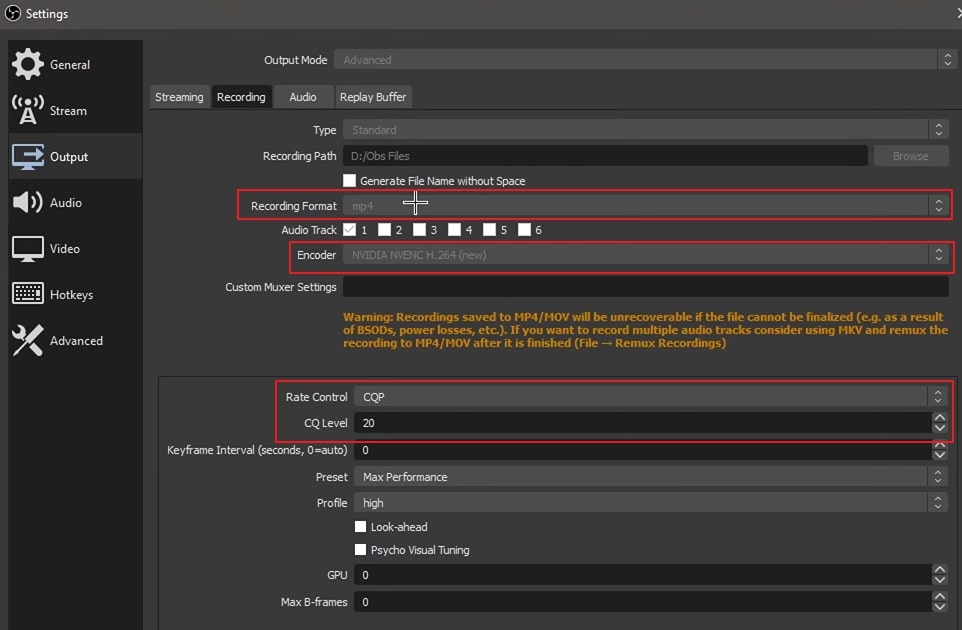
Step2 On the same window, select your preset as “Max Performance” and profile as "High." Now go to the "Video" tab and select the value of base resolution and output resolution as “1920x1080”. Choose the numerator as 300 and the denominator as 1. Make sure that the minimum value of the numerator should not less than 180.

Step3 Now head to the "Advanced" tab and select process priority as "Below Normal." Now head to the "Recording" section below and select the filename formatting according to your need. You can also adjust the settings of the stream display and automatically reconnect, preferably. Once done with all the recorder settings, click on the "OK" button.
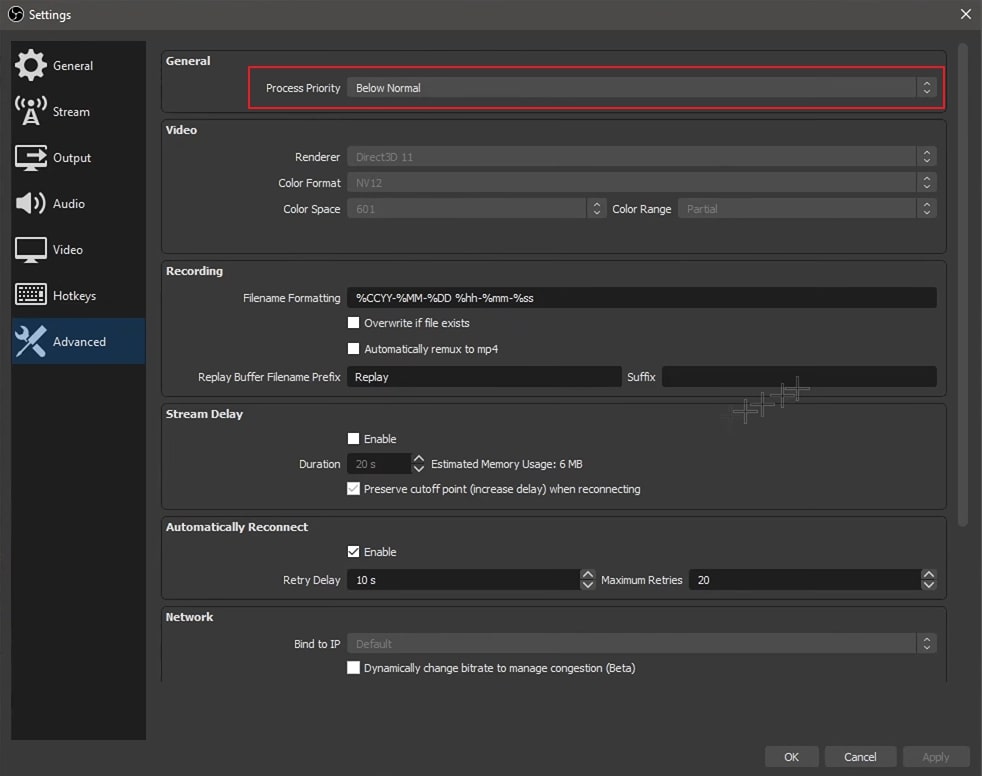
Bonus Tips – How to Add Motion Blur to Your Valorant Gaming Video
If you are unable to set the proper settings for your recording software, you can try Wondershare Filmora to add a motion blur effect. Once you have recorded your gameplay through any recording software, you can easily edit it on Wondershare Filmora. It’s a professional tool that is compatible with Windows, Mac, Android, and iOS platforms. Using this tool, you can easily edit and create your videos without facing any inconvenience.
Filmora provides different presets that you can use to create your video from scratch. You can also search for different types of effects and transitions on Filmora that can change the outlook of your video. Furthermore, you can also auto-reframe your video clips on Filmora to resize them automatically with great precision. Here are some of the key features of Filmora that can help you to perform professional video editing:
Key Features of Filmora
- Filmora contains various stock footage that you can pick and apply to your videos instantly. It offers a wide range of stock footage that you can easily use without paying any cost.
- It offers an option of a green screen through which you can easily change the backgrounds of your video by creating special effects.
- This tool offers more than 70 AI portrait effects that can dramatically remove the background from your videos.
- You can layer and edit multiple videos on this platform using the picture-in-picture feature.
Steps to Add Motion Blur Effect in Valorant Gameplay Video
Do you want to know how to turn on motion blur in Valorant using Filmora? Here are the simple steps that you can follow in this regard:
Step1 Import the Valorant Video
Once you have launched the main interface of Filmora, hit the “New Project” button. Afterward, select the “Import” icon and upload the Valorant gameplay video on this tool successfully.
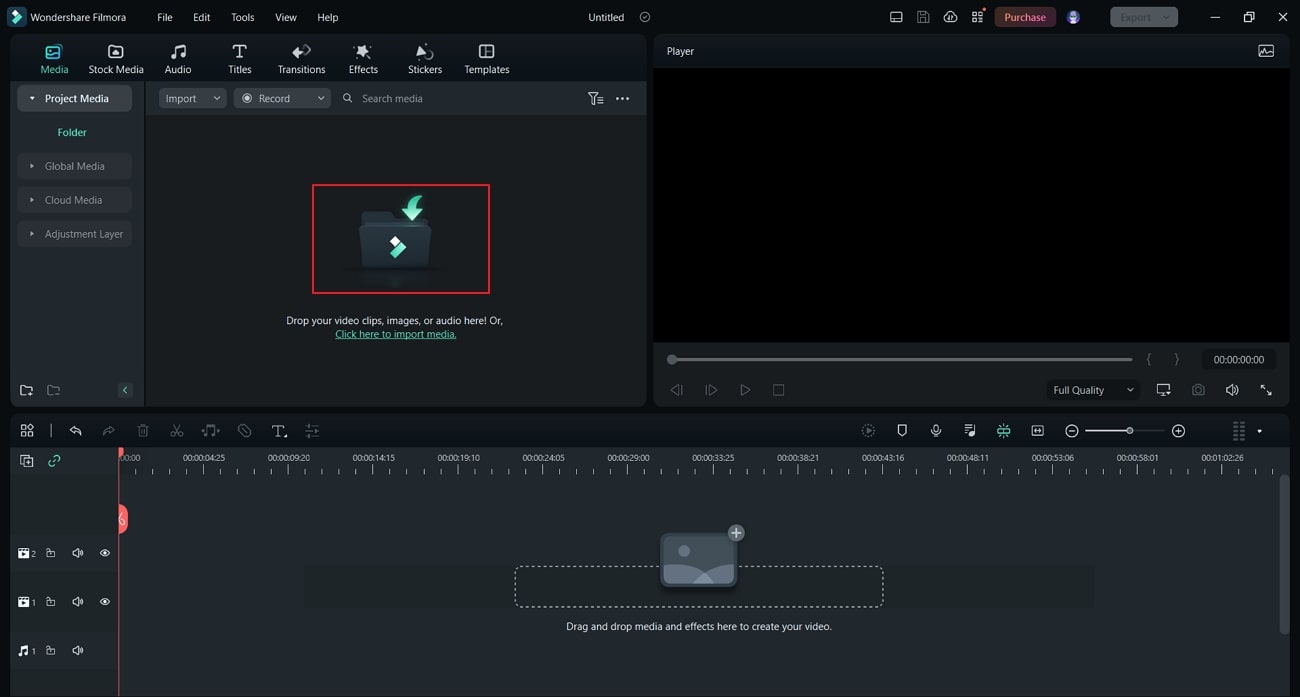
Step2 Split the Valorant Video
Now drag and drop the uploaded video on the timeline of this tool. Once done, move the play head to the place where you want to add the motion blur effect. Now click on the “Scissors” icon to split the Valorant gameplay video.
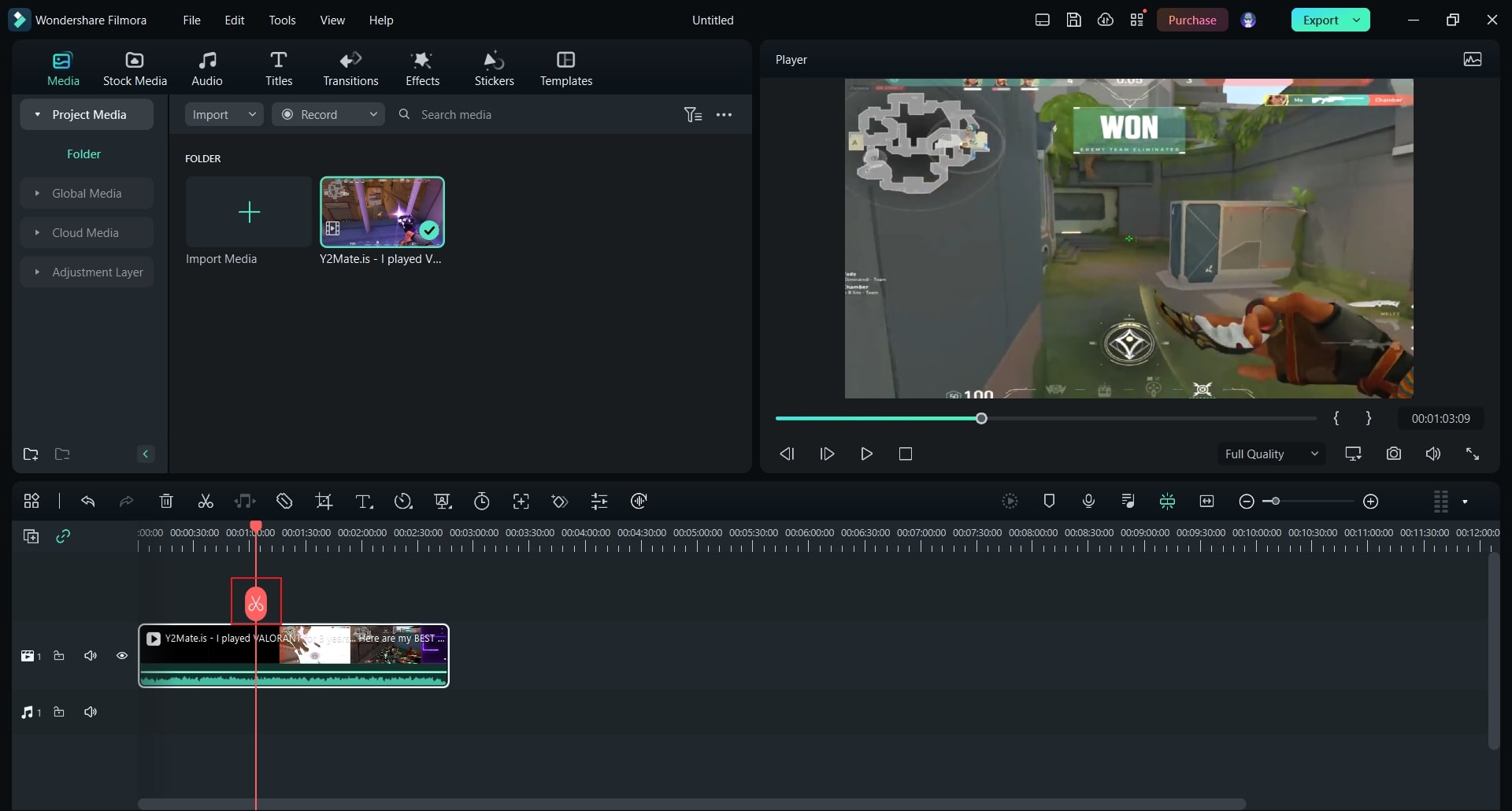
Step3 Search for the Blur Effect
Once you have split the video, head to the “Effects” section and click on “Video Effects” from the left side. Now search “Blur” from the search bar and choose any of the blur effects from the results. Drag and apply the blur effect on the timeline.
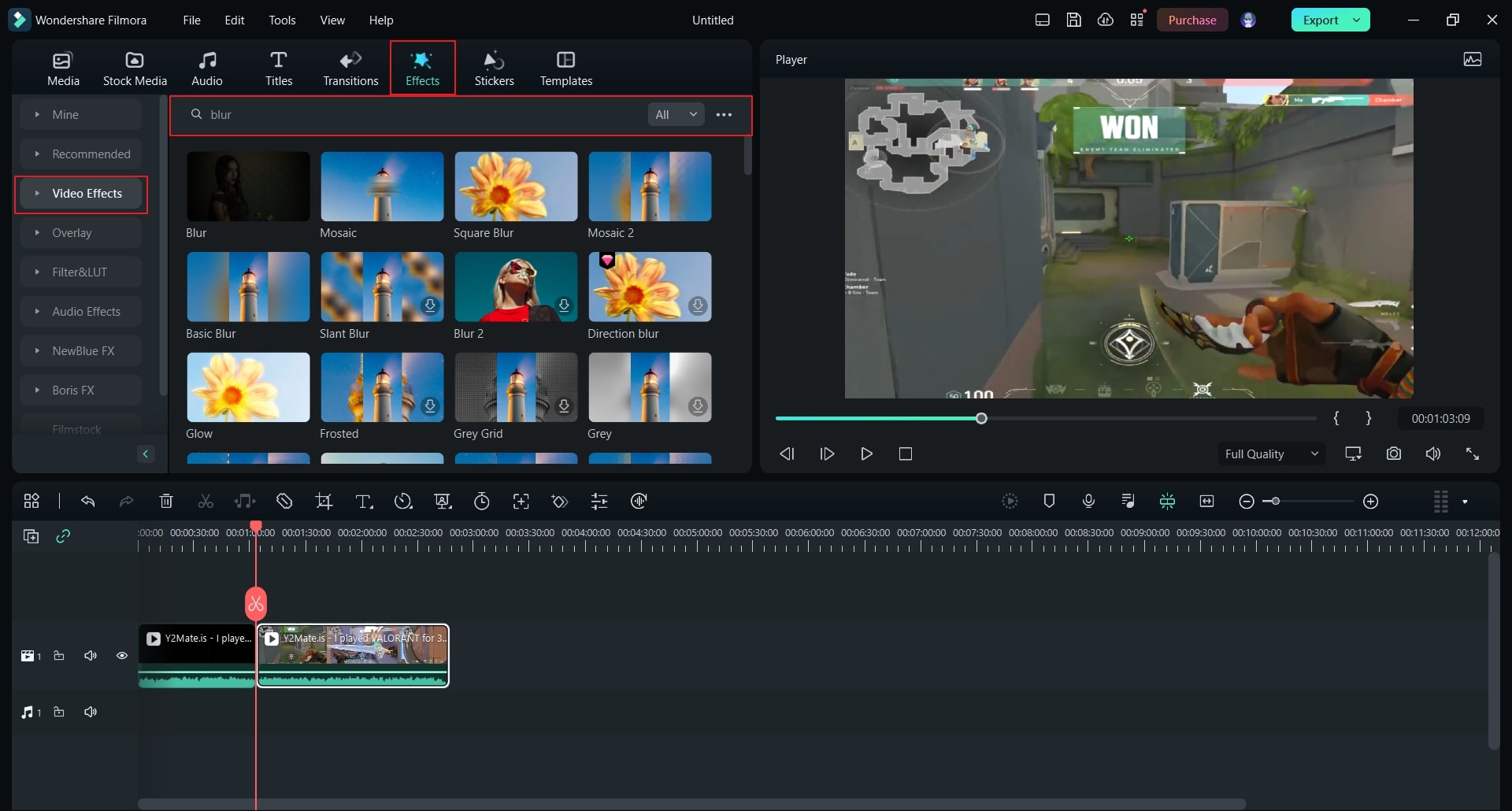
Step4 Export the Edited Valorant Gameplay Video
After you have applied the blur effect, go to “Transitions” and search for the “Dissolve” transition. Once you have applied this particular transition to your video, it will generate a smooth look. Now you can easily share and save your video by hitting the “Export” button.
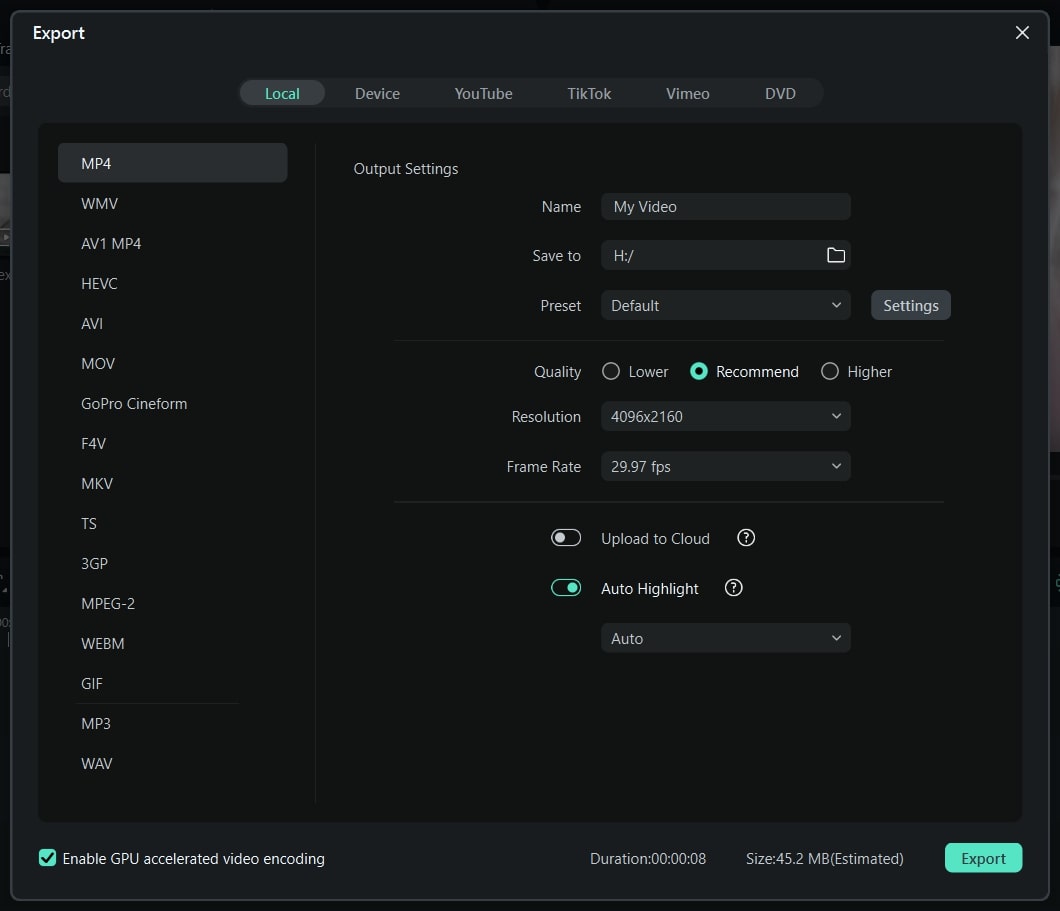
Conclusion
This article has shed light on how to get a motion blur in Valorant by modifying the recording settings. However, if you don’t want to change the recording settings of your recorder, you can use the tool known as Filmora. It’s a compatible and well-trusted tool through which you can easily craft a motion blur effect professionally.



 100% Security Verified | No Subscription Required | No Malware
100% Security Verified | No Subscription Required | No Malware

