Remove audio from video without watermark is easy if you use the right tool. Nonetheless, many tools to remove audio are bad, since they have a hard user interface. Therefore, some beginners will take time to remove audio from the video. Moreover, many tools also have a slow problem, which is time-consuming. Fortunately, this article provides you with some tools to remove audio from video online free without watermark and open-source tools. It will also be complete with a tutorial on how to do it in each tool.
In this article
Part1: Method 1: Use online free tools to remove audio without watermark (800 words)
1. AudioRemover
As the name suggests, AudioRemover is an online service that lets you take out audio from videos without re-encoding. This site also has a simple user interface that makes it easy for anyone to use. Moreover, AudioRemover allows you to remove audio from video without watermark.
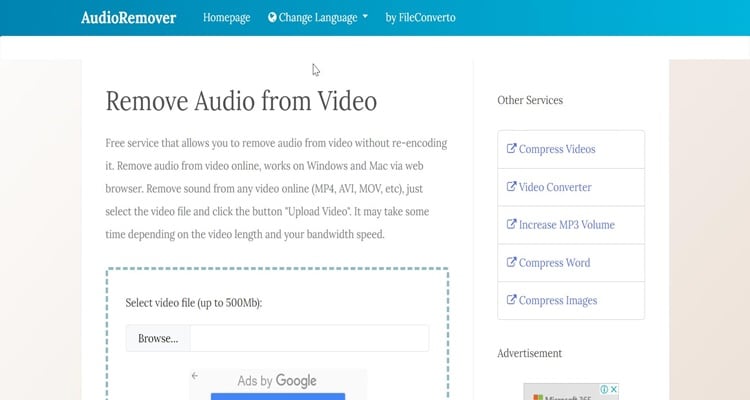
How to remove audio from video with AudioRemover
Step1 First, open any browser on your computer and go to the AudioRemover site. After that, click "Browse" and add your video to AudioRemover. After choosing your video, click the "Upload Video" to upload your video into AudioRemover.
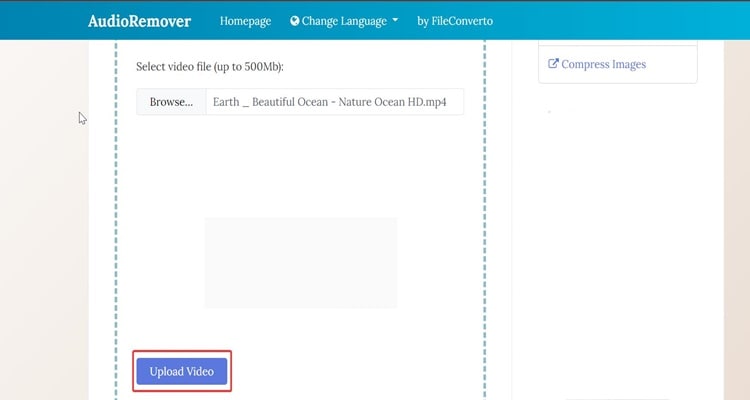
Step2 Wait until the uploading video is done. Once it is done, you just need to click "Download file." The video that you download when it is played will no longer have sound in the video
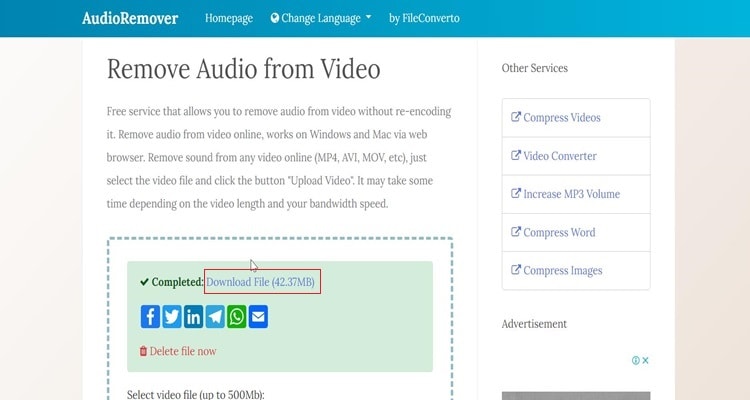
2. Veed.io
If you are seeking for a tool for mute video online free no watermark, then you should try VEED. VEED is an exceptional online video editing tool that allows you to take out audio from video in just a few clicks. Since VEED is an online video editor, there is no installation. Instead, you do it straight from your favorite browser.

How to mute video online without watermark with VEED.io
Step1 Firstly, open any browser on your computer and search for "remove a voice from video with VEED." After that, go click "Choose video" to import your video to VEED
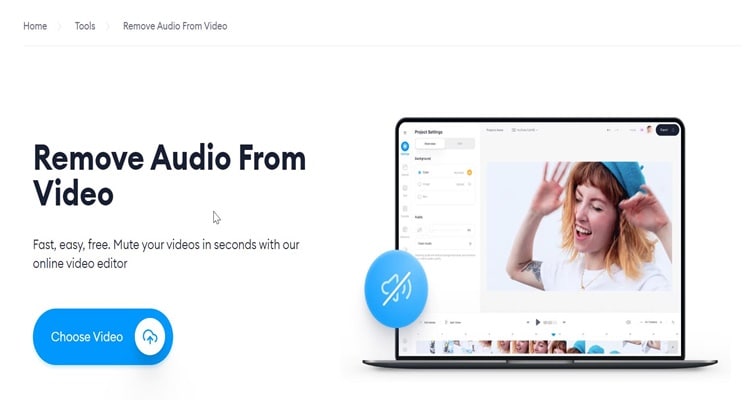
Step2 In the next window, simply click "Upload a file" to browse the video file you want to remove the audio on your computer.

Step3 Once you import your video to the editing page, go to the sound icon and swipe down the bar to remove the audio. Next, click "Export" in the most top right on your screen.
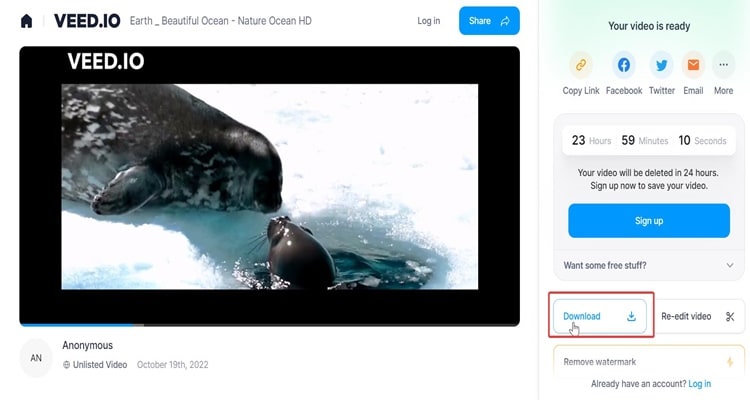
Step4 If you want to save the video to your computer after the exporting process is complete, click "download."
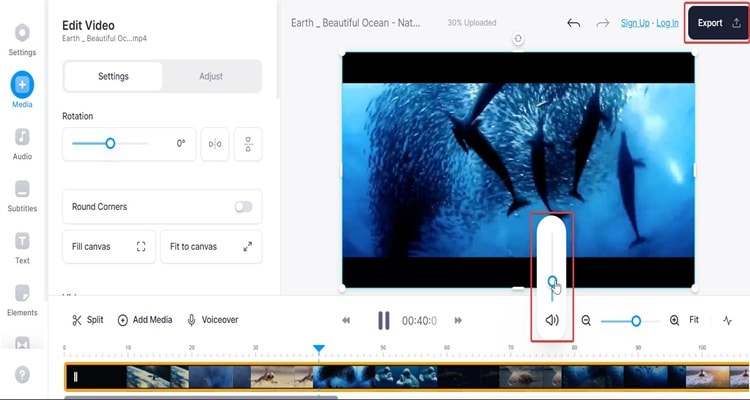
3. Canva
Canva is not only for creating image designs, templates, and post designs for social media, but Canva is also a very good tool for removing audio from videos. Indeed, you can easily remove audio from video online without watermark. Follow all the steps below to know how to remove audio from video with Canva.

Step1 First, you can visit Canva to remove audio from video, then click "Remove audio from the video."
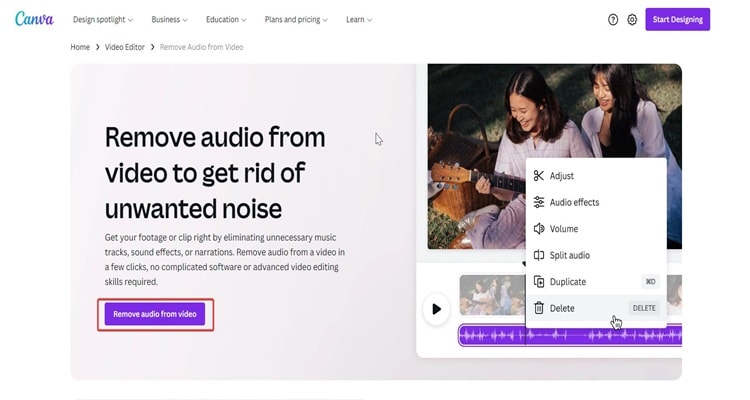
Step2 Drag your video to the black space.
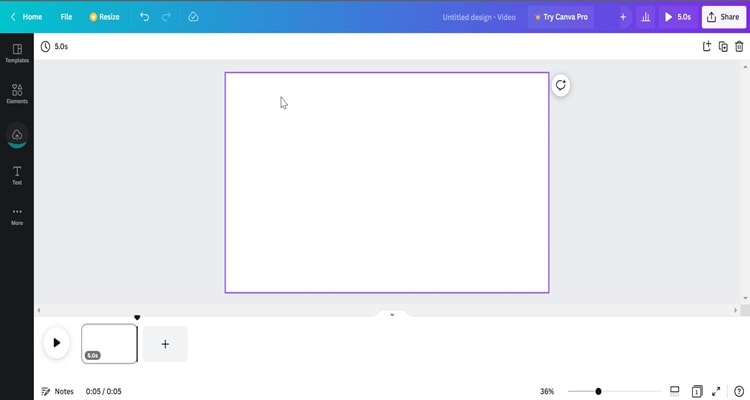
Step3 After you import your video to the black space, you click on the "Sound" icon at the top of your screen. Then, drag the bar to the left to remove the audio.
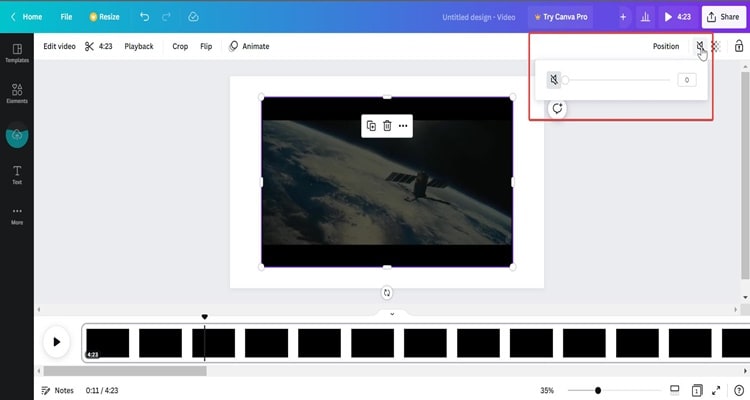
Step4 Once you have removed the sound from your video, you can click "Share" in the top right corner of your screen. Then, click "Download" to save the file on your computer.
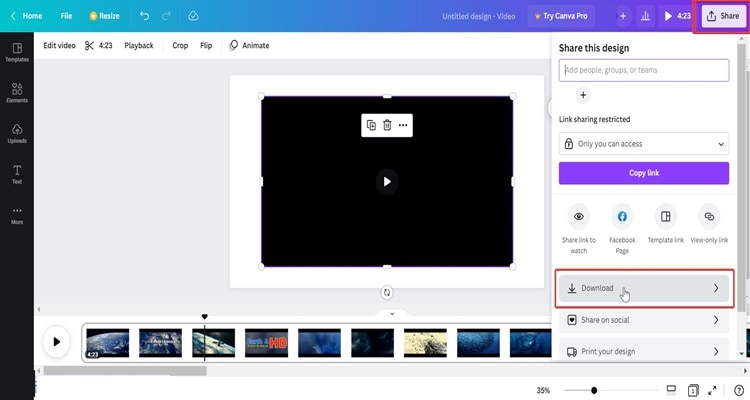
Part2: Method 2: Use free and open source video editors (800 words)
1. VideoLAN Client (VLC)
VLC is a widely known media player that works on Windows and Mac. In fact, VLC is a free, open-source, cross-platform multimedia player and framework that can perform many multimedia files and several streaming protocols. Even though VLC is mostly a media player and not a video editor, you can remove a video's audio using the built-in converter.
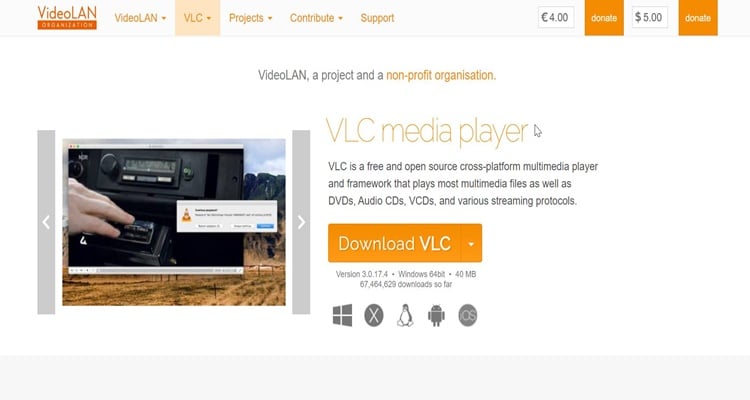
Follow the simple steps below to discover how to use VLC to remove audio from a video.
Step1 First, you must download and launch VLC on your computer. After that, navigate to "Media" and "Convert/save."
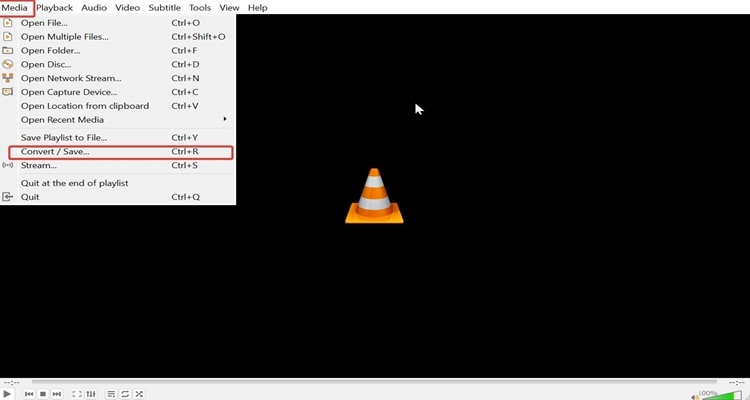
Step2 Select the video you wish to mute by clicking the "Add" button in the Open Media window. Afterward, click the" Convert/Save" in the lower right corner of the same window.

Step3 Click the "wrench" icon in the Convert window, as seen in the picture below.
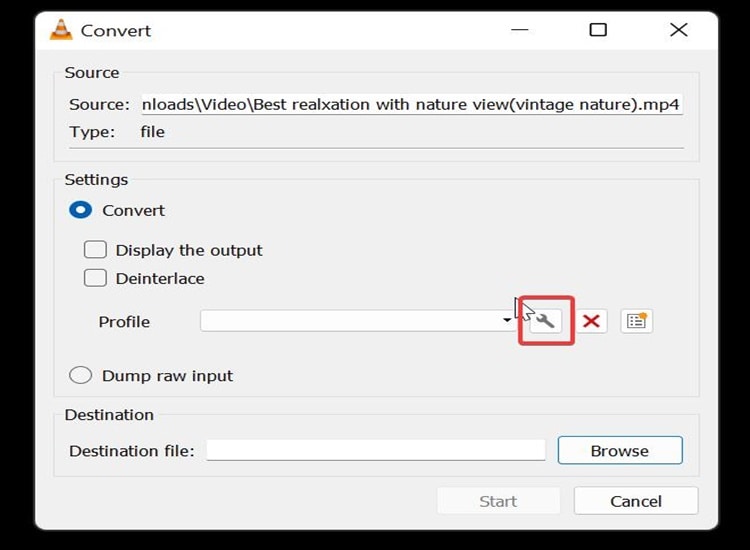
Step4 lick on "Media codec" in the next window. After that, untick the Audio checkbox. Next, click the Create button in the bottom right corner of the same window. You'll now come back to the Convert window.
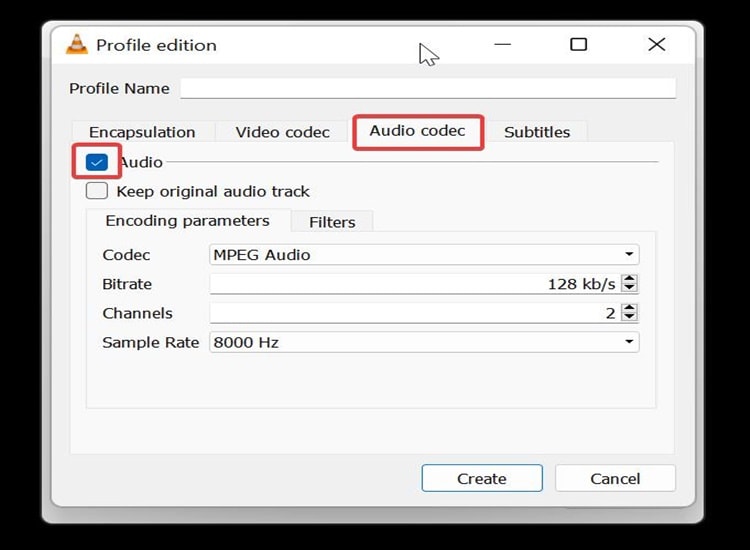
Step5 Click "Browser" to choose the location of your video to save. Lastly, click "Start" to save the video.
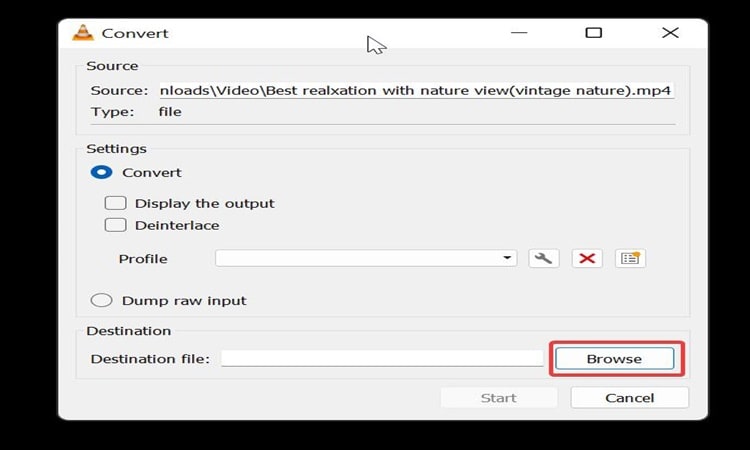
2. Shotcut
The Shotcut Video Editor is a cross-platform (Windows, macOS, Linux, and Chrome OS) free and open-source video editor. If you are looking for an open-source editor to remove audio from video without watermark you should try Shotcut.
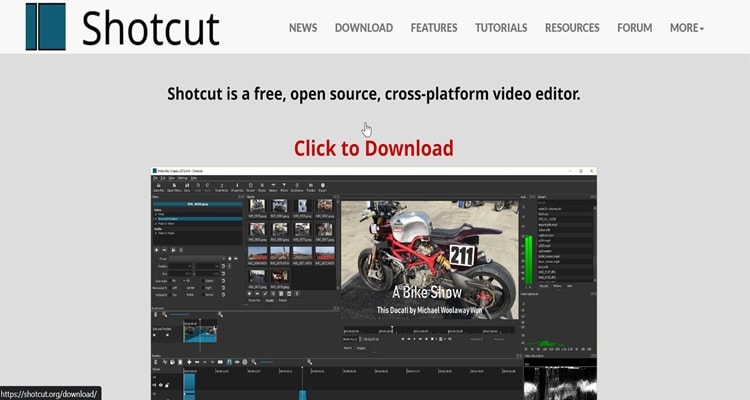
Follow easy steps below to remove audio from video with Shotcut
Step1 Download and launch the Shotcut on your computer. When the Shotcut is open, click "Open file" to import the file.
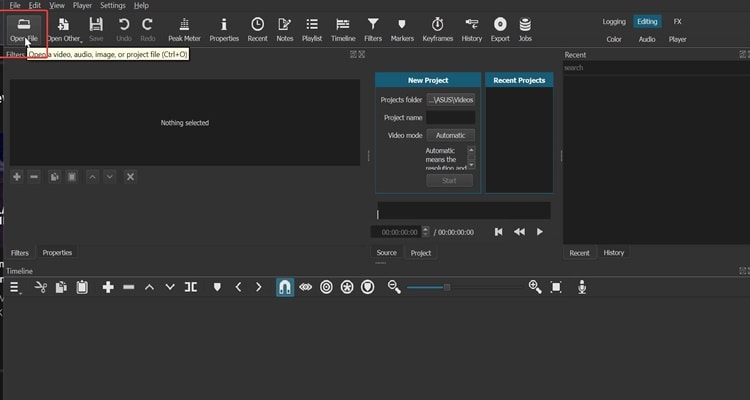
Step2 After importing the video file into Shotcut, you must drag it to the timeline.
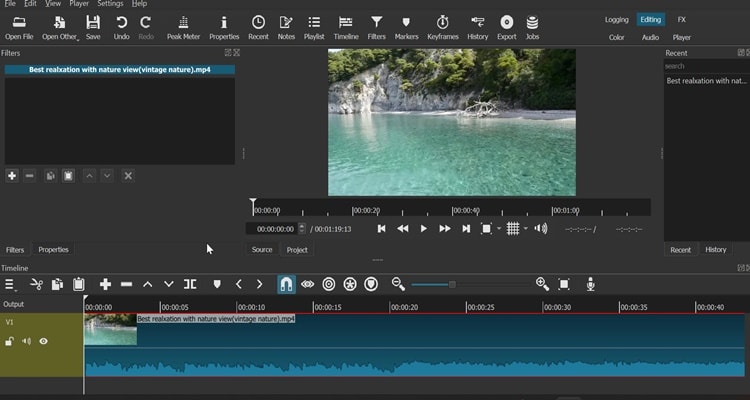
Step3 Next, right click in audio track of the video, then click "Detach audio."
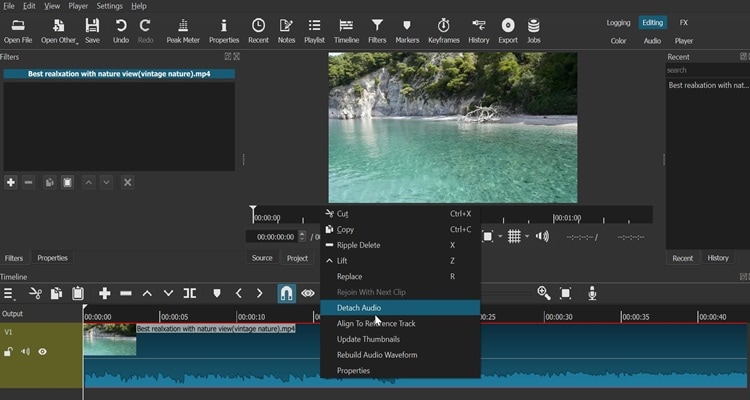
Step4 Right-click on the audio track in the Output section on the left and then click on "Remove Track."
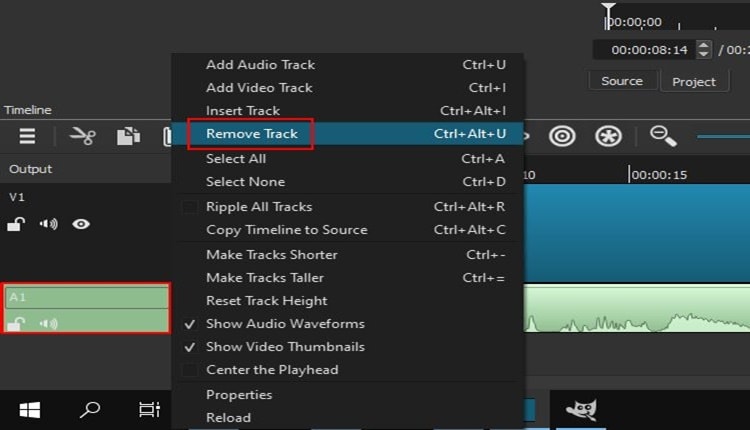
Step5 After you remove the audio, then click "Export."
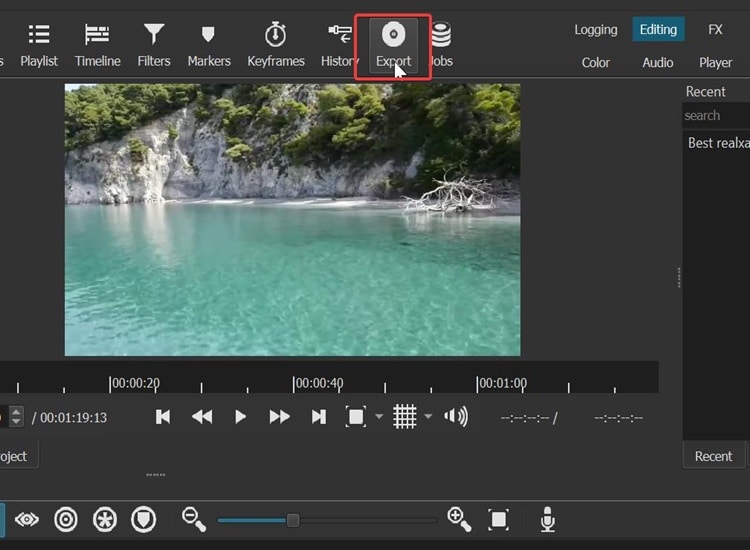
Step6 Finally, click "Export file" to save your mute video on your computer.
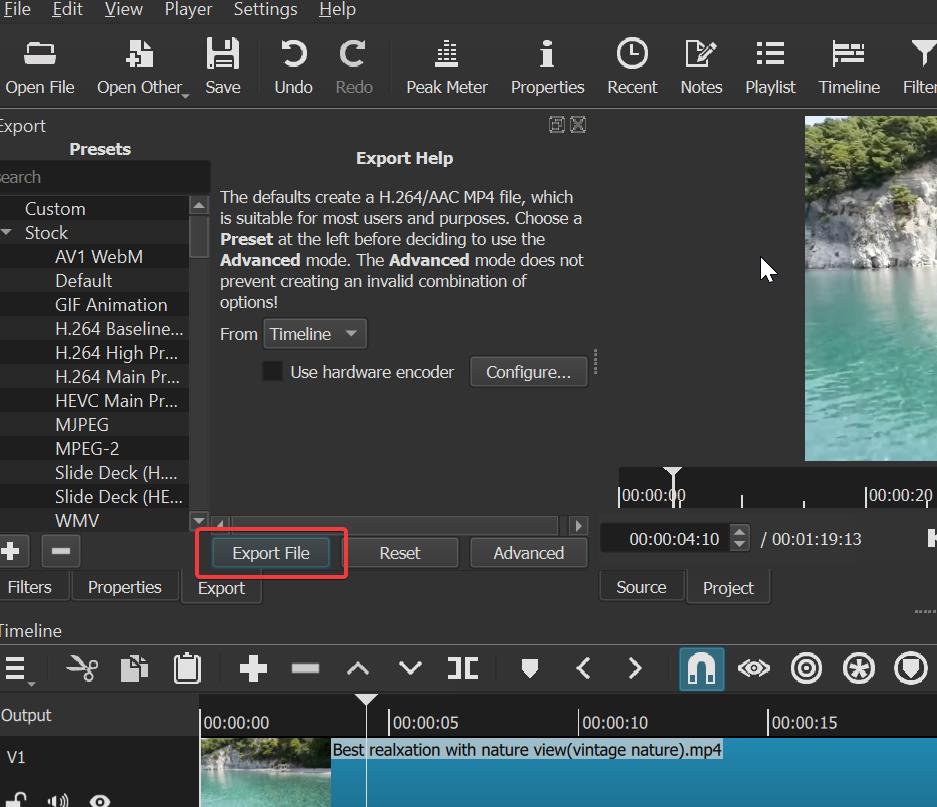
3. OpenShot
The OpenShot Video Editor is a cross-platform (Linux, Mac, Windows) free and open-source video editor. OpenShot is a video editor that aims to be intuitive, simple to use, yet unexpectedly potent. The video or film can be easily sliced, cut, and edited.
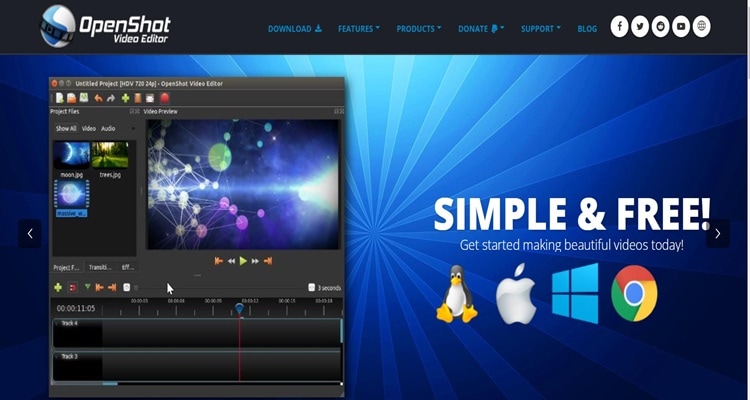
Step1 You must download and launch the Openshot on your computer.
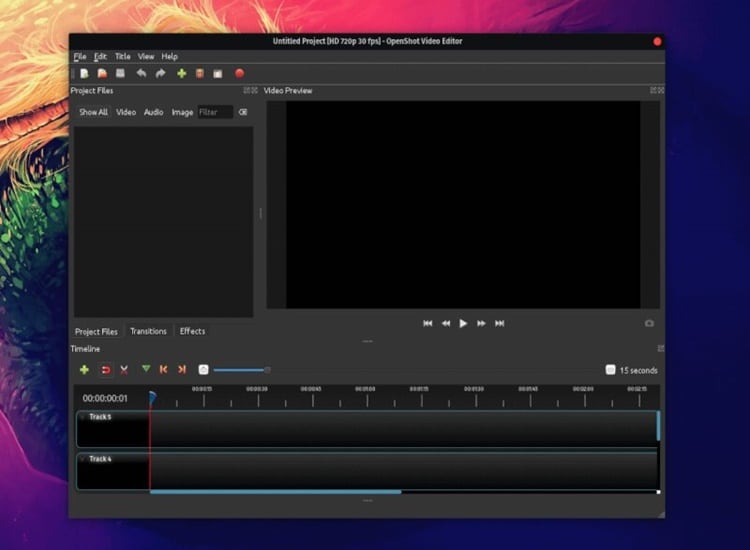
Step2 Drag your video you want to mute in the time line.
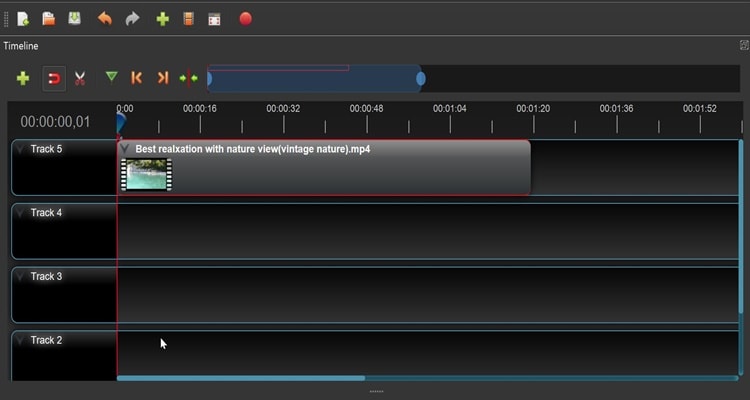
Step3 Right-click on the clip, then navigate "Volume," "Entire clip," and "Fade out (entire clip).
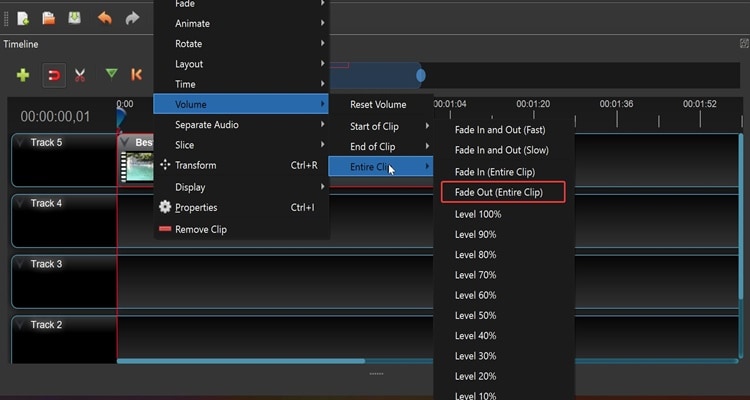
Step4 Once you done removing the audio from the video, click "Save project" to save your video.
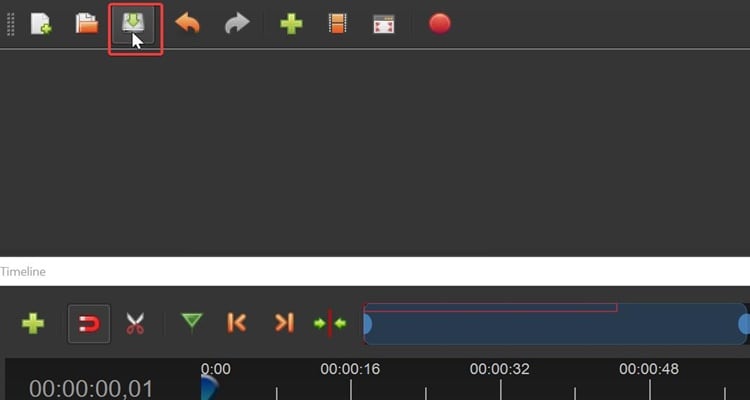
Part3: Method 3: Get a video editor that can do everything for you (500 words)
1. Filmora
Step1 Download Filmora and launch it on your computer before starting. At this point, you can start a "new project" by selecting that option.
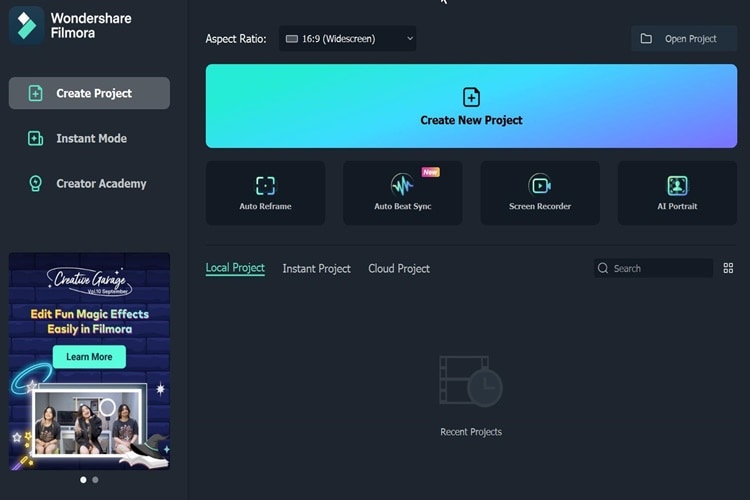
Step2 Here, you'll find the video on your hard drive and upload it into Filmora. Upload the clip to Filmora's timeline after that.
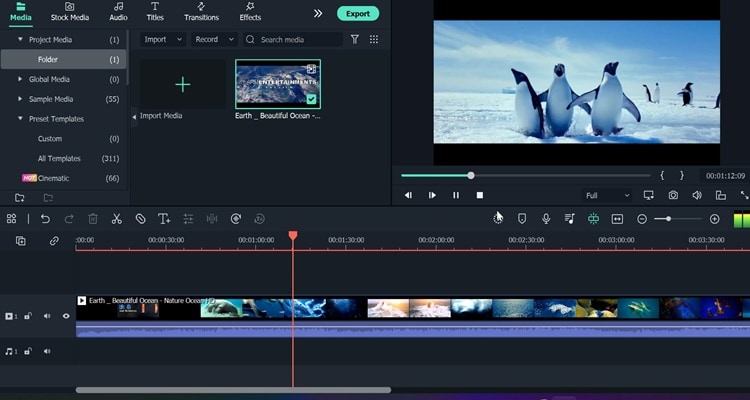
Step3 The next thing you need to do after dragging the video onto the Filmora timeline is to right-click on the Filmora timeline. After that, click "Detach audio" option.
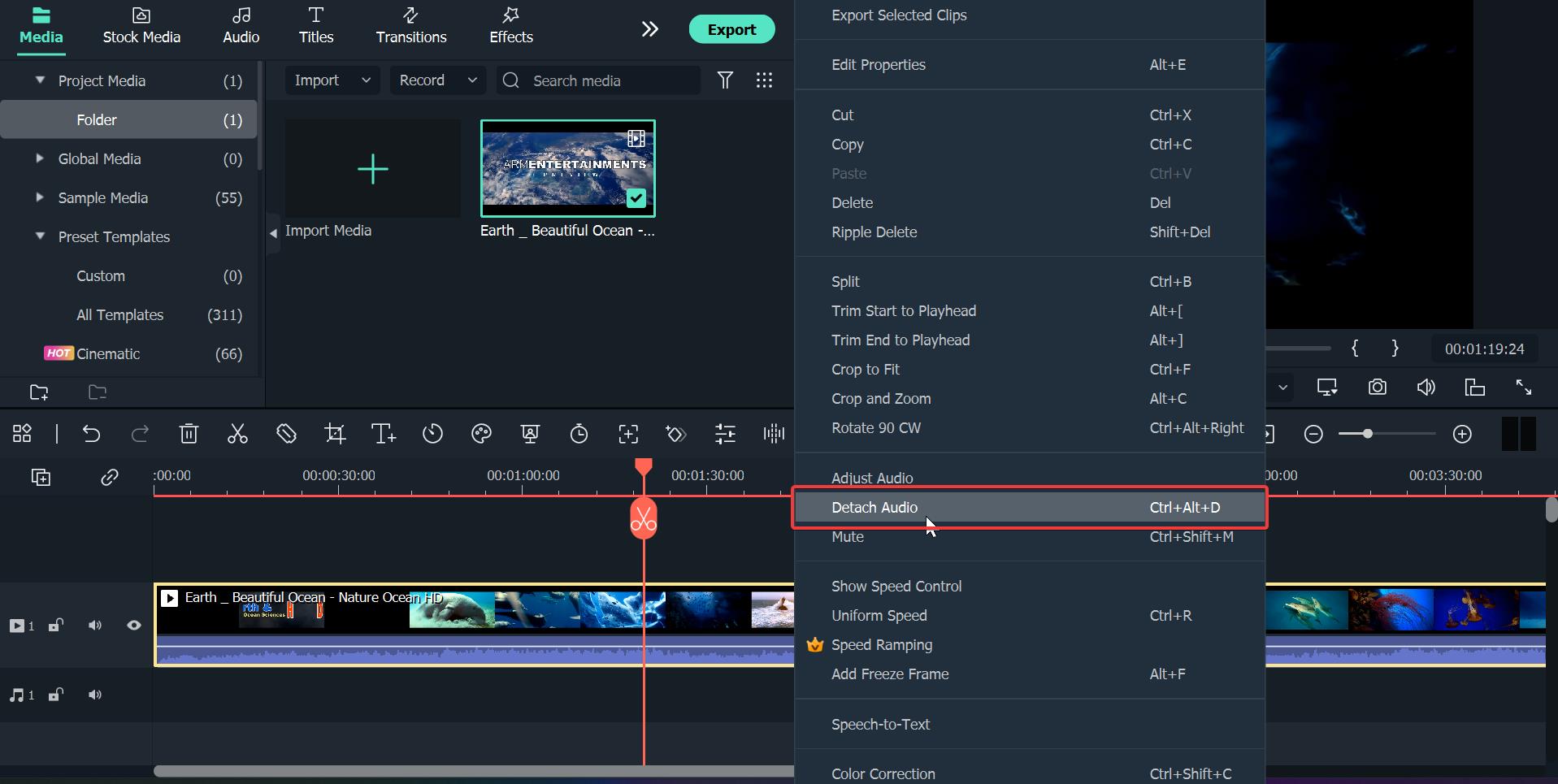
Step4 The audio track will appear underneath the video track. To delete an audio track, you need only to click on it and then click the "trash" icon. At long last, you have successfully silenced the audio track in your video.
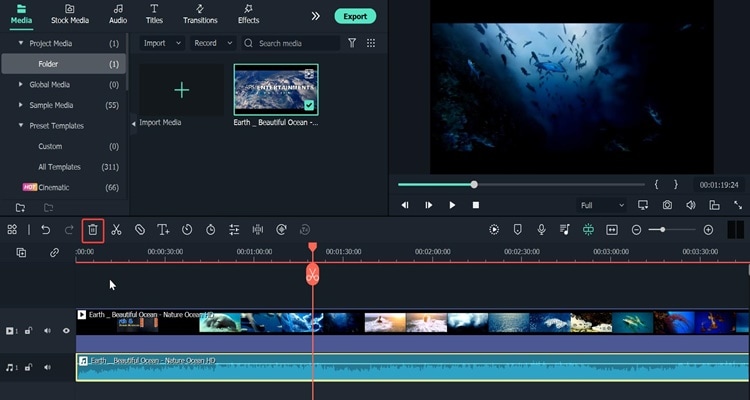
Step5 Simply click "Export" after you're finished to save your video to your computer..
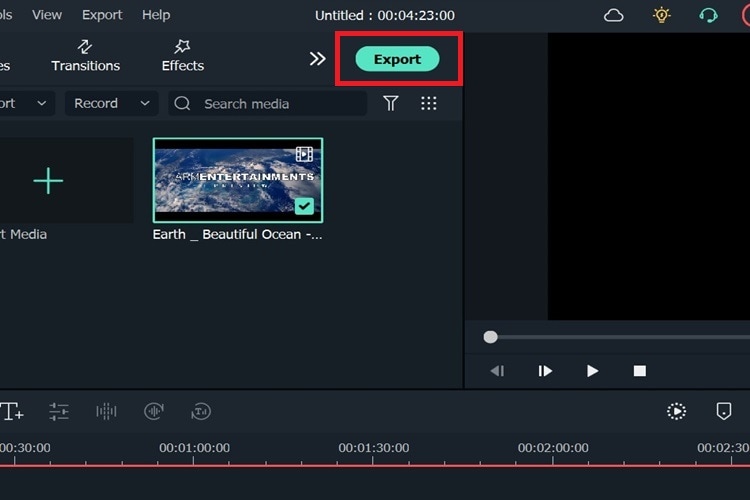
Filmora doesn't just let you remove audio from videos; it also has a lot of other tools for editing audio that you can use to improve your videos. Some of Filmora's audio editing features will be talked about below.
#1. Silence Detection
Filmora has some great audio features, and silence detection is one of them. Silence detection simply recognizes instances of silence and removes them from your video instantly. Silence can make people confused or disappointed. Indeed, Filmora can instantly find the part of no sound and cut it out.
#2. Audio Ducking
Moreover, there is audio ducking, another great audio feature from Filmora. When recording voiceovers, narrations, translations, podcasts, etc., you can automatically lower the volume of one track to make another track clearer by using a Filmora audio feature called "audio ducking."
#3. Auto Synchronization
Meanwhile, you can record videos and additional audio to improve the video's audio quality. Filmora's audio synchronization feature will help the video's sound by perfectly matching the two simultaneously. With audio sync, it'll be easier to match the sound to the video, making it sound clearer.
#4. Speech to Text (STT)
With Filmora's Speech to Text (STT) feature, you can quickly turn your voice into subtitles. Furthermore, using speech-to-text will save you a lot of time on subtitling and speed up the editing process. When you hover on the Speech to Text button, Filmora will instantly detect the speech in your video and turn it into text.
#5. Text to Speech (TTS)
With Filmora's Text to Speech (TTS) feature, adding voice to your video is straightforward. When you click on the button, Filmora could well turn your text files into speech instantly.
#6. Audio Visualizer
Last but not least, Audio Visualizer is an exceptional audio feature that Filmore offer. The Filmora Audio Visualizer will bring your music video to life. The effect will dynamically sync with the sound in your video.
Conclusion
Remove audio from video without watermark is fairly easy. You can choose a tool that has been recommended and read a complete tutorial on how to do it. However, if you are looking for a good online editing maker, we recommend Filmora, considering that Filmora is rich in features.




