Stop motion animation captivates audiences with its unique charm, turning still images into lively, dynamic scenes. It is a type of animation that is popular on platforms like YouTube and known for its unique frame-by-frame technique. Its handcrafted quality and creative potential make it a favorite among amateur and professional creators.
New to animation and want to create stop motion animation for YouTube videos? You’re in the right place! In this guide, we’ll cover the basics of creating, editing, and refining your stop motion animations. Let’s jump right in and start making your first stop motion video for YouTube!

In this article
Part 1. What is Stop Motion Animation?
Stop motion animation is a fun technique where you take pictures of physical objects, moving them slightly between each shot. When these pictures are played in quick succession, they create the illusion of movement, making it seem like the objects are moving on their own.
Unlike 2D or 3D animation, which rely on digital drawing or modeling, stop motion uses real objects. This animation style involves careful attention to detail and precise, frame-by-frame adjustments to bring scenes to life.
To create stop motion for YouTube videos, you’ll need a few essential tools. These tools can help maintain the smooth flow of your animation and enhance the overall quality. The tools that you’ll need are:
- Camera to capture each frame
- Tripod to keep your camera steady
- Proper lighting to ensure consistent visuals
Ready to create your own stop motion animations for YouTube? In the next section, we’ll guide you through the preparation steps needed to get started on your project.
Part 2. Preparation for Creating Stop Motion Animation
Creating stop motion animation is a creative process that requires careful planning and preparation. Before you start capturing frames, it’s important to go through the essential steps of pre-production, setting up your scene, and filming. These steps will help you turn your idea into a polished, final video.

Pre-Production
- Concept and Planning
Begin by defining your animation’s concept. What story or message do you want to convey? Draft a storyboard to visualize each scene, mapping out the sequence of events and key actions. This will serve as your guide throughout the animation process.
- Script and Timing
If your animation includes dialogue or specific actions, write a brief script. Plan the timing of each frame, and consider how long each action should take to ensure smooth motion. This step helps in pacing your animation effectively.
Setting Up
- Gathering Materials
Collect all the necessary props, characters, and backgrounds you’ll need for your animation. You can use either toys, clay figures, cut-out paper characters, or everyday objects. Having everything ready before you start will save you time and keep the process smooth.
- Preparing Your Studio
Set up your workspace with proper lighting to avoid shadows and maintain a consistent look. Position your camera on a stable surface or tripod to keep it steady throughout the shoot. Make sure your background is clean and clutter-free, allowing your subjects to stand out.
Filming
- Camera Setup
Position your camera on a tripod or other stable surface to ensure it stays in place during filming. This stability is crucial for maintaining consistency across frames, which is key to smooth animation.
- Understanding Frames Per Second (FPS)
FPS, or frames per second, determines how smooth your animation appears. Higher FPS means smoother motion but requires more frames. For basic animation, 12 FPS offers decent fluidity, while 24 FPS delivers a more polished and professional look.
- Capturing Frames
Begin capturing frames by moving your props or characters slightly between each shot. The smaller the movements, the smoother the animation. Remember, if you choose to use 24 FPS, you’ll need 24 frames for each second of video. Use a remote shutter or timer to avoid camera shake.
- Maintaining Consistency
As you capture each frame, regularly check for consistency in lighting, camera angles, and the object’s position. Small changes can disrupt the flow of your animation. Paying attention to these details will help your final animation look smooth and aligned.
Part 3. How to Edit Your Stop Motion Animation
Post-production is where your stop motion animation comes to life. This process will turn the individual frames you’ve captured into a cohesive and dynamic video. In this section, we’ll show you the editing process for stop motion animation using Wondershare Filmora.
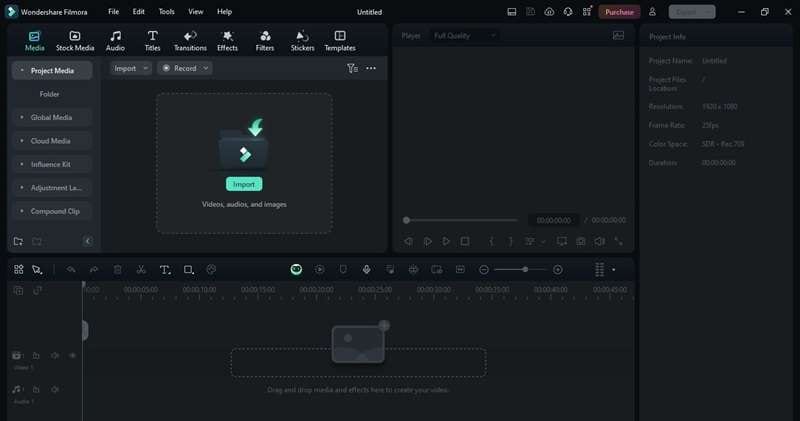
Filmora is a video editing software that offers powerful features to create stop motion videos for YouTube. With Filmora, you can easily enhance your animation with effects and transitions, making your final video both engaging and polished.
Key Features
- Frame-by-Frame Editing: Allows precise control over individual frames, essential for adjusting timing and ensuring smooth animation.
- Transition Effects: Apply transitions between frames or scenes to create a more polished and professional look.
- AI Frame Interpolation: Automatically generate in-between frames for smoother transitions.
- Compound Clip: Combine multiple clips into one for a streamlined editing process.
- Speed Adjustment: Easily adjust the speed of your footage to fine-tune the pace of your stop motion animation.
Here is the step-by-step guide to edit your stop motion animation for YouTube videos in Wondershare Filmora:
Step 1. Set the Frame Rate
Open Filmora and create a new project. Go to File > Project Settings to select your preferred Resolution and Frame Rate.
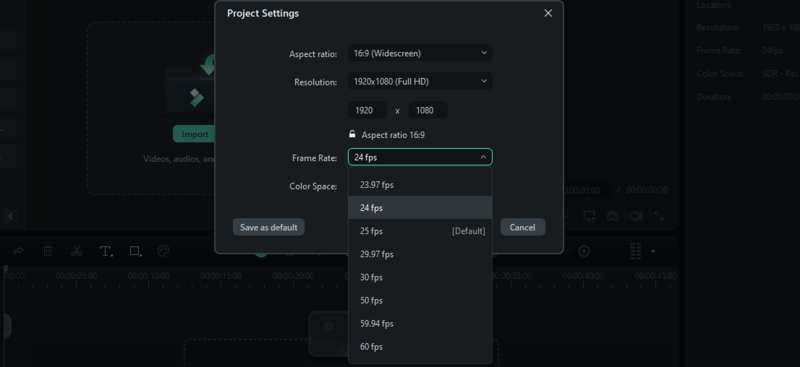
Step 2. Customize Frame Duration
To adjust the speed of your animation, set the duration of each frame. Go to File > Preferences, then a new window will appear. Under the Editing tab, modify the Photo Duration to a value between 0.2 and 0.5 seconds.
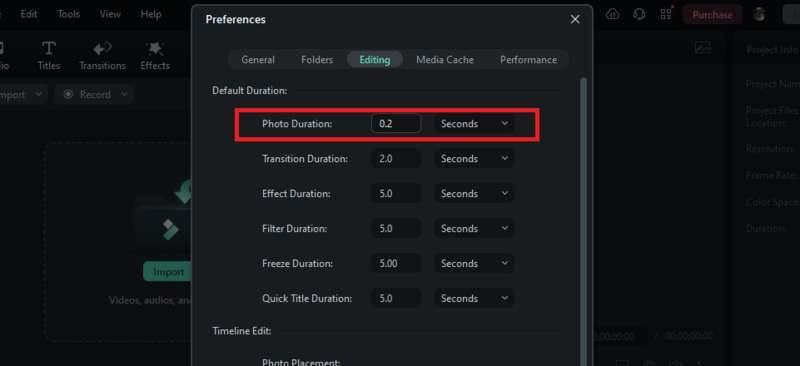
Step 3. Import Your Frames and Drag Them to Timeline
Once your settings are configured, import your captured frames into the media library. Drag and drop them onto the Timeline.
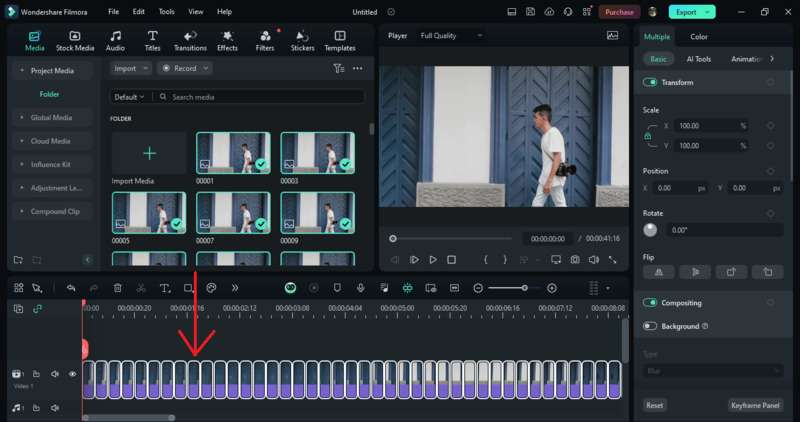
Step 4. Edit and Enhance
Enhance your animation by adding effects, transitions, or color corrections as needed.
Step 5. Preview and Export
After completing your edits, preview the animation to ensure everything flows seamlessly. When satisfied, Export the video in MP4 format, ready for uploading to YouTube.
Editing your stop motion animation in Wondershare Filmora is a straightforward process. By following these steps, you’ll be able to transform your raw frames into a polished video that’s ready to share with your audience on YouTube. With Filmora’s intuitive tools and powerful features, making stop motion animations for YouTube is easy.
Part 4. Tips for Improving Your Stop Motion Animation
Creating a smooth and professional stop motion animation requires attention to detail and careful planning. Even after mastering the basics, there are several techniques you can employ to enhance the quality of your animations. Here are the essential tips to help you improve your stop motion animation for YouTube videos:
- Maintain Consistent Lighting
Ensure your lighting remains steady throughout the shoot. Use soft, diffused light sources to minimize shadows and avoid any flickering that could disrupt the flow of your animation.
- Use a Higher Frame Rate
For smoother animation, consider using a higher frame rate, such as 24 FPS. This frame rate requires more frames but results in a more polished and professional-looking video.
- Plan Small, Consistent Movements
Keep movements between frames small and uniform to create fluid motion. Larger jumps can cause the animation to appear jerky or unnatural.
- Secure Your Camera
Avoid camera shakes by using a sturdy tripod and a remote shutter. Even the slightest movement can cause inconsistencies that break the illusion of motion.
- Check Your Frames to Avoid Mistakes
Regularly review your frames to ensure objects, lighting, and camera angles remain consistent. This attention to detail will help prevent common mistakes that can disrupt the flow of your animation.
Conclusion
Stop motion animation offers a unique and captivating way to bring stories to life. It is perfect for creating engaging content on platforms like YouTube. By following this guide, you’ve learned the essentials of creating, editing, and improving your stop motion animations for YouTube videos.
Remember, consistency in lighting, movement, and camera setup is key to achieving smooth, fluid motion. With patience and practice, you can refine your skills and elevate your stop motion animations. Start creating stop motion using the Wondershare Filmora video editor, and share your creativity on YouTube today!



 100% Security Verified | No Subscription Required | No Malware
100% Security Verified | No Subscription Required | No Malware

