While the VSCO app is most commonly used for its filters and editing capabilities. With its built-in slow-motion feature, you can create beautiful, ethereal slow-mo videos that are perfect for Instagram and other social media platforms.
Slow-motion videos have been gaining popularity on social media in recent years. They also have an aesthetic appeal that can be quite captivating. With the VSCO app, it's easy to create stunning slow-mo videos in no time.
In this article, we'll explore the VSCO app, its key features, and how to create VSCO smooth slow-mo videos. We'll also discuss the best desktop alternative to help you have a clear understanding.
In this article
Part 1. What Is VSCO App?
VSCO is a photography app with a focus on beautifully edited photos as well as videos. The app offers various editing tools, filters, and presets to help you create stunning images. It is also a social platform, allowing you to share your photos and videos with the VSCO community and connect with other creative users.
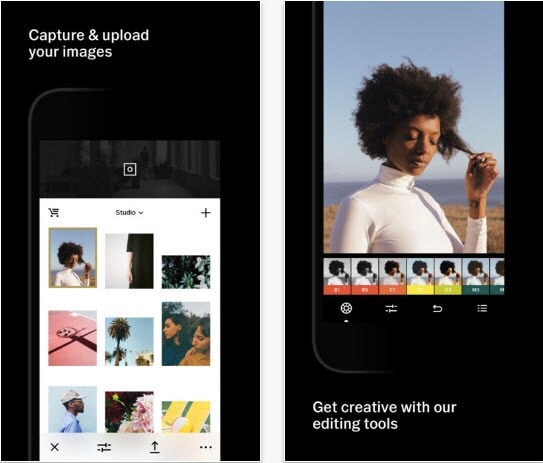
Joel Flory and Greg Lutze founded the app in 2011 and first launched it in 2012 as an iOS-only app but soon expanded to Android in 2013. Today, VSCO is one of the most popular photography and videography apps, with over 20 million weekly and 40 million monthly active users.
VSCO app offers some basic image editing features for free, while advanced features are available for monthly and yearly subscriptions with seven days free trial period.
VSCO smooth slow-motion app is popular among amateur photographers because of its range of filters and slow-mo features. However, the app also offers basic image adjustments such as exposure, contrast, color saturation, highlight, and shadow adjustments. It is also designed to share photos to its corresponding social network - VSCO Space. You can add captions and hashtags and choose whether to include your location.
Part 2. How To Make Smooth Slow Motion Video In VSCO?
To make a smooth slow-motion video in the VSCO app, do the following steps in sequence:
Step1Download VSCO slow motion app on your device and launch it. You'll find two options on the Home screen of the app: Take a photo and import. Click "Import" and select your video clip to edit.
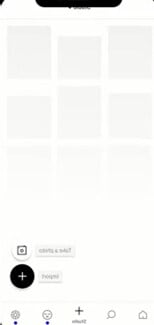
Step2On the editing timeline, click "Tools" > "Volume" and drag the slider to turn off the background music.
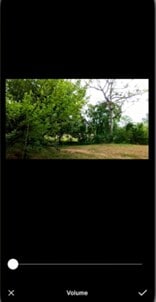
Step3Now, click "Trim" if you want to get a specific part of a video and edit it. Afterward, click the "Speed" option.
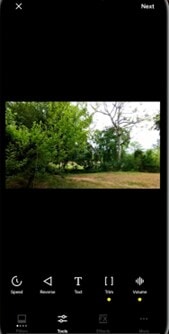
Step4Drag the slider to the left to adjust the slow-mo speed. Make sure to click the "Smooth" option above the slider, so your video does not have any jerks or glitches.
Step5Now, to export your video, click "Next" and turn on the Save option. You can also toggle the Post to VSCO option to post your video to VSCO space and click Save to start the rendering process.
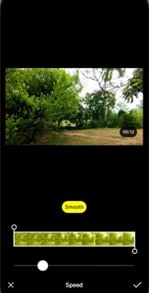
Part 3. Other Key Features Of VSCO
Here are some key features of the VSCO app:
Sharing Platform - VSCO Spaces
VSCO users and creators can collaborate by sharing their creations through Spaces. Users can post comments with joy, constructive criticism, or feedback for improvement, just like other social apps. By utilizing the same tools as others and looking at their work, you will be more inspired.
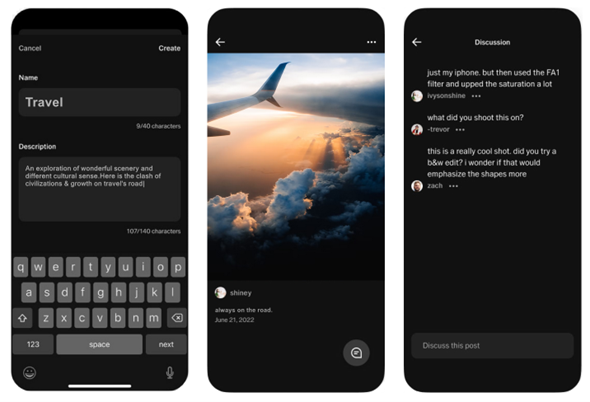
Instagram Alternative
VSCO free slow-motion app is the best alternative to Instagram. What sets it apart is that it doesn't show like counts or allow comments. This can be appealing to users who get anxious about negative feedback. Another strength of VSCO is its simple design, which makes the app easy and enjoyable to use.
Shot And Adjust Pictures
VSCO Photo Editor is a powerful app that gives you the ability to shoot pictures and later adjust them to your liking. With VSCO, you can fine-tune your photos to get the perfect shot every time. You can also save your settings as presets so that you can apply them to future pictures.
A Wide Range Of Filters
VSCO offers a wide range of basic and advanced filters, making it easy for you to find the perfect one for your photo. Moreover, you can customize your filters to create the perfect look for your photo.
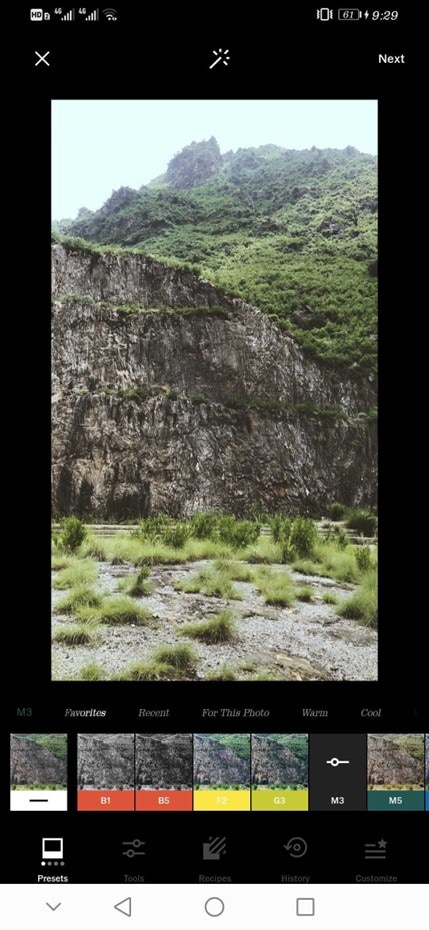
A Variety Of Tools
VSCO has a variety of tools, such as exposure, contrast, and saturation, which you can use to edit your photos.
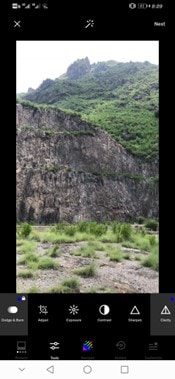
Part 4. How To Make A Slow-Motion Video On Desktop Alternative?
Desktop video editing apps are better than mobile apps when editing slow-mo or ramping features. For one, the processing power of desktop computers is generally much higher than mobile devices. This means that desktop apps can handle more complex tasks without running into performance issues.
Another advantage of desktop video editing apps is that they usually come with a more robust set of features than their mobile counterparts. This is because app developers typically have more room to add features on desktop than they do on mobile.
Below are some simple and easy steps on how to use the speed ramping tool in Filmora:
Step1To begin, open Filmora on your PC and import the video you want to edit.
Step2Drag it into the timeline once the video is imported.
Step3Next, select the "Speed" option from the Tools option in the toolbar and click "Speed Ramping."
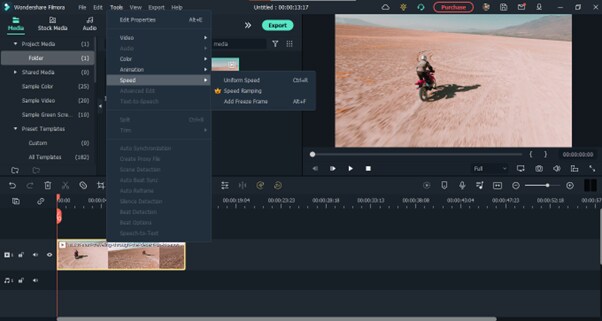
Step4Select the point in the video where you want the speed ramp to begin. Now, use the slider to adjust the speed of your video. You can make your video faster or slower.
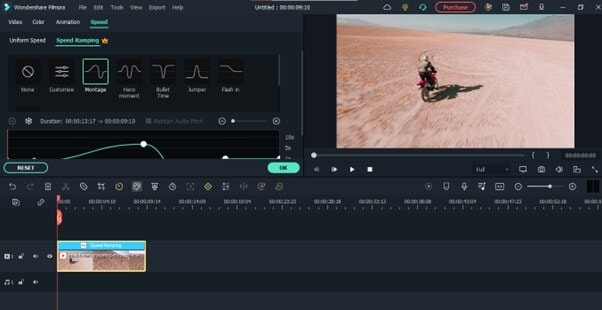
Step5Finally, click "Export" to save your video on your PC.
Conclusion
In this article, we've explored how to create VSCO smooth slow-mo videos with simple and easy-to-follow instructions. We've also discussed what the app is about and its key features. In the end, we provided a brief guide on creating slow-motion videos on a desktop using Filmora software.
Hopefully, this guide helped resolve your queries, and you can now create stunning slow-motion videos without much effort.



 100% Security Verified | No Subscription Required | No Malware
100% Security Verified | No Subscription Required | No Malware

