If you're a Linux user looking for a powerful and free video editor, you've probably come across Cinelerra Video Editor, specifically the Cinelerra GG version. It's been around for a while and has built a solid reputation among Linux users for being a go-to choice for everything from basic edits to more advanced video production work.
However, is it really worth downloading?
To answer that, we'll cover everything you need about the Cinelerra video editor through this guide. You can find out how to download and set it up, look at its key features, and show you how to use its unique interface. We'll also provide a comparison of Cinelerra and its alternatives to help you decide if it's the right fit for your editing needs.

In this article
Part 1. Cinelerra: A Video Editor for Linux
Cinelerra is a Non-Linear Editor (NLE) built for Linux that does way more than just video editing. It’s a versatile tool that lets you edit, play audio and video, record media (like broadcast TV), create DVDs or Blu-ray discs, and even touch up old photos.
One thing to note, though—Cinelerra can get a bit complicated, especially with its ability to handle uncompressed content and high-resolution processing. Moreover, Cinelerra has more than one version. Over the years, different branches of Cinelerra have popped up, each catering to different needs:
- Cinelerra-GG: This version gets regular monthly updates with new features, bug fixes, and improvements. It’s known for being quick to adapt to feedback, making it the most actively developed version.
- Cinelerra-CV (Community Version): This is a more stable, conservative version. It’s not updated as frequently, but if you prefer stability over new features, this might be for you.
- Cinelerra-CVE: Created by a developer named Einar, this version focuses on improving the codebase of Cinelerra-CV and adding new features. It’s still a work in progress, but has a lot of potential.
- Cinelerra-HV: This is the original version, developed by Adam Williams. It doesn’t get updated as often—usually once a year—but when it does, it brings some cool new features. However, it's mainly used for the developer’s personal projects.
With these different versions, the best way to figure out which one suits you is to try them out. Each has its own perks, whether you’re after the latest features or a stable, reliable editing tool.

Cinelerra Features and Video Editing Capabilities
Cinelerra is packed with features that make it a solid choice for video editing on Linux, particularly the Cinelerra GG. Here’s a breakdown of some of its most notable capabilities:
- Color Correction
Cinelerra video editor allows users to adjust brightness, contrast, and color balance for precise video enhancements. It supports high-dynamic-range editing (HDR) with both 8-bit and 10-bit color spaces. You can bring out the best visual quality in your footage.
- Motion Tracking
This handy feature helps you track moving objects in your video. Want text or graphics to follow a car driving by or a person walking through a scene? Cinelerra’s motion tracking makes it easy to keep everything perfectly aligned with moving elements.
- Video Stabilization
If your footage is shaky, the video stabilization feature can smooth out unwanted movement. This is particularly useful for handheld recordings or situations where using a tripod wasn’t an option.
- Audio Mastering
Cinelerra GG includes extensive audio mastering tools, supporting 5.1 surround sound and advanced waveform analysis. You can use LADSPA and LV2 audio plug-ins for additional effects, such as noise reduction and dynamic equalization, which can significantly improve the audio quality of your video projects.
Part 2. Best Video Editor for Mac and Windows Similar to Cinelerra
While Cinelerra is a fantastic video editor for Linux, it’s not available for Windows or Mac users. So if you’re on either of those platforms, Wondershare Filmora is a great alternative that offers many of the same (and even superior) features. Filmora is known for its powerful editing tools, particularly in simplifying complex edits.
From AI-powered features like motion tracking and color matching to advanced tools like keyframing and audio ducking, Filmora provides creators with a comprehensive suite of editing options that elevate video production quality. It also offers an extensive library of effects, transitions, and stock media.
Let’s explore what makes Filmora a solid choice for video editing.
- Vast video/audio effects and creative assets.
- Powerful AI for effortless content creation.
- Intuitive, professional yet beginner-friendly.
- Works on Mac, Windows, iOS, and Android.

Color Correction
Filmora comes with all the essential tools for color correction, and it even takes things a step further with its AI Color Palette feature. This tool lets you automatically match colors from a reference image or video, which means you can keep a consistent look across your entire project with just one click.

You can also tweak the intensity of the colors, play around with RGB curves, and adjust highlights, midtones, and shadows for a polished look. Want to get cinematic? Filmora offers built-in 3D LUTs to give your footage that professional vibe, or you can import your own custom LUTs.
Motion Tracking
With Filmora’s Motion Tracking, following a moving object in your video is super simple. Just select the object, adjust the tracking box, and Filmora will automatically track its motion throughout the clip. You can add titles, emojis, or effects that follow the object’s movement, creating a dynamic feel in your video.

Plus, if you need to blur out things like faces or license plates, you can easily do that with Filmora’s built-in mosaic effects. This works with motion tracking to ensure everything stays blurred as it moves.
Multi-Camera Editing
Similar to the Cinelerra video editor, Filmora also has a multi-camera editing feature that makes it easy to combine footage from different cameras. It is also useful to switch between angles effortlessly. This feature automatically syncs your clips based on their audio tracks, so you don’t have to worry about aligning them manually. You can preview all your camera angles in real time and switch between them with a click.

Audio Editing Tools
While many video editors provide only basic audio editing capabilities, Filmora sets itself apart with an extensive suite of audio editing tools that enhance video projects significantly. Here’s a quick look at some of its awesome audio tools:
- Audio Mixer: This feature lets you mix and balance audio tracks to create a perfect sound mix.
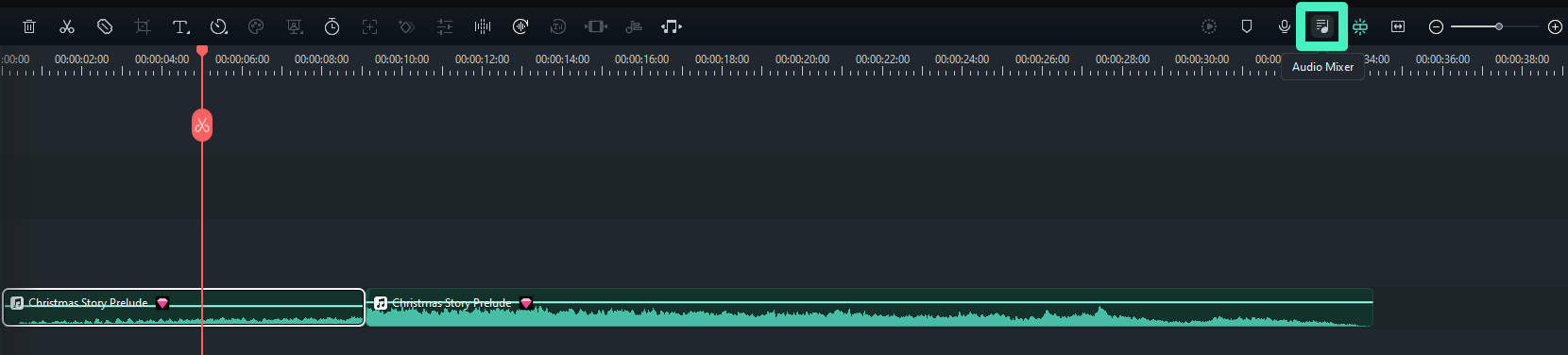
- AI Voice Enhancer: Automatically enhances voice clarity, making your recordings sound professional and noise-free.
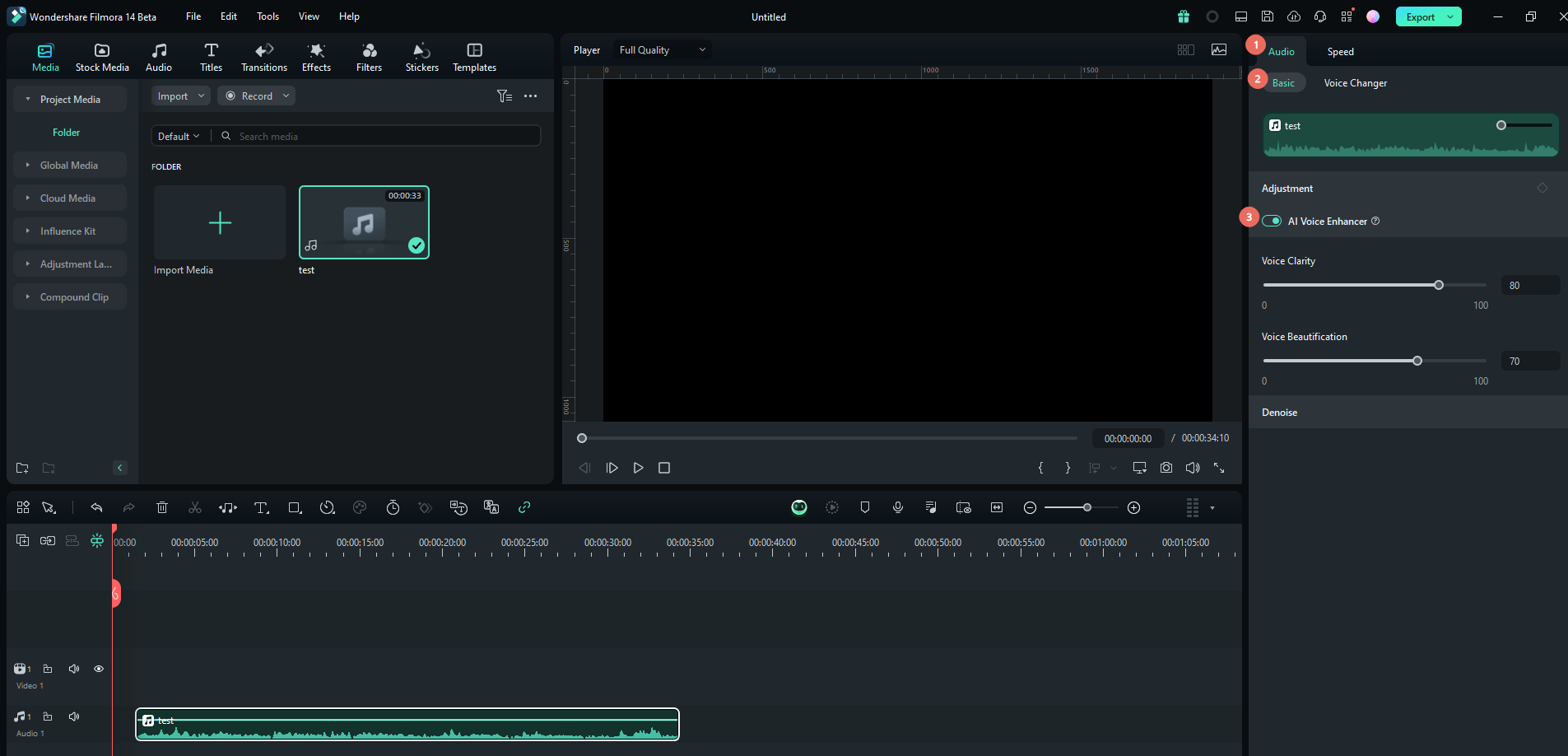
- AI Audio Denoise: Easily removes background noise, giving you clean audio without the hassle.
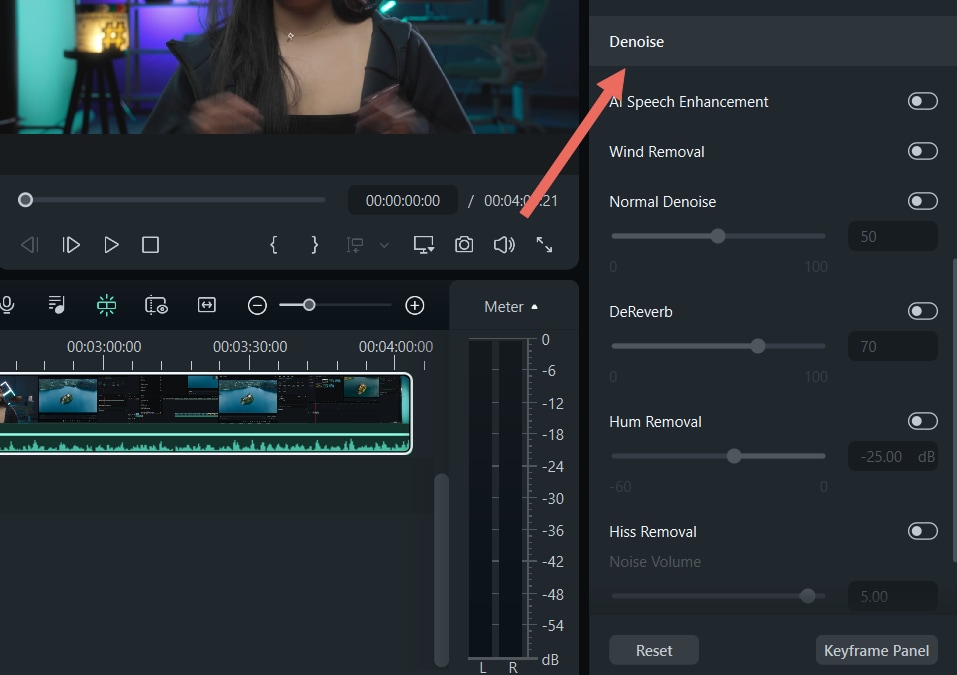
- Audio Ducking: Automatically lowers background music when someone is speaking and raises it again when they stop.

- AI Sound Effects: Instantly generate sound effects with a simple keyword search, so you don’t need to hunt down the perfect effect online.
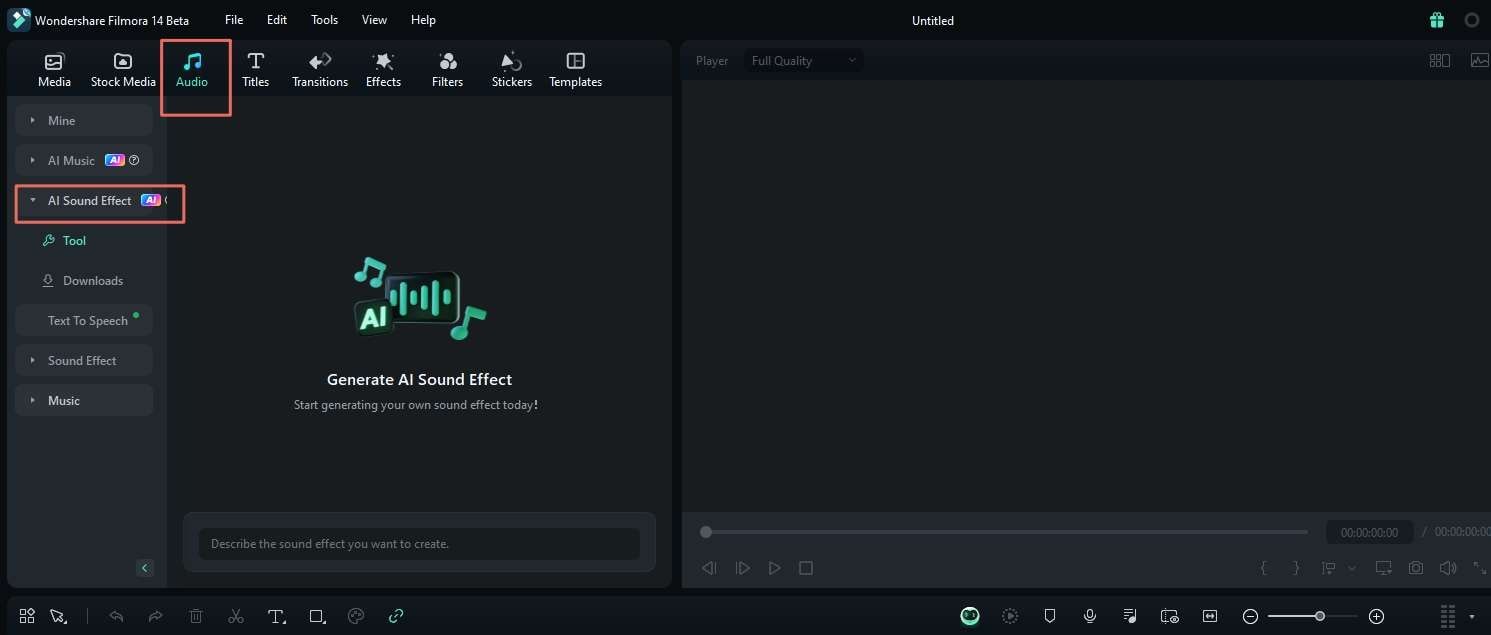
Built-in Assets
Filmora comes loaded with tons of built-in assets, including video templates, images, videos, sound effects, music tracks, and audio effects. And if that’s not enough, it also has AI-powered tools that let you create your own custom assets. These include AI Sound Effects Generator, AI Image Generator, AI Music Generator, and more. Filmora has you covered with everything you need right inside the app.

Part 3. Cinelerra vs. Filmora: Features Comparison
Both Cinelerra and Filmora are powerful video editing software. But they cater to different audiences and offer distinct features. Cinelerra is a professional-grade video editor for Linux. It offers advanced features like motion tracking, color correction, and 8K video support. This tool is highly customizable but has a steep learning curve. It’s best suited for users comfortable with complex video editing tasks.
Meanwhile, Filmora is a high-powered video editor available for both Windows and Mac. It is designed for beginners and professionals alike. Filmora stands out for its intuitive interface, advanced AI tools, and built-in effects. It’s ideal for users looking for a balance between ease of use and powerful editing features.
Here’s a side-by-side comparison of the two:
| Cinelerra | Filmora | |
| Operating System | Linux only | Mac and Windows |
| Best Features | Advanced color correction, 8K support, motion tracking, multi-camera editing | AI-powered features (AI sound effects, AI music, AI image generator, AI Audio Denoise, AI smart masking, and more), motion tracking, multi-camera editing, color correction tool (including AI Color Palette), chroma key, etc. |
| Missing Features | No Windows/Mac support, no AI features such as text-based editing | No Linux support and LV2 audio plugin support |
| Ideal For | Experienced video editors, Linux users, professionals working with high-resolution content | Beginners to professional users, content creators, and users looking for advanced tools with an easier learning curve |
If you’re a Linux user who needs professional-grade video editing tools, you can try downloading Cinelerra. However, if you’re on Windows or Mac, Filmora is the best option for you.
In Filmora, you can find almost all the essential tools you need for high-quality video production, including advanced features such as 4K resolution support, motion tracking, and an extensive library of effects and transitions. It is helpful for those who want quick and creative results without a steep learning curve.
Conclusion
Both Cinelerra and Filmora are powerful video editors with unique strengths. Cinelerra video editor is ideal for advanced users on Linux who need professional-level editing tools. However, its complexity and Linux-only availability may limit its appeal.
On the other hand, Filmora is an excellent choice for Windows and Mac users. It offers an intuitive interface, AI-enhanced features, and a wealth of built-in assets. For those seeking a balance between functionality and powerful editing features, Filmora is a clear superior choice, especially for content creators and beginners.



