Merging audio and video is a common task for many content creators, whether you're making a YouTube video, a podcast, or a movie. One of the most popular ways to do this is using VLC Media Player. It is a powerful media player with a built-in feature that allows you to merge audio and video files. This guide will show you how to easily use VLC Media Player to merge audio and video files.
VLC Media Player is a free, open-source program that can play various media formats. It's available for Windows, Mac, and Linux and is widely used by content creators, media enthusiasts, and casual users. In addition to playing media files, VLC Media Player has several advanced features, including the ability to convert, record, and merge files. This guide will focus on how to merge audio and video in VLC Media Player.

In this article
How To Merge Audio and Video in VLC (VideoLan Media Player)
In addition to playing media files, VLC has a built-in feature that allows you to merge audio and video files into a single file. This guide will walk you through merging audio and video files in VLC, making it easy to create your videos, podcasts, or movies with a professional touch.
- Open VLC. Click on "Media" > "Convert / Save" from the dropdown menu.

- Under the "File" tab, click on the "Add…" button to import the videos you want to merge.

- Tick the "Show more options" checkbox at the bottom.

- Tick the "Play another media synchronously" to add the audio file.

- Click on the "Browse" button and select the audio on your computer.

- Select the "Convert" radio button.

- Click on the "Browse" button and select a location on your computer to save the video.

- Click on the "Start" button to save the video.

[Bonus] Filmora – Best Alternative to VLC to Combine Audio and Video
VLC is a great tool. But other tools may be better for people serious about making videos. VLC is more of an entry-level video editing software. It is good. But if it's no longer enough for you, you should try its alternatives. Among the best ones is Wondershare Filmora. It has more advanced tools that answer the needs of video editing experts.
Wondershare Filmore Features
Wondershare Filmora is a good alternative to VLC. To paint a picture, let's look at its features. Filmora has:
- A library of carefully curated music.
- Speed controls that let you match your timing to a beat.
- Filters and effects to help you enhance the video.
- Transition effects to add more flare to the video.
- Integration with Instagram, YouTube, TikTok, or Vimeo, which allows you to publish with one tap.
Step-By-Step Guide To Merging Audio and Video With Filmora
So how to merge audio and video with Wondershare Filmora? Follow these steps to do so.
- Import the audio and videos that you want to merge into Filmora. You can do this through drag-and-drop or by clicking the link that says, "Click here to import media."

- Drag the media files into the timeline. Adjust the video to align with the audio.

- Optionally, if you want to replace the video's original audio, do this. Right-click on the video file. Select "Detach Audio." The original audio will be separated from the video and put in the audio track. Delete it and replace it with the new audio.

- Click "Export." Select the format that you like, and click "Export" again. Alternatively, you can publish directly to YouTube or burn the video into a DVD.

You can watch this video to learn more about how to add audio to a video:
Step-By-Step Guide to Merging Audio and Video With Filmora Mobile
Another option is to merge audio and video with Filmora on your mobile phone. It’s a reliable video editor that makes capturing a video and adding background music on your phone easier. Since you already know how powerful Filmora’s desktop version is, you can merge audio and video almost anywhere with the mobile version.
Step 1: Start a New Project, then Import the video.
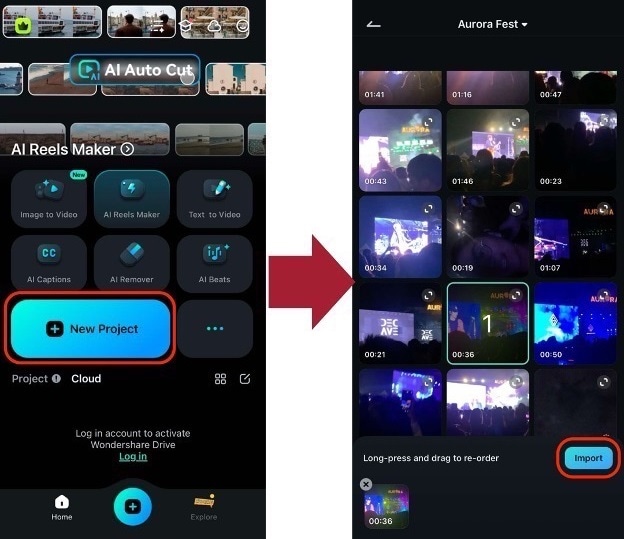
Step 2 (Optional): Go to Extract Audio from the toolbar. You will then see the soundtrack on the timeline. Proceed to delete it.
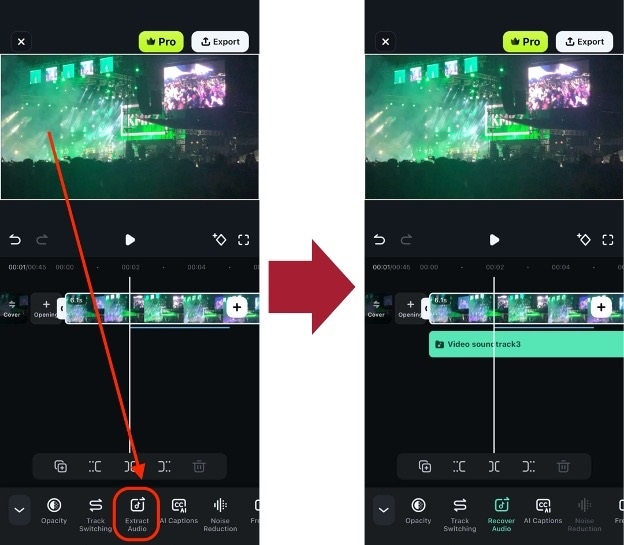
Step 3: Go to Audio > Music.
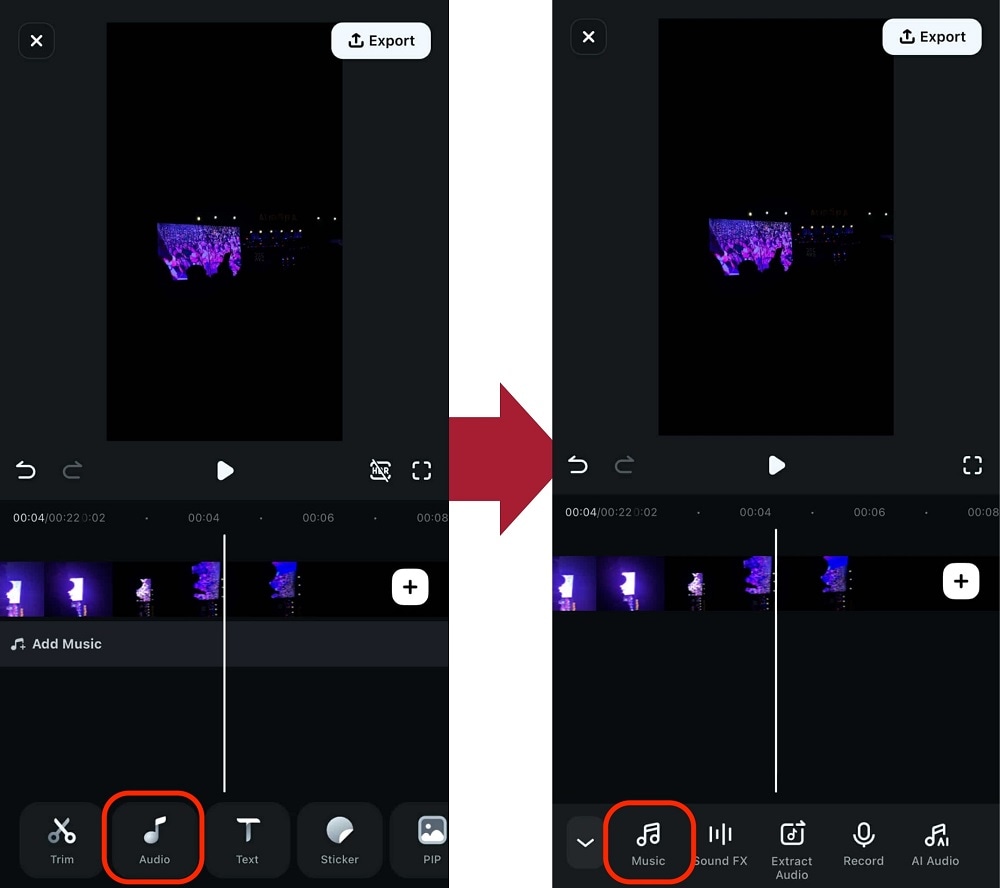
Step 4: On this page, you can either Import your audio file or select one from the library (Trending, Favorite, etc.)
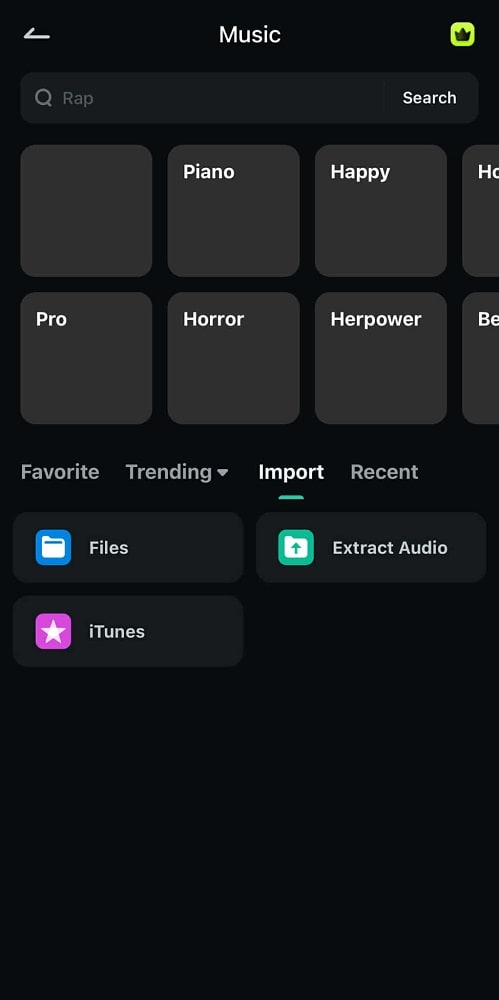
Step 5: Export the video to merge the audio and video completely.
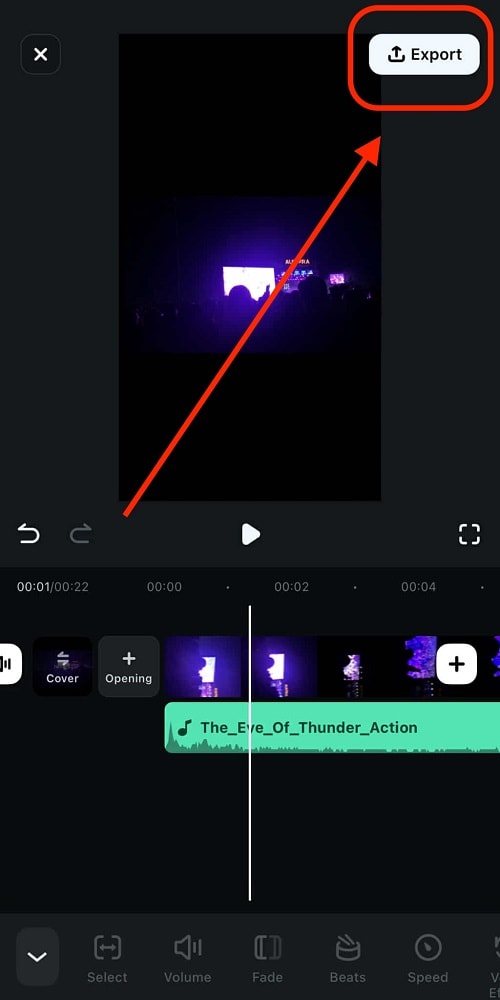
You should now have the .mp4 file with the updated audio and video. Explore more editing features with the help of Filmora mobile!
Combine Audio & Video? VLC or Filmora
Do you find it difficult to choose between VLC and Filmora for merging audio and video? Here's a direct comparison between the two. It should help you decide.
| VLC | Filmora | |
| Customer Reviews from G2 | One G2 Validated Reviewer wrote that VideoLan is an "awesome all-in-one media player" that fulfills all their needs. It helps them play all audio and video media files without installing an external codec pack. The reviewer gave VLC 5 stars out of 5 stars. | A Validated Reviewer on G2 commented about Filmora's audio editing. They said the most helpful feature is the ability to detach or mute the video. With that, you can add your own recordings or music to the video. This reviewer gave Wondershare Filmora 5 stars out of 5 stars. |
| Operating Systems | Windows; macOS; Linux; Android; iOS | Windows; macOS; Android; iOS |
| Pricing | VLC is an open-source program. Meaning it is completely free. | ● Wondershare Filmora's annual plan for individual users costs $49.99. ● The cross-platform plan costs $59.99 per year. ● The perpetual plan costs $79.99. |
| Features | ● Plays all video and audio formats ● Add subtitles & sync captions ● Audio and video filters ● Screen record without watermark |
● Split-screen ● Speed ramping ● Keyframing ● Templates ● Auto beat sync ● Audio ducking ● Silence detection ● Audio synchronization ● Video effects, filters, and transitions |
The main difference is that VLC is more of a media player. People use it to watch movies or play songs. Yes, it also lets you merge audio and video, convert videos, and screen record. But that's about it; it does not give you features that challenge your creativity.
On the other hand, Wondershare Filmora is a video editor. It gives you tools that enable you to create original videos and enhance them. Therefore, it is the better option if you want to be a YouTuber or renowned video maker.
That said, the best use case for VLC is using it to play videos and music. It's also a great free media converter. Meanwhile, Wondershare Filmora is better suited for video content creation. The tools it provides you with allow the creation of videos that are sure to captivate your audience.
Conclusion
Merging audio and video is easy. VLC and Wondershare Filmora are fantastic tools that can help you with that task. Suppose you want to do more than just merge audio and video. The latter is the better option. It includes powerful video editing tools that help you create amazing videos. Aside from merging, Filmora also offers audio synchronization, auto beat sync, audio detaching, and more. These features ensure the output file will be of high quality.



 100% Security Verified | No Subscription Required | No Malware
100% Security Verified | No Subscription Required | No Malware

