How to Get More Views with YouTube Shorts
Jul 14, 2025• Proven solutions
One of the biggest challenges that people face while using YouTube Shorts is how to get more views. Many new users wonder what and how should they prepare a video that is both 15-to-60 seconds long, and at the same time, it is engaging enough to make the audience view them with excitement.
With that said, the following sections discuss some best practices, and share a couple of tips to increase views on your YouTube Shorts videos.
- Get More Views by Adding Shorts Video to the ‘Featured’ Section
- Create Attractive Thumbnail for YouTube Shorts to Get More Views
- Optimize YouTube Shorts to Get More Views
- How to Make YouTube Shorts Video
- How to Analyze YouTube Shorts Performance
Get More Views by Adding Shorts Video to the ‘Featured’ Section
Comparatively different from other videos, the ones that are added under the ‘Featured’ section are recommended to the audience throughout the YouTube platform on the basis of the algorithms that automatically determine which clips should be liked beach viewer individually.
To elaborate, generally, YouTube suggests you a video as per your viewing history, browsing statistics, and other such information that the streaming media giant collects over time. On the other hand, the ‘Featured’ videos are suggested according to what YouTube ‘thinks’ might be of your interest, or could be somehow useful to you.
Therefore, when any clip is added as a ‘Featured’ video, YouTube suggests it to more viewers as compared to those that are published under the ‘Recommended’ category.
Note: Although there is a lot more to cover under the ‘Featured’ videos and channels section such as branding, advertisements, etc., such topics are beyond the scope of this piece.
Adding YouTube Shorts videos to the ‘Featured’ section is fairly simple, and the instructions given below explain how this can be done:
Note: It is assumed that you already have a couple of shorts video published on YouTube.
Step 1: Get to YouTube Studio Customization Section
Go to YouTube on your PC’s web browser, sign in to your Google account, click Your videos from the navigation bar in the left, and click Customization from the left bar when the Studio page opens up.

Step 2: Add YouTube Shorts
Click ADD SECTION from the Layout tab in the right window, and click Short videos from the list that appears next to add the YouTube Shorts category.

Step 3: Add Short videos to Featured sections and Save the Changes
Hold the Short videos bar from the moving handle at the left, and move it right below the Featured sections segment. Once the Short videos category is in the right place, click PUBLISH from the top-right corner of the page to save the changes. From this point onward, any YouTube Shorts video that you publish on your channel will be automatically added as ‘Featured’ after its approval.

Create Attractive Thumbnail for YouTube Shorts to Get More Views
The thumbnails are the face of the videos that you publish anywhere online. Therefore, it is imperative to take down the default one that is automatically added by YouTube, and add your own, custom image instead.
To have your own thumbnail, you can either pick any frame from within the video itself, or you can upload a separate photo from your PC, and replace the existing one with it.
Things to Consider for creating attractive thumbnail: While using your custom image as a thumbnail for your YouTube Shots videos, a few things that you should keep in mind include:
Relevance: Make sure that the new photo that you are planning to use as a thumbnail is relevant to the short video. Any image that is out of context might confuse the viewers, and you may lose your audience and the subscribers forever and for good.
Clarity: Always use an image with clear content and large text (if any). This lets the viewers easily determine whether the video is of their interest.
Correctness: You should avoid using misleading images as thumbnails. While such photos would attract more viewers initially, people will gradually lose trust in your channel if they do not find what they expect by the glimpse of the thumbnail.
Optimize YouTube Shorts to Get More Views
The fact of the matter is, YouTube Shorts videos aren’t much different that any other video that you publish on the platform. Therefore, the process of optimizing both short and regular videos is identical.
A few things that are extremely important, and play a vital role in optimizing YouTube Shorts videos include:
Attractive Thumbnail: As mentioned above, the thumbnail of a video is its face, and the prettier and appealing the face is the more audience will it attract, and the more hits your video will get. Therefore, ensure to make the thumbnail of your short videos as attractive as you possibly can.
Compelling Title: The title says it all. Your short videos will have good chances of getting noticed and hits if they have an impulsive and compelling title that can give the viewers a summary of what they can expect from the clip.
Detailed Description: The description of your short videos should be complete, and must explain the theme, genre, and nature of the clip. With the detailed description, the viewers will be able to assess if the video would be helpful to them in some manner.
Tags: Make sure to add relevant tags to your short videos. For instance, adding ‘#Shorts’ in the title or description of the video tells YouTube that the clip is created for YouTube Shorts. Likewise, other tags that are related to the genre and/or theme of the short videos help YouTube suggest your media to the relevant audiences across the website.

Filmora - Best YouTube Shorts Video Editor for PC
- Easily record a video on PC and Mac.
- Edit videos quickly with a wide range of gaming effects.
- Rich video tempaltes and resources for YouTube videos.
- Export to MP4, MOV, MKV, GIF and multiple formats.
How to Make YouTube Shorts Video
The following step-by-step guide teaches you how to use Wondershare Filmora to create a YouTube Shorts video:
Note: Before proceeding to the instructions, make sure that you have already recorded a video using your cellphone, and that it has been transferred to your PC.
Step 1: Add the Video to Timeline
Launch Wondershare Filmora on your Windows or Mac PC (a Windows 10 computer is used here for demonstration), go to File > New Project, and click 9:16 (Portrait). Click anywhere inside the Media box, and select and import the source vertical video from your PC to Filmora.

Next, hover the mouse over the clip in the Media box, click the + button that appears at the bottom-right corner of the thumbnail, and in the resolution confirmation box that comes up next, click the button under the Match to Media section to add the video in the correct orientation to the Timeline at the bottom.
Step 2: Edit the Video
Select the clip in the Timeline, and use the Split, Crop, Speed, etc. buttons above the Timeline itself to remove the unwanted portions from the clip, manage its playback speed, and do other fine-tuning tasks.

You can even click the Edit button, and use the available editing features like Motion Tracking and Stabilization to add text or objects to a moving body in the video and stabilize the clip if the camera shook during the recording session respectively. Click OK to save the changes when done.

Note: To be able to remain compliant with the YouTube Shorts policies, make sure that the video length is no longer than 60 seconds.
Step 3: Beautify the Video

Click Titles from the standard toolbox at the top, choose your preferred text category from the list in the left, hover the mouse over a decent preset in the right window, and click the + button at the bottom-right corner of the thumbnail to add the preset on top of the media track in the Timeline. Next, you can double-click the preset track in the Timeline to modify the text and make granular modifications to it as needed. Click OK to save the changes.
Similarly, you can select the Effects and Elements tools to add effects and elements to the video as needed. To add background music, you can go to the Audio tool, and pick your preferred preset from the available options. A custom music can be added by going to the Media tool, and importing an audio file from your PC using the method explained in Step 1.

After this, optionally, you can go to Split Screen from the standard toolbar at the top, and use your preferred Split Screen preset to club multiple video clips into one screen. In Filmora, you can add as many as 6 screens in a video.
Step 4: Render the Final Output
Once everything is set up, click EXPORT from the top of the window, go to the Local tab on the Export window, select MP4 from the formats list in the left, give a name and configure other settings from the available options in the right, and click EXPORT from the bottom-right corner to create a YouTube Shorts video. Once the clip is generated, you can upload the video to YouTube using #Shorts in the title or description to publish the video under the YouTube Shorts section.
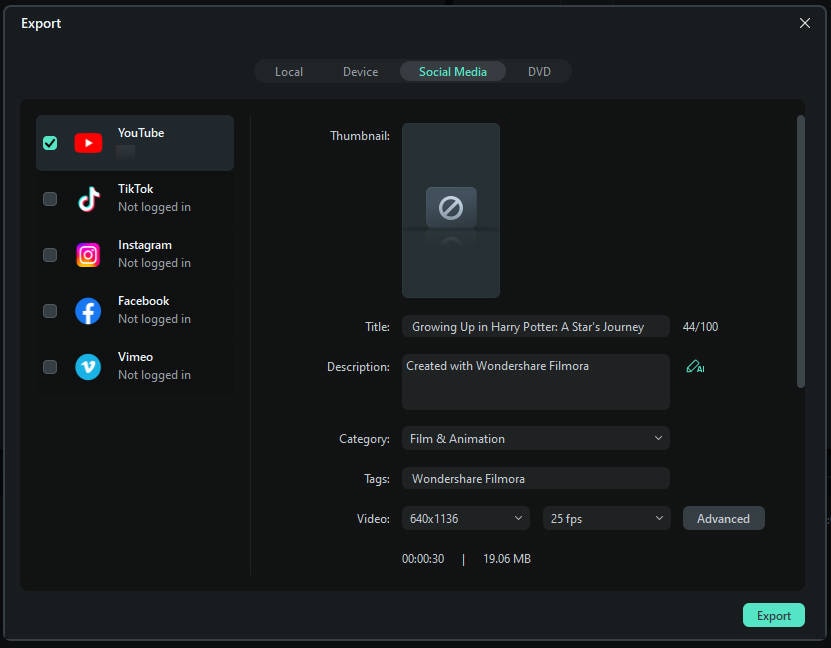
How to Analyze YouTube Shorts Performance
YouTube Shorts are videos that are no more than 60 seconds long in length. When added under the ‘Featured’ category, you can see a significant amount of increment in the hits, and therefore the view count and the playback duration of your YouTube channel gets directly affected.
However, because these short videos cannot be monetized, at times you may notice that even though the total playback duration and view counts of your YouTube channel are high, your earnings may not be as much as what you would receive if those clips were published as regular videos.
FAQ: Will YouTube Shorts Performance Impact Other YouTube Stats?
Yes. As mentioned above, the view counts and playback durations of YouTube Shorts videos are added to your channel’s statistics. Therefore, with the number of views your short videos get, the overall performance of your YouTube stats is affected accordingly.



 Secure Download
Secure Download