Would you rather hide your voice like a hacker or protect your identity online? The anonymous voice generator makes it easy to sound low, robotic, or distinctive. Voice changer effects are used in gaming, digital storytelling, content development, and cybersecurity services. An anonymous voice generator helps YouTubers, gamers, and privacy advocates add mystery to their videos.
This guide will show you how to create an anonymous voice effect using advanced anonymous hacker voice-changer tools on both desktop and mobile. From understanding different effects to applying them step by step, you'll learn how to modify your voice like a pro.
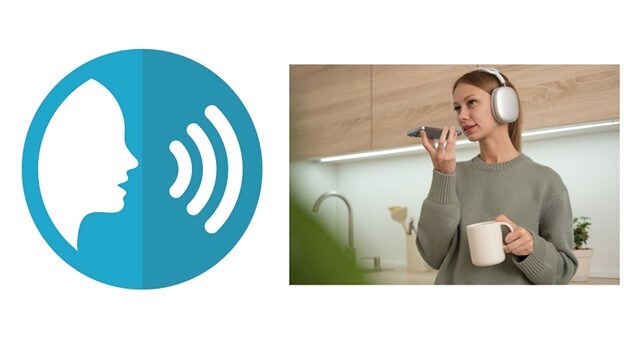
In this article
Part 1. Powerful anonymous voice generator for PC/Phone
Altering voices to the tone of a hacker comes off as both fun and a little shady. Be it for pranking friends, maintaining anonymity on a call, or creating engaging content, having a reliable voice changer anonymous in hand will undoubtedly come in handy, always.
There are many options available to do this on the web, but the best go-to tool is Wondershare Filmora. The software not only lets you change your voice but also allows real-time effect blending.
Key Features:
- Choose from multiple voice effects, including hacker, ,female,robot, and childfor creative editing.
- Convert text into speech using various voice styles like narration, ads, or social media.
- AI-powered voice cloninglets you replicate and alter voices seamlessly.
- Enhance content with advanced video editing features.
- Easy-to-use anonymous voice generatorfor unique audio transformations.
- Vast voice change effects and creative assets.
- Powerful AI for effortless content creation.
- Intuitive, professional yet beginner-friendly.
- Works on Mac, Windows, iOS, and Android.

1.1 How to Use Anonymous Hacker Voice Changer Using Wondershare Filmora ( Desktop)
Wondershare Filmora's voice changer makes it easy to modify audio in your videos. You can change the entire sound or adjust only the speech. Follow these steps to use the anonymous hacker voice changer in Filmora.
- Step 1: Open Filmora and Import Media
Launch Filmora and select "New Project" from the main menu. This will take you to the editing screen. Click "Import" to add your video or audio files. Drag them to the timeline to begin editing.
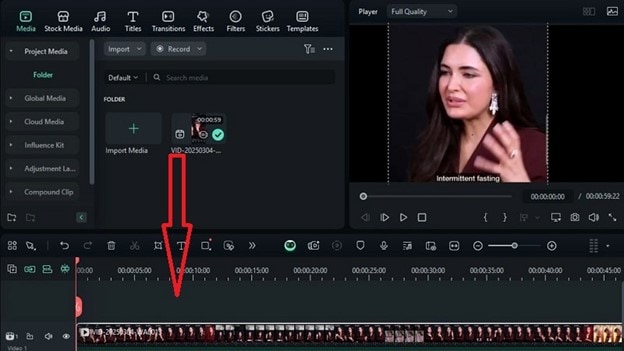
- Step 2: Access the Voice Changer
When the video has been placed in the timeline, it will appear in the preview area. Proceed to the right-hand panel for audio editing. Open the "Voice Changer" section to access voice-modifying tools.
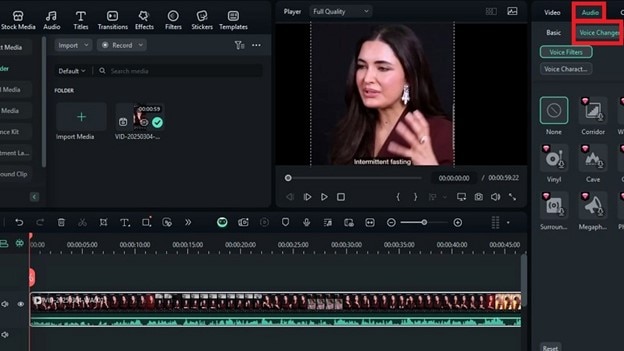
- Step 3: Use Audio Effects for More Changes
To make more changes, click on “Effects” at the top. Proceed to “Audio Effects” and see what options you can find under “Voice Changer.”
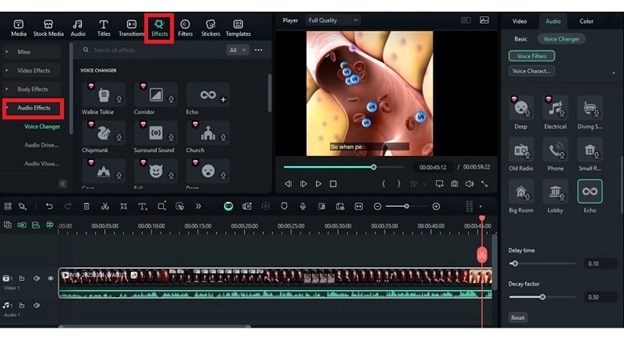
- Step 4: Apply and Customize the Voice Effect
Select an effect by clicking on “Voice Filters.” Then, modify the sound using the “Delay Time” and “Delay Factor” parameters. You can also select voice characters to transform specific vocals throughout the video.
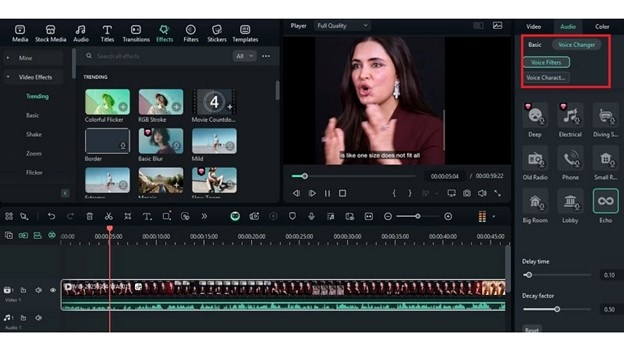
- Step 5: Export and Save Your Video
After reviewing your changes, click "Export" in the top-right corner. Set your preferred format and save the project to your device. Now, you have successfully applied an anonymous voice changer online using Filmora.
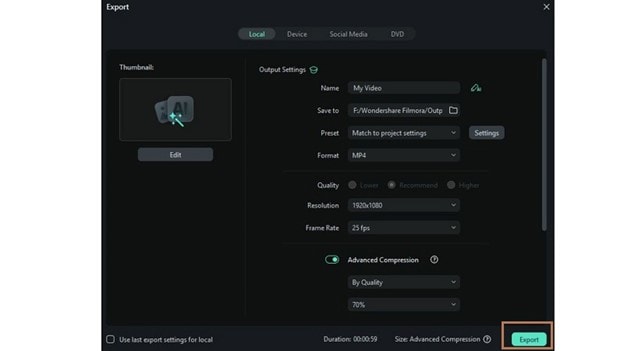
Watch this step-by-step tutorial on YouTube to see the process in action:
1.2 Anonymous Voice Effects in Action: Practical Examples
Using a voice changer anonymous tool like Filmora can bring creativity to your videos. Whether you're making animations, gaming content, or storytelling projects, modifying voices adds depth to your characters. Here are some practical examples of how you can use an anonymous voice generator to create unique voices:
- Playful Fairy: Use a higher pitch with a quicker tempo while adding a sparkling effect to create a joyful, cheery character that sounds lively.
- Evil Sorcerer: With a low tempo and pitch, add a chilling effect for a far more sinister and powerful sound. This technique can be useful for ominous and villainous characters.
- Heroic Knight: Slightly deepen the pitch, keep a steady pace, and apply a warm tone to create a strong and noble presence.
1.3 How to Use Voice Changer Anonymous Using Wondershare Filmora ( iOS/Android)
With the Filmora mobile app, you can easily modify your voice with just a tap. Whether you want to sound mysterious or fun, its audio tools let you experiment with different effects. Follow these steps to use the voice changer anonymous feature on your mobile device.
- Step 1: Download Filmora and Import Your Video
Filmora is available for iOS and Android, allowing you to edit videos anytime. Once installed, open the app and tap "New Project" to add your video. Filmora also offers tools like background editing and noise reduction, transitions, and filters to enhance your content.
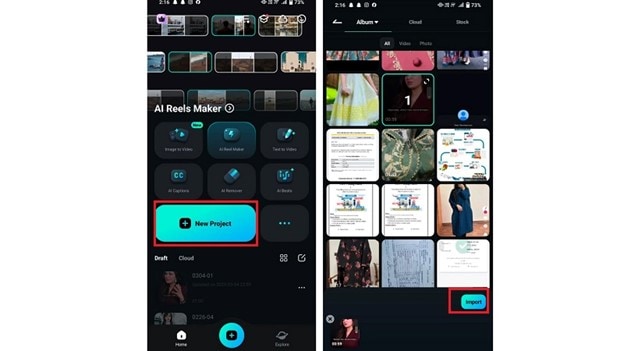
- Step 2: Open the Audio Tool
From the main menu, go to "Audio Tool", where you'll find options like recording, AI audio, sound FX, and Music. If you haven’t recorded your voice yet, use the record feature, and Filmora will automatically add it to the timeline.
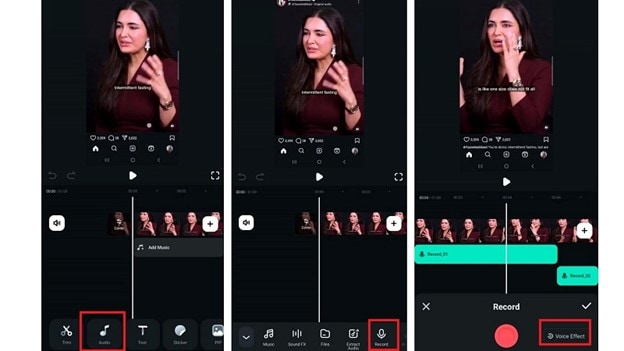
- Step 3: Apply a Voice Effect
Filmora offers over 10 voice effects, including robot, chipmunk, and man/woman. Choose the desired one. You can adjust your pitch to sound deeper or higher. To apply an effect, make sure the audio is positioned at the beginning of the timeline, then tap the checkmark to confirm.
- Step 4: Save and Export
Once satisfied, save your edits. Filmora offers HD resolution and customizable frame rates to achieve the best video quality. Now, posting your video on TikTok, YouTube, or Instagram is as simple as clicking a button.
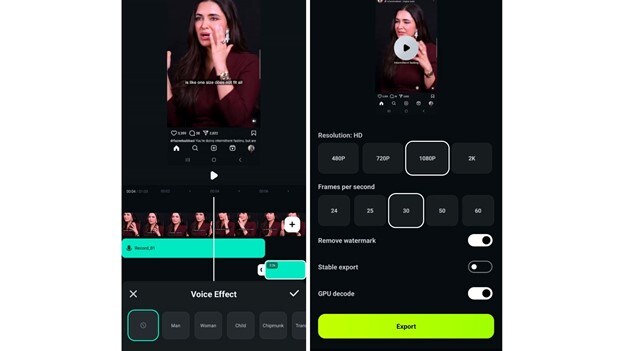
Export an audio file with anonymous effect please
Part 2: Some Other Anonymous Voice Generators To Know
While Filmora provides comprehensive voice-changing features, exploring additional tools can offer alternative options and functionalities.
1) Voicemod – Voice Changer for Games & Calls (Windows)
Voicemod is an effective voice changer that works in real time which makes it perfect for streamers, gamers, and for chatting online. It works seamlessly with Discord, Zoom, and OBS. The free version offers limited effects while advanced features are locked behind a paywall.
- Compatibility:Mac, Windows ( 10 or later)
- Best for:Real-time voice changing during gaming, live streams, and online calls through platforms.
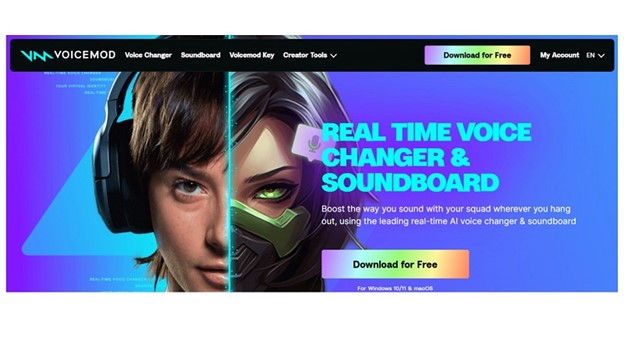
2) Magic Call – Real-Time Anonymous Voice Generator (iOS & Android)
Magic Call is a real-time voice changer, allowing you to modify your voice during live calls. It offers built-in voice presets like female, kid, and cartoon voices. You can even switch voices during the call for added fun.
- Additional Features:Includes sound effects like clapping and kiss sounds to play during conversations
- Best for:Live call voice changing on mobile devices
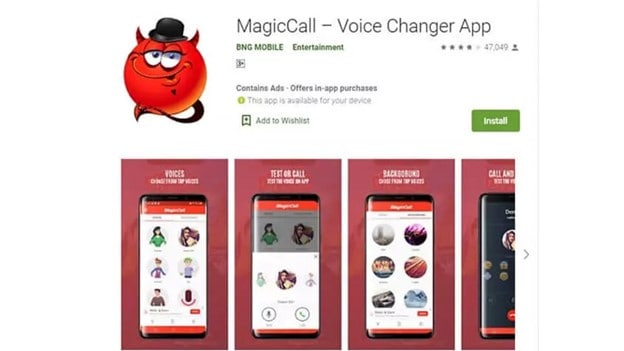
3) Voice Changer Plus – Audio-Only Voice Effects Without Video Editing(iOS & Android)
Voice Changer Plus provides multiple voice effects that can be applied to recorded audio. Unlike Filmora, it does not support video editing or AI-powered features, but you can save and share modified audio on social media. It features several anonymous sound effects to experiment with.
- How it Works:Record your voice, apply effects, and save or share
- Best for:Creating and sharing modified voice recordings
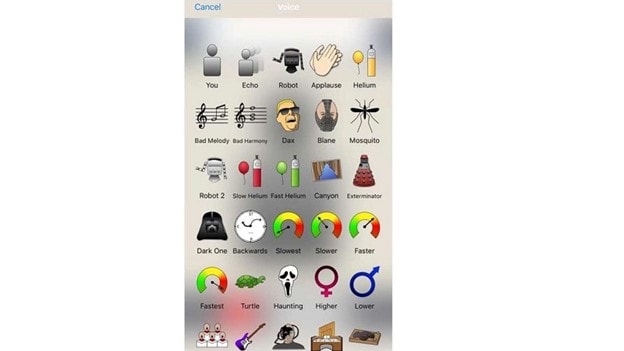
Conclusion:
Creating an anonymous voice is easier than ever, but not all tools offer the same flexibility. Many voice changers come with limitations—some only work in real-time, while others lack advanced customization. Some apps restrict features behind paywalls or don’t support seamless audio integration in videos.
This is where Wondershare Filmora stands out. Unlike many anonymous voice changer online, Filmora offers full control over audio transformation. It supports real-time and post-production editing, multiple voice effects, and AI-powered modifications. Its mobile version allows editing on the go, making it a complete solution for creators who want a professional and customizable anonymous voice generator experience.



 100% Security Verified | No Subscription Required | No Malware
100% Security Verified | No Subscription Required | No Malware


