Ever saved a picture only to realize there’s a sticker blocking part of the image? A photo sticker remover can help fix that in seconds. From a social media tag, watermark, or sticker from a photo app, these unwanted elements can distract from the real focus.
Luckily, there are simple ways to remove stickers from photos. This article will guide you on the methods and tools you can use. Plus, it’ll get you tips on how to do it effectively, saving you time and effort.
With the right sticker remover from a photo, you can clean up your images and keep them looking sharp. Let’s get started!

In this article
Part 1. The Need to Remove Stickers from Photos
Stickers on a photo might seem fun at first, but they can easily ruin a great shot. Especially when a sticker covers an important part of your image. That’s why many people turn to a photo sticker remover to fix their images quickly and cleanly.
Here are some common reasons to remove stickers from a photo:
- You want to reuse an image for content creation, but it’s cluttered with app icons or edits.
- You saved a screenshot from social media that includes stickers, watermarks, or overlays.
- A professional photo shoot needs to look polished and distraction-free.
- Some editing apps automatically place branding or watermark stickers.
These stickers can come in many forms. For instance, it could be emoji reactions, timestamps, usernames, app logos, decorative icons, or even promotional tags. Regardless of the type, removing them helps you restore your photo’s original appeal.
But removing stickers isn’t always easy. Manual edits can take too long, and low-quality tools may blur or distort the final image. That’s why using the right sticker remover from a photo lets you clean up images quickly without compromising on clarity.
Part 2. Methods to Remove Stickers from Photos
Wondering how to remove stickers from a photo without messing up the original image? Good for you! There are several reliable methods to do it, whether you’re on a desktop, mobile, or prefer online tools. Here are three simple methods you can try.
Method 1. Using Desktop Software
Using a desktop to remove stickers from pictures can give you more control over your edits. Wondershare Filmora is the perfect editor that can help you do this. Its AI Object Remover feature works on both photos and videos to auto-detect and erase unwanted stickers cleanly.
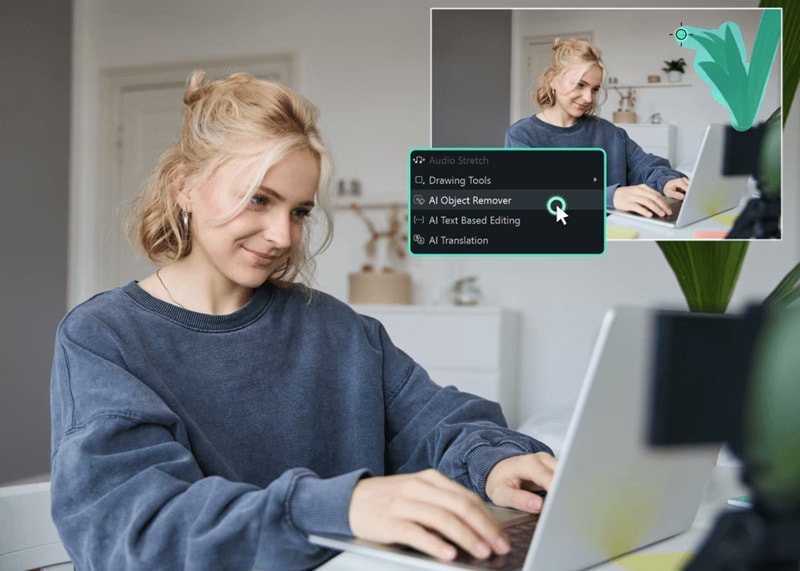
Follow these simple steps to remove a sticker from your photo using Filmora’s AI Object Remover tool:
- Step 1. Launch Filmora and Create a New Project
Start by opening Filmora on your computer. Go to the Create Project tab > click New Project to begin editing with a blank canvas.
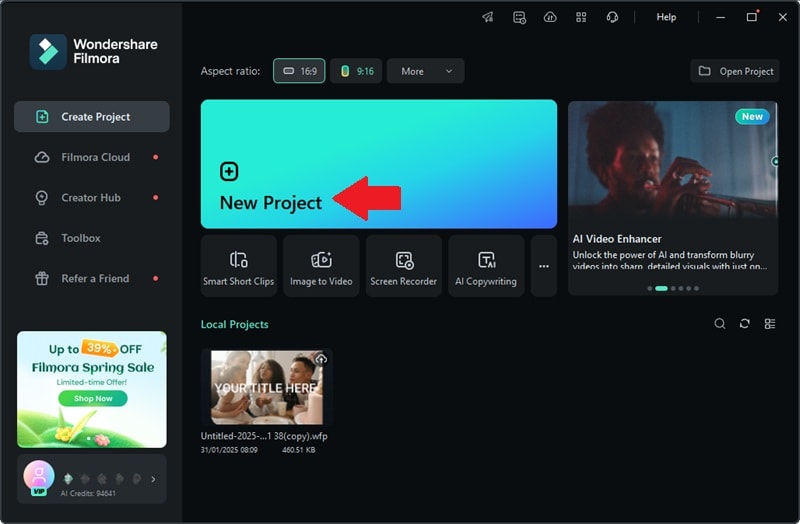
- Step 2. Import the Photo with Stickers
Go to the Media tab > Project Media > click Import to add the image with stickers that you want to remove.
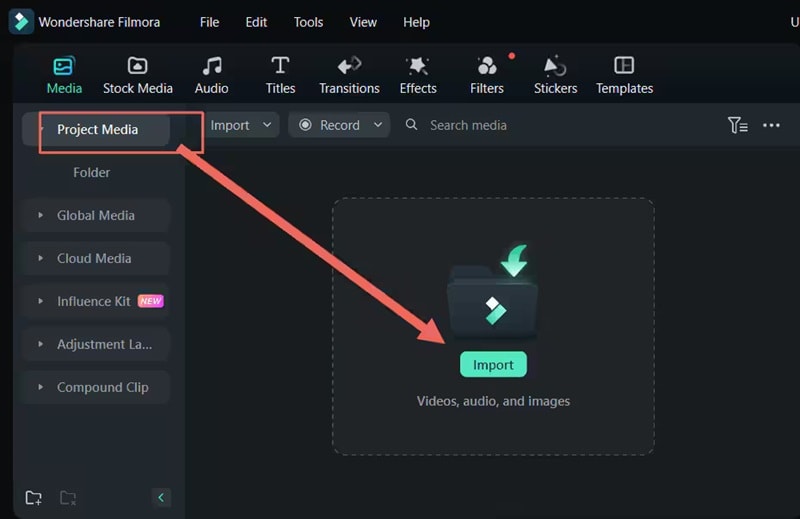
Once the image is imported, drag it into the timeline at the bottom of the screen.
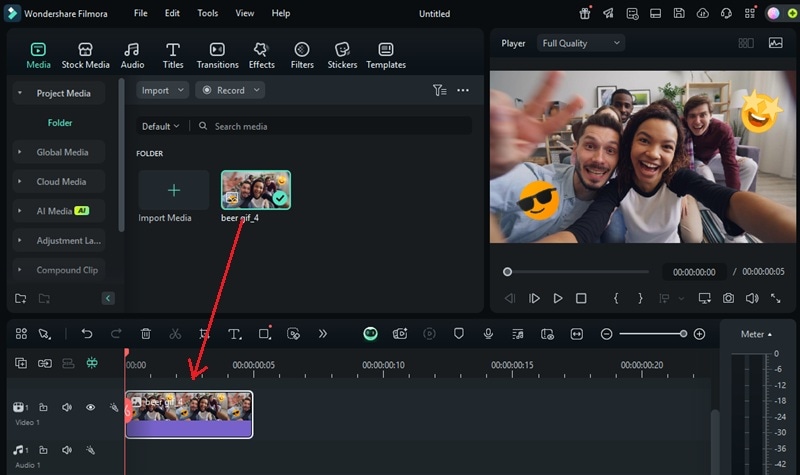
- Step 3. Select the AI Object Remover Tool
Click on the image track in your timeline to highlight it. On the editing panel, go to AI Tools > AI Object Remover and click the Eraser icon to launch the tool.
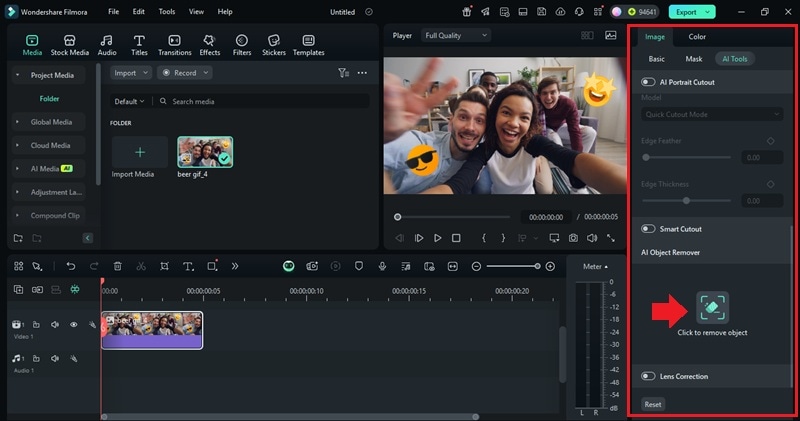
Use the Smart Brush to paint over the sticker you want to erase. Once it’s fully selected, click Remove and let Filmora take care of the rest.
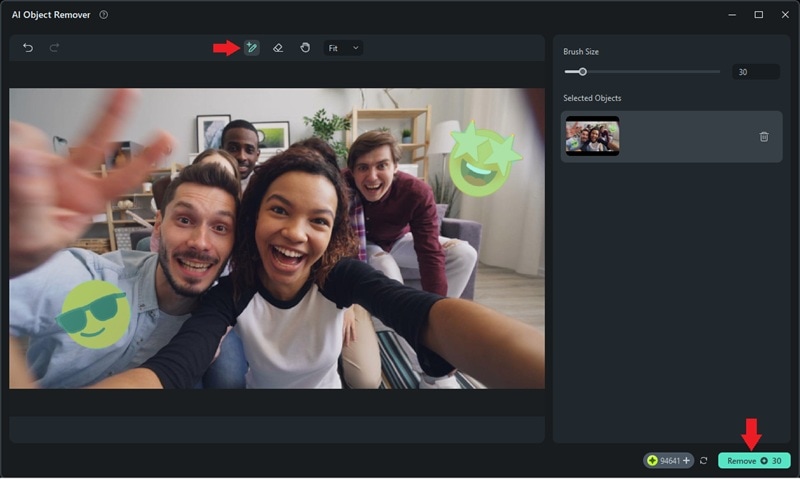
- Step 4. Review and Save Your Sticker-Free Photo
Check the result in the preview window.
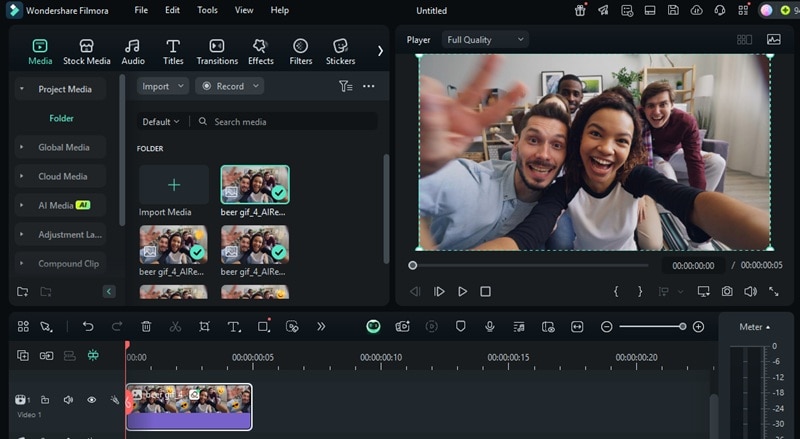
If it looks good, click the Snapshot icon to export the edited image as a JPG or PNG file.
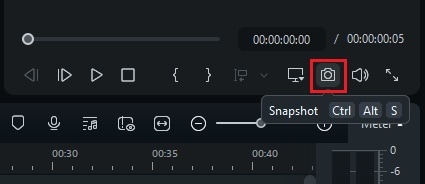
Method 2. Using a Mobile App
Do you prefer editing on your phone? Filmora for Mobile has you covered. It’s available for both Android and iOS, making it a convenient option for quick edits anytime, anywhere. With its built-in AI Remover tool, you can remove stickers from a photo without needing advanced editing skills.

Follow these steps to erase unwanted stickers or objects from your images with Filmora for Mobile:
- Step 1. Access the AI Remover Tool
- Open the Filmora app on your phone. On the main screen, tap AI Remover from the quick access options.
- If you don’t see it right away, tap the three-dot icon to find it under the Toolbox menu.
- Choose Remove Object and hit Try Now at the bottom to start removing stickers from a photo.
- Step 2. Import the Image
Select the image that contains the sticker you want to remove. Then, tap Import to load it into the editor.
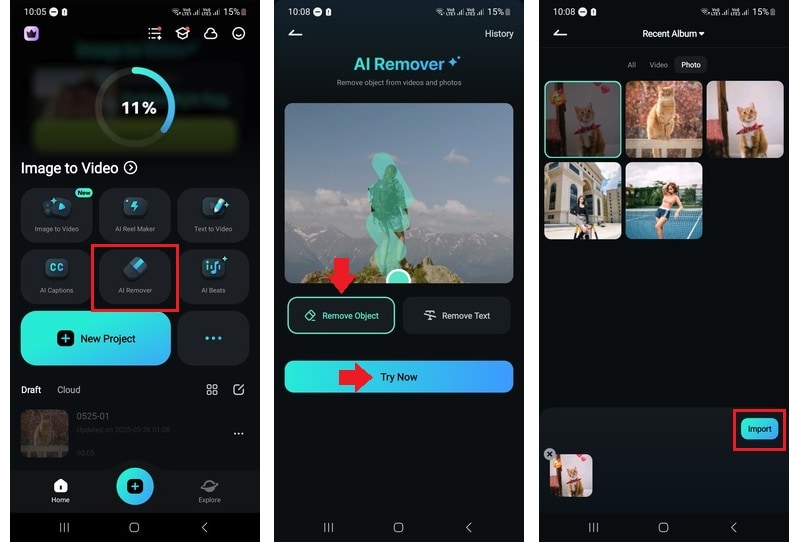
- Step 3. Highlight the Object You Want to Remove
On the Remove Object option, you’ll see these options:
- Auto: Auto-detects and removes the selected object with one tap. Best for quick cleanups.
- Brush: Use this tool to manually highlight the sticker or area you want to remove. Great for precise selection.
- Eraser: It allows you to erase parts of your brush selection if you highlight too much.
- Reset: If you want to clear all your current selections so you can start over.
Use your finger to draw over the sticker you want to erase from the photo. You can also adjust the Size to match the shape of the sticker for better precision.
- Step 4. Process the AI Remover
Once you’ve finished selecting, tap the Process Now button at the bottom of the screen. Then wait to let Filmora to remove the selected stickers or objects.
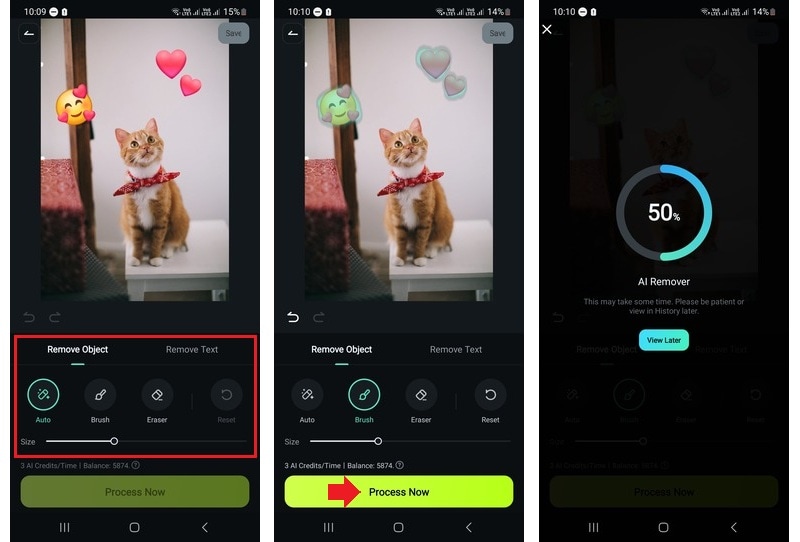
- Step 5. Preview and Save the Edits
- Tap and hold the Before and After icon to preview the before and after versions of your photo and check the results.
- If you’re happy with the result, tap Save to download the cleaned-up image to your device.
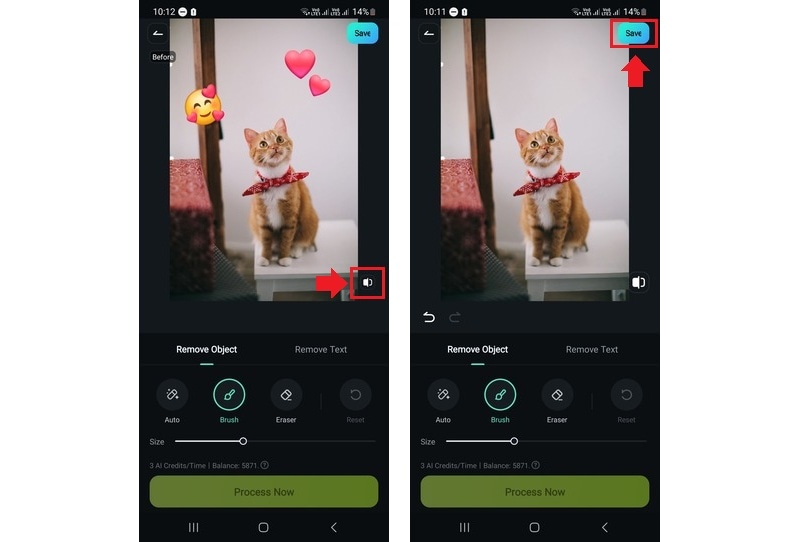
Method 3. Using Online Tools
If you don’t want to install extra apps or software, online tools are a quick and simple way to remove stickers from photos. They run straight from your browser, making them perfect for casual or one-time edits. Here are a few online tools that you can use to do it:
Cleanup.pictures is a web-based editor powered by AI that helps you remove stickers, text, or any unwanted elements. Just upload your photo, paint over the area you want to clean up, and the tool takes care of the rest in seconds.
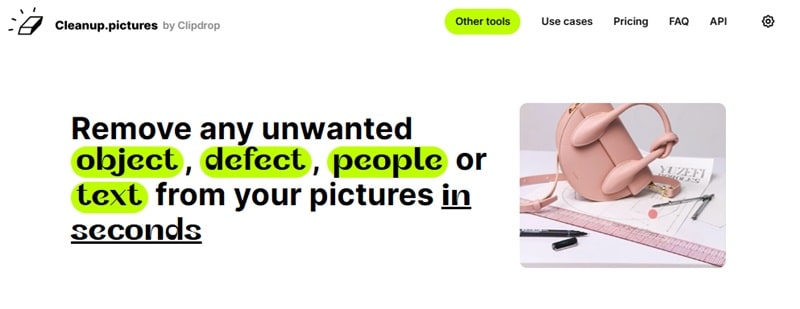
Inpaint is a browser tool that lets you highlight the object you want to remove. Once selected, the tool blends the surrounding pixels to fill in the area. It’s a go-to choice for light edits and fast results.
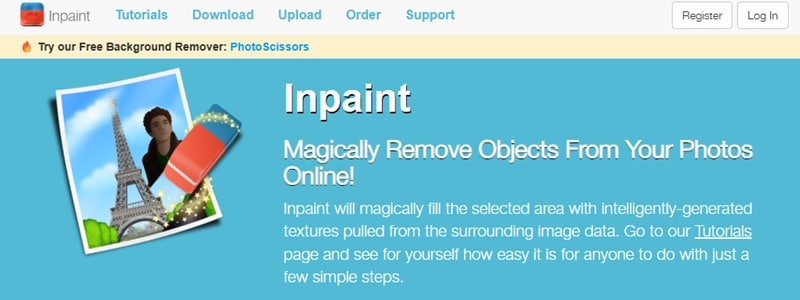
Fotor offers a built-in object removal tool as part of its online photo editor. After uploading your photo, you can use the brush to mark the sticker, and Fotor will erase it while trying to maintain a natural look.
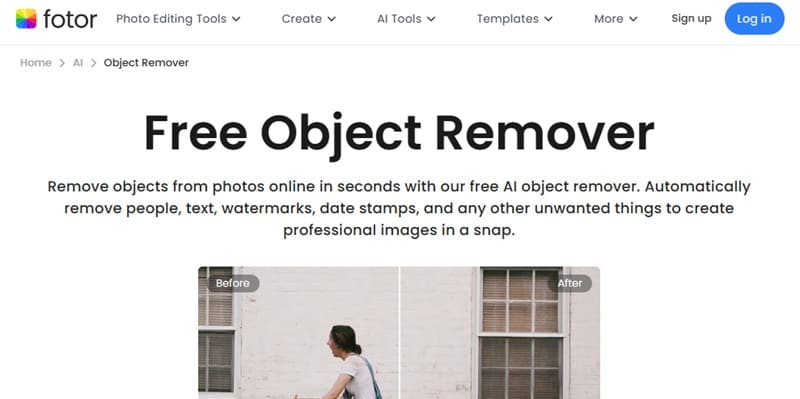
Things to Keep in Mind When Using Online Tools
While online tools are convenient for removing stickers from a photo, there are a few limitations to consider:
- Some platforms reduce image resolution unless you upgrade to a paid plan.
- You might need to create an account to access full features or download high-quality results.
- Results may vary depending on the image background or sticker placement.
Part 3. Tips for Effective Sticker Removal
Learning how to remove stickers from a picture using desktop, mobile, and online tools is one thing. But there are a few things you need to do to get the best results. Below are some simple reminders to keep your edits smooth and your images looking great.
- Use High-Resolution Images
Working with high-resolution photos gives you more room to edit without losing clarity. Stickers often cover small details, and low-quality images can get blurry when you try to clean them up.
- Backup the Original Photo
Before making any edits, save a copy of the original image. If something doesn’t turn out right, you can always start over without losing your original content.
- Choose the Right Tool for the Job
Each method has its own strengths. For example, online tools for quick edits, mobile apps are great for on-the-go, while desktop software offers more control. Use the one that matches the complexity of your edit.
- Take Your Time with Selections
Take your time when using brush tools or manual selections. Rushing through the process can lead to uneven edges or messy results. Use smaller brush sizes or zoom in for better precision, especially around edges or fine details.
These tips may seem simple, but they can make a big difference in how natural and polished your final photo looks. Once you’re comfortable with the process, removing stickers from a photo becomes much faster and more reliable.
Conclusion
Using a photo sticker remover is one of the easiest ways to clean up your images without spending hours on manual edits. You have plenty of options, from a desktop to mobile apps and online platforms for quick edits.
So, can you remove stickers from photos without ruining the quality? Absolutely. As long as you use the right method and follow a few simple tips, the results can look smooth and professional.
Ready to remove stickers from a photo? Try out Filmora or one of the online tools mentioned above and start cleaning up your images today.
- Vast video/audio effects and creative assets.
- Powerful AI for effortless content creation.
- Intuitive, professional yet beginner-friendly.
- Works on Mac, Windows, iOS, and Android.




 100% Security Verified | No Subscription Required | No Malware
100% Security Verified | No Subscription Required | No Malware


