We are taking technologies to heights where the word impossible seems absurd. The world is advanced enough to generate images and videos with AI. Moreover, some tools can even edit your digital media using textual descriptions. This article is about a tool called Riffusion AI that is taking AI to its limits.
Who thought you could generate music using your generative images? Using the Riffusion AI Music tool, you can transform your images into melodies. In this article, learn how Riffusion operates, along with an overview of how video editing is influenced by AI.
In this article
Part 1: Explaining The Entire Functionality Of Riffusion in Creating Music
You may already know about AI's ability to generate text or images based on prompts. However, have you ever imagined that it could also create music? Riffusion AI is a groundbreaking tool that goes beyond the conventional way of creating music. With this tool, you can generate music not through a series of clicks but by simply providing prompts.
This innovative technology enables us to describe the music we want, and Riffusion AI brings it to life. Imagine a tool capable of transforming our descriptions into musical compositions. Such generative AIs, without any doubt, are a leap into the realm of creative possibilities. You can generate music that reflects your imagination through words. Riffusion AI opens new avenues for creative expression, allowing us to shape music with our ideas.
Riffusion operates on a process involving stable diffusion to refine generative images. These images are then converted into spectrograms. Astonishingly, they can be transformed into musical audio. This level of innovation means that every image becomes a unique musical experience. So, now we can experience the literal meaning of every image that speaks for itself.
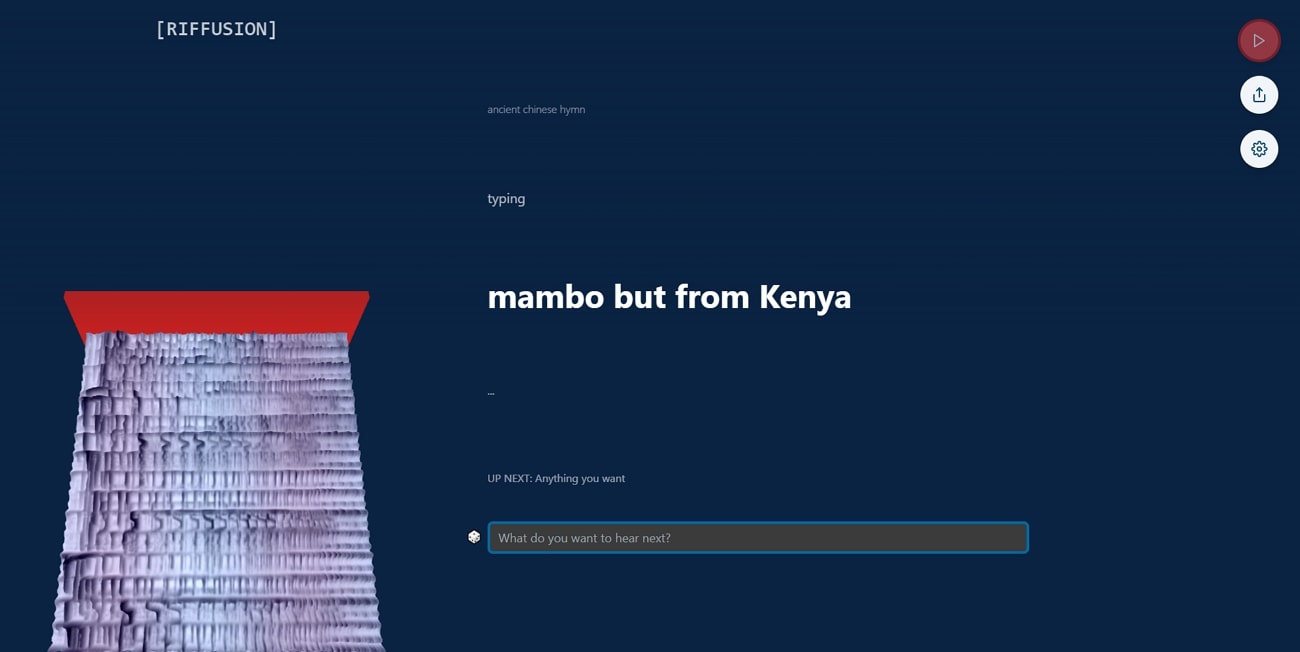
Part 2: Why is Wondershare Filmora A Better Music Editor?
You've learned about the audio tool called Riffusion.com and observed its lack of audio editing options. When it comes to music editing, Wondershare Filmora is a standout choice for several reasons. From video editing to audio management, Filmora shows itself as a better music editor. Learn a few reasons why Filmora is a better music editor when put in comparison with Riffusion AI:
The best editor has the best AI features in music and video editing.

More Personalization
Wondershare Filmora offers a range of features that allow for greater personalization in music editing. Adding effects, transitions, and overlays allows you to tailor your music to fit your artistic vision. You can also customize the duration of each audio clip. Such options ensure seamless synchronization with your video or project.
Diversity in Editing
Filmora provides diverse editing options that cater to various music styles and genres. So, if you're working on a soothing melody or an energetic beat, Filmora is here. The software's versatility lets you edit your music to match your desired mood or atmosphere.
Real-Time Control of Frames
With Wondershare Filmora, you have real-time control over frames. This option allows you to sync your music with visuals or animations precisely. Moreover, this feature ensures a seamless and dynamic experience for your audience.
Tools for Audio
Lastly, Wondershare Filmora offers a range of audio-specific tools. These audio tools of Filmora elevate your music editing experience. The AI denoiser helps remove background noise, ensuring crisp and clear audio quality. Moreover, the audio equalizer allows you to adjust frequencies to fine-tune the sound. The Auto Beat Sync feature also simplifies audio syncing with video clips, saving you time and effort.
Part 3: Discussing The Functionality of AI Audio Editing Tools From Wondershare Filmora
Wondershare Filmora always brings something new to its catalog. This time, it has introduced some of the best AI features in video and audio editing. These AI features are unique in their own way and can do some incredible stuff. For instance, its Motion Tracking feature can track almost anything in motion. Once tracked by the AI, you can apply or add any effect to the moving part.
Moreover, Wondershare Filmora has now made the use of green screens quite simplified. With its update, you can choose its AI option to remove the background. Thus, you are not bound to use a physical green screen as the platform easily removes the background using AI. You can even make smart cutouts in your video and save them for later using Filmora.
AI-Enabled Audio Features of Wondershare Filmora
Although Wondershare Filmora features some great video editing features, it provides diversity in audio editing as well. When embedded with AI, it is evident how great it serves as compared to Riffusion. To know further how it operates with perfection when attenuated with AI, learn more about its features below:
1. AI Audio Denoise
Filmora's AI Denoise tool lets you remove the background noise or distortion from your media. This particular tool has different options for eliminating different noises. It provides you separate removal option for Hiss and Hum noises. You can adjust the slider and change the values to your liking in the AI Denoise settings. In this way, your media will have a studio-like feel with sharper sound.
Step 1
Once you've launched Wondershare Filmora in your system, it's time to import your media into Filmora's timeline. Once imported, select the file and drop it directly into the timeline of Filmora.
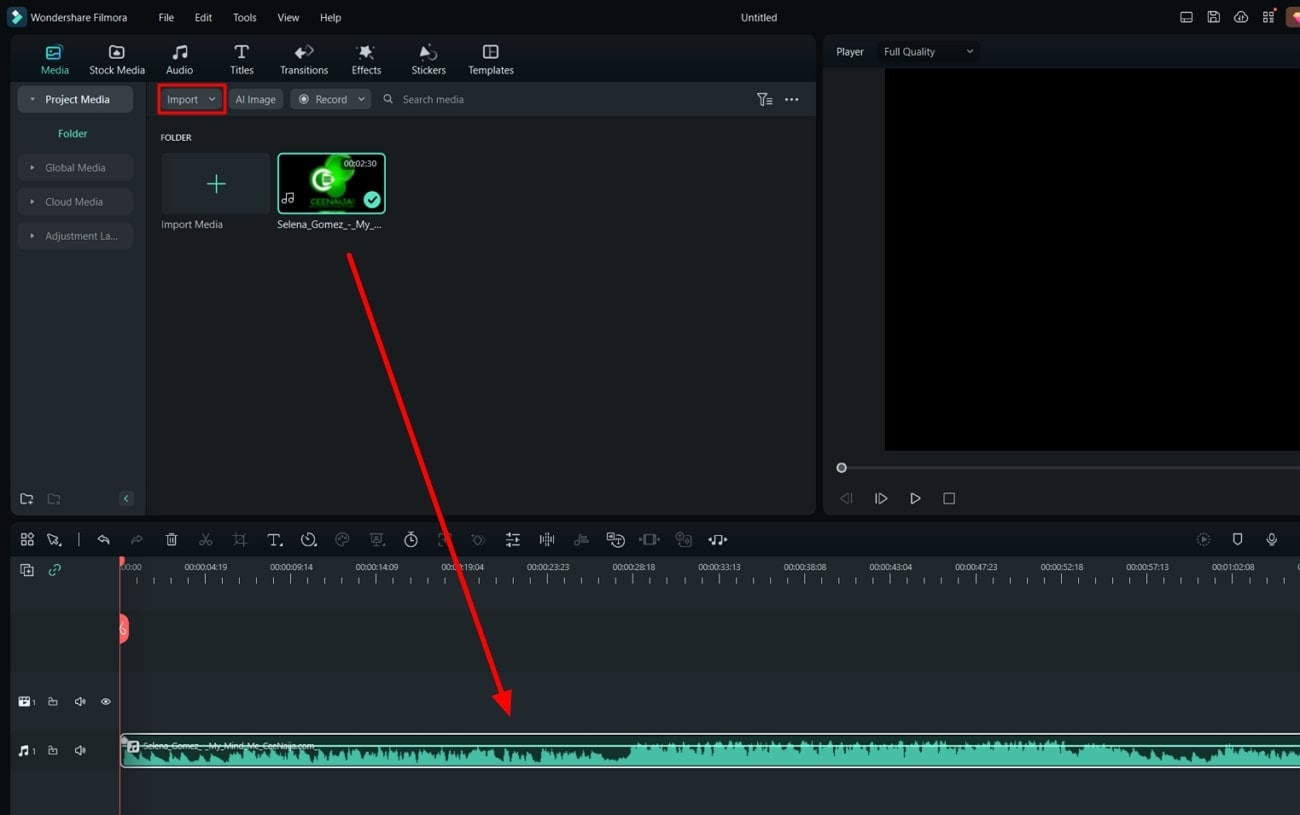
Step 2
Select the file from the timeline and access the settings panel on the right side of the screen. Choose the "Audio" option from the panel and scroll down to the "Denoise" option.
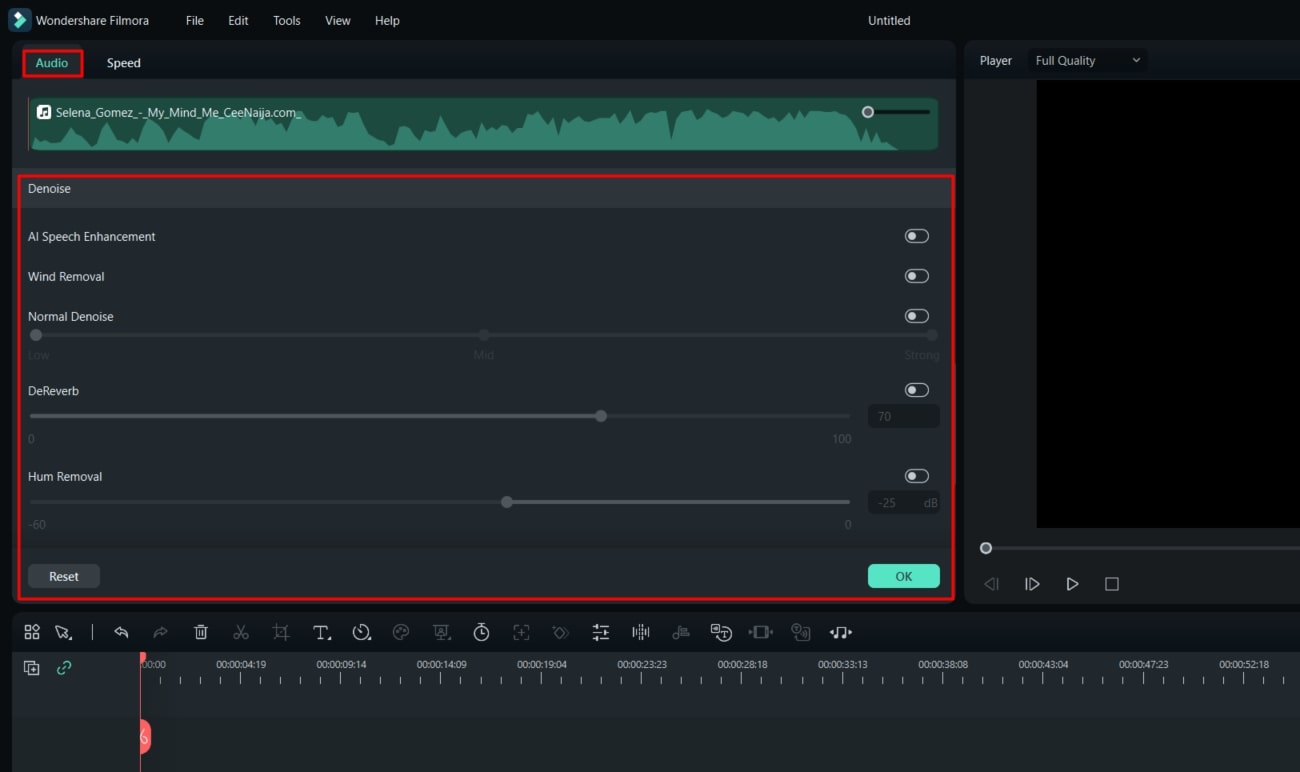
Step 3
Make adjustments to the sliders available in the "Denoise" settings. Choose the type of noise you want to remove and also change the intensity accordingly.
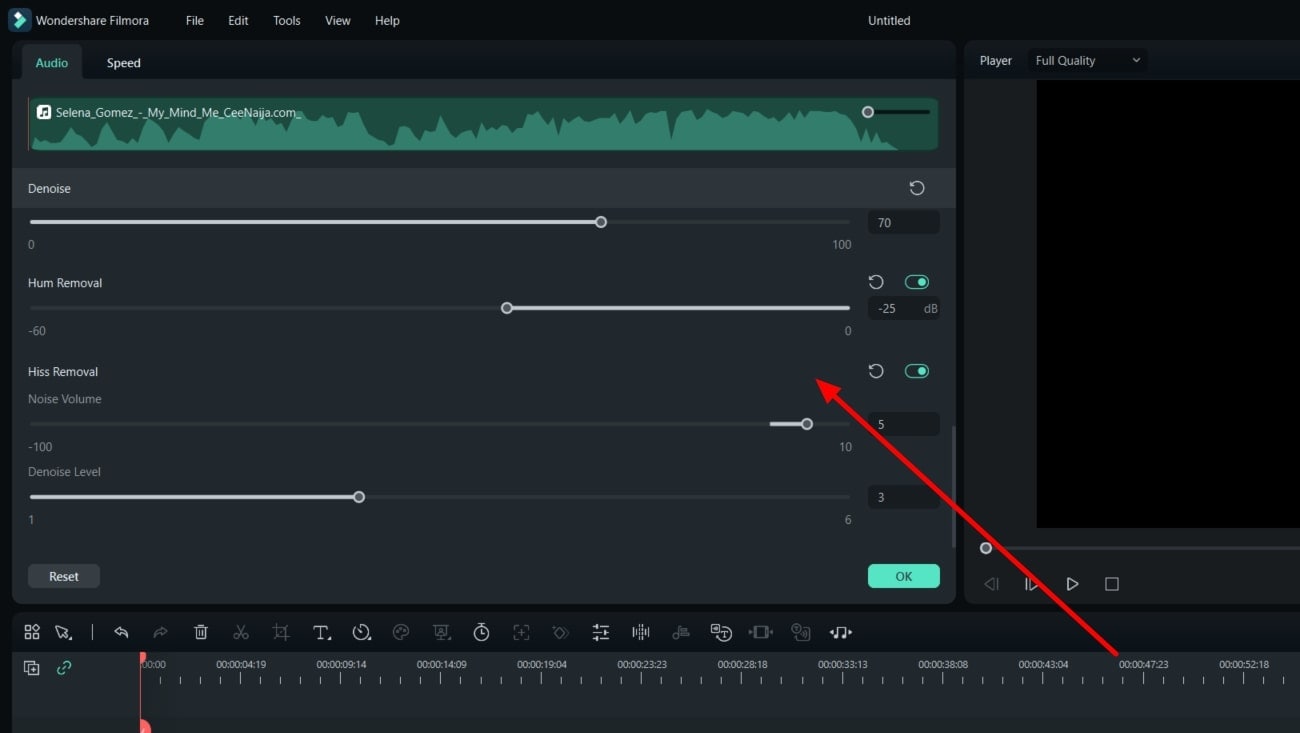
2. Audio Ducking
Bringing more than one audio file into the project will make it difficult to adjust the sound settings. The problem occurs when at the same time, both files are playing. To resolve this issue, Wondershare Filmora offers its Audio Ducking feature. This AI-assisted feature lets you duck the volume of one audio file when the other one is playing. So you'll get a professional and consistent audio transition throughout the project.
Guide To Use Filmora's Audio Ducking
Add the imported audio to the timeline and double-click to open its settings. Press "Audio" and continue to select "Audio Ducking" from the same panel. After turning the switch on of the "Audio Ducking," change the values of the settings.
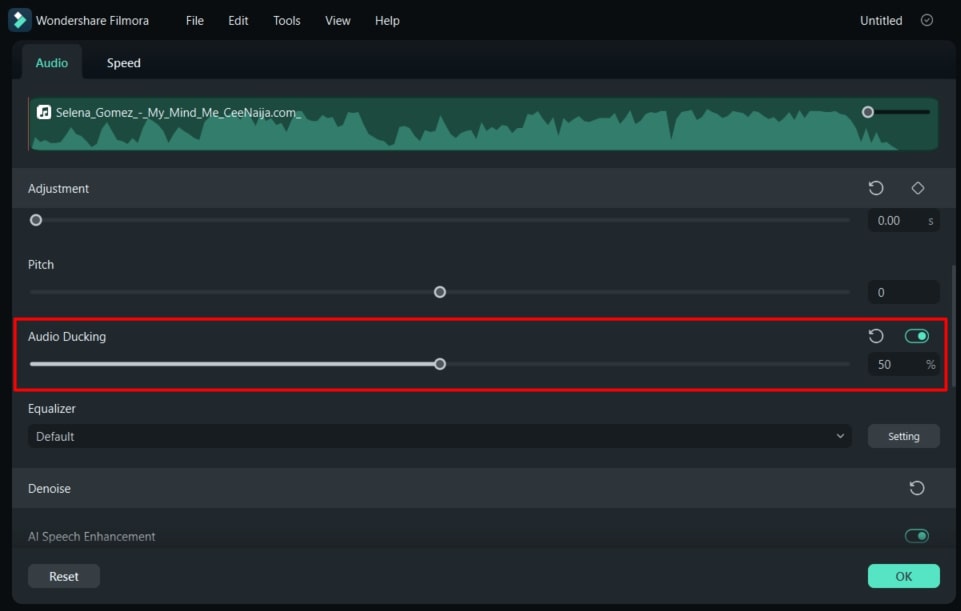
3. AI Audio Stretch
This audio AI feature of Wondershare Filmora is a great way to sync your audio video files. If you have created a video and want music to play in the background, use this feature. With its AI strength, this feature matches the music file with the length of your video file. If your music is not long enough, Filmora will duplicate a few frames of your music to increase its length.
Instructions To Use Filmora's AI Audio Stretch
Select your audio using your mouse and navigate to "Audio Stretch" from the timeline's toolbar. After that, drag your audio to the right using your mouse to match your video's length and save your project in the end.
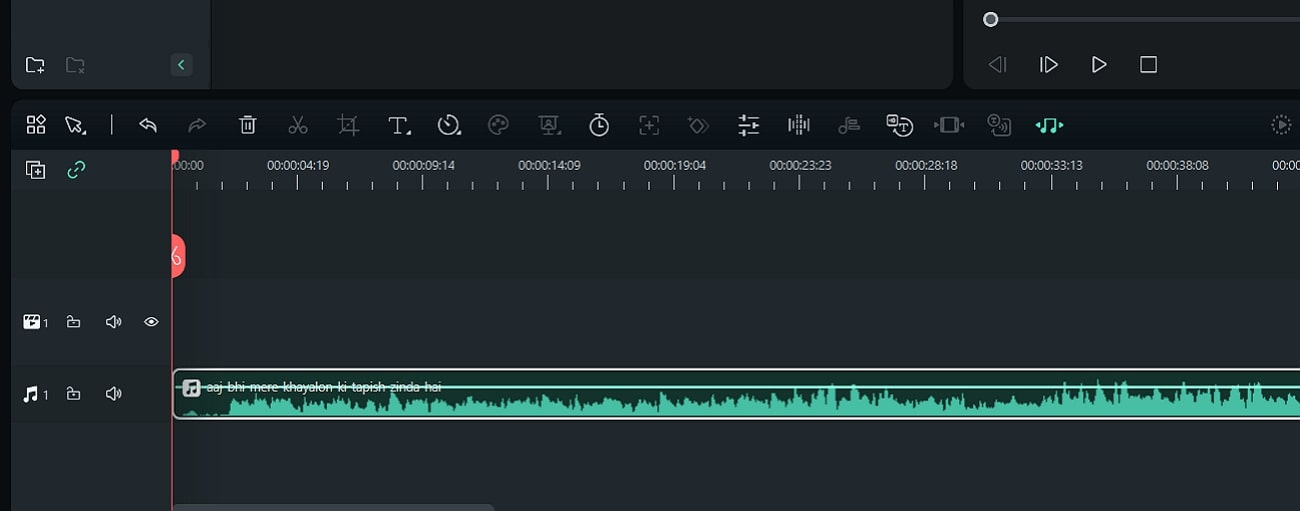
Conclusion
To conclude, technologies are advancing at a pace where we are at a stage of catching up. Tools like Riffusion Music AI can change AI-generated images and turn them into audio files. When talking about transformation and development, nothing comes close to Wondershare Filmora. This tool has undergone a massive transformation and now provides over 15 AI tools.


