FlexClip is a capable video editor which is specifically designed to make the video creation procedure more optimized. Both beginners and professionals can use this resourceful video editor. However, many of you are unaware of the higher functionality of FlexClip that integrates with AI.
This discussion aims to provide beneficial information about FlexClip. You will also discover the top-class FlexClip alternative named Wondershare Filmora.
In this article
A cross-platform for making videos anywhere for all creators!

Part 1: Why Do Users Prefer Working With Online AI Video Editor
Several reasonable benefits show why users prefer to work with online AI video editors. Some of them are:
1. Interface and Accessibility
You can access the online AI video editors from the browser of any device. Moreover, it also eliminates the need for specialized hardware for the device. The interface of these tools is quite straightforward and well-structured. Thus, the users don't face issues while working with online AI tools.
2. Collaboration and Sharing
With online AI tools, you can share videos with other people without facing any problems. They can also give feedback and comments on the video and share their ideas. The online AI video tools are the perfect choice for those working on videos in collaboration.
3. Cloud Storage and Cost Effectiveness
Online AI video tools often show integrations with cloud storage services. This helps the users store their projects and eliminates the risk of data loss. It lets you access your projects on several devices and ensures a streamlined workflow.
4. Cost and Updates
Luckily, online AI video tools are not expensive compared to generic desktop tools. You don't have to pay lots of dollars to use the entire functionality of the tool. Moreover, it also gets updates automatically, so there is no need to update the tool manually.
Part 2: Online Video Editing with FlexClip: Introducing Some Effective Features of FlexClip
FlexClip is a one-stop video editing software that comprehends reliable video editing tools. With this intuitive tool, you can compress large videos and convert them into other formats. It also helps in adding attention-grabbing transitions in the videos. You also have the option to create memes and GIFs with this tool.
Moreover, screen recording in a customized way is also possible with this exceptional video editor. With its preset templates, you can engagingly make instant videos. To preserve the copyrights, you also have the option to add watermarks to the videos.
AI Features of FlexClip
The number of assistive features is not limited to FlexClip. You can find some of the premium-grade AI features of this exceptional tool here:
1. AI Text-to-Speech
With this intuitive feature, you can turn your well-written text into realistic speeches. You can also select a personalized language from the preset languages. Moreover, it also lets you manage the voice and voice style for the speech. Adding personalized text with dialogues and emotions is also possible with this. You are also free to preview the text-to-speech video before downloading it.
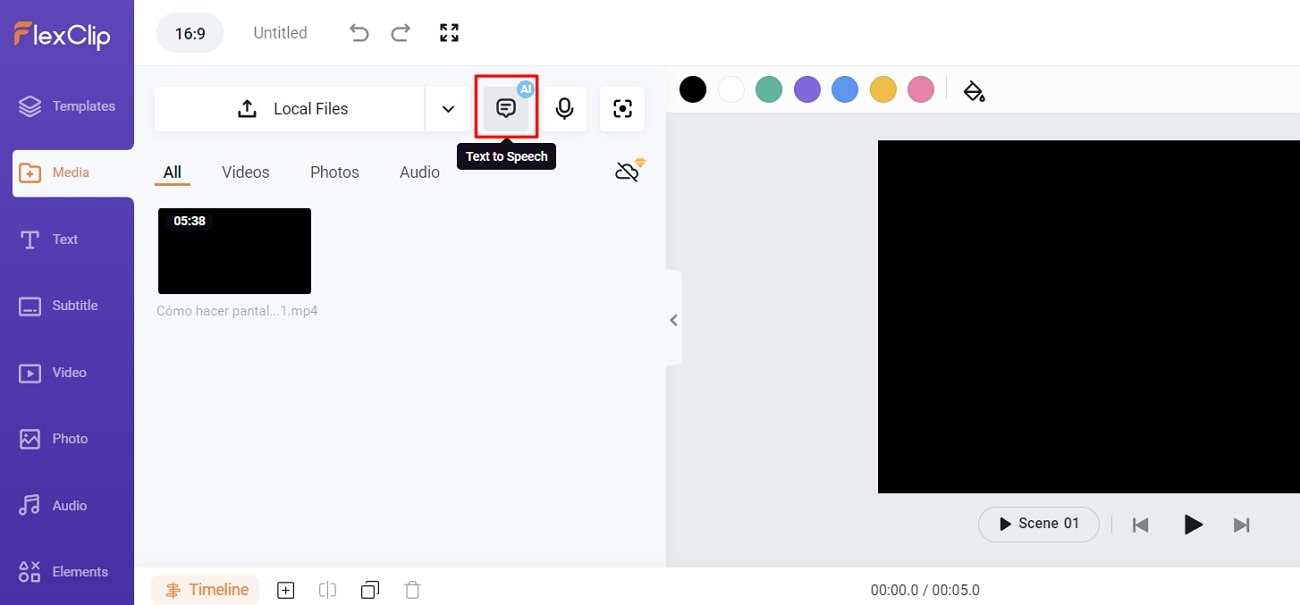
2. AI Image Generator
AI Image Generator lets you create studio-quality images by using the powers of AI. It allows you to use pre-defined text to convert it into stunning images. In addition to this, it can create various types of pictures, such as anime, 3D, and more. You also have an option for customizing the aspect ratio of the images.
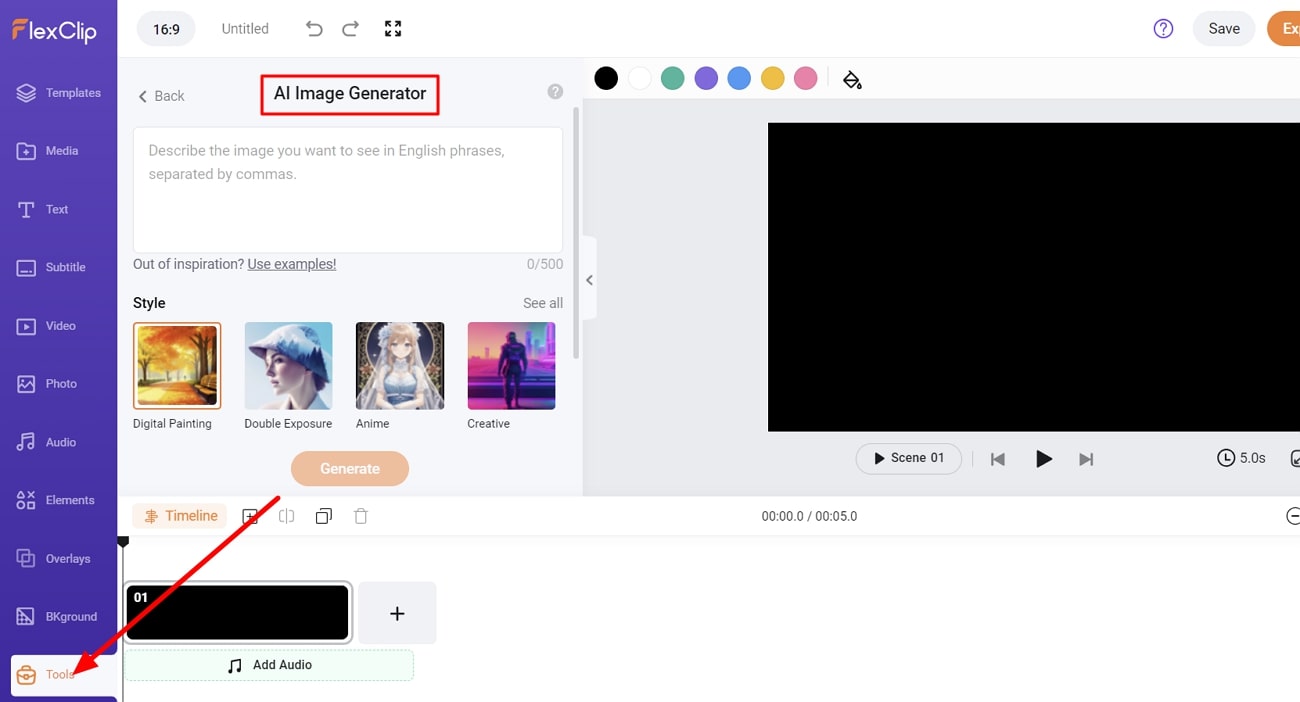
3. AI Background Remover
This innovative feature lets you remove the background from any type of picture with precise accuracy. With just a few clicks, you can remove the background in a truly automated manner. There is no restriction on having specific hardware for this because FlexClip is a web-based tool. You can also use this feature to remove background for marketing your products.
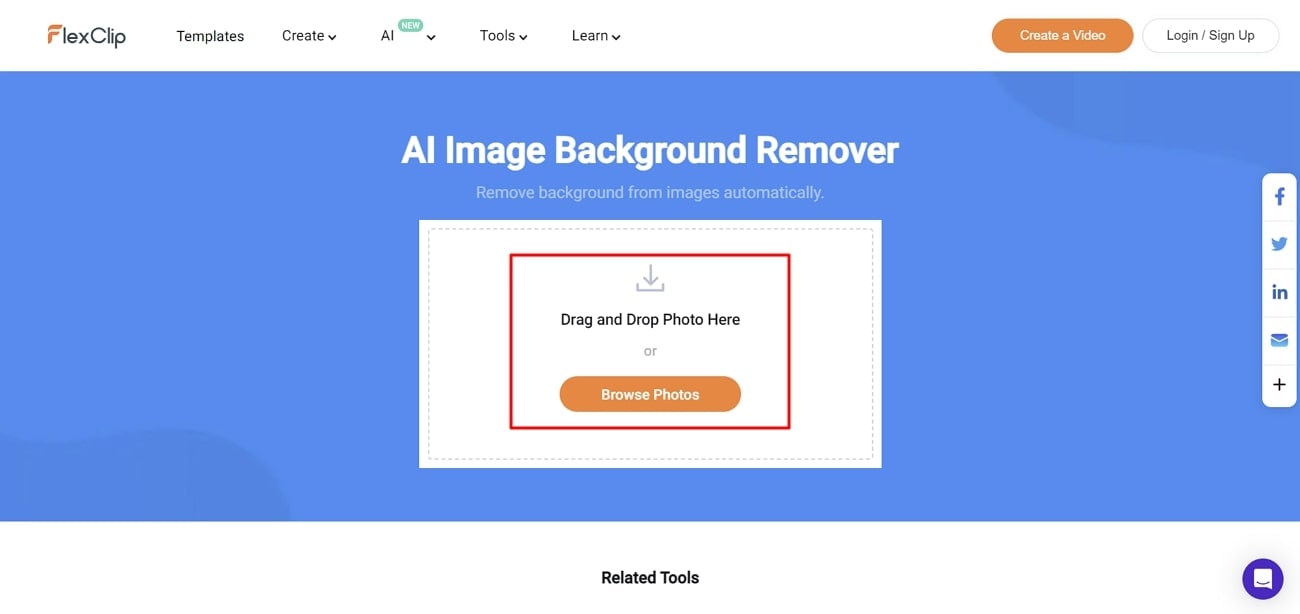
What Are The Pricing Plans of FlexClip?
FlexClip is a budget-friendly tool. You can discover the FlexClip pricing plans from the below-given table:
|
Package |
Pricing |
|
Plus |
$9.99 |
|
Business |
$19.99 |
Part 3: Wondershare Filmora: Discussing Some Top AI Features In Competition with FlexClip
One of the most dependable and efficient FlexClip alternatives is Wondershare Filmora. Every editor is familiar with the higher efficiency and productivity ratio of Filmora. This tool lets you unleash your creativity and do whatever you wish with a few taps. The interface of Filmora is quite delightful and well-structured. Thus, users do not face any difficulty while using it.
Above all, it comprehends blazing fast processing speed, which lets you create any project within the given deadlines. The templates in Wondershare Filmora are professionally made, and you can also make edits to them. It also has the potential to sync the audio with the video for optimized performance.
Key AI Features of Filmora To Notice
Every key feature of a tool helps in defining its potential and innovation. The features of Wondershare Filmora are not limited to some particular extent. Some of the AI features of Filmora that every user should know are discussed here:
1. Text to Speech
As the name indicates, you can use this specific feature of Filmora for converting text into high-level speech without issues. You can also bring other elements into the videos to make them more enriching. It also gives you the option of managing the duration of audio along with equalizing its parameters. It also supports 16 kinds of languages, which is a very convenient thing for users.
How to Use Text to Speech Feature of Filmora
The below-given instructions will help you to understand how to use this specific feature of Filmora with ease:
Step 1Import Files in Filmora
Initially, launch Filmora on your device and select the "Click here to import media" option. Following this, import the audio and video files and drag them to the timeline.
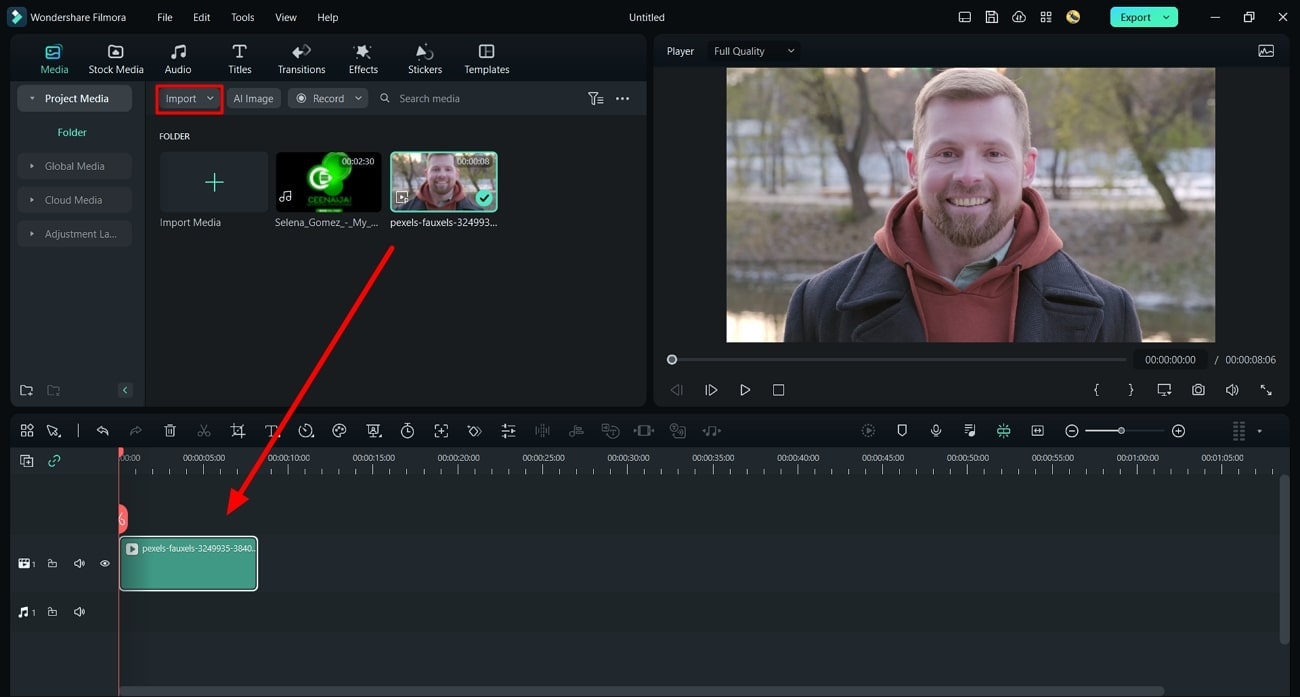
Step 2Add Text to the Video
Hover your cursor over the "Text" icon and select "Quick Text." Once you see the "Text Here" option in the timeline, add the text of choice here. Click "Text Here" and go to the "Basic" section. From here, you can add text, manage font, change its size, and can also align it. Following this, hit the "OK" button to conclude editing the added text.
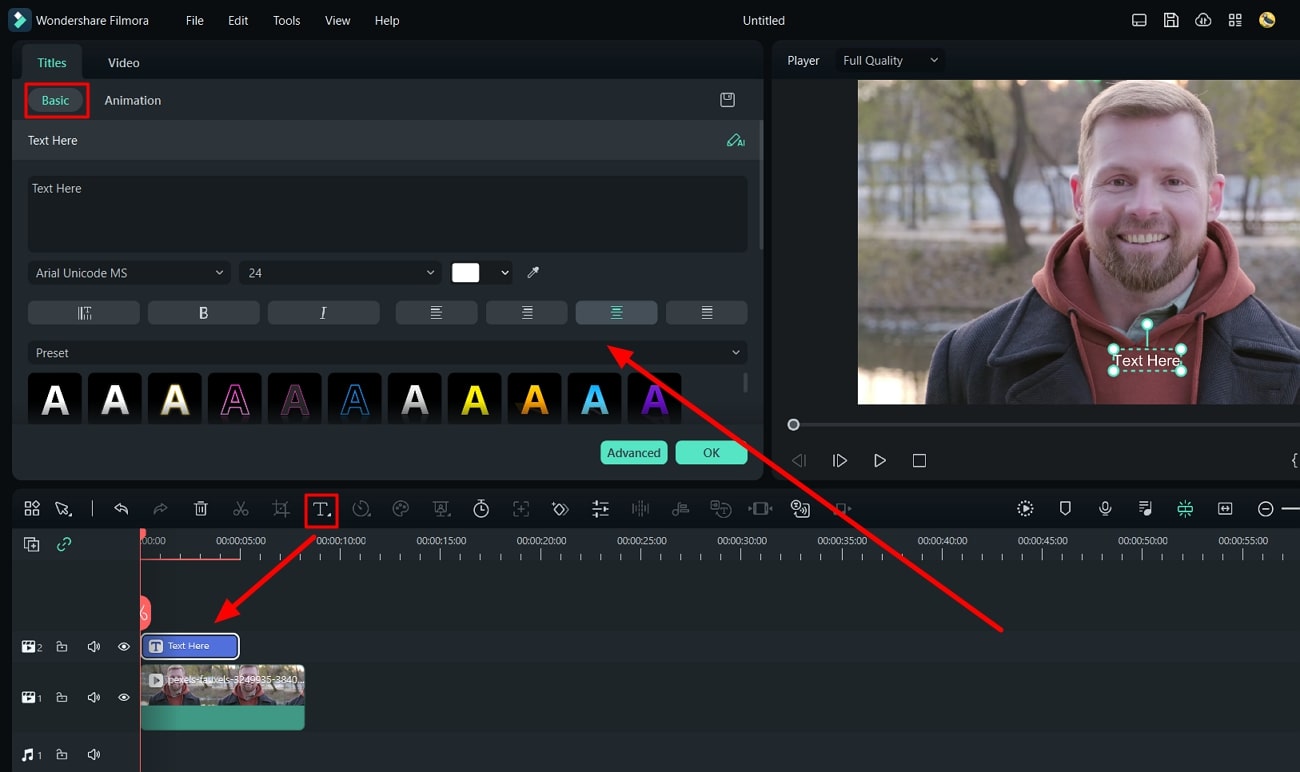
Step 3Adjust Text Length and Convert it to speech
Upon adding the text, click the "Text to Speech" icon from the bar on the top of the timeline. From the opened "Dialogue Box," you can manage the language and voice. After this, you are free to export video to the device and use it as you wish.
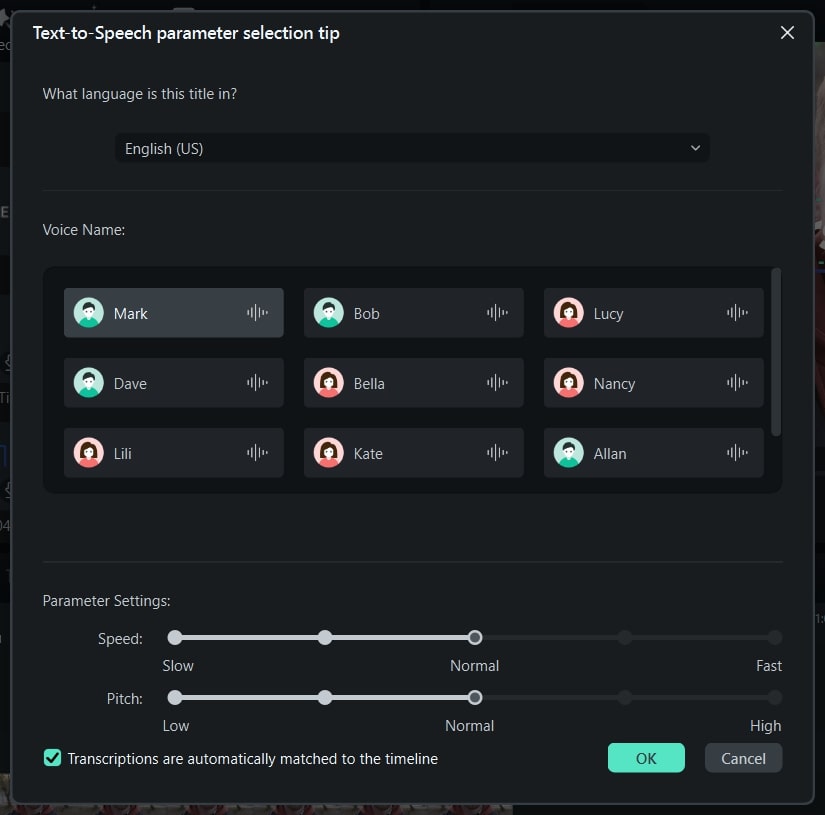
2. Remove Video Background
With this feature, you can turn the background of any video to transparent. It can remove any type of background from videos without any restriction to have a green screen. Moreover, it also supports a wide array of video file formats such as MP4, WEBM, and more. Not only videos, but you can also remove photos with precise accuracy.
How to Use the Video Background Remover Feature of Filmora
Any person can use this effective feature of Filmora without mastering any skill. In case you are still wondering about its procedure, feel free to follow the instructions given here:
Step 1Add Video and Select Tab
To get started, import the video to Filmora and add it to the "Timeline." Continue to select the video and open its settings, after which you need to direct to the “AI Tools” section.
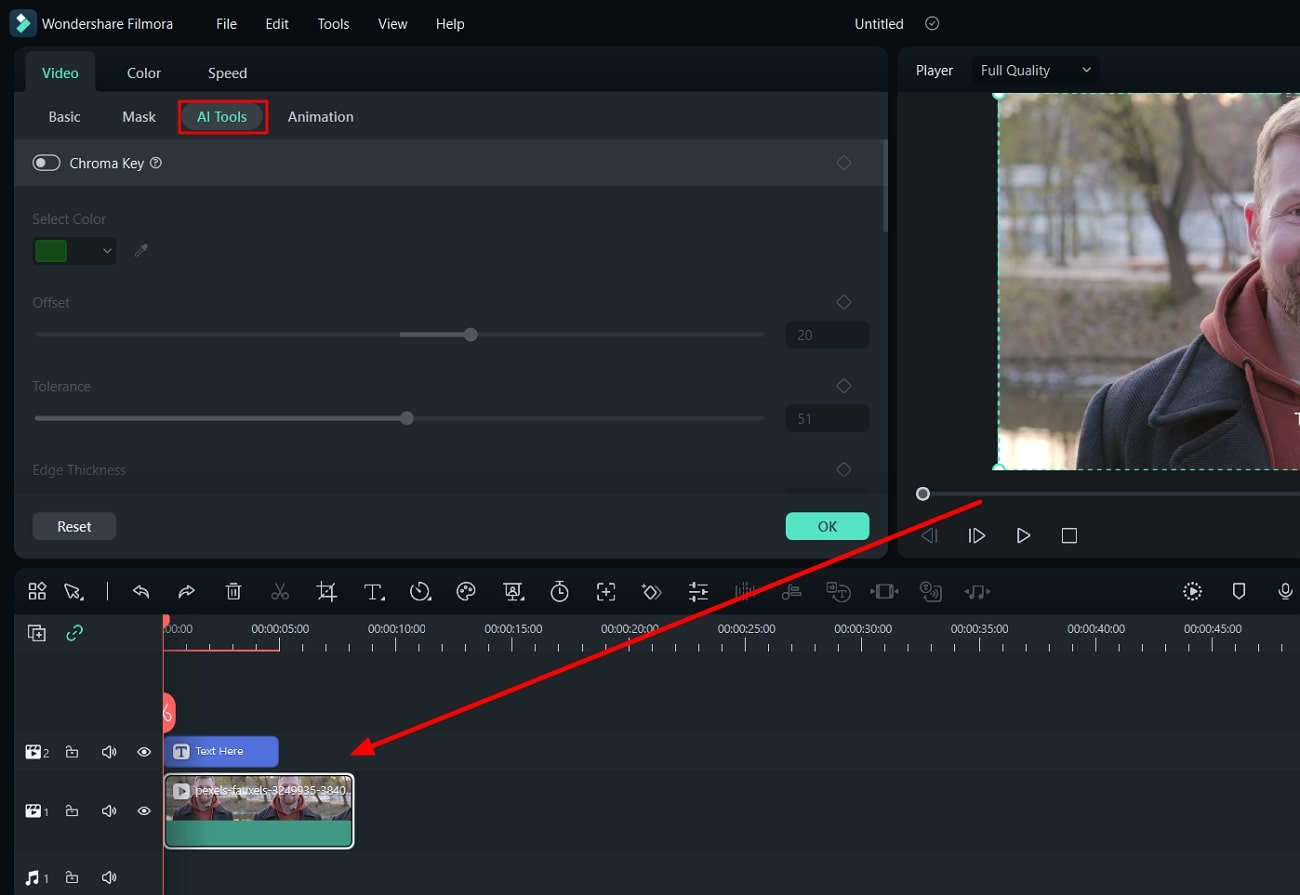
Step 2Remove Background From Videos
Next, toggle the “AI Portrait” feature. Again, select the video and tap the “Smart Cutout.” Adjust the figure that needs to be kept and execute the process to obtain a video without a background.
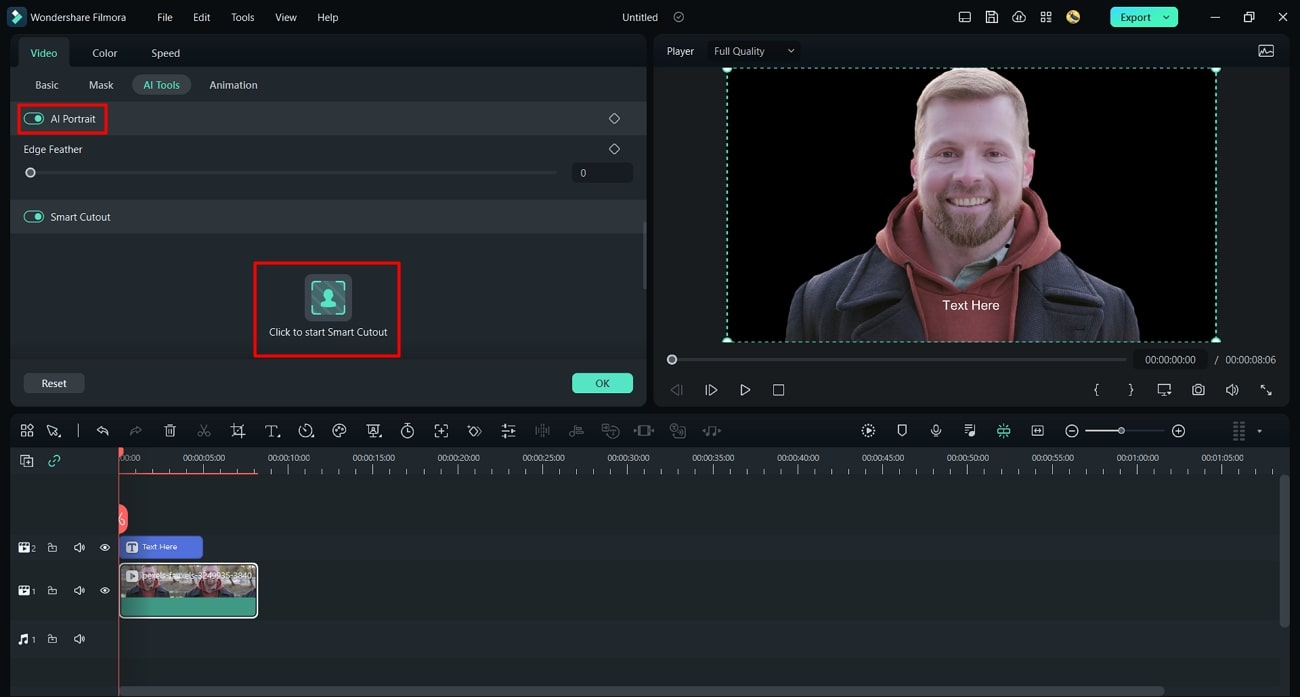
3. AI Image
The AI Image lets you create attention-grabbing images with text. You just need to add descriptive text, and this will turn your text into images with its AI powers. In addition to this, it also integrates 3 resolutions, and you can select any one of your choices. You also have the option of managing the aspect ratio and image style without issue.
How to Use the AI Image Feature of Filmora
Using this feature of Filmora is easier than you think. There are a few instructions that you have to follow to use this. You can find these instructions here:
Step 1Open Filmora and Add Video
To use this feature, open Filmora on your device and select the “Click here to import media” option and add the video of your choice. To continue the procedure, drag the appropriate media to the timeline.
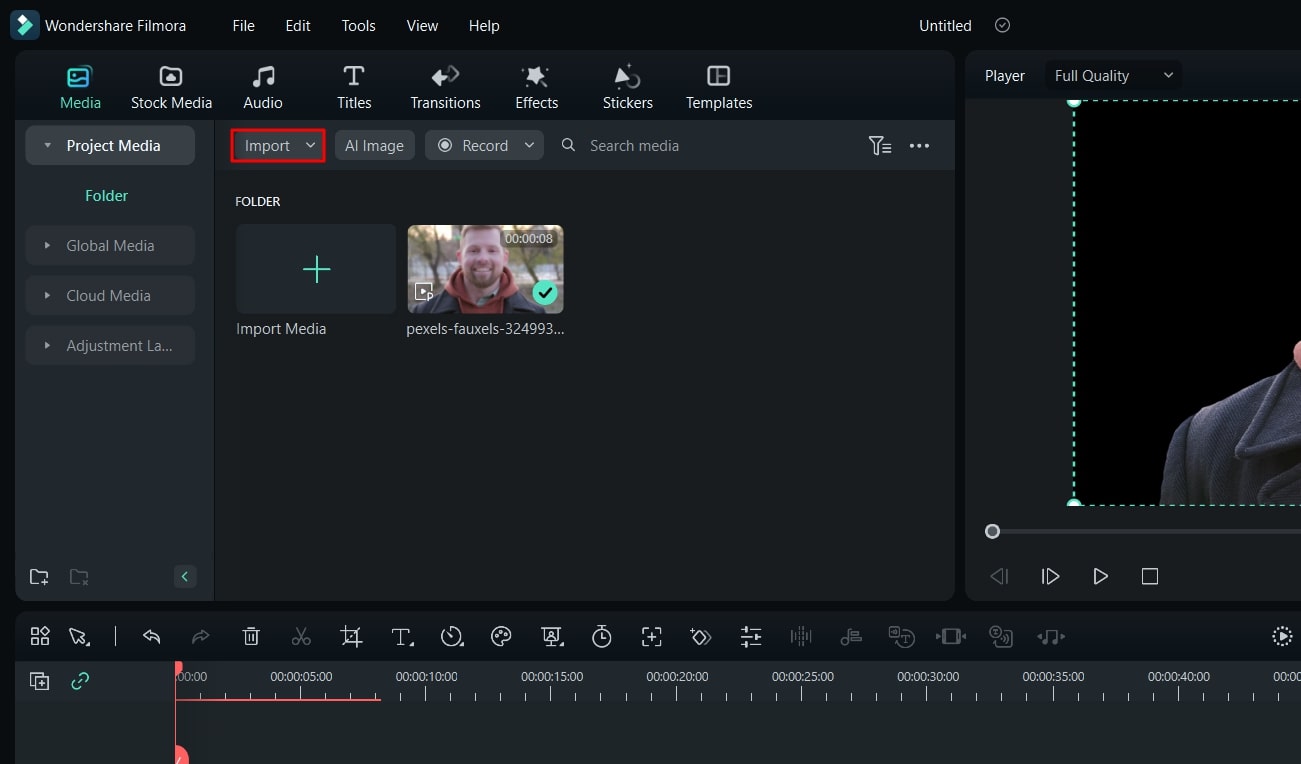
Step 2Generate AI Image
Following this, select "Media" and click on the "AI Image" button. Wait a few moments and enter text in the "Text Box." Manage "Aspect Ratio" and select a style for the image. Tap on "Start Creating," and once the image is generated, download it to the device.
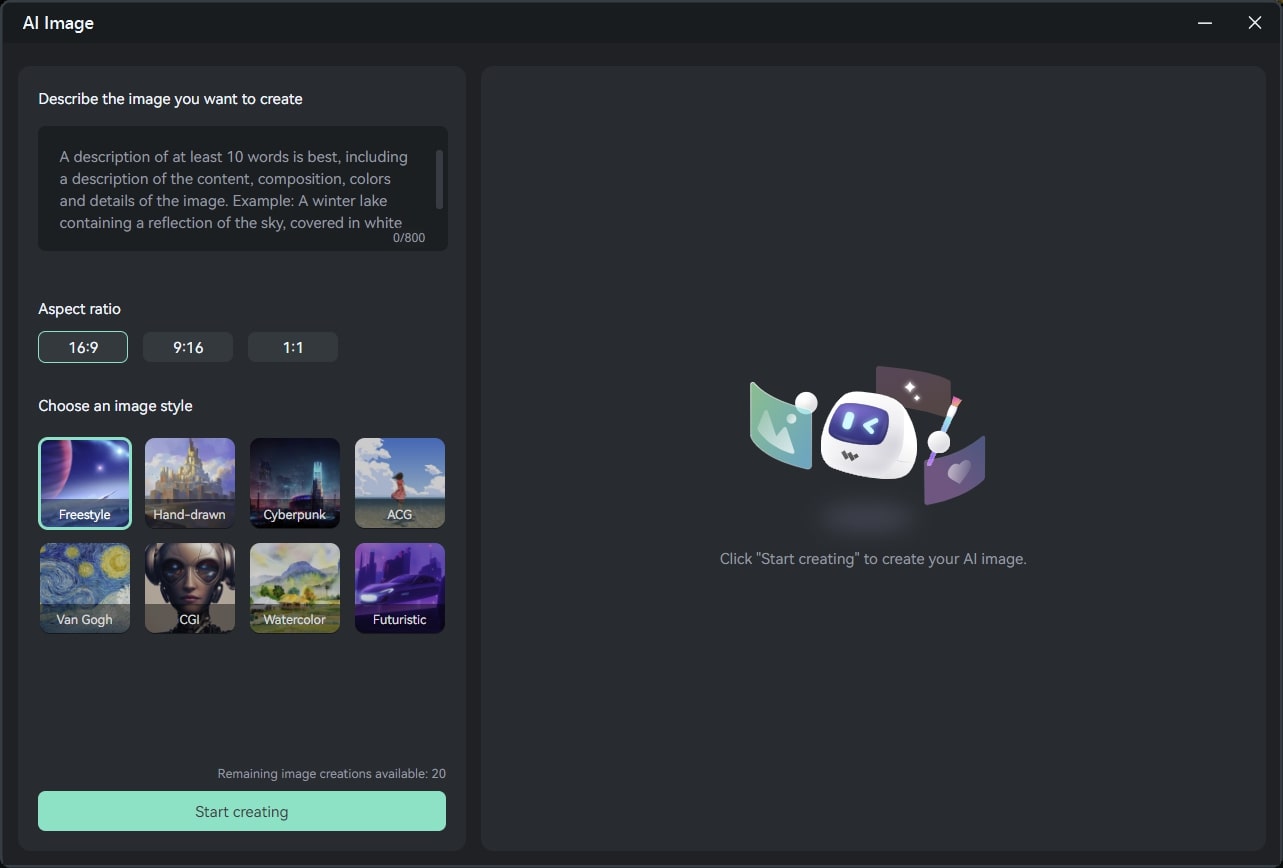
Conclusion
In a nutshell, it can be said that FlexClip is an executive class video editor. This FlexClip review has also introduced every needed information about FlexClip. You can also discover the reliable FlexClip alternative in this review. The name of that alternative is Wondershare Filmora. The instructions to use the exemplary features of Filmora are also listed above.


