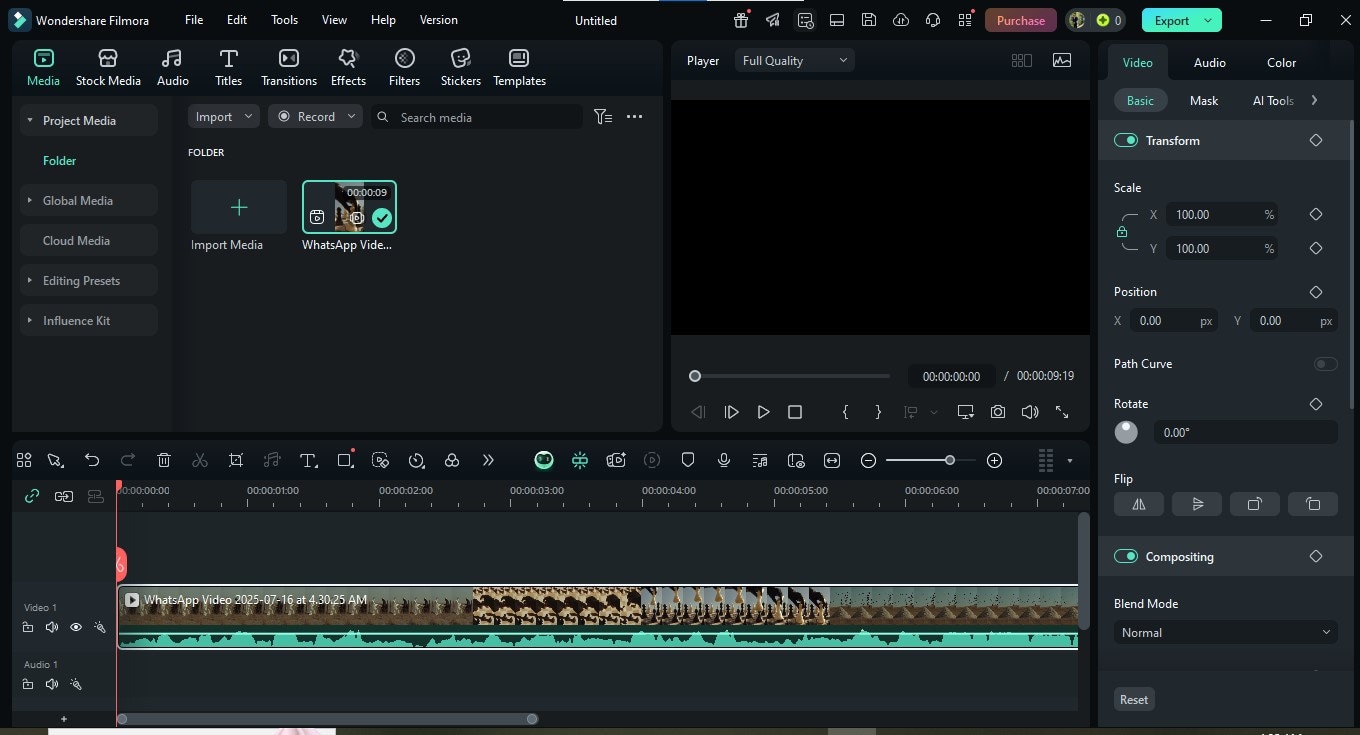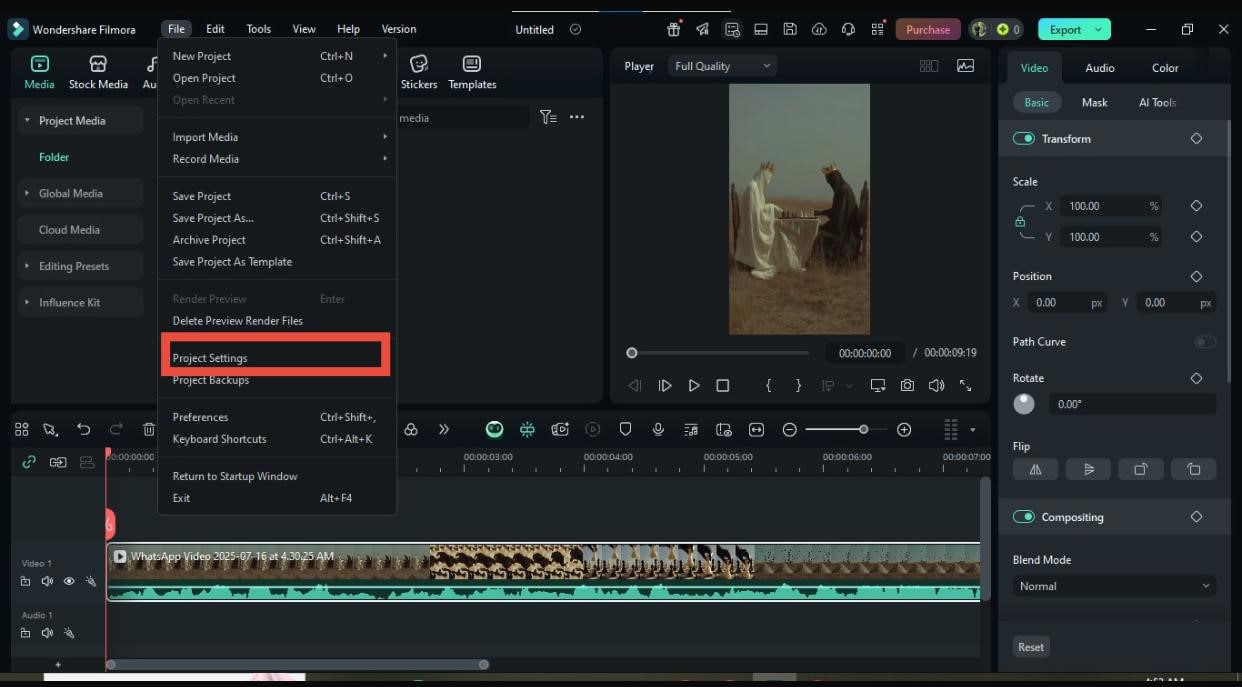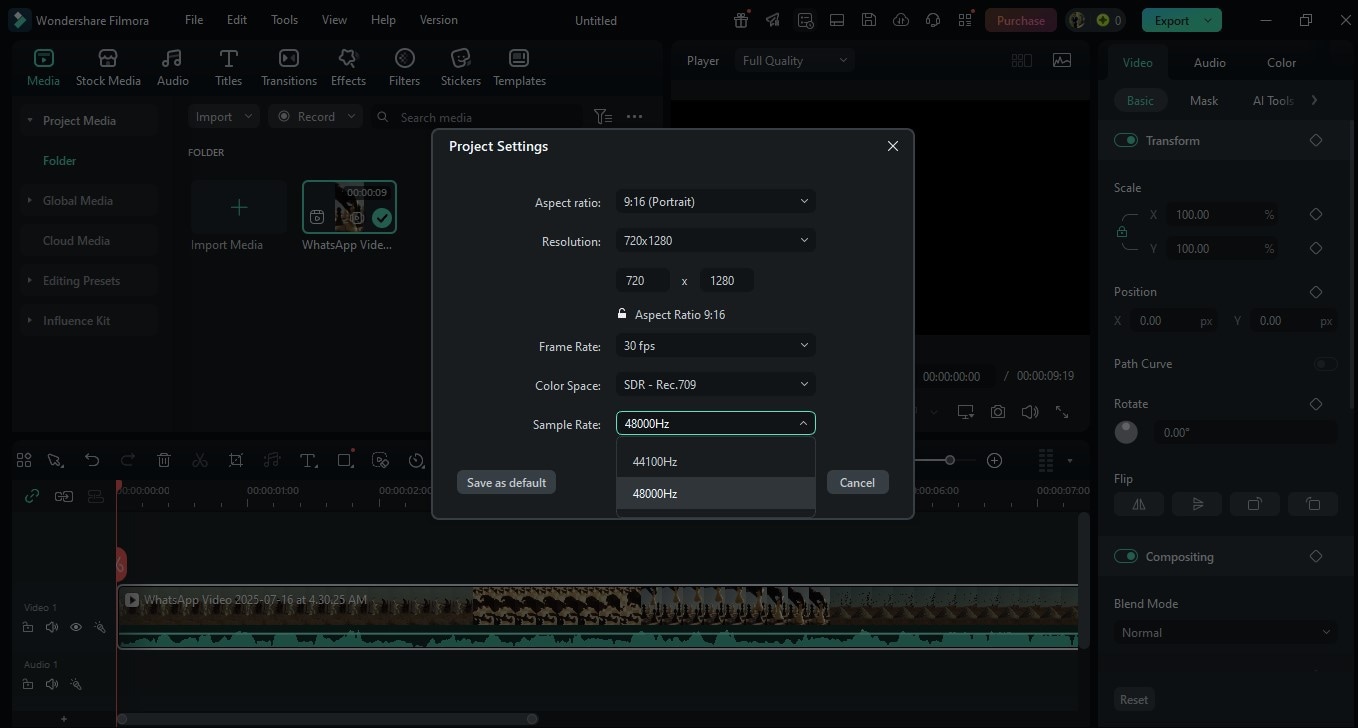In this article
Understanding Audio Sampling Rate
Every digital audio you hear whether it's a song, podcast, or voice note relies on sampling. Sample rate decides how much detail is captured per second. It affects sound quality, file size, and performance.
This article will help you understand what is audio sampling rate and how to choose the right setting for clean, clear, and efficient audio.
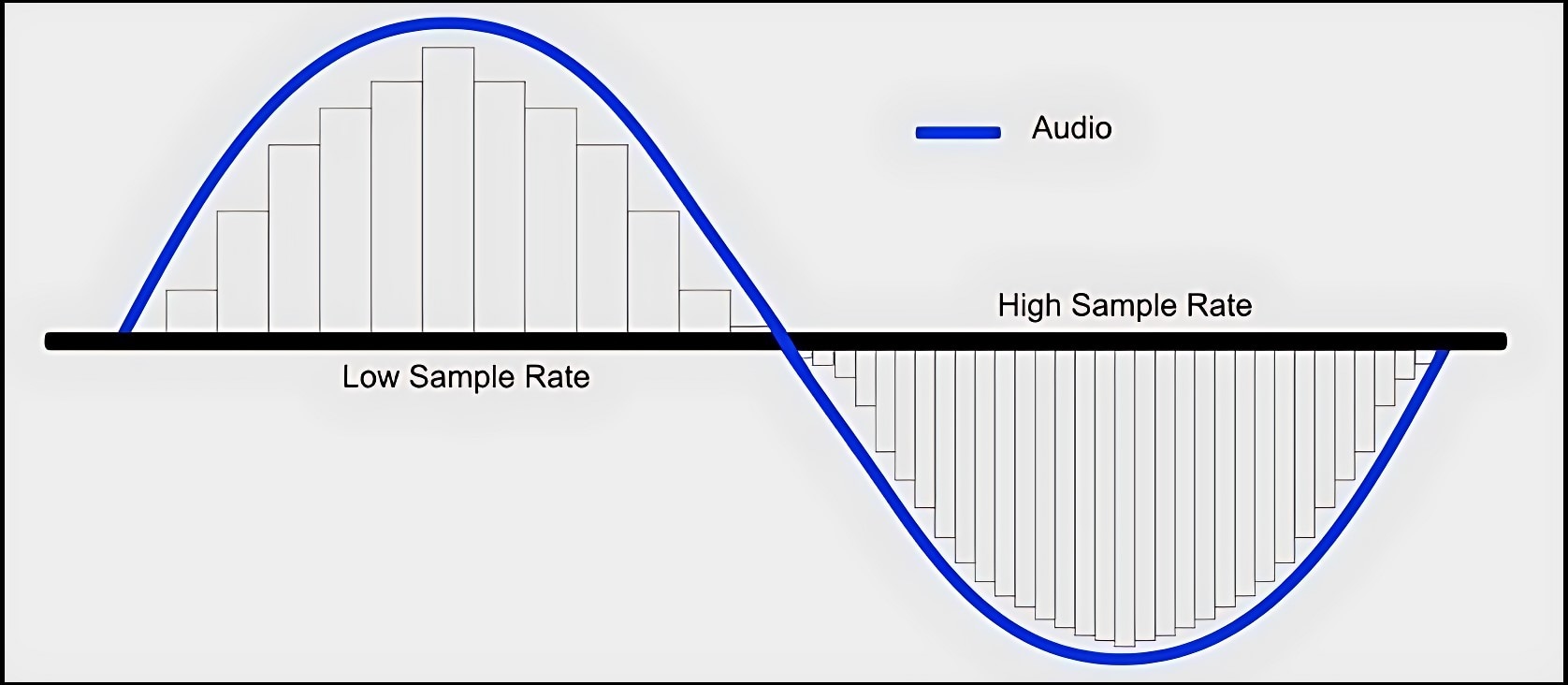
Sample rate refers to how many snapshots of sound are taken every second. It's how a computer captures a smooth, flowing sound wave in thousands of tiny, rapid-fire bits.
For example, when you're recording a voice memo on your phone or exporting a video in your editing app, your device chooses a sampling rate behind the scenes, deciding how much detail to keep and how big the final file will be.
A rate of 44,100 Hz (44.1 kHz) means 44,100 tiny snapshots of audio are captured per second enough to recreate lifelike sound.
The higher the number, the more detail gets preserved—but also, the larger the file and the heavier the workload for your system.
Why Sampling Rate Actually Matters
Sampling rate isn't just a number you pick and forget—it directly affects how your audio sounds, how well it syncs with video, and how smoothly your editing process goes.
In short, the wrong sample rate can hurt your sound and slow down your workflow.
That's why tools like Wondershare Filmora, a popular video editing software known for its easy-to-use interface and powerful features, is designed to simplify the technical side of editing.
By default, Filmora sets the audio sampling rate to 48 kHz, which matches standard video frame rates. You won't need to adjust anything manually—your audio remains crystal clear, well-synced, and ready for professional output.
Key Concepts Behind Audio Sampling Rate
Here are the key concepts that will help you understand the audio sampling rate better.
Here is how sampling rate affects audio.
Choosing the Right Sample Rate for the Job
No single sample rate fits all. What works for a podcast won't always suit a film score or studio album. To get the best results, you need to match your sample rate to your project's needs, not just pick the highest number available.
Sample Rate Comparison Table
Before diving into individual use cases, here's a quick comparison of common sample rates used in music, video, and streaming:
| Sample Rate | Common Uses | Pros | Drawbacks |
| 44.1 kHz | Music, streaming, podcasts | Small files, good quality | Can be desynchronized in video |
| 48 kHz | Video, YouTube, Filmora | Solid sync with video | Bigger files than 44.1 kHz |
| 16 kHz | Voice-only apps | Lightweight & efficient | Limited audio quality |
| 96 kHz | Sound design, studio work | Detailed playback | High CPU/storage needs |
| 192 kHz | Preservation, research | Captures ultra-high detail | Overkill in most cases |
Matching Sample Rate to Your Project
Let's break down when and why you'd choose each:
| Application | Details & Sample Rate Explanation | Audio Sample Rates |
| Music Production | 44.1 kHz - Ideal for vocals, instruments, and mixing tracks. Compatible with Spotify and CD quality. Choosing 48 kHz might cause slight pitch shifts in DAWs. | |
| Video Editing | 48 kHz - Prevents audio drift in tools like Filmora. Upload-ready for YouTube and Reels. Using 44.1 kHz here may lead to sync errors. | |
| High-End Mastering | 96-192 kHz - Only useful when capturing ambient reverb or layering complex sound design. If you're working on Instagram Reels, it's overkill. |
If these all sound the same to your ears, that's normal. Human hearing typically can't perceive the difference between 44.1 kHz and 96 kHz in casual listening—these rates matter more in professional workflows or for post-production flexibility.
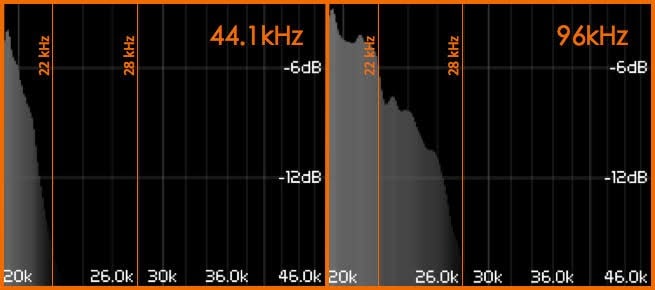
What is the Best Sample Rate For Speech Clarity?
Here is the breakdown of the best audio sample rate for speech clarity.
- 16 kHz for call-quality speech
- 1 kHz for crisp podcast voice
- 48 kHz if syncing voice to video
Common Mistakes to Avoid
Working with audio requires more than just picking a sample rate and pressing export. Here are a few mistakes that can silently harm your project's quality:
For instance, a one clip at 48 kHz, another at 44.1 kHz. This can cause clicks, sync issues, or playback glitches—especially when exported.
Dithering adds low-level noise to mask harsh digital transitions. Without it, your exported audio can sound rough or metallic.
More isn't always better. Unless you're mastering for archival or film work, this rate gives no real-world improvement but adds lag, export time, and file bloat.
Always pick the rate that fits your goal, not the one that looks most "professional" on paper.
Hearing vs. Technical Fidelity
Understanding the difference between hearing and technical fidelity is key to choosing the right audio sampling rate.
What This Has to Do with Sampling Rate
Here's how it ties back to sampling:
- 1 kHz sampling rate captures sound up to 22.05 kHz—already above what humans can hear. That's why it's been the standard for music and CDs for decades.
- 48 kHz is used for video because it aligns well with film and broadcast frame rates, not because it sounds better to the ear.
- 96 kHz or 192 kHz gives more fidelity on paper, but the real-world difference is tiny unless you're working on high-end mastering, sound design, or archival projects.
Practical Trade-Offs
That doesn't mean higher rates are useless. But they come with real compromises.
Most importantly, you might think you're getting cleaner audio, when in fact you're just burning processing power for no audible gain. Unless you're producing for a client who requires it, or you have a very specific post-production reason, there's no need to work in ultra-high sample rates.
If you're using Wondershare Filmora, sticking with 48 kHz is smart as it's the industry sweet spot for video. Filmora is optimized to keep audio at that rate throughout your workflow, without any weird conversions, resync headaches, or hidden distortion.
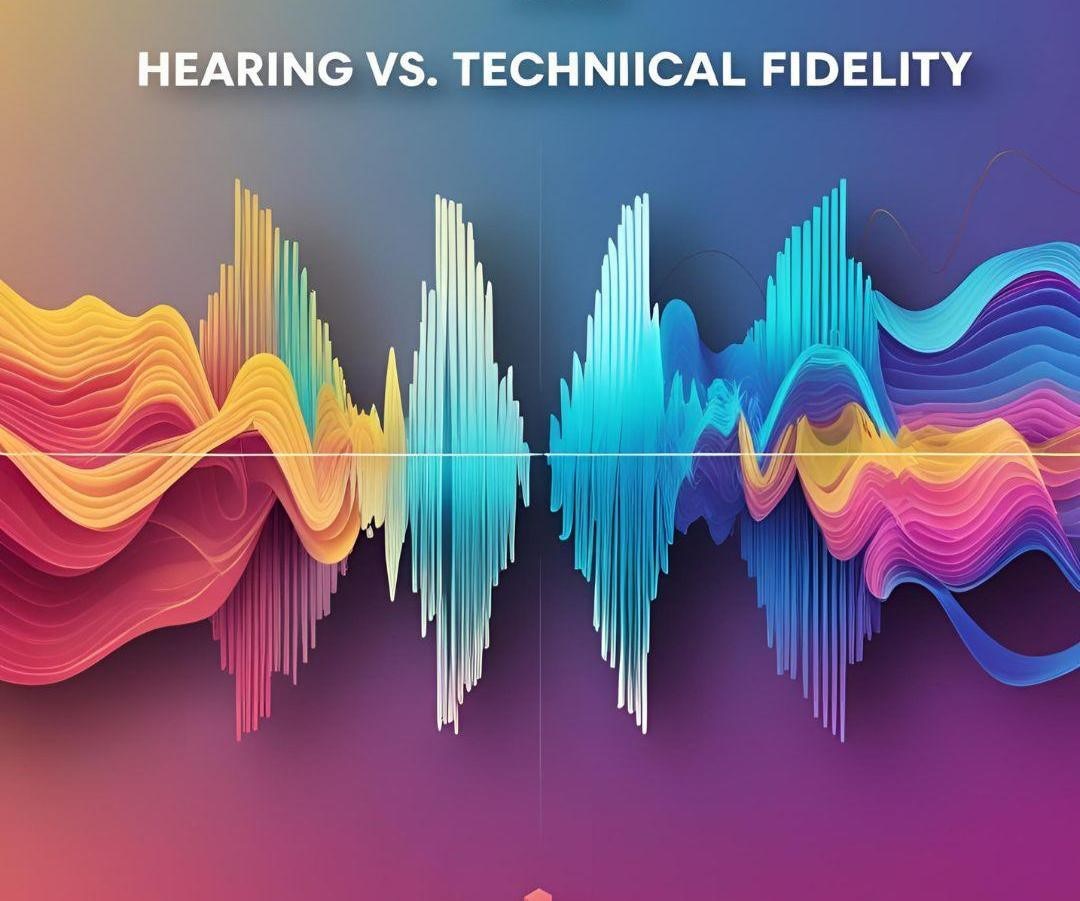
How to Use Sample Rate in Filmora
Wondershare Filmora is an intuitive video editing platform designed for creators of all levels. It combines a clean interface with powerful features, making it especially useful for managing both video and audio.
When it comes to audio editing, Filmora lets you adjust sample rates, clean up background noise, fine-tune voice levels, and ensure perfect sync with visuals all without requiring advanced technical skills.
Below is a simple step-by-step guide on how to set the sample rate in Filmora.