In this article
Understanding Video Scanning Techniques
Every video you watch consists of frames positioned specially, through progressive or interlaced scanning. These two methods affect how clear, smooth, and realistic your videos look. So, picking the wrong one can lead to flickering, blurriness, or wasted storage. If you're a video creator, streamer, or someone who loves sharp visuals, understanding scan types is key to the best viewing experience. This article will help you understand what is interlaced and progressive scanning, and how to pick the scan type that suits your video project.
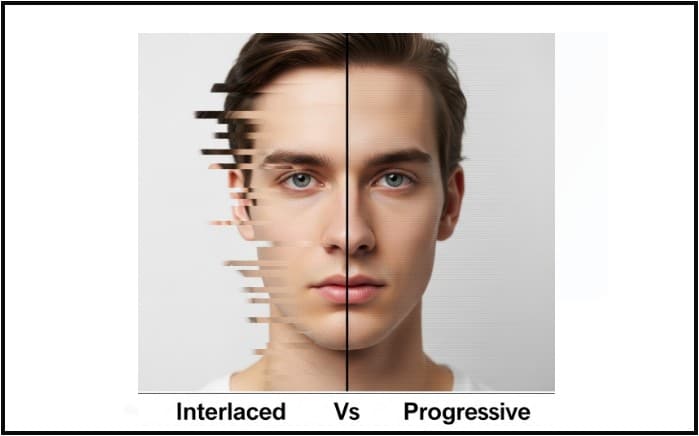
Progressive scanning is a method of displaying, storing, or transmitting moving images where all lines of each frame are drawn in sequence. This means that the entire image is displayed at once, from top to bottom, in a single pass.
In video editing, progressive scanning refers to displaying or recording video where each frame is drawn or captured sequentially, line by line, from top to bottom.

Interlaced scanning is a technique used in video display where the image is drawn on the screen in two passes, first displaying all odd-numbered lines and then all even-numbered lines, or vice versa.
In video editing, this technique was designed to make videos run smoothly using less data. However, nowadays, editors often need to clean up or convert interlaced footage so it plays properly on today's digital screens.
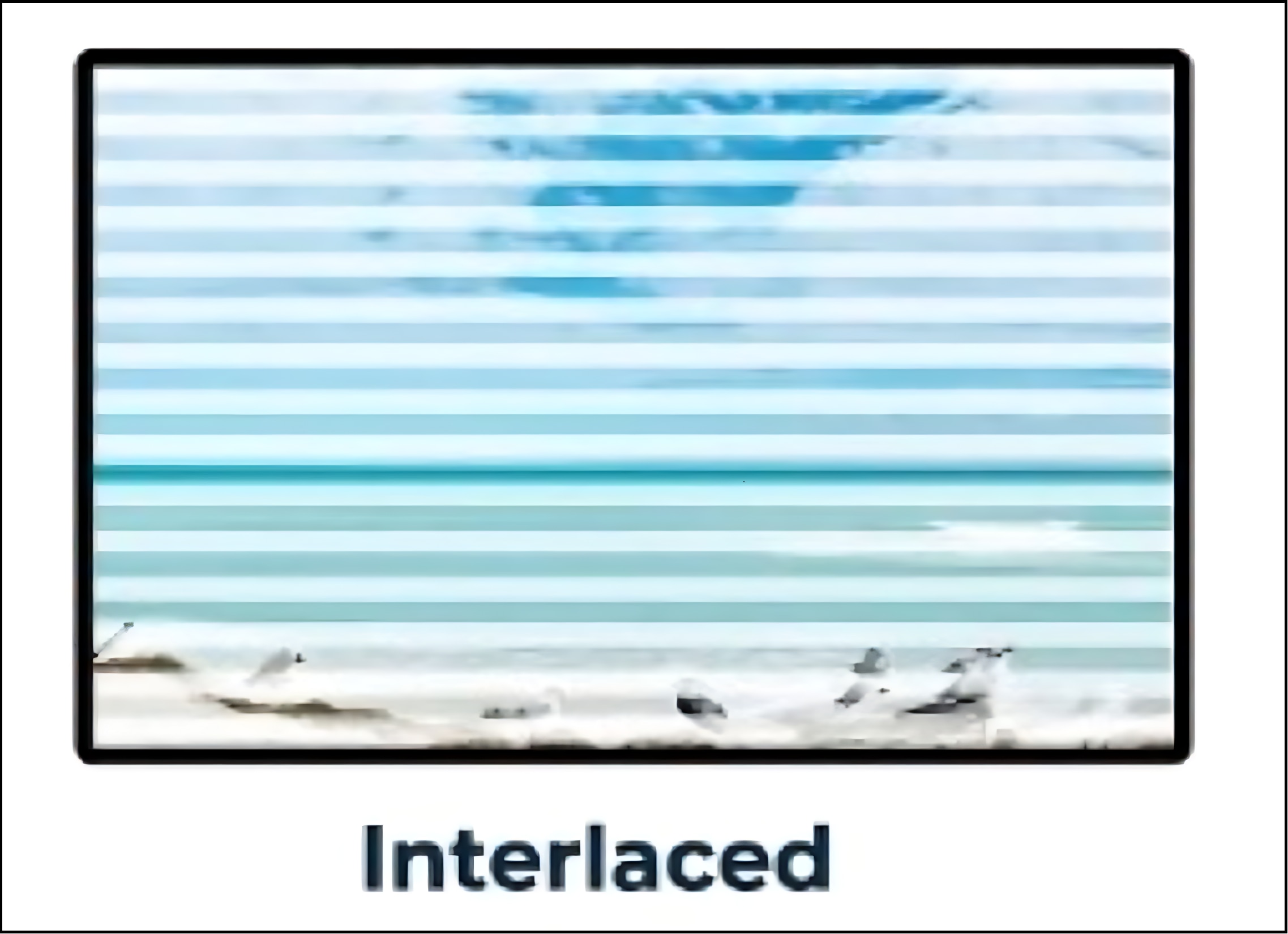
Key Elements of Progressive Scanning and Interlaced Scanning
When it comes to progressive scan and interlaced scan, there are key elements that plays important roles in how your video looks and performs. They include:
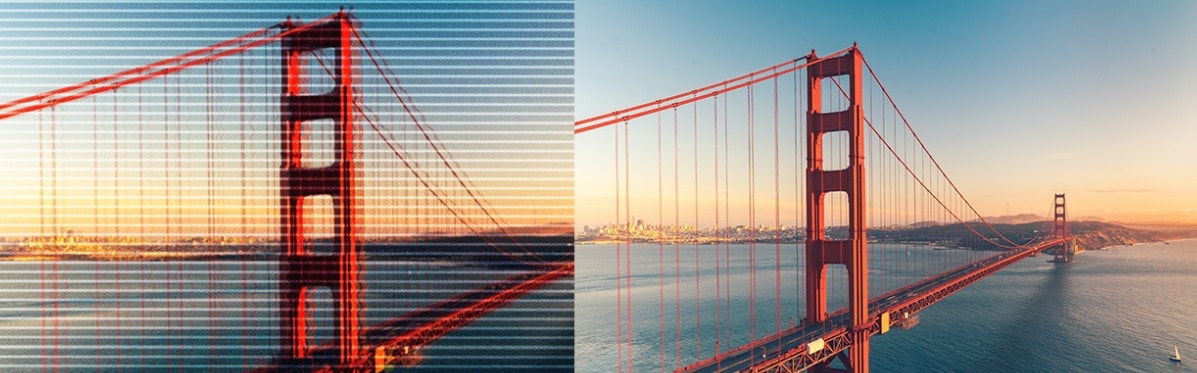
Differences Between Progressive and Interlaced Scanning
The table below clearly shows what makes interlaced video scan vs progressive scanning techniques differ from each other:
|
Parameter |
Progressive Scanning |
Interlaced Scanning |
|
Picture Quality |
Progressive scanning provides a smooth and sharp image by displaying the entire frame at once. |
Interlaced scanning can appear flickery or blurry because it displays two separate fields per frame. |
|
Bandwidth |
It uses more bandwidth since it transmits full frames, which increases data size and streaming load. |
It uses less bandwidth by sending only half the frame at a time, making it more efficient for older systems. |
|
Combing Effect |
There is no combing effect in progressive scanning because motion is captured in a full frame. |
Interlaced scanning can cause a combing effect during fast motion, where moving objects look torn or jagged. |
|
Image Resolution |
Progressive scanning shows full resolution in every frame, giving better detail and clarity. |
Interlaced scanning reduces effective resolution by splitting the image into two fields. |
|
Display Speed |
Displaying full frames may take slightly longer to process, but it results in a smoother viewing experience. |
Interlaced scanning displays faster by sending partial frames, but the video can feel jittery or uneven. |
|
Audio-Image Sync |
Audio and video usually stay perfectly in sync with progressive scanning, especially on digital platforms. |
Interlaced scanning can sometimes lead to slight sync issues, especially when editing or converting footage. |
Real World Applications of Interlaced and Progressive Scanning
To help you understand progressive and interlaced scanning better, let use quickly look at how they are used in real life:
For Interlaced Scanning
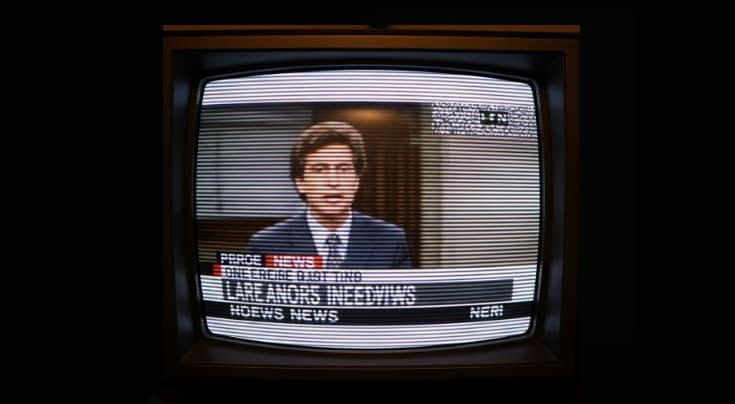
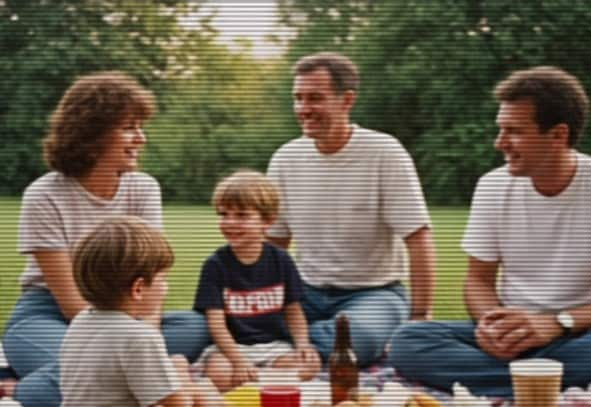

For Progressive Scanning
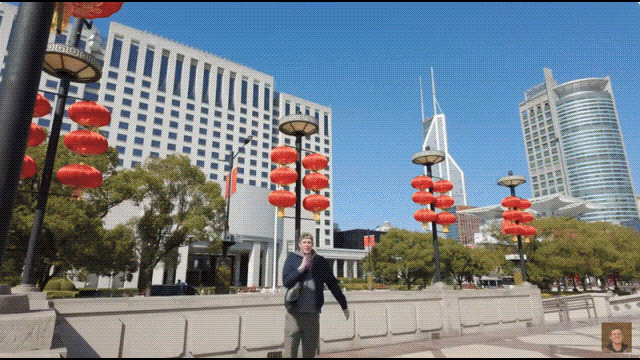
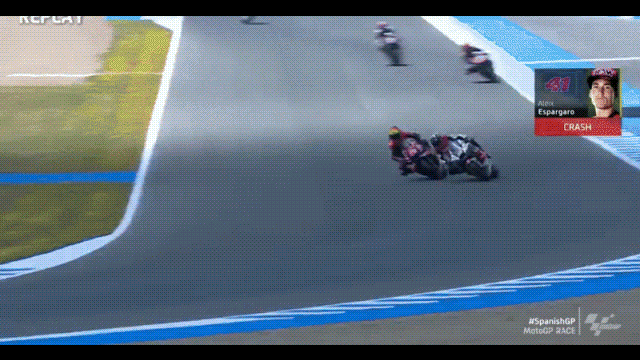
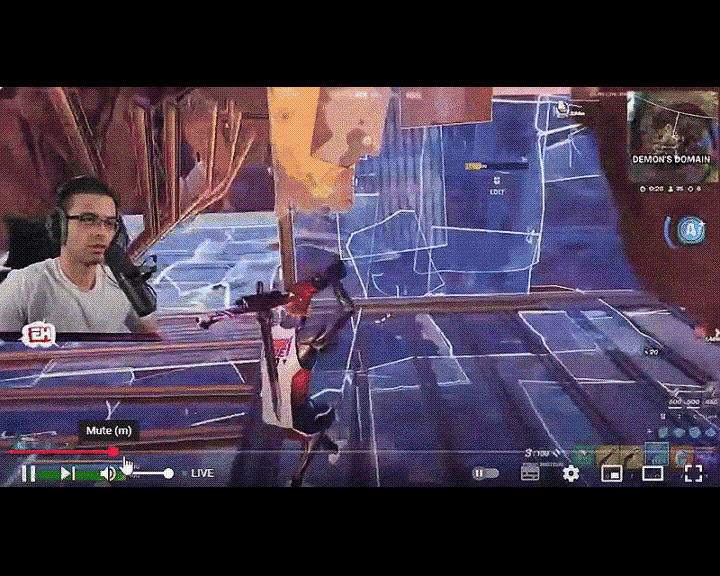
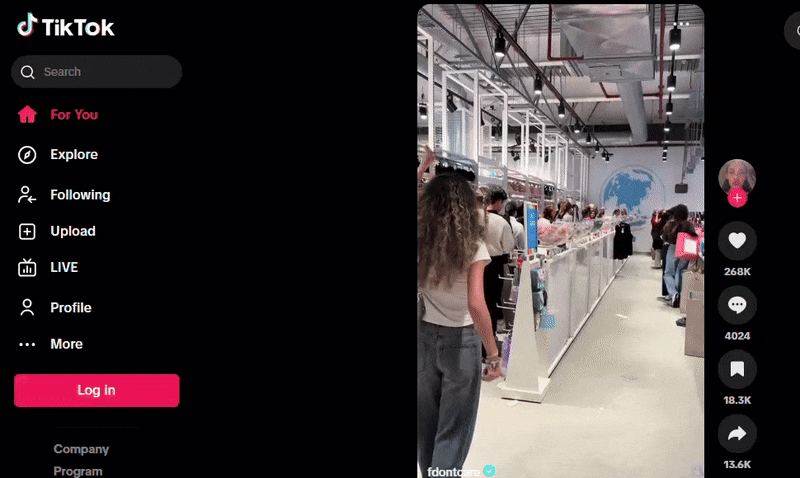
The Most Overlooked Mistakes in Scanning Format Workflow
Even pro editors make scanning mistakes when picking between interlaced and progressive scan types. Here are the most common ones and how to avoid them:
Always export your video in progressive before uploading to YouTube, Vimeo, or other social media platforms.
Make sure you convert all clips to the same scan type (preferably progressive) before you start editing.
Always check your settings and be sure the final file matches your editing format and where you will use it.
Can You Convert Interlaced to Progressive?
Yes, you can convert a video from an interlaced scan to a progressive scan format. This is done through a process called deinterlacing.
To put it simply, deinterlacing is the process of converting interlaced video into progressive video. Instead of showing two separate fields, deinterlacing combines them or fills in the missing lines to create full, smooth frames. As a result, it removes common problems like flickering, jagged edges, or the blurry "combing" effect you see in old footage.
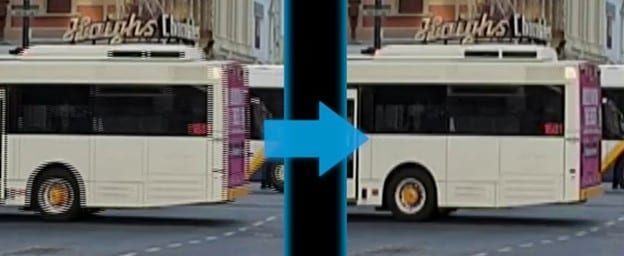
This is especially important if you're working with videos from old camcorders, DVDs or TV broadcasts. Without deinterlacing, your video will look messy or out of place on today's digital screens. So, if you want your footage to look clean and professional, especially for editing or sharing online, deinterlacing is a must.
How to Convert Interlaced to Progressive Scanning
Here's a quick way to convert a video from an interlaced scan to progressive. Deinterlacing slightly alters video quality. These steps cover deinterlacing and restoring video quality using the VLC player and Wondershare Filmora.
Open VLC Media Player and start playing your video, then pause it. Go to the top menu and click Video > Deinterlace, then select "On" or "Automatic." VLC will now apply deinterlacing in real time as the video plays.
Open Wondershare Filmora and start a new project. Then, drag and drop your deinterlaced video into the Media Library, and place it on the timeline. This sets you up for editing and final export.
Click on Export. Once you do that, a window will appear where you can increase the resolution, adjust the video codec, and file format of the video to suit your target device and audience.
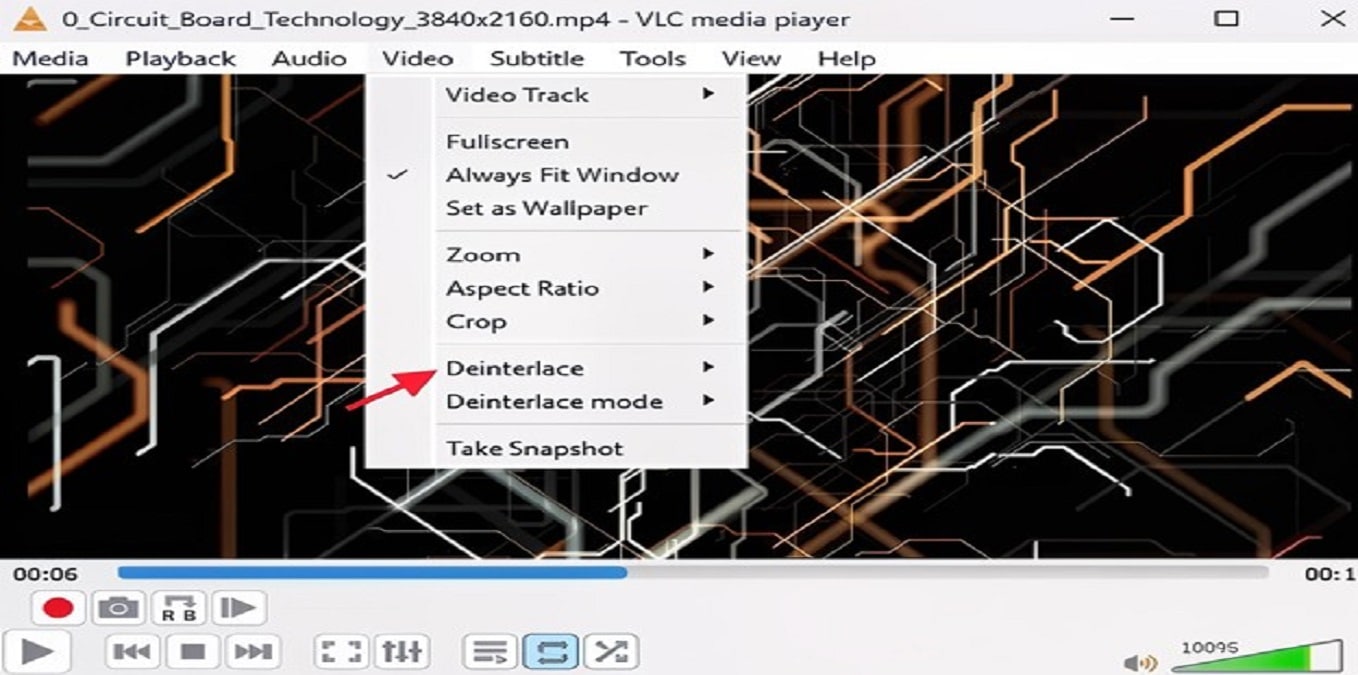
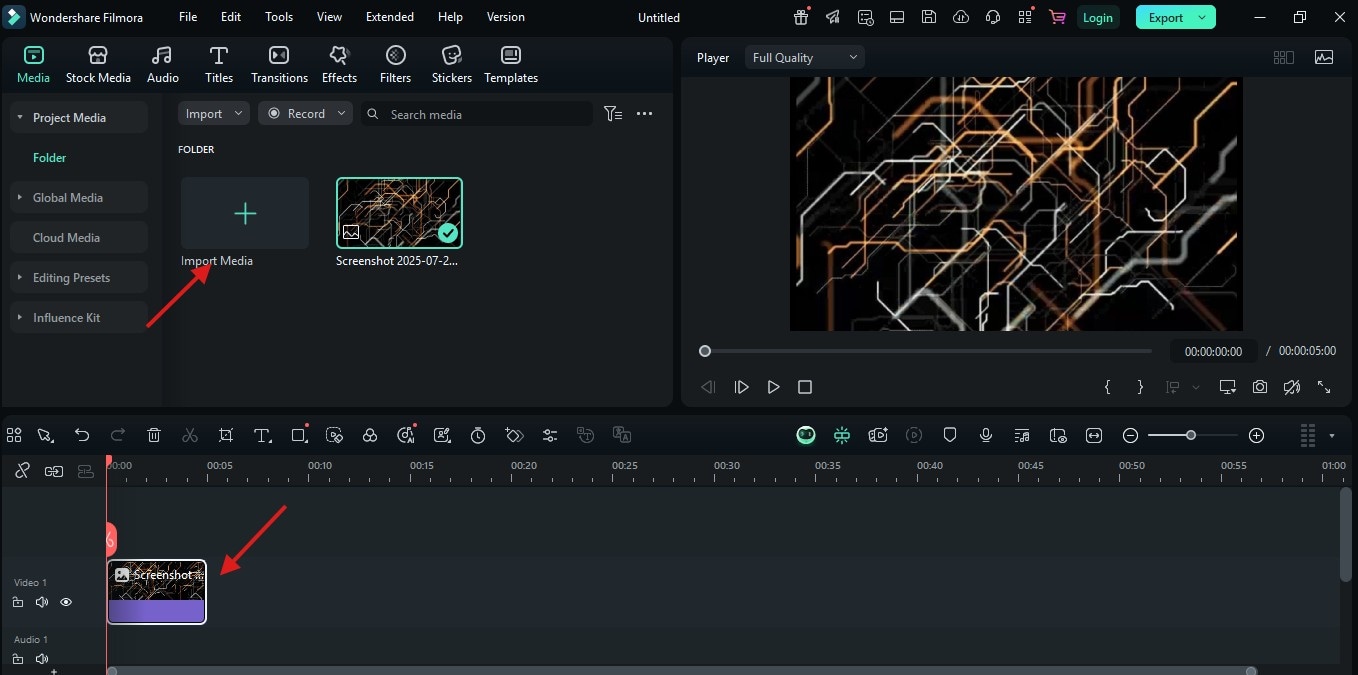
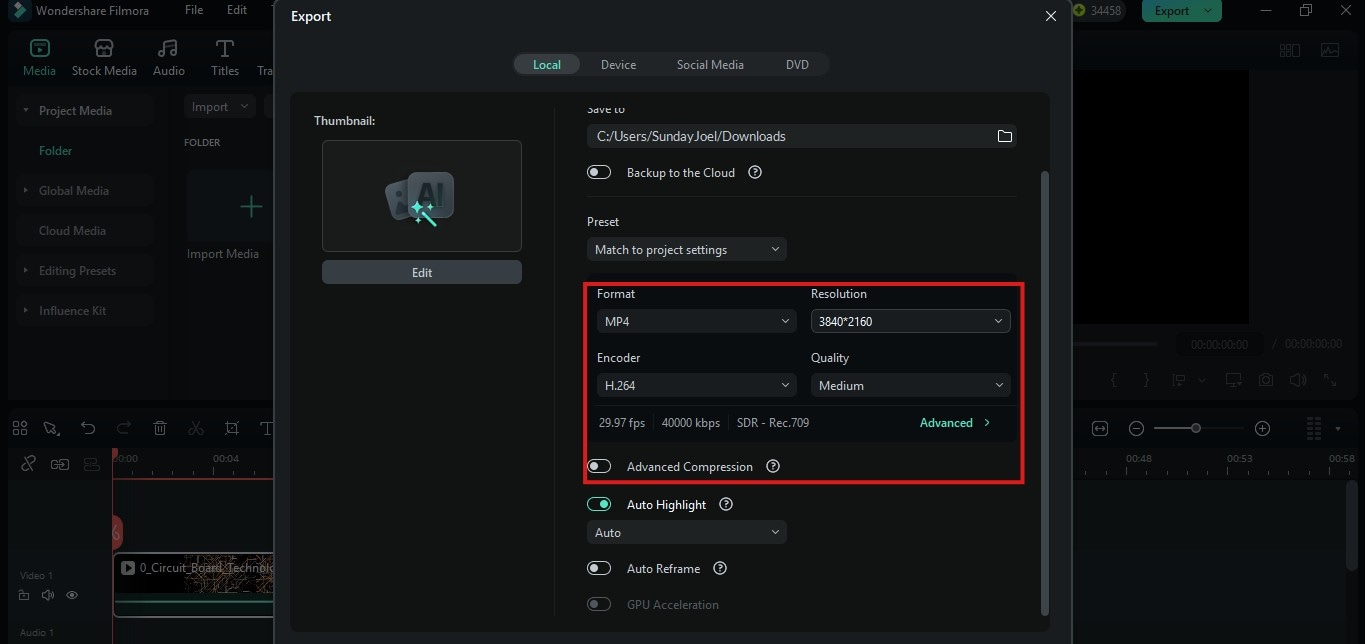
Conclusion
Understanding the difference between progressive and interlaced scanning is essential if you want your videos to look clean, smooth, and professional. While interlaced scanning worked well in the past, today, progressive scanning is the better choice for digital screens and online platforms. If you're editing content for YouTube, social media, or streaming, using the right scanning format makes a big difference.





