In this article
-
Definition - What Does Videography Include
-
Application - When/Where to Use Videography
-
Practical Demonstration Section - How to Improve Videography Skills
Understanding Videography
In video editing, it refers to the full process of recording, editing, and producing video content. This includes everything from camera work to post-production. It’s often used for events, journalism, marketing, and other real-world applications.

Videography is the practice of capturing moving images using electronic media such as digital cameras or storage devices.
Videography vs. Cinematography
Learning the definition of videography might make you wonder how it differs from cinematography. Both involve working with cameras and editing tools, but the intent, planning, and scale of the work are different.
Here’s how they compare:
| Aspect | Videography | Cinematography |
| Purpose and Intent | Captures events as they happen; practical use in weddings, interviews, documentaries, and live events | Focuses on storytelling; used in films, TV shows, and scripted productions where every shot supports a creative vision |
| Tools and Planning | Uses lightweight gear for mobility and quick setup | Works with complex equipment, lighting rigs, and camera setups; often plans shots in advance using storyboards and scripts |
| Team and Workflow | Often a solo or small-team effort | Usually requires a larger crew, including directors, lighting technicians, and assistants |
If you need to document real-time moments or create content quickly, videography is a better choice. For projects that rely on scripted scenes, mood, and visual style, cinematography is the way to go.
Key Elements of Videography
Application Section - When/Where to Use Videography
Different types of videography serve distinct purposes. Knowing them helps you pick the right approach for each project.
Common Applications

For example, let’s look at the “Cinematic Coffee B-Roll” video ads below. Through slow motion, sharp lens work, and stylish transitions, this promo highlights the brand’s atmosphere without a single line of dialogue.

For example, the “Our Full Wedding Video” video below uses smooth gimbal movement, close-up detail shots, and warm color grading. The videographer is trying to create an emotional, cinematic record of the wedding day.

For example, the video of “Midlife Creativity” below blends intimate interviews and natural b-roll to document one artist’s journey. They’re showing how simple, steady shots and natural lighting can shape a powerful narrative.
Common Mistakes to Avoid
Videography can go wrong fast if you overlook a few key basics. Here are common mistakes to watch out for:
Harsh shadows, flat scenes, or underexposed footage reduce visual impact.
Use soft lighting, reflectors, or a three-point lighting setup to create balanced, clear shots.
Relying on built-in mics or ignoring background noise can distract viewers.
Use external microphones, monitor your audio levels, and shoot in quiet environments whenever possible.
Jumping in without direction often leads to unfocused footage.
Save time and get better results by writing a script, creating a shot list, and rehearsing important scenes in advance.
Practical Demonstration Section - How to Improve Videography Skills
So, what does videography mean in practice? It means turning raw footage into a video. This guide will show you how to shape your footage into a polished video using Wondershare Filmora .
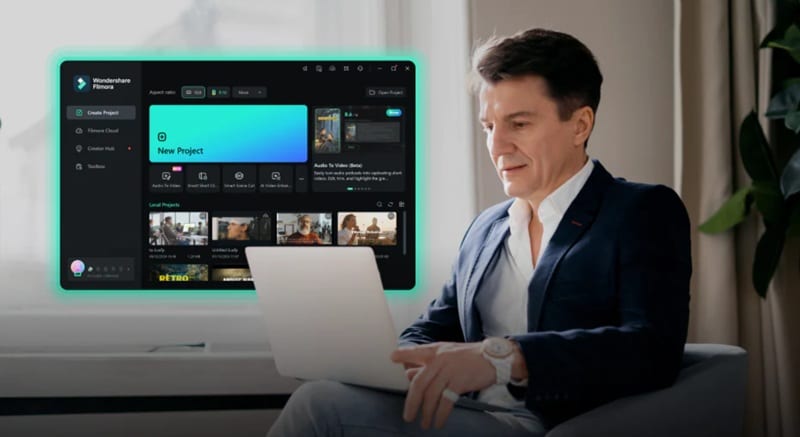
Filmora gives you essential tools for videography, from importing and organizing footage to editing, grading, and adding sound. It’s built for creators who want speed, control, and professional results without a steep learning curve.
Follow the step-by-step guide below on how to edit a video in Filmora:
How to apply video transitions in Filmora
- Media – Add more footage from your device.
- Stock Media – Insert royalty-free visuals or clips.
- Audio – Add background music or sound effects.
- Titles – Place text, captions, or intros.
- Transitions – Smooth out cuts between scenes.
- Effects – Apply creative visual enhancements.
- Filters – Set the mood or match your style.
- Stickers – Add fun or animated elements.
- Templates – Quickly apply a pre-designed video layout.
Once your edits are done, click the Export button. Choose your output format or destination platform, and save your finished video.
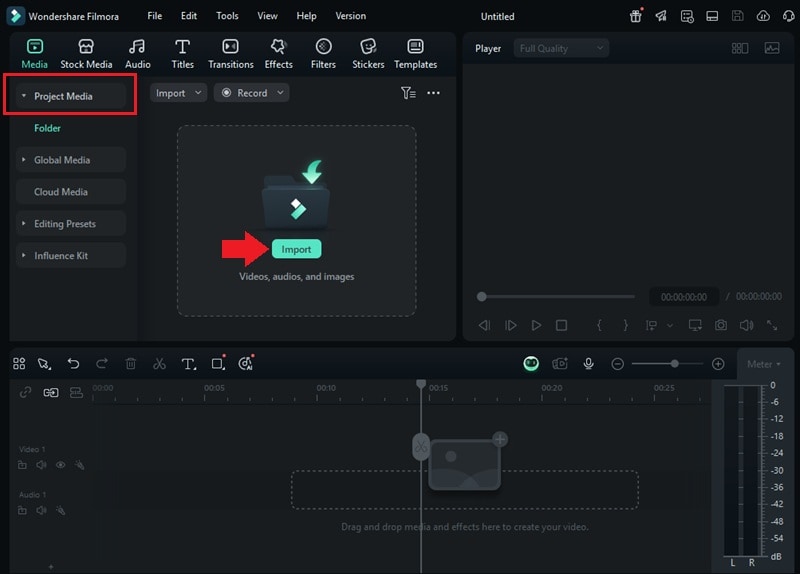
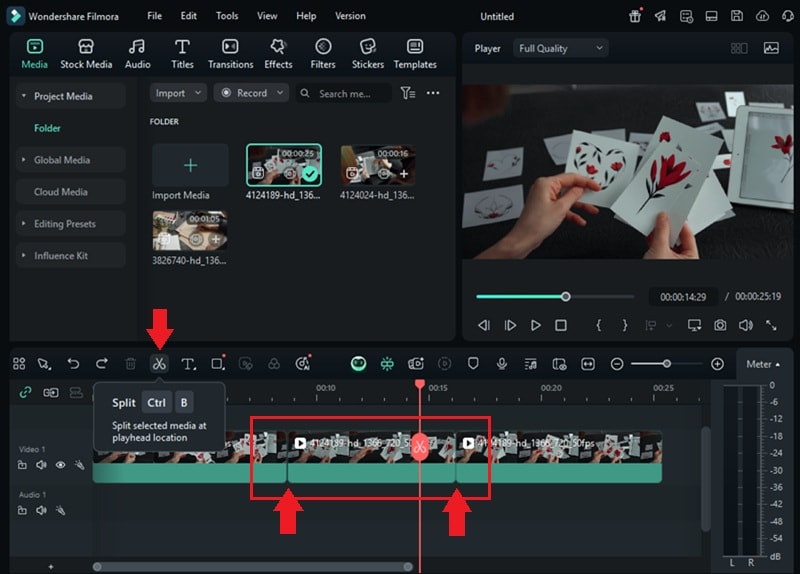
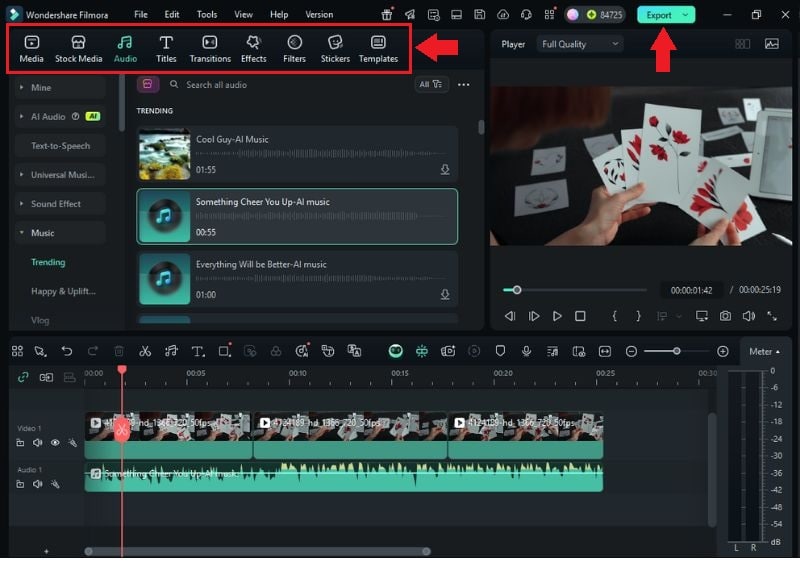
Pro Tips for Videography in Filmora
Want to make your videography projects look more polished? Use these quick tips to level up your edits in Filmora:





