Among all the animation styles out there, stop motion is one of the most beginner-friendly techniques to learn. You don’t need to know advanced animation, rigging, or any fancy software. It’s a hands-on method that’s fun yet totally doable even if you’re just starting out.
Moreover, with today’s tools and apps, learning how to make a stop motion video doesn’t have to be a difficult process anymore. You can get started right away using the simple steps we have covered in this article.
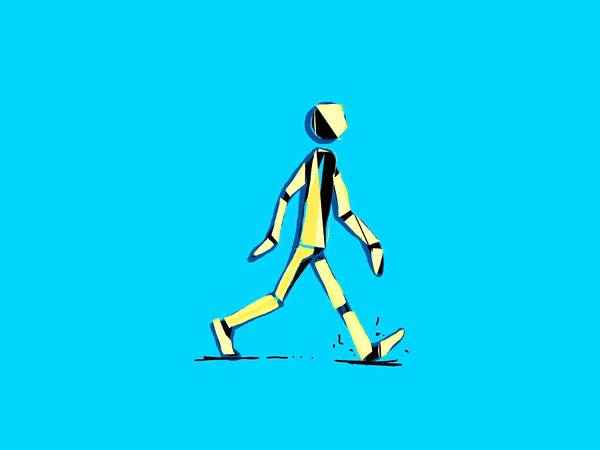
Part 1. What You Need to Make a Stop Motion Video
Stop motion is a creative animation technique where a series of still photos is taken one frame at a time. Each frame shows slight movement from the previous one. It works similarly to 2D hand-drawn animation, except it uses physical objects instead of drawings. When you play them in sequence, it creates the illusion of motion.
Examples of stop motion videos can be seen in movies like Coraline or shows like Shaun the Sheep. They use real-world models, puppets, and handcrafted sets, and then move them just a tiny bit between each shot.

Now, how do I make a stop motion video?
Because stop motion relies on capturing lots of individual frames, you’ll need to prep carefully before you start.
- Camera or Smartphone
To capture each frame, you need a device that takes clear, high-quality photos. A DSLR or mirrorless camera is great if you have one, but a smartphone works just as well.
- Tripod or Something Steady
Your camera needs to stay completely still during shooting. A tripod is best, but you can also stack books or use a sturdy phone holder.
- Objects, Props, or Characters
These are your stars. It can be anything you want to animate. This could be LEGO, clay models, paper puppets, or even random household items.

- Background or Set
Set the scene with a simple backdrop. No need to be anything fancy. You can use colored paper, cardboard dioramas, or even build mini sets to match your story.
- Lighting Setup
Consistent lighting helps make your stop motion video look smooth and consistent. Desk lamps or soft LED lights work great. But, avoid relying on sunlight, since it changes throughout the day.
- Stop Motion App or Video Editor
To bring everything together, you need an app or editor that lets you organize your frames and turn them into a video. For more control and extra features like music, transitions, and text, you can use a video editor like Wondershare Filmora. This tool already includes everything you need to create a professional stop motion video.
Part 2. Step-by-Step: How to Make a Stop Motion Video
After you have all the preparation ready, you can start learning how to make a stop-motion video.
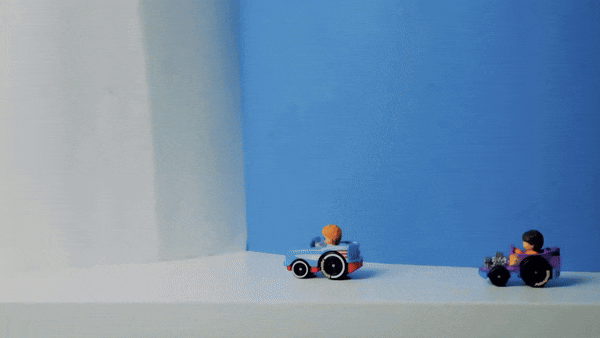
Step 1. Plan Your Scene and Storyboard
To make sure the animation flows smoothly, you need careful planning. Since you'll be capturing one frame at a time, it helps to know exactly what will happen in each shot.
- Start by sketching a simple storyboard. It doesn’t have to be perfect. Just enough to map out your scenes and the movement of your characters or props.
- Decide on your frame rate. Some stop motion creators like to use 12 frames per second to give their animation a more stylized feel. But if you're aiming for smoother motion similar to traditional film, 24 fps is the standard choice. More frames mean smoother motion, while fewer give a more jerky feel.
- Prepare your background and set. Arrange your characters, props, and scene layout so everything is ready before you start shooting. The more organized your setup is, the easier it’ll be to focus on the animation itself.

Step 2. Start Shooting Frame by Frame
Using the storyboard and plan you created earlier, begin capturing each frame of your scene. Set your first shot based on the starting point of your objects or characters. Then, move them slightly to match the next part of the action in your storyboard.
Take one photo at a time after each movement. If the movements are too big or uneven, the motion may appear jumpy. Don’t forget to keep checking your progress as you go.

Step 3. Edit the Frames into a Video
With the frames all ready, it’s time to turn your photos into an actual video. This is where your stop motion starts to come alive. For this step, we’ll use Filmora, a beginner-friendly video editor that anyone can use.
Make sure to install Filmora on your computer. Then, follow the steps below to create your own stop motion video.
Step1Start a New Project
Launch Filmora and create a new project. To set the frame rate, go to File > Project Settings, then choose the frame rate you want to use.
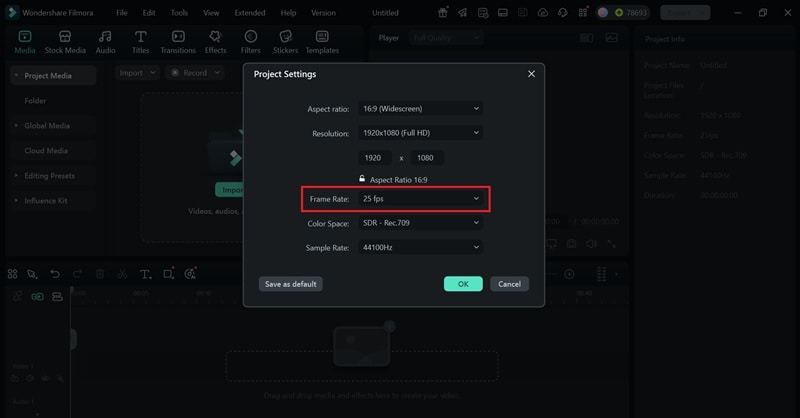
Step2Import Your Photos
Bring all your stop-motion images into the media library. You can drag and drop them straight into Filmora or click the import button to upload them from your computer.
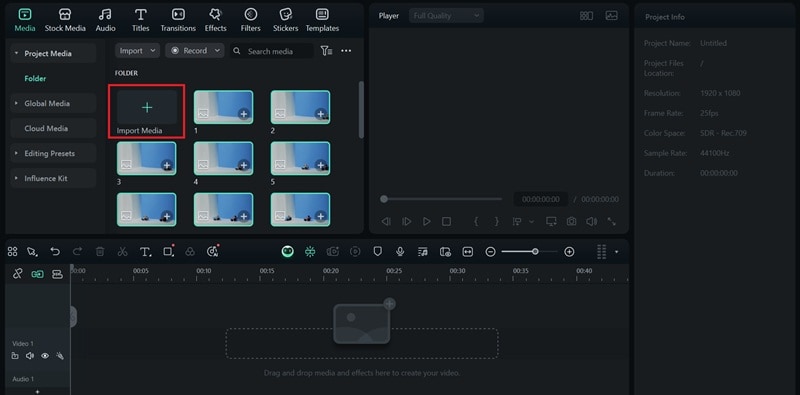
Step3Set Frame Duration
To control the speed of your animation, adjust how long each image appears on screen. If the duration is too long, the video might feel slow or choppy.
Go to File > Preferences and click the Editing tab. Change the default photo duration to around 0.04 seconds or tweak it to your liking. Then click Apply.
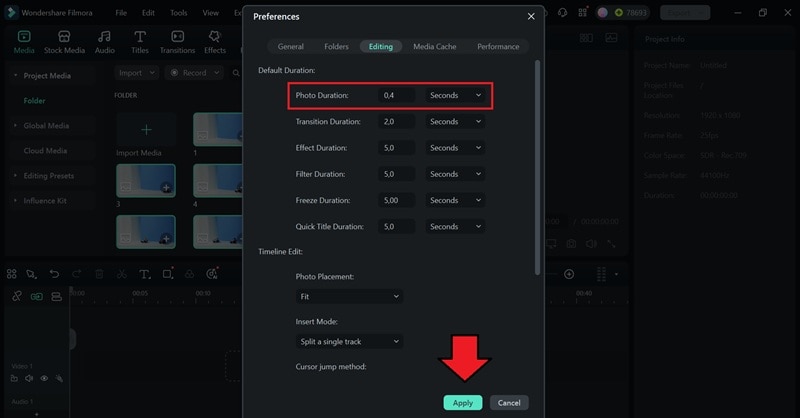
Step4Organize the Timeline
Now, drag your frames onto the timeline in the exact order you took them. Make sure they’re lined up correctly so your animation flows smoothly when it plays.
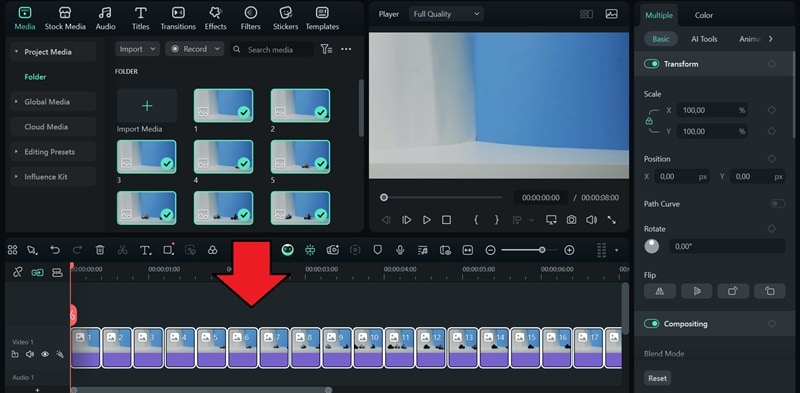
Watch the full tutorial here.
Step 4. Edit Your Stop-Motion Video
Now that your frames are starting to show movement, you can edit and fine-tune your stop motion video with some editing.
- Add Music and Sound Effects
Sound brings your video to life. Use royalty-free background music or try Filmora’s built-in AI Music Generator to match the mood of your scene. You can also add sound effects for movement or background ambiance to make it feel more immersive.

- Apply Color Grading
Adjust the colors to make your stop motion video look cinematic. Select the frames and head to the Color tab in the property panel. You can add warmth, cool tones, or even a vintage look using Filmora’s color correction tools.
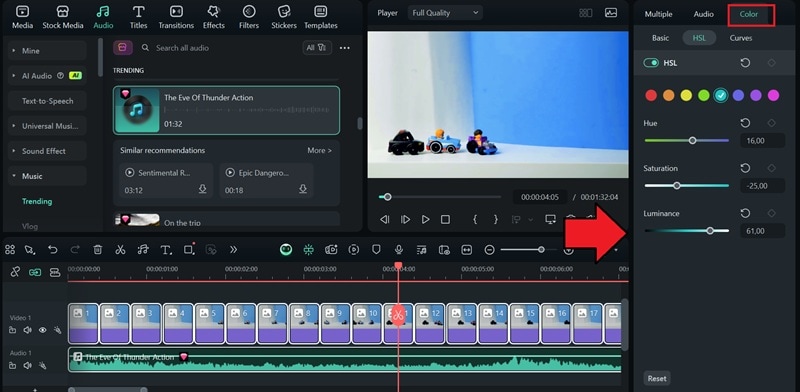
- Add Text Overlays
Include titles, captions, or speech bubbles to help tell your story. Go to the Titles tab, where you can find various text templates with built-in animations. Drop it into the timeline, adjust the position, and customize the text.

Step 5. Export and Share
Once your stop motion video looks the way you want, it’s time to export and share it online. Click Export and adjust the settings to match your needs. Enable Advanced Compressor for optimized file size.
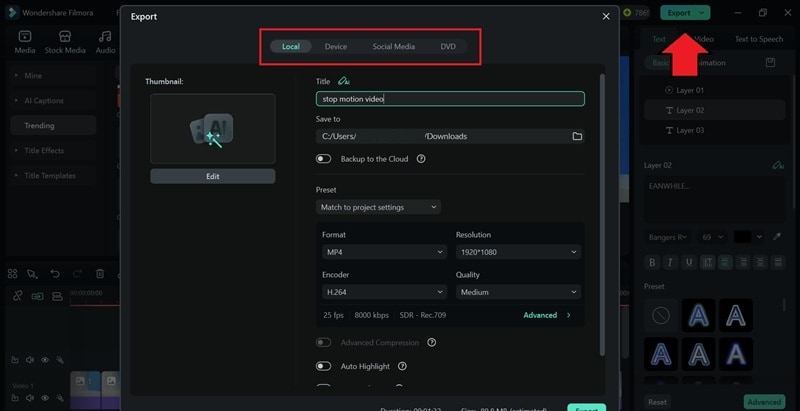
Part 3. Common Stop Motion Problems and How to Fix Them
With the steps above, you already have a clear idea of how to do a stop motion video from start to finish. While it’s a fun process and rewarding, it can also come with challenges.
Below are some common issues you might run into when creating stop motion videos, and simple ways to fix them.
1. Flickering Frames
Flickering frames make your animation look unstable or distracting. This issue usually happens when the lighting changes slightly between shots.
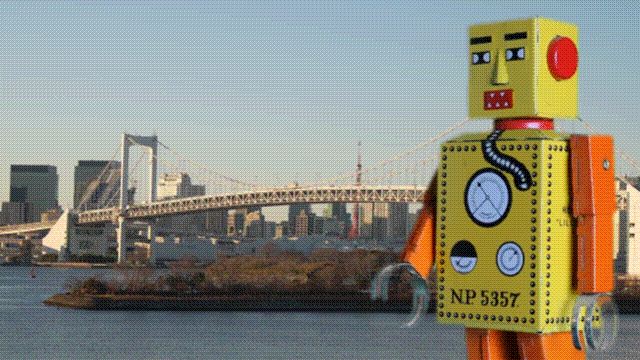
How to fix and avoid it:
To ensure the best result, you can only retake your frame. This is why it’s recommended to use consistent artificial lighting instead of sunlight. Don’t move objects that reflect light between frames, and avoid making changes to your setup while shooting to prevent flickering.
2. Jerky Motion
If your animation looks rough or uneven, it’s likely due to big or inconsistent movements between frames.

How to fix and avoid it:
You can fix minor jerky parts using Filmora’s AI Frame Interpolation. This feature can automatically add extra frames between your existing ones, making the motion appear smoother and more natural without having to reshoot.
3. Blurry Images
With so many shots to capture, it’s easy for one or two to come out blurry. It usually happens due to slight camera shake or accidental focus changes.

How to fix and avoid it:
Try using Filmora’s AI Video Enhancer to sharpen blurry frames and improve overall image clarity. This tool automatically detects low-quality visuals and enhances them by adjusting sharpness, contrast, and details.
Also, you can make sure to lock the focus and exposure settings before you begin shooting.
Part 4. Creative Stop-Motion Video Ideas to Try with Examples
Once you get the hang of how to create a stop motion video, it can quickly become addictive. There’s no limit to what you can animate. If you need some inspiration, you can try the ideas below.
1. Make a Stop Action Video with LEGO
LEGO is perfect for stop motion since it’s easy to pose and fun to animate. You can create a mini adventure, a funny sketch, or recreate a movie scene. Popular creators like LegoMe_TheOG even got featured in Spider-Man: Across the Spider-Verse for their LEGO stop-motion animations!
2. Create a Stop-Motion Lyric Music Video
The unique charm of stop motion makes it a great way to create lyric music videos that feel handcrafted. Use paper cutouts, sticky notes, or even letter blocks to animate the lyrics of your favorite song frame by frame.
3. Make a Paper Cut-Out Stop Motion Video
If animating objects or characters feels hard, paper cut-outs are a simple way to get started with stop motion. Draw or print your characters, props, and backgrounds. Then, cut them out and move them frame by frame on a flat surface.
Conclusion
With the tutorial above, you can be the one to answer when people ask, “How do you do a stop motion video?”
Start by planning your scene and setting up your characters or props. Then, capture each frame as a photo at a time while making small movements between shots. After collecting all your frames, use a video editor like Filmora to turn them into a smooth animation.
Once you’ve made your first stop motion video, you’ll see just how fun and rewarding it can be. And it only gets better with practice!



 100% Security Verified | No Subscription Required | No Malware
100% Security Verified | No Subscription Required | No Malware

