Motion graphics are very important in the video editing process. They add a dose of excitement to the video footage, and they are excellent for emphasizing important information to the viewer. Earlier, only robust desktop apps were able to take care of this task, but now, you can do it on your mobile as well.
Here is everything you need to know if you want to add motion graphics using Android and iPhone devices. Stick around until the end of the article for a bonus tip for desktop users.
In this article
What Are Motion Graphics?
In contrast to animation, which adds motion to a 3D object in a 3D environment, motion graphics are defined as 2D objects that have motion in a 2D environment. The best example of motion graphics is any movie intro where the intro credits are animated. If you see letters and logos moving around the screen, that's achieved using motion graphics.
Today, they serve a variety of purposes. You can see them in TV opening credits, advertising, news broadcasts, social media, website UX design, and so on.
And, since we have familiarized ourselves with the definition of motion graphics, let's see how to add motion graphics on Android and iPhone using one of the best video editing tools on the market.
How Do You Add Motion Graphics on Android and iPhone?
Filmora for Mobile Filmora for Mobile Filmora for Mobile Filmora for Mobile Filmora for Mobile
Edit Videos on Your Mobile Phone with 1-Click!
- • Powerful Brand New AI Features.
- • User-friendly video editing for beginners.
- • Full-featured video editing for professionals.
As an AI-powered video editing app, Filmora, developed by Wondershare, is one of the best tools for video, audio, and image editing. Its intuitive interface is designed to help newcomers understand the app and easily navigate it. In terms of motion graphics, Filmora offers a whole bunch of motion graphics templates, such as texts and stickers. It can offer many more features; let's explore some of them below.
Key Features:
- Motion tracking: track the movements of any objects in your video.
- AI image to video: turn any static images into videos with various preset templates, such as romantic kissing and warm hugging, or customize the prompts according to your preference.
- AI Image stylizer: Turn images into art with AI, changing facial expressions to smile or sad, transferring images to witch, anime, cartoon, or applying clown filter and more.
- AI Music: generate background music by selecting mood, theme, time, and number.
- AI Sound Effect Generator: Generate unique sound effects from texts.
- Various Assets: explore 2.9M+ stickers, texts, filters, and effects.
How to Add Motion Graphics to Photos and Videos on Android and iPhone?
You can download Filmroa for Android and iOS devices, and if you want, there is also a desktop version for Windows and Mac users.
- Open Filmora and tap on New Project. Then, select a video or image from your phone and import it to the project. For this tutorial, we decided to upload a video.
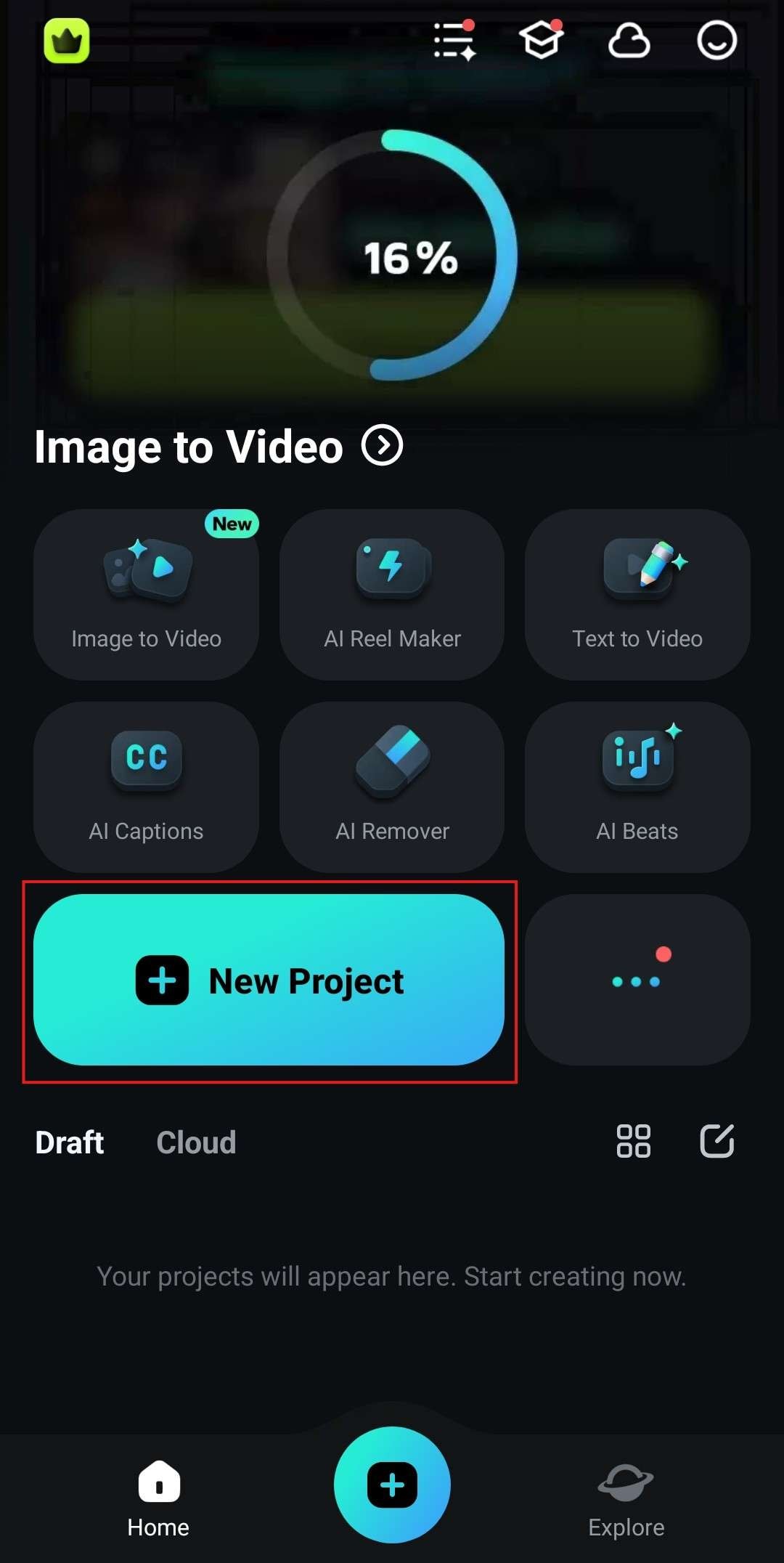
- When the video is uploaded to your mobile, look at the bottom of the screen and tap on Text.
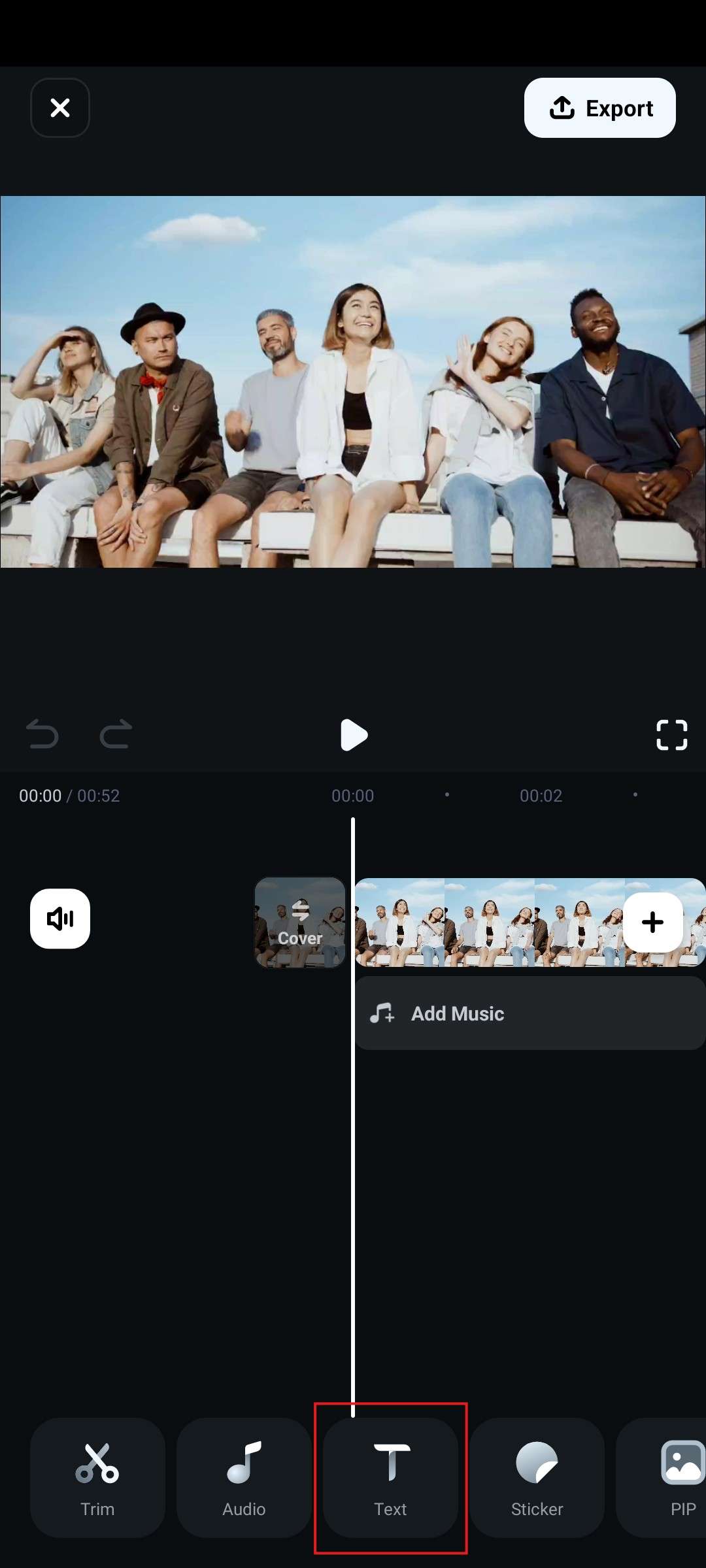
- Now, tap on the T+ Add button.
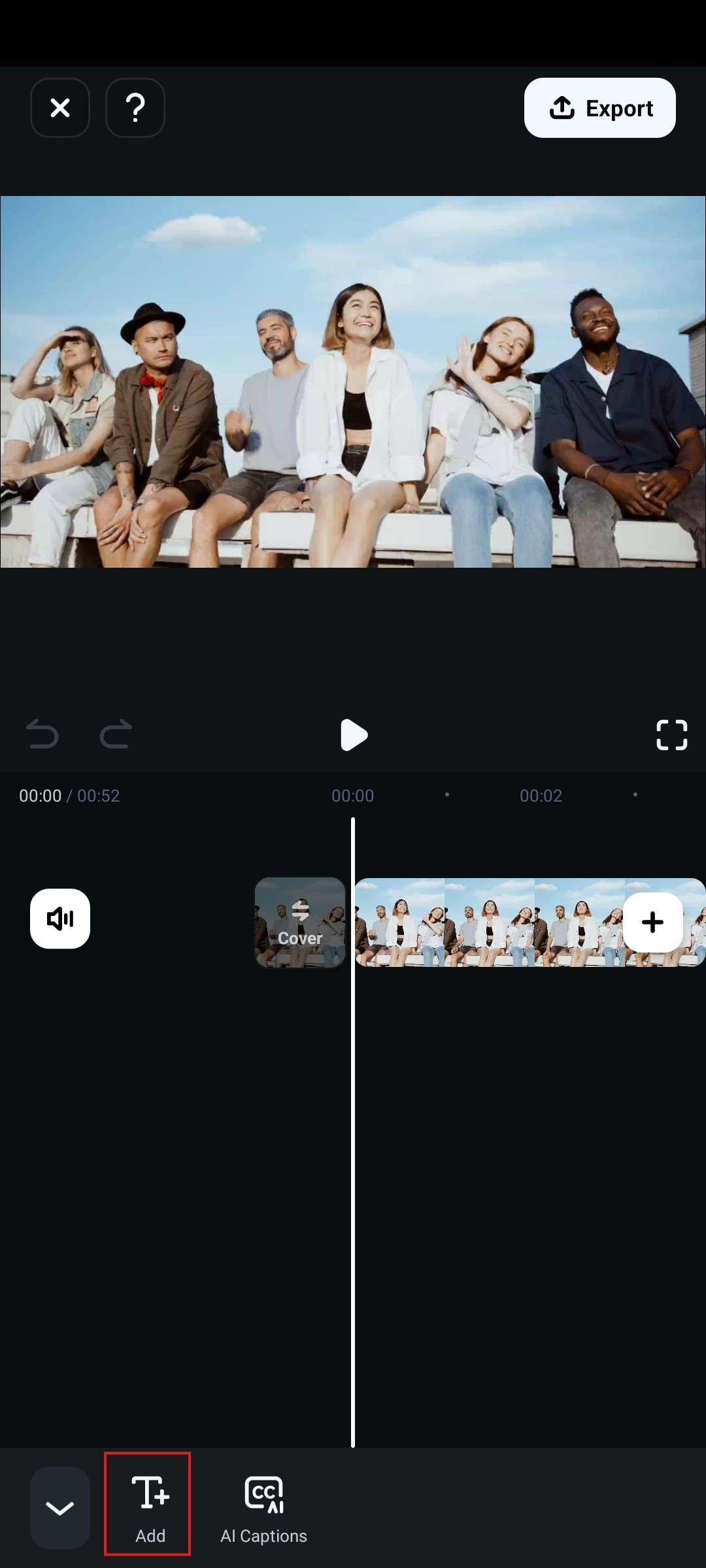
- Tap on Template, and then find a title motion graphic that you like. Tap on it, and input the Text you want to show in your video. When you are satisfied, confirm the edit by tapping on the Check mark symbol.
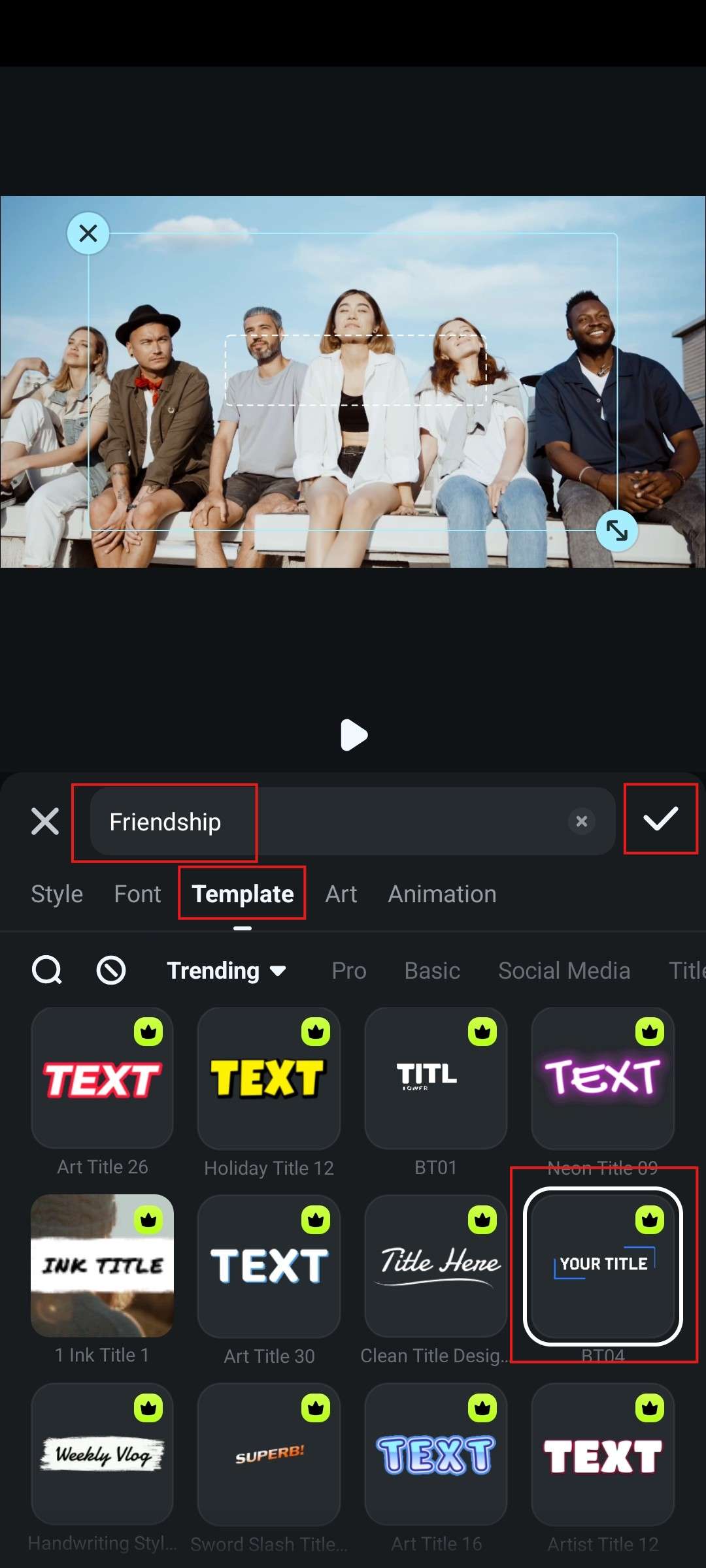
- Preview your results and see if everything is in order.
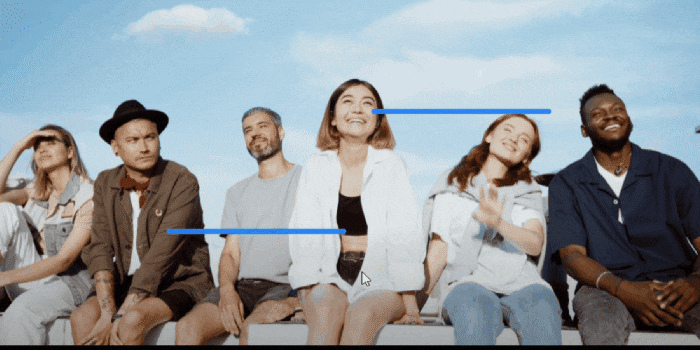
This was pretty easy. There are many templates that you can choose from, and you will certainly find something that fits the mood of your video. But this is not where the story ends. You can also add motion graphic stickers.
Here's how.
How Do You Add Animated Stickers to Your Mobile Device?
Let's continue our motion graphics editing project where we left off. You have added motion text, and now, you want to add motion stickers.
- Find the Sticker button at the bottom and tap on it.
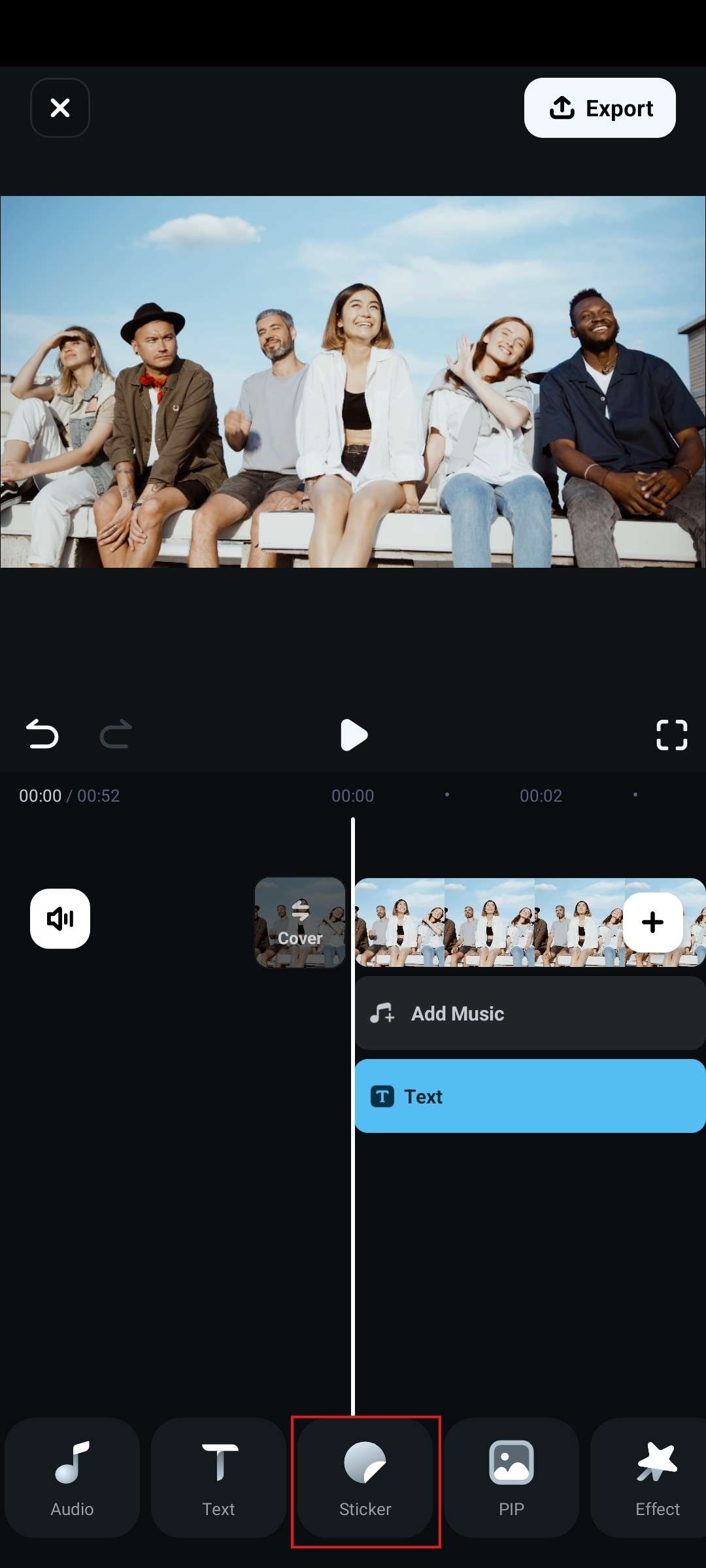
- Find an animated sticker that you like, tap on it, and position it where it looks good. When you are done, tap on the Check mark symbol to accept the changes.
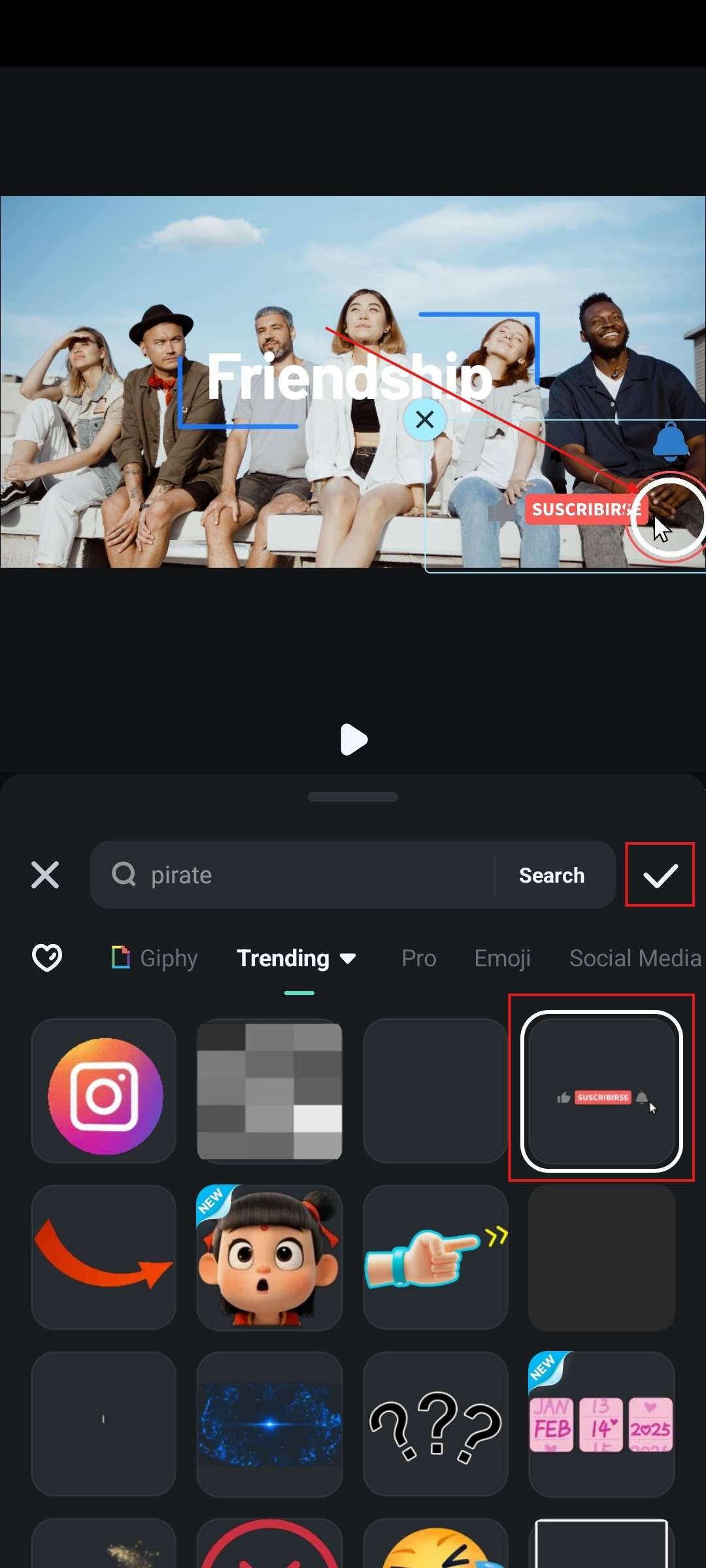
- Preview the result and see if you like it.

You are now fully equipped to use motion graphics in your videos on mobile phones, but what about Windows and Mac users?
Add Motion Graphics to Photos and Videos on PC and Mac
As we already mentioned, Filmora is also available for desktop and laptop devices. If you want to add motion graphics using these devices, you should follow these steps.
- Open Filmora on your desktop or laptop and click on New Project.
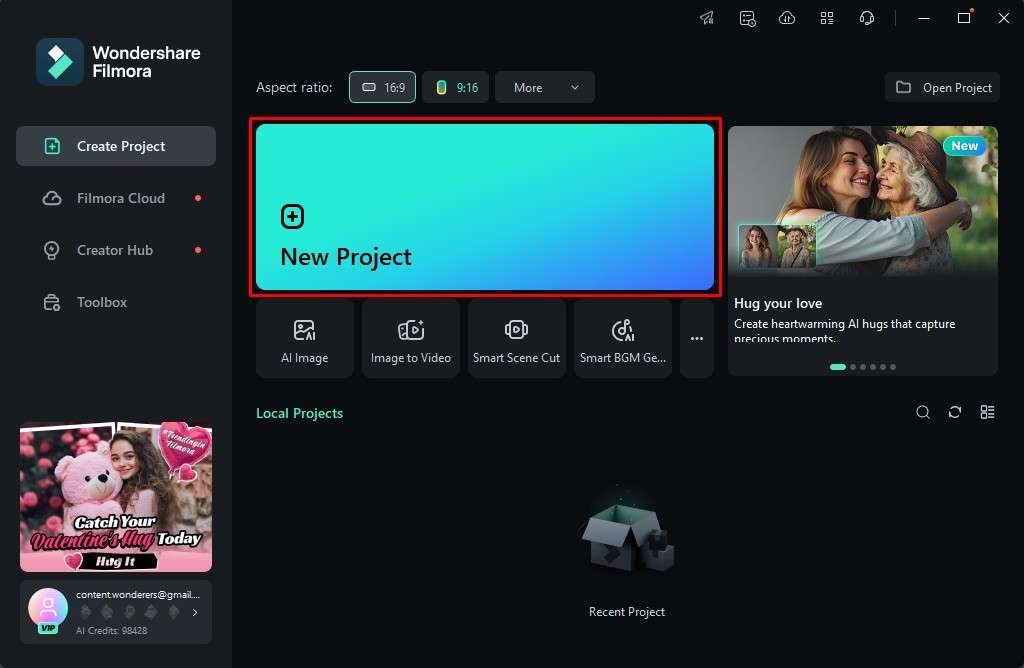
- Click on Import and select a video or image file that you would like to edit.
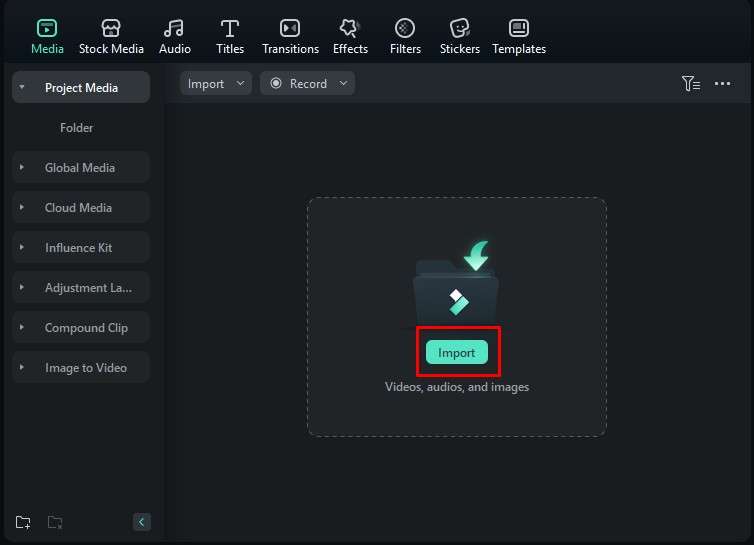
- Click on your video and drag it to the timeline, like in the screenshot below.
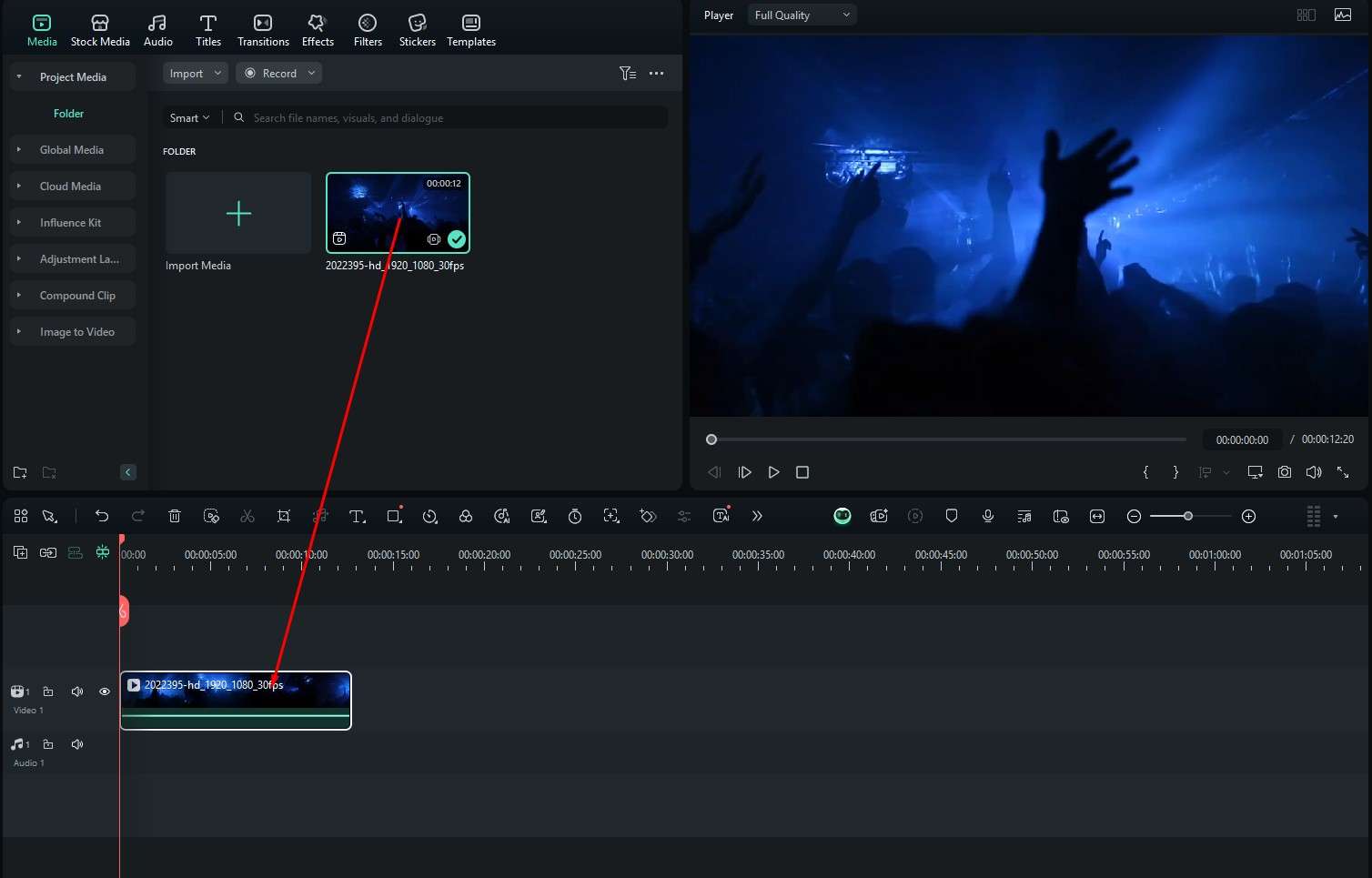
- In the Titles section, search for motion graphics, find something that you like, and drag it to the timeline above the video or image file.
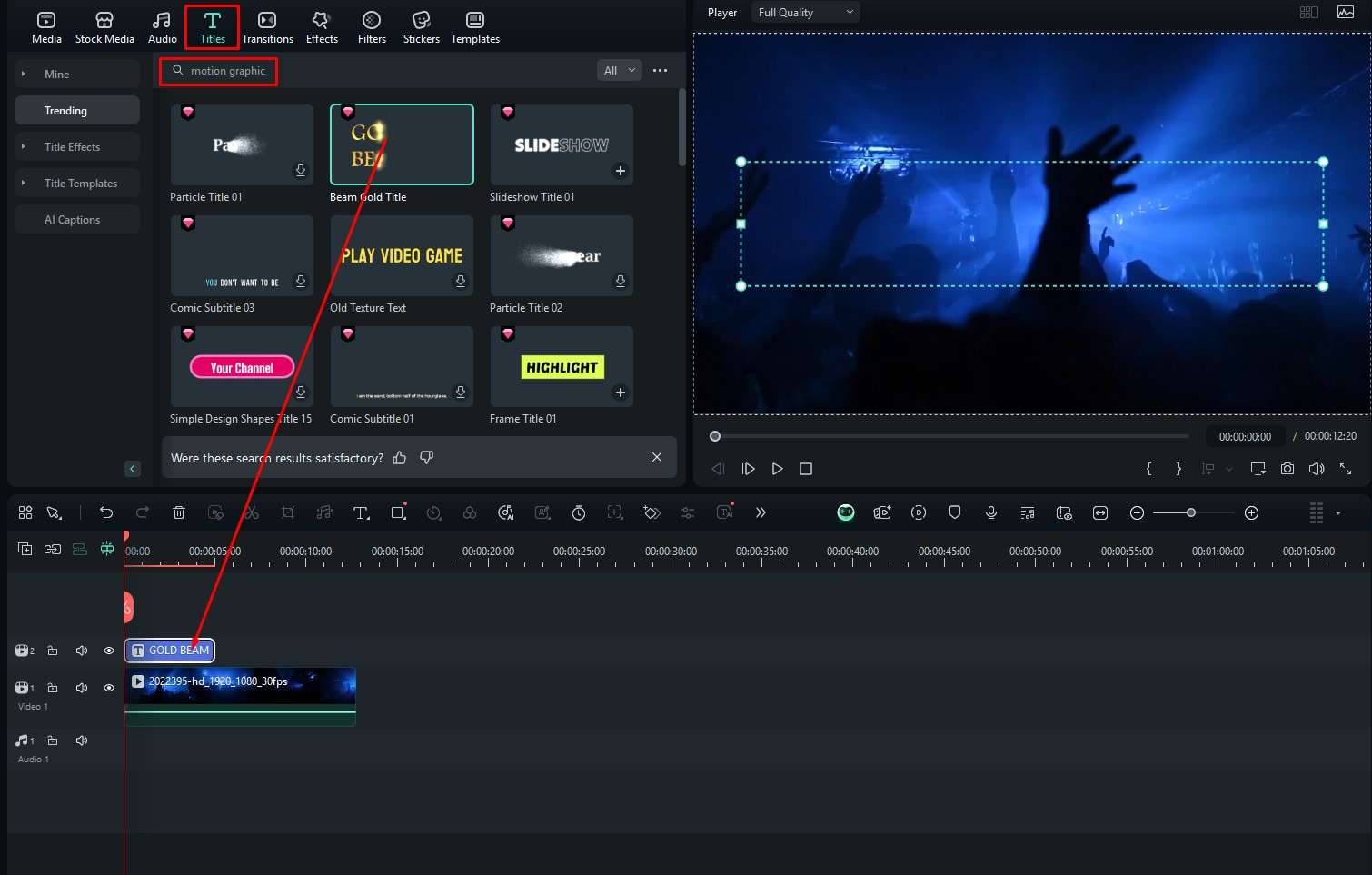
- In the Text section on the right, you can edit the Text, format it, and pick from several presets.
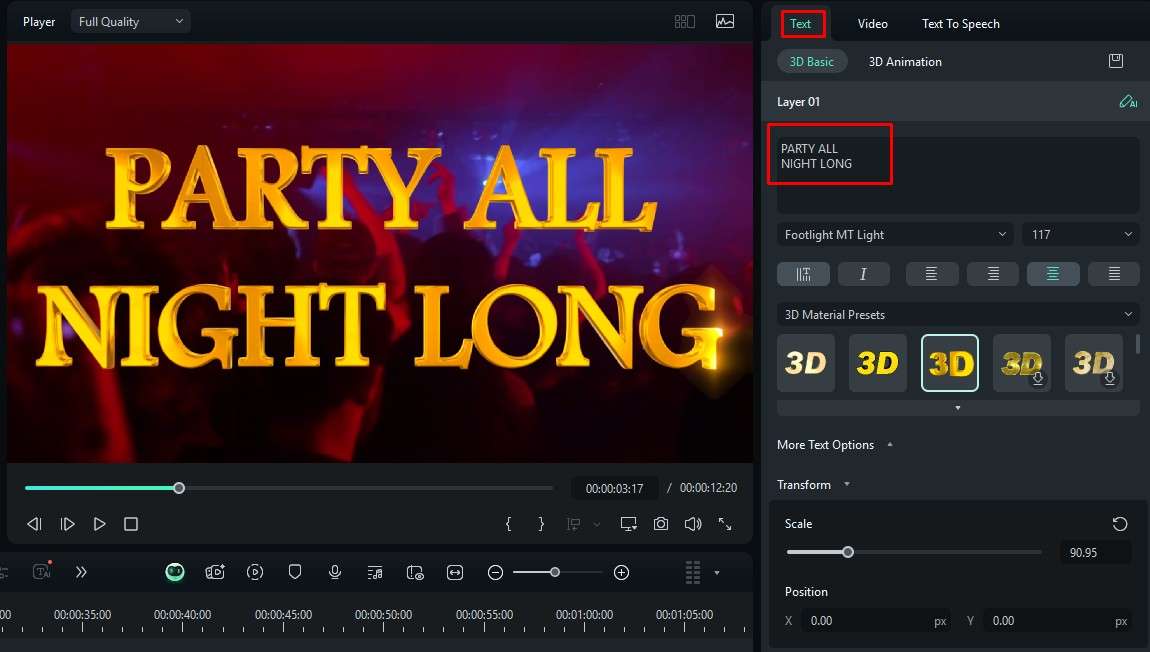
- You can preview the results in the player.
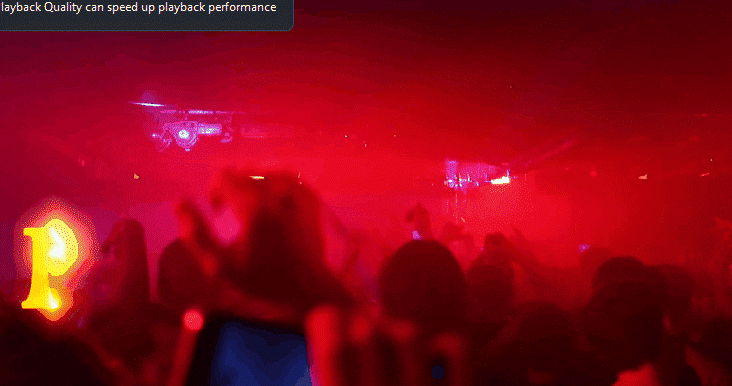
- Now, you can move to the Stickers section, where you can search for theme-related animated stickers. You can add them by dragging them to the timeline.
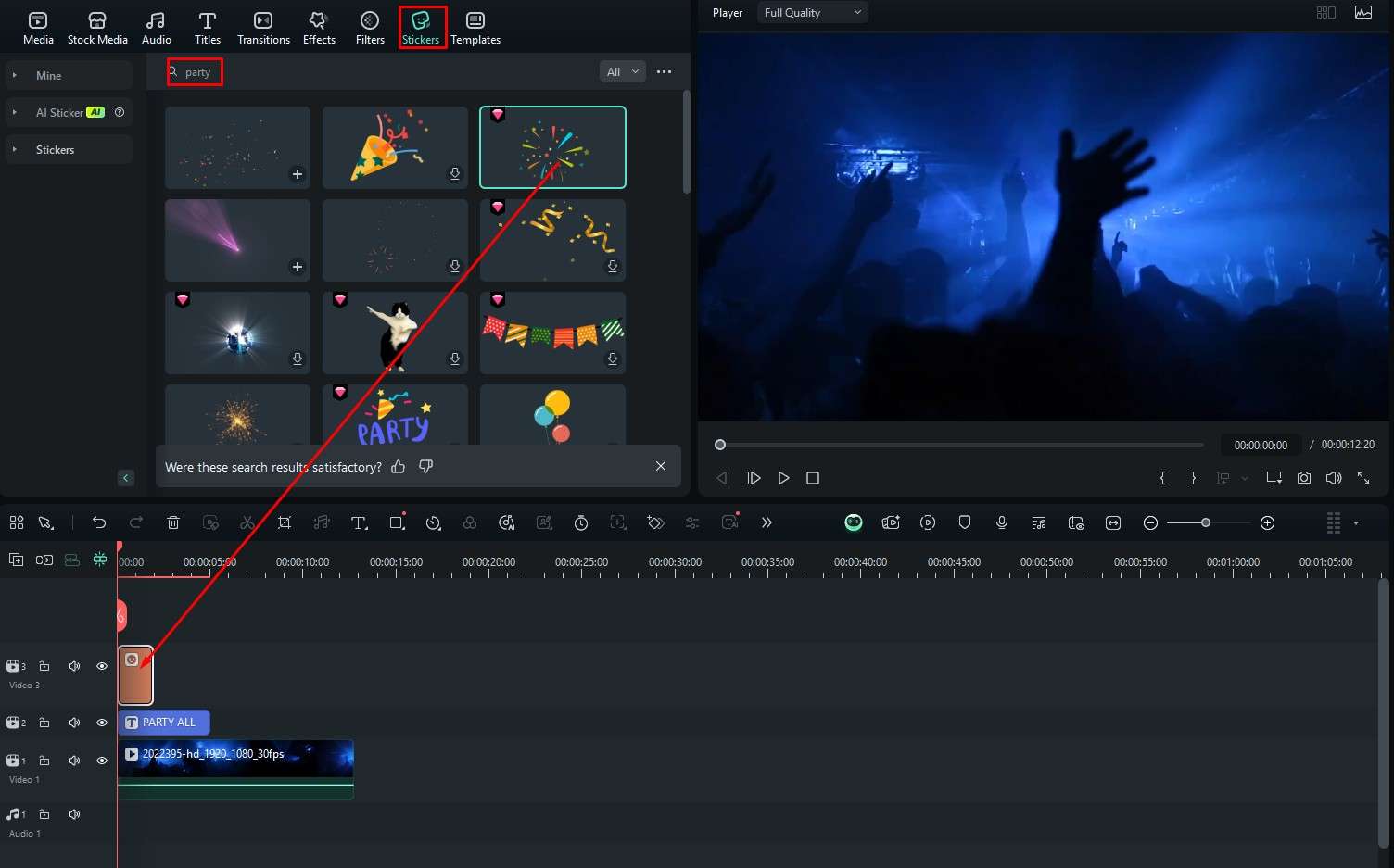
- Here's how it looks with our party sticker.

This is how you do everything in Filmora. No matter what task you have in mind, achieving it is always an easy process with very few steps.
Bonus: A Comprehensive Way to Create Stunning Motion Graphics
We've discussed the most usual way to add motion graphics to photos and videos, but if you are willing to customize your experience of adding motion graphics, you can use the Keyframe Path Curves to make a smooth motion in the panel. Check the video guide for detailed references.
Conclusion
As you can see, adding motion graphics to videos and images on mobile and desktop devices is not challenging when you have the right tool by your side. Filmora also offers amazing AI features that you can use to speed up your editing process and achieve stellar results with only a few clicks. Download Filmora today on your preferred device and start using it to make excellent motion graphics.



 100% Security Verified | No Subscription Required | No Malware
100% Security Verified | No Subscription Required | No Malware




