Adding a lower third to your video is one of the easiest ways to make your content look professional and polished.
A lower third is a graphic overlay. It's typically placed in the bottom part of the screen that displays key information. For example, a speaker's name, social media handle, video title, or location. You've seen them in news reports, tutorials, interviews, and even in travel vlogs and gaming streams.
But what are lower thirds really used for, and how can you create them quickly without advanced design skills? Let's break down how to design, use, and apply the perfect lower third in video projects of any kind.

-
- 1. News Reporter: Name + Title with Sliding Animation
- 2. YouTuber: Channel Name and Social Media Handles
- 3. Corporate Webinar: Speaker Name + Company Logo
- 4. Creative Vlog: Fun Branding with Animation
- 5. Travel Video: Location Overlay with Motion
- 6. Educational Video: Topic Title + Subtitle
- 7. Gaming Stream: Player Tag + Role Display
- 8. World Cup Highlight: Team Name + Score Banner
Part 1. What Are Lower Thirds?
Now that you understand the value of using lower thirds in video, let's take a closer look at what they actually are.
A lower third is a visual element typically placed in the bottom third of the screen. It's commonly used to present important information such as a person's name, job title, location, or a brief message without interrupting the main content. These lower third graphics are subtle but effective tools that help guide the viewer, clarify context, and enhance visual storytelling.
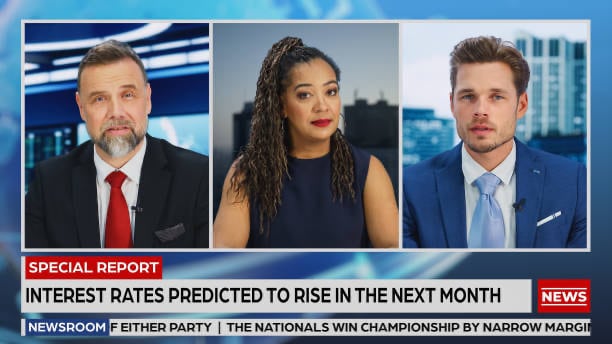
They're widely used across various types of content, from professional broadcasts to casual vlogs. Here's where you'll most often see them in action:
Where Lower Thirds Are Commonly Used
| Content Type | Purpose of Lower Third |
| News and TV Shows | Name, title, network branding |
| YouTube Videos | Channel name, social media handles, CTAs |
| Corporate Presentations | Speaker names, roles, company information |
| Interviews & Documentaries | Guest introductions, locations, context clues |
Part 2. How to Add Lower Third to a Video
Now that you know what lower thirds are and how they're used across different types of content, let's walk through how to add them to your own video.
While you can create a lower third manually, using a comprehensive video editor with built-in templates can save time and help you achieve a polished, professional look—especially if you're a content creator or editor who wants strong visual results without diving into complex design tools.
Wondershare Filmora, available for both Windows and macOS, is an ideal choice. It offers a wide range of pre-designed lower third templates under its Titles section, allowing you to create clean, animated overlays with just a few clicks.
How to Add a Lower Third in Video
Step 1Import the Media
Launch Filmora and start a new project. Drag your video files into the Media Library, then place them on the timeline.
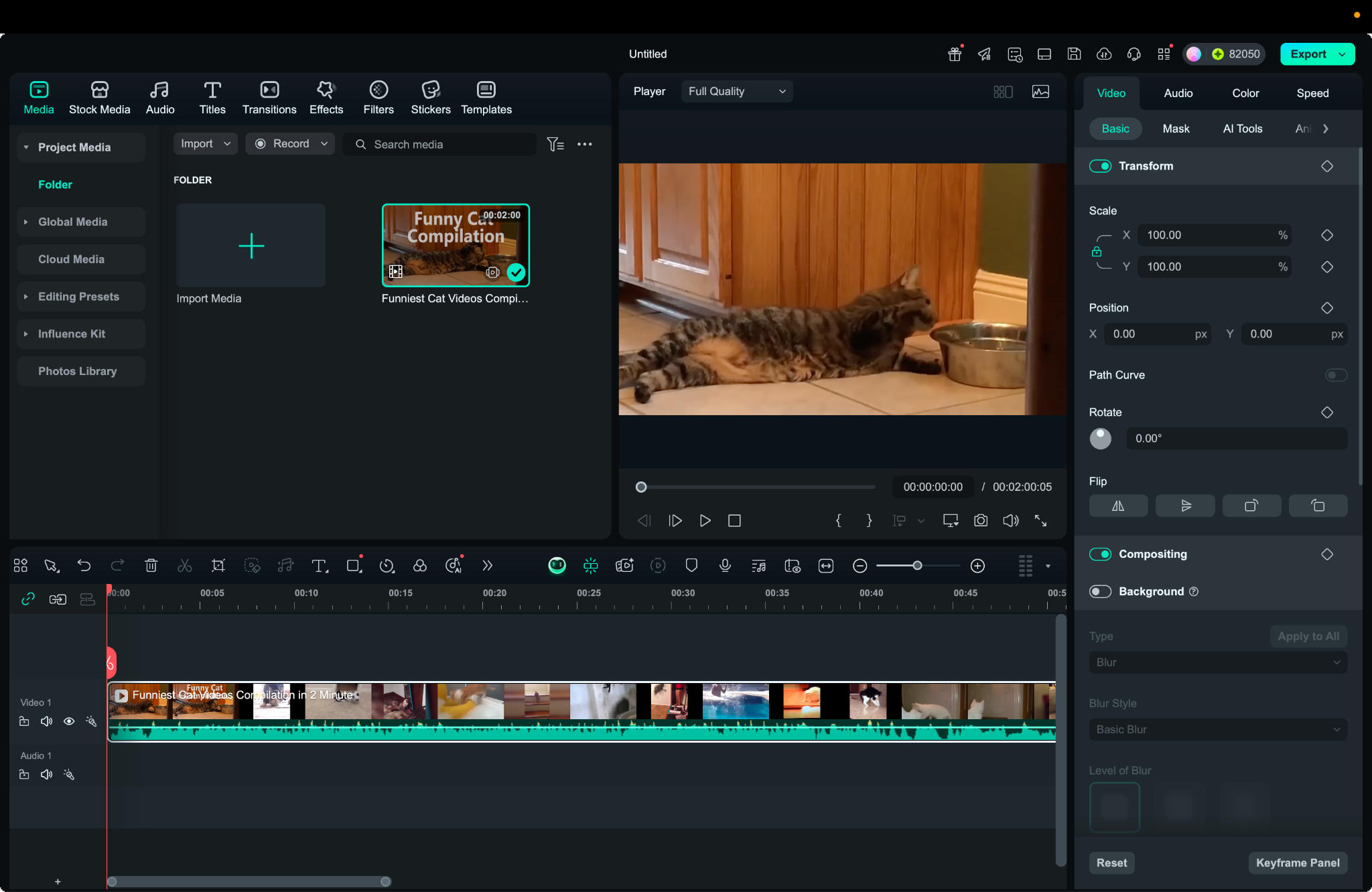
Step 2Find the Title Option
Click the Titles tab at the top. In the left-side menu, navigate to Lower Thirds to browse available text template options.
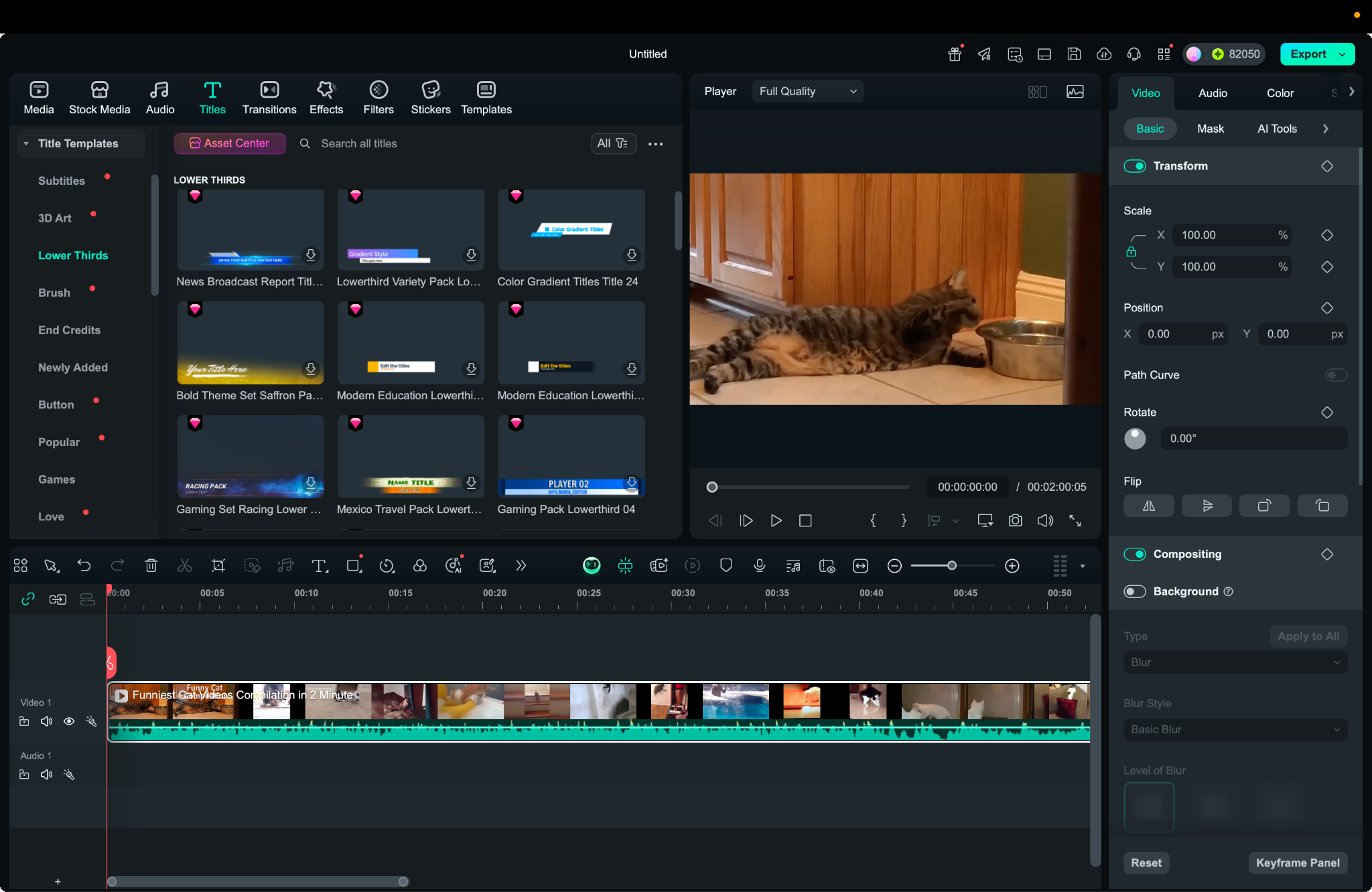
Step 3Choose a Lower Third Template
Select a template that fits your style, then drag it above your video track on the timeline. Double-click to customize the text, font, color, and animation. Adjust its duration to fit your scene.
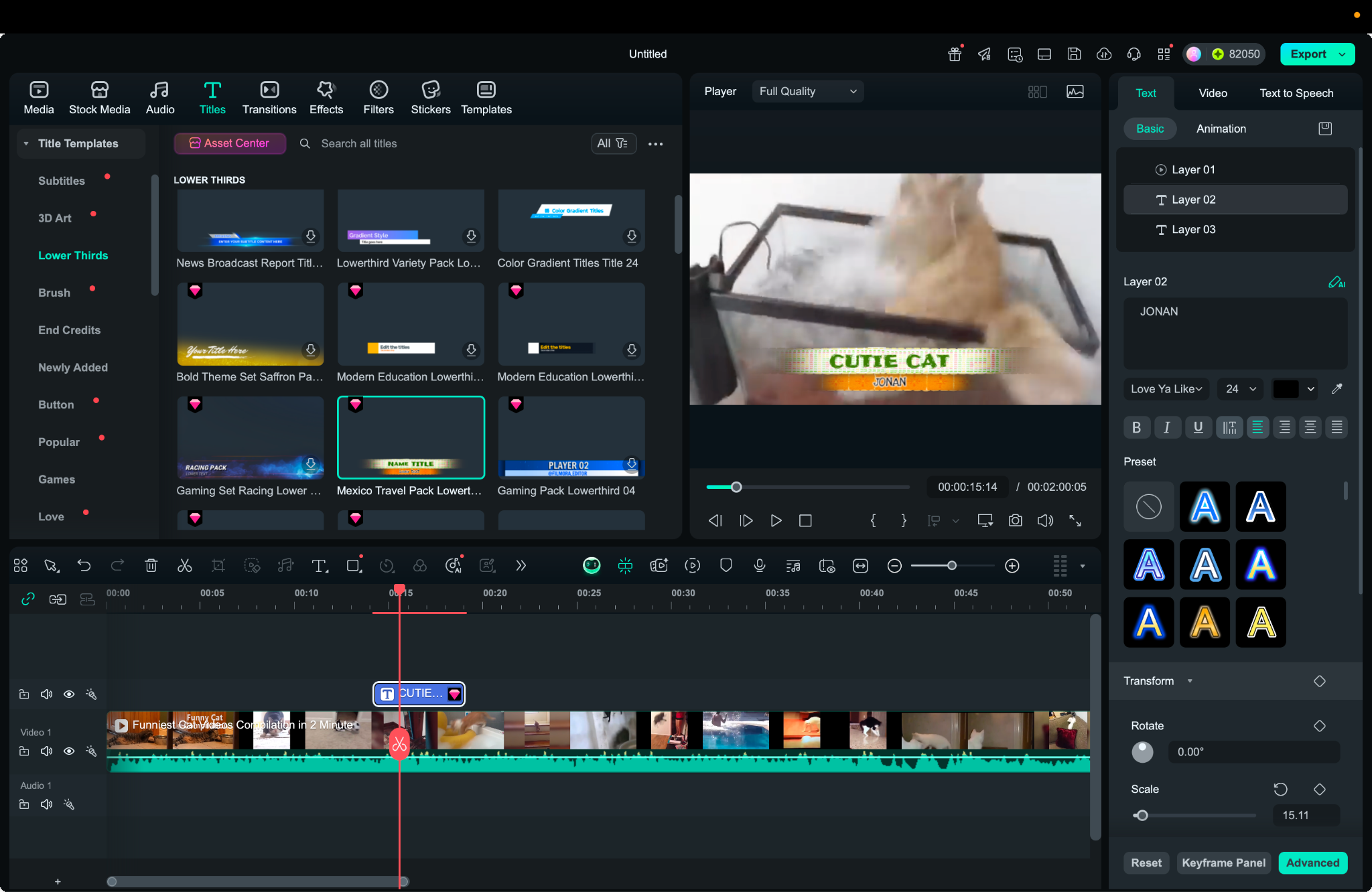
Watch this quick tutorial to see how easily you can add and customize lower thirds in Filmora to enhance your videos with professional-looking titles.
Design Tips for Better Lower Thirds
Now that you've added your lower third, keep these design guidelines in mind to ensure it looks polished and professional:
- Readability: Choose clean, easy-to-read fonts. Avoid overly decorative styles that reduce clarity.
- Contrast: Make sure there's strong contrast between the text and background so the message stands out.
- Timing: Keep the lower third on screen for 3-7 seconds—long enough to read, but brief enough not to distract.
- Animation: Use subtle animations like fade-ins or slide-ins to enhance without overpowering the main content.
These small touches can make a big difference in how your content is perceived—especially in branded or professional videos.
Part 3. Recommended Lower Third Templates for Videos
After learning how to add a lower third in video using Filmora, choosing the right style is the next key step. The look and tone of your lower third should match your content, whether it's formal, creative, or casual.
Filmora provides a curated collection of templates under the Lower Thirds section, with options for different video types. Here are a few versatile picks to get you started:
- Minimal Line Lower Third: Clean and unobtrusive, this template is perfect for interviews, webinars, or professional intros.
- News Lower Third: Bold and structured, it fits well in reporting segments, commentaries, or documentary storytelling.
- Modern Gradient Tag: Bright and dynamic, ideal for vlogs, lifestyle content, and any video that calls for personality and color.

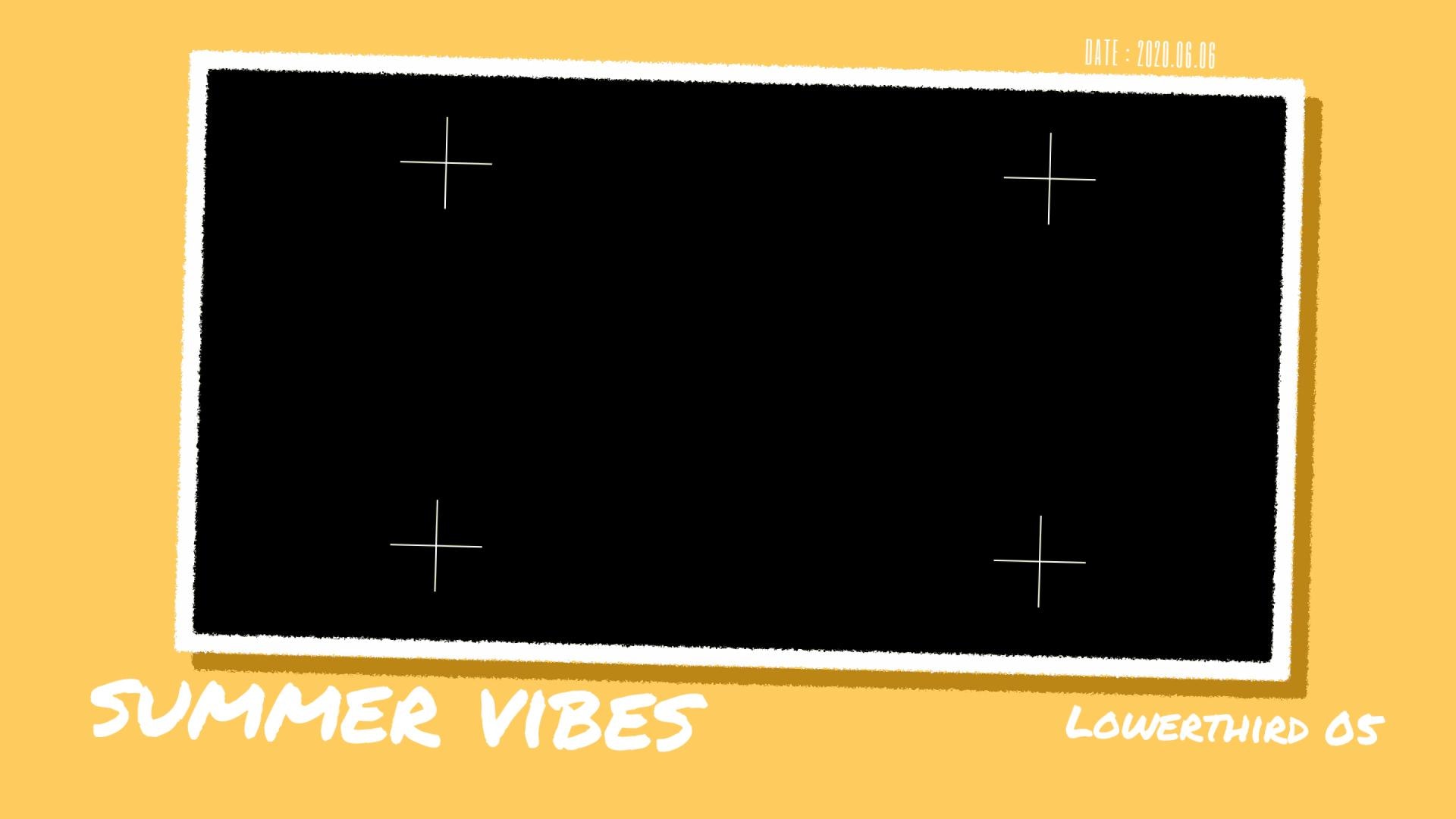
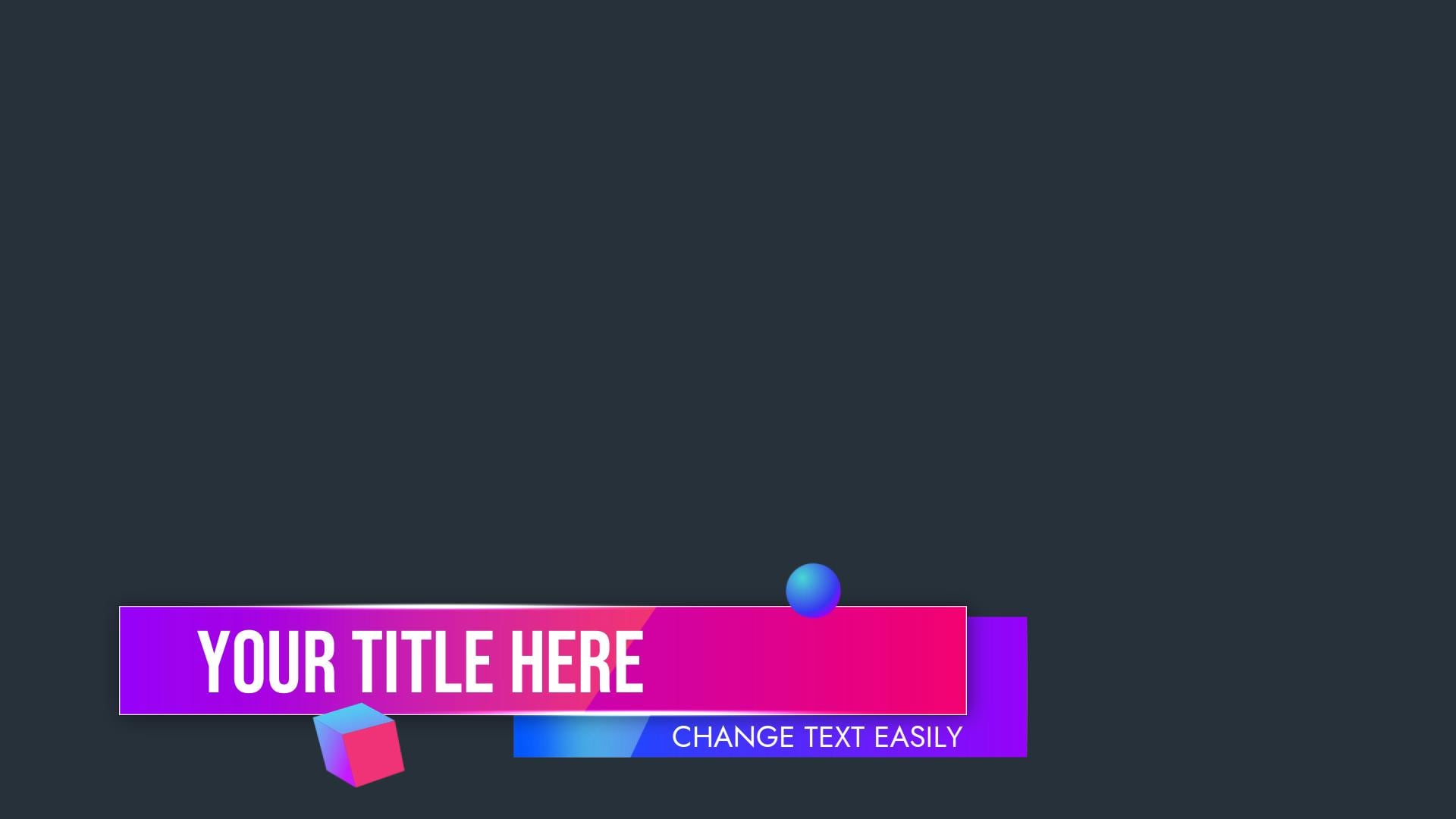
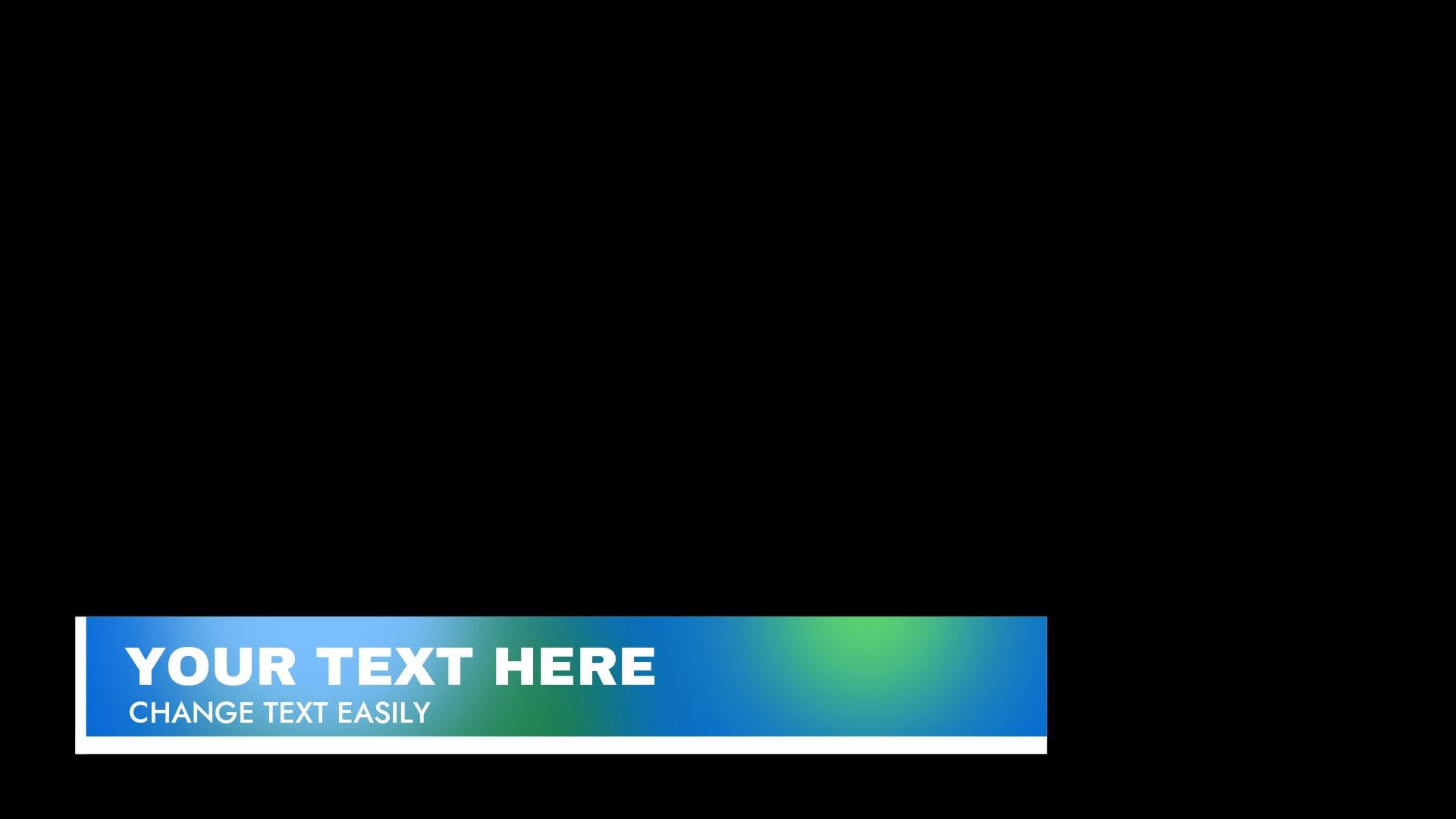

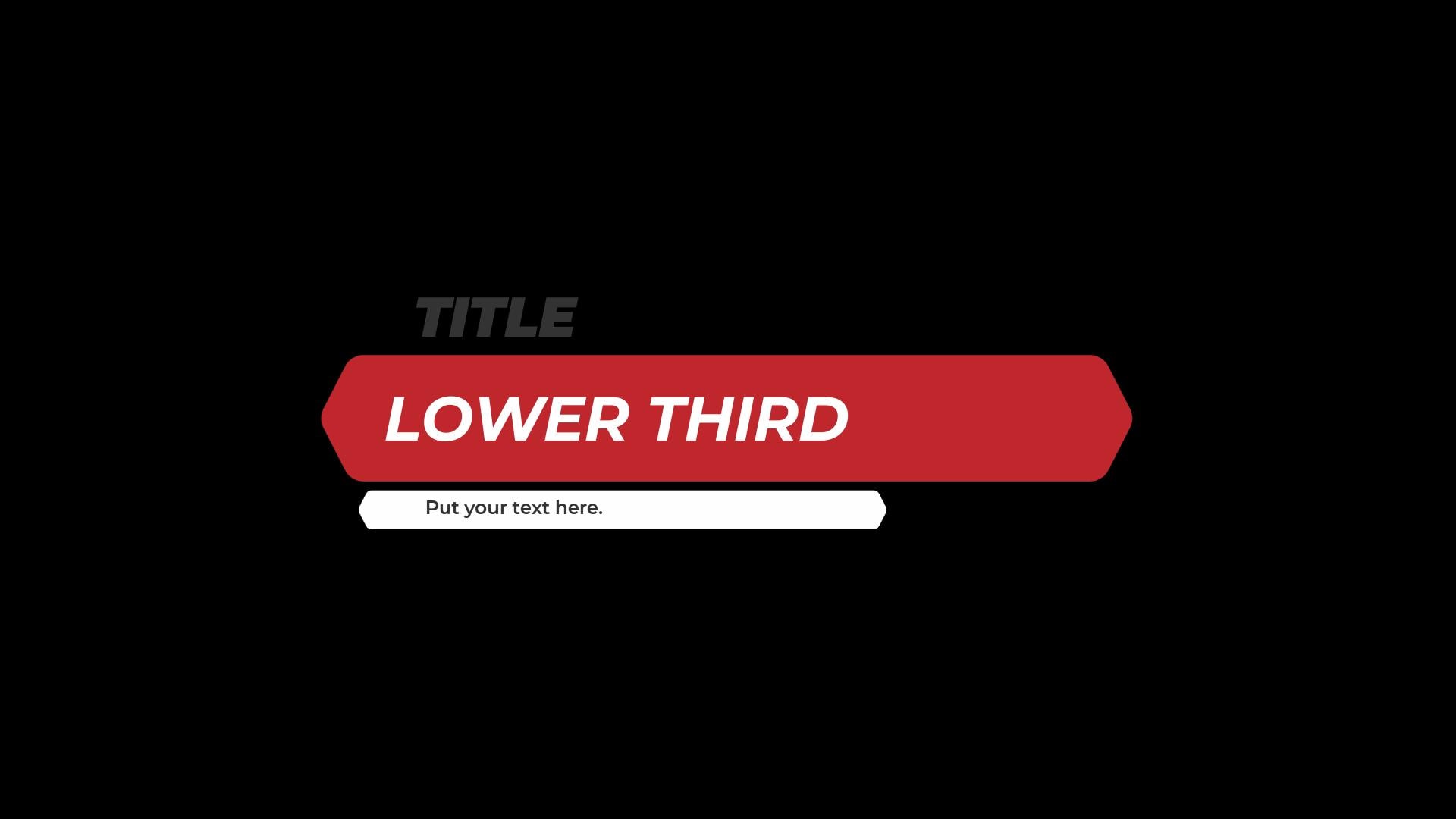
These templates can be customized easily. For instance, change the text, color, font, and animation to fit your style. Filmora includes a selection of free templates, while additional premium options are available through its Filmstock subscription library.
Part 4. Lower Thirds Examples for Inspiration
To help you visualize how lower third graphics work across different video styles, here are specific use cases paired with matching Filmora templates. Each example includes what it's best used for, its visual features, and how to apply it in your project.
1. News Reporter: Name + Title with Sliding Animation
Filmora Template: Red News Report Lower Third
This template mimics traditional broadcast visuals with bold text, a red-and-white banner, and horizontal slide-in motion. It's designed to deliver critical on-screen information quickly and clearly.
Best for: Field interviews, breaking news, panel discussions
How to Use: Go to Titles > Lower Thirds, find Red News Report Lowerthird, drag it above your clip, and edit the name, title, or location.

2. YouTuber: Channel Name and Social Media Handles
Filmora Template: Social Media Lower Third
Perfect for online creators, this template includes animated platform icons and a stylish username layout. It helps brand your content and encourages engagement.
Best for: Vlogs, video outros, influencer content
How to Use: Drop it into your timeline from the Lower Thirds section, then update the social handles, icon style, and username.
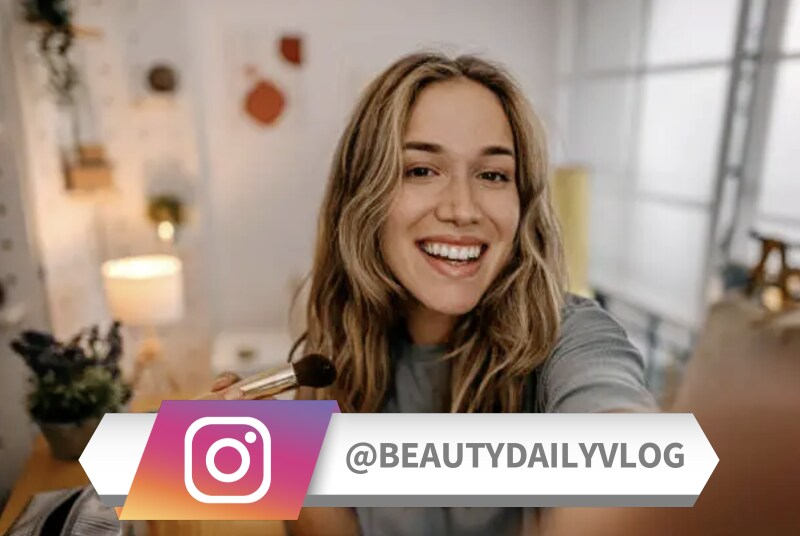
3. Corporate Webinar: Speaker Name + Company Logo
Filmora Template: Modern Clean Lower Third
A clean and professional design that emphasizes speaker identity while allowing space for your company logo. The white background and fade-in effect make it non-intrusive.
Best for: Corporate webinars, online conferences, training sessions
How to Use: Find the template in Lower Thirds, drag it above the speaker clip, add the presenter's name, and upload your logo in the placeholder.

4. Creative Vlog: Fun Branding with Animation
Filmora Template: Modern Clean Lower Thirds Title 20
Designed for creators who want personality in their videos, this template features vibrant colors and animated text. It adds an upbeat, expressive touch to intros or transitions.
Best for: Lifestyle, fashion, food, and travel vlogs
How to Use: Go to Titles > Lower Thirds, apply the template, and customize it with your name, taglines, or creative segment titles.

5. Travel Video: Location Overlay with Motion
Filmora Template: Travel Journal Pack Lower Third
This location-based template includes visual icons like pins, planes, or nature symbols, paired with animated text that gently reveals your destination.
Best for: Travel diaries, city guides, hiking, and outdoor adventures
How to Use: Place it over a scenic clip and change the label to your featured spot—like "Kyoto, Japan" or "Santorini, Greece." The animation adds movement without distraction.
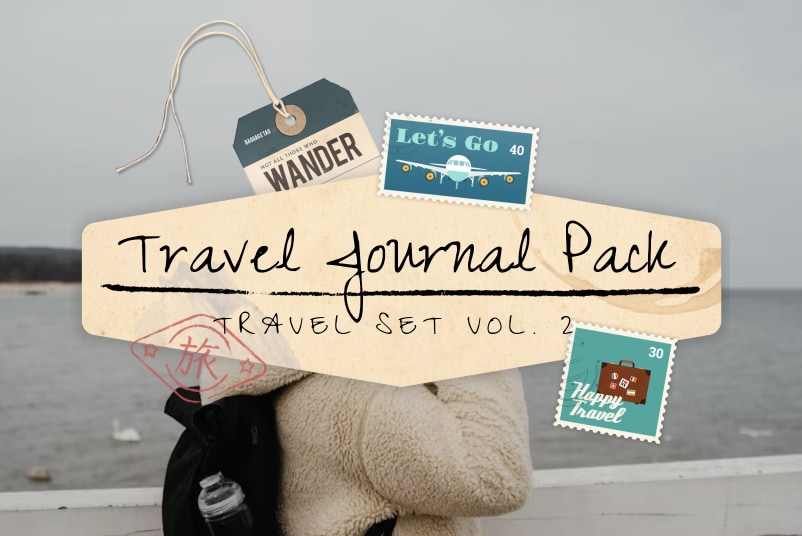
6. Educational Video: Topic Title + Subtitle
Filmora Template: Online Education Pack Lower Third
This dual-line template is ideal for labeling modules or key concepts. It uses an academic font and soft animation to keep attention focused on learning.
Best for: Online courses, tutorials, explainers, or chapter segmentation
How to Use: Insert at the beginning of each lesson or topic—e.g., "Chapter 1: Climate Change". Then, customize the second line for a subtopic.

7. Gaming Stream: Player Tag + Role Display
Filmora Template: Gaming Lower Third
With bold neon colors and glitch effects, this template fits perfectly with gaming aesthetics. It resembles overlays seen in esports broadcasts.
Best for: Game streaming, e-sports recaps, commentary intros
How to Use: Use this to display gamer tags, roles, or match stats. It stands out well in fast-paced footage and keeps branding sharp.

8. World Cup Highlight: Team Name + Score Banner
Filmora Template: World Cup Lower Thirds Pack
Designed for sports content, this template includes room for team names, scores, and match details. Its sliding animation and score layout mimic live TV broadcasts.
Best for: Match highlights, analysis segments, goal recaps
How to Use: Add it to any sports clip and update it with match info like "Argentina vs. France | 2 - 3 Final Score." Great for social recaps or YouTube shorts.

Conclusion
Lower thirds add structure, clarity, and a professional finish to your videos. They help introduce speakers, highlight key details, and support your message without distracting from the main content. Clean design and smart placement make them an essential part of effective visual storytelling.
Using Filmora, the process of adding and customizing lower third graphics is fast and approachable. With built-in templates for news, education, travel, gaming, and more, you can match your lower thirds to your video's tone in just a few steps.
Start exploring Filmora's lower third tools and bring clarity and style to your next project!



 100% Security Verified | No Subscription Required | No Malware
100% Security Verified | No Subscription Required | No Malware


