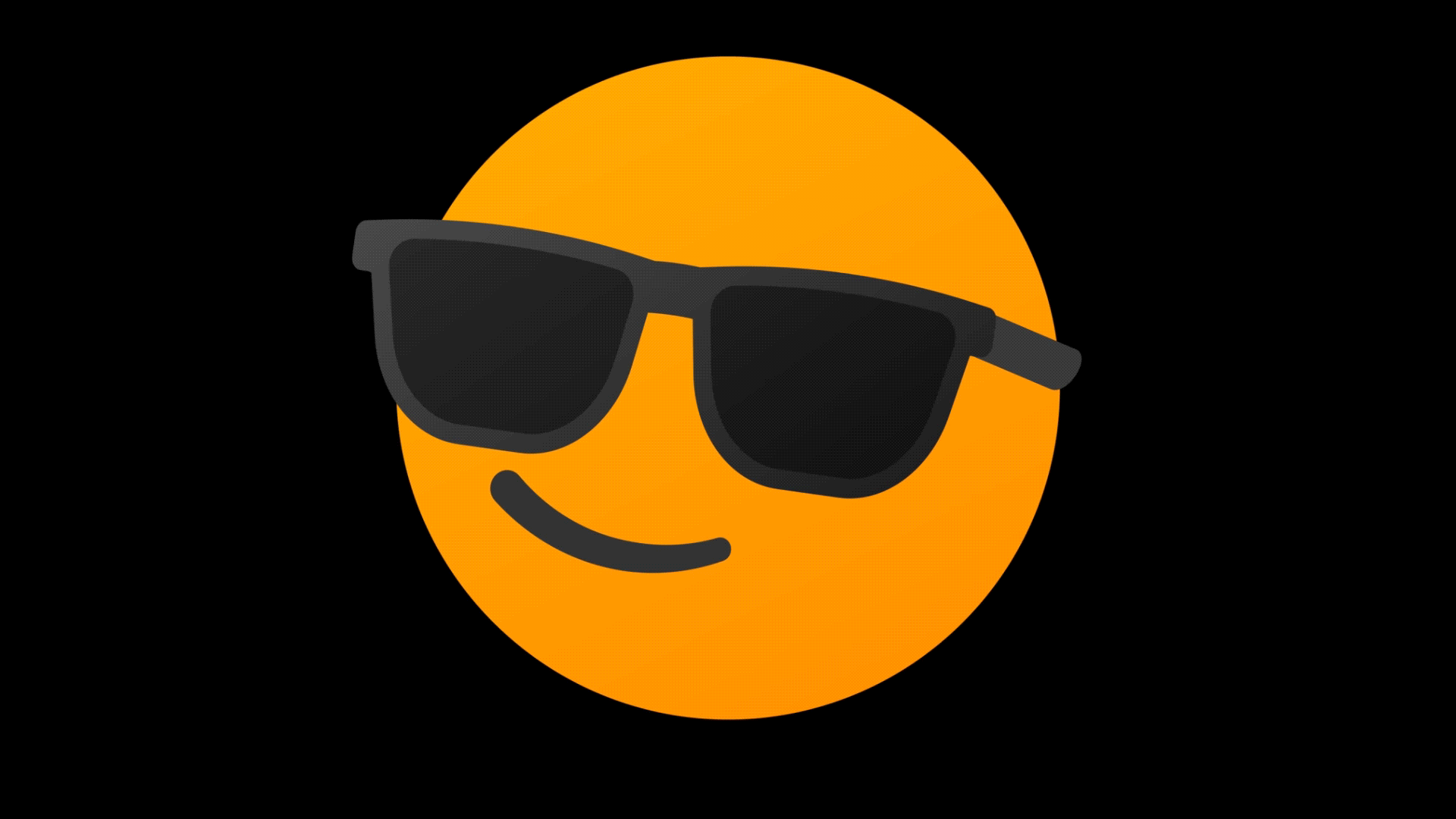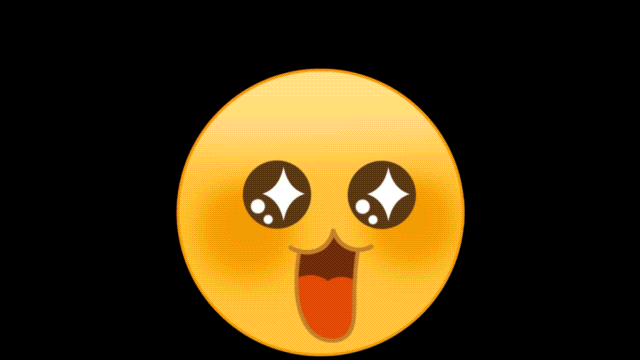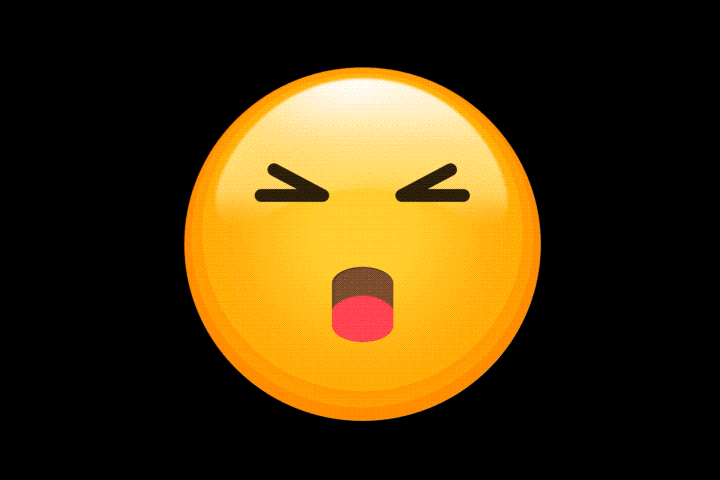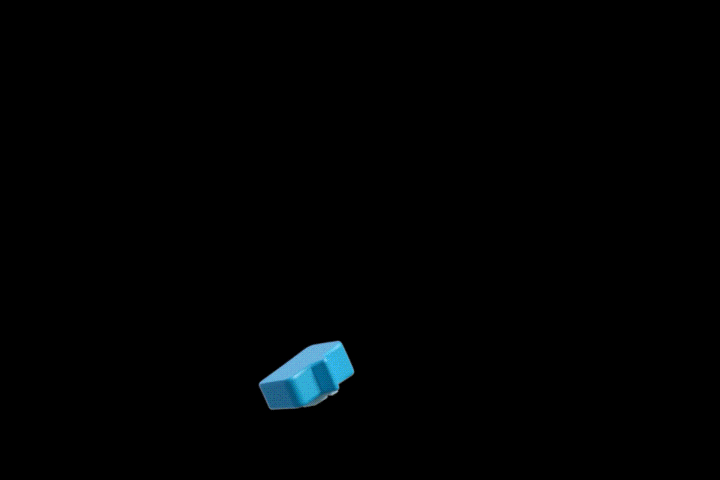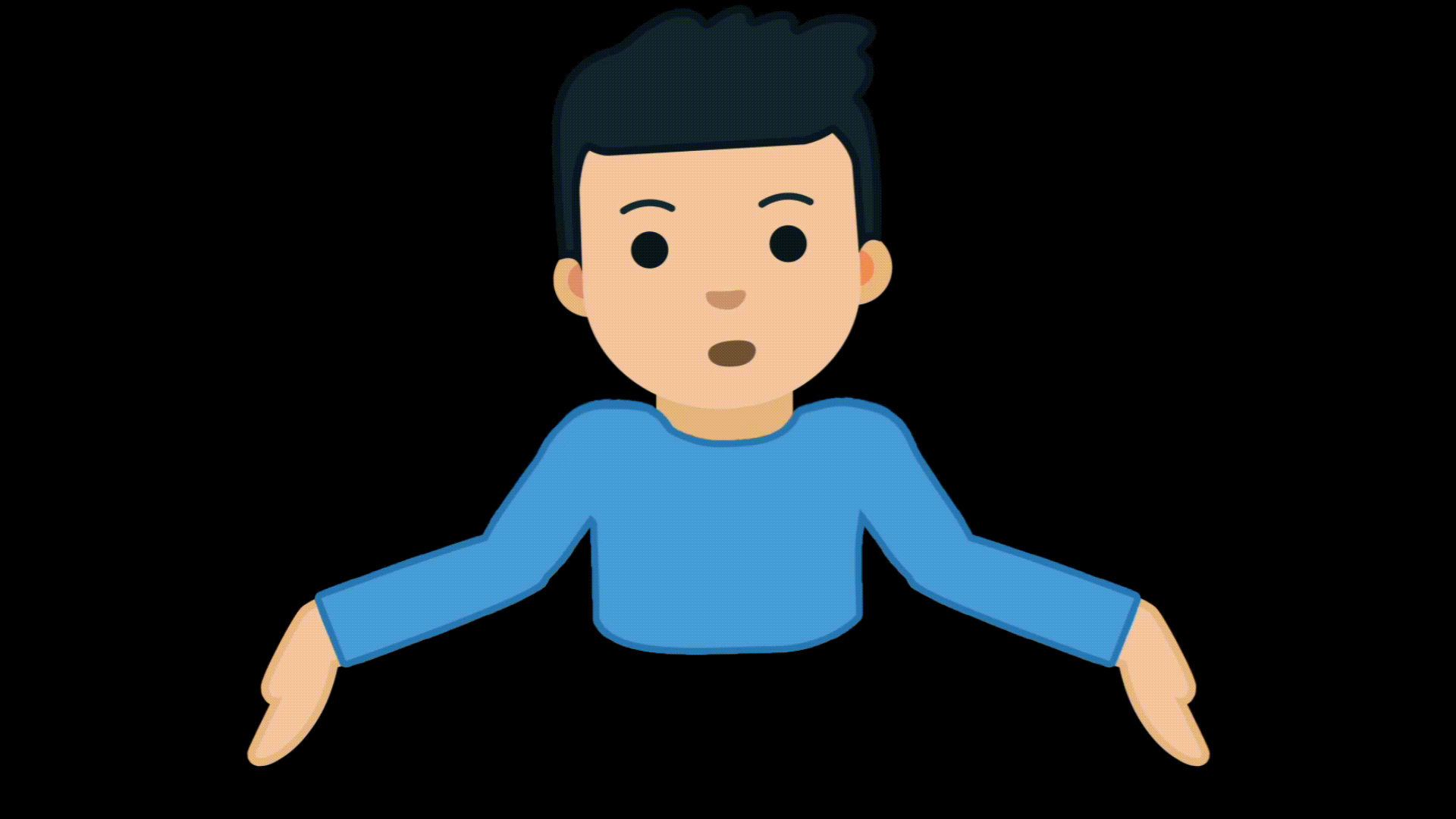Did you know videos with visual effects like emojis can increase your viewer engagement by up to 80%? That's to show you how powerful visuals are, and animated emojis are one of the easiest ways to improve your visuals.
These little moving faces and symbols do more than just decorate your screen. They express emotions, grab attention, and make your videos feel more fun and relatable. And that's why so many content creators, including YouTubers, TikTokers, and Reels editors, use them in their everyday video edits.
In this guide, we'll show you where to download free animated emojis, how to add them to your videos, and simple tips to make them stand out.
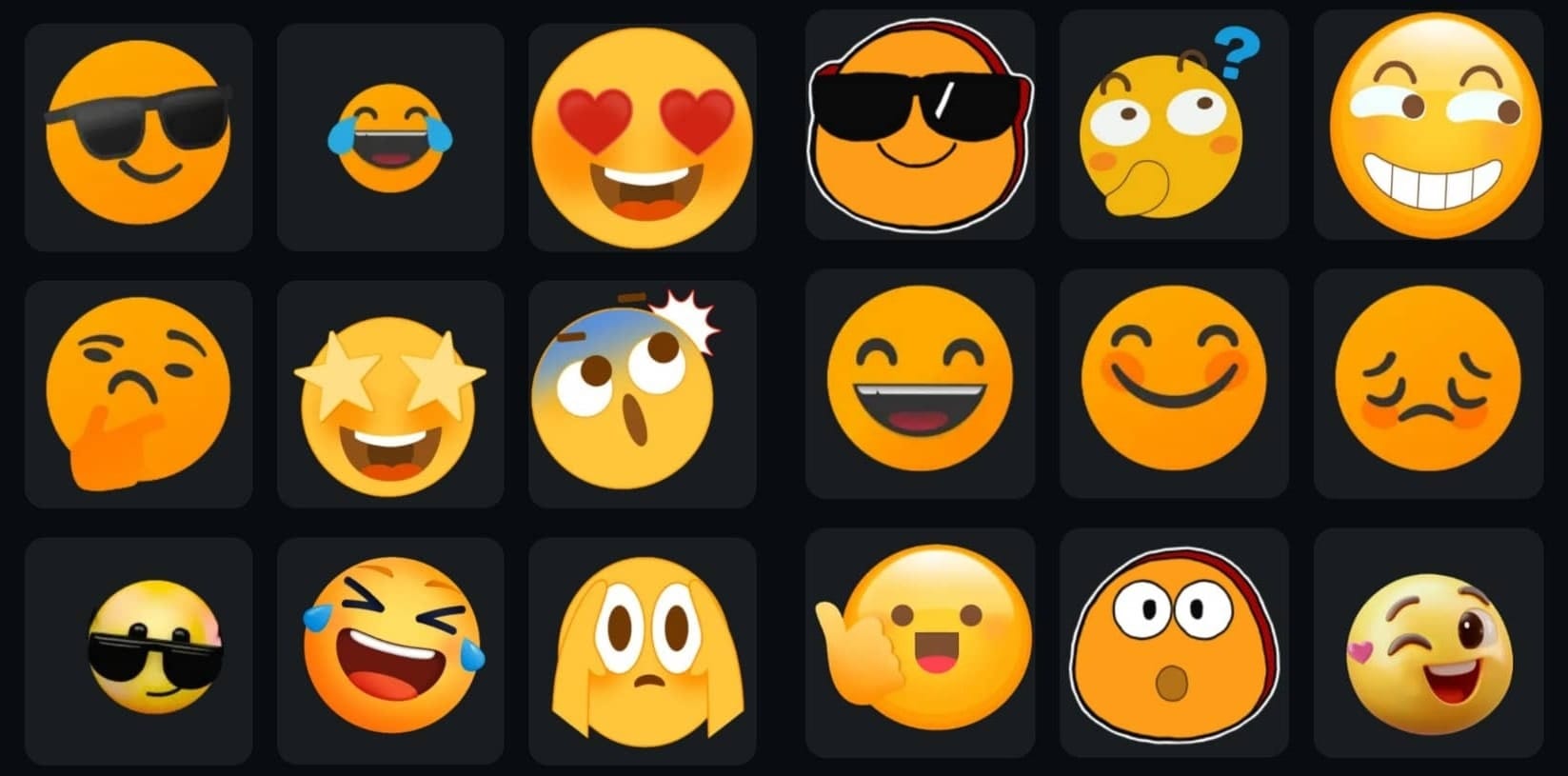
In this article
Part 1: Top Sources to Download Animated Emotes & Moving Emojis
Below are some of the best platforms for downloading animated emojis and emotes.
1. Wondershare Filmora – Best for Adding Emote While Editing Videos
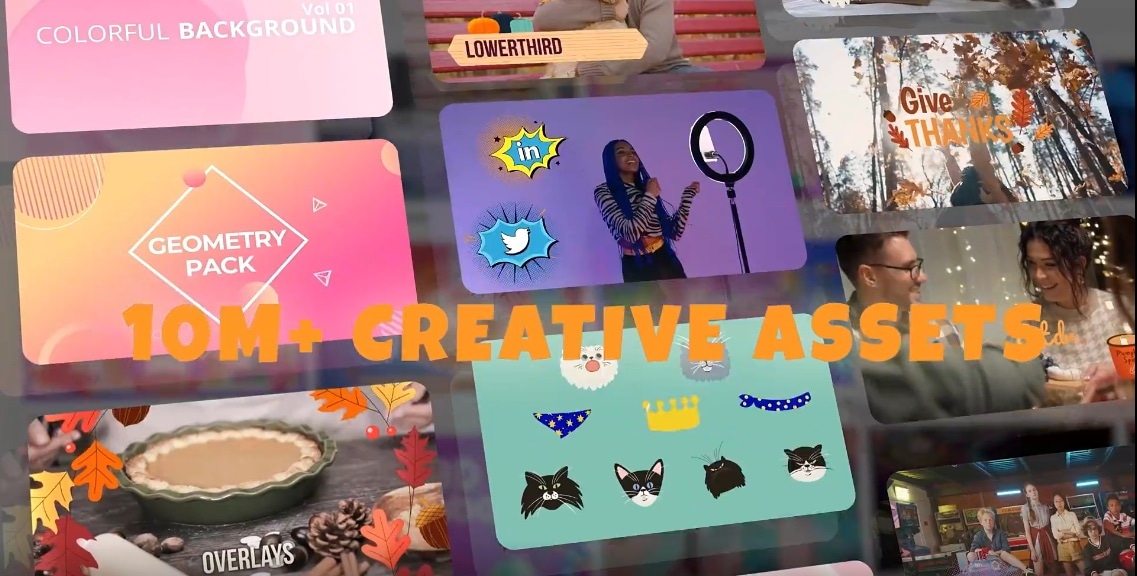
If you want to easily add animated emojis to your videos, Wondershare Filmora is a great place to start. It's an all-in-one video editor that makes adding emojis and effects super easy, even if you're a beginner. With everything built in, you don't have to jump between apps or download extras from the internet.
Filmora software is available for both desktop and mobile device users. What makes the software cool is its easy-to-use interface. You simply search for moving emojis by keyword or theme, then drag and drop the emoji into your video timeline. These emojis are fun and expressive. They are perfect for vlogs, tutorials, and reaction videos. Just pick what fits, drop it in, and you're good to go.
Below are some great animated emojis you can find on Filmora:
2. GIPHY – Free GIFs and Stickers
GIPHY is an online platform that offers one of the largest collections of GIFs, animated stickers, and moving emojis on the internet. It's a completely free resource, and this makes it ideal for creators who are looking for where to download animated emojis for free.
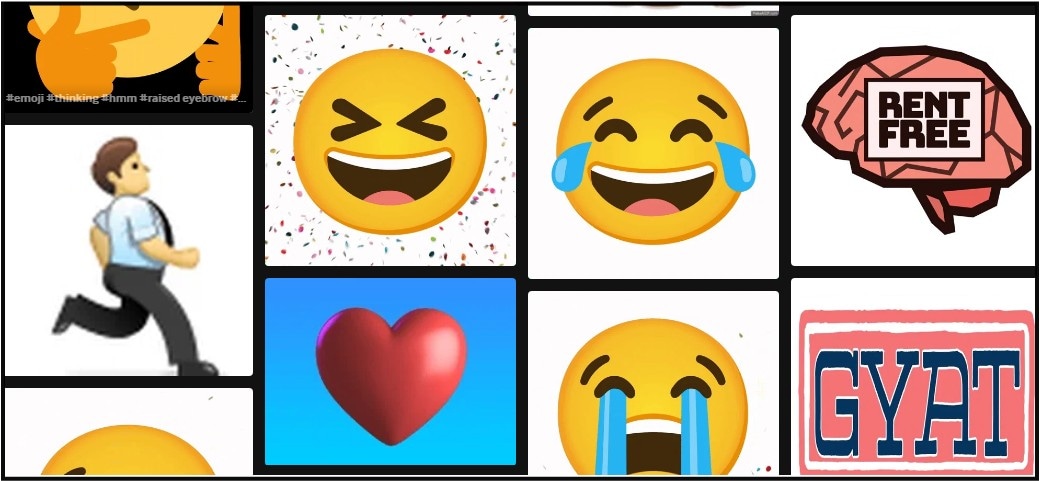
One reason GIPHY is so popular is because of its simple search feature. You can type in words like "happy emoji," "clap," "angry face," or "thumbs up," and within seconds, you'll see a wide range of animated options. Even better, most of these emojis are available as GIFs or transparent PNGs. This means that they work perfectly as overlays in video editors.
3. IconScout – Lottie & SVG Emoji Animations
When it comes to animated emojis, IconScout brings something different. Unlike regular GIFs, IconScout specializes in Lottie and SVG animations. That simply means no matter the size you reduce them to, they remain clear and sharp.
One of the main reasons IconScout stands out is how flexible these animations are. You can change the color, speed, or resize them without losing quality. This is a big plus if you want your emojis to match your video style or brand colors.
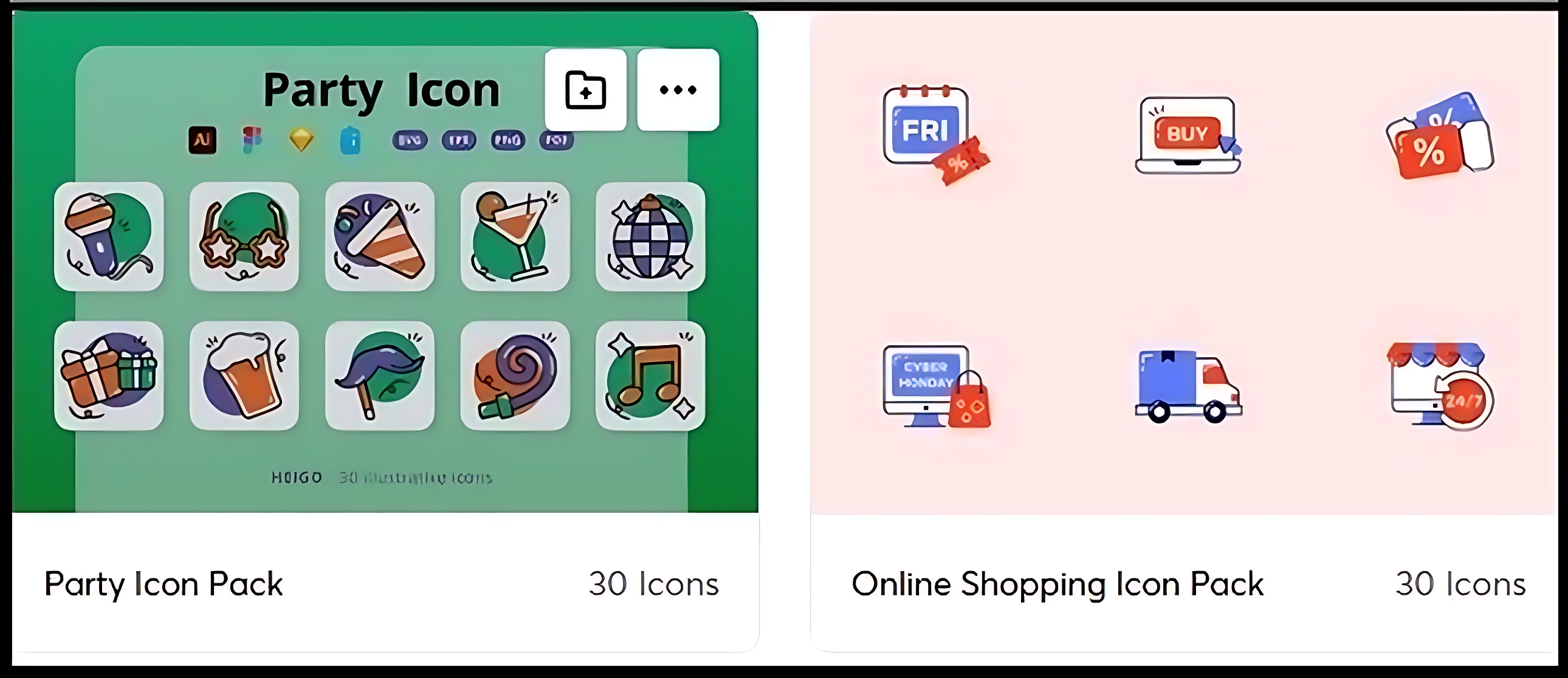
Also, you can download these animations in different formats, Lottie JSON, GIF, and MP4, which are more easily usable in most video editing tools. Furthermore, IconScout lets you preview and customize animations directly on their website before downloading, so that you can get exactly what you want without needing extra editing software.
Part 2: Step-by-Step Guide on How to Add Animated Emojis to Video
Adding animated emojis to your videos is quite simple, even if you are a newbie in video editing. Below is a step-by-step guide on how to add moving emojis to your videos:
Step 1: Open Filmora and Import Your Video
- Open Filmora on your device and click on New Project.
- Then, click Import, select your video file from your device, and drag it to the timeline.
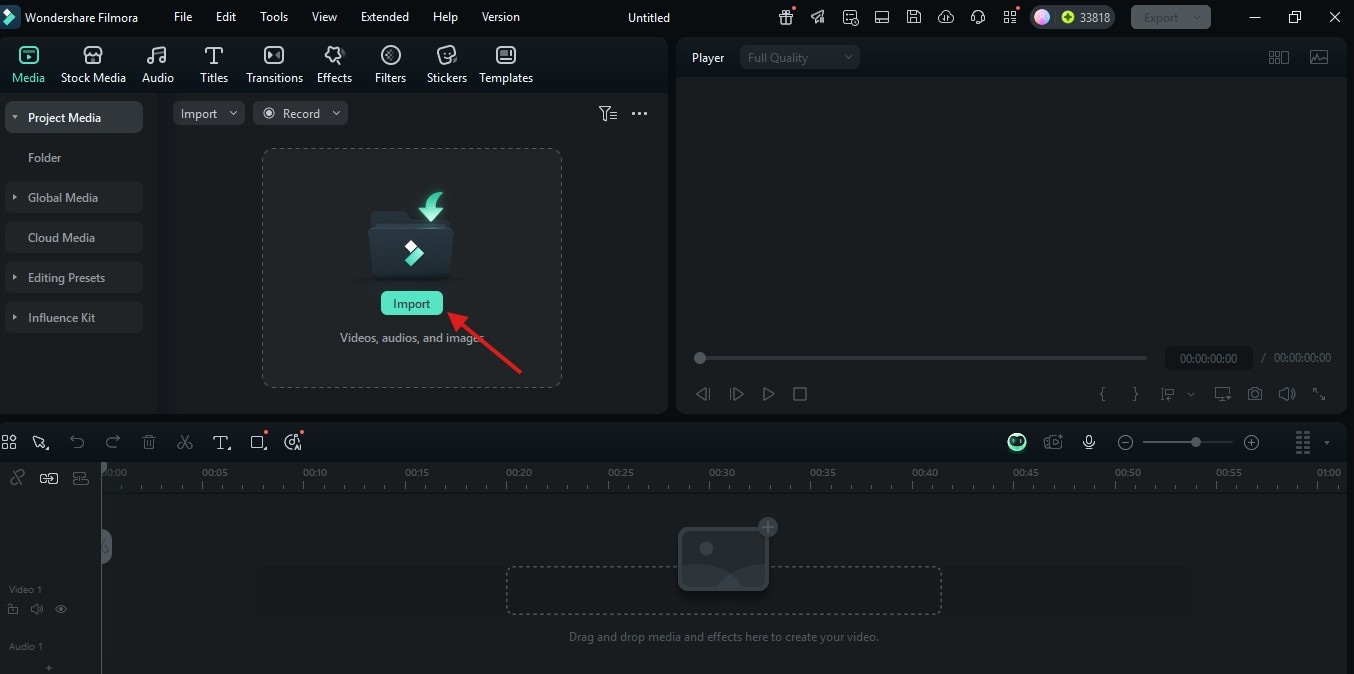
Step 2: Open the Stickers Library
- Click on Stickers on the top menu bar.
- Then use the search bar at the top of the panel to type keywords like "smile," "heart," or "thumbs" to find the specific animated emojis you need.
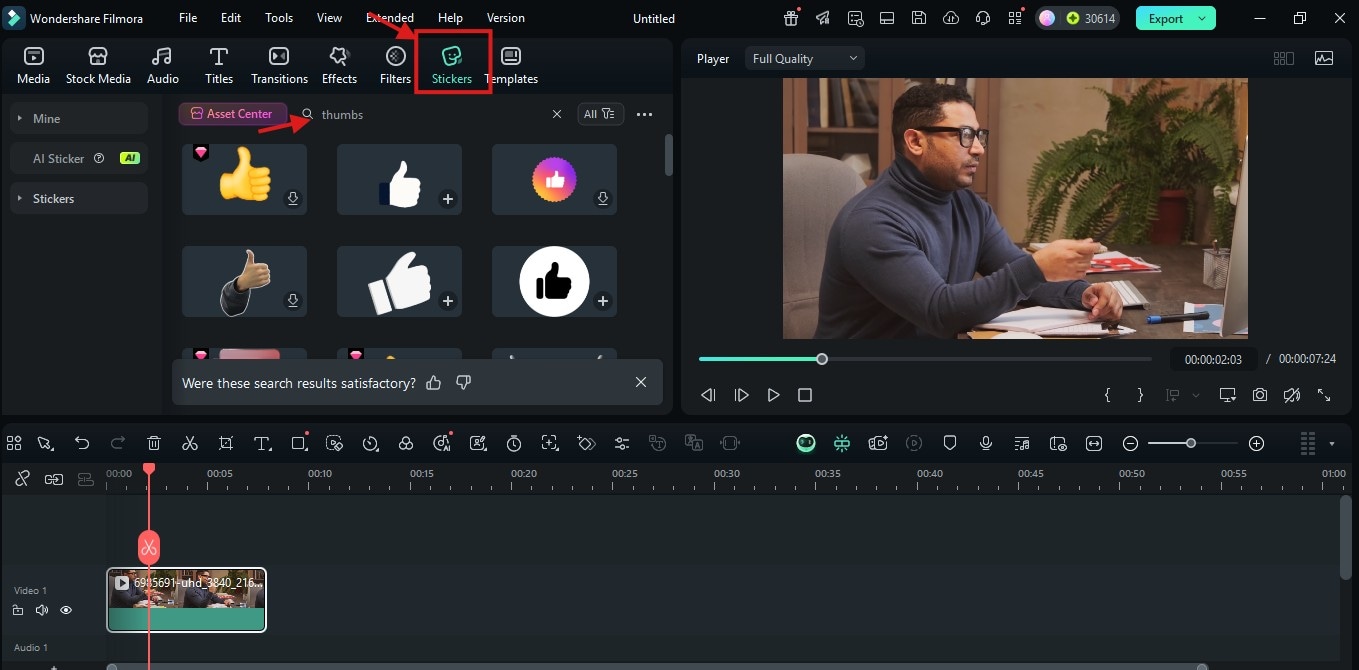
Step 3: Add and Adjust Animated Emoji
- Drag and drop your selected emoji directly above your video on the timeline. The emoji will appear as an overlay on your video.
- Click the emoji clip in the timeline to select it, then drag the emoji on the preview screen to resize it or adjust its position.
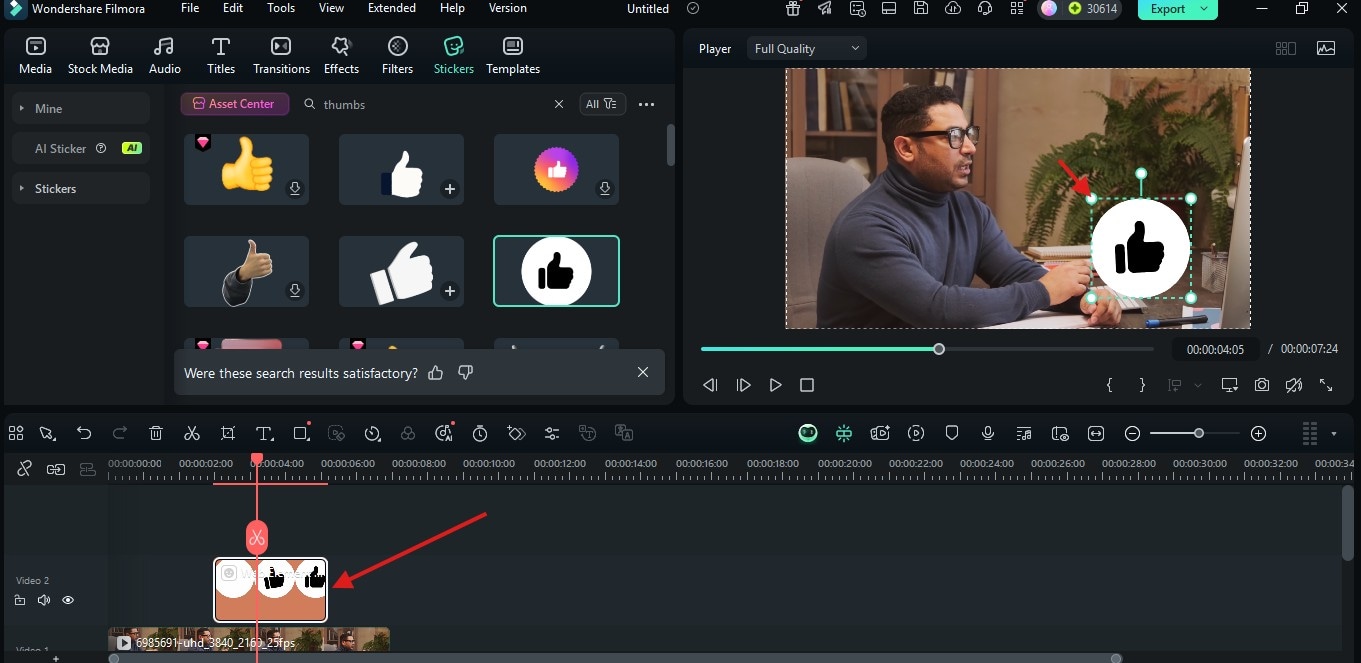
Step 4: Set the Emoji's Duration
- On the timeline, hover over the edges of the emoji clip until you see the resize cursor (looks like an inverted T).
- Click and drag the edges left or right to shorten or lengthen how long the emoji appears in your video.
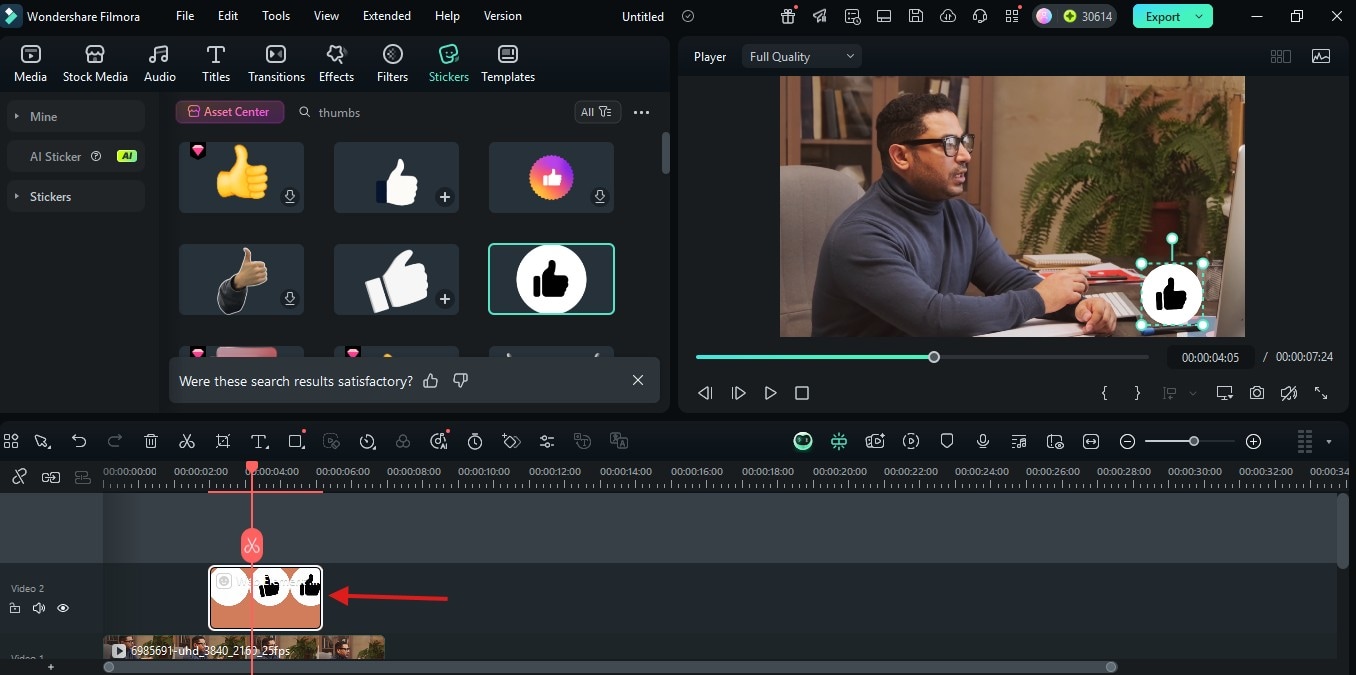
Step 5: Preview and Export Your Video
- Preview your video and click Export in the top right corner when satisfied.
- Choose your export settings (format, resolution, etc.) and click Export again to save your video.
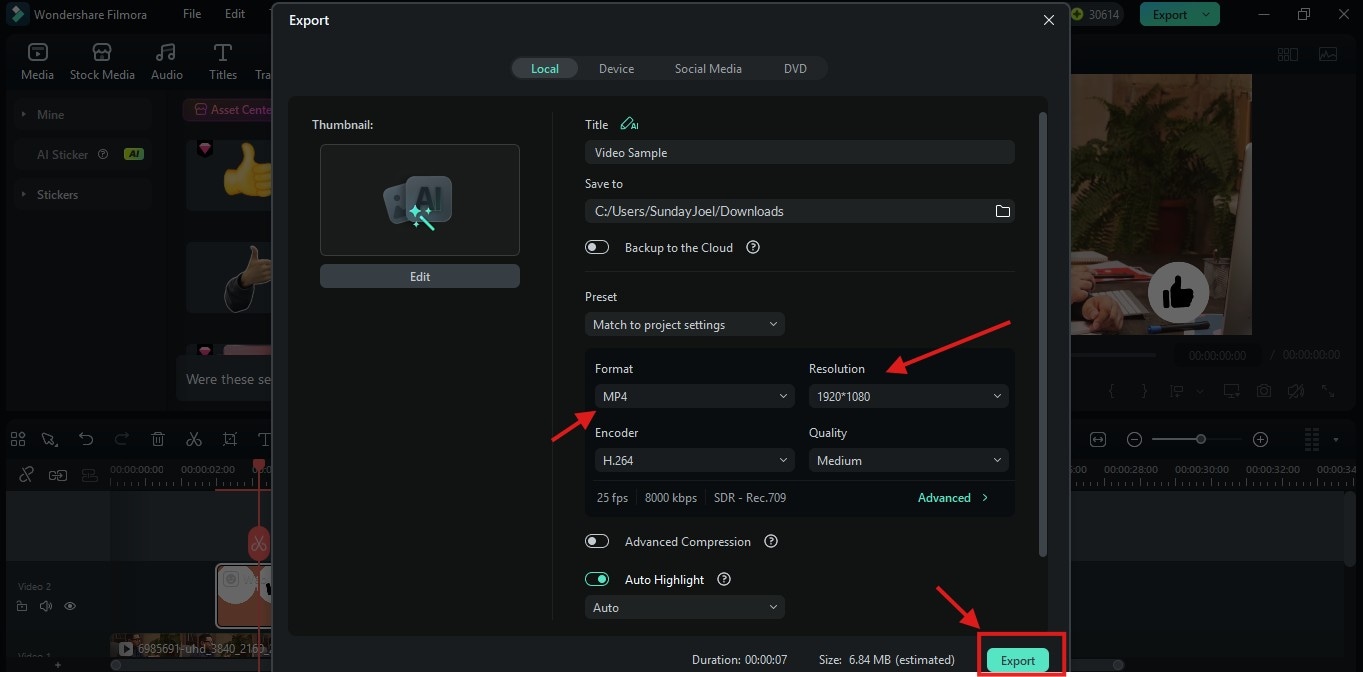
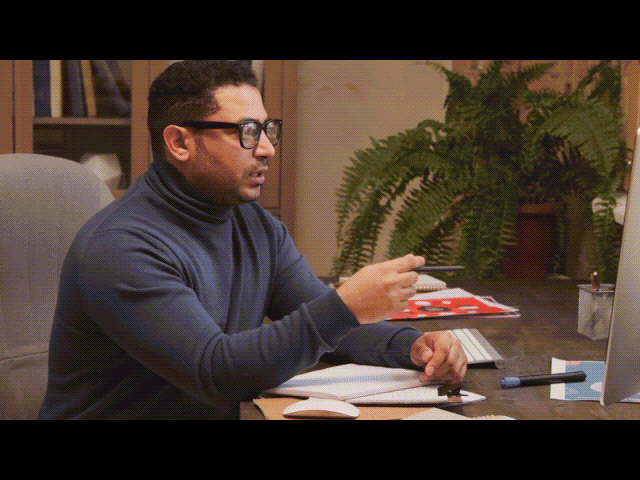
Part 3: Tips for Best Use in Content Creation
Once you've learned how to add animated emojis to your videos, it's important that you use them properly. To help you maximize the potential of using animated emotes, below are some best practices and creative ideas
Good Practices for Best Results
Keep the following in mind:
- Don't overload your frame: It's tempting to throw in multiple emojis at once, but this can distract your viewers from your message. So, stick to one or two at a time for focus.
- Match emoji emotion with video tone: For example, it doesn't make sense when you drop a laughing emoji in a serious or emotional scene - it will confuse your audience. Make sure that the emojis you use a related to the content you are making.
- Test different styles based on audience age or platform: Younger viewers may like playful, colorful emojis while older audiences may prefer clean, minimal animations. You need to try different styles and see what works for your content and platform.
Creative Techniques to Try Out
Technique 1: Pair with on-screen text
Try pairing emojis with on-screen text. For example, if you add a happy face emoji next to words like "Wow" or "Well Done", it instantly emphasizes the positive feeling. It's like giving your text a little extra personality that catches the eye.
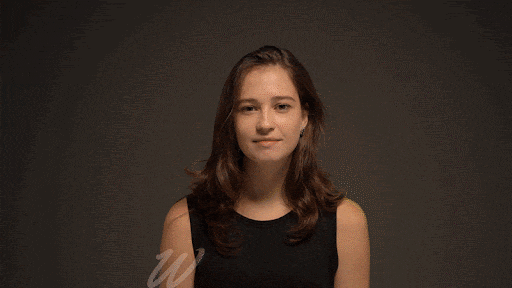
Technique 2: Emoji Bubbles for Character Thoughts
Another cool trick is using emoji bubbles to show what a character might be thinking. Instead of words, pop a thought bubble with an emoji above someone's head. This works great in silent clips or funny scenes because it shows feelings in a quick, visual way without needing any dialogue.
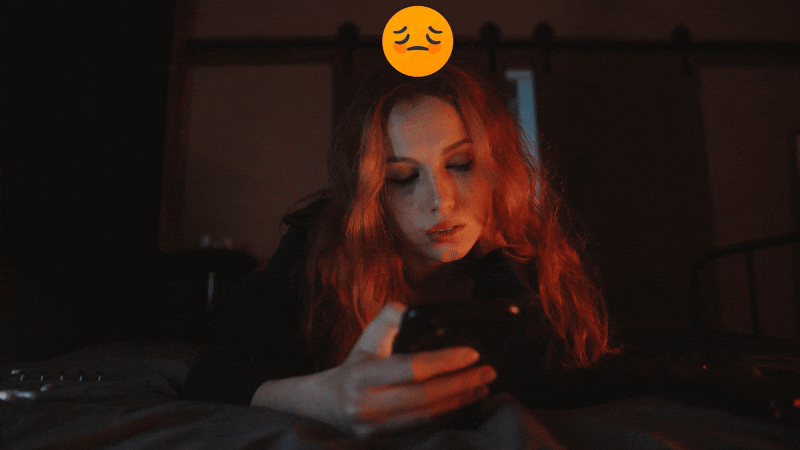
Technique 3: Emojis as Interactive CTA
You can also use emojis as interactive call-to-actions (CTAs). For instance, placing a pointing finger emoji next to "Like," "or "Subscribe" buttons makes them more noticeable and inviting. This little nudge can encourage viewers to engage more with your content.

Conclusion
This guide has covered everything you need to know about adding animated emojis to your video clips. While the other sources provide you with just free animated emojis for download, Filmora is an all-in-one software that allows you to get emojis and add them directly to your video clips while editing. So, install Filmora today, and save yourself from stress.



 100% Security Verified | No Subscription Required | No Malware
100% Security Verified | No Subscription Required | No Malware