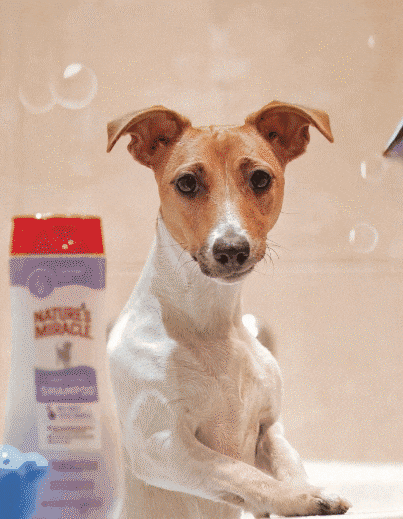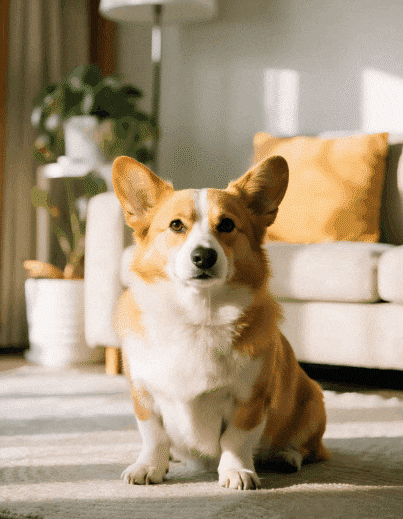Want your meme videos to go viral and rack up millions of views? Whether you're posting on TikTok, Instagram Reels, YouTube Shorts, or Twitter, meme videos are your fast track to explosive engagement.
People love funny, relatable content they can share with friends. And video memes? They're the most shareable format online right now.
Not sure where to start? We've got you. This guide will show you how to create meme videos that work on ANY platform—no experience needed.
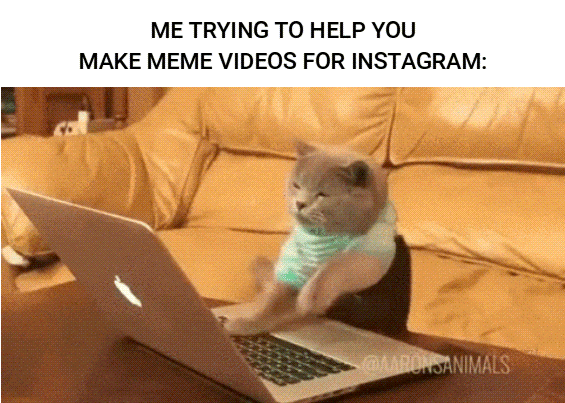
In this article
Part 1. What You Need to Make a Meme Video
Meme videos are your key to keeping your page fresh and on-trend. When people share your meme on their Instagram, your reach grows fast. This means more profile visits, more followers, and more engagement with every post.
While we are learning how to create a video meme, let's get everything you need ready. A little prep goes a long way in making your meme work well!
1.Short Clip or Footage
First, you need a video base. This could be anything: a reaction video, a viral moment, funny pet videos, or even a clip you filmed yourself. You can find great material on YouTube, meme pages, X (Twitter), or even from GIF sites like GIPHY.
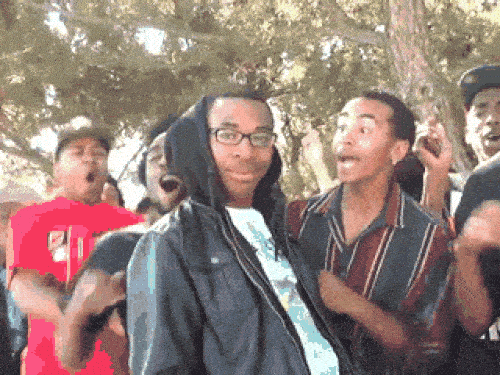
2.Meme Idea or Relatable Joke
Stay tuned to trends, pop culture, or everyday situations—inspiration can come from anywhere! Browse X, TikTok, or popular meme pages on Instagram to see what makes people laugh. You can also ride the wave by jumping on trending memes and putting your own twist to keep things fresh.
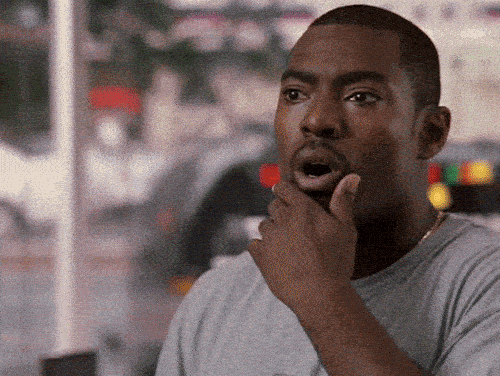
3.Meme Video Editor
Next, you need a reliable meme video editor to edit your meme videos. One of the recommended apps you can use is Wondershare Filmora. Filmora is packed with features that are perfect for making video memes, including:
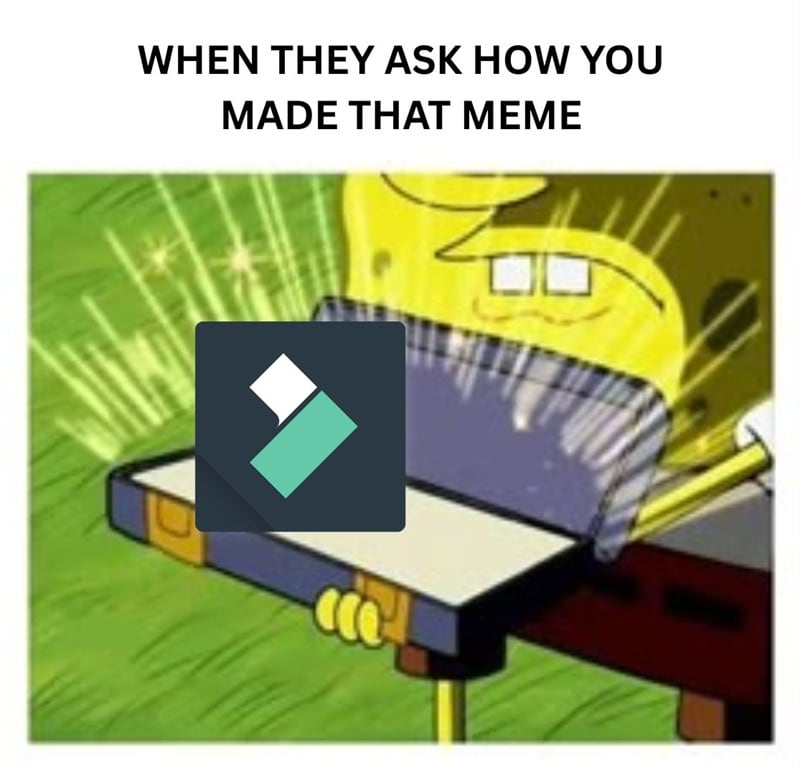
- Quirky stickers featuring popular memes and reactions
- Exaggerated visual effects to add humor or drama
- Funny sound effects that make your video even funnier
- Auto-captioning to instantly add meme text or punchlines
- Easy drag-and-drop editing for trimming and timing your clip just right
- Funny AI video templates to help you make AI videos from a photo in seconds
- Share your meme video directly to Instagram from the app
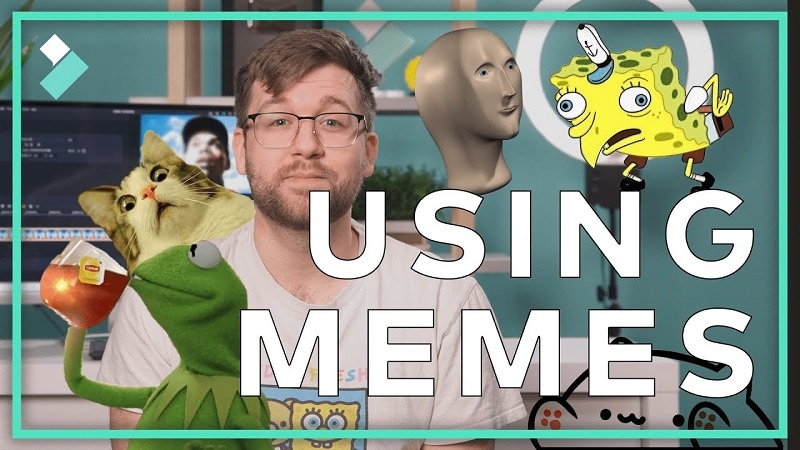
These tools and features make the process quick and easy, so you won't need to spend hours creating a single meme video for Instagram.
Part 2. How to Create a Video Meme Step by Step
After you have your clip, a solid idea, and a video editor like Filmora, you are now ready to start learning how to create a meme video.
Don't forget to install Filmora Mobile App on your phonefirst. It's available for download on Android and iOS. Then, follow the steps below.
How to Make Meme Videos for All Platforms
- Step 1:Pick a Funny Video
- Step 2:Trim the Video
- Step 3:Add Meme Text
- Step 4:Insert Sound Effects
- Step 5:Add Emojis or Stickers
- Step 6:Export and Share
Launch the Filmora app and start a new project. Upload your chosen video clip, and then trim or cut the footage to keep it short and punchy.
- TikTok/Reels: 7-15 seconds works best
- YouTube Shorts: Can go up to 60 seconds
- Twitter: Keep under 2 minutes 20 seconds
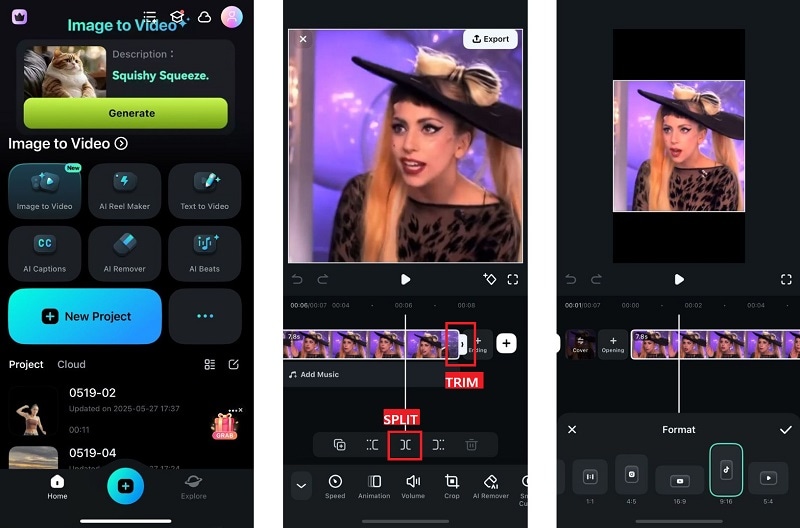
Tip: To change the video size, tap Format and select the desired video aspect ratio. Choose 9:16 for Instagram Reels.
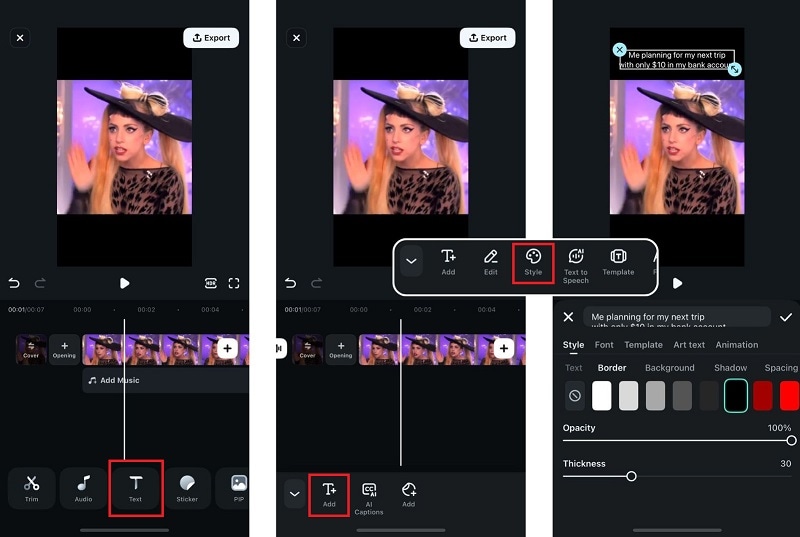
- Tap your video track on the timeline and choose Smart Cutout.
- Select Remove Background if your clip has a simple background.
- For more control, choose Custom Cutout and manually outline your subject.
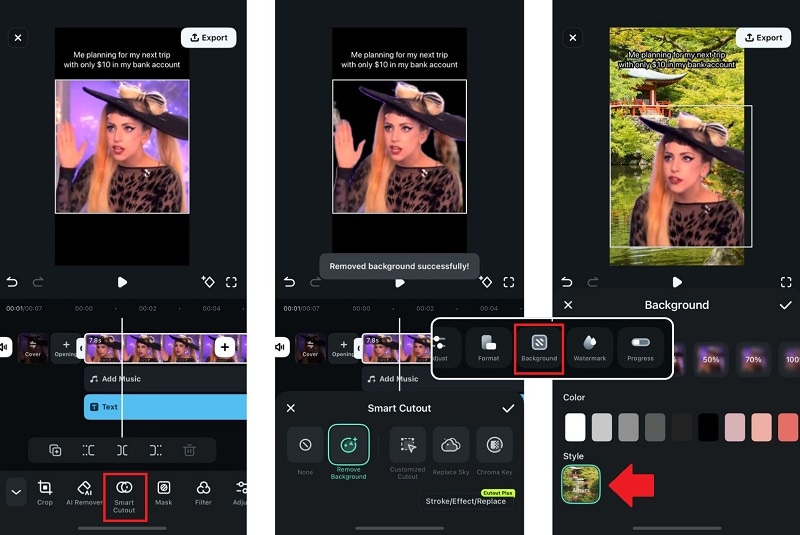
Hit the checkmark when done. Then, import your new background by selecting Background from the toolbar and choosing “Album." Upload your new background photo.
- Go to the Audio tab and choose either Music or Sound FX.
- Preview the sound, download it, and then tap the + button to add it to your meme video.
- For Stickers: Go to the Stickers tab, explore the options (Filmora also integrates with GIPHY), and tap to add it to the timeline.
- For visual effects: Open the Effects tab and scroll through effects that fit your meme.
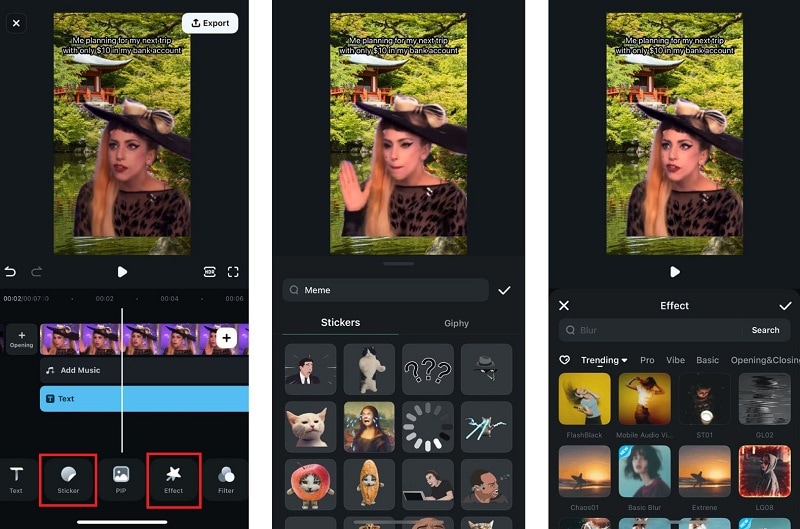
- Tap the Export button.
- Choose your export settings and resolution.
- Share directly to social platforms like Instagram, TikTok, or WhatsApp.
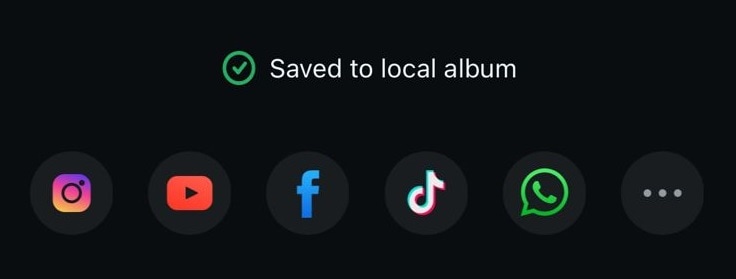
Part 3. Create Meme Video Content Using AI Templates
If you want to skip manual editing and jump straight into something fun, try Filmora's Image to Video!
This feature lets you turn a single image into a hilarious short video using AI-powered templates that are perfect for creating surreal, exaggerated, or funny video memes that are downright absurd.

If you've ever come across those hilarious AI-generated clips like a cat doing human activity, that's exactly it. With Filmora's AI Image to Video, you can:
- Instantly animate a still photo with expressive movements
- Insert someone's face into a completely different scene from available templates
- Generate custom animated videos just by typing a simple prompt
- Boss Pet Meme
- Teacher Pet Meme
- Judge Pet Meme
All templates can be found in Filmora
How to create a meme video using AI templates
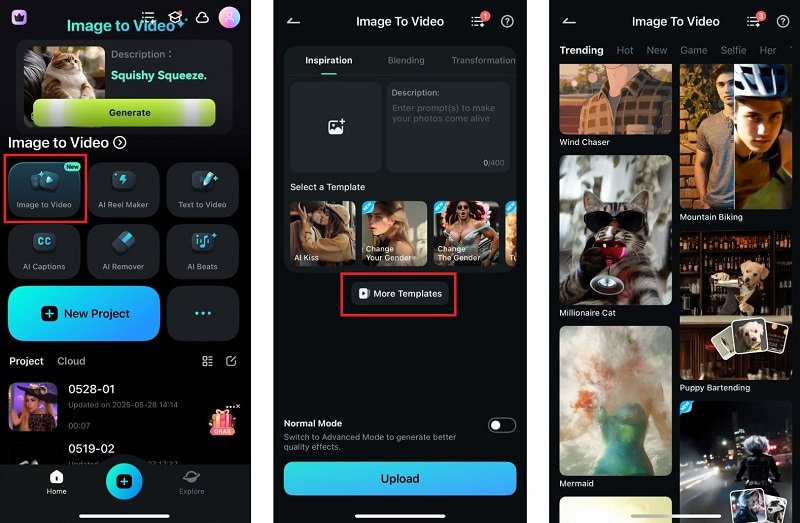
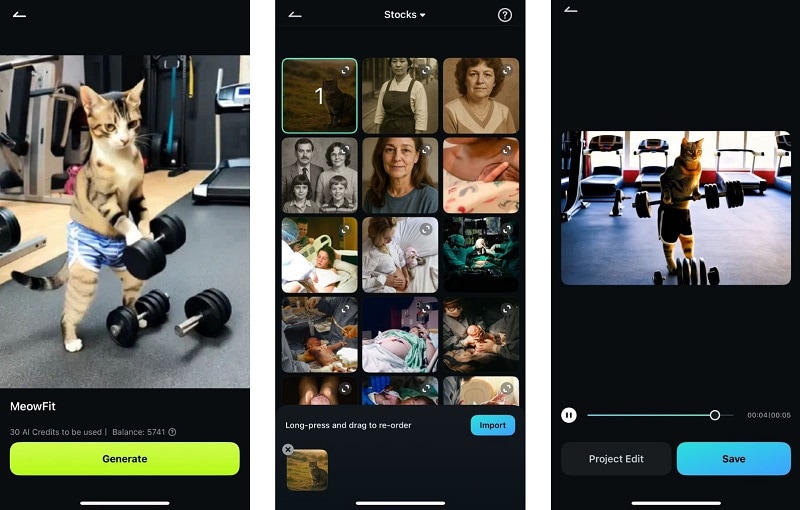
Part 4. Other Meme Content Ideas That Always Work
Now that you know how to make a video meme for Instagram, the hardest part is often figuring out what to create. If you need some inspiration, these are some meme content ideas that are always popular on platforms like Instagram:

1. Relatable daily struggles
Anything about work, school, chores, or awkward social moments always lands well. Think about minor inconveniences everyone deals with, like snoozing alarms or forgetting why you walked into a room. These types of video memes have been done countless times, but they never get old!
2. Funny pet videos
Pet videos are always a favorite. They never fail to grab attention, especially when your cat knocks something over for no reason or your dog tries to fit into a box way too small. Add a funny caption or sound effect for extra humor!
3. Reaction videos
Use expressive faces or exaggerated reactions to make memes about everything from bad dates to annoying coworkers. These work especially well when paired with dramatic zoom-ins, sound effects, or captions like "me pretending to care."
4. "POV" humor
Short for "point of view," these skits put the viewer in a specific scenario. For example, "POV: you're a potato in a cooking class," or "POV: showing my mom a funny video on Instagram." Pair these captions with exaggerated reactions. The more absurd it is, the funnier the meme.
Conclusion
There you go, your crash course on how to create funny meme videos for Instagram! Meme videos are one of the easiest and most effective ways to entertain your audience, grow your reach, and stay on top of trends.
To create a meme video, you need a short clip, a funny idea, and a meme video editor like Filmora. Filmora can help you trim your footage, add captions, drop in sound effects, and even generate hilarious videos using AI templates. It's everything you need to make a funny meme video for Instagram!



 100% Security Verified | No Subscription Required | No Malware
100% Security Verified | No Subscription Required | No Malware