Meme videos are short, funny clips that are a combination of pop culture, creativity, and relatability to entertain the audience. They take up the top spots in social media platforms and go viral because of the comedic value they hold. People can share relatable meme videos with their friends and families, which in turn increases the audience reach.
Whether on Instagram, TikTok, or YouTube, these funny clips are everywhere. Here we will be taking a closer look at the popularity behind these videos and the best tool to learn how to make a meme video and go viral.
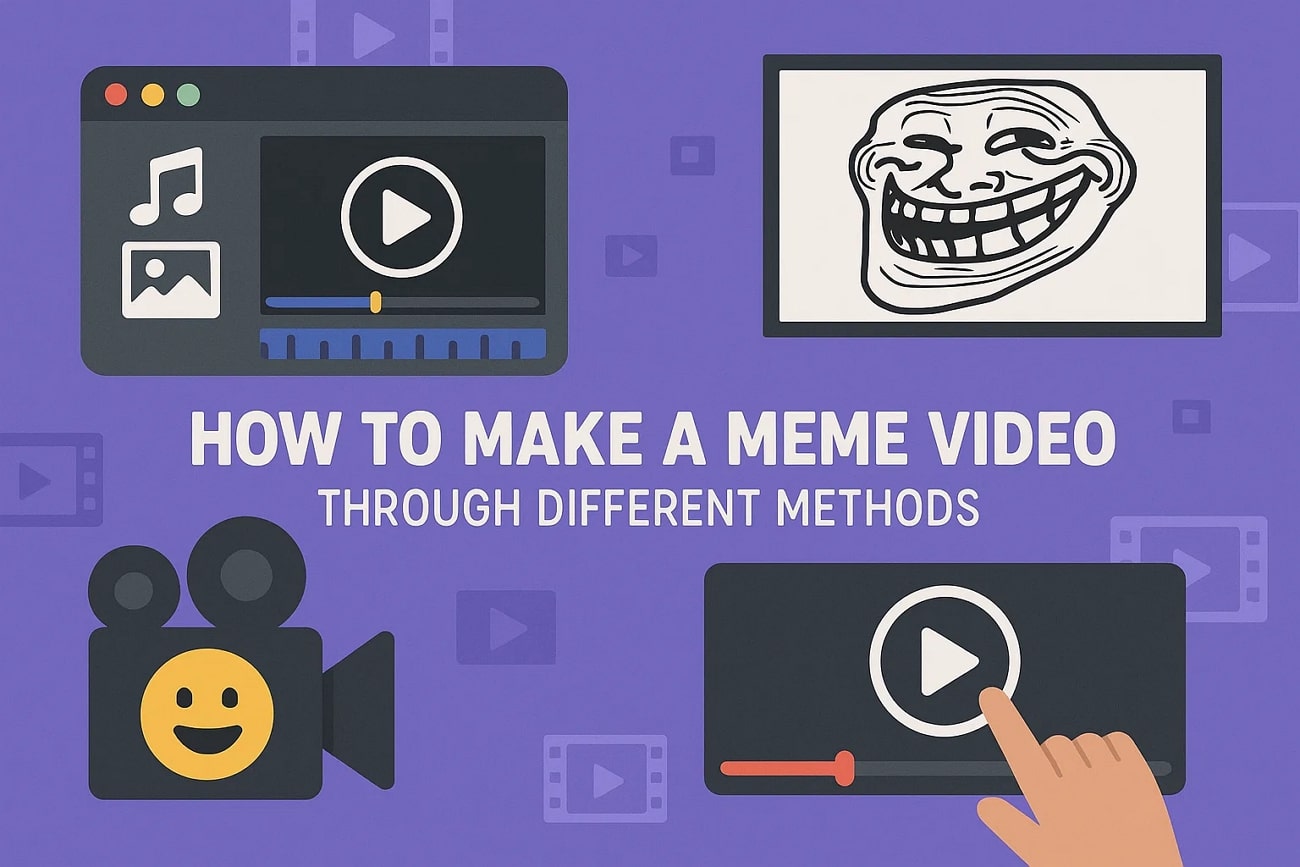
In this article
-
- Methods on How to Create Meme Videos on Filmora Desktop
- Method 1. Using Image to Video Functionality
- Method 2. Use Filmora Idea to Video Feature
- Method 3. Create Funny Meme Videos With Text to Video
- Guides on How to Create Meme Videos on Filmora App
- Method 1. Convert Image to Video
- Method 2. Perform Manual Edits on Meme Video
Part 1. Why Meme Videos are Popular
In this section of the article, we will be discussing the main reasons why these videos gain so much popularity on multiple platforms:

- Entertainment and Humor: Meme videos usually bring forth sudden and quick humor that goes against the standard expectation, and bring immediate fun and pleasure to the audience.
- Relatability and Social Connections: These videos are usually based on usual life situations or emotions and create a feeling of going through them together and belonging to one of the viewers.
- Timeliness and Relevance: Once you learn how do I make meme videos, you must also understand that these videos appeal viewers timely on trending topics to go viral.
- Stress Relief: Memes videos are viewed by viewers as a kind of distraction and relaxation, enabling them to overcome the stress or boredom of everyday life.
- Expressive Personality: Content creators can construct a unique online personality and express themselves freely and relate to other individuals with similar personalities.
Part 2. Best Option to Create Meme Videos on Your Own - Wondershare Filmora
You want to create a viral video meme, but most tools have basic functionality and compatibility, which limits your creativity. This is where Wondershare Filmora and Filmora App [iOS - Android] comes in to support your needs. With this AI-powered video editor, you can start learning how to create memes from videos in just a few steps through the Image to Video function.
It lets you generate meme videos through AI or through manual mode on the Filmora App. You can get a head start on the meme generation by choosing AI-generated templates. It allows you to add royalty-free music or generate it through AI to make the content funny.
Methods on How to Create Meme Videos on Filmora Desktop
Using the Filmora desktop version will help you create the best content for your meme page or to share with friends and family. We have looked into the top 3 methods you can try on your PC to learn how to make a meme out of a video:
Method 1. Using Image to Video Functionality
Here is a stepwise guide to follow and figure out the best way to create a video meme by using Filmora's Image to Video feature:
- Step 1. Navigate to the Image to Video Tool in Filmora Toolbox. Upon launching the Filmora latest version, shift from the startup window to the "Toolbox" section. Here, locate the "Image to Video" option to start the video meme generation.
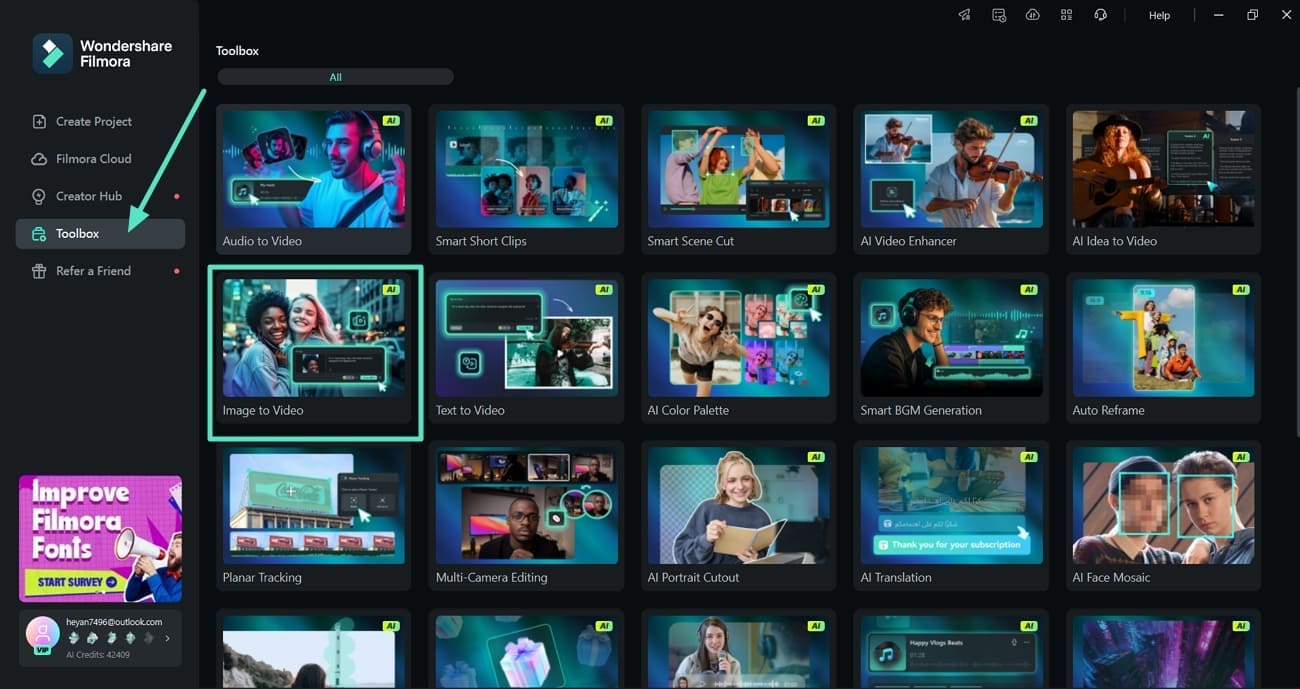
- Step 2. Add Prompt and Reference Image for Meme Video. Once you are in the Image to Video section, add a "Reference Image" and a "Prompt" in the text box to hit the "Generate" button.
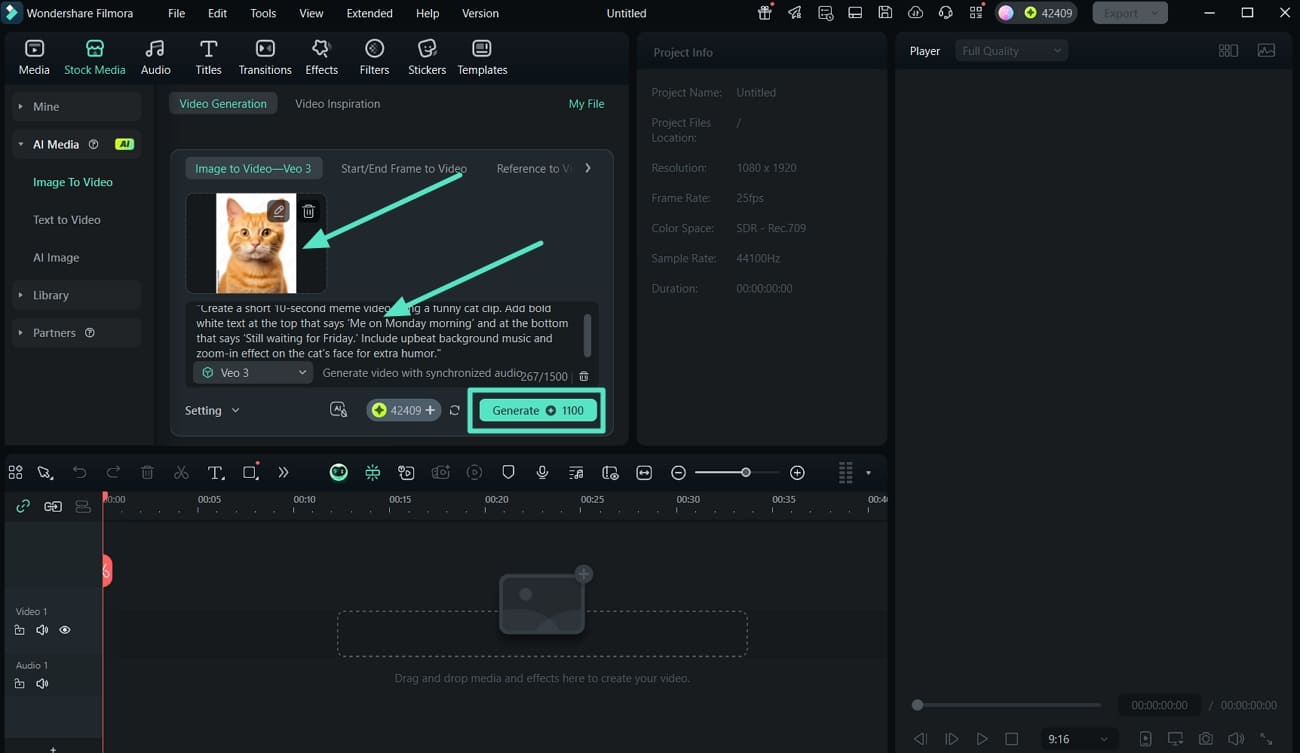
- Step 3. Apply Auto Enhance to Meme Video. Upon the completion of the image-to-video generation, drag the meme video to the timeline. In the "Video" to "Basic" section, locate the "Auto Enhance" toggle and turn it on.
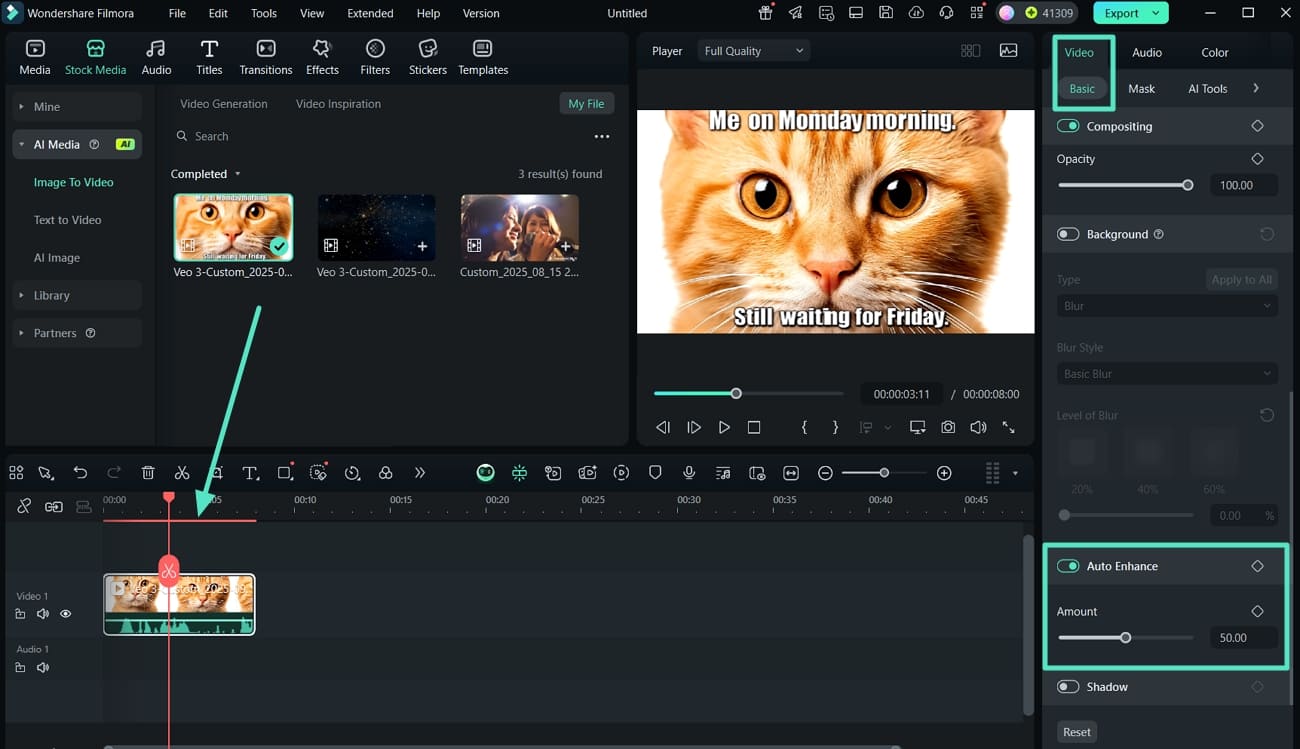
- Step 4. Insert an AI Funny Sound Effect into the Meme Video. Moving on, shift to the "Audio" section and select the "AI Audio" to "AI Sound Effect" options. Then, add in a "Prompt" in the text box and hit the "Generate" button to add the sound to the timeline.
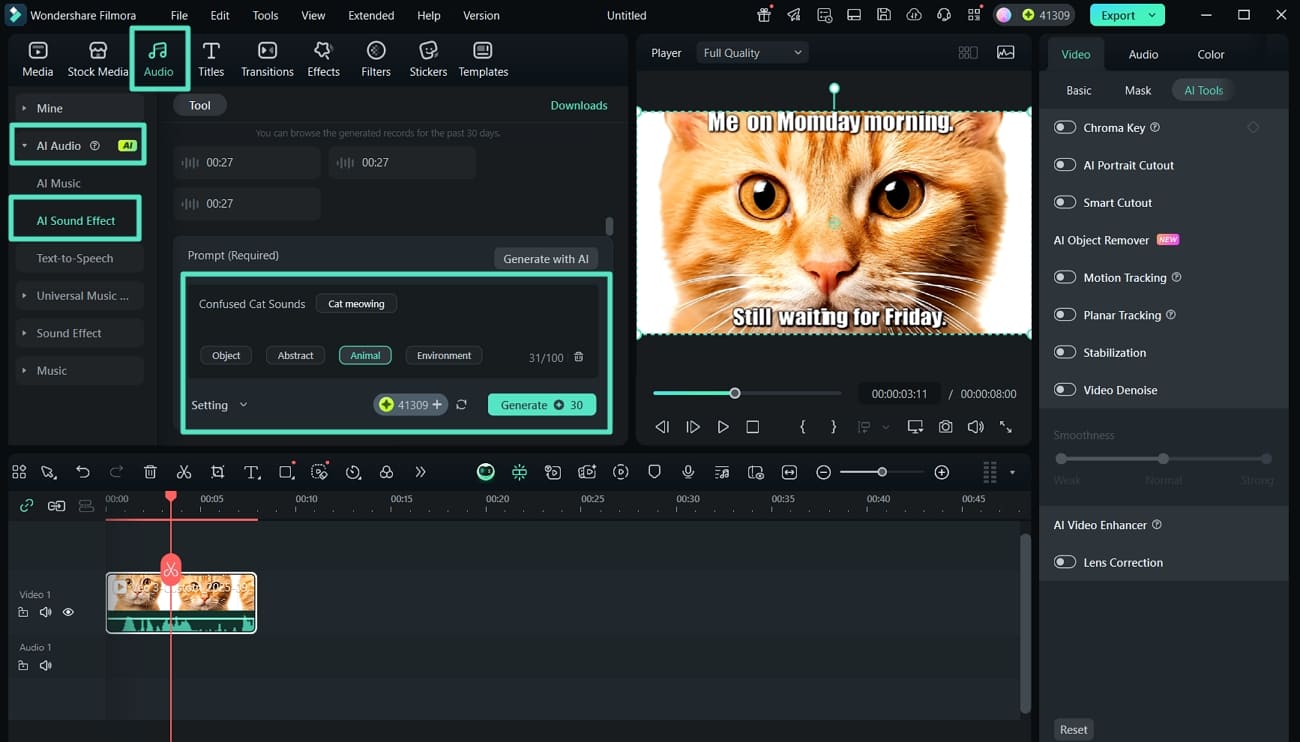
- Step 5. Add Effects and Transitions for a Funnier Effect. From the "Transitions" and "Effects" tab, apply the appropriate choice to the meme video by pressing the "+" icon.
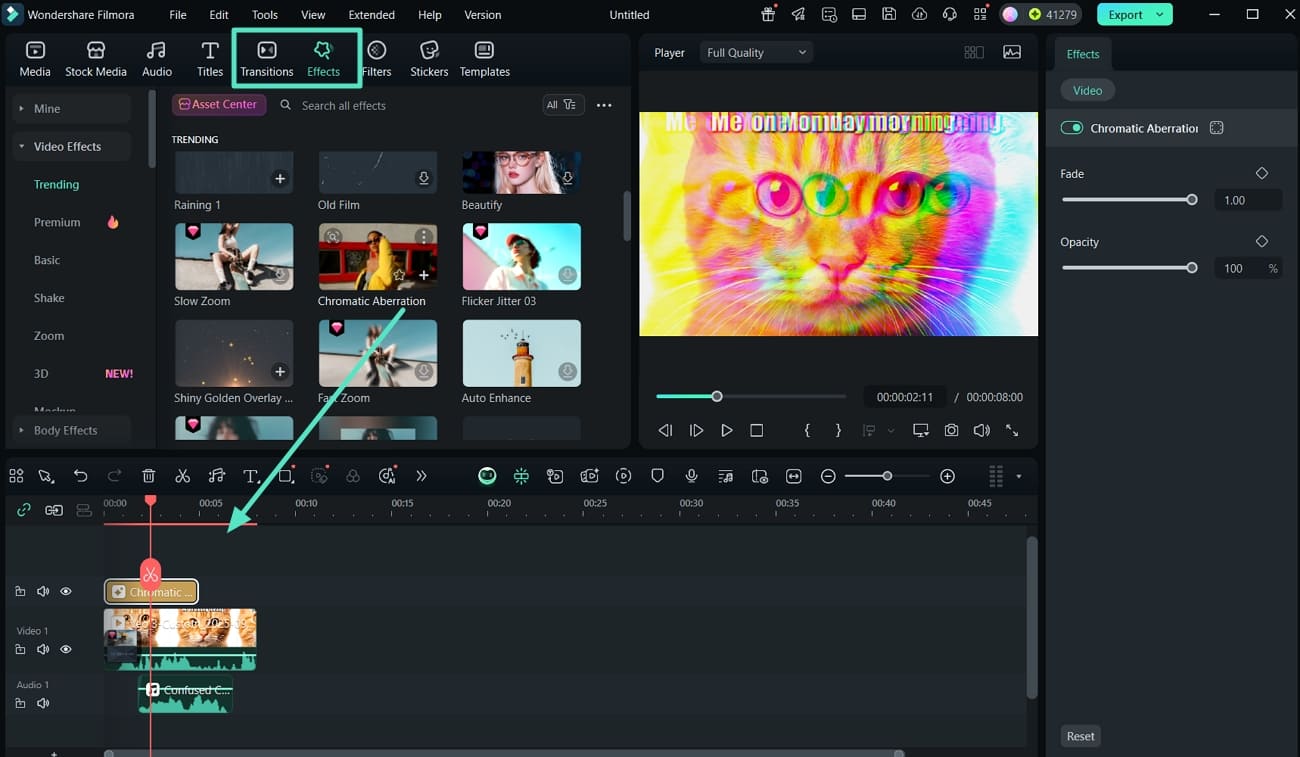
- Step 6. Insert and Adjust Sticker Placement on Meme Video. In the end, use the "Sticker" section and set it on the video. Now, use the "Playback" navigation buttons to preview the final outcome and hit the "Export" tab to save the results to your device.
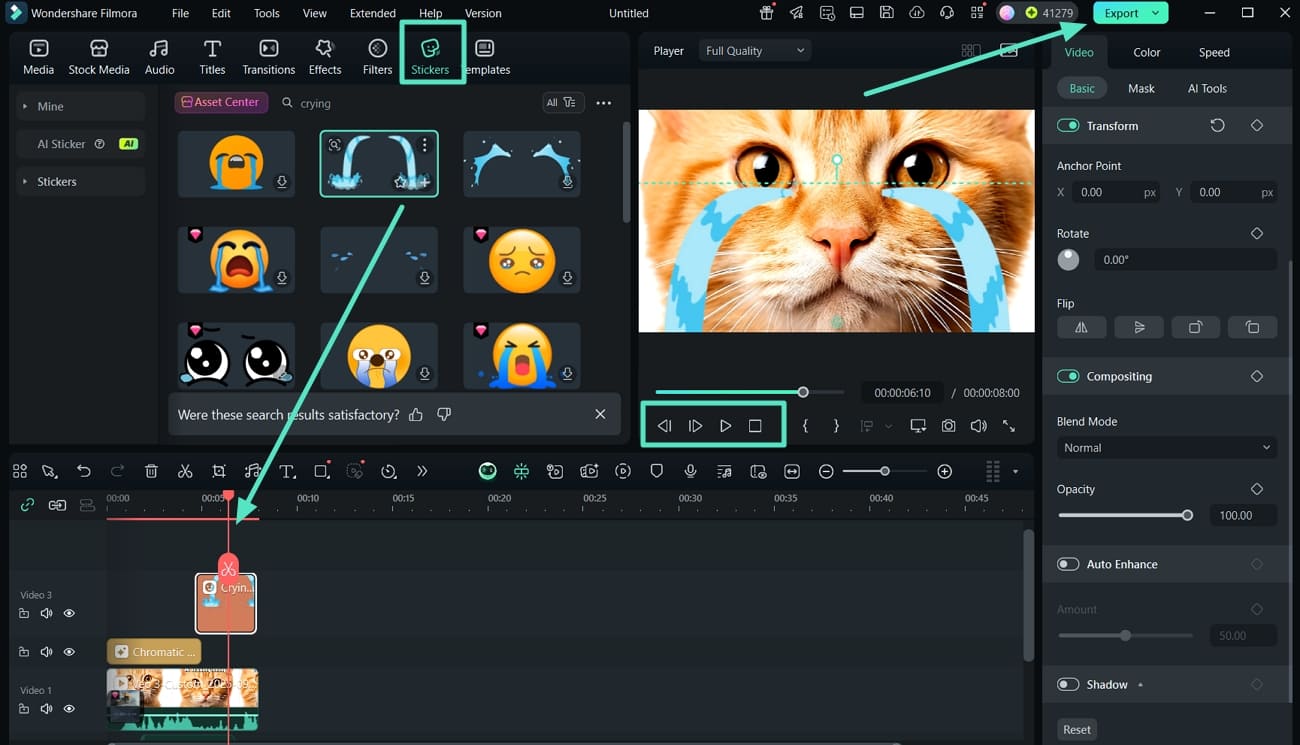
Method 2. Use Filmora Idea to Video Feature
Follow the walkthrough guide to understand how do you make a meme video with the help of the Idea to Video function of Filmora:
- Step 1. Access the AI Idea to Video and Add Prompt. Once you launch Filmora, access the Toolbox and locate the "AI Idea to Video" tool. Then, add the "Prompt" in the text box and adjust the "Video Duration," "Video Language," and the "Video Style" aspects to hit the "Generate AI Script" button.
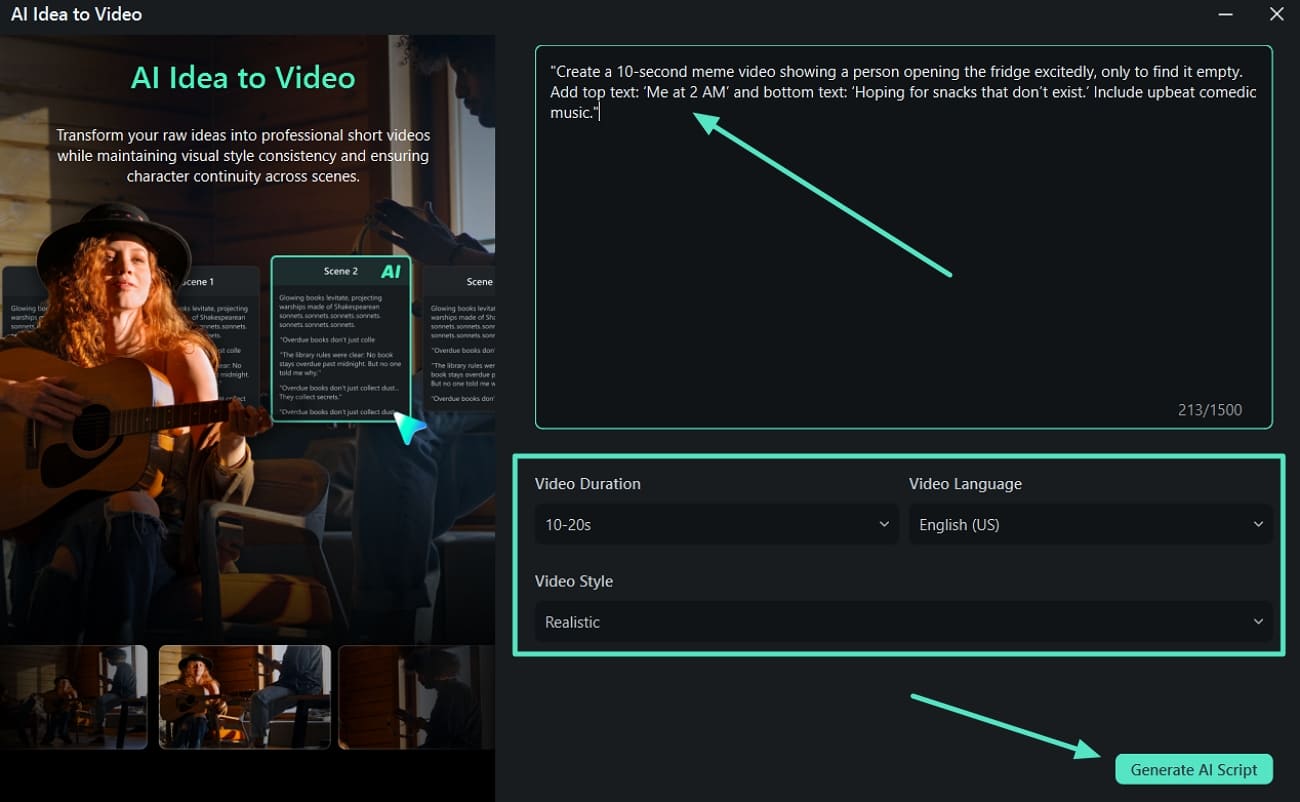
- Step 2. Review the Meme Video Script. Next, review and edit the script generated and hit the "Generate" button to move to the next step.
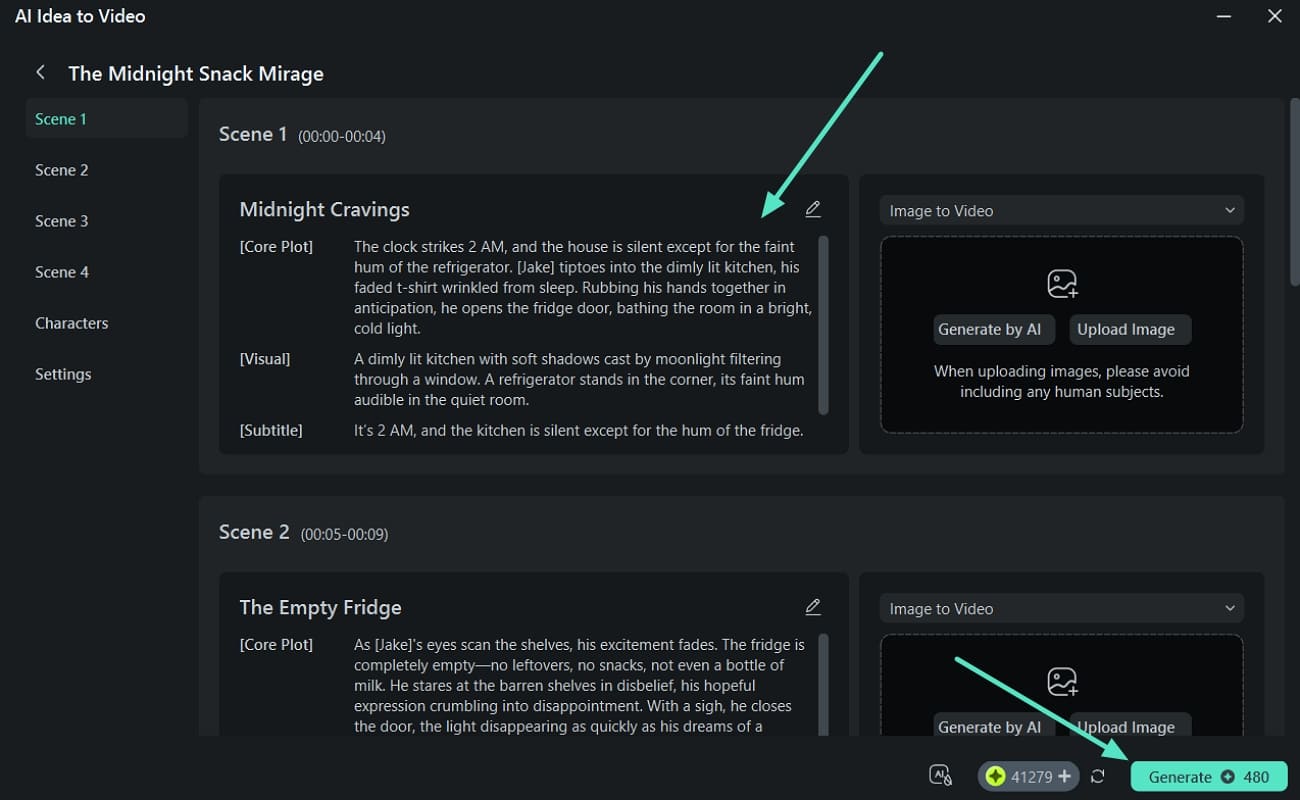
- Step 3. Adjust the Color Aspects of the Video. When the generation is complete, you are shifted to the editing interface with the meme video. Here, jump to the right panel "Video, Color, and Speed" aspects to ensure the video meets your requirements.
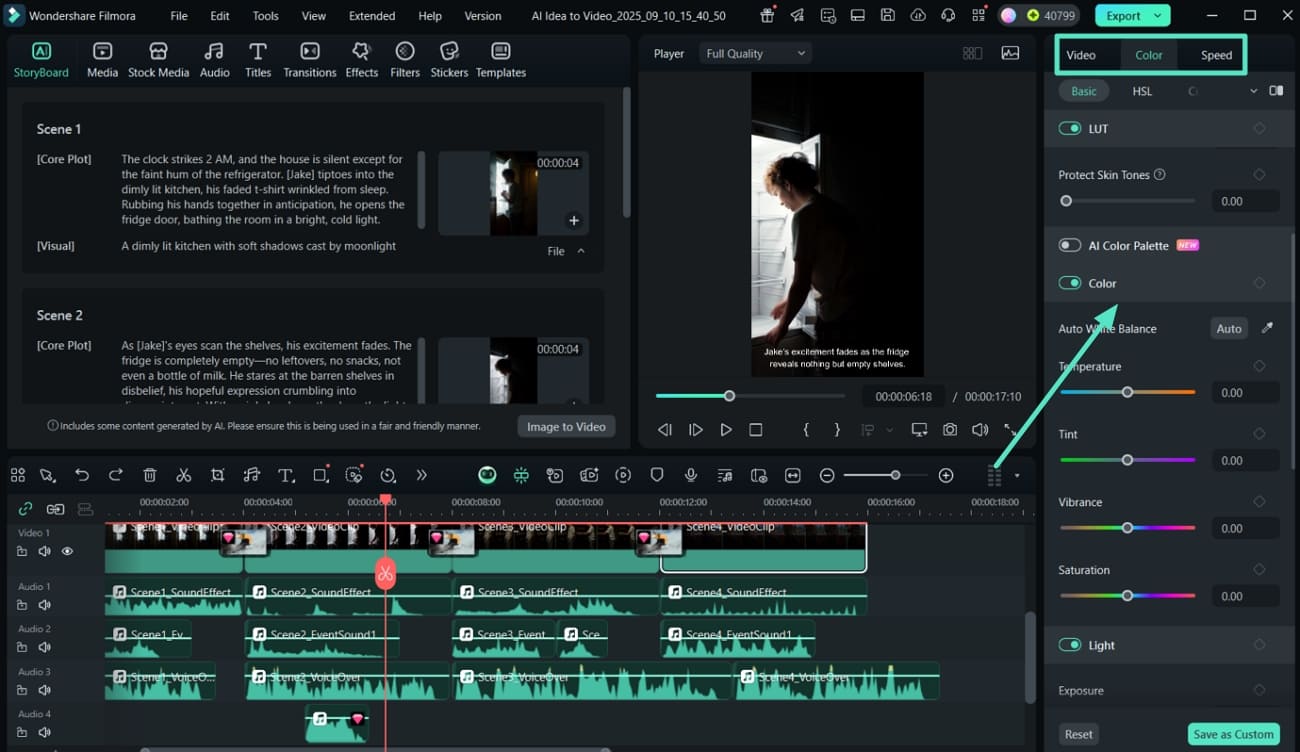
- Step 4. Insert Effects, Filters, and Stickers to Enhance Video Meme. Move to the "Effects," "Filters," and "Stickers" sections and apply the ones that best improve the visual of the video.
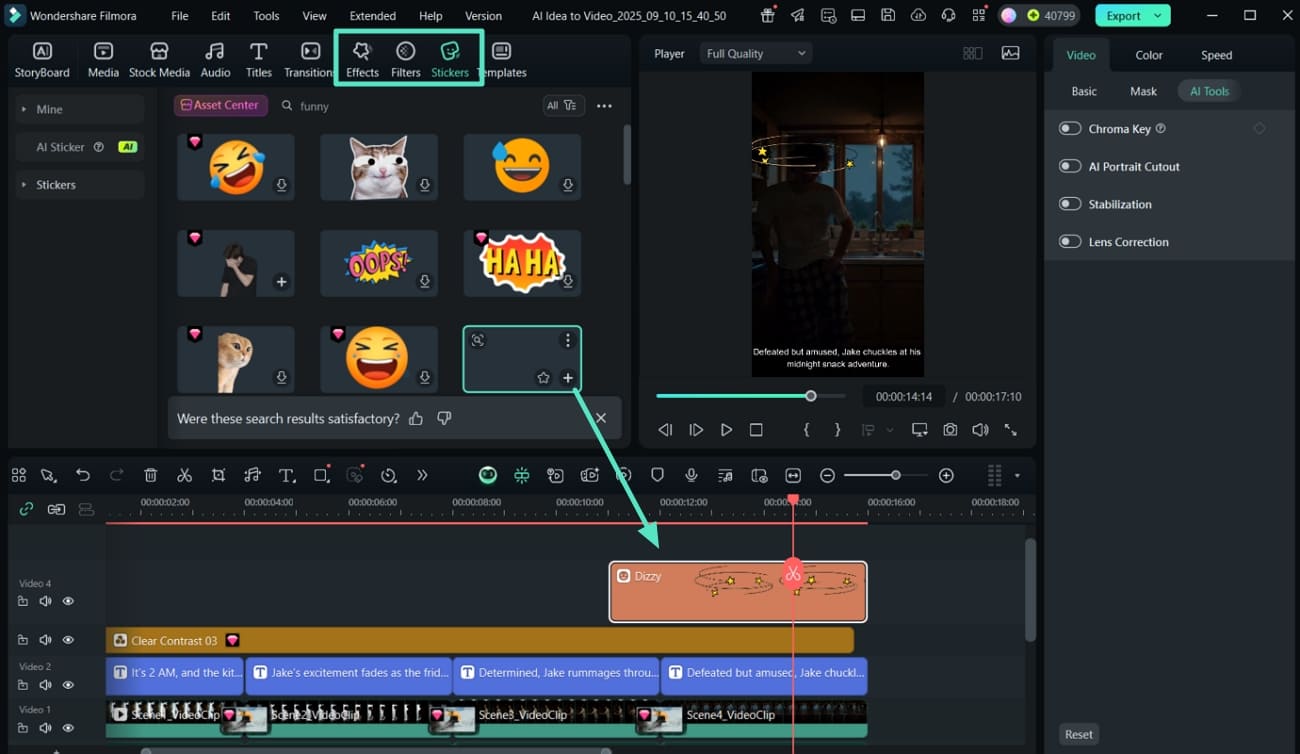
- Step 5. Add Sound Effects From the Library. Before you export the video, choose the "Sound Effects" section in "Audio" and locate the "Memes" tab. Here, choose from the various funny sound effects free for use. Use the "Playback" buttons to preview the results and export the video in MP4 format and high resolution."
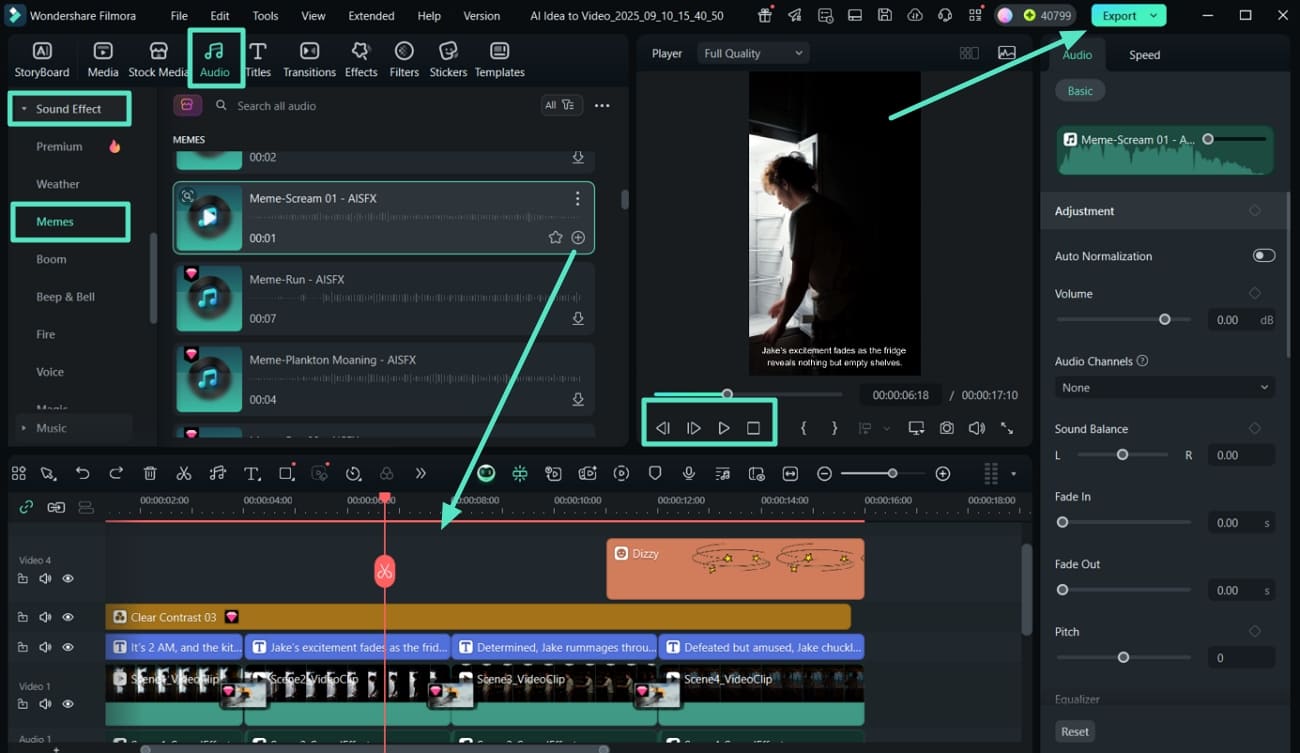
- Step 6. Shorten the Long Meme Video Using Smart Short Clips. If the AI Idea to Video was too long for your social media platform, use Smart Short Clips Filmora. This will shorten the video so that it is easier to share across different platforms. Click on "Export" to download the shortened meme video to your device.
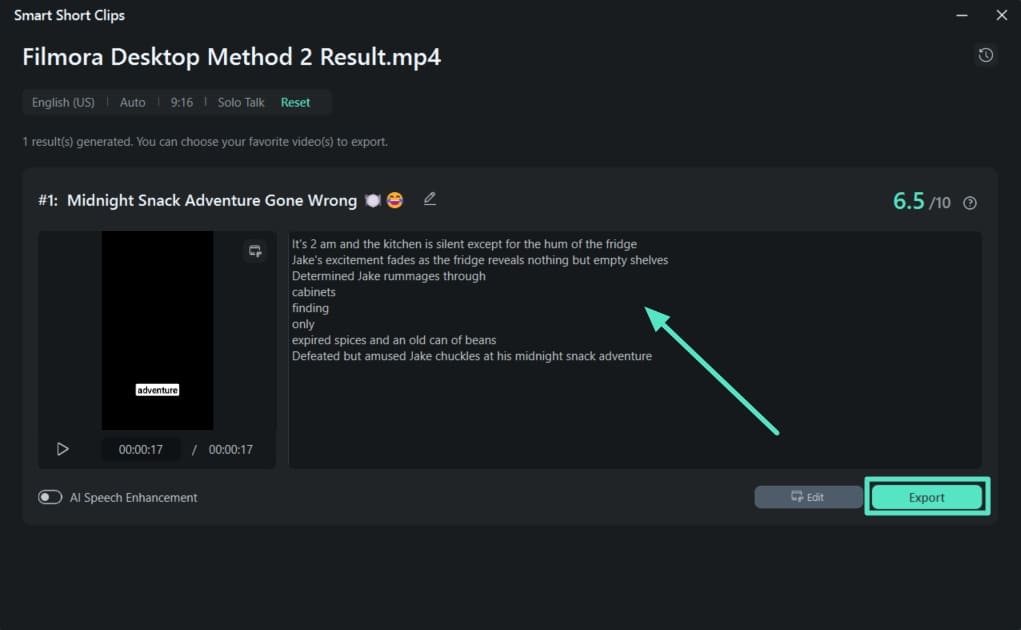
Method 3. Create Funny Meme Videos With Text to Video
Dive into the steps below and figure out the best way to learn how to make memes with videos with the text-to-video feature of Filmora:
- Step 1. Launch Filmora Text to Video and Add a Text Prompt. Start the process by locating the "Text to Video" feature in the Toolbox. At the editing interface, add the "Text Prompt" in the box and hit the "Generate" button.
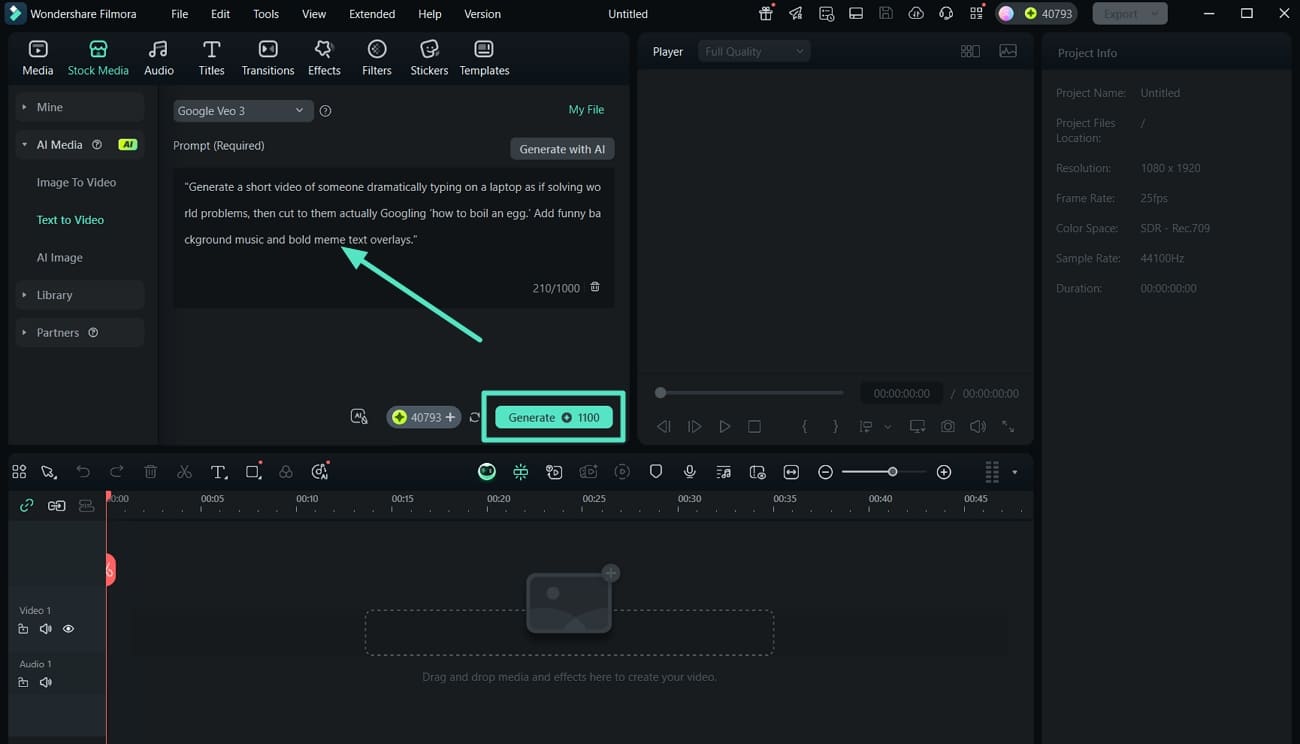
- Step 2. Add Video Meme and Edit its Color Aspects. Moving on, drag the video meme generated to the timeline. From the right editor panel, locate the "Color" to "Basic" panel and adjust the "Light" aspects of the video.
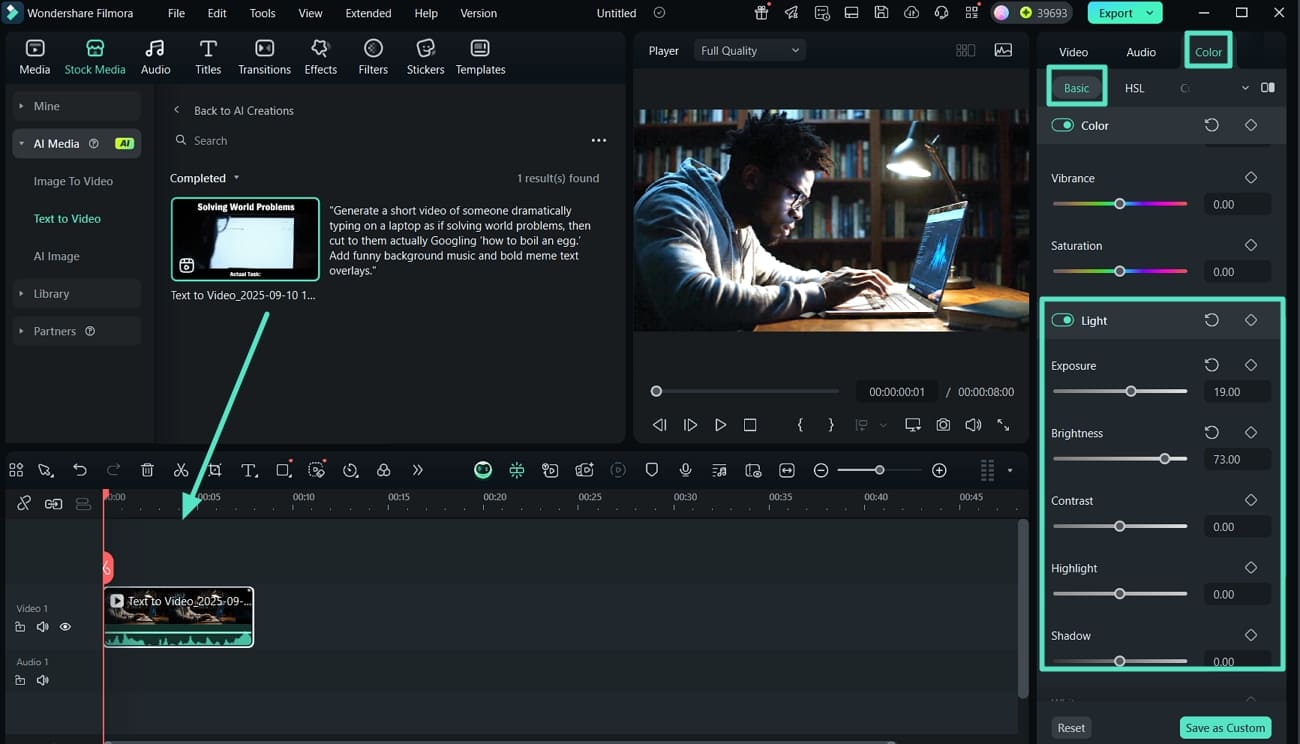
- Step 3. Insert Titles to the Meme Video. Next, jump to the "Titles" section and add to the timeline that best matches the vibe of the meme. Now, from the right "Text" to "Basic" panel, adjust the text properties.
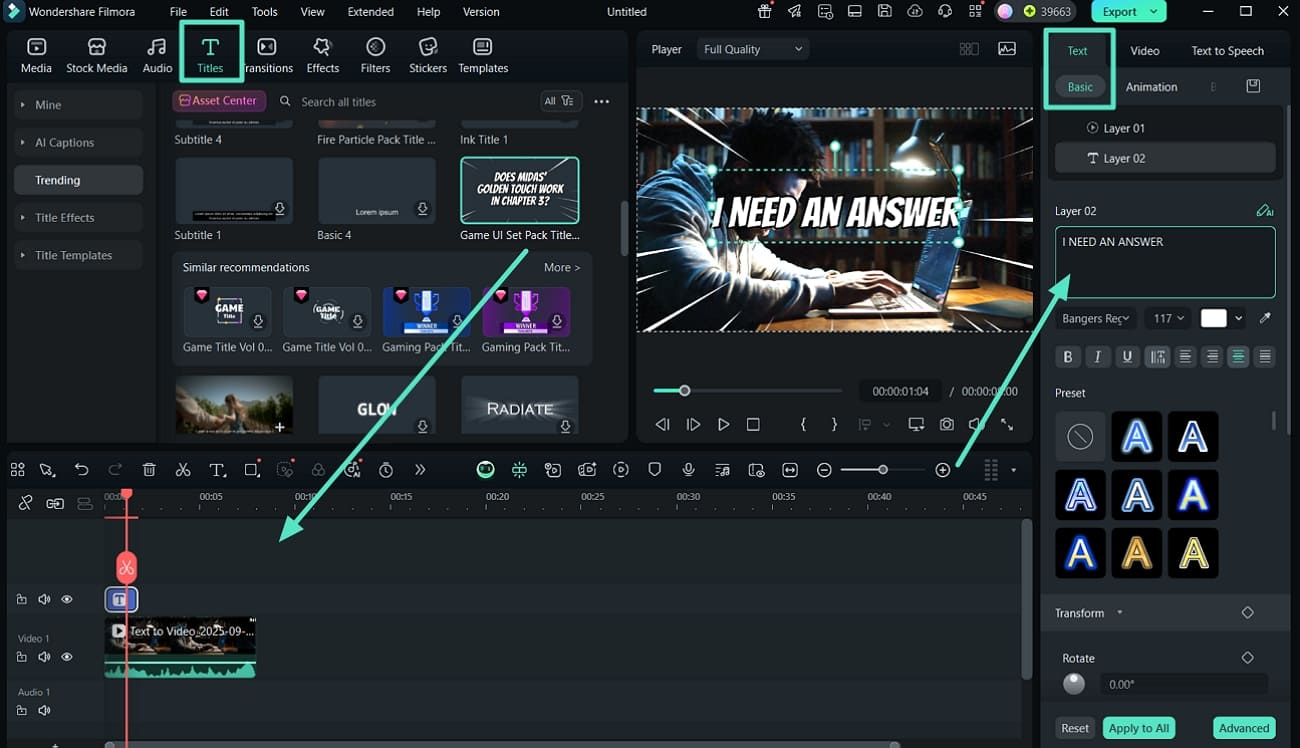
- Step 4. Apply Effects and Filters to Improve the Visual Appearance. Then, shift to the "Effects" and "Filters" section and apply the best one for the meme video.
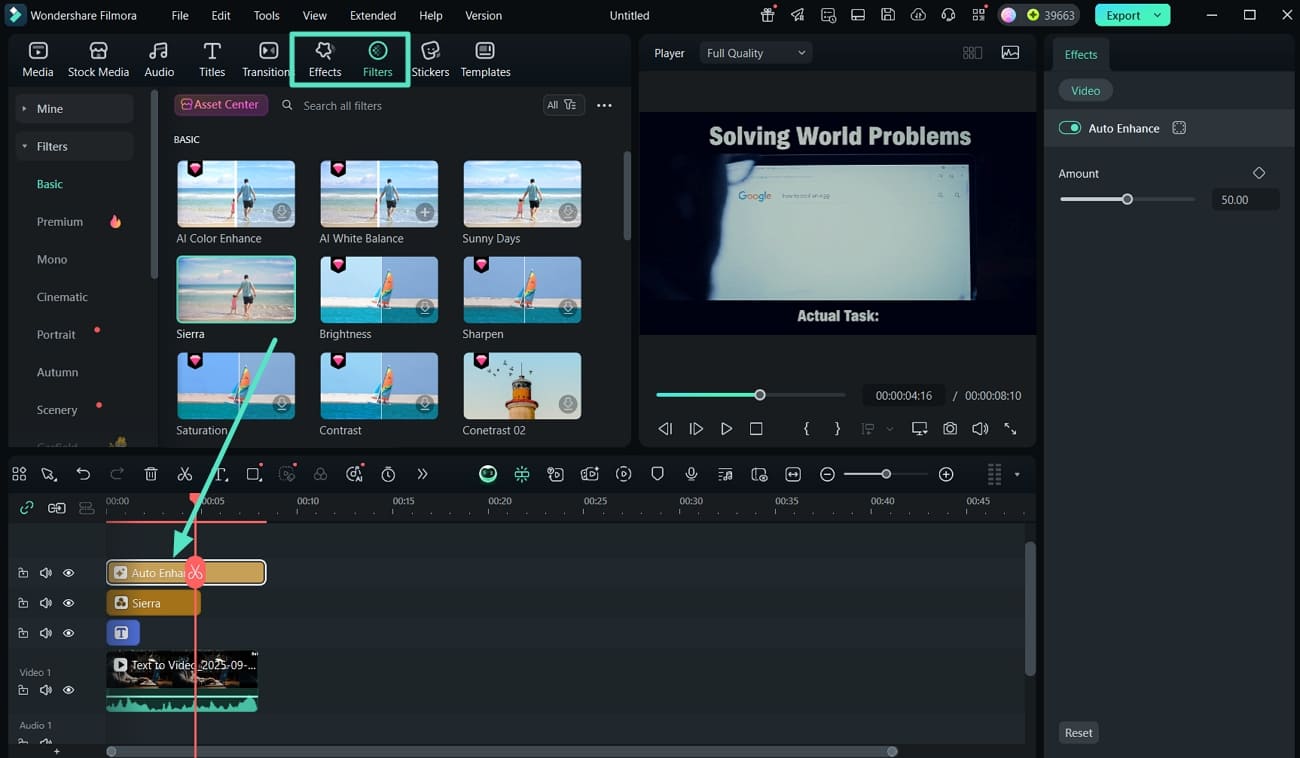
- Step 5. Generate AI Stickers For the Meme Video. Coming towards the end, move to the "Stickers" section and choose "AI Stickers" to add the generation to the timeline. Adjust the AI Stickers placement on the mem video. Use the "Playback" buttons to review the results of the meme video and hit the "Export" tab.
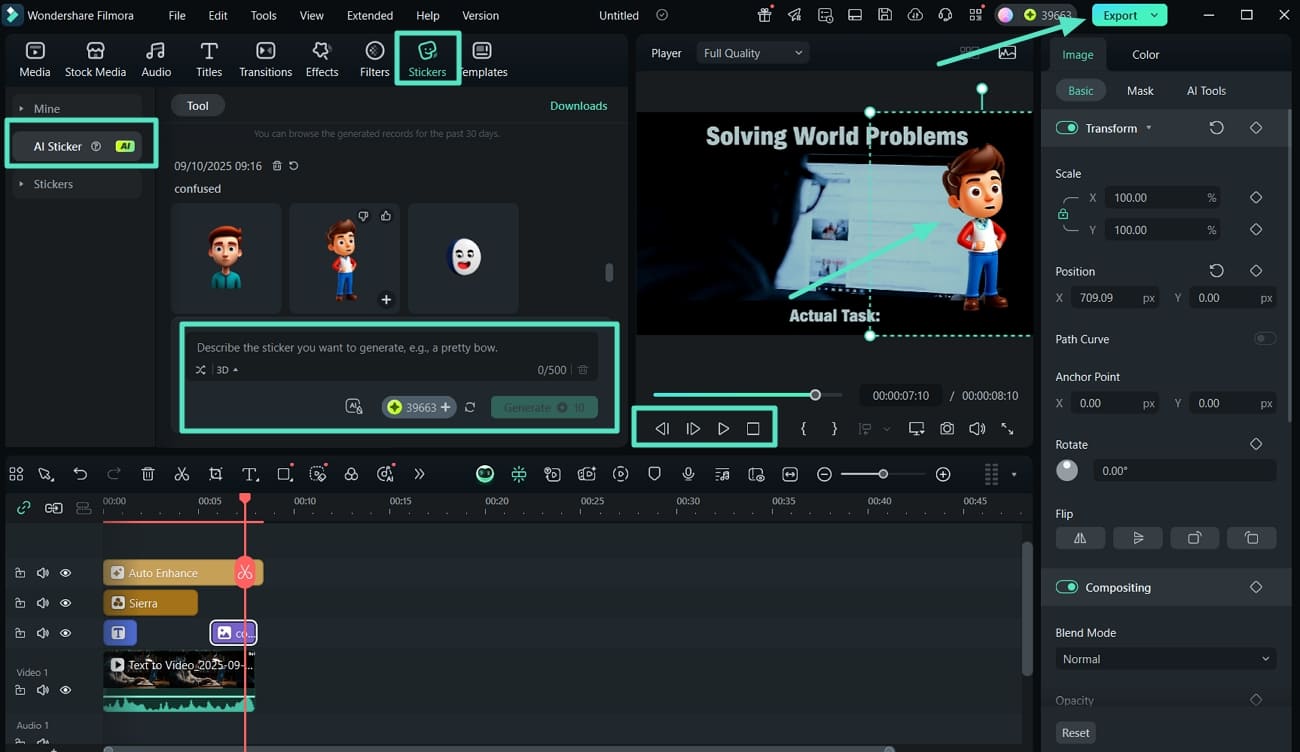
- Step 6. Set Format, Resolution, and Auto Reframe of the Meme. Finally, at the Export window, use the "Format," "Resolution," and the "Auto Reframe" preset values to match your requirements. Click on the "Export" button to download the meme video results created from the text prompt.
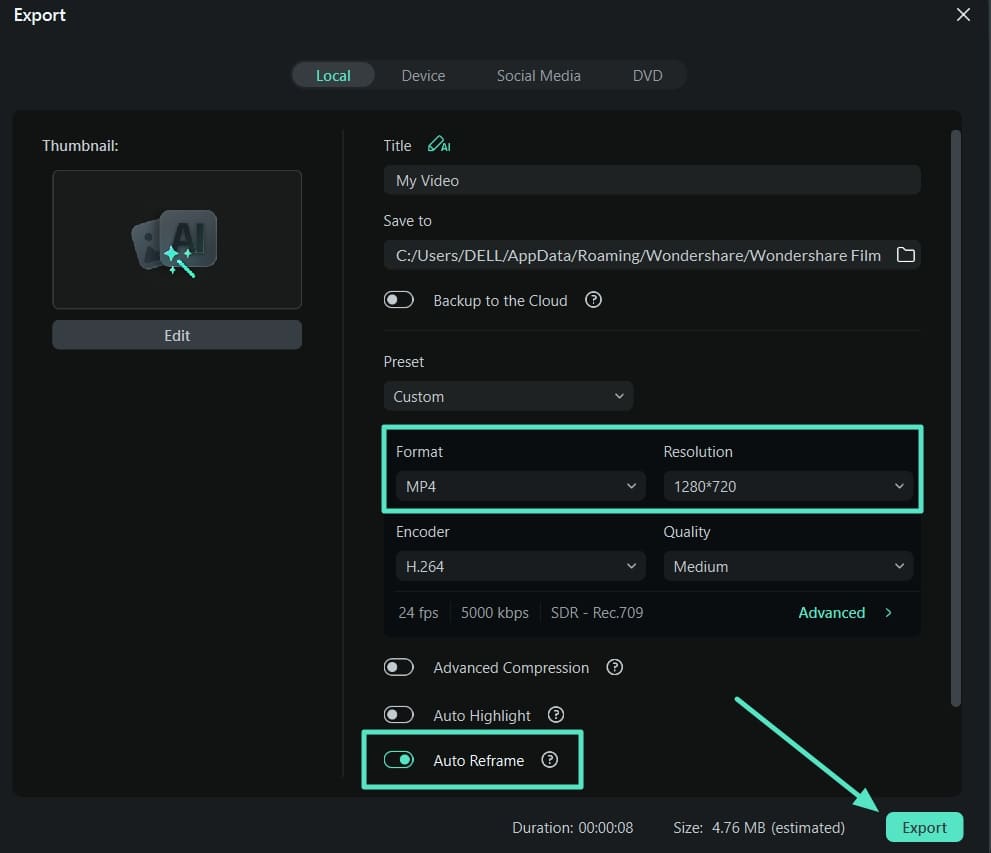
Guides on How to Create Meme Videos on Filmora App
While using the Filmora desktop version, you might have thought about how much easier this would be if you could create a video meme on the go. This is where Filmora App comes in with all its advanced functionalities merged into a mobile-friendly tool.
Method 1. Convert Image to Video
Read into the steps below and figure out the steps you need to carry out to learn how to make a video meme on Android with Filmora App:
- Step 1. Navigate to Image to Video, Add Meme Video Reference Image. Initiate the process by installing the latest version of Filmora App and tapping on the "Image to Video" button. Then, add the "Reference Image" along with the "Prompt" to hit the "Generate" button. Once the meme video results are generated, hit the "Edit" button.
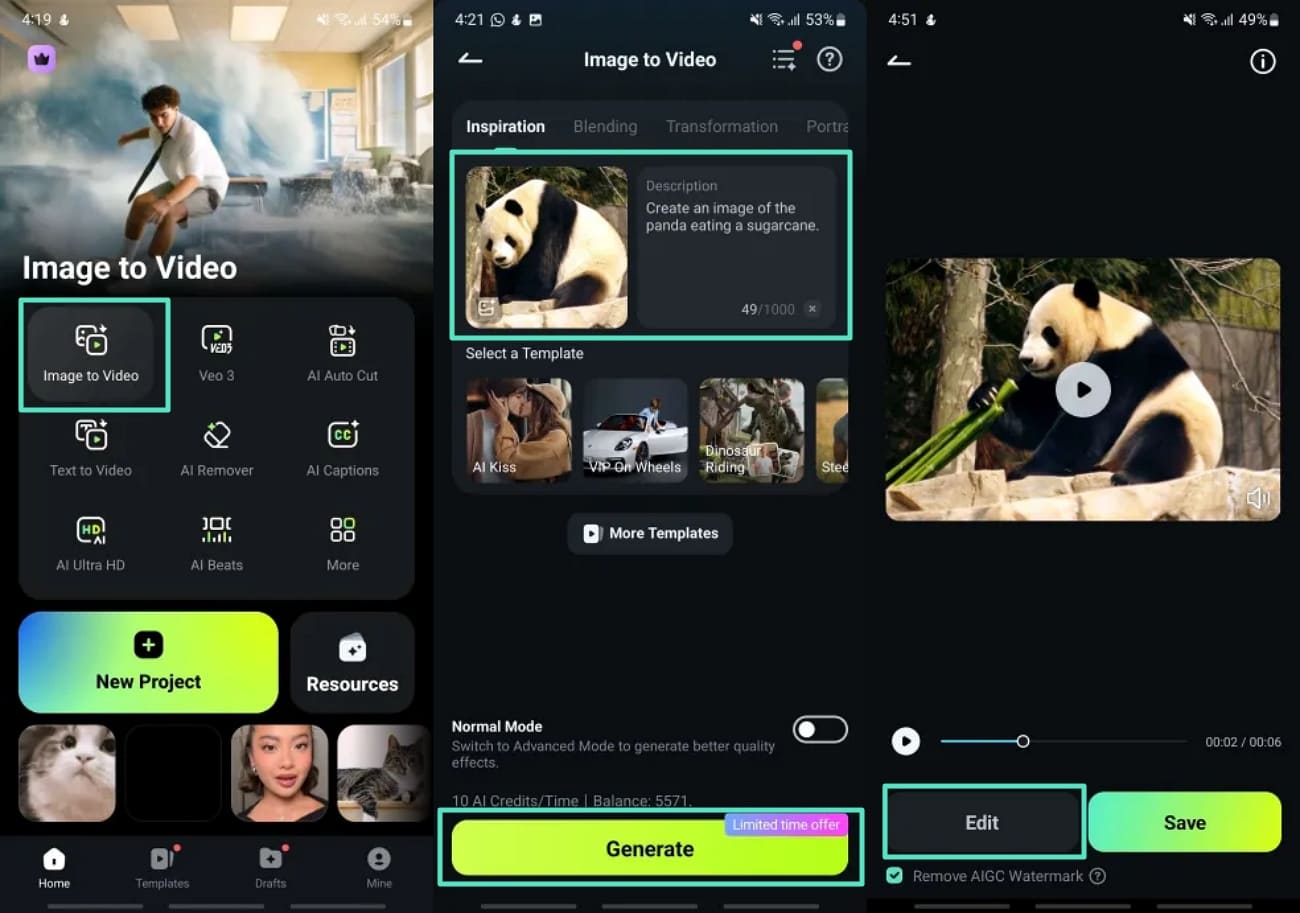
- Step 2. Add Text and Edit Its Properties. Next, tap on the "Add Text" tab in the timeline and type the text to adjust its "Style" aspects. Now, jump to the "Animation" tab and apply the best one, and hit the "Tick" icon to save the results.
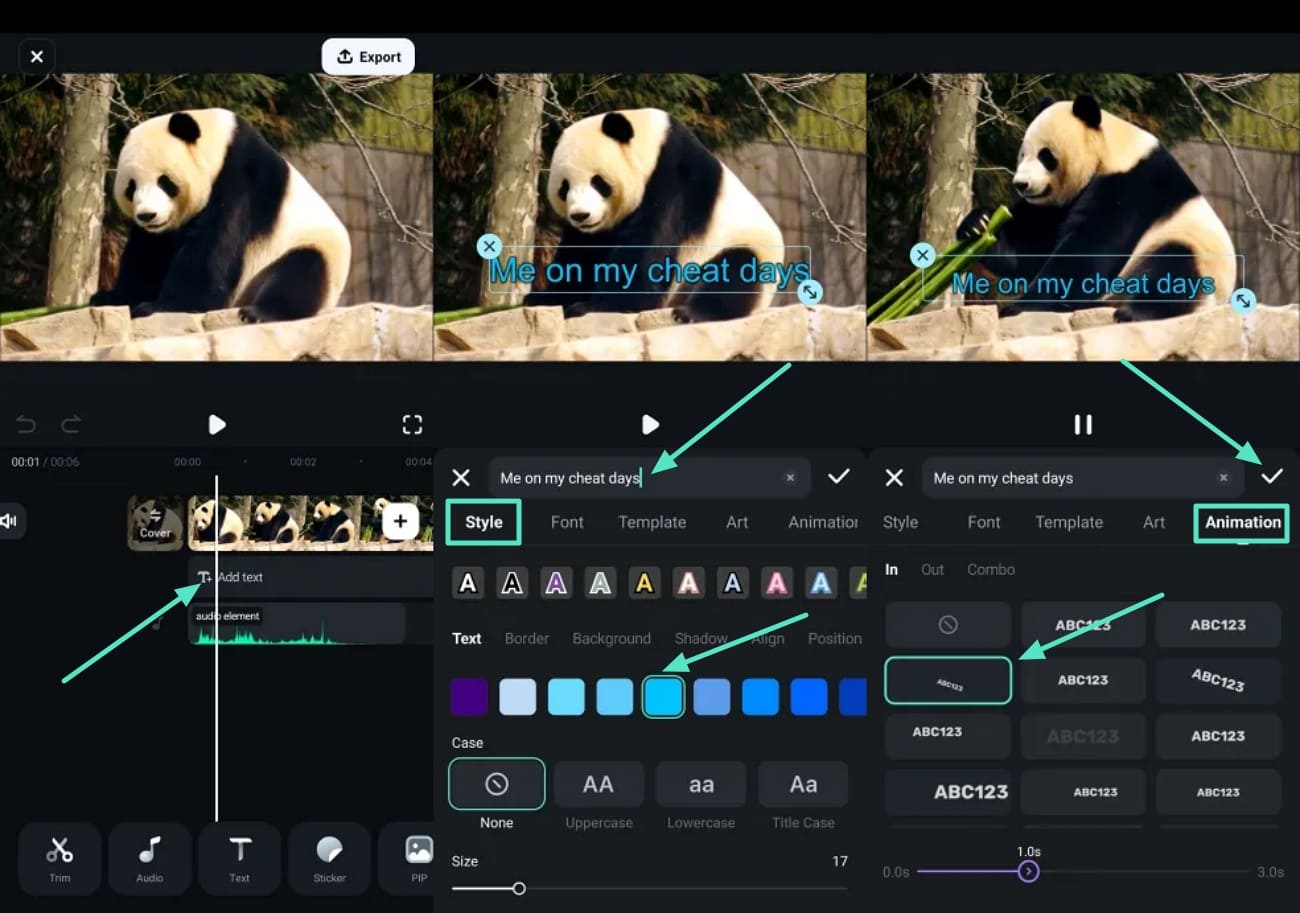
- Step 3. Insert a Sticker to the Meme and Improve Visuals. Move to the "Sticker" panel and apply and adjust the placement of the sticker to tap on the "Tick" icon. Next, use the "Effects" and "Filters" tab to enhance the visual appearance of the meme video.
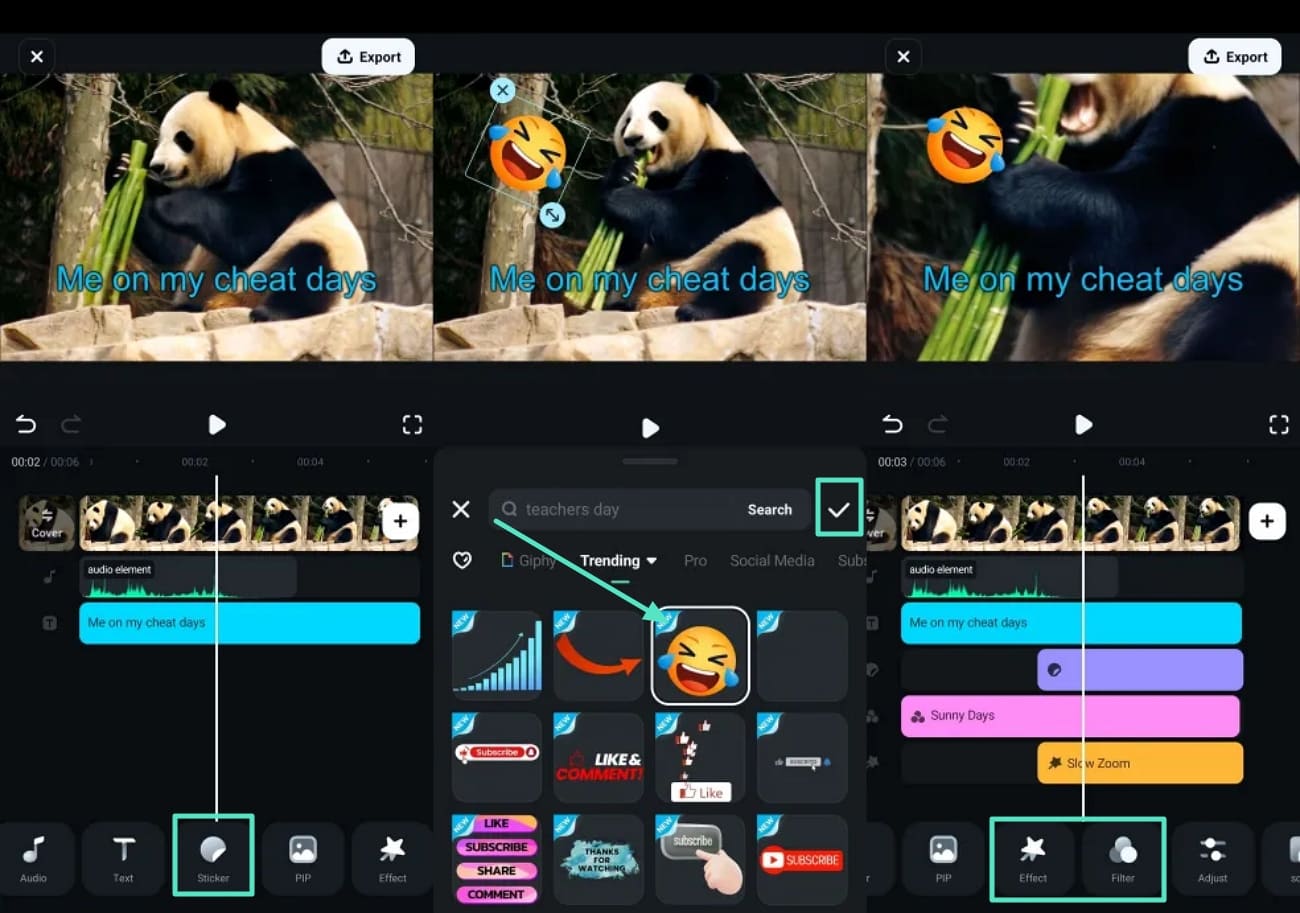
- Step 4. Add Sound FX From the Filmora App Library. Shift to the "Audio" tab and choose "Sound FX" and tap on "Memes" to "+" the best one and hit the "Tick" icon to save the changes.
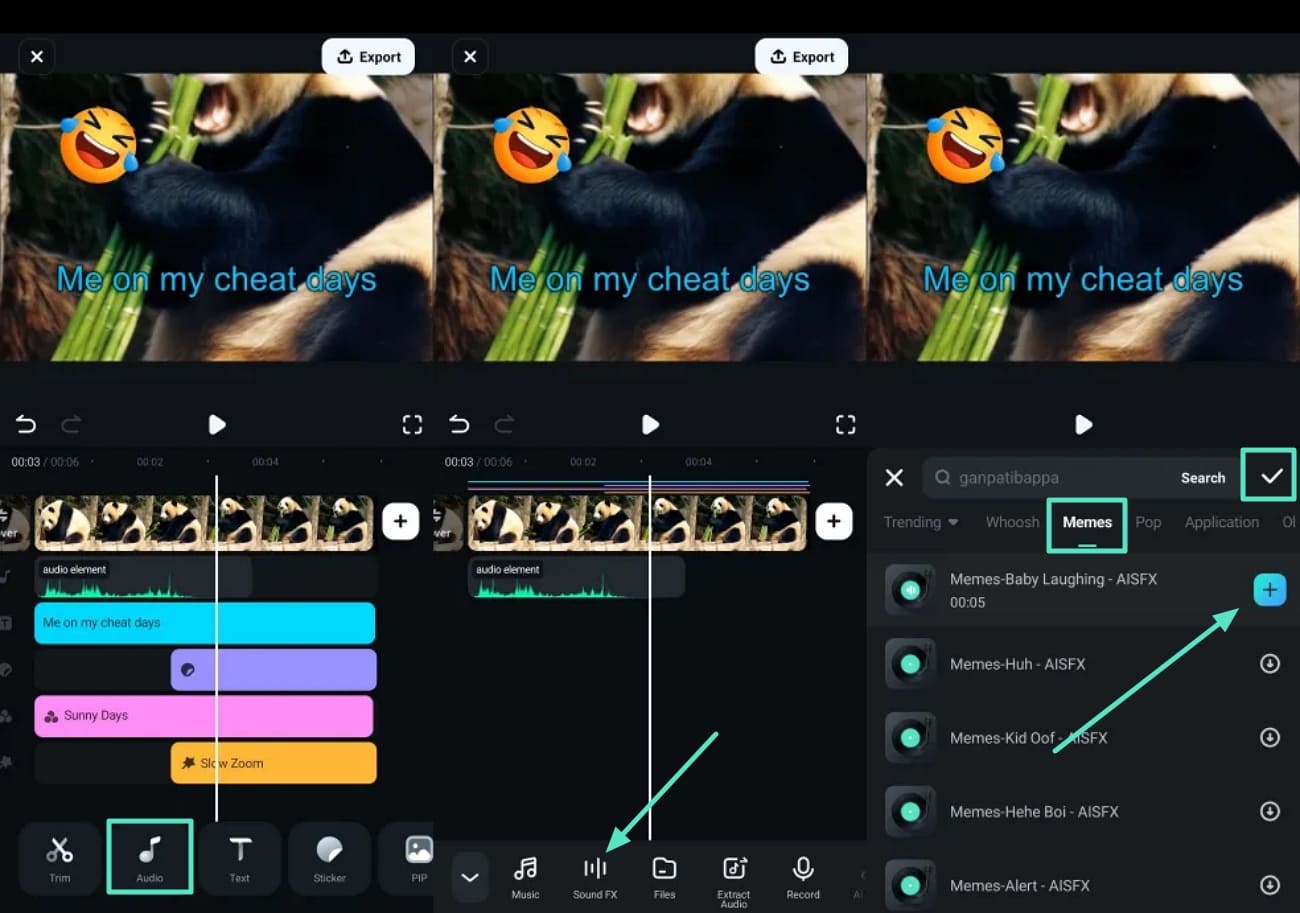
- Step 5. Preview the Meme Video Results and Hit Export. Finally, use the "Play" icon to review the image-to-video meme video generated results. Tap on the "Export" tab and set the "Resolution" of the video to "Export" and download the results.
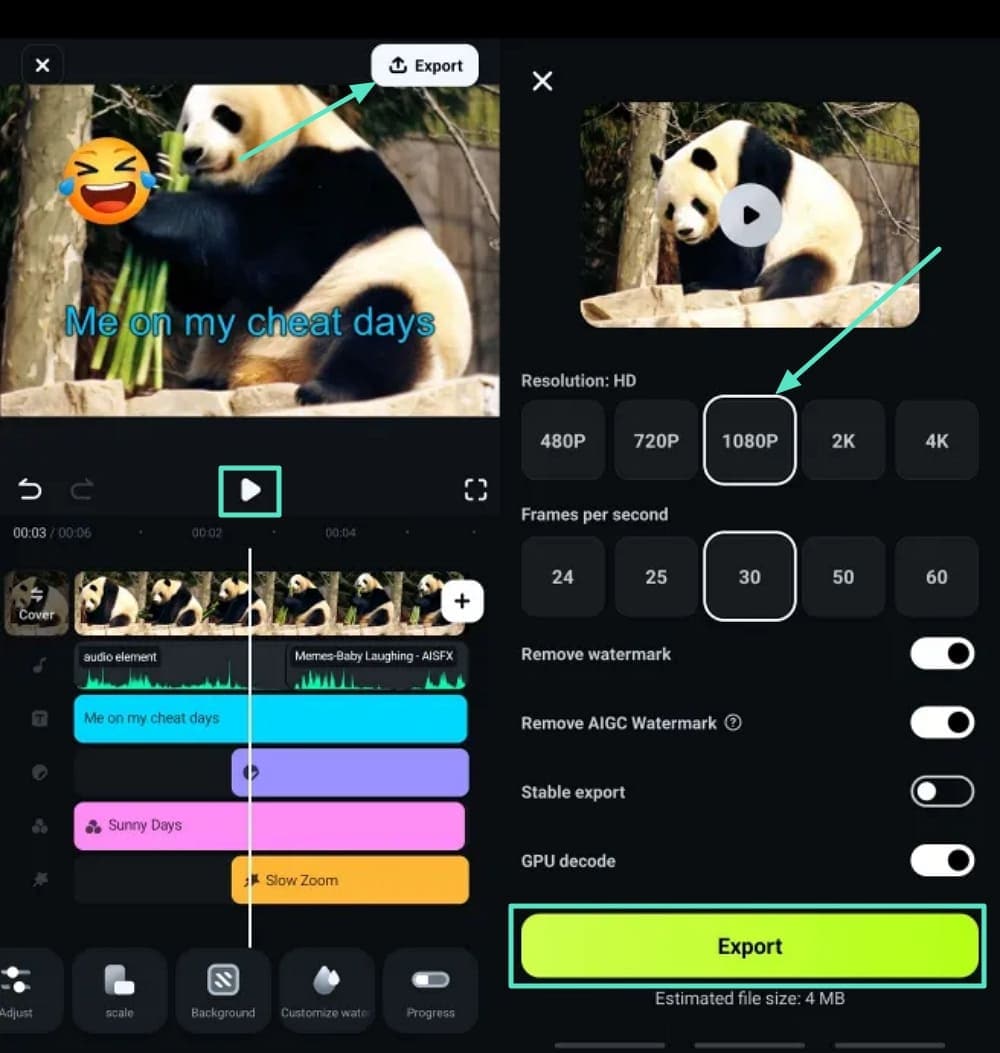
Method 2. Perform Manual Edits on Meme Video
Understand the steps on how to make video memes on a phone using the Filmora App below:
- Step 1. Import Funny Meme Video and Add Text. Use the main screen on Filmora App and tap the "New Project" button to import a funny video. Next, tap on the "Add Text" tab in the timeline and type the meme, adjust its properties, and hit the "Tick" icon to save the results.
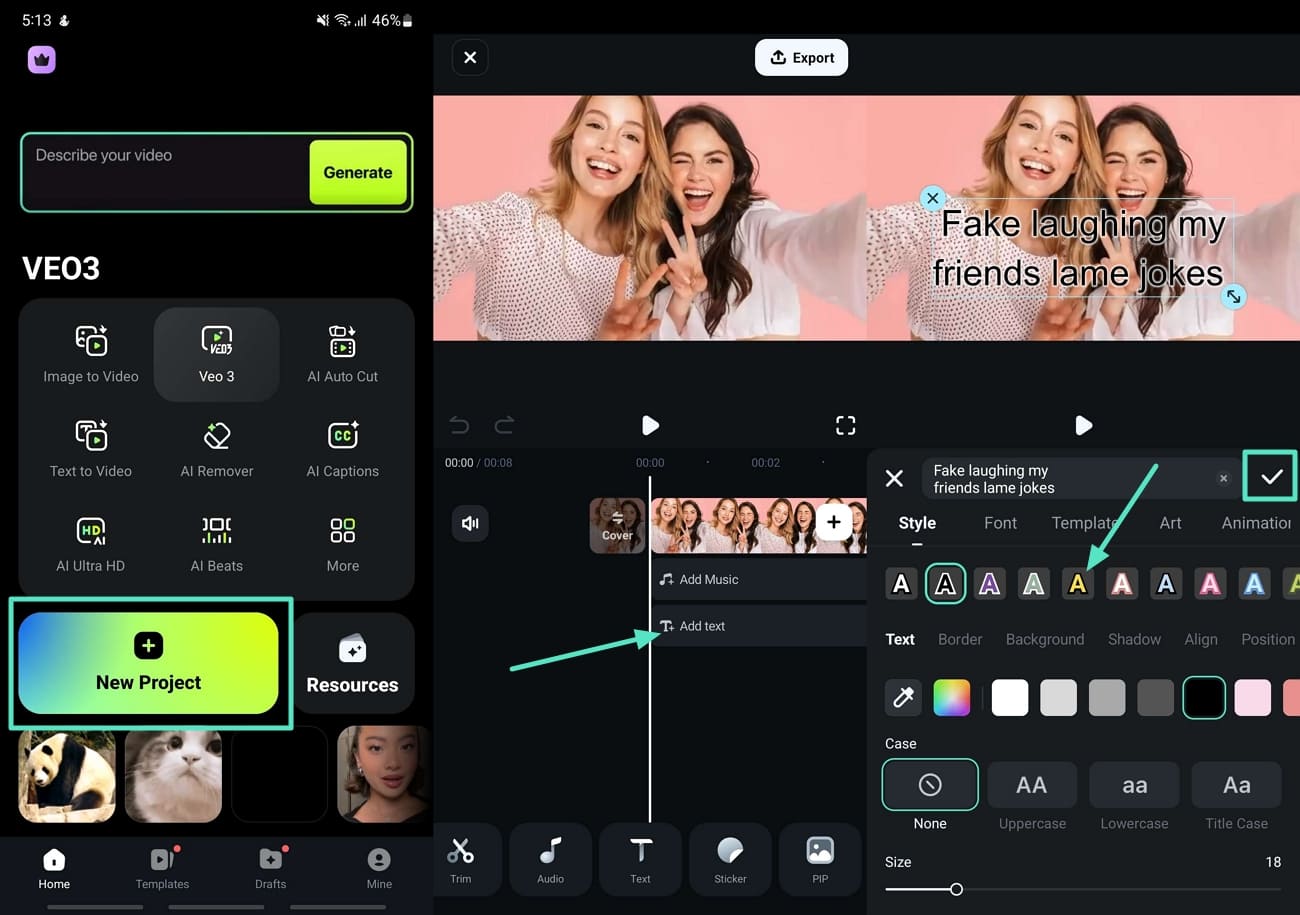
- Step 2. Apply Stickers to a Meme Video and Enhance Visuals. Move to the "Sticker" section and choose the best one to match the meme and hit the "Tick" icon to save the results. Next, use the "Effects" and "Filters" tab to improve the overall look of the meme video.
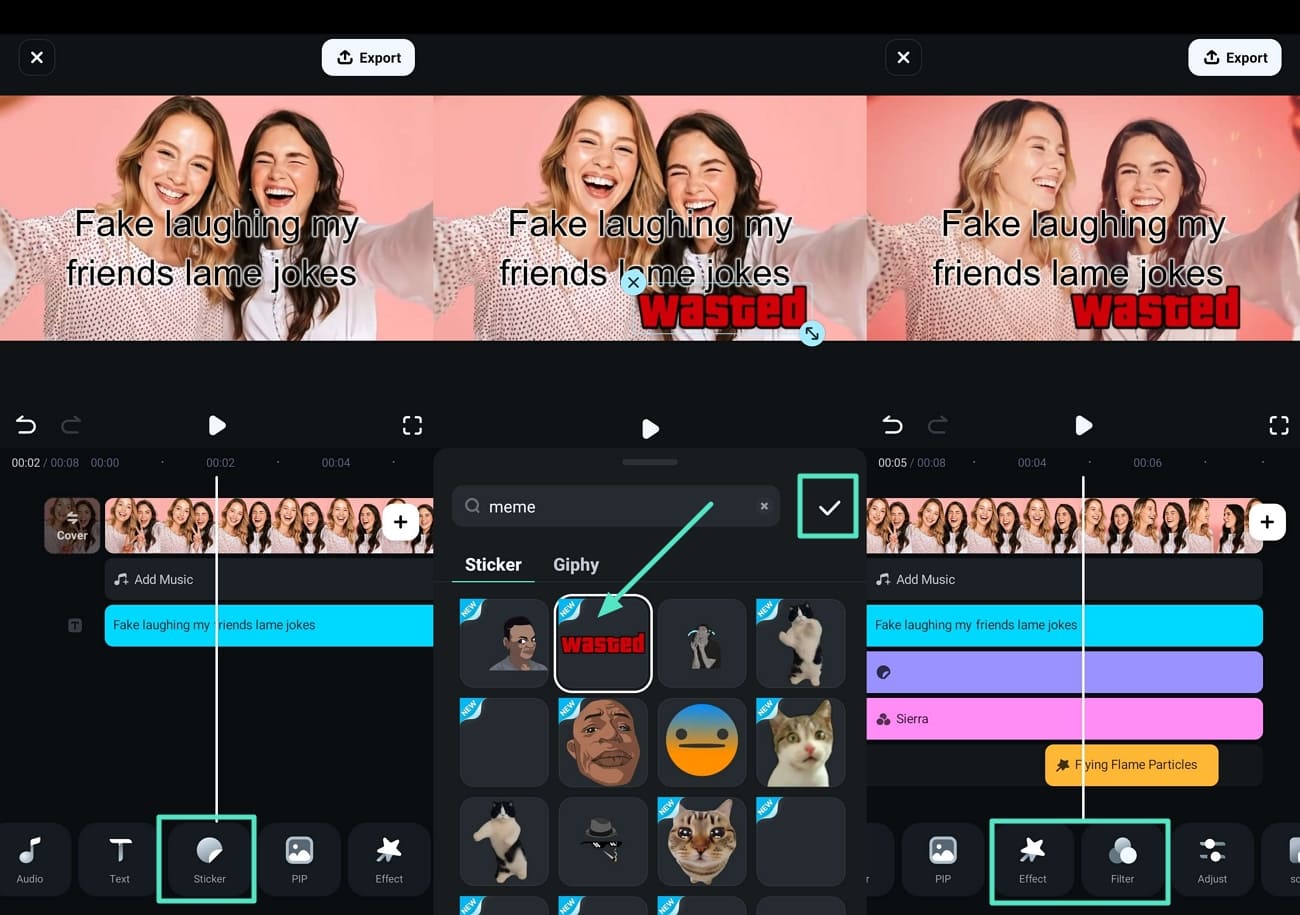
- Step 3. Jump to AI Audio for the Meme Video You are Creating. Swipe and locate the "Audio" tab to pick the "AI Audio" option. Set the options in the "AI Music" section and hit the "Generate" button.
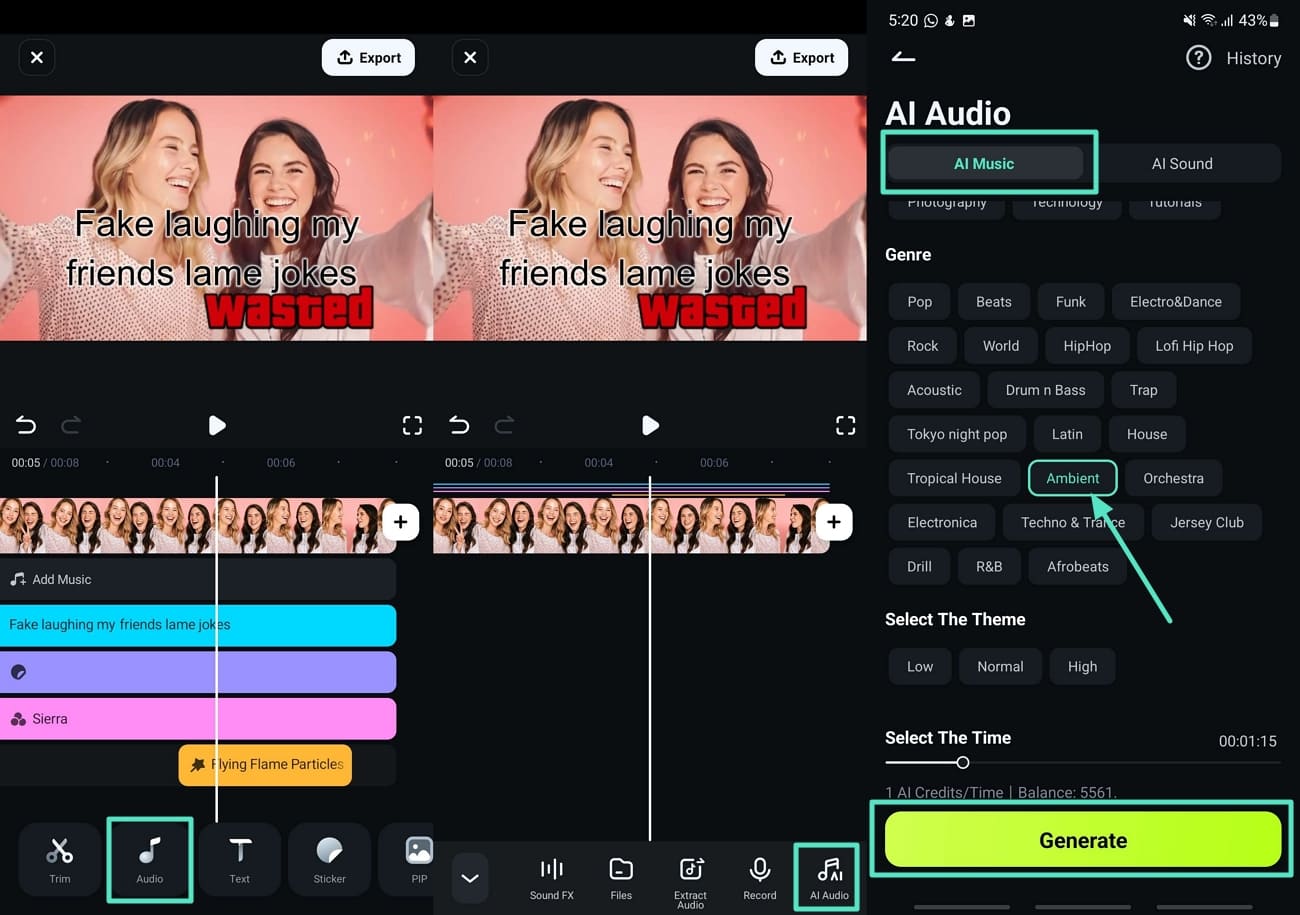
- Step 4. Add the AI-generated Music and Set the Aspect Ratio of the Meme. Before concluding, tap the "+" icon to add the AI-generated music. Tap on "Scale" and choose the aspect ratio of the platform you will upload the video meme to and press "Tick."
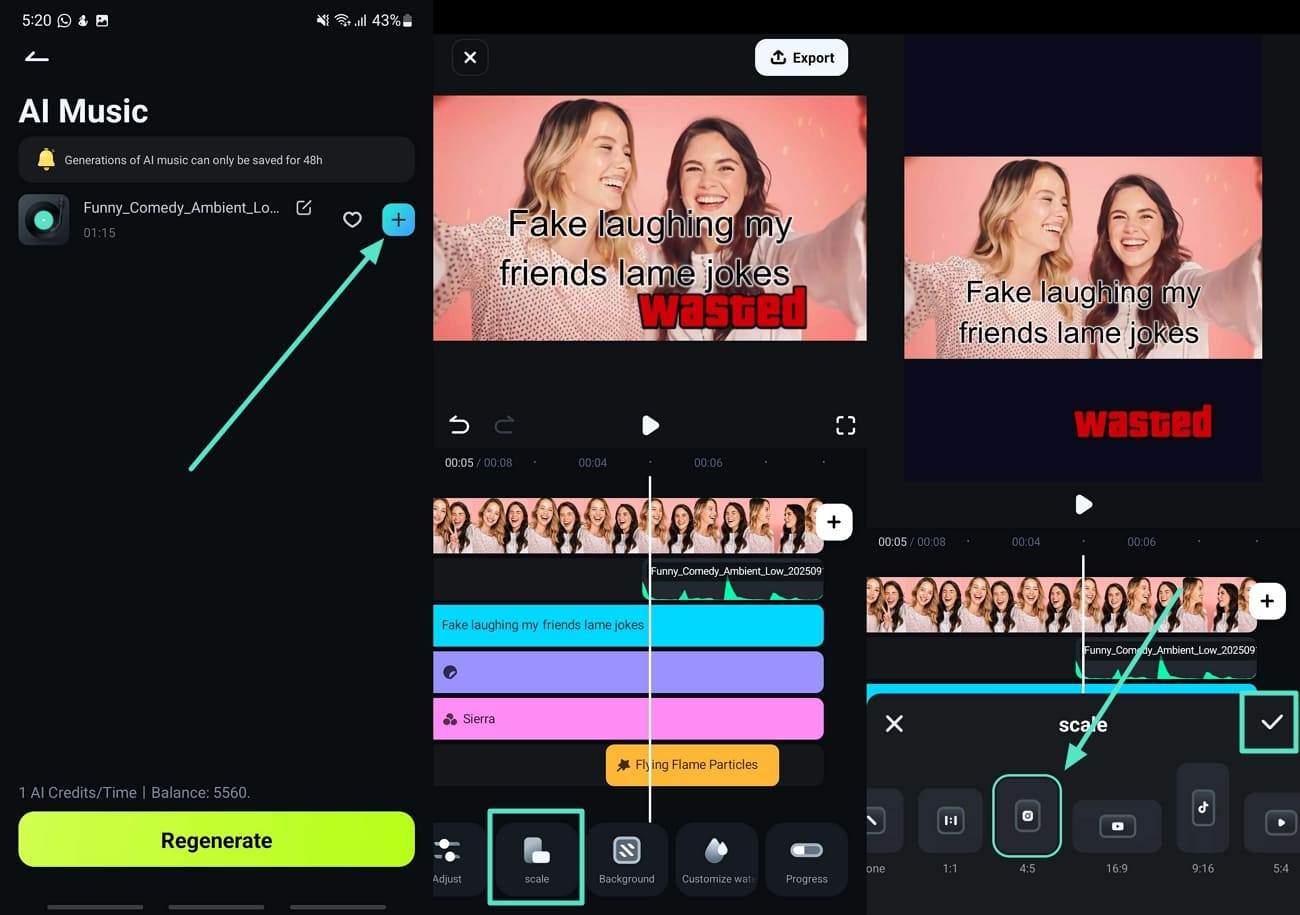
- Step 5. Preview the Manual Video Meme Generated and Download It. Lastly, press the "Play" icon to review the result and hit the "Export" button. Choose the "Resolution" of the meme video and hit the "Export" button to download the results.
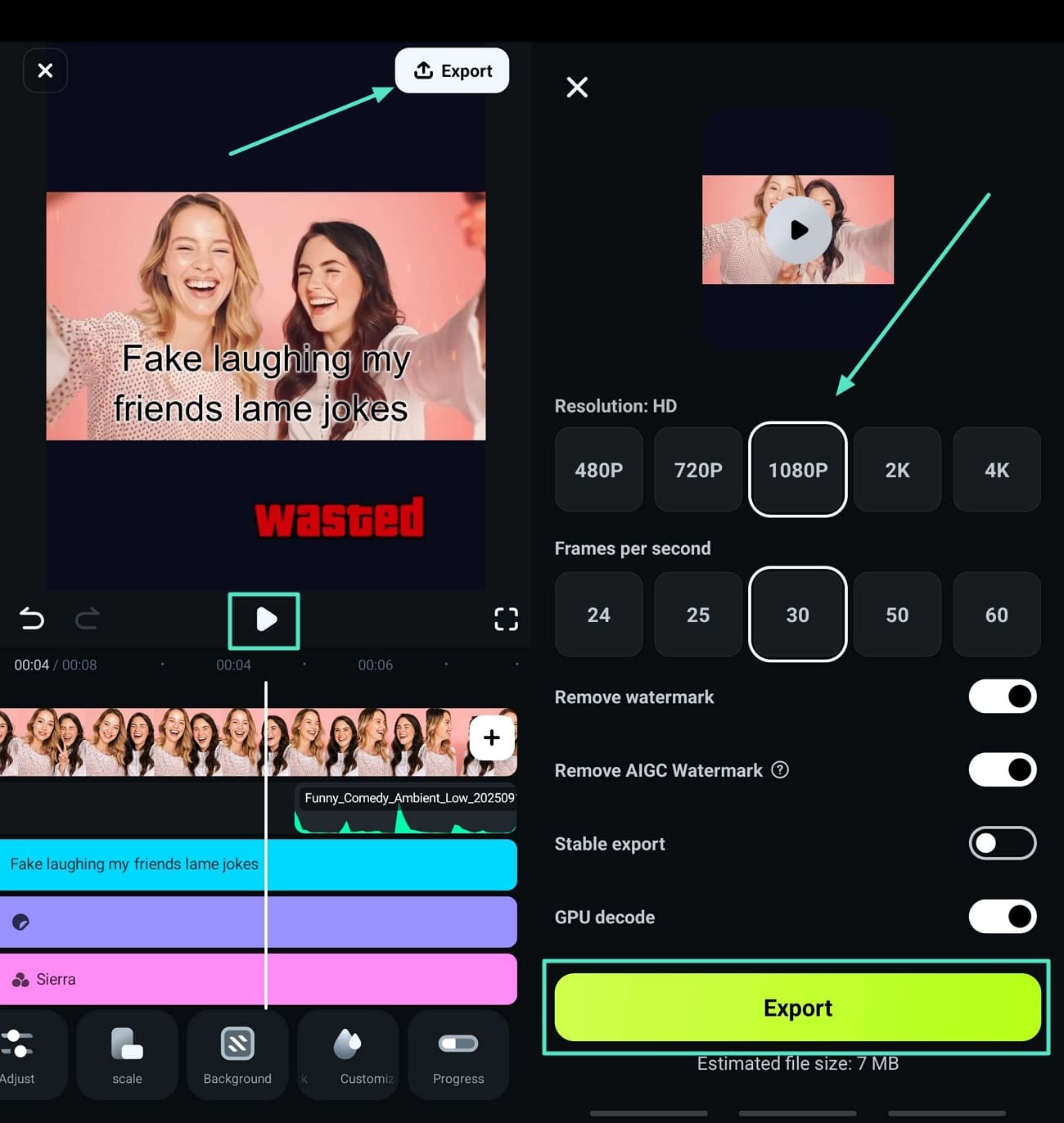
Part 3. Alternative Tools to Help You Create Meme Videos
Other than the Filmora app and mobile versions used to learn how to make a meme out of a video, there are other tools you can choose from. Here we will be looking into online and offline options you can choose, along with their pros and cons, so you can make the best decision:
Clipchamp
This meme video generator allows you to create such funny clips through multiple meme video templates for fast and easy creation. Users can add and edit text properties as needed. Once you learn how do you make a meme video, then you can export it through Clipchamp in GIF or MP4 file formats.
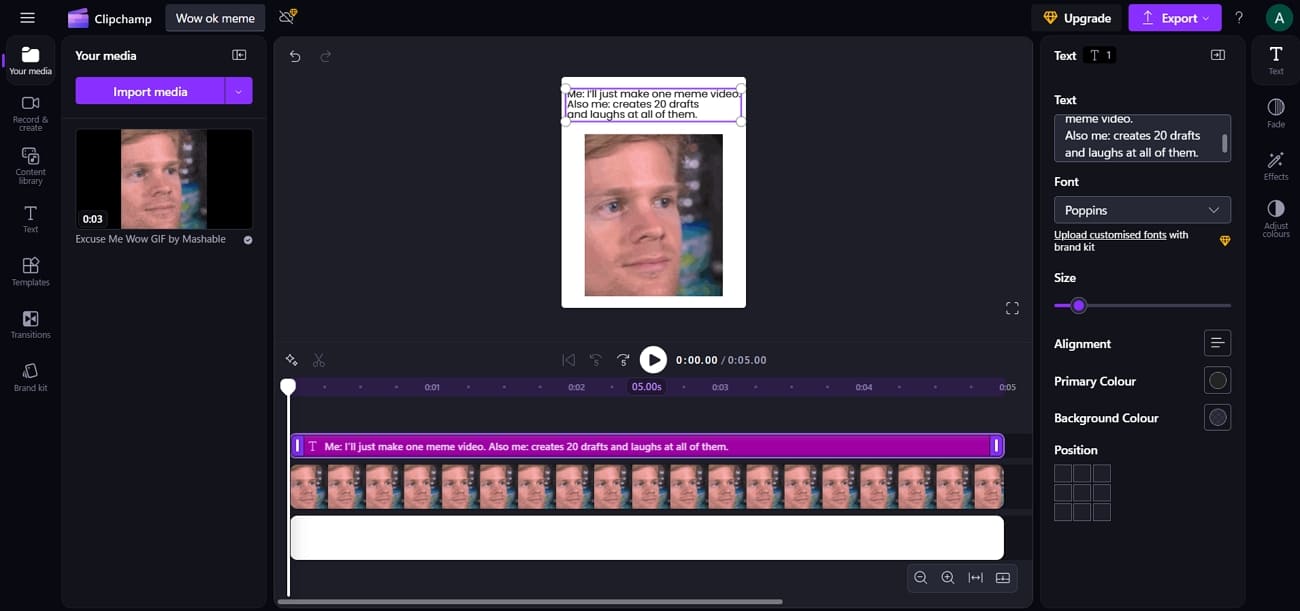
inVideo
inVideo is an AI-powered tool that generates meme videos through a single prompt. It supports over 50 languages to support the global audience. This tool includes stock videos, images, and memes for easy generation of funny content. It helps you learn how to create a video meme with multiple edits since it has collaborative features.
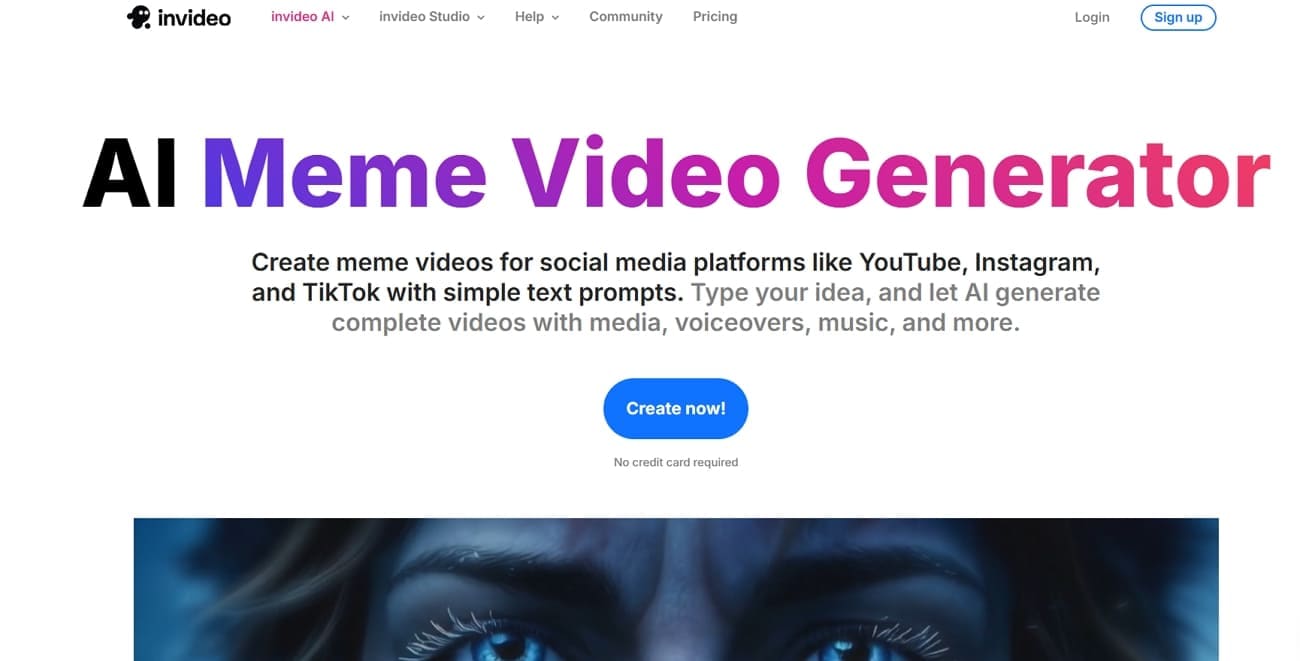
Movavi Video Editor
With the help of this tool, you can add captions and stickers to the meme video to make it more interactive and funnier. Movavi lets you discover how to make memes with videos through various templates and social media styles that you can depend on.
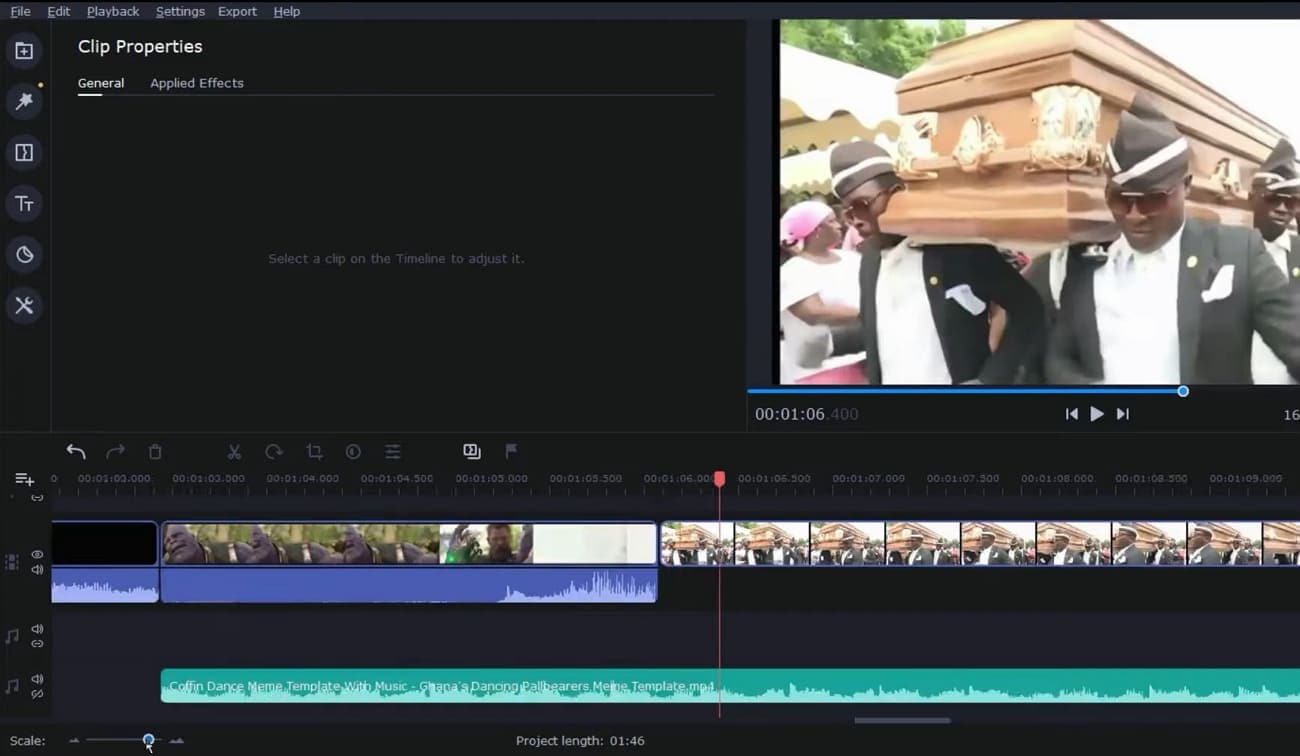
DaVinci Resolve 20
It has over 100 advanced video effects, filters, distortions, and color grading features that you can use for your meme videos. If you are working on short-form meme content, then you can choose the subtitles animation. This tool is the answer to your question of how do I make a video meme with custom meme templates.
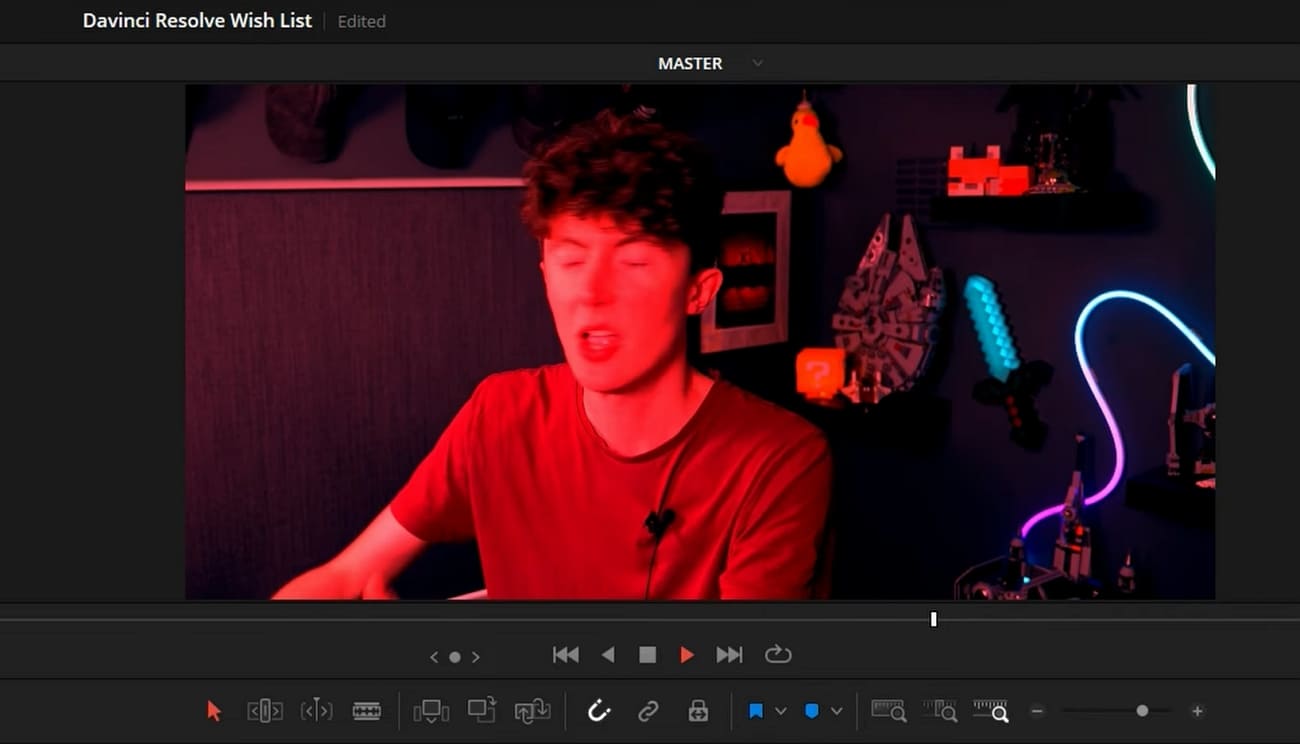
Part 4. Why Filmora Stands Out From the Rest
After exploring the available various tools, let us dive into understanding why Filmora is the better option to learn how to make a meme out of a video:
- Easy-to-Use Interface: The interface is user-friendly despite having many advanced features and allowing users to work on multiple projects.
- AI Technology: Intelligent capabilities such as auto-captioning, motion tracking, and background removal help to add a professional touch in a matter of minutes.
- Cross-Platform Compatibility: Filmora can be used both on desktop and on mobile, making it easy to edit memes anywhere.
- Cost-Effective Pricing: Filmora offers advanced features at an affordable price as compared to most meme generators.
Part 5. Top 5 Trending Meme Videos of 2025
Going through these viral memes will help you figure out how to create meme videos by analyzing the trending topics and relating to viewers:
Nothing Beats a Jet2 Holiday
The funny part about this meme is that it transforms ordinary daily life scenarios into something hilarious, which made it go viral. This meme turns dull moments into a luxury Jet2 holiday experience.
Coldplay Kiss Cam Memes
The couple who was caught having an affair on one of Coldplay's Live Concerts Kiss Cams, turned into a viral meme. Content creators started editing the scene and mimicking it.
AI "You Wake Up As…" POV
This meme has AI-generated videos to visualize bizarre changes when a person wakes up as an object, character, or animal. The creativity contributed to the popularization of AI content on TikTok.
Flying Cat Meme
An edited cat flying in the air at high speed caught the humorous touch of the internet. Combined with the internet's obsession with cats, the ridiculousness of the scene made this short clip viral.
The Last of Us Season 2 Memes
The Last of Us season 2 fan cuts were simultaneously filled with passion, funny captions, and ironic music. The negative tone of the show and comedic reinterpretations appealed to communities of fans.
Conclusion
In a nutshell, we have looked into the reasons behind why meme videos trend on social media. We then discussed the many tools that help you learn how to make a meme video, including Wondershare Filmora. Moreover, we have also discussed the major reasons why Filmora should be your primary choice compared to other online and offline tools. We then looked into some of the top-most-watched meme videos of 2025.



 100% Security Verified | No Subscription Required | No Malware
100% Security Verified | No Subscription Required | No Malware


