When sharing humor and relatable content on social platforms, choosing the right meme stock pictures can make a significant impact. Memes are no longer just casual posts; they have evolved into powerful tools for connection and engagement among users globally. However, if you are new to this meme culture and do not know which visual content to share, read this article till the end.
In this article, we have curated the top 15 meme stock pictures that are shareable on various platforms. Moreover, you will also learn how to create viral memes of your own to share with your friends and family.
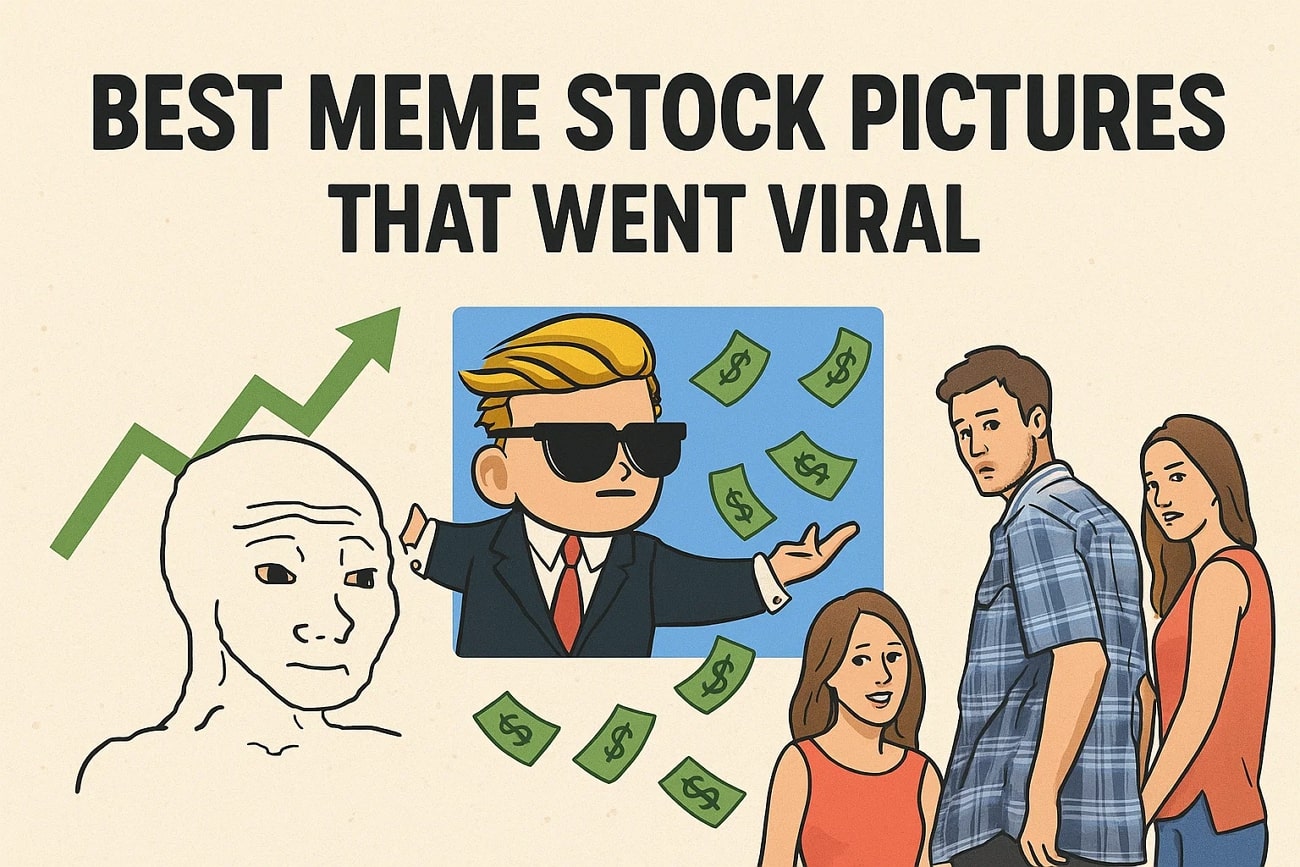
In this article
-
- I Bet He’s Thinking About Other Women
- Hard to Swallow Pill
- Send it To Me, Rachel
- Distracted Boyfriend
- Hide the Pain, Harold
- SpongeBob SquarePants Reactions
- Costco Guys
- Moye Moye Song Meme
- Salt Bae
- Drake Reactions
- Khaby Lame Reaction
- Only in Ohio
- Disaster Girl Meme
- Panik, Kalm, Panik
- Mentally I am Here Meme
Part 1. 15 Best Photo Stock Memes For a Good Laugh
If you are looking for images and photos with your loved ones for a good laugh, consider the following section. Mentioned below are the top 15 best stock picture memes that you can use or customize for sharing on your social platforms:
I Bet He’s Thinking About Other Women
This meme originated in late 2016 on X (then Twitter) and features a couple in bed where the woman suspects the man is thinking about another woman. However, the man’s thoughts are comically unrelated and trivial as he is thinking about something totally different. The meme exploded across social networks, making it a staple for relationship humor since 2017.

Hard to Swallow Pill
Its popularity comes from the visual metaphor that resonates with audiences facing uncomfortable but unavoidable realities. The stock photos for memes relatability and the clever visual metaphor of "hard to swallow" helped it gain traction in 2018. People customize the meme by inserting text on the pills to highlight universal truths that are often ignored or denied.
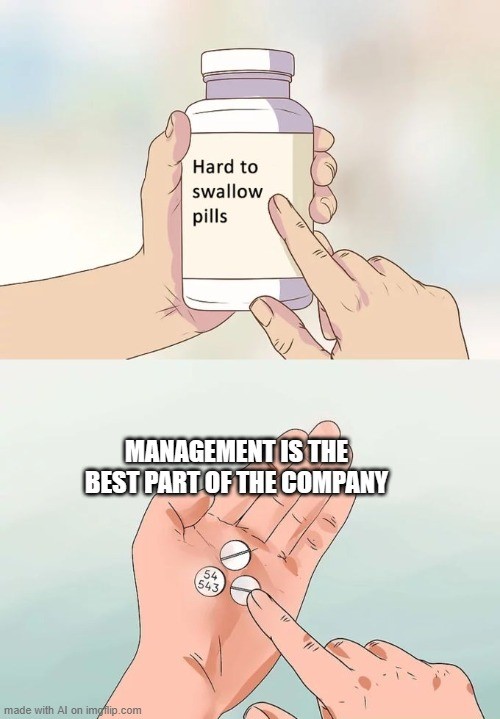
Send it To Me, Rachel
The meme came from a viral TikTok catchphrase where the persona "Rachel" demands to be sent certain funny or shocking content. It became a viral social media trend in 2024 for its relatability to content-sharing culture on TikTok and Instagram Stories.
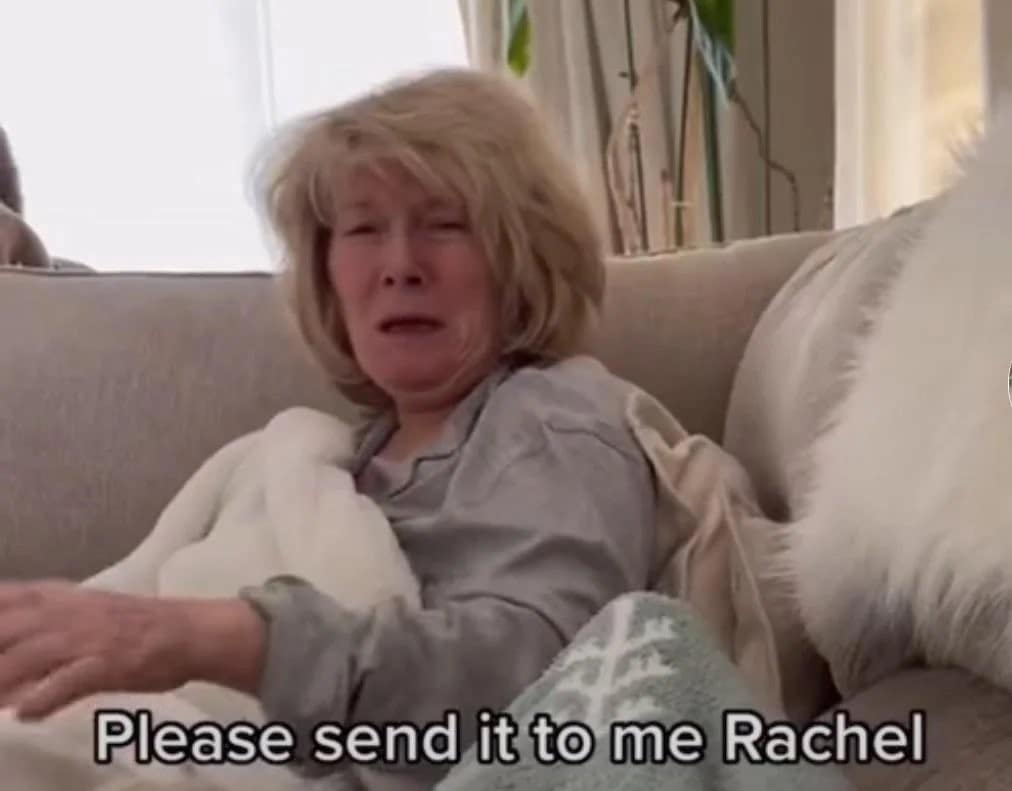
Distracted Boyfriend
Photographed by Antonio Guillem in 2015, this meme took off in 2017 due to the universal and easily interpretable narrative of temptation and distraction. The meme shows a man visually distracted by another woman while holding a girlfriend’s hand. This stock picture meme has been cited as one of the most recognizable memes of the last decade.
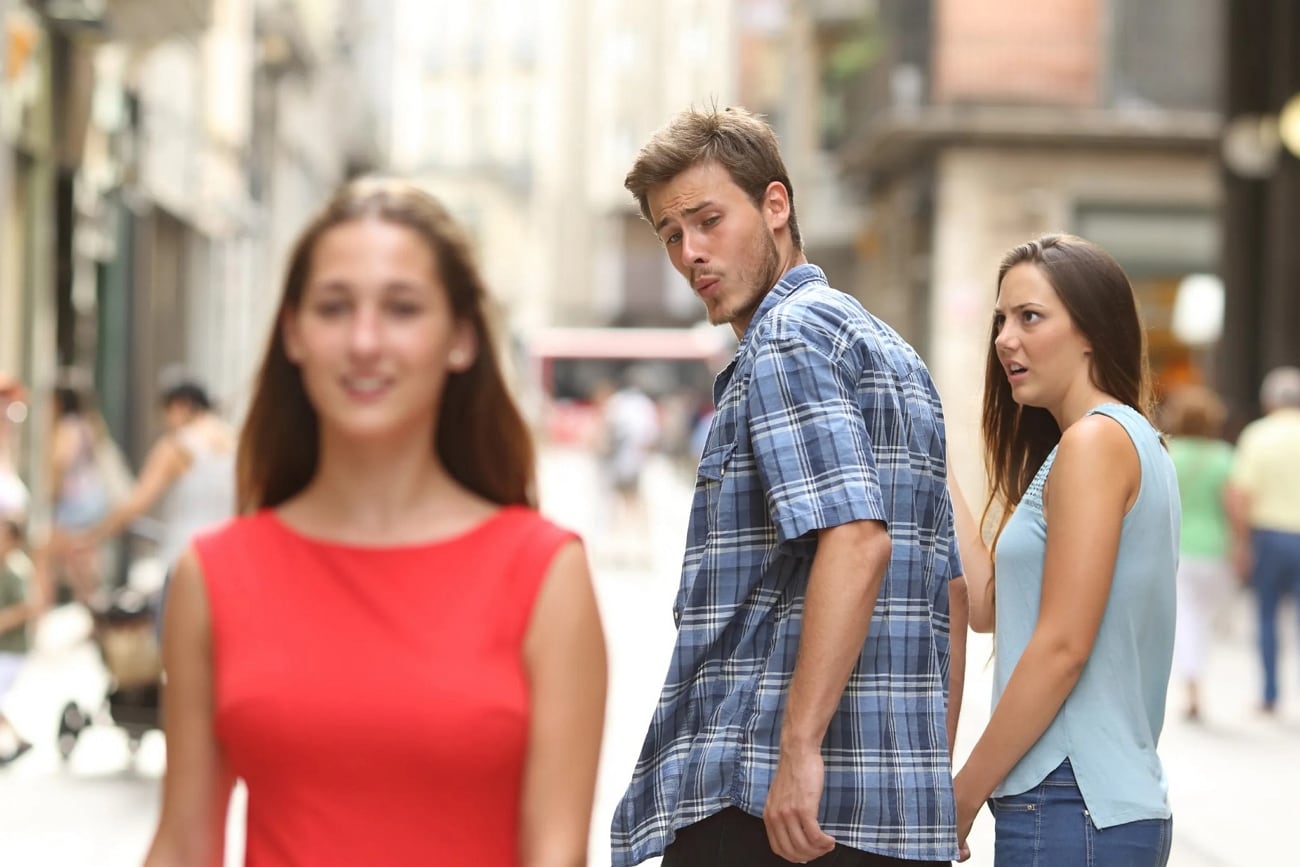
Hide the Pain, Harold
This meme uses photos of András István Arató, whose forced smile became synonymous with masking discomfort or sadness. It went viral from 2011 onwards, captivating audiences with its relatability. Harold's approachable persona turned him into an internet celebrity who embraced the meme status and frequently interacted with fans.
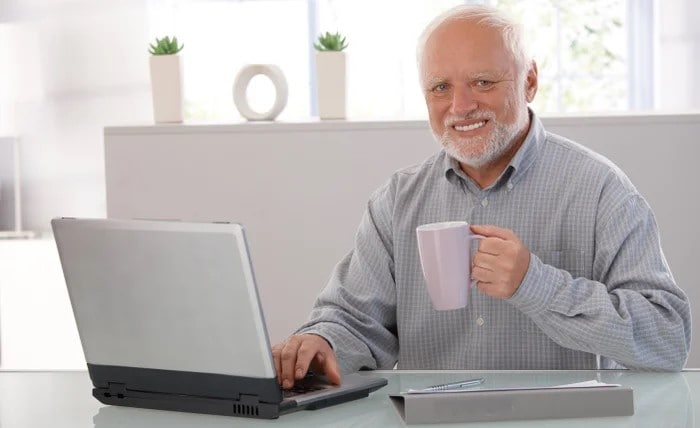
SpongeBob SquarePants Reactions
Various stills from SpongeBob SquarePants, capturing exaggerated emotions, have been leveraged as famous meme photos globally. They are viral because of the show’s longstanding popularity and the versatile expression frames to depict a wide range of emotions.
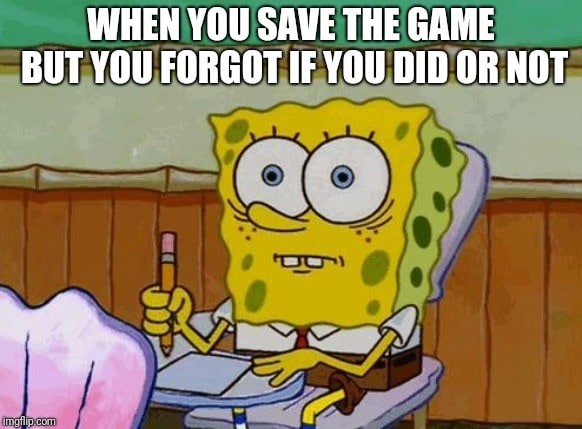
Costco Guys
Images of two enthusiastic men shopping in Costco went viral for their excitement while doing mundane activities. The meme consists of their enthusiastic and often humorous product reviews or family moments at Costco. This simple yet engaging rating style has resonated widely, generating a large online following and multiple memes based on its content.

Moye Moye Song Meme
The stock photo meme revolves around a catchy song, “Moye Moye,” which spawned numerous meme videos and funny references. Its virality was fueled by TikTok and Instagram reels, and popularized it as a cultural touchpoint. Many famous celebrities and influencers have made their videos on this viral meme. You can add “moye moye” at the end of any embarrassing moment to give it a funny touch.
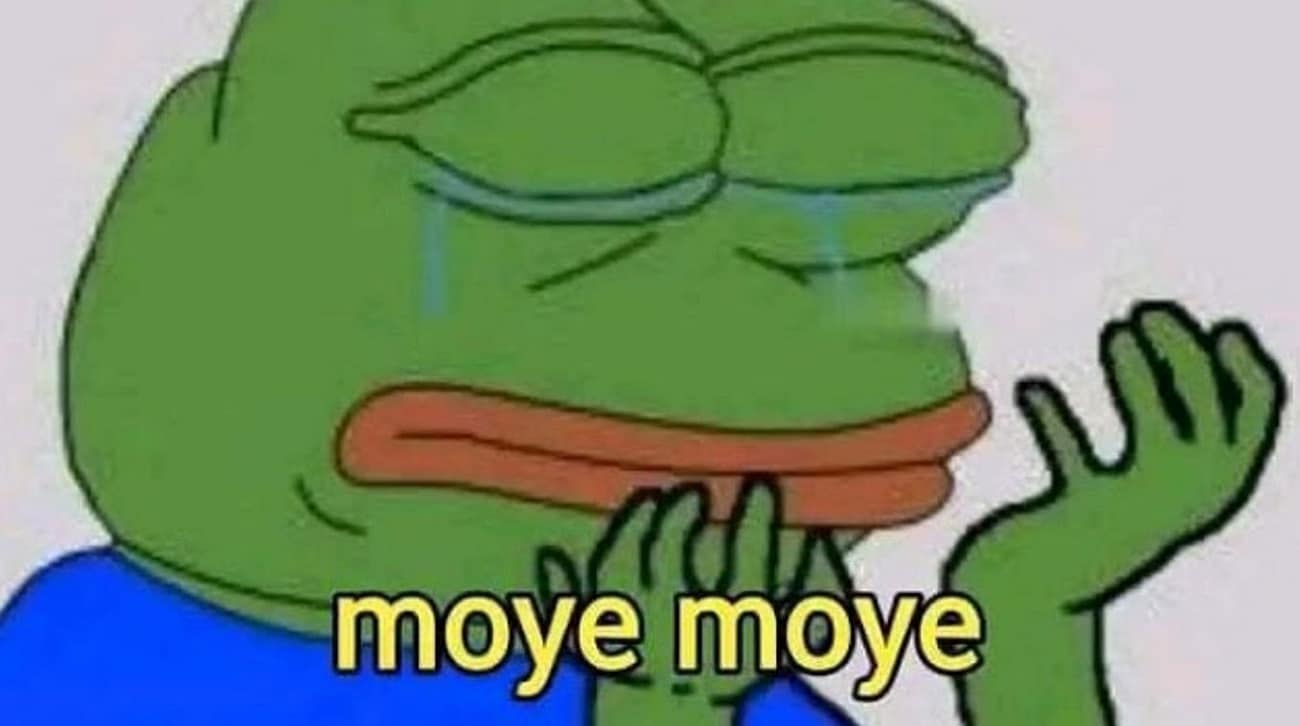
Salt Bae
Nusret Gökçe's unique salt sprinkle became an iconic meme in early 2017. The video of his distinctive salting style went viral globally, and its catchy expression became a trend with style and flair. The meme gained status through endless social media posts and parody videos.
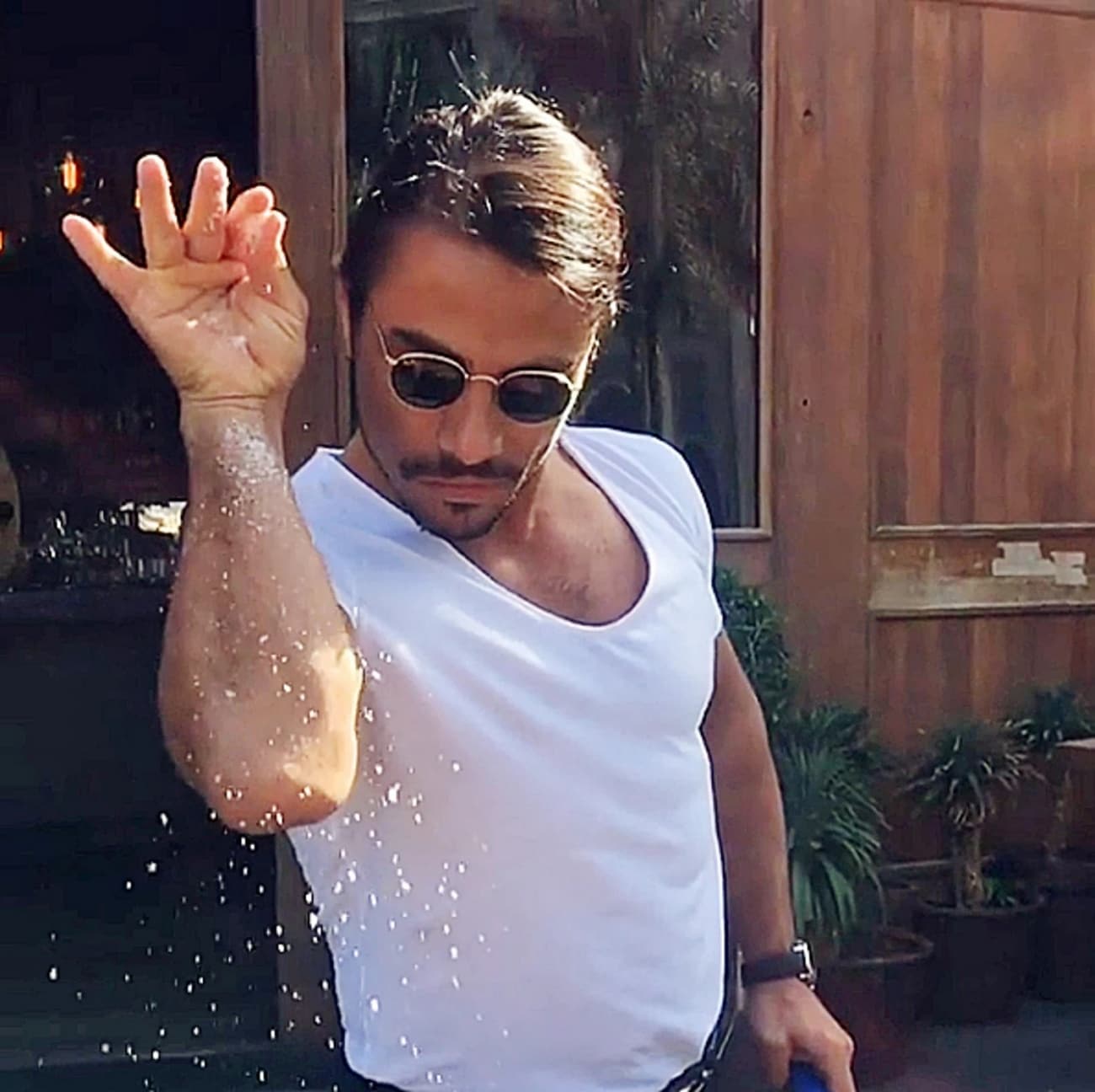
Drake Reactions
Screenshots from Drake's music video “Hotline Bling” became viral reaction images symbolizing approval and disapproval. The stock image meme’s strong visual language and Drake’s celebrity status pushed it rapidly across social media and pop culture since 2015. Its simplicity and instant recognizability made it a universal template for expression.
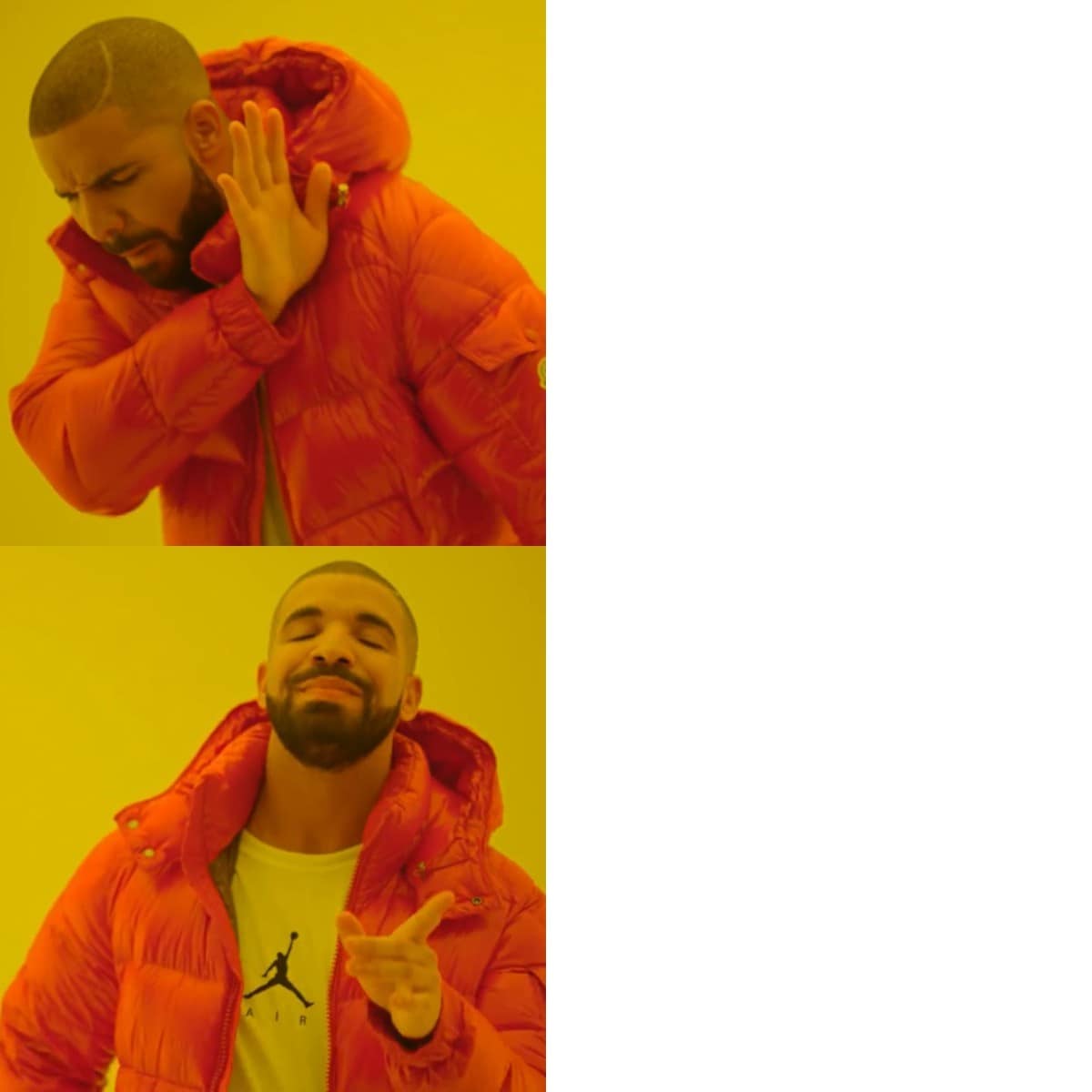
Khaby Lame Reaction
Khaby Lame rose to meme stardom for his deadpan facial expressions mocking overly complicated life hacks. His reaction videos became viral for their universal humor transcending language barriers, making him one of the most followed creators worldwide by 2024. People use the stock image template to highlight the contrast between unnecessary complexity and simple solutions.
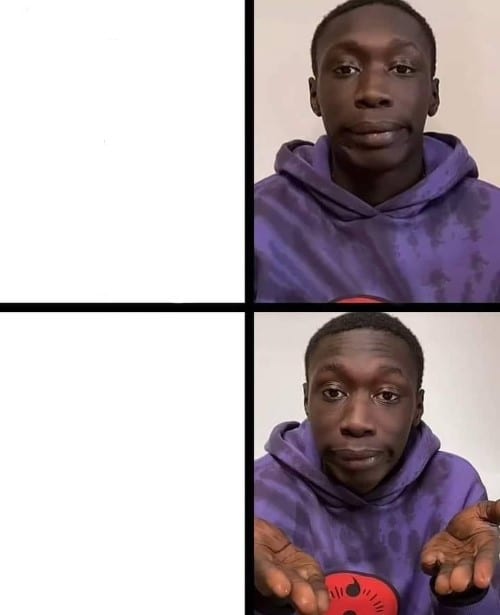
Only in Ohio
This stock meme image humorously stereotypes bizarre or unusual events as happening "only in Ohio." Viral, especially among Midwestern internet users, it captures shared cultural experiences and oddities about the state on Reddit and X since 2023. Like many location-based memes, its mix of absurdity and relatability ensures ongoing popularity in digital culture.
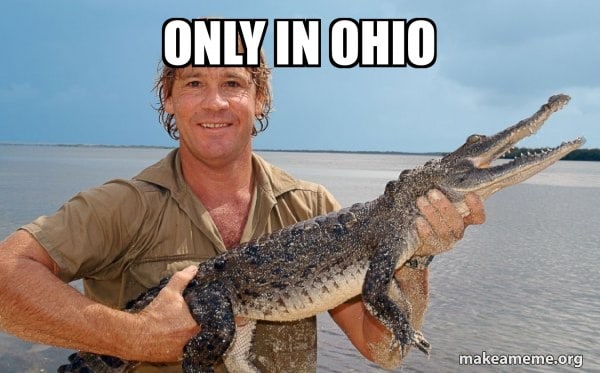
Disaster Girl Meme
A 2004 photo of a young girl with a mischievous smile watching a house burn became a viral meme symbolizing ironic or dark humor. The longevity is notable as the stock image meme has been widely repurposed over nearly two decades. In 2021, the original subject even embraced the meme’s legacy by selling the image as an NFT.
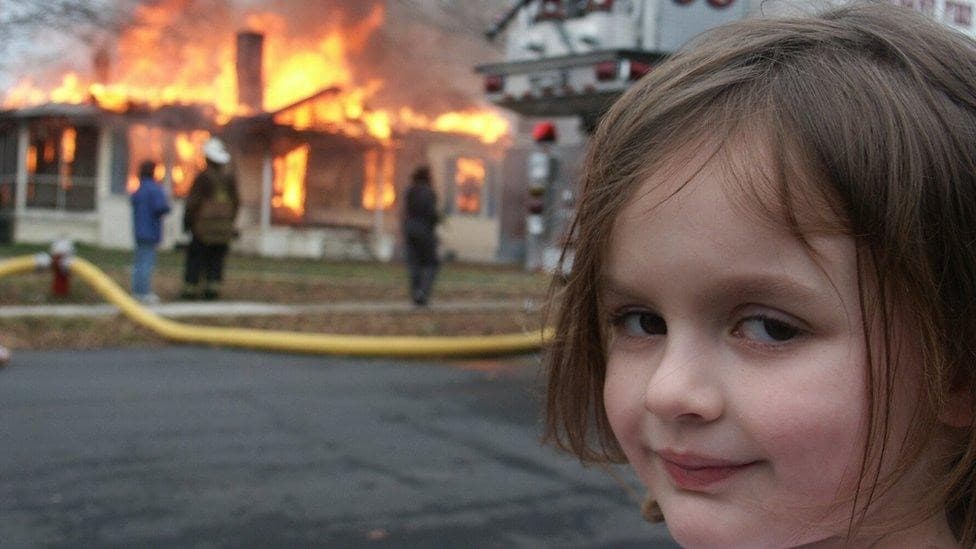
Panik, Kalm, Panik
The meme format from Estonia involves three panels showing panic and calm reactions in a loop. It’s viral because of the relatable depiction of fluctuating anxiety and calmness, widely shared on social media since 2017. The simple yet expressive design allows endless adaptation, making it one of the most enduring meme templates for capturing the humor.
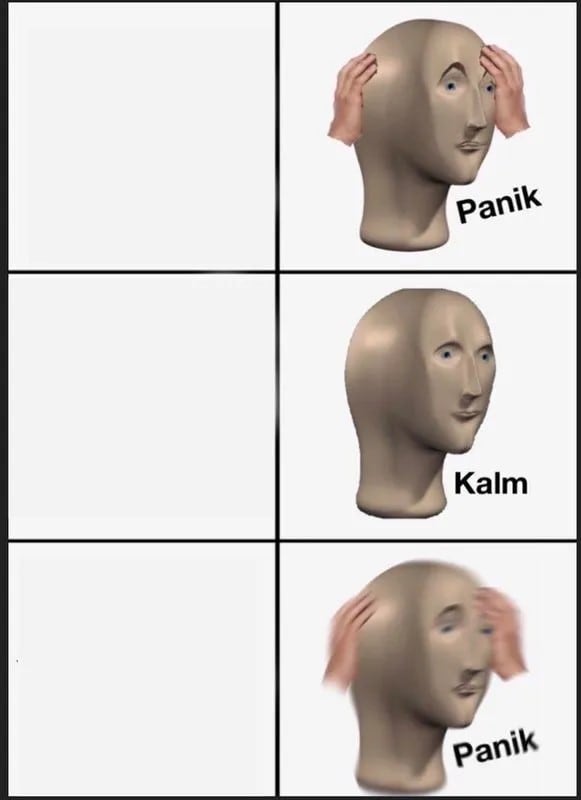
Mentally I am Here Meme
This famous meme photo uses stock images to depict the image of the place you want to be, even when you're physically present in the opposite location. Its popularity arises from its relatable theme and is used in diverse real-life contexts by internet users on social platforms. The meme has been adapted to countless real-life scenarios: from students dreaming of weekends during lectures to workers wishing for rest during long shifts.
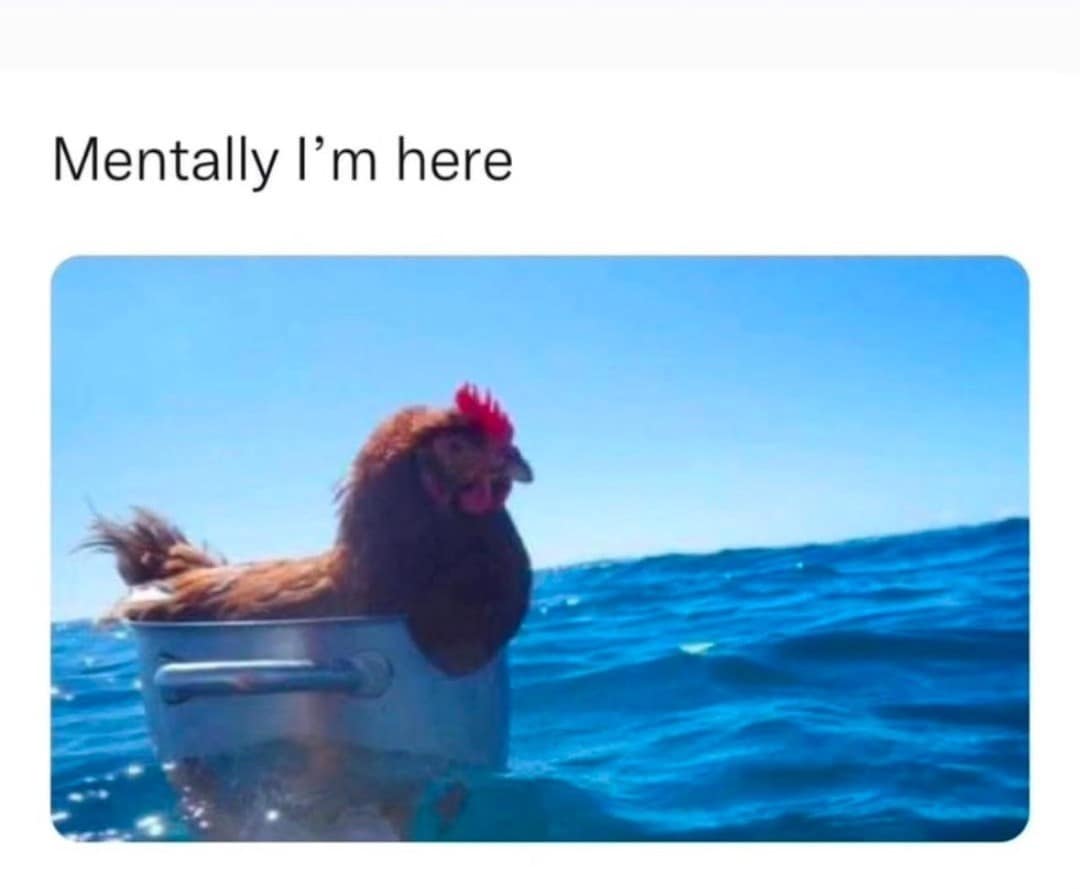
Part 2. Create Your Own Video Memes With Wondershare Filmora
If you are looking for ways to create your own meme videos that can go viral on social media with or without the stock meme images, you can use tools like Wondershare Filmora. This AI-powered multimedia tool enables users to create captivating visual content and refined audio, resulting in high-quality outcomes. You can upload the stock image meme and customize it to your preferences, or turn it into a funny video meme.
The tool offers an intuitive interface while offering various basic and advanced AI-powered editing functionalities for you to craft content effortlessly. Let us explore the top methods you can use to generate viral meme videos with Filmora:
Method 1. AI Idea to Video
If you want to create a meme video with a backstory, just like the Harold Pain meme, you can use the AI Idea to Video feature offered by Filmora. The tool uses advanced AI to detect the text prompt idea to input and generate a contextual script accordingly. To learn how to use this feature for famous meme photos and video generation, read the steps mentioned below:
- Step 1. Acquire the Idea to Video Feature. To begin the process, launch Filmora on your desktop and press the “AI Idea to Video” feature from the homepage.
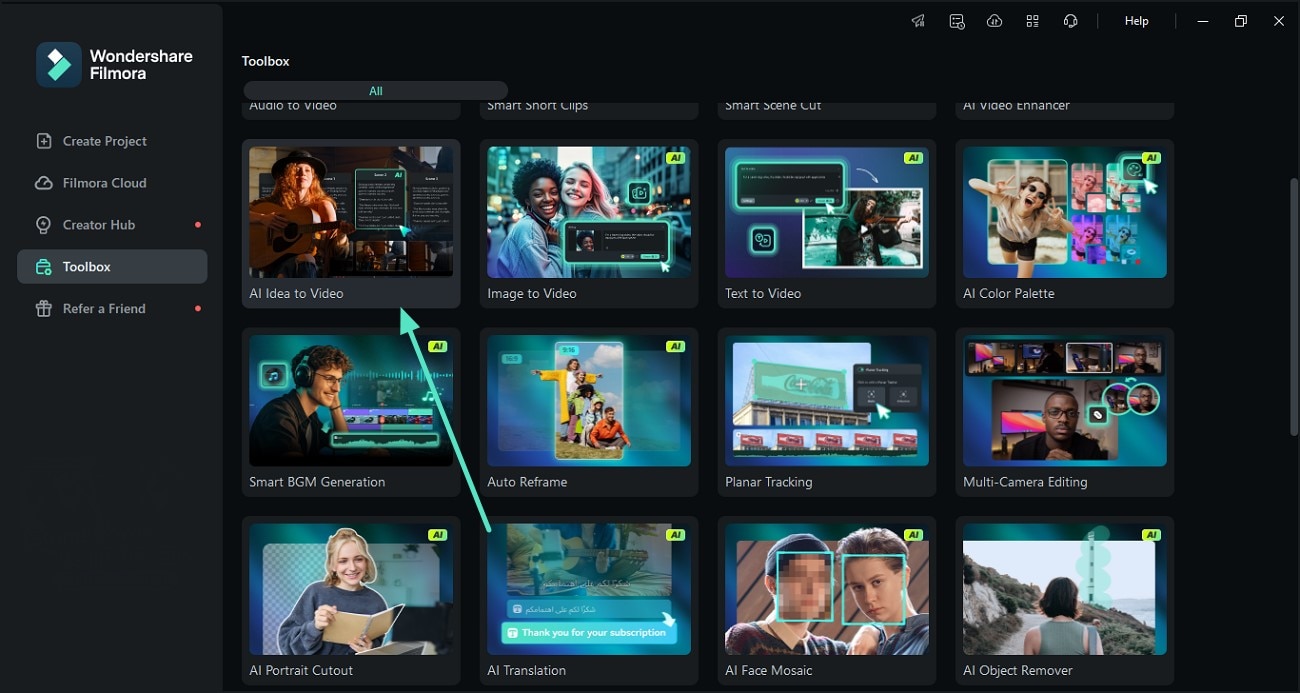
- Step 2. Input the Text Idea. In the following interface, input your idea for the meme video in the text format and configure settings like language and duration. Press the “Generate AI Script” button to start the script generation process.
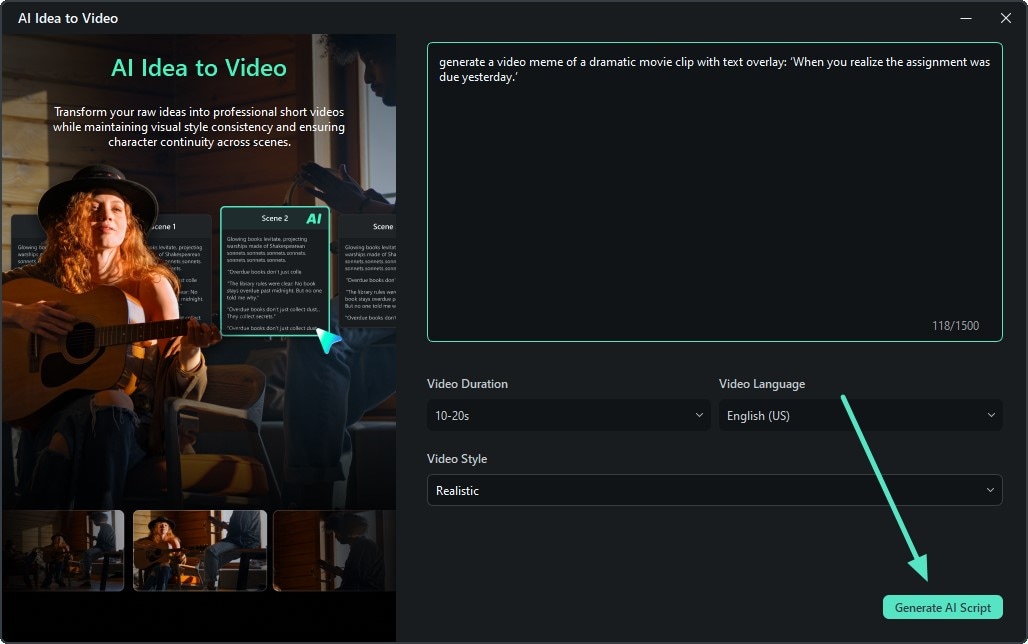
- Step 3. Review Script and Craft Meme Video. Once the script is generated, review it, make changes according to your needs, and press the “Generate” button to begin the video generation process.
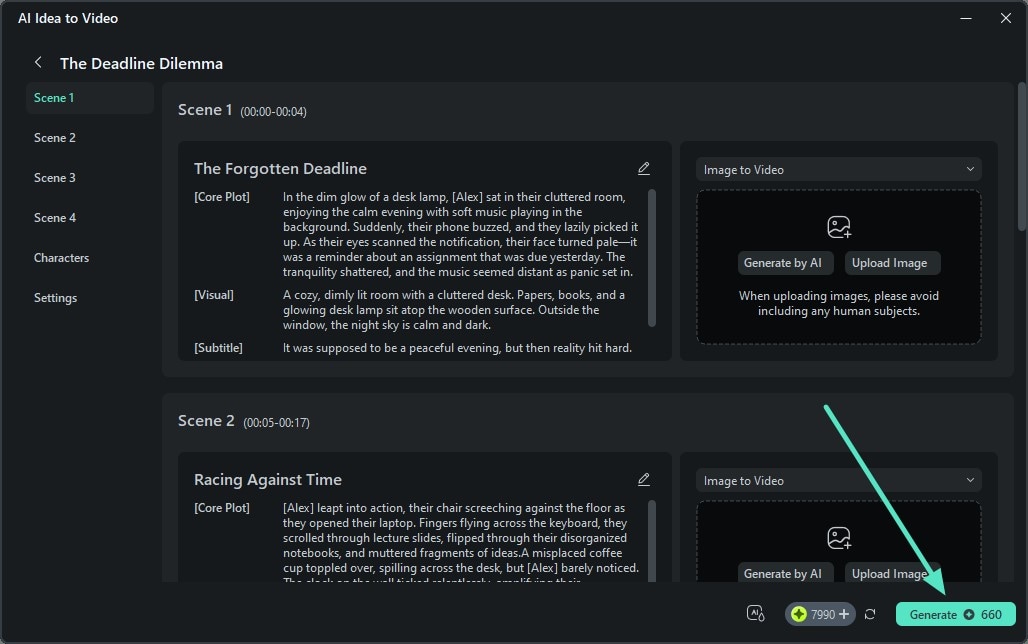
- Step 4. Edit the Meme Video and Export. When the video is generated, review the results and edit it using the editing interface of Filmora. Once done, press the “Export” button located at the top right corner of the interface to save the meme stock pictures results.
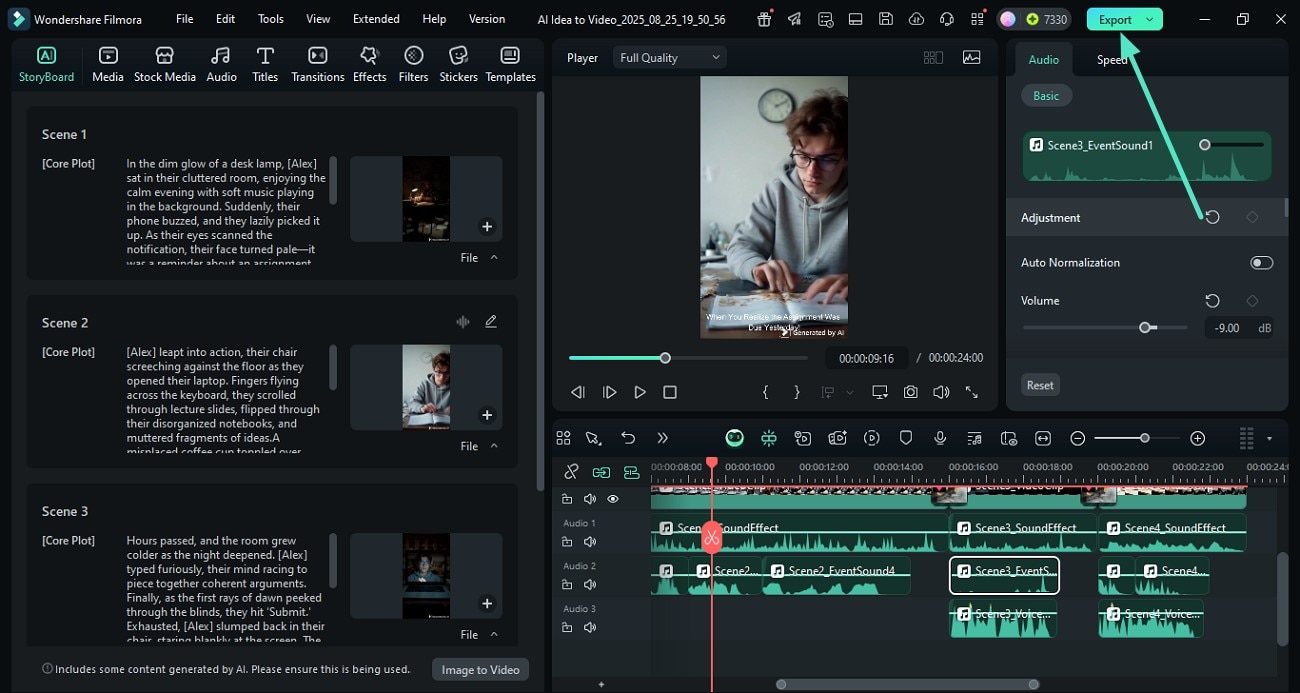
See how the final effect looks after export in the clip below.
Method 2. AI Text To Video
Another method to create a funny meme through Filmora is to use the AI Text to Video feature. This utility allows you to add text prompts and other requirements and generate high-quality visuals accordingly. Users can also add negative prompts to specify what they do not want to include in their video. Follow the steps mentioned below to learn how to use the AI text-to-video feature for viral meme video generation:
- Step 1. Begin By Accessing the Text To Video Feature. After launching Filmora on your device, click the “AI Text To Video” from the homepage.
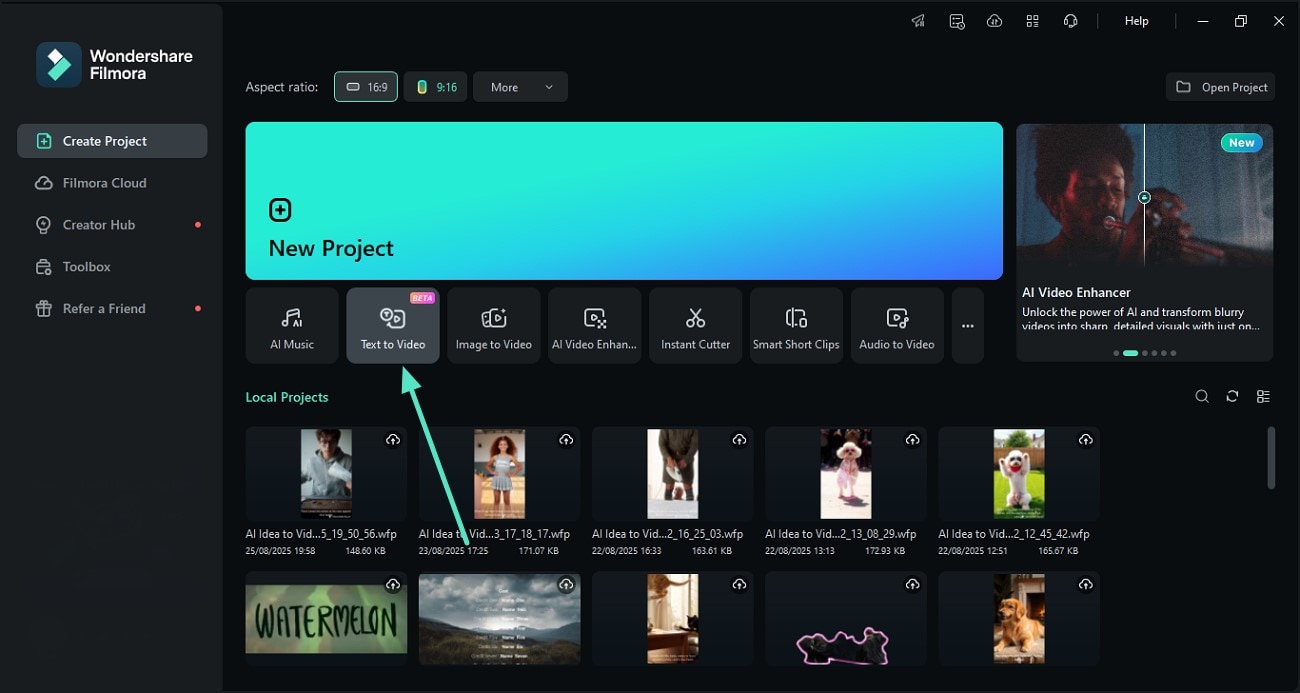
- Step 2. Enter Requirements and Generate. In the following interface, input your text requirements and scroll to configure other settings like duration and aspect ratio. Once the setup is done, press the “Generate” button to execute the stock meme image or video generation process.
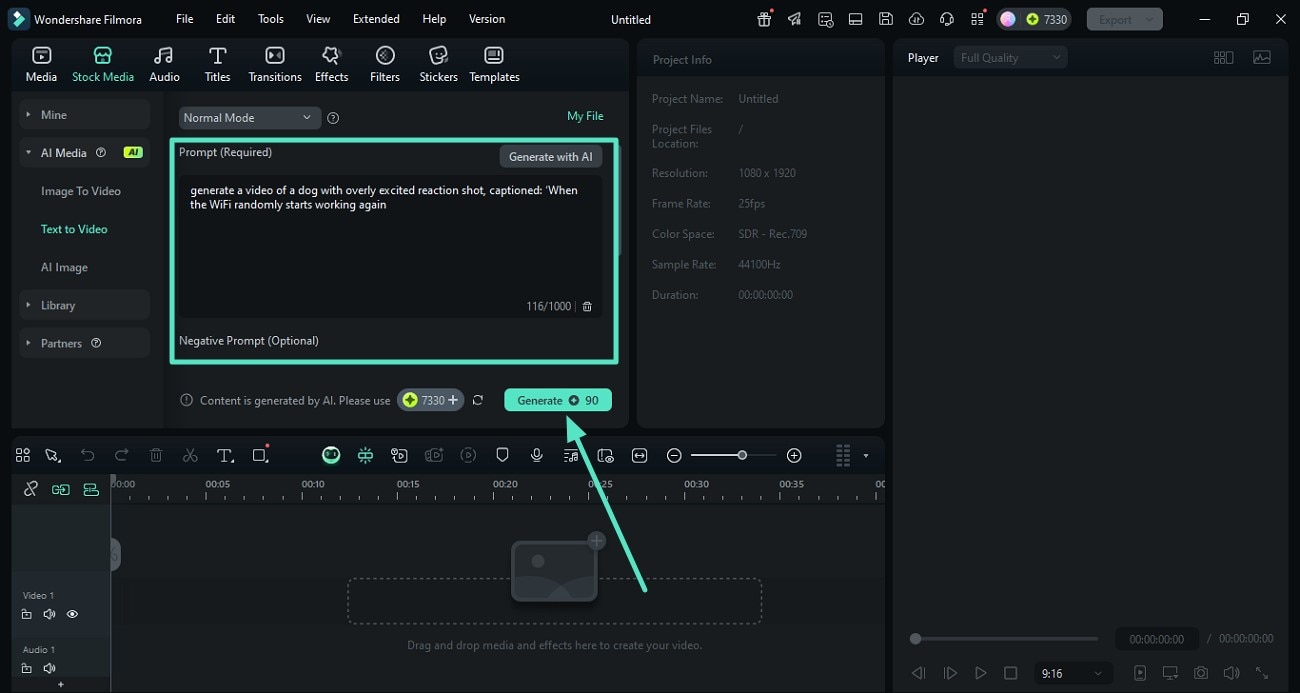
- Step 3. Review the Final Video and Export
Once the video is created, drag it to the editing timeline and apply different enhancement features like Effects and Stickers. Finally, hit the “Export” button in the corner of the interface to save the generated results to your device.

Method 3. Manually Edit Video Meme
If you want to create a video meme from scratch, use the manual editing abilities offered by Filmora. You can apply compelling elements like text, stickers, and filters to give your meme a creative flair. Moreover, you can save the created meme in multiple formats, including GIF. Mentioned below is the step-by-step guide on how to create video memes manually with Filmora:
- Step 1. Create New Filmora Project. Once you have opened the tool, press the “New Project” button from the homepage to begin the process.
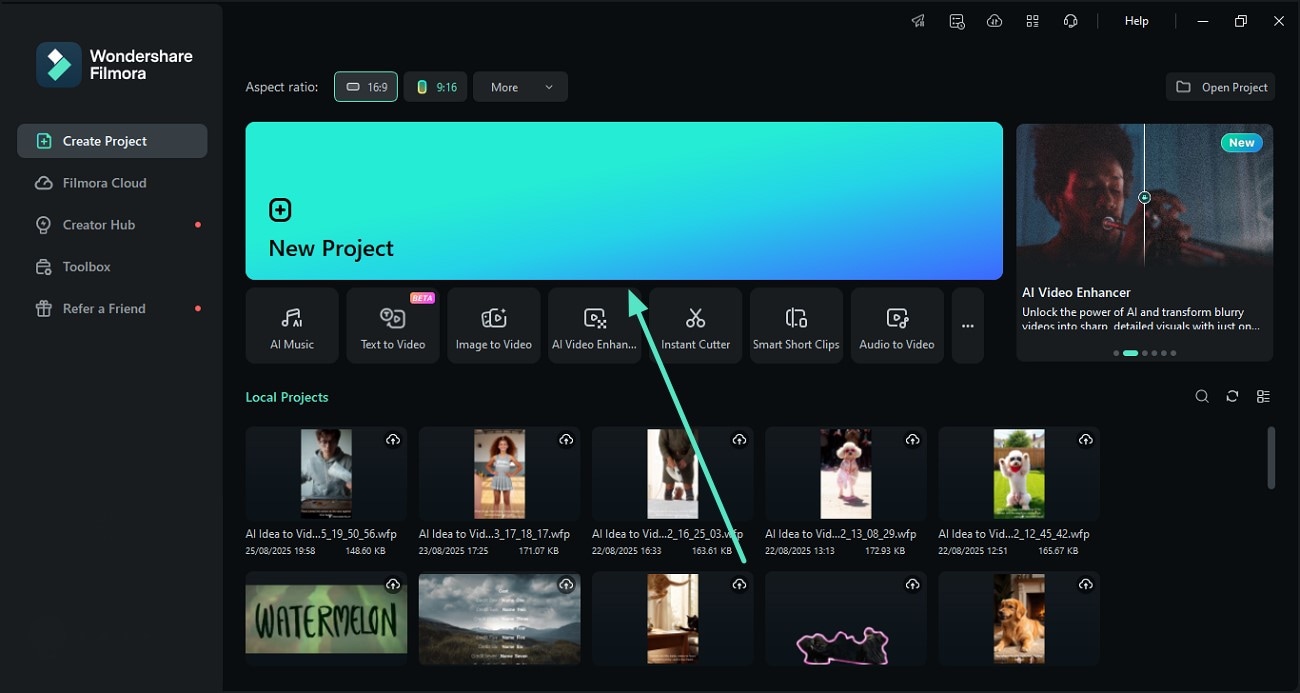
- Step 2. Add a Background. Add the stock photo meme background from your device’s storage or access the “Stock Media” option from the toolbar and choose your desired background.
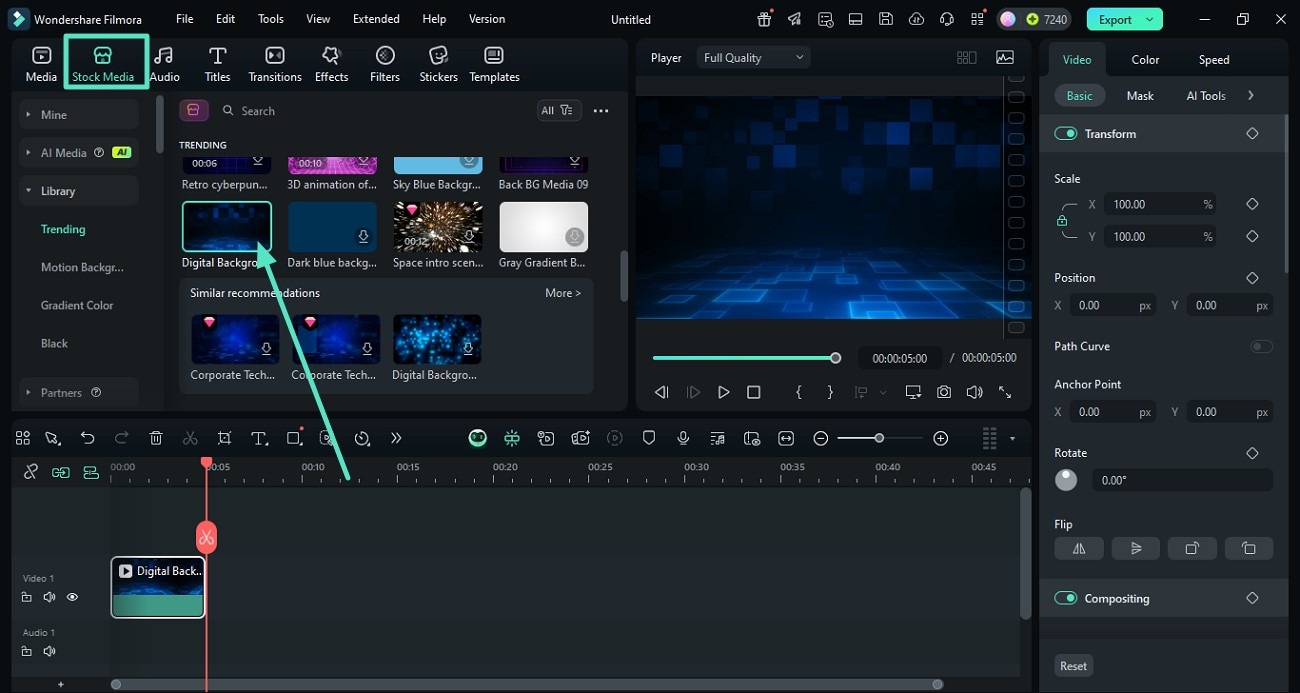
- Step 2. Insert a Sticker to the Meme. Moving forward, click on the “Stickers” option from the toolbar and explore the sticker library. Next, select your favorite one and apply it to the background using the “+” icon.
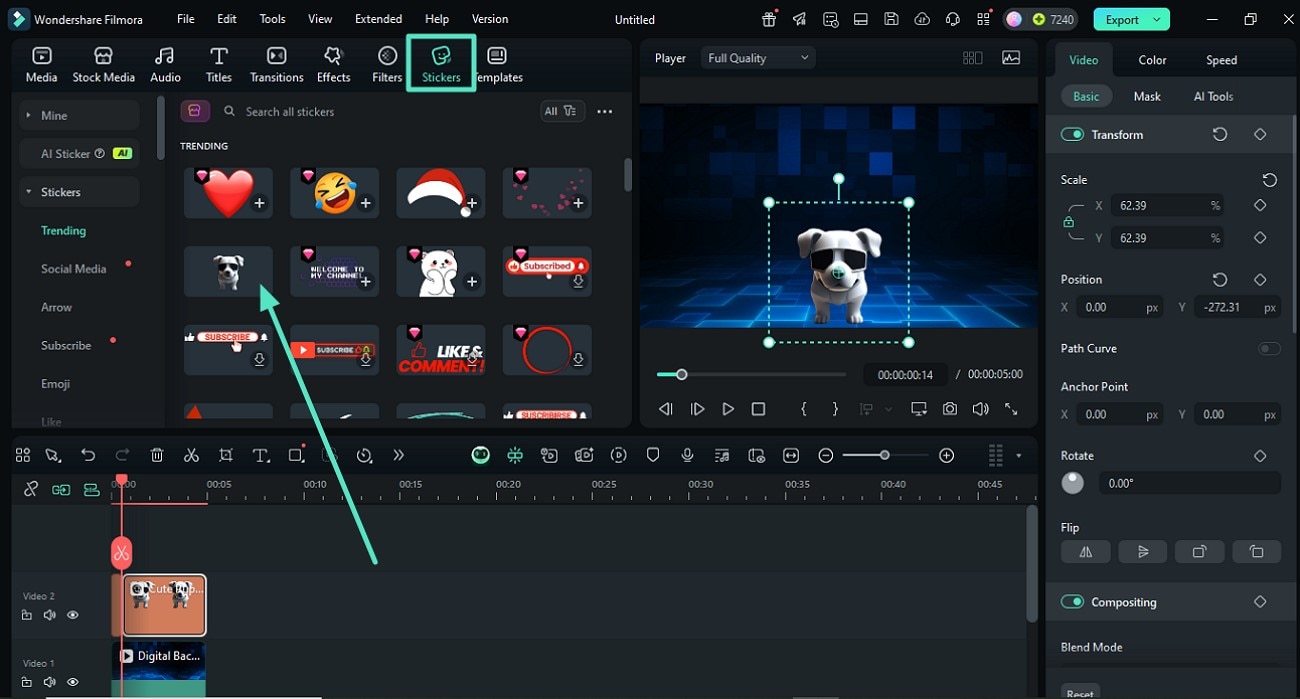
- Step 3. Input the Relevant Text. Acquire the “Titles” option from the toolbar and expand the “Templates” from the left to choose the text style. Next, add the text using the “Text” panel on the write. Reposition and stylize the text according to your preferences by double-clicking on the text track.
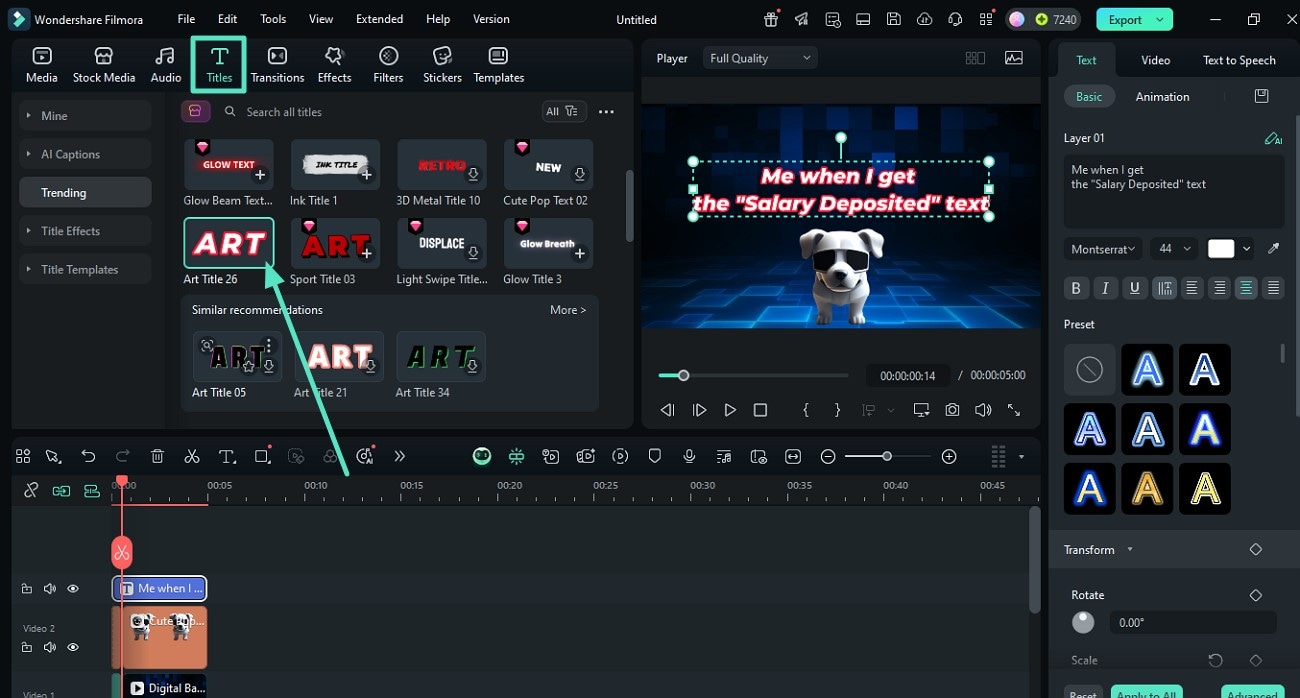
- Step 4. Apply Effects and Filters. To enhance the visuals, add effects by pressing the “Effects” option on the toolbar, pressing the “+” icon on the selected effect to apply the effect to the meme. Repeat the same procedure to apply filters to the video and hit the “Export” button to save it.
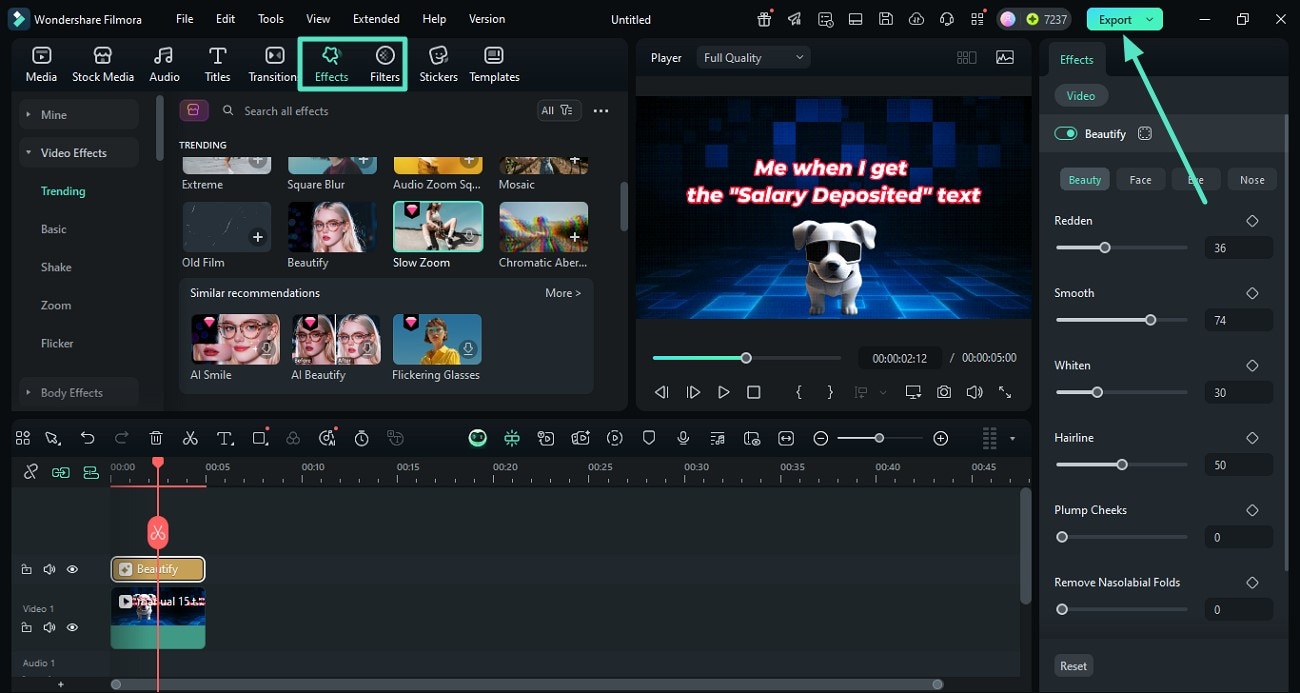
- Step 5. Select the Format as GIF and Export. In the export window, select the “Format” as “GIF” and press the “Export” button to successfully save the stock picture meme video results to your device.
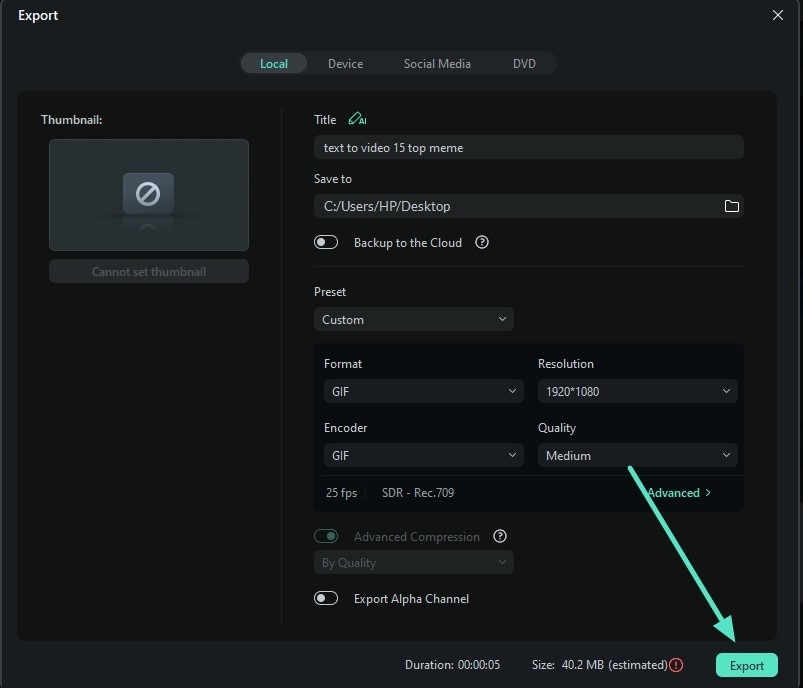
Watch the video below for a preview of the exported effects.
Part 3. Generate Video Memes on a Smartphone
Besides creating memes on your desktop, you can craft them on your smartphone with the Filmora App [Android/iOS]. The application offers various methods to craft memes while you are on the go, with basic and advanced functionality offered by the tool. Let us explore the unique methods offered by the app to generate memes in the section below:
Method 1. Image To Video Feature
The image-to-video utility offered by the application lets you convert your boring posts into compelling video memes. You can add the sound automatically to the video using the Veo-3 technology offered by the app. Moreover, a vast variety of templates is offered for you to select from. Follow the steps mentioned below to see how to convert stock meme image into a video using the Filmora App:
- Step 1. Choose the Image to Video Feature. After you have accessed the app on your phone, press the “Image to Video” feature from the homepage. Next, press the More Templates” option to explore more templates for meme creation. Press the “Generate” button after importing the image to start the process.
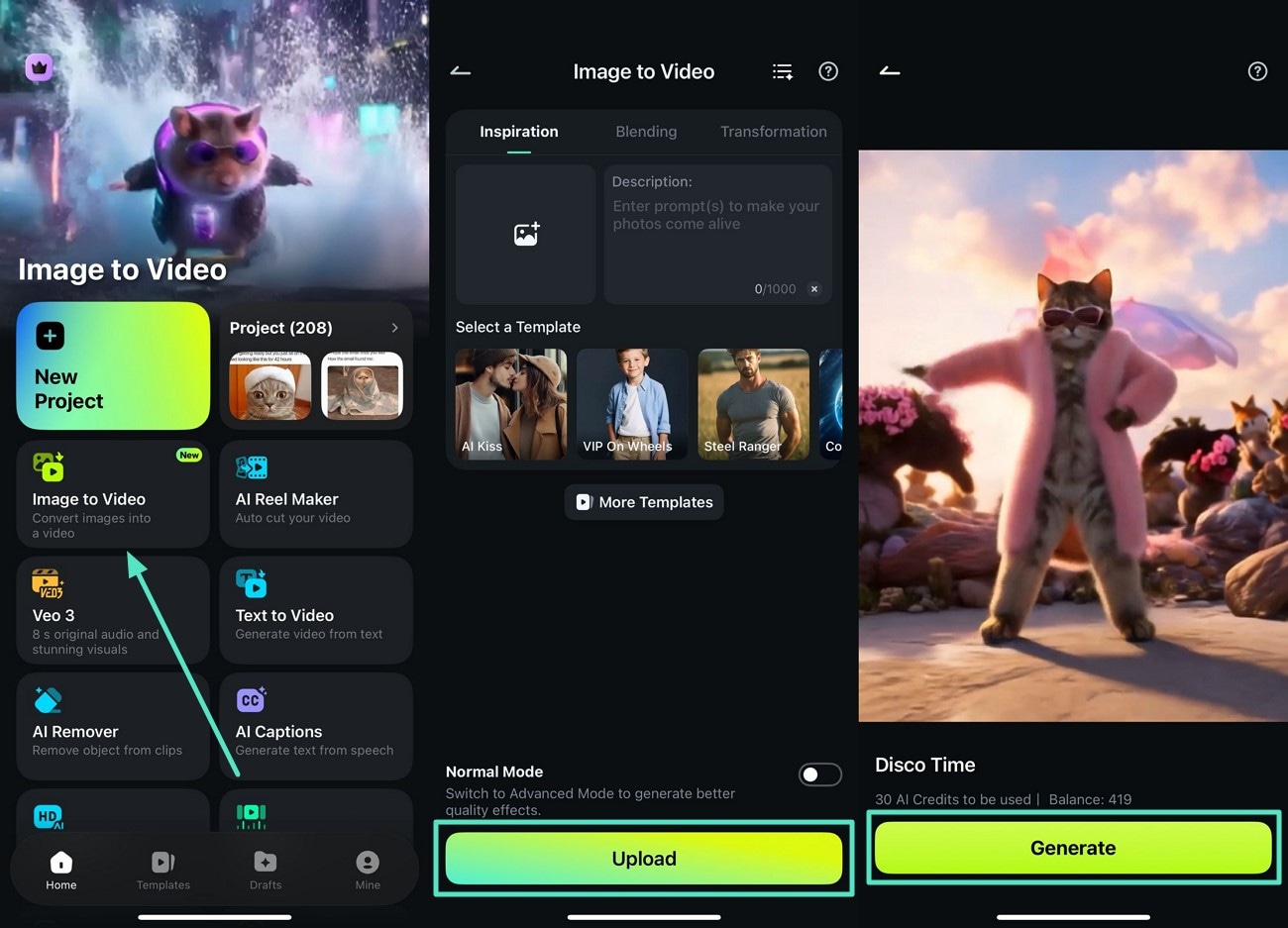
- Step 2. Edit the Video Meme. Once the video is generated, press the “Project Edit” button to enter the editing interface of the app. Here, access the “Text” icon from the toolbar to add text to the meme. Apply changes by pressing the “Tick” icon after typing in the text to the stock picture meme video.
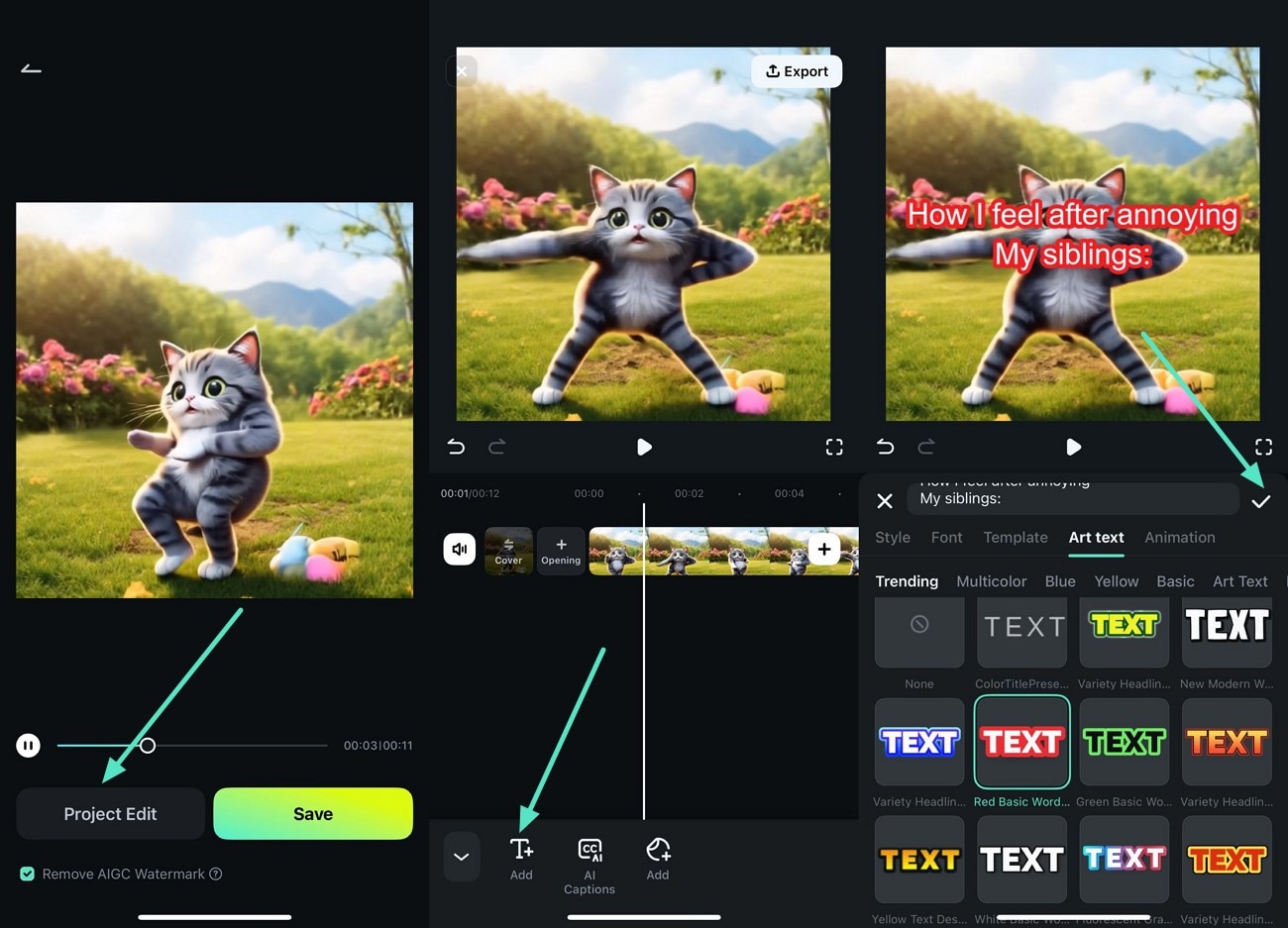
- Step 3. Add Other Enhancements and Export. Next, access the “Effects” section and apply the effect of your choice by tapping on the “Tick’ icon. Once you are done, press the “Export” button to save our video.
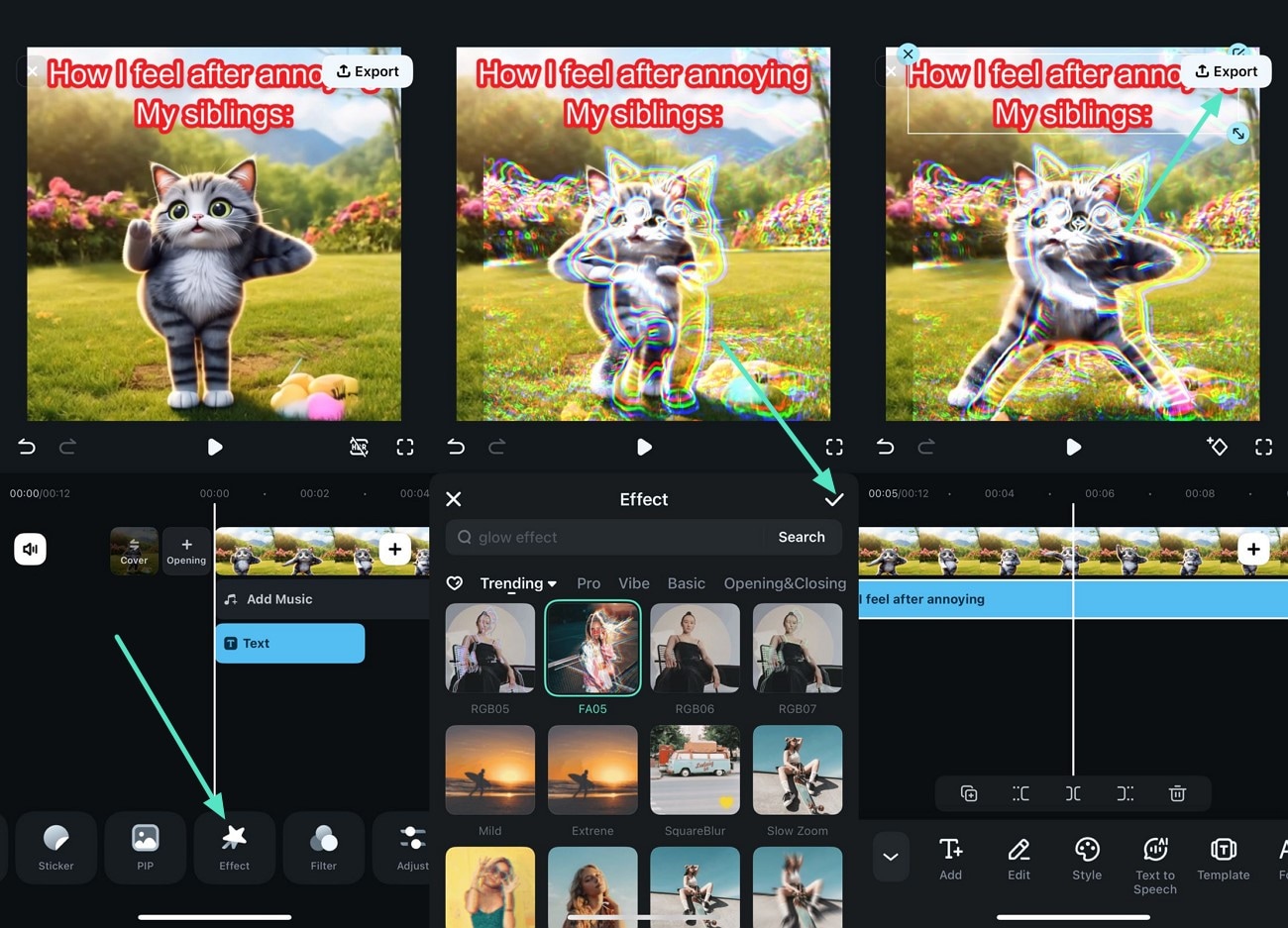
Method 2. Use Filmora Templates
Another method to create a meme video with the Filmora App without starting from scratch is to browse its templates library. You can explore the hundreds of templates and customize them by adding your own media to create personalized, funny content. To learn how to use this functionality, read the steps mentioned below:
- Step 1. Access Templates and Choose the Relevant One. After launching Filmora on your phone, access the “Templates” section from the homepage. Next, browse through the categories and select the template of your choice. Now, press the “Use” button to access the template and import the media across the template from your phone.
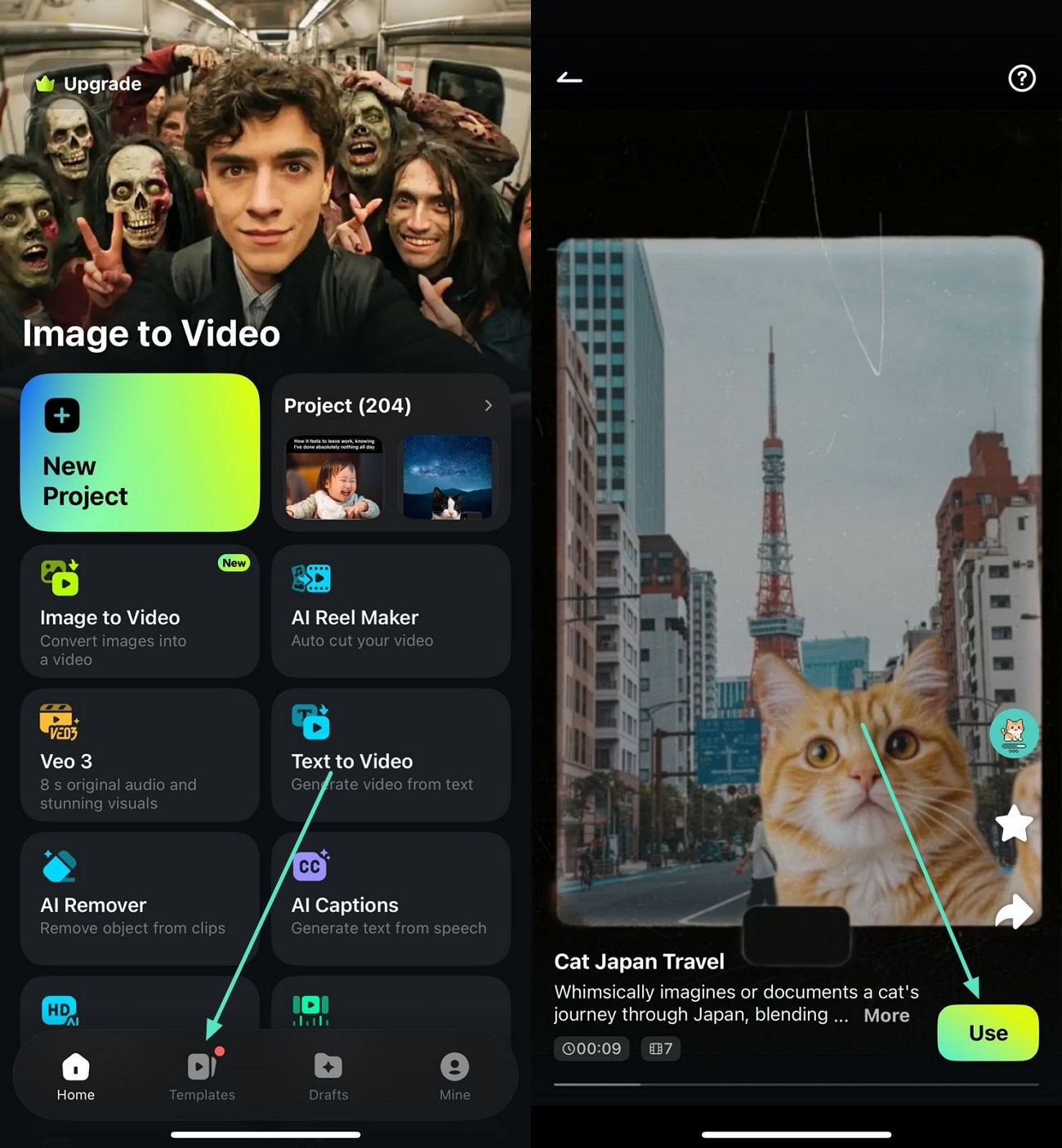
- Step 2. Review the Video and Save. Once the video is generated, press the “Edit” icon to further edit it. Conversely press the “Save” button to export the generated stock image meme video to your phone.
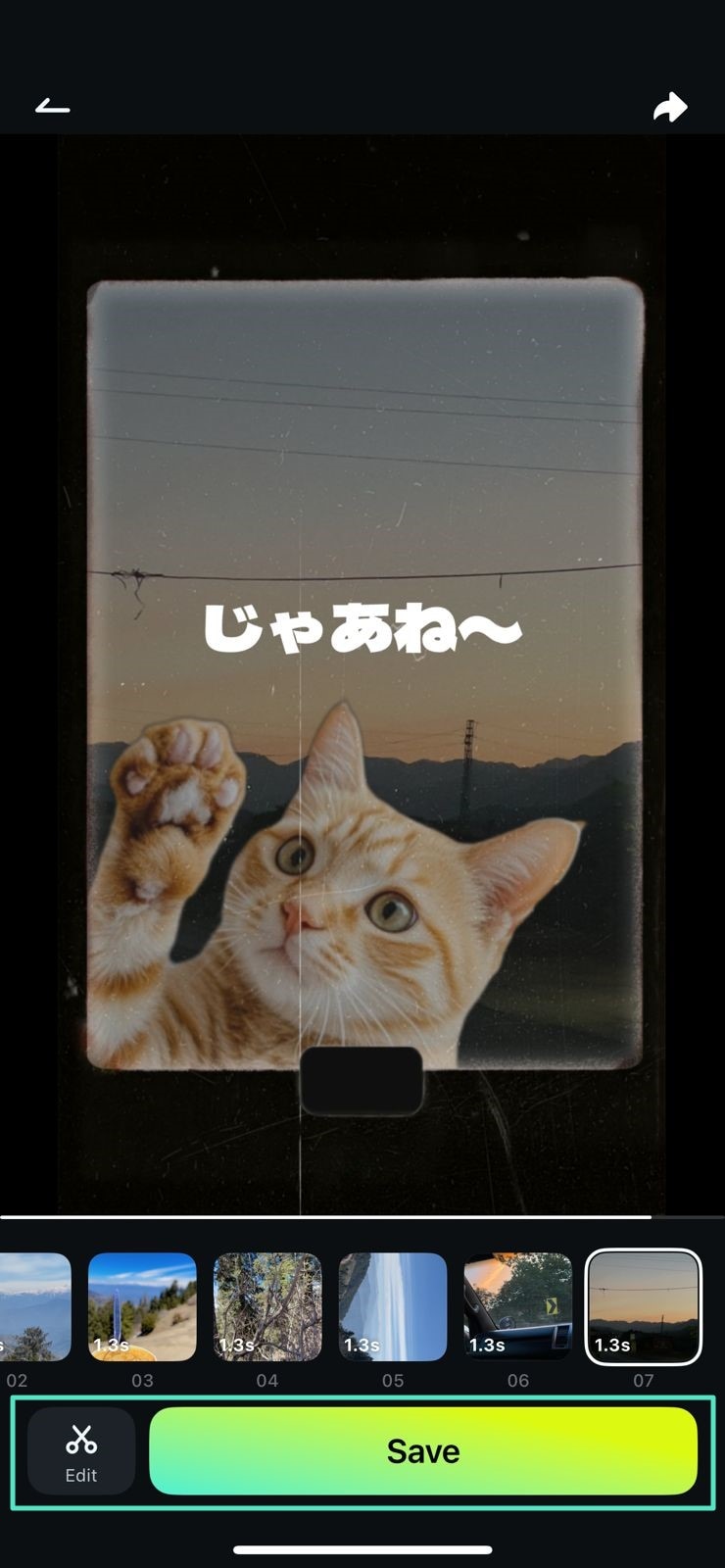
Method 3. Manual Editing With Filmora App
Just like the desktop version of Filmora, the application also provides the ability to create perfect meme videos right from the beginning. Incorporating different elements offered by the application, you can create your own version of the meme with a personalized touch. To learn how to manually edit a meme with Filmora App, read the steps mentioned next:
- Step 1. Start By Creating Project and Importing Stock Image. Once you have launched the application, tap on the “New Project” option located on the homepage and import the image you want to edit from your phone. Next, remove the background by tapping on the “Smart Cutout” option from the toolbar and change the background using the designated option.
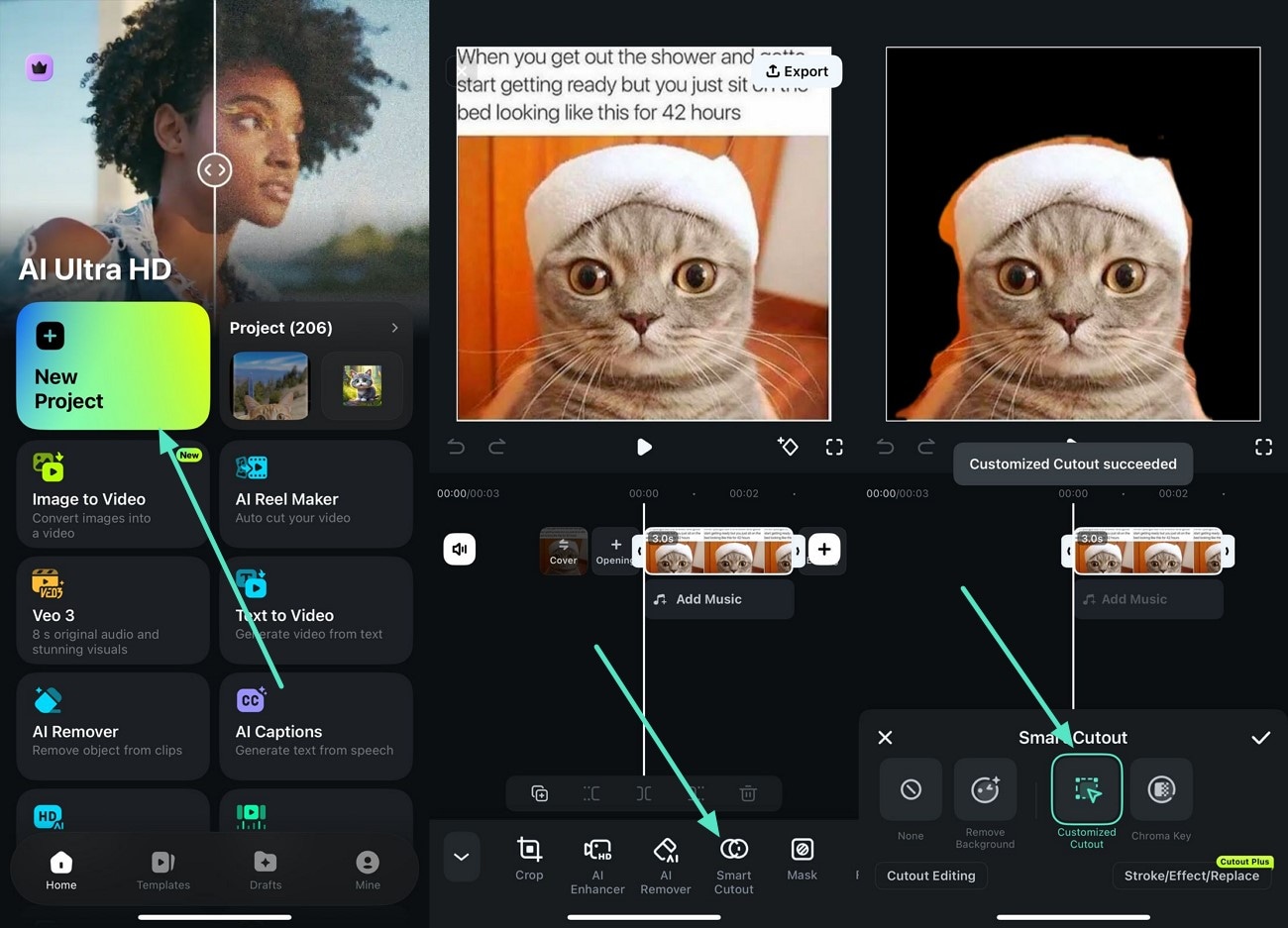
- Step 2. Add Text To Customize. Access the “Text‘ icon from the toolbar and press the “T+” icon to input the relevant text. Stylize it and export the video using the “Export” button on the right.
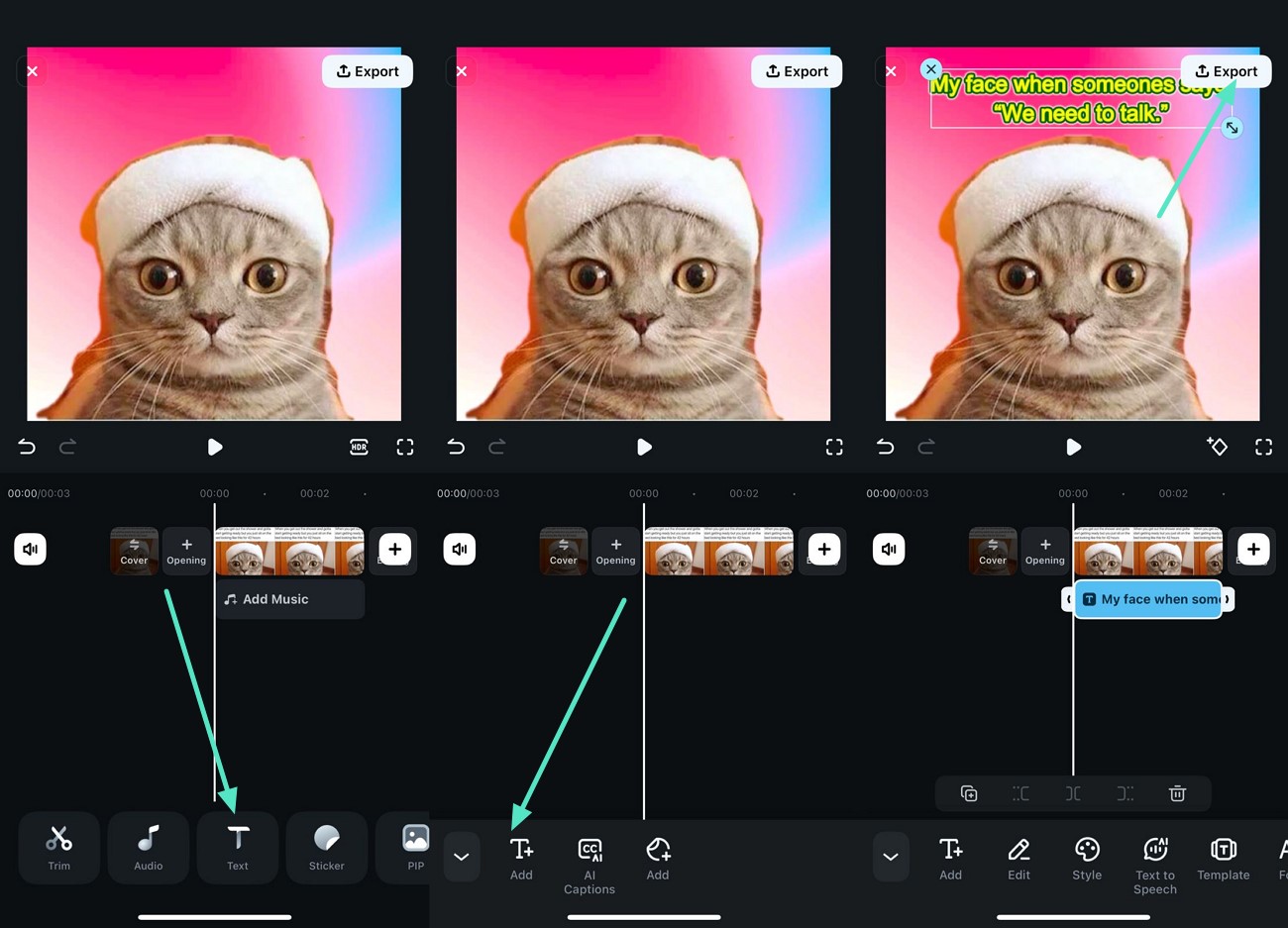
💡Hot Topics You May Be Interested In:
- Chiikawa GIFs to Share Funny and Cute Moments
- Generate Memes Like a Professional: Roadmap to Use Imgflip GIF Creator
- Evolution of Abstract Memes – New Trending Online Comedy
- Top Funny Cartoon Memes for Adults - Stay Connected to Your Childhood
- How to Make an Emoji of Yourself on Android and iPhone [Emoji Yourself]

Conclusion
To wrap it up, this article discussed the top 15 meme stock pictures you can customize and share for a good laugh. However, one such tool that offers various methods to create customized meme videos is Wondershare Filmora. The platform also offers a smartphone application to create funny meme videos right from your smartphone.



 100% Security Verified | No Subscription Required | No Malware
100% Security Verified | No Subscription Required | No Malware


