After spending a long day, you want to text your friend to share your emotional well-being, but you feel too lazy to type. You may explore alternative ways to send greetings to your loved ones. That's when the animated Chiikawa meme comes in with emotions. From sleepy nods to shy smiles, these animations include a perfect collection of various vibes to share. In this article, there are the top 7 best Chiikawa GIFs to help you express yourself.

In this article
Part 1. Top 7 Chiikawa Stickers– What They Mean and How to Use Them Every Day
If you have fallen in love with Chiikawa, small and cute animals, you are not alone! Their heart-melting antics and squishable cheeks have gained popularity globally. Let's dive into the cute Chiikawa crew to highlight the meaning and everyday use of the top 7 characters:
1. Chiikawa: The Heart of Squad
This cute Chiikawa GIF is recognized for its sensitivity and shy nature, which makes it prone to tears. It excels at dancing and is ideal for social media posts and digital diaries. The Heart of Squad is used for lighthearted reactions, such as gratitude and slight worry.

2. Usagi: Fearless Adventurer
The fun-based Chiikawa, Usagi, is an energetic wildcard resembling a bunny. Usagi is bold, carefree, and often troubles her friends playfully. They are best suited for injecting humor into a serious situation and are used on various social media apps.

3. Momanga: Mischievous Wildcard
Momanga is recognized for its unpredictable antics, sly nature, and chaotic energy. This Chiikawa meme face is perfect to express smugness and sarcasm. GIFs and Stickers of Momanga deliver amusement in one flying leap.

4. Hachiware: The Book Lover
Blue-tipped ears, tiny eyebrows, and a distinctive tail characterize cat-like appearance of Hachiware. This Chiikawa loves to speak and sing and is always ready to help his friends. It is fond of reading books and is used to send positive vibes and thoughtful responses.

5. Shisha: Disciplined Workaholic
With a bold, lion-like appearance, Shisha is recognized for its strength and loyalty. This character's stickers are perfect to show determination and possessiveness. Shisha is a full-time legend who delivers confidence with a blend of charm.

6. Rakko: Perfect Hunter
Rakko possesses a carefree, helpful, and easygoing personality, complemented by strong hunting skills. Chiikawa GIFs of Rakko help to express emotions, such as confidence, encouragement, and motivation. It adds a sense of calm and a playful twist to the social media platforms, helping to lighten the mood or share chill vibes.

7. Kurimanju: The Snacking Philosopher
The wise, munching Chiikawa, Kurimanju, characterizes a thoughtful tone that offers insights into humor or an enjoyable treat. These stickers are perfect for quirky commentary or food-related messages. Kurimanju is the chilliest character in their universe and shares adulting vibes in chaos.
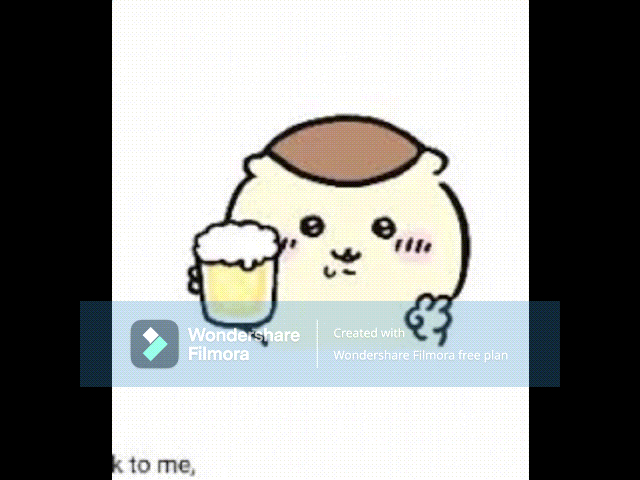
Part 2. Creating Chiikawa Stickers using Filmora Desktop
Chiikawa stickers have gained hype on social media for expressing a wide array of emotions. With multimedia tools like Wondershare Filmora, creating these stickers has become easy and time-saving even for beginners. This tool offers multiple functionalities to isolate your favorite Chiikawa from any image, allowing you to create Chiikawa wallpaper. Moreover, the tool also helps create an animated GIF from the desired image.
Filmora also offers the ability to convert your image into a video sticker using the Image to Video feature, bringing a static image to life. Whether you are creating content for any social media platform, Filmora offers various methods to create compelling stickers effortlessly:
Method 1. Generating Chiikawa Stickers Using AI Sticker
With AI Stickers in Filmora, you can generate customized stickers with a single text prompt. Users get the ability to select the sticker style from the options provided. Moreover, you can further refine the generated sticker and save it as an image sequence to your device. A detailed guide to creating these Chiikawa meme stickers using Filmora's AI Sticker is given below:
- Step 1. Click New Project to Generate Stickers. Access the Filmora project timeline and click "New Project" to enter the editing interface of this tool。
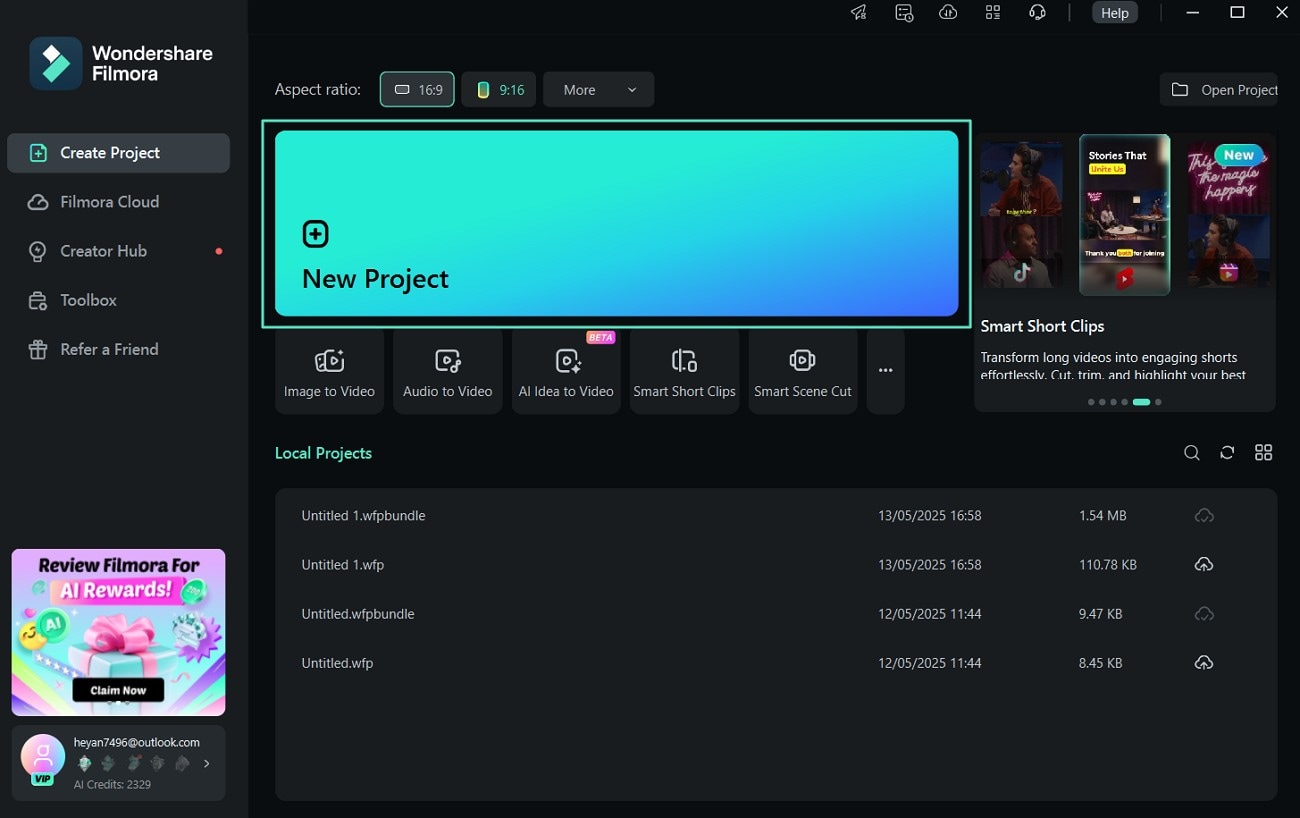
- Step 2. Tap Stickers and Choose AI Stickers. Next, access the "Stickers" section from the menu bar and choose "AI Stickers" from the left side. Write a prompt in the text box, select sticker style, and tap "Generate." Afterward, hit the "+" icon to add it to the editing timeline。
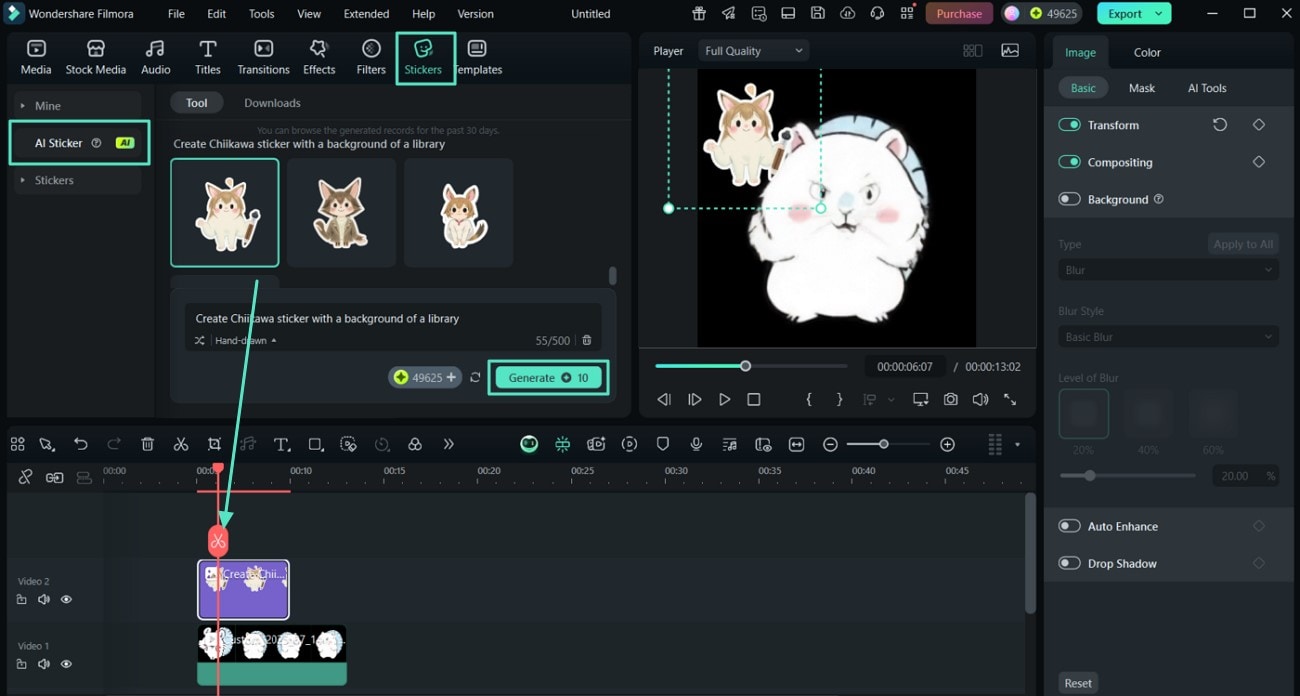
- Step 3. Isolate the Sticker and Export. Moving forward, select "AI Tools" from the right task bar and toggle "Smart Cutout" to isolate an object in the sticker. Once you are satisfied with these results, press the "Export" button to proceed。
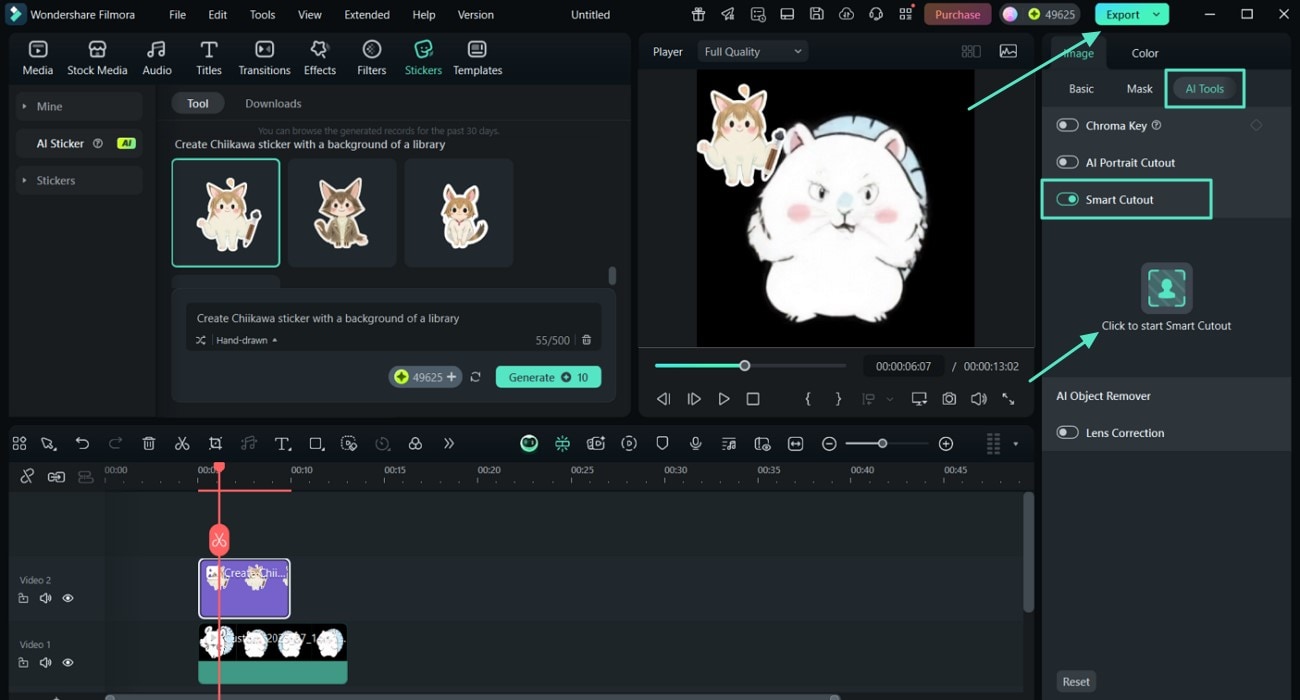
- Step 4. Adjust Export Settings to Export Your Sticker. Finally, select "Format," such as PNG or JPG, in the export window, and click the "Export" button to save it to your desktop。
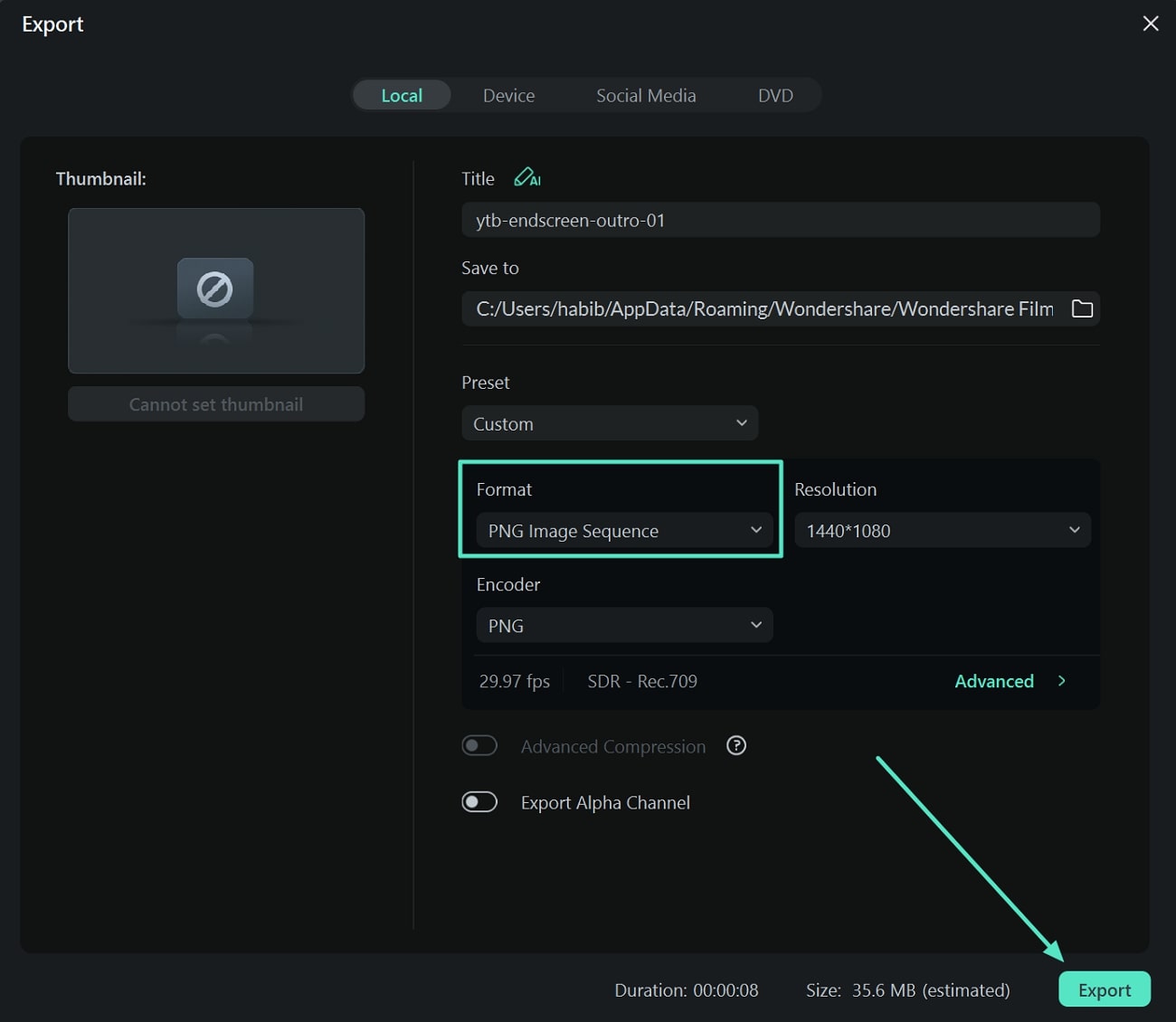
Method 2. Converting an Image to GIF Using Filmora
Static images can easily be converted to GIF stickers using Filmora by adding various enhancements. Its intuitive interface lets you create Chiikawa GIFs with advanced features in a single click. You can easily animate your Chiikawa stickers to post on your social media apps, as mentioned below:
- Step 1. Add Content From Media Section. Access the editing interface of Filmora, click "Media" from the top toolbar, and choose "Import Media" to add an image。
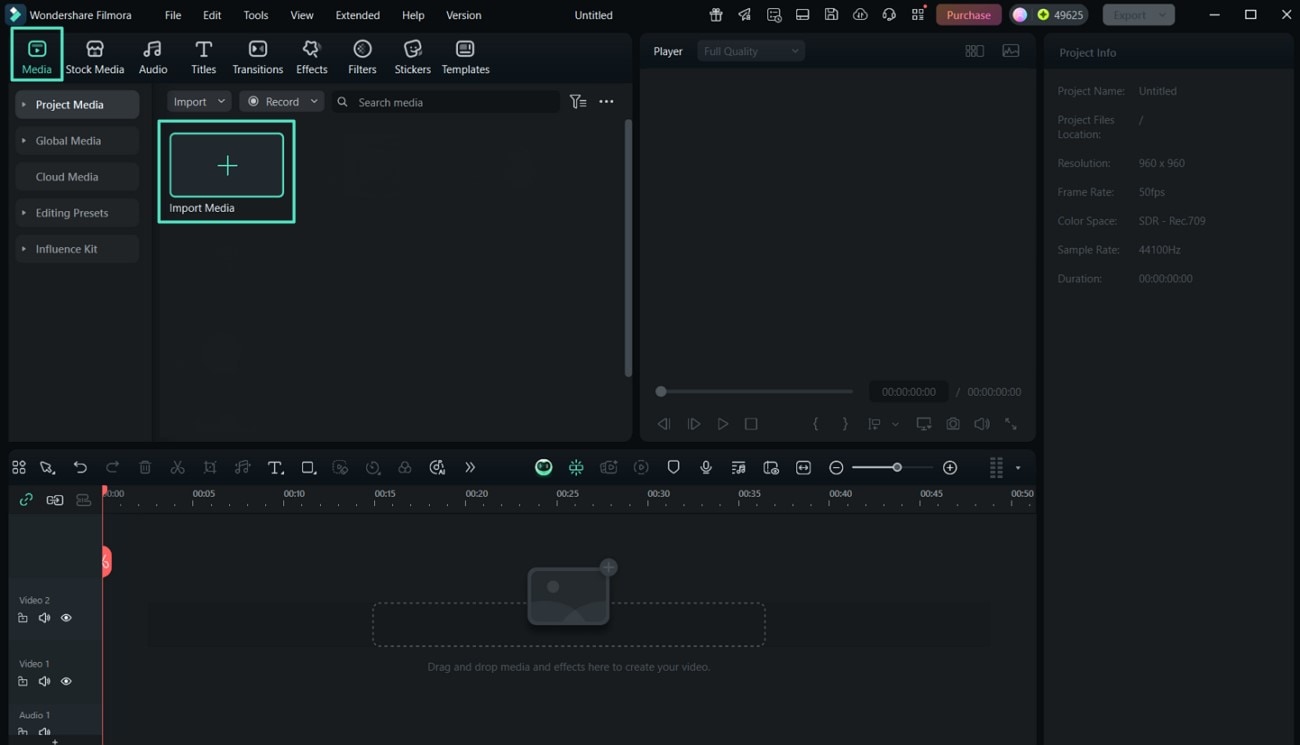
- Step 2. Add Titles to Create Chiikawa Memes. From the menu bar, choose "Titles" and select your desired template. Add your desired text in the prompt box on the right side and adjust font size, style, and its color。
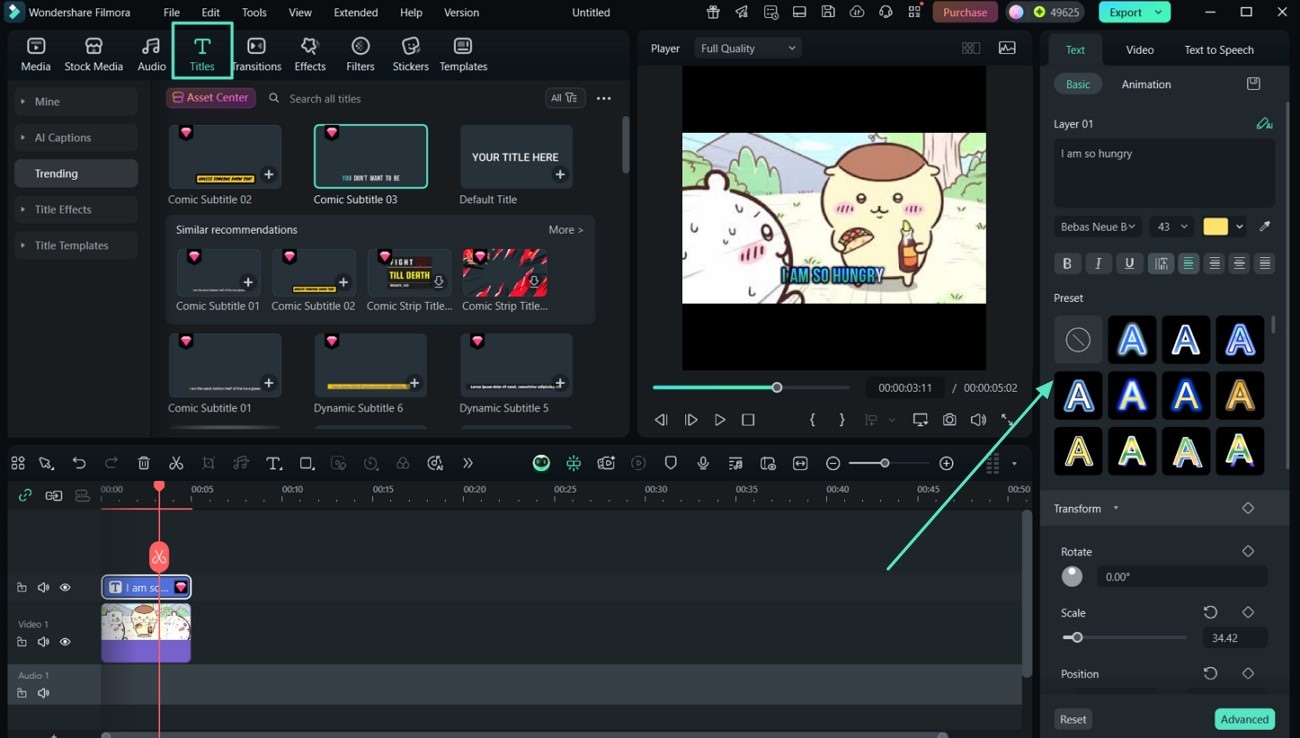
- Step 3. Remove Background From Sticker. Click on "Effects" and choose an appropriate effect to apply to your sticker. Once you are satisfied with the output, head to the top-right corner of the interface and press "Export"。
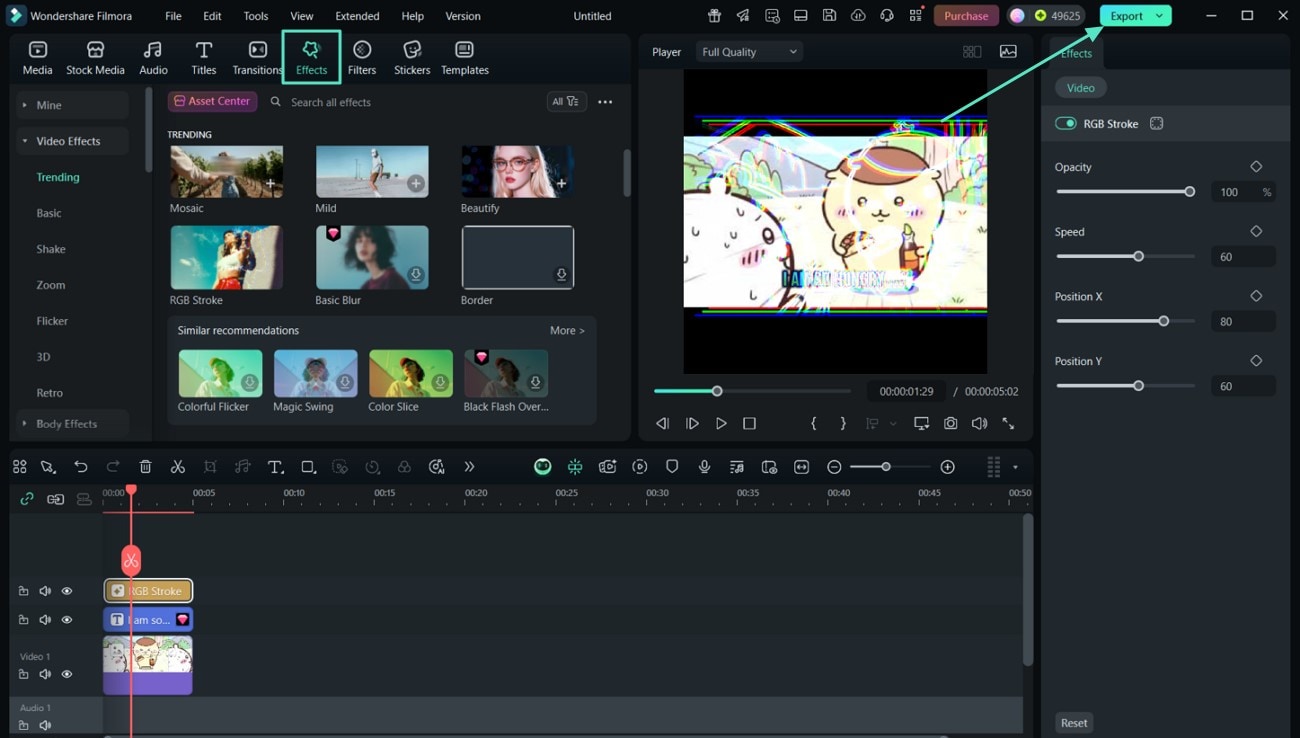
- Step 4. Set Export Format and Export GIF. Finally, select the "Format" as "GIF," and click the "Export" button to save it to your desktop。
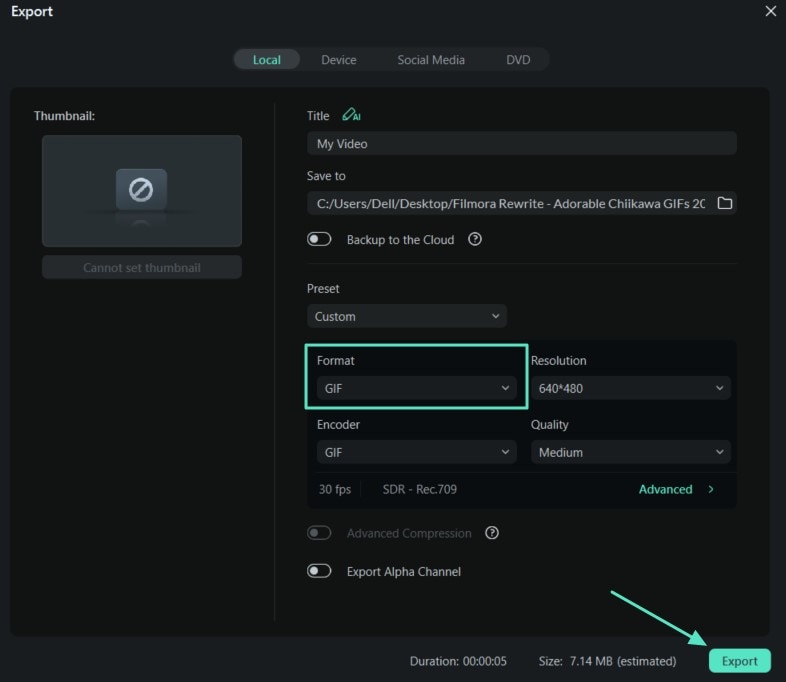
Here is the generated GIF.
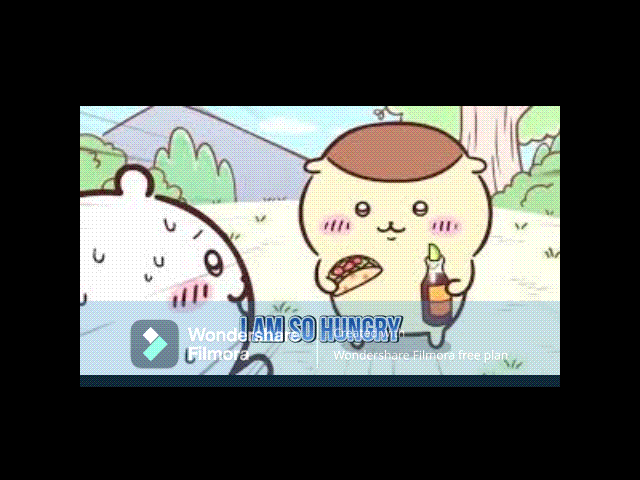
Method 3. Transforming Images to Video Using Filmora's Veo 3
Filmora's latest feature, Image to Video, utilizes new technology, specifically VEO3, to transform a static image into a dynamic video sticker with automated audio. This feature converts your boring photos into vibrant videos supported by text prompts. Here is a detailed step-by-step guide mentioned in the following:
- Step 1. Access the Home Page and Select Image to Video. First, access Filmora's homepage and proceed with the "Image to Video" option to begin the video sticker generation process。
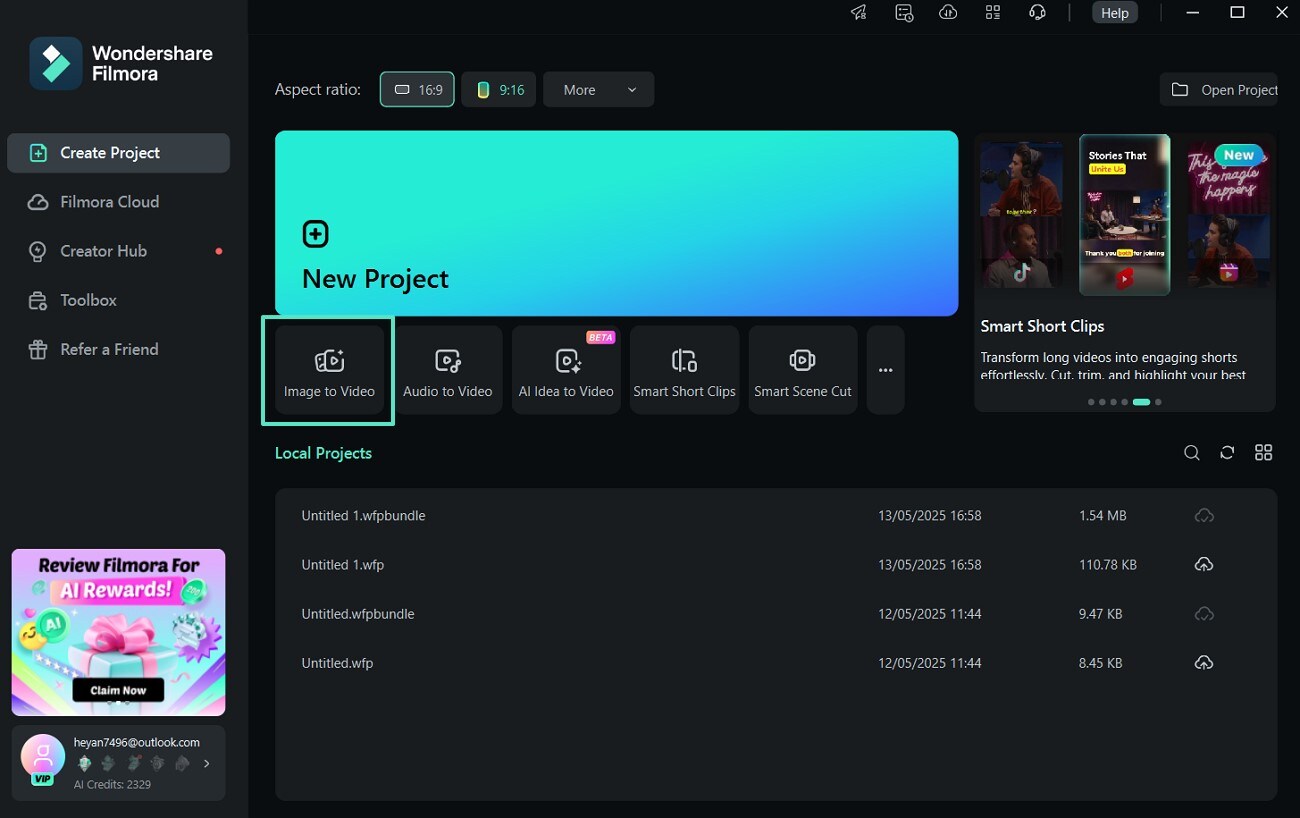
- Step 2. Choose the Desired Template. Select the desired template from "Image to Video Veo 3" section under "Video Generation" option. Now import your image and add the relevant text prompt. Finally, hit "Generate" button to initiate the process。
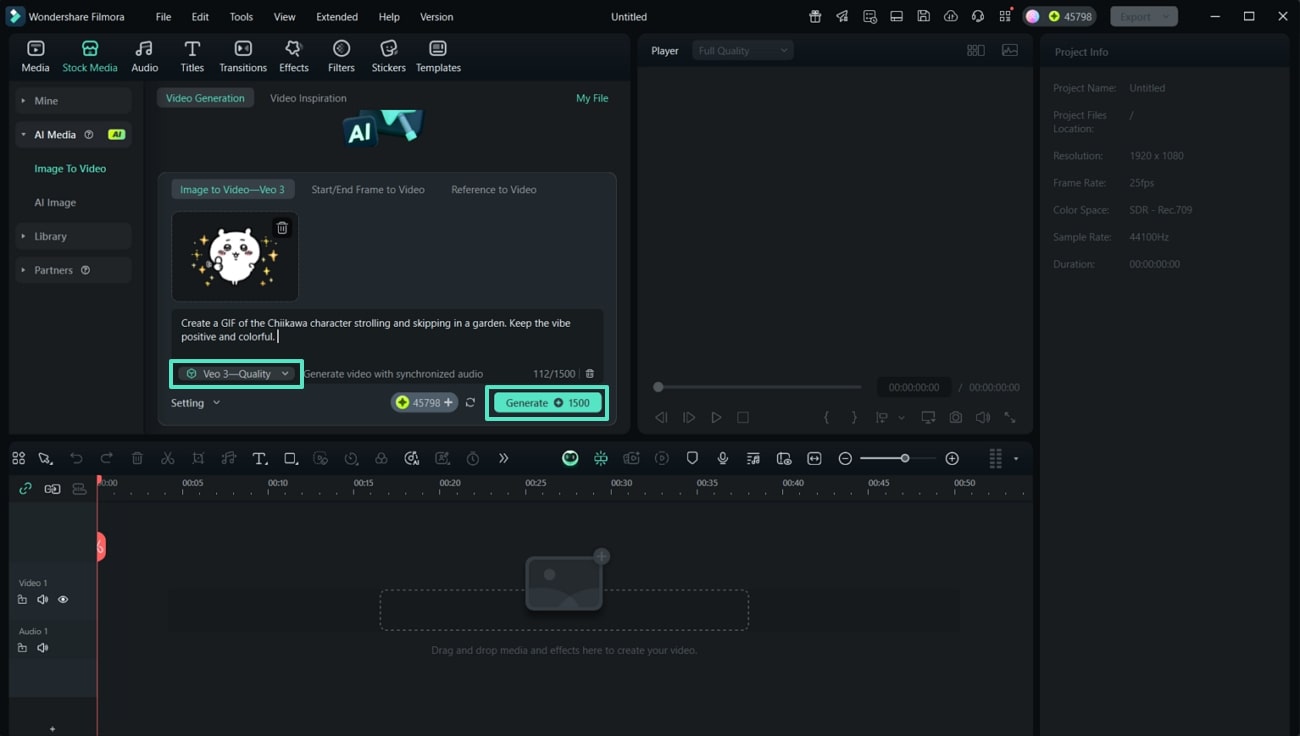
- Step 3. Add a Transition to Your Video. Choose the "Transitions" option from top left corner and select your favorite transition. Afterward, tap on "+" icon to add your transition or drag it to the timeline below and hit the "Export" button。
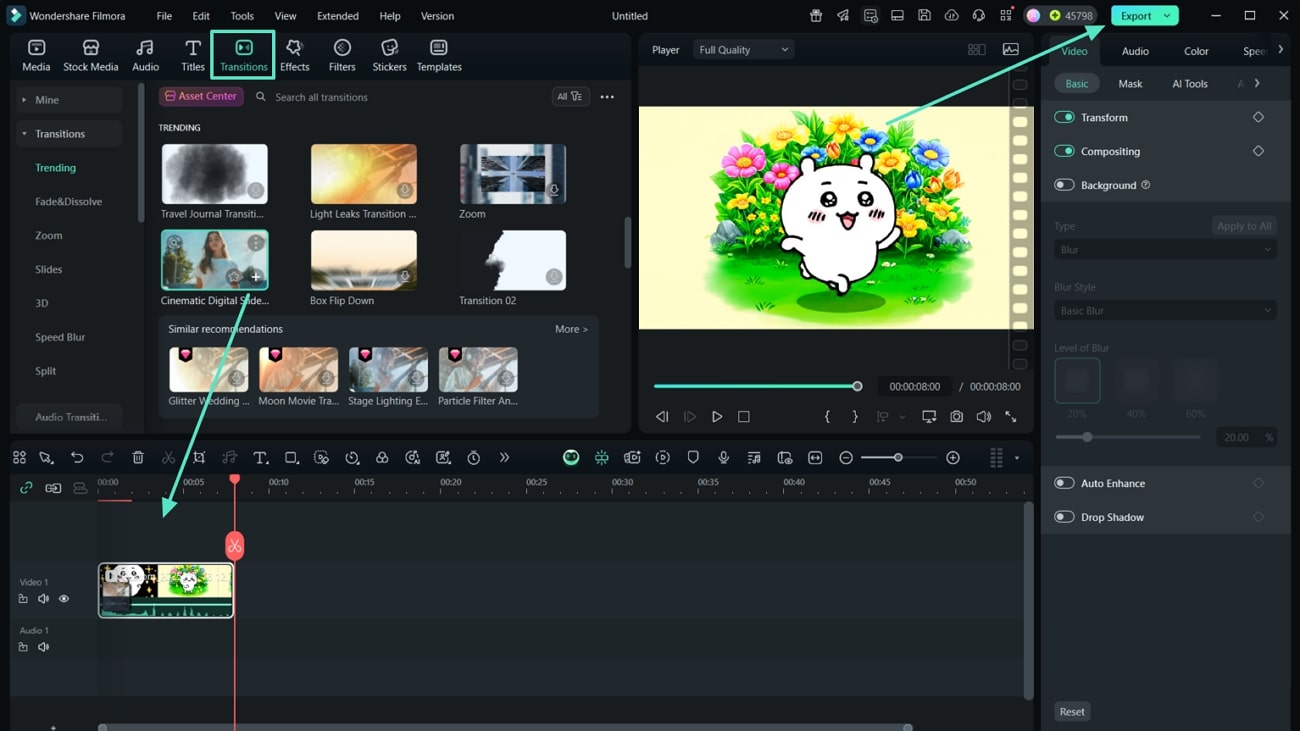
- Step 4. Modify Export Settings and Export GIF. Finally, modify video format, and then click "Export" button to save it to your desktop。
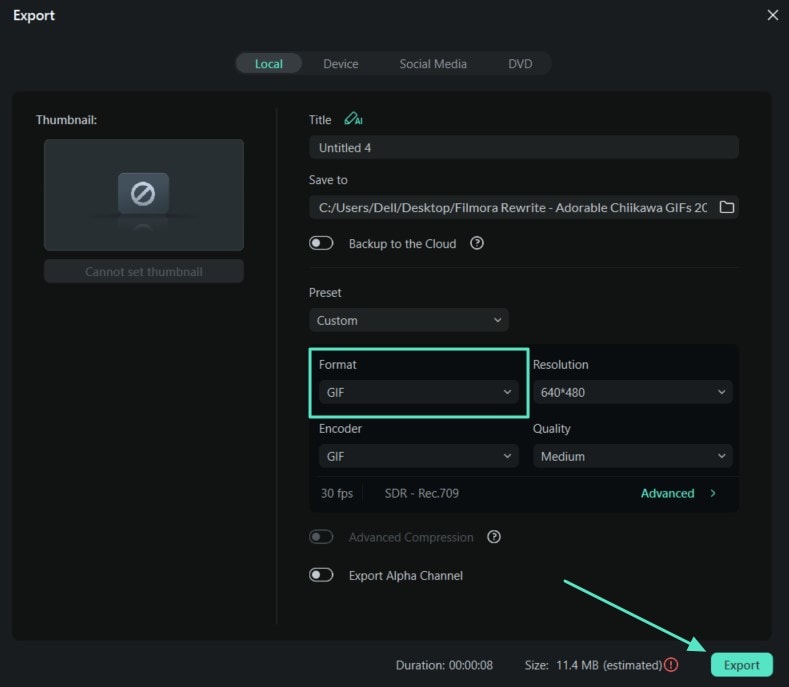
Here is the exported result.
Part 3. Generate Stunning Chiikawa Stickers Using Filmora App
If you want to turn your favorite Chiikawa meme character into a personalized sticker or video right from your smartphone, Filmora App [iOS/Android] is the perfect resource. It offers various methods to create cute stickers, which you can use for various purposes.
Method 1. Transforming Chiikawa Stickers From Image to Video
Chiikawa's creations can be easily transformed from static images to animated videos by adding various effects, sounds, and transitions. There is a step-by-step guide in the following section to help you transform pictures into stunning stickers and videos using the Filmora App:
- Step 1. Import Image from the Gallery. By accessing the homepage of the Filmora App, press the "New Project" button and import a Chiikawa image to convert it into a short video。
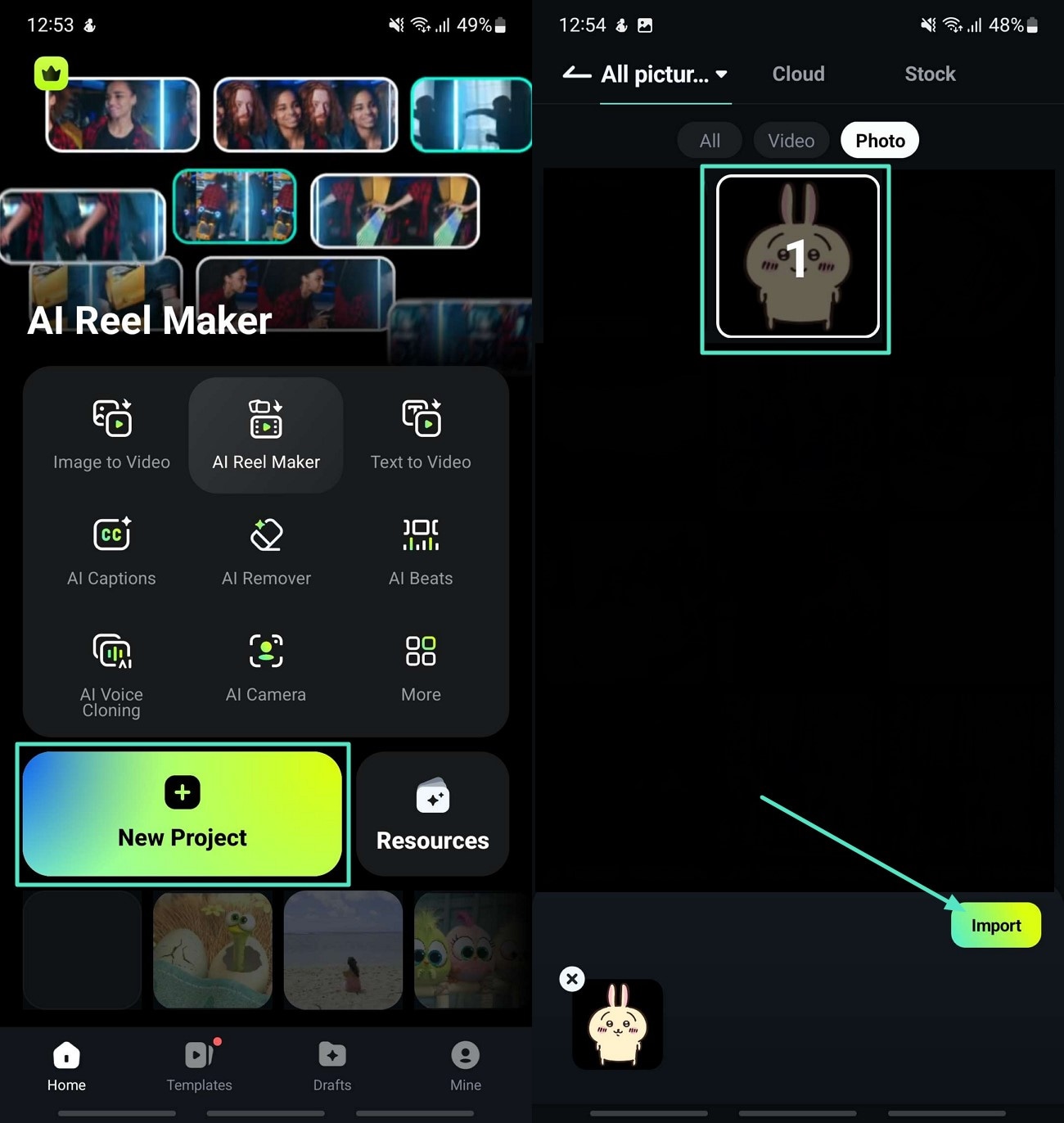
- Step 2. Choose Stickers to Add to Your Video. Now, press "Stickers" from the toolbar given below and add the desired sticker from the library. Then, hit the "Tick" icon to add it to your video。
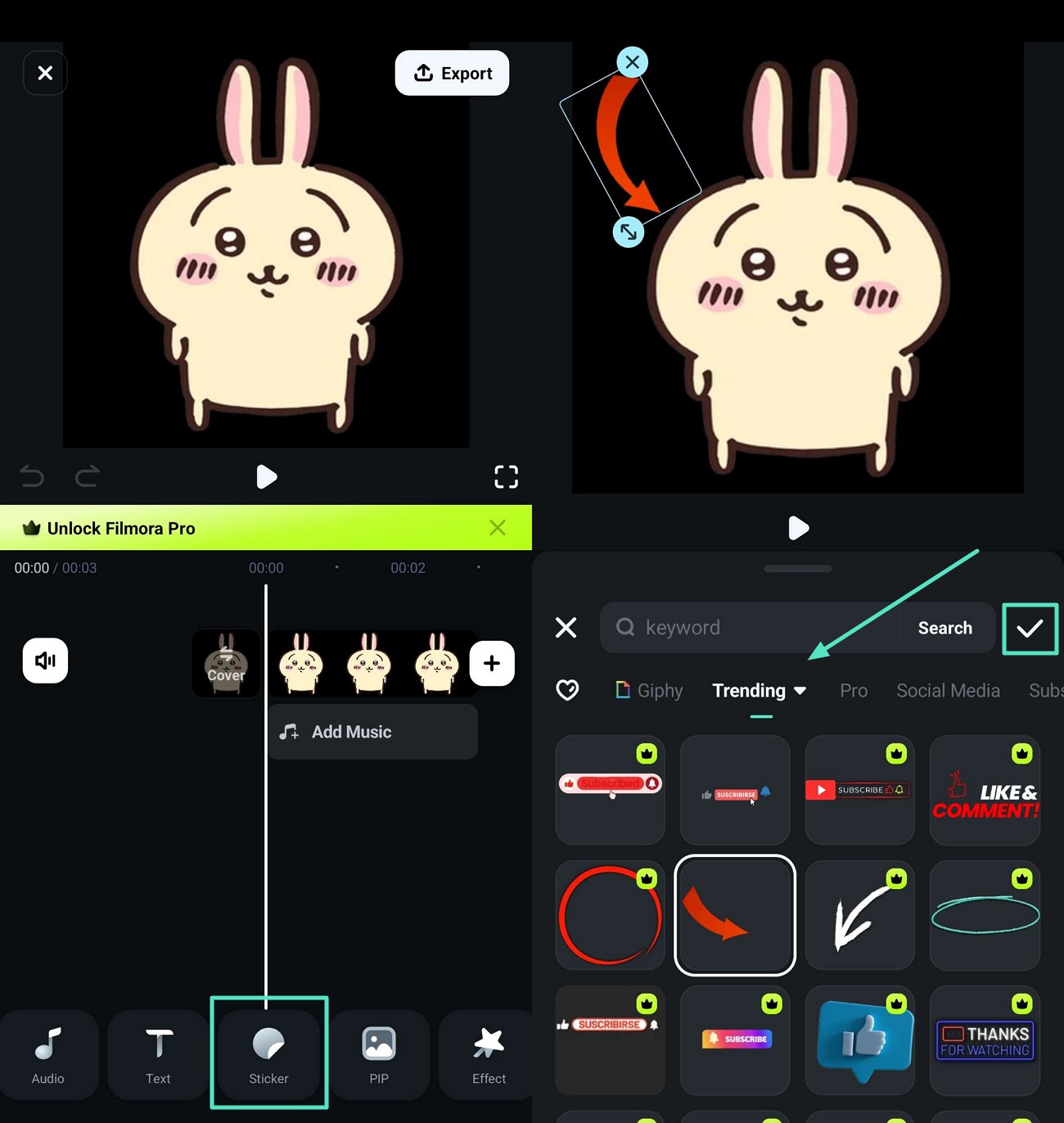
- Step 3. Select Smart Cutout to Remove Background. Furthermore, you can select "Smart Cutout" to remove background and add one of your choices by tapping the "Stroke/Effects" option。

- Step 4. Add Text or Select AI Caption. Press "Text" from the toolbar at the bottom to add the desired caption to your Chiikawa video sticker. Once completed, head to the top-right corner and "Export"。
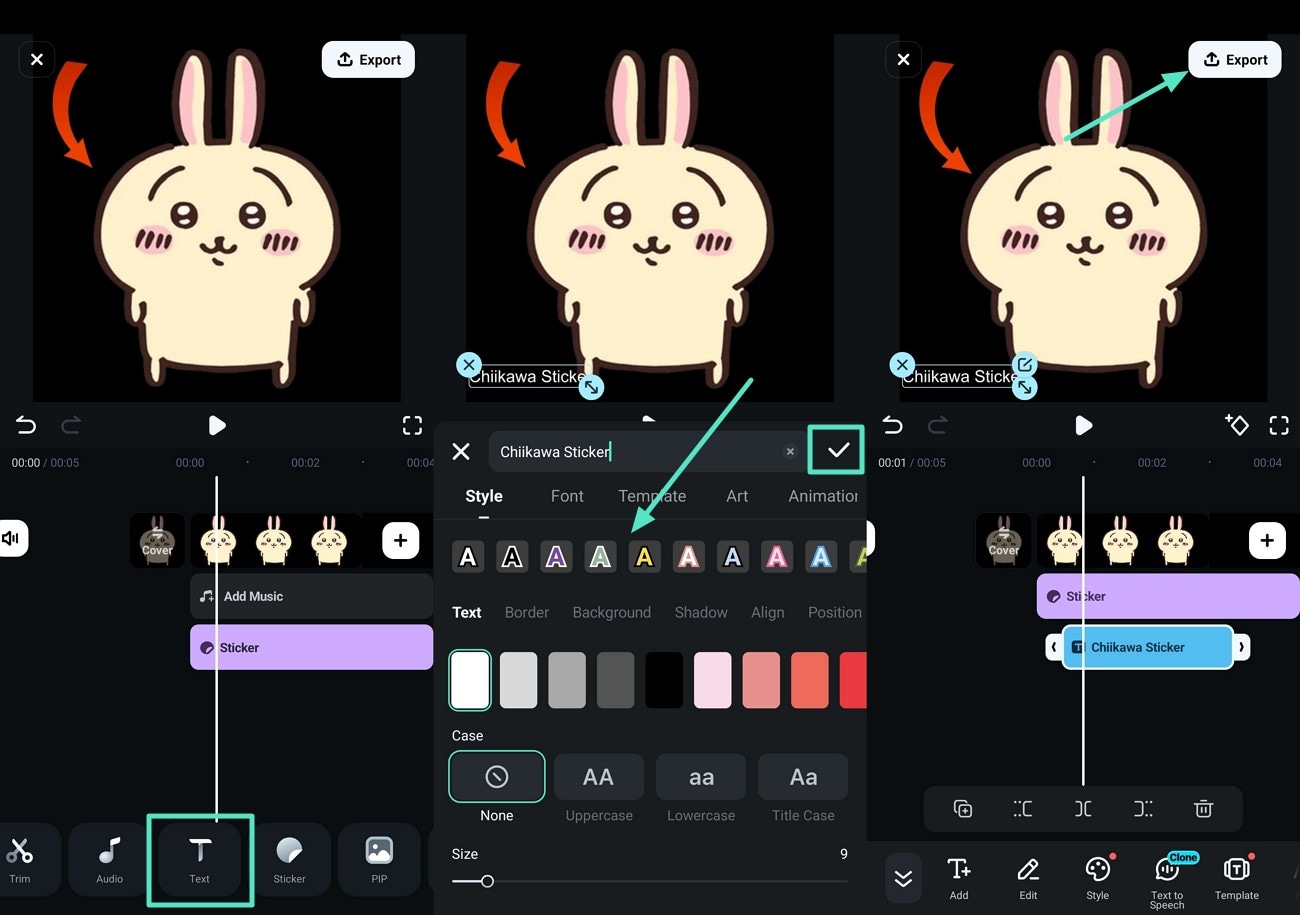
- Step 5. Adjust Settings and Export Video to your Smartphone. Finally, select "Resolution" for your video and "Frame per Second" options to set the frame. Press "Export" option to save the video to your phone's gallery.
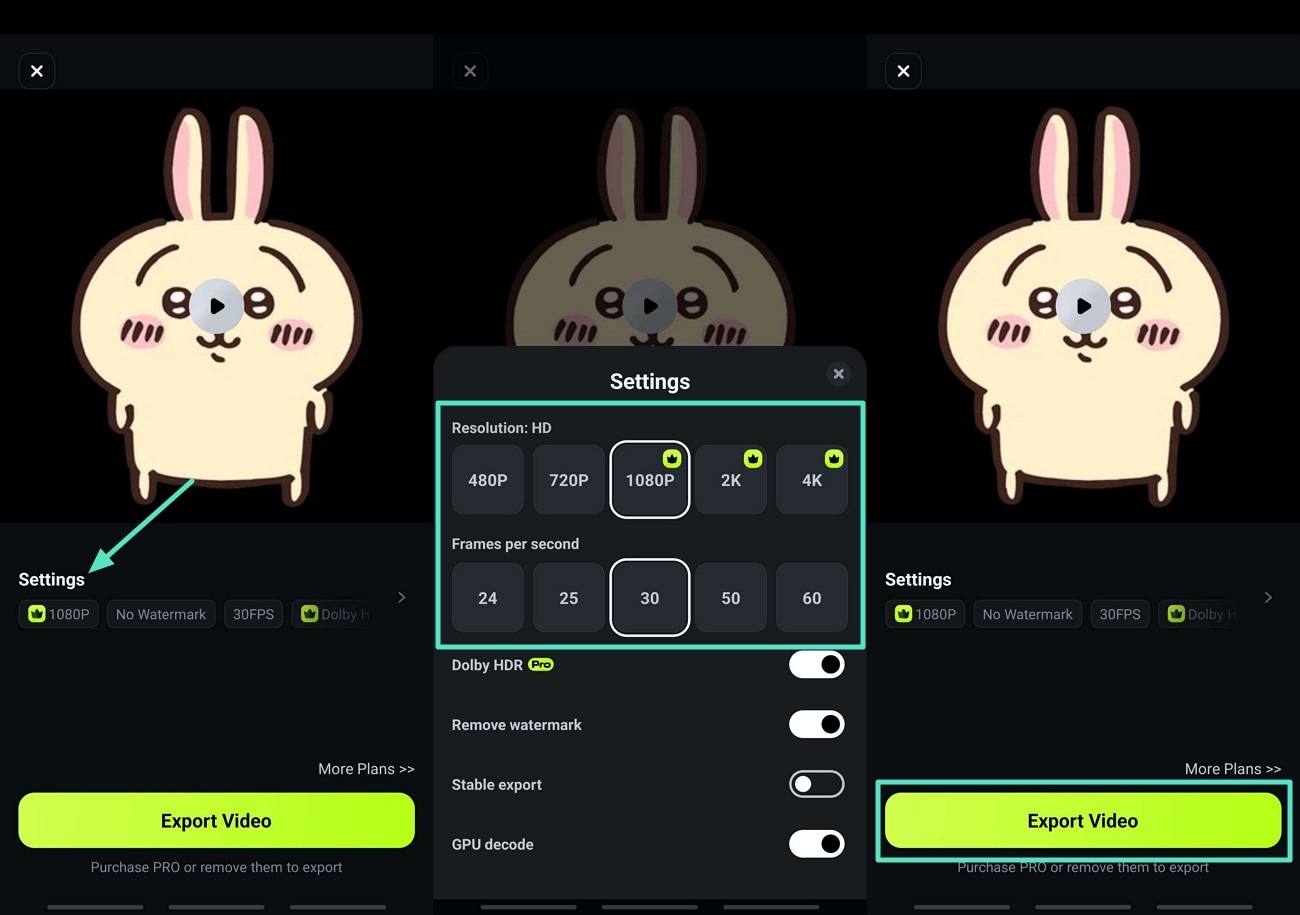
Method 2. Bring Chiikawa to Life Using Live Photos
Filmora offers a unique feature of saving its content as Live Photos to its iOS users, allowing them to transform their images into live pictures. The stunning expressions and charming personality can be saved as Chiikawa's wallpaper by adding a layer of variation. Here is a roadmap to using Filmora App for generating Chiikawa stickers and saving them as Live Photos:
- Step 1. Add Effects to Make Your Image Attractive. As you set up a new project, choose the "Effects" button from the toolbar given below the screen. Next, hit any desirable effect template from the library, then tap the tick icon to apply that effect to your image。
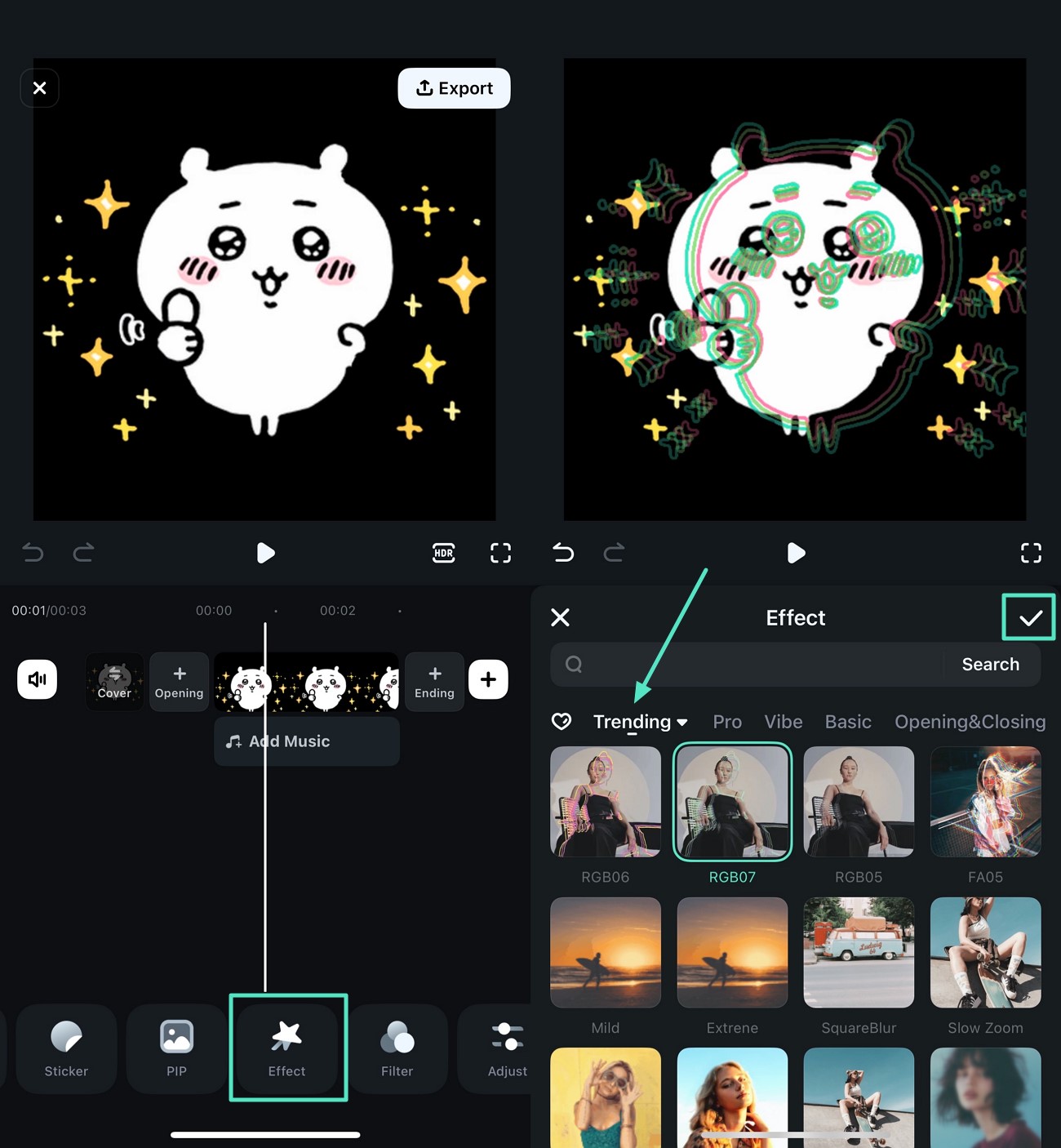
- Step 2. Apply Filters to Your Image. Select "Filters" from the menu bar and apply your preferred filter to make the sticker more vibrant. Again, press the tick icon to use the desired filter on your image, and press "Export"。
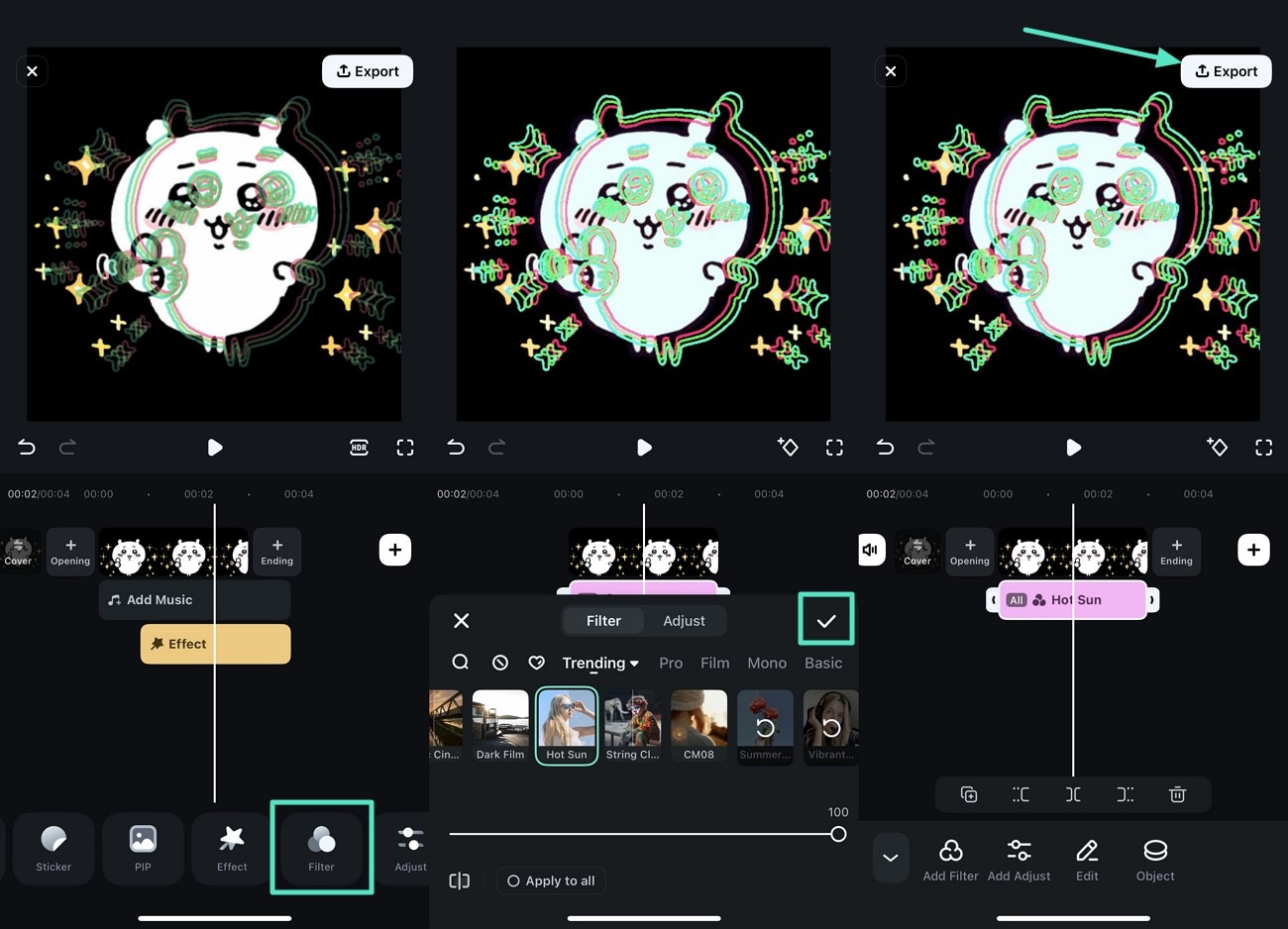
- Step 3. Choose Live Photo Option and Change Settings. Finally, select the "Live Photo" section and configure the export settings. Save the generated Live Photo to your phone's gallery using the "Export" button。
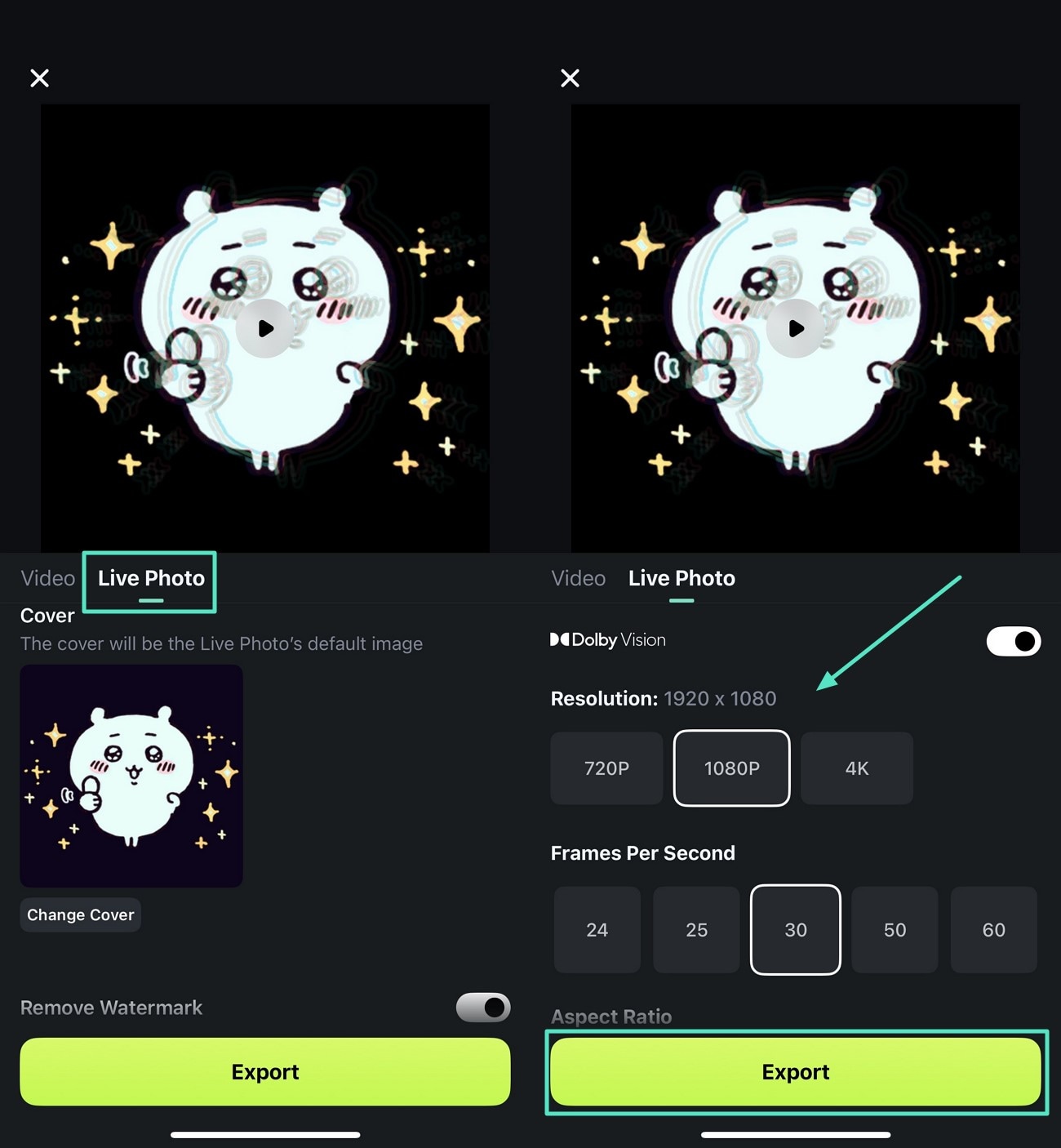
Conclusion
To wrap it up, Chiikawa GIFs offer an extensive range of emotions to express your feelings. These adorable animations bring relatability, charm, and personality to your chats and social media posts. However, one of the best tools to create Chiikawa stickers and GIFs is Filmora. It offers various AI-powered and manual methods to make these adorable stickers effortlessly.



 100% Security Verified | No Subscription Required | No Malware
100% Security Verified | No Subscription Required | No Malware


