In this article
In today's digital age, social media presents a platform for sharing satire, mockery, and a wide range of emotions. Want to share humorous visuals by creating memes for entertainment? There are numerous AI meme-making tools, such as Imgflip GIF Creator, that enable users to customize their memes without effort. In this article, users can observe a comprehensive guide that offers the ability to create memes with ease, fun features, and speed.
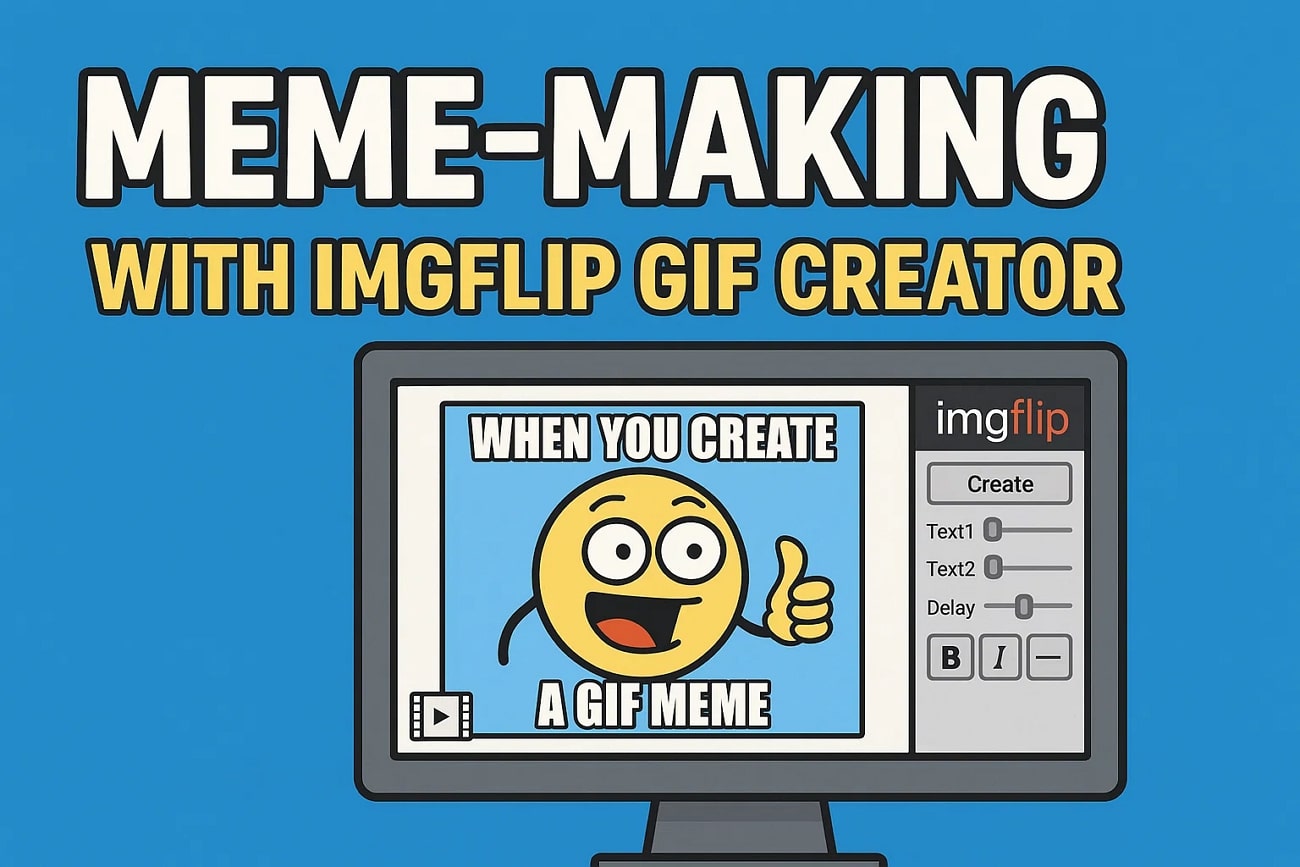
Part 1. What is Imgflip Meme Generator?
Imgflip meme generator is an enriching tool which gives one the chance to freehand profile their memes. It is known that the interface of this tool is easy to use, the library of common meme templates is large, and it is possible to upload images. The Imgflip allows you to customize text fields, providing a drag-and-drop facility. Imgflip GIF maker helps you generate trending memes, utilizing your photos, videos, and GIFs for meme creation, featuring real-time previews and instant downloads.
Key Features of Imgflip Meme Generator
- Imgflip offers a massive template library of memes, referencing popular memes, and an option to upload your images.
- This tool also offers fully customizable text by adding unlimited text boxes and adjusting font size, style, color, and outline.
- It features an option to add an Image at any dimension, along with inserting stickers of your choice.
- The spacing of the uploaded image or template can be adjusted with a single click.
- Multiple effects can be applied to your meme by dragging Brightness, Invert, Sepia, and Smart Posterize.
Steps to Generate Memes With the Imgflip Meme Generator
Humor, satire, and a wide range of emotions can be converted into a viral meme using this tool. A detailed step-by-step guide to creating memes with Imgflip is discussed below:
Step 1. Access Imgflip on your preferred browser and choose any "Popular" template from the given options in the bar on the right. You can "Upload New Templates" for customization by adding text to "Text" boxes and adjusting their font style, color, alignment, outline, and size. Hit the "Private" option and click "Generate" option to preview your created meme.
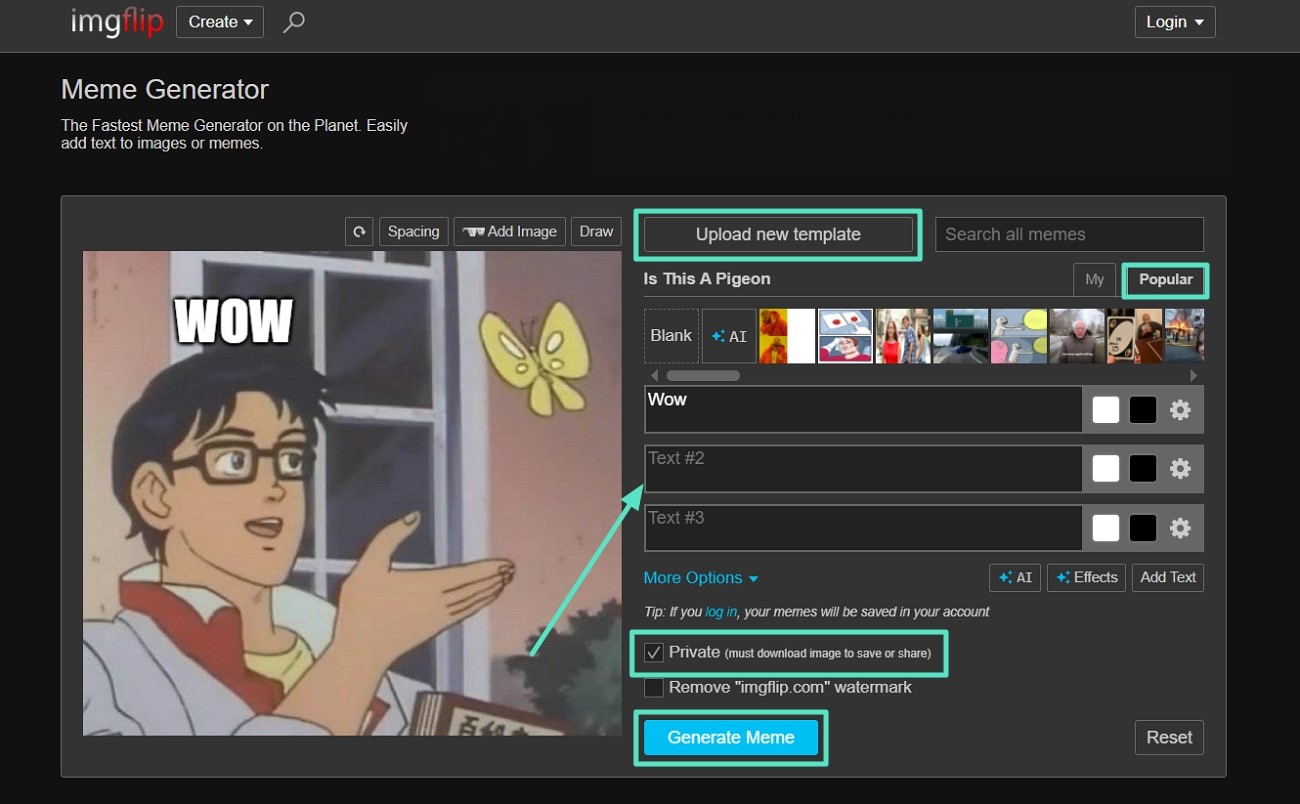
Step 2. Finally, you can download it to your device by pressing "Download Image" button.
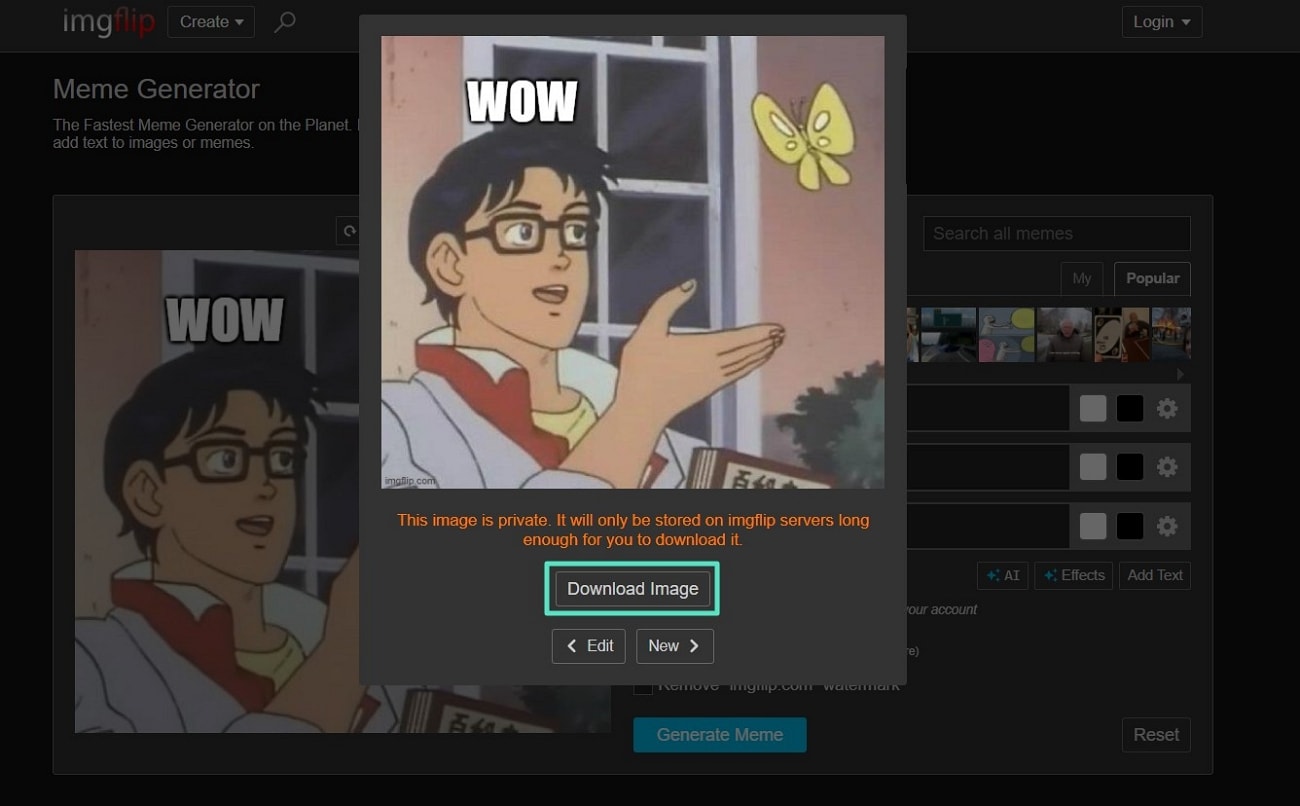
Part 2. Limitations of Imgflip Meme Generator
Although Imgflip is ideal for creating image-based memes effortlessly, there are certain limitations which lead users to consider other options:
- This tool doesn't support the creative flexibility demanded for video memes or advanced storytelling.
- Some users create their content utilizing various features such as layered content, animation, synced audio, and custom transitions.
- Unfortunately, Imgflip GIF creator lacks the capabilities to edit multi-track audio and motion graphics.
- Keeping these things in mind, another advanced AI tool is required to fill this gap, enabling users to produce dynamic and interactive memes.
Part 3. Alternative Way to Make Memes on Desktops and Mobiles
Imagine scrolling through your social media app and spotting a meme that perfectly suits your mood. Instead of sharing that, you want to add a funny idea with motion tracking and sound effects. However, your creative freedom is limited by using a meme generator that lacks voice-overs and video editing. That's where the alternative meme-generating tool, Wondershare Filmora, comes in, offering all the multimedia features on both desktops and smartphones.
Filmora enables you to blend the visual identity among yourselves through the production of quality material. This service enables you to create catchy memes based on templates and drag and drop punches, among other editing tools. As well, it provides static meme pictures and motion tracking GIFs and videos.
Step-by-Step Guide to Creating Image Memes Using Filmora Desktop
If you're ready to elevate your meme-making skills to a professional level, here is a detailed guide on how to create memes using Filmora on your desktop:
- Step 1. Select New Project and Import Image. After installing Filmora on your desktop, access the homepage and press "New Project." Now, import your meme image or choose an image from a library of "Stock Media," then drag it to the timeline for customization。
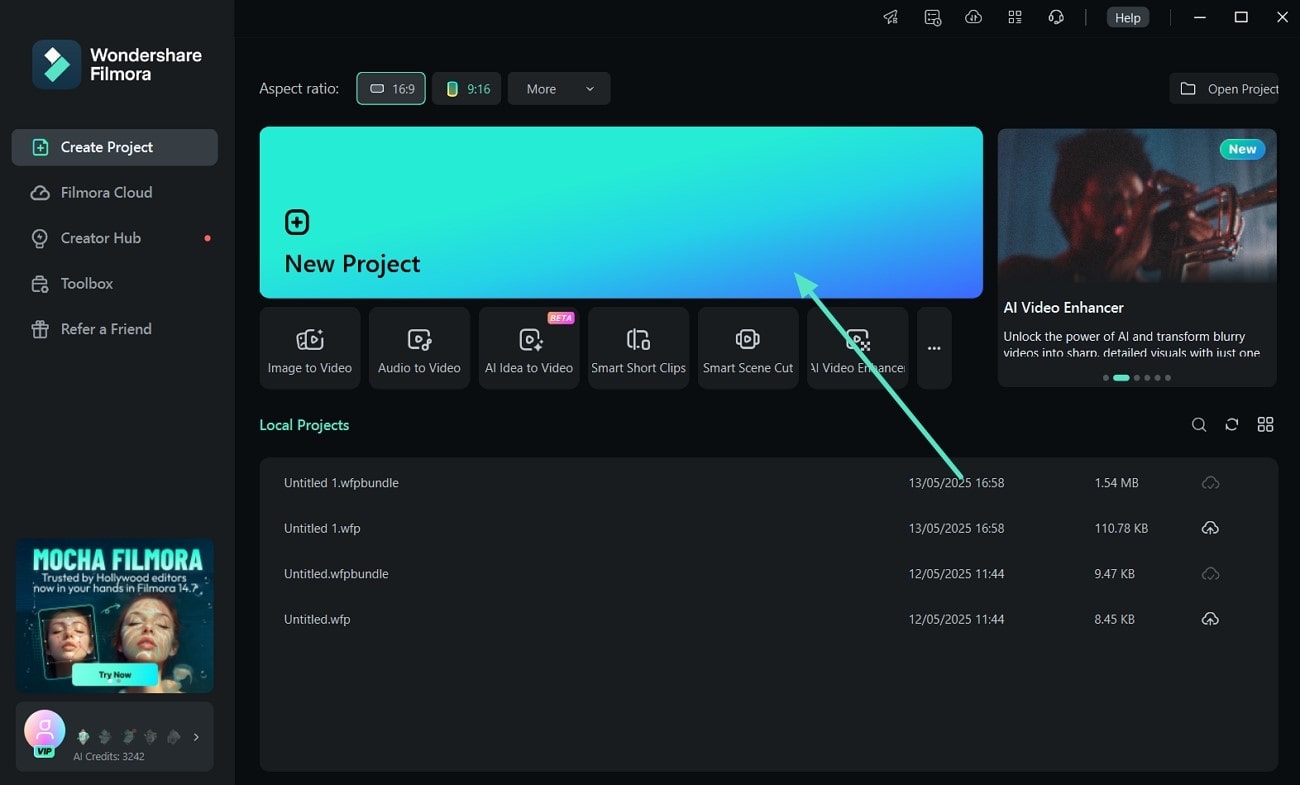
- Step 2. Add Titles to a Meme-Image. Now, select "Titles" from a library of "Title Templates" from the top left corner of the toolbar. Choose the template of your choice and modify the text using the "Text" panel on the right side. Moreover, adjust the font size, style, color, and format of that text. You can also rotate, drag, scale, and manually set position from the right-side menu bar。
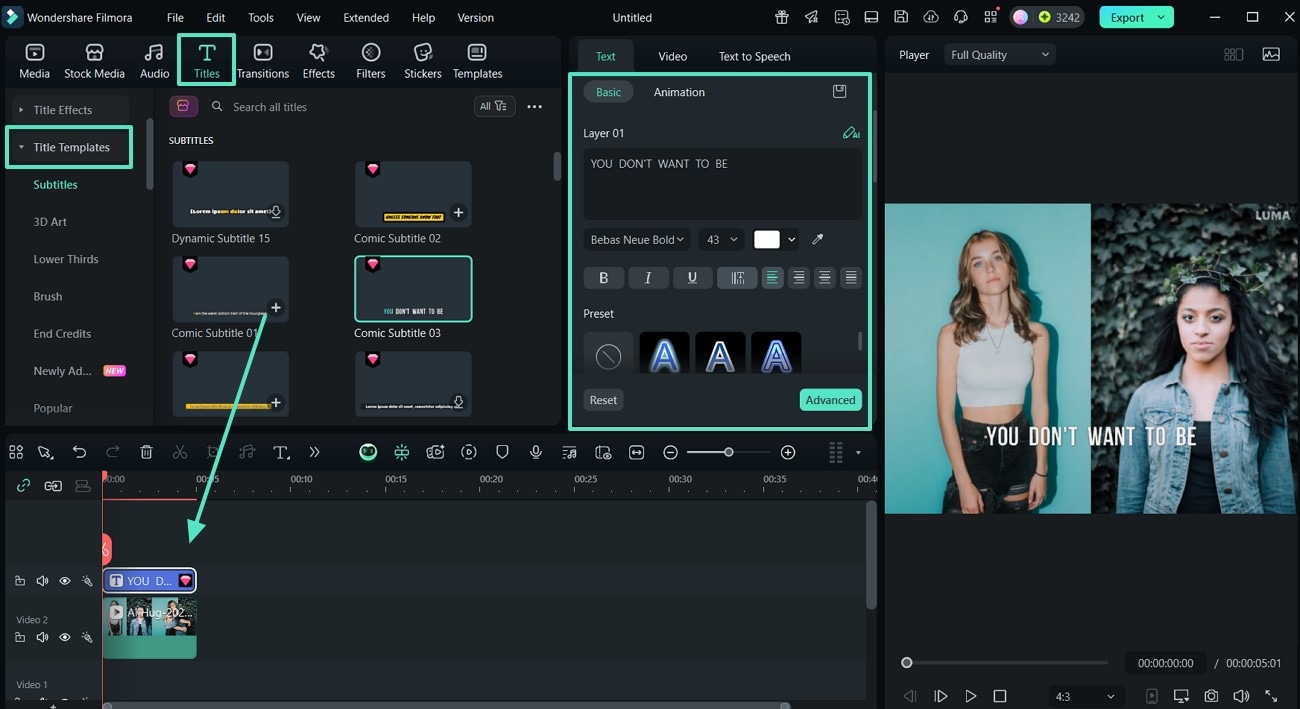
- Step 3. Apply Effects to Meme-Image. Furthermore, select a desired effect from the "Effects" section in the top left corner and view the predefined library. Press the "+" icon to apply the chosen effect and manually adjust the "Opacity" setting。
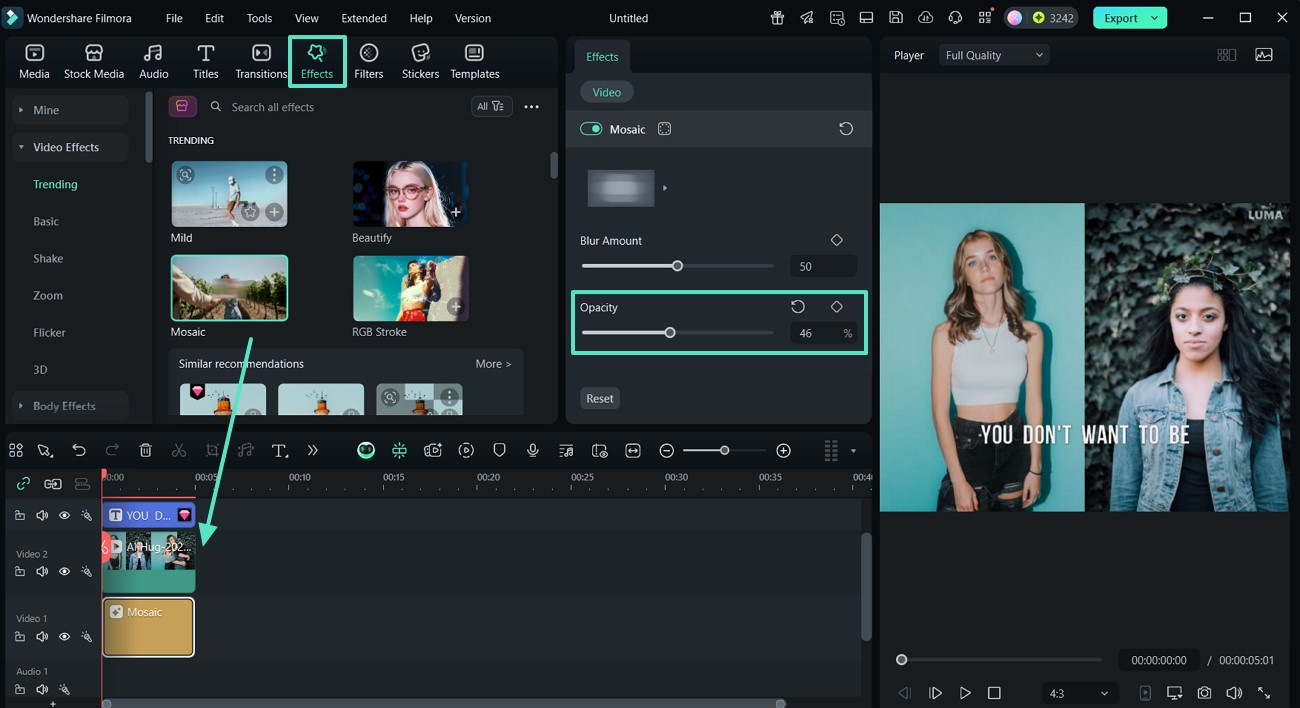
- Step 4. Transform Image for Meme Using Filters. Moreover, click "Filters" from the toolbar and choose one according to your mood, such as "Cinematic," and customize it using the panel on the right。
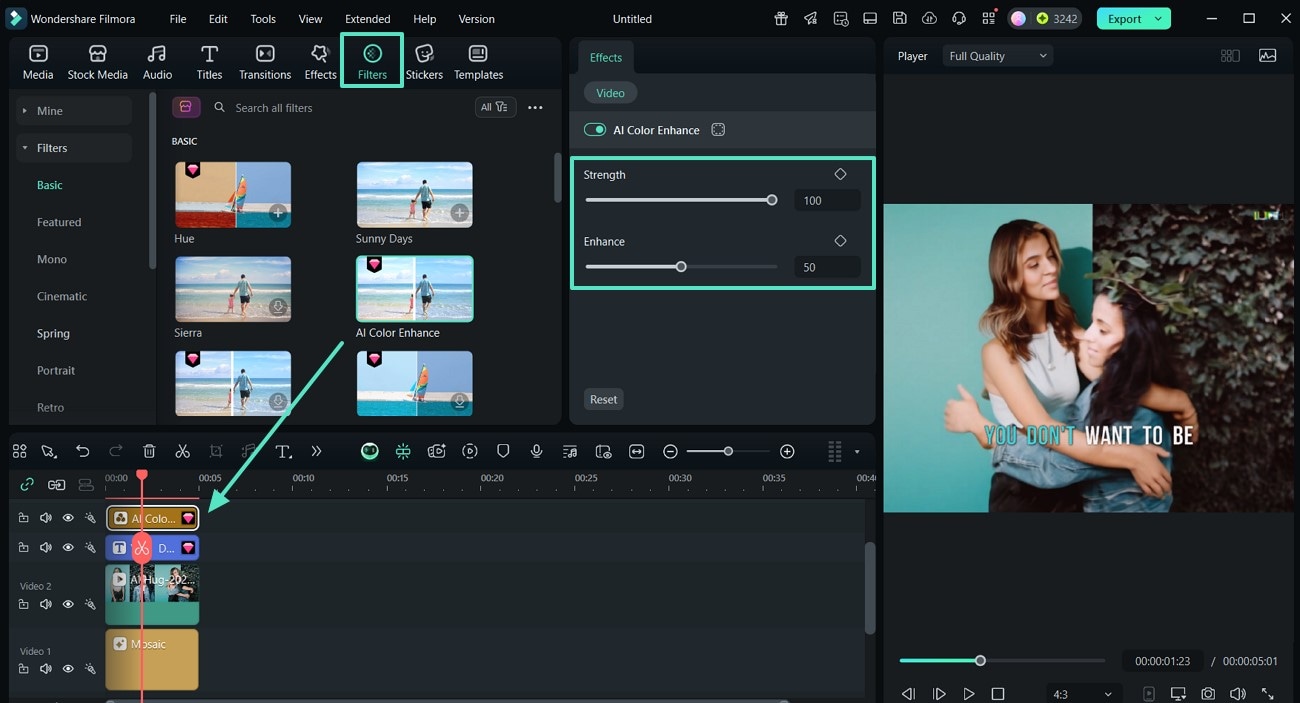
- Step 5. Customize the Image by Adding Stickers. Press "Stickers" to add your favorite one from the library and set its scale and rotation. You can "Flip" it to different positions and customize it further manually according to your choice. Afterward, hit the "Export" button。
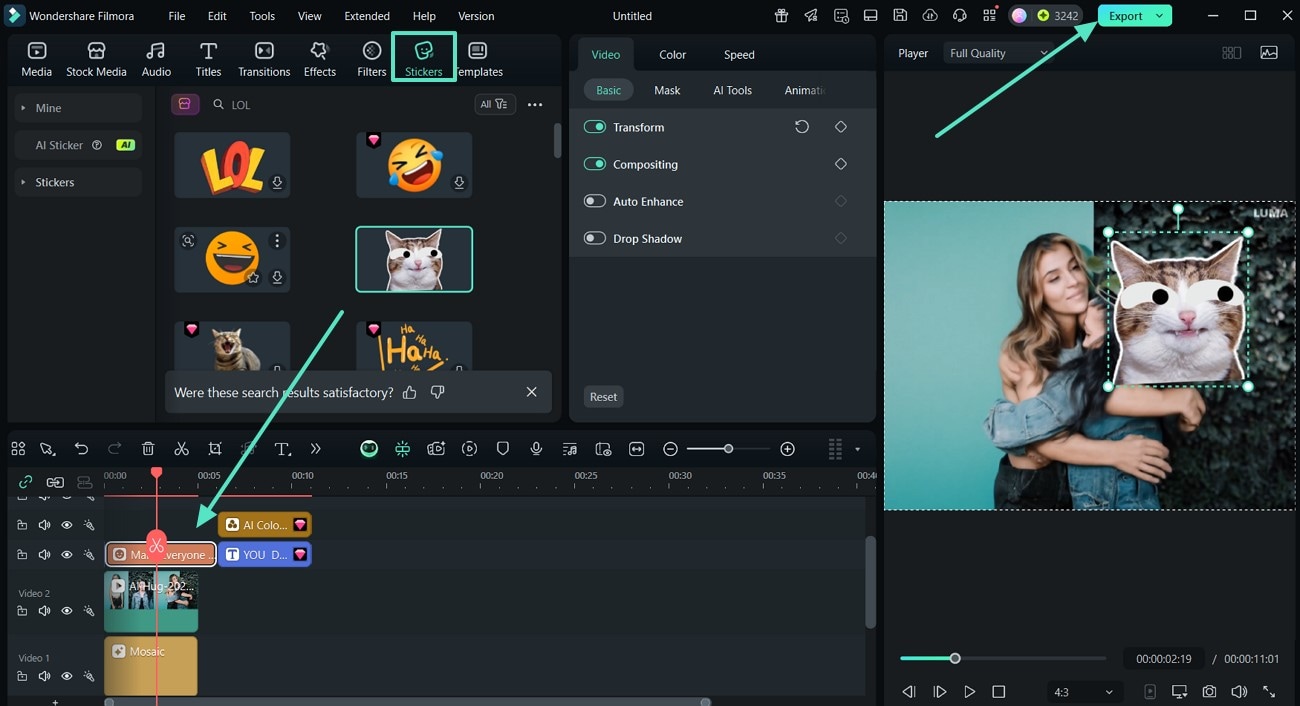
- Step 6. Export the Image and Download To the Desktop. Finally, change the "Format" to JPG or PNG image sequence and download it to your desktop folder as an image sequence by clicking the "Export" option。
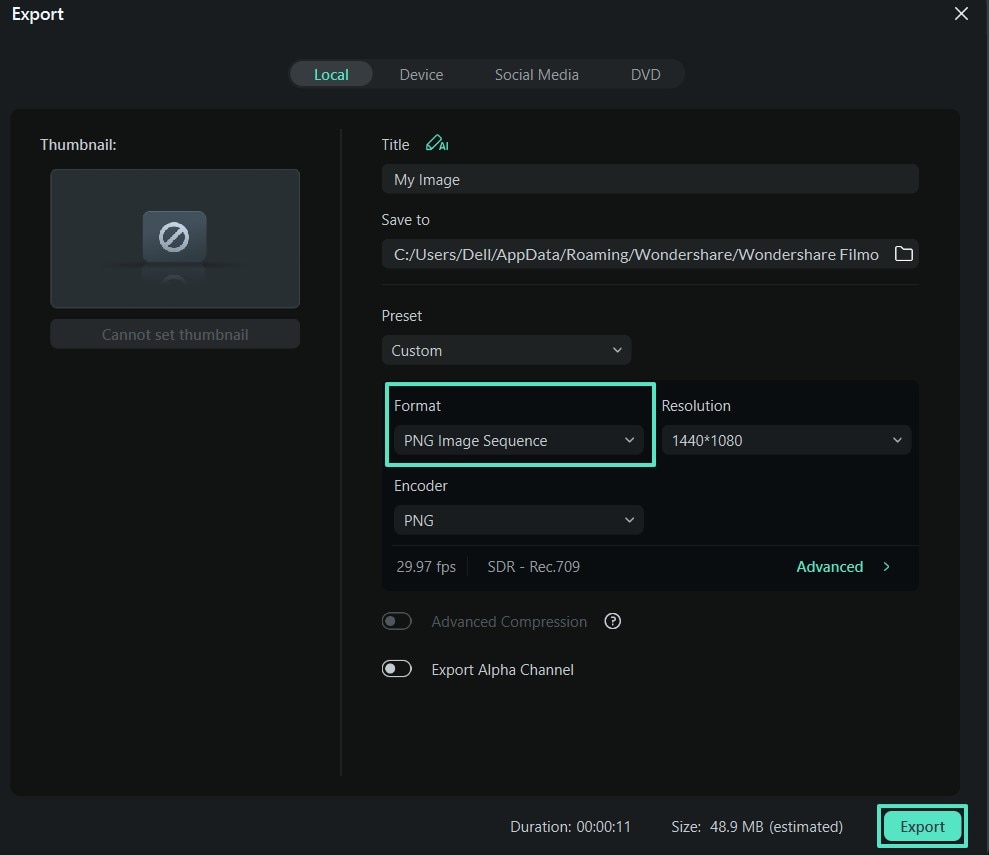
Steps for Creating GIF/Video Memes by Utilizing Filmora Desktop
As memes have evolved from static to dynamic, GIFs and videos have gained popularity on social media. Here is a step-by-step guide on how to create a GIF/video meme using Filmora:
- Step 1. Add Title Templates and Change Text. After adding the required data in Filmora, select "Titles" from a library of "Title Templates" from the top left corner of the toolbar. Click on the desired template and modify the text using the "Text" on the right side. Additionally, adjust the font size, style, color, and format of the text to suit your preferences. You can also manually change the "Shape" and "Outline" settings from the right menu bar。
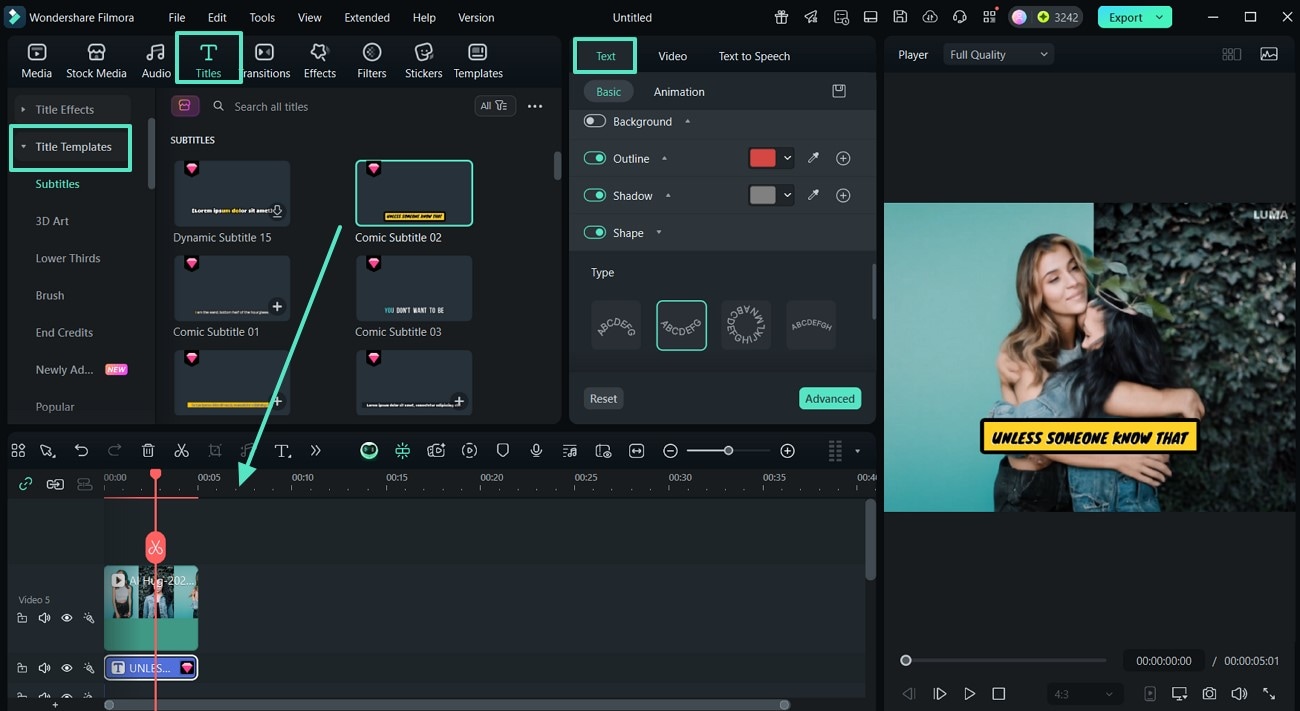
- Step 2. Choose Transitions From the Library. Moreover, choose "Transitions" from the left corner of the toolbar, select one of the predefined options and drag it to your video. Now, transform the scale and rotation of the meme video or GIF from the right menu。
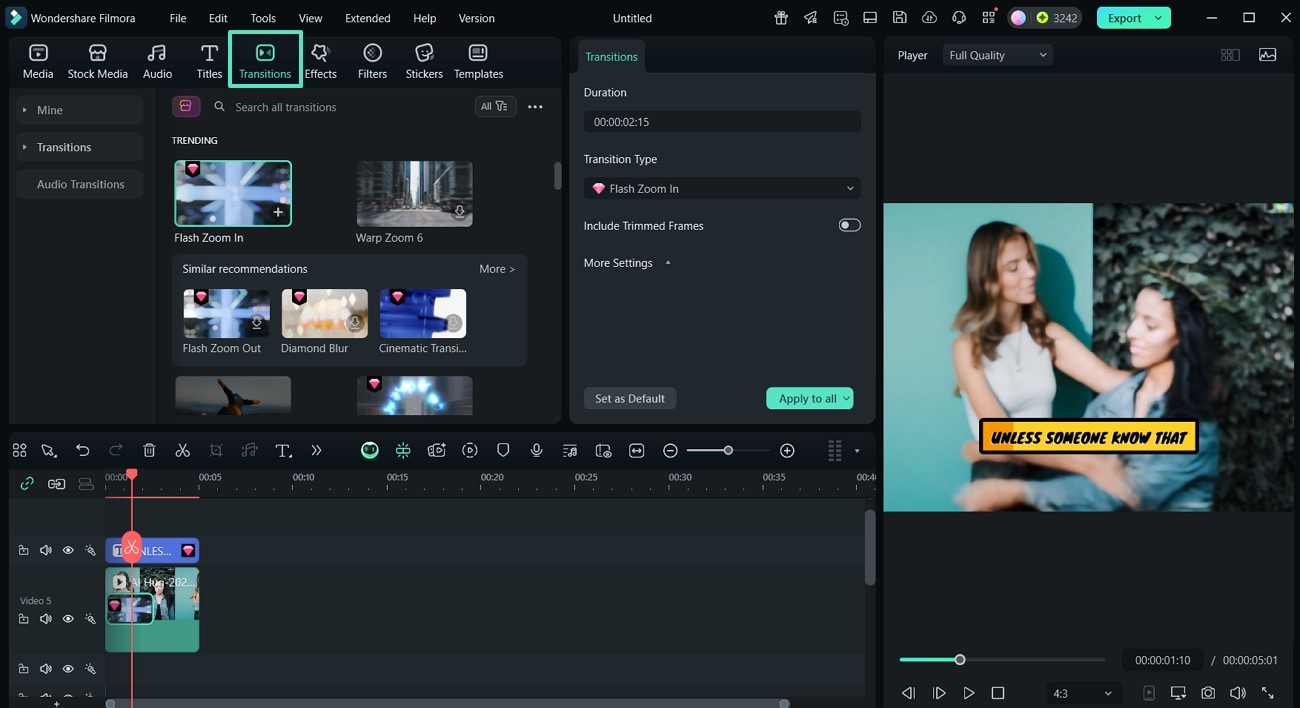
- Step 3. Pick the Desired Audio for Meme-Video. Moving forward, click the "Audio" option and add any music from the library of "Sound Effects" on the left side. Toggle the "Background" option from the right side under the "Basic" section and press "Export"。
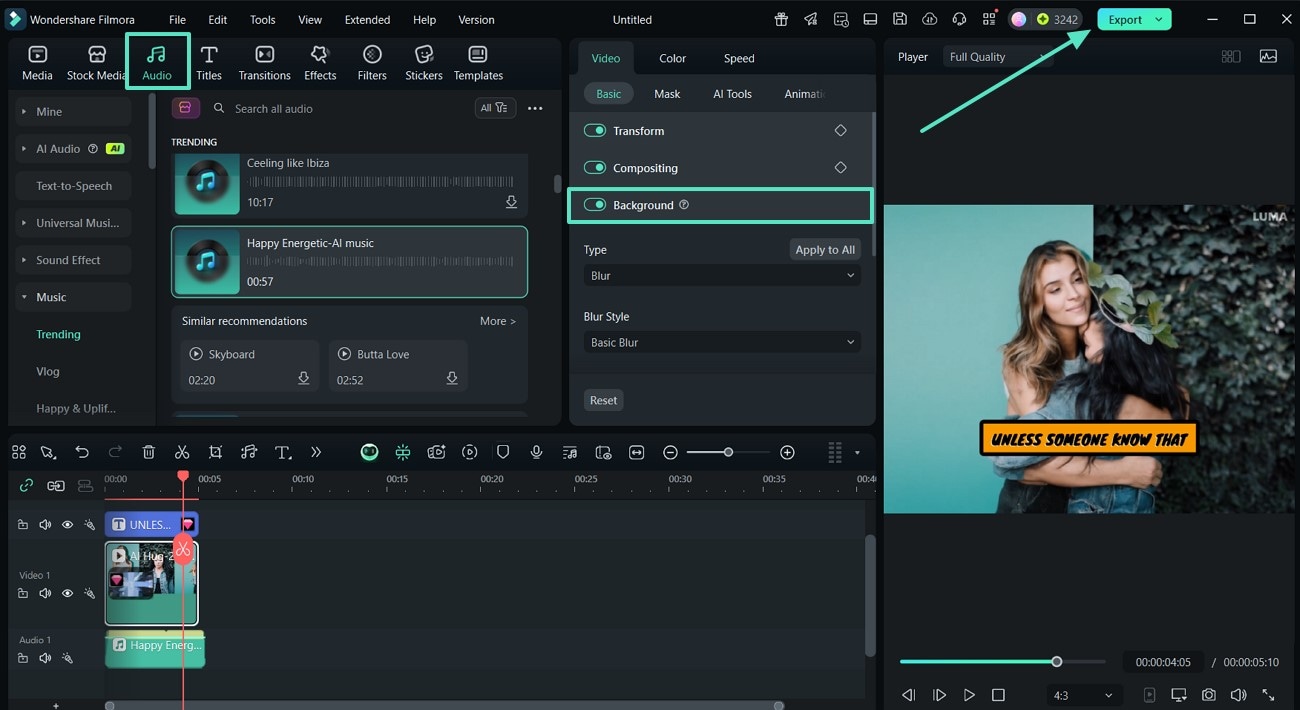
- Step 4. Select Video/GIF format and Press Export. Finally, choose the desired "Format" for your meme-video or GIF and set "Resolution." Then hit the "Export" button to download your video or GIF created for a meme。
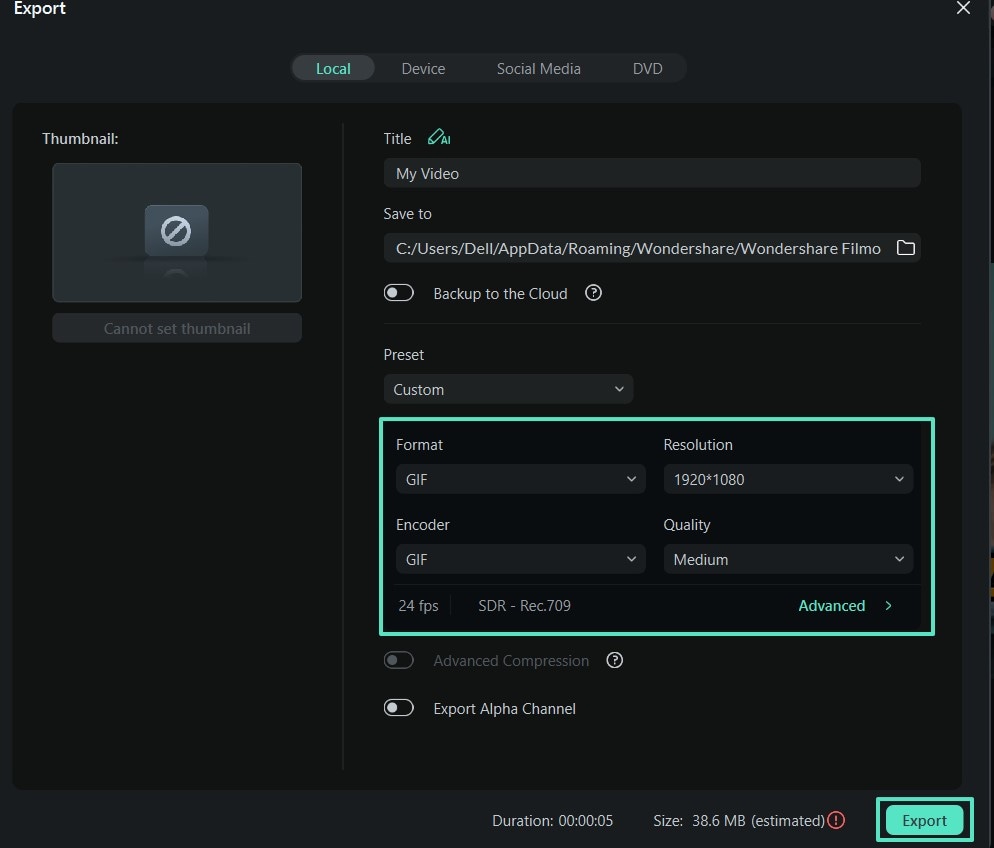
Comprehensive Step-by-Step Guide for Image-Meme to Using Filmora App
In today's world, iOS users can create memes using the Filmora App (iOS) and take advantage of the facility to save them as Live Photos. This Imgflip app offers advanced features as mentioned in the following guide step-wise:
- Step 1. Access Project Timeline and Import Image. Access the project timeline and hit "New Project" to import your image for customization to create a meme。
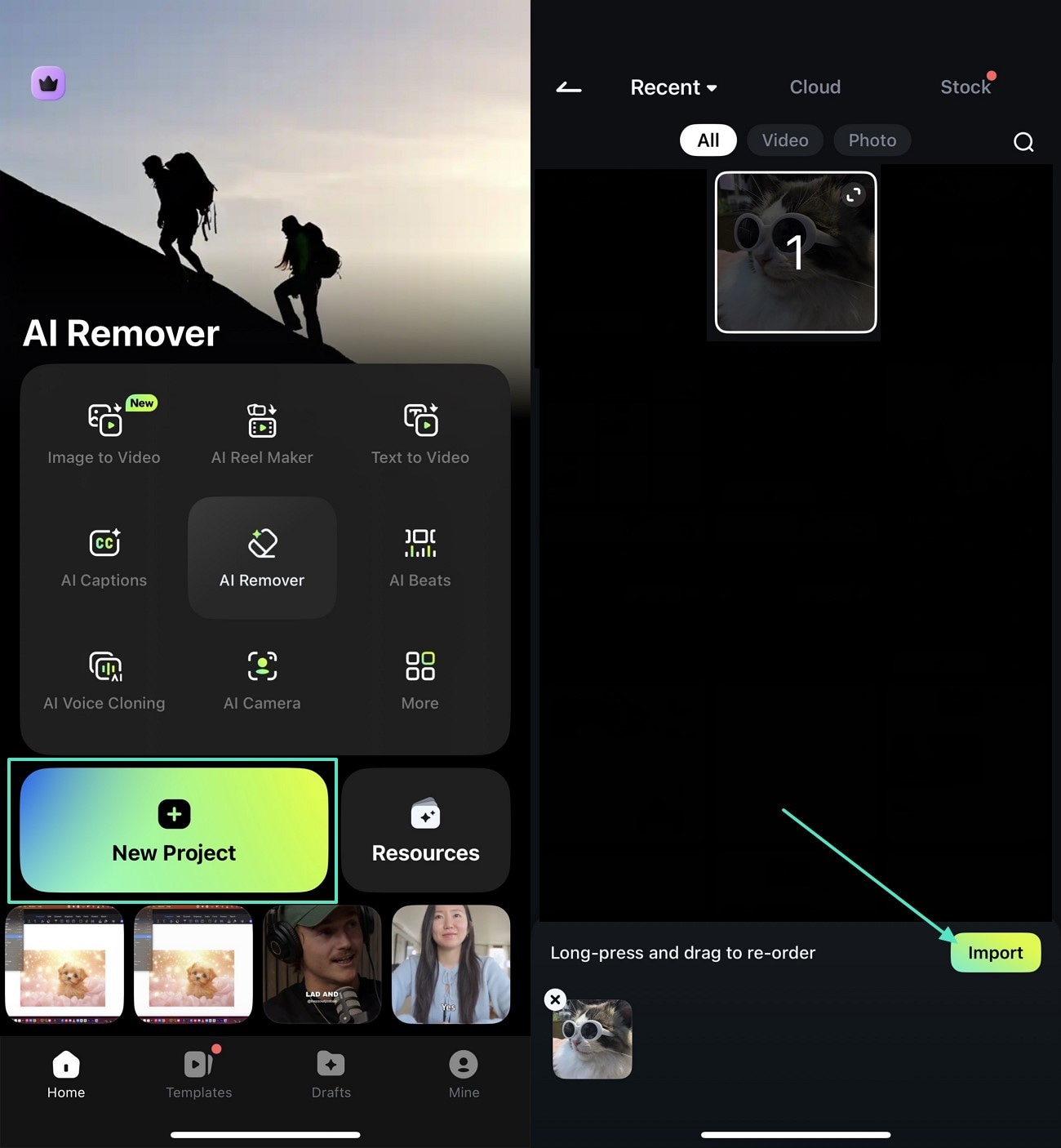
- Step 2. Add Text and Choose the Template. Press "Text" to choose your desired "Template" from the predefined library and tap on the tick icon on the top right. Now, edit your text by changing the style and font using the options provided in the taskbar below。
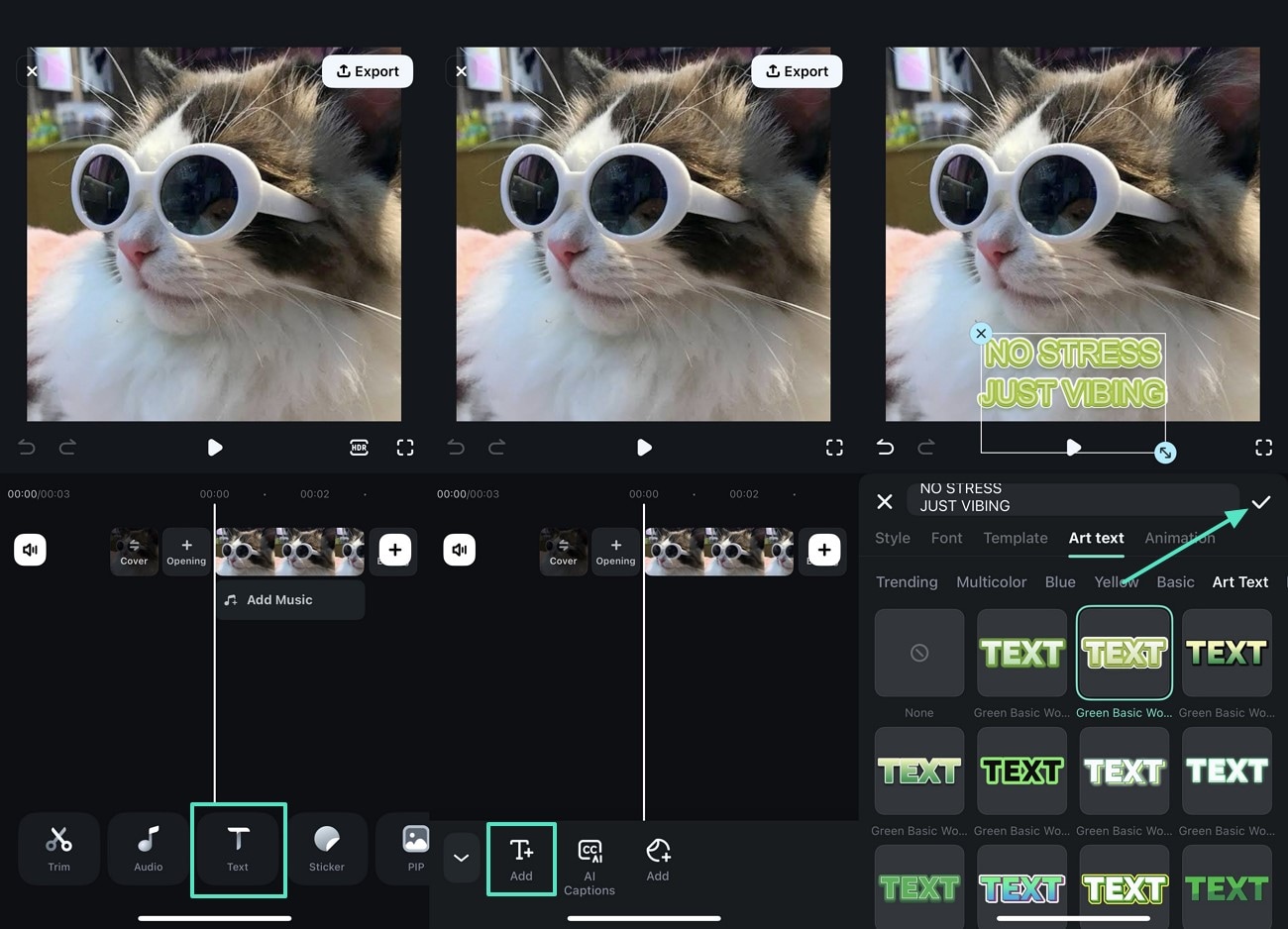
- Step 3. Customize Image by Adding Stickers. Press "Stickers" to add the relevant one from the library and drag it to the desired location. You can add more stickers by pressing the "+" icon located above the main taskbar。
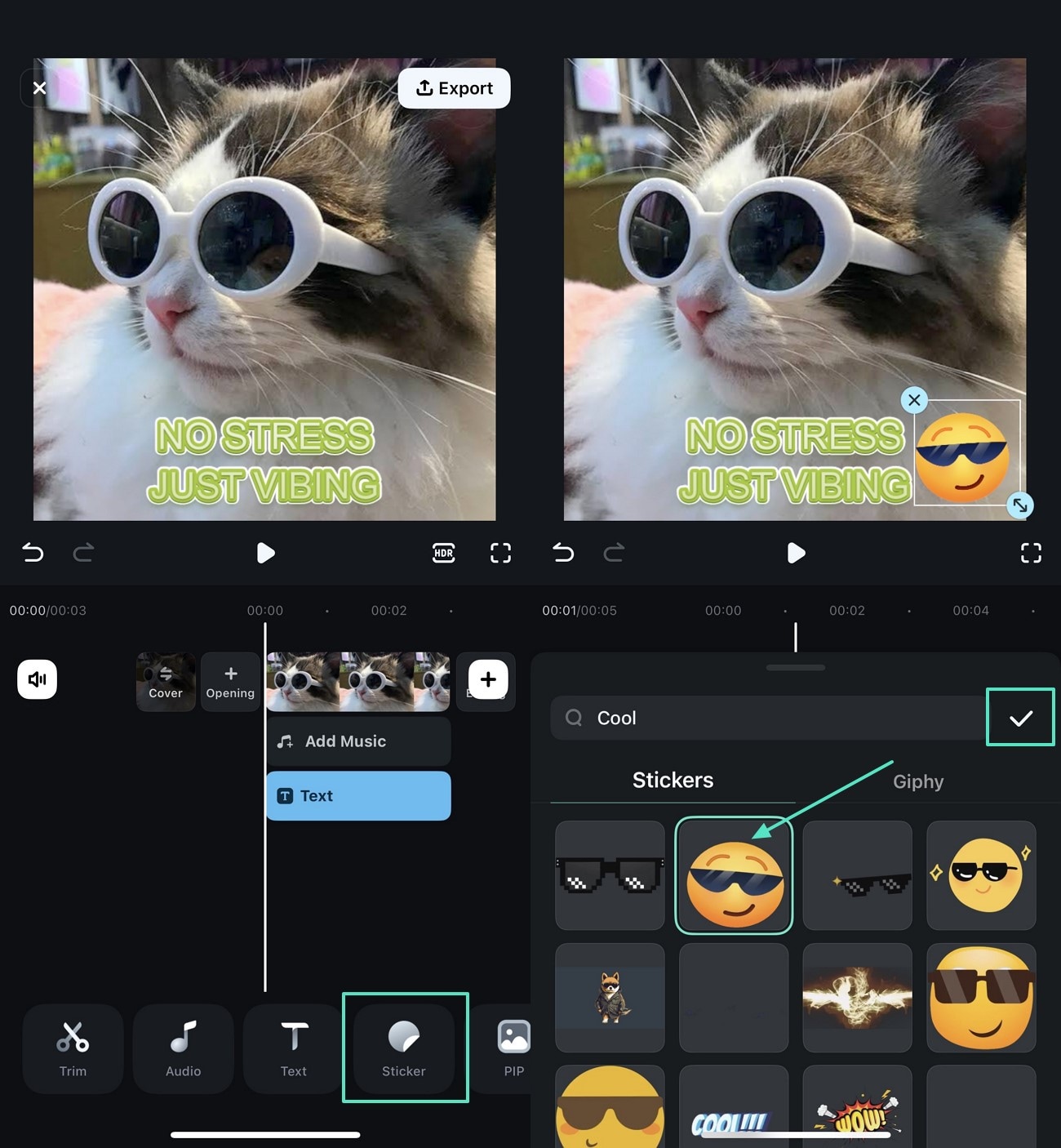
- Step 4. Transform Meme-Image using Filters. Next, choose a suitable filter from the library of the "Filters" option and drag it manually for adjustment. Then, click the "Tick" icon to apply the filter, then press the "Export" option。
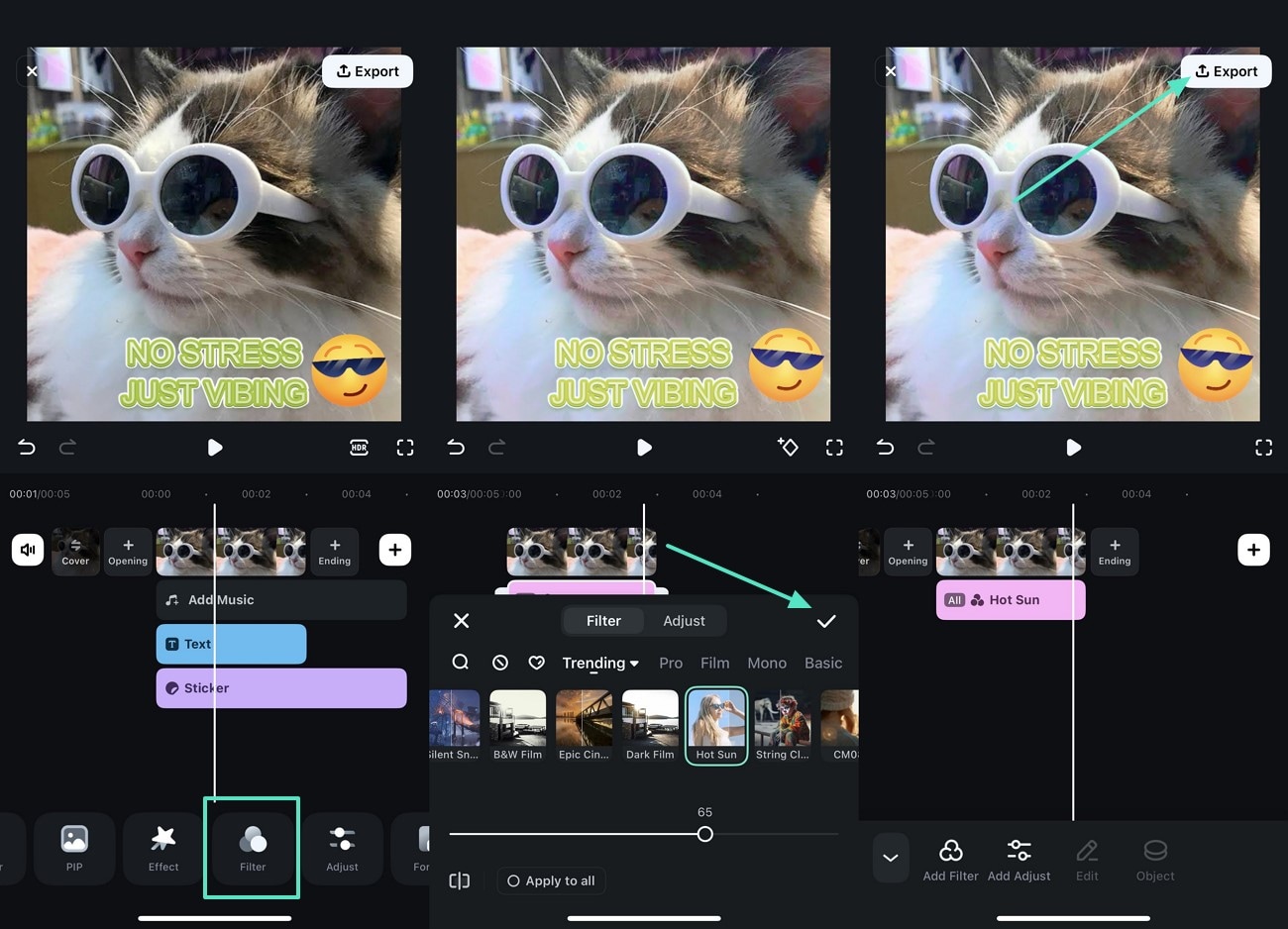
- Step 5. Press Live Photo and Adjust Settings to Export. Additionally, you can choose "Live Photo" and set "Resolution, Aspect Ratio, and other "Advanced Settings" to export your image created for a meme。
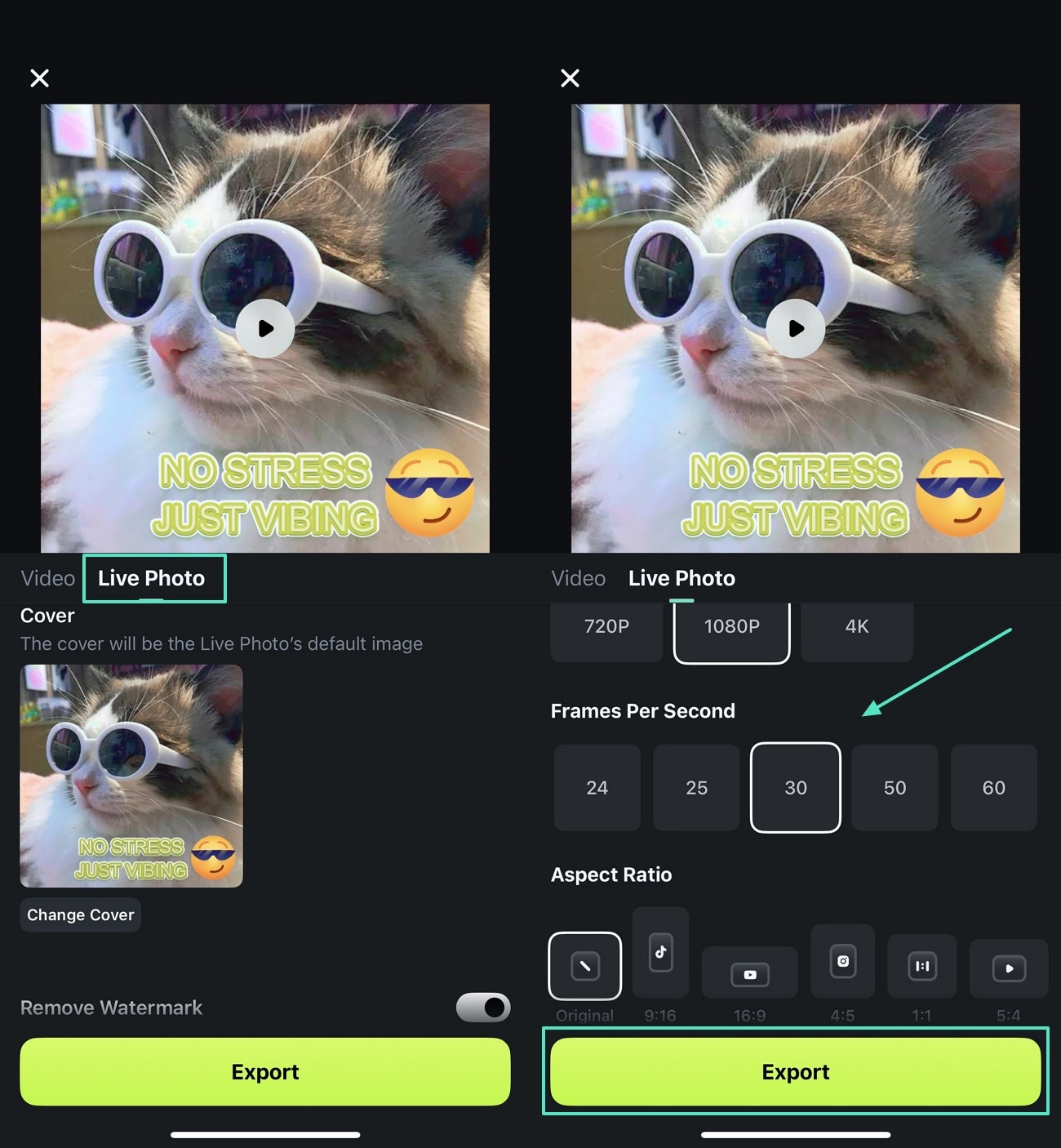
A Detailed Roadmap for Video-Meme for the Filmora App (iOS/Android)
As social media users shifted towards dynamic content, video memes can be easily created using the Filmora App [iOS/Android] on your smartphone. The given roadmap outlines every step in detail to produce video memes using the Filmora App:
- Step 1. Choose a Template to Add Text or Select AI Caption. After importing the image into the app, press "Text" from the taskbar given below to add the desired caption to your meme-video. You can consider selecting "AI Caption" to set auto identity and toggle "Speaker Detection" for your video。
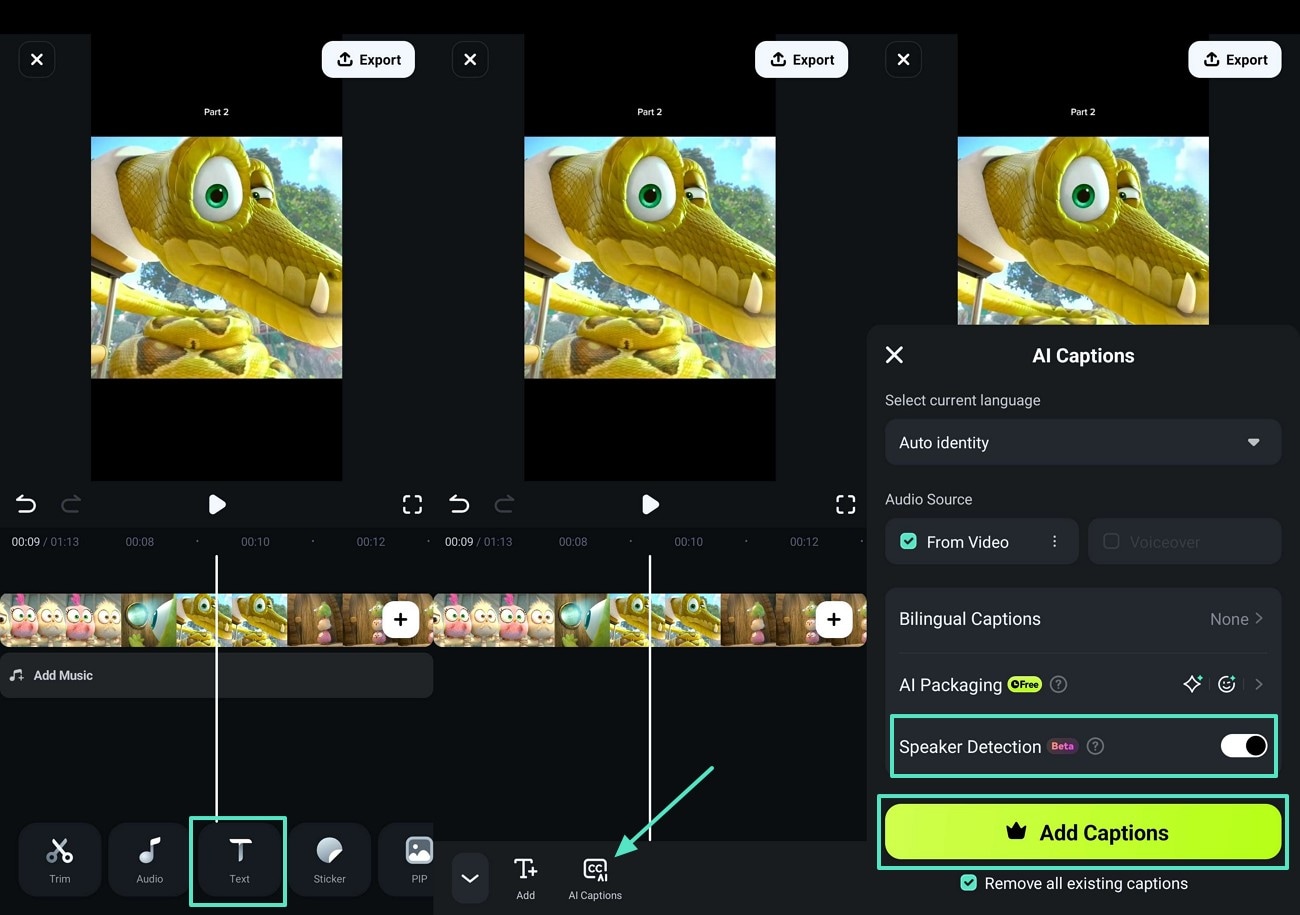
- Step 2. Add Music From the Library. Additionally, select relevant music from the library by choosing the "Add Music" option, located below the video timeline, for your meme video。
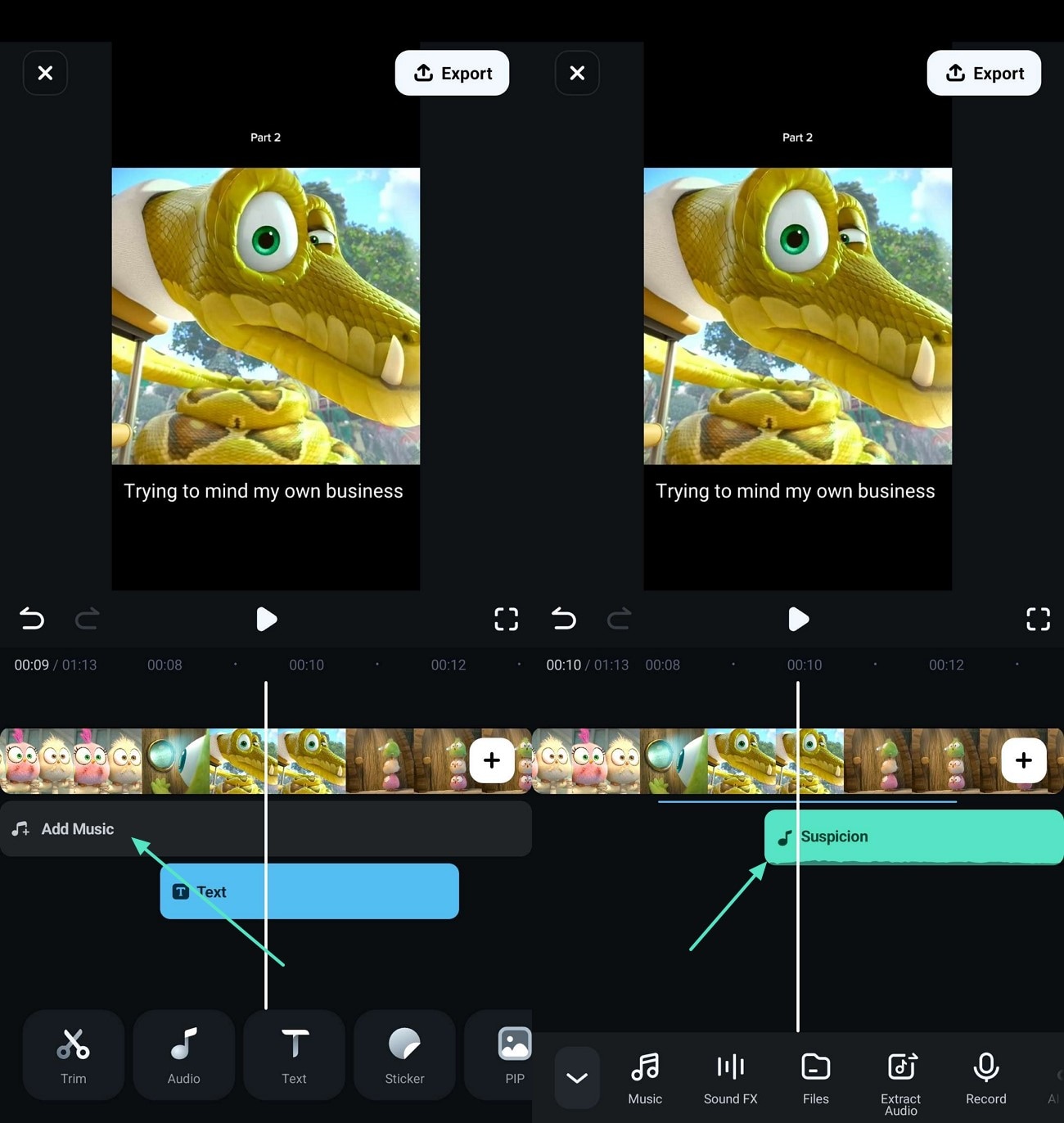
- Step 3. Select Smart Cutout to Change or Remove Background. Furthermore, you can select "Smart Cutout" to remove or change the background of your video according to the theme of your meme。
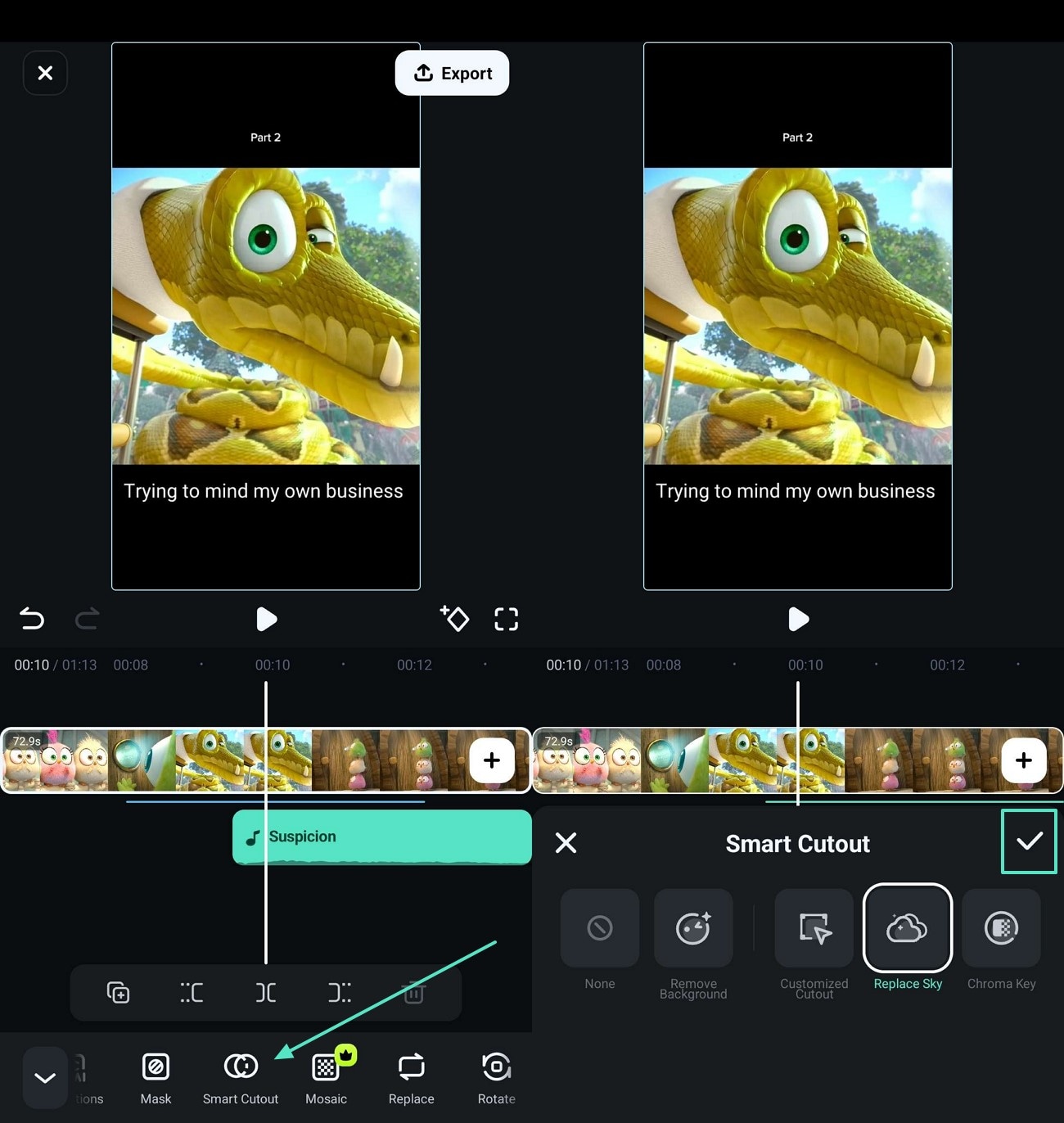
- Step 4. Apply Filters by Hitting Adjust. Next, apply any filter from the "Adjust" option in the taskbar below and press the "Tick" icon. You can preview your before-and-after video from a side-by-side view and select "Export"。
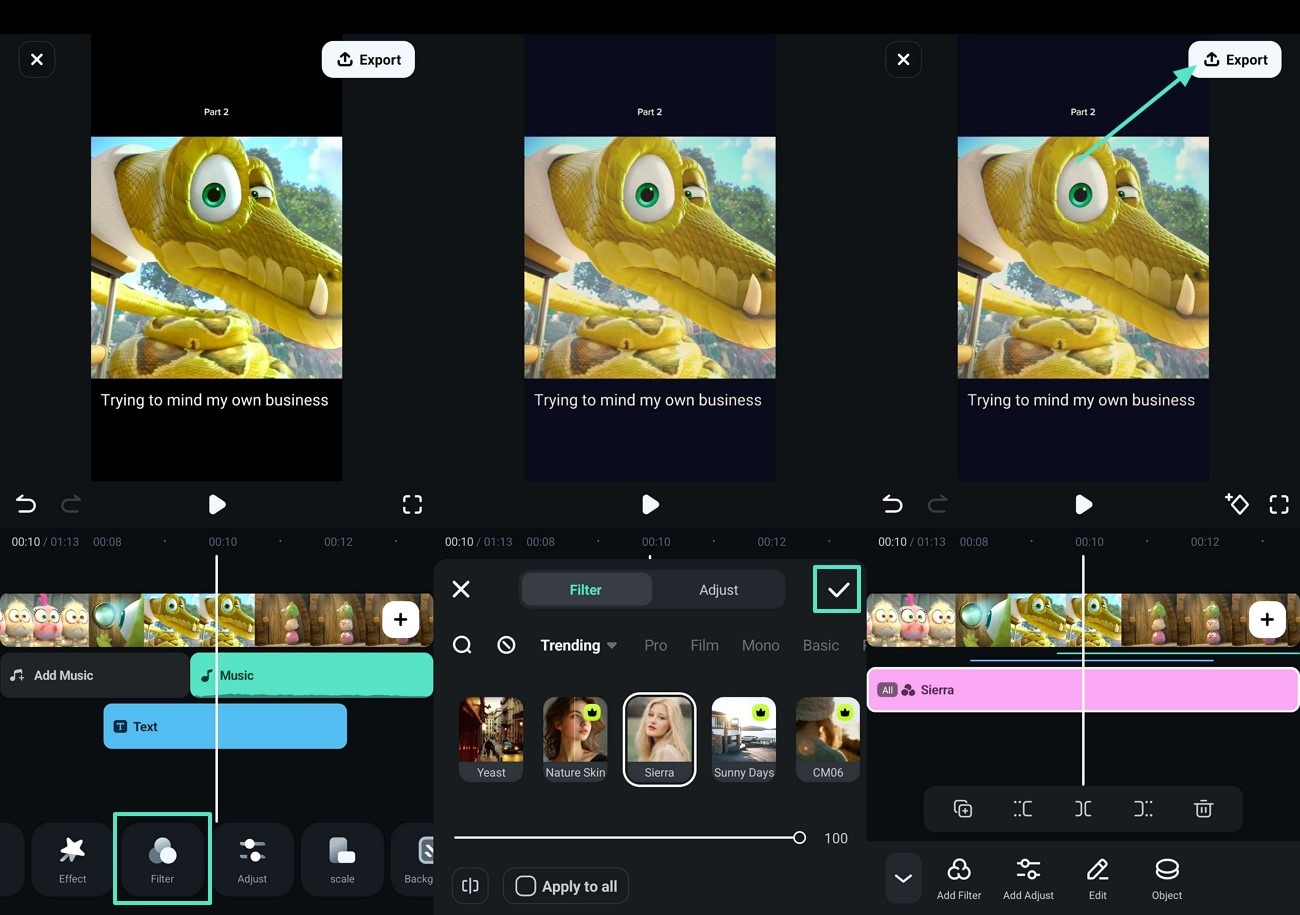
- Step 5. Adjust Settings and Export Video to Your Gallery. Finally, select "Resolution" of a meme-video and "Frame per Second" options to set the frame. Now, press the "Export" button and save the meme video to your phone's gallery。
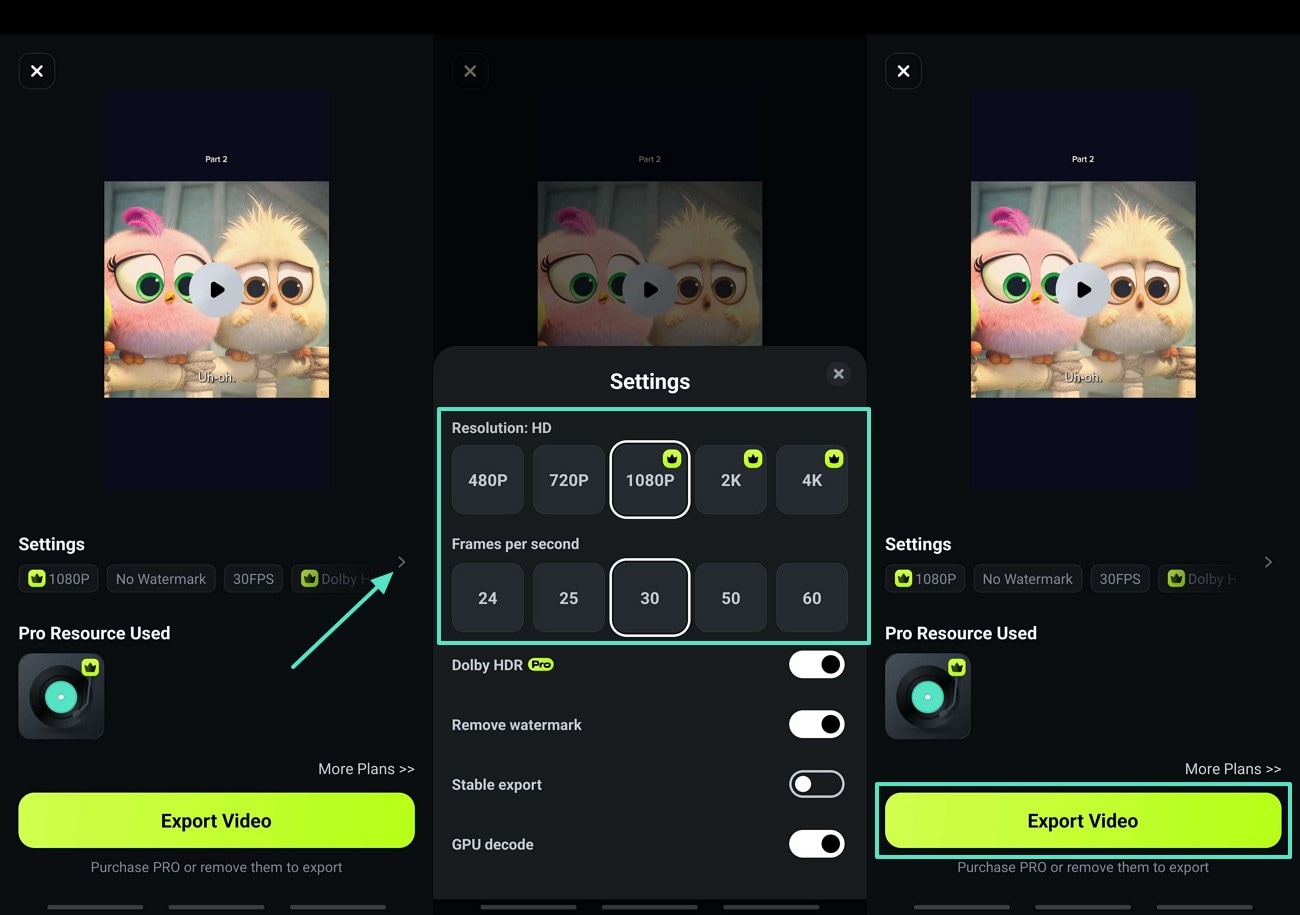
Conclusion
To wrap it up, creating memes is not only restricted to static images but also demands dynamic effects. Imgflip GIF creator is a fantastic tool for adding templates and basic meme-making features. Comparatively, Wondershare Filmora provides a range of advanced features and other necessary editing tools that assist you in making your overall meme more significant.



 100% Security Verified | No Subscription Required | No Malware
100% Security Verified | No Subscription Required | No Malware


