Slow-mo video stretches out moments, like a water droplet splashing in super detail. These videos are popular for their dramatic effect and dreamlike quality. Want to make one yourself? Using Android smartphones to slow motion a video is easy with the right tools. Plus, your phone is always with you, so you can capture life's slow-mo moments anytime, anywhere.
This guide will show you how to make slow-mo video in Android using various methods. Whether you are using the camera's built-in feature, a third-party app, or online tools, you will find the best way to do it. Read on and discover pro tips to turn a video into slow motion.

In this article
Part 1. Make Slow Mo Video in Android Using Built-In Feature
Samsung smartphones offer two ways to capture slow-motion videos: Slow-motion and Super Slow-mo.
Slow Motion is a more general slow-motion mode recording at 240 frames per second (FPS). It is slower than regular video, which is usually 30fps, but not quite as dramatic as Super Slow-mo. This video effect is 8x slower than a normal video, which you can see in social media, movies, and sports broadcasts.
Super Slow-mo lets you capture videos at 960fps. It stretches out time 32x compared to normal video, revealing details invisible to the naked eye. It's also 4x slower than the standard Slow Motion mode.
How To Make Slow Mo Video in Android?
Here's how to create slow-motion videos using the built-in camera app on your Samsung phone:
Step 1: Locate and launch the pre-installed Camera app on your Samsung phone.
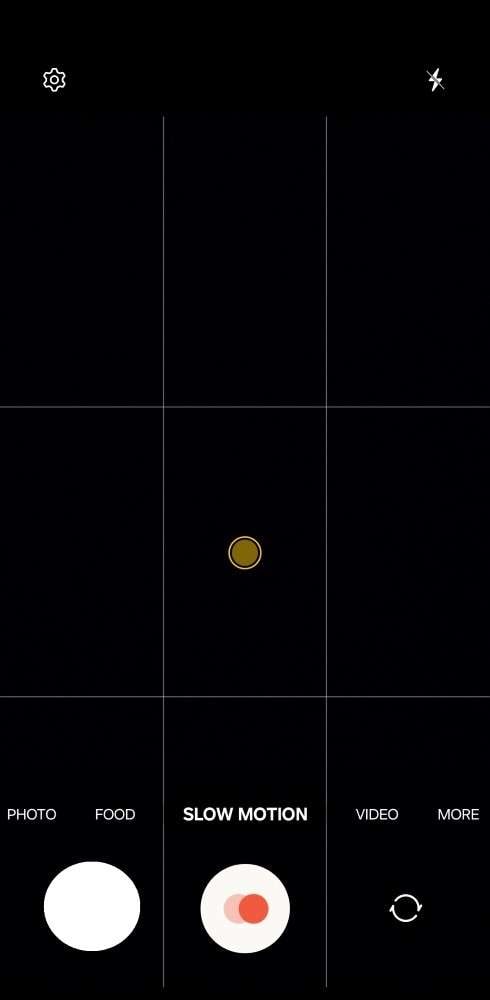
Step 2: Swipe right on the recording mode options at the bottom of the screen. Look for Slow Motion or Super Slow-mo. If you can't see it, tap More, drag and drop them to the bottom, then tap Save.
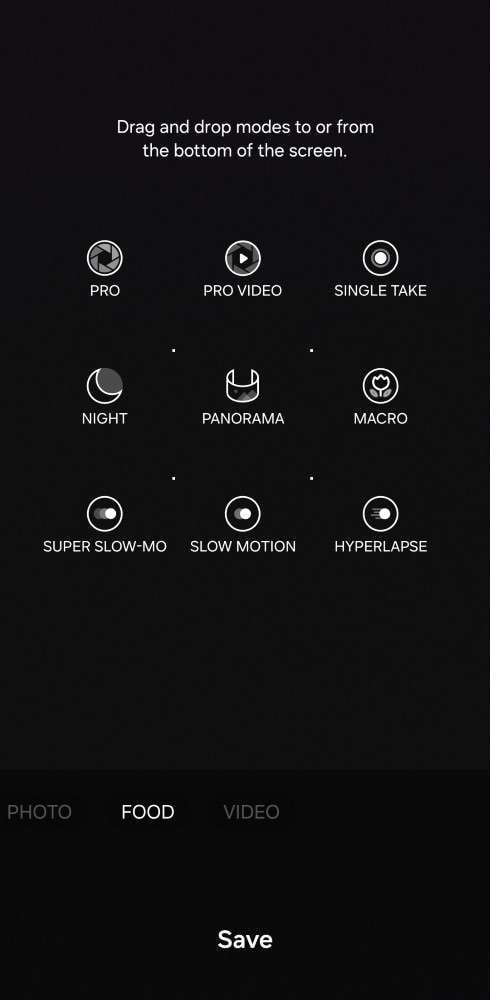
Step 3: Tap the record button to begin capturing a slow-motion video.
Step 4: Once you've captured the desired moment, tap the record button again to stop recording. The video will automatically save on the Gallery app.
For many Android users, the magic lies within the built-in camera features. However, some devices might not offer this functionality. If you can't locate a slow-motion mode within your camera app, fret not! In the upcoming sections, you'll explore some powerful third-party apps that can achieve the same stunning effect. This way, you can create slow-motion videos regardless of your device's built-in functionalities.
Part 2. Make a Video in Slow Motion on Android Using a Third-Party App
Making a slow-mo video on Android is quick and easy with apps like Wondershare Filmora. Even as a beginner, you can be a slow-motion editing pro in just a few minutes. Filmora is user-friendly, letting you easily turn everyday clips into dramatic slow-motion moments. From a friend's epic skateboard jump to lights from moving cars, slow motion adds a whole new layer of impact and emotion to your videos.
How To Make a Video Slow Motion on Android?
Here's a quick step-by-step guide to creating an awesome slow-motion video on Android using Filmora for free:
Step 1: Head over to the Google Play Store and download the Filmora app. Once installed, launch the app and familiarize yourself with the layout.
Step 2: Tap the + icon (or New Project from Home) and upload the video you want to add slow motion to. Filmora supports various video formats, so you shouldn't have trouble importing your clips.
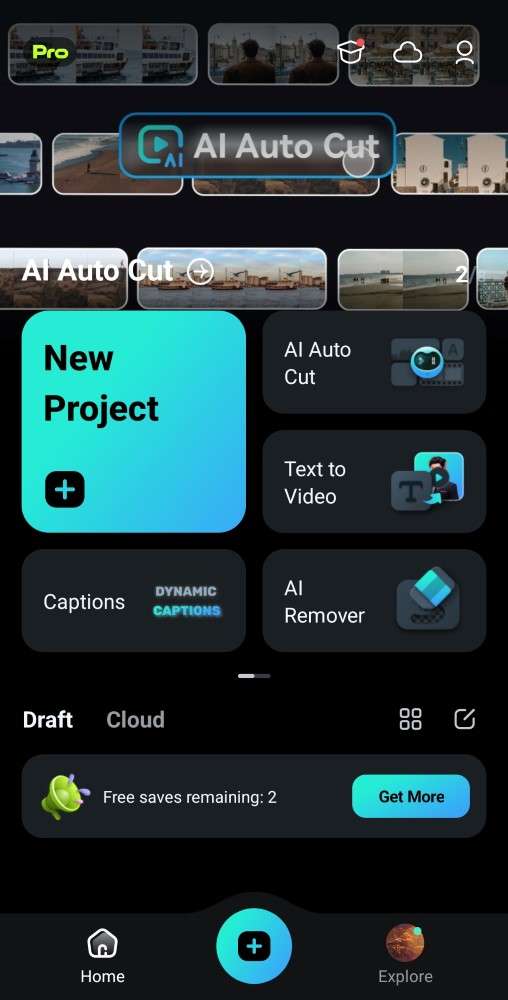
Step 3: Mark the Clip and Apply the Slow-Motion Effect
After importing your video, select the video track in the timeline editor. Then, use the trim handles at the beginning and end of the clip to define the exact slow-motion segment. Next, tap Speed on the bottom menu.
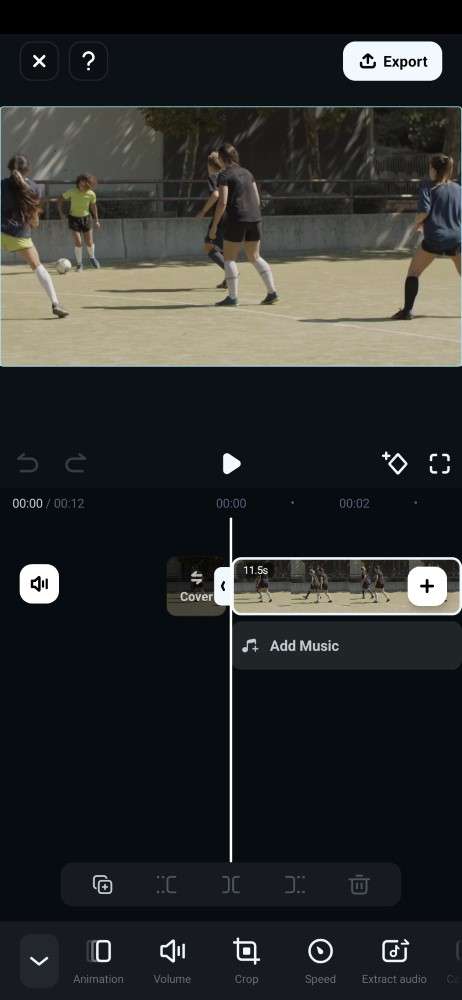
- On the Normal tab, adjust the slider to a value below 1.0x to slow down the video.
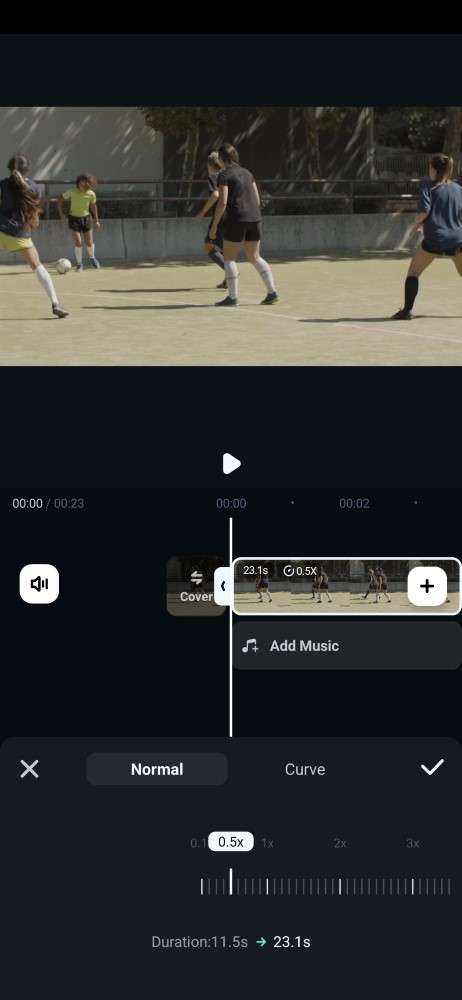
- Using the Curve tool, you can apply a preset slow-motion effect from the available options or choose Customize for manual adjustments. Double-tap to choose.
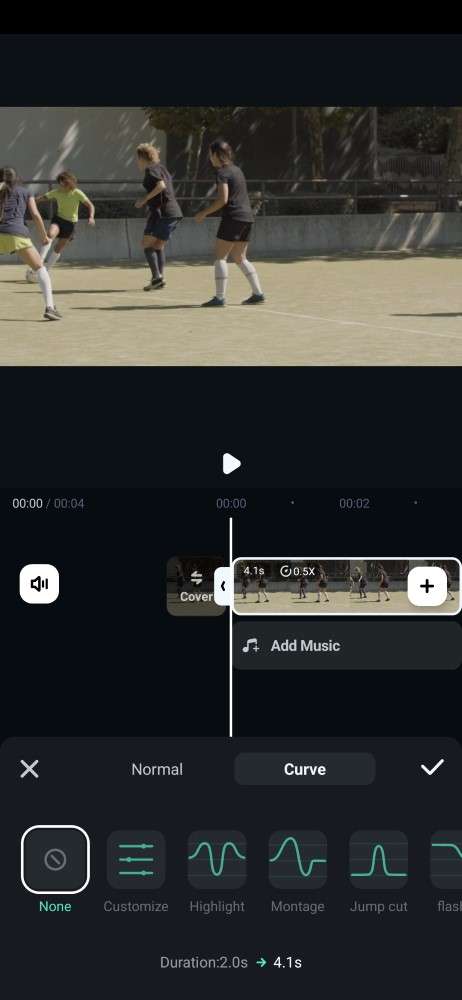
Tip:
The preview window will show you the slow-motion effect in real time, allowing you to fine-tune the speed for perfect results. Add your original clip. Use a transition effect to connect slow and normal speed sections.
Step 4: Export Slow-Motion Video
Tap the check icon to save the changes. Once satisfied with the slow-motion effect, tap Export in the top right corner. Filmora will render your video using the applied slow motion. Choose your desired Resolution and Frames per second, then tap Export again to save your slow-motion video to your Android device's gallery.
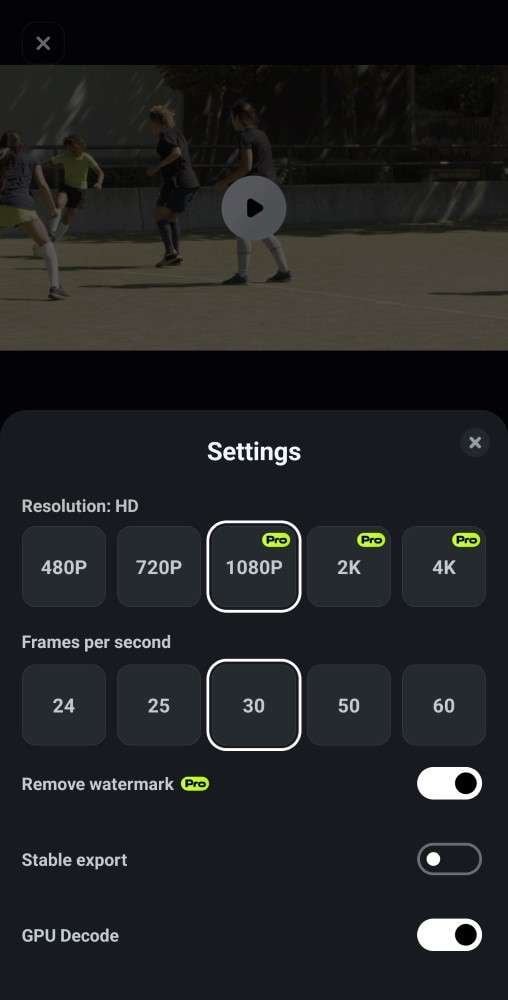
Part 3. Make a Slow Mo Video on Android Online
Are you having trouble installing new apps because of storage space? No problem! You can create a slow-mo video directly in your smartphone's web browser using online tools like Clideo. It can also be helpful if you only need to slow down a video without other editing features.
How To Slow Mo a Video on Android?
Follow the simple steps to create a slow-motion video on Android online:
Step 1: Open Clideo Speed Changer in your Android browser and tap Choose file to upload the video from your phone's storage. Alternatively, upload from Google Drive, Google Photos, or Dropbox if it's on the cloud.
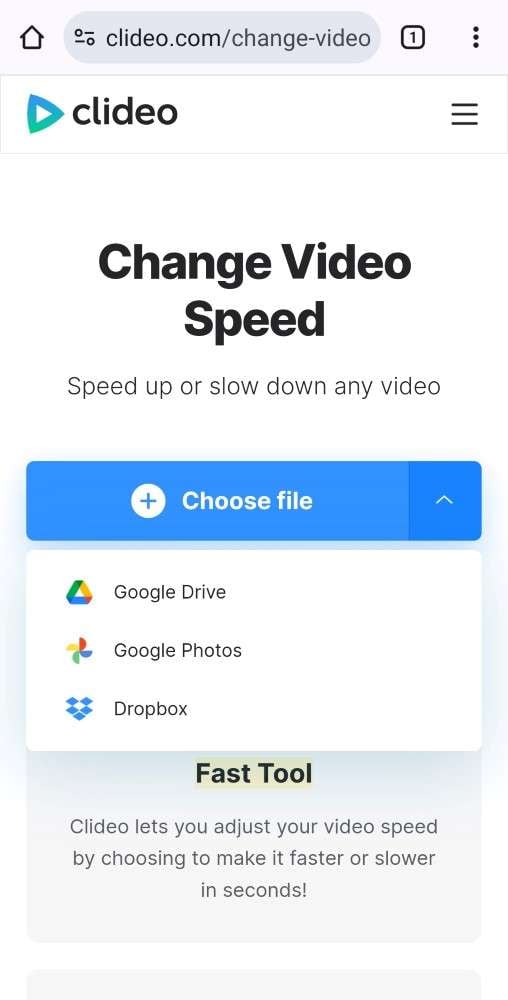
Step 2: Choose how much you want to slow down the video by selecting a slower playback speed option. You can also drag the slider to manually set the slow-motion speed on the clip.
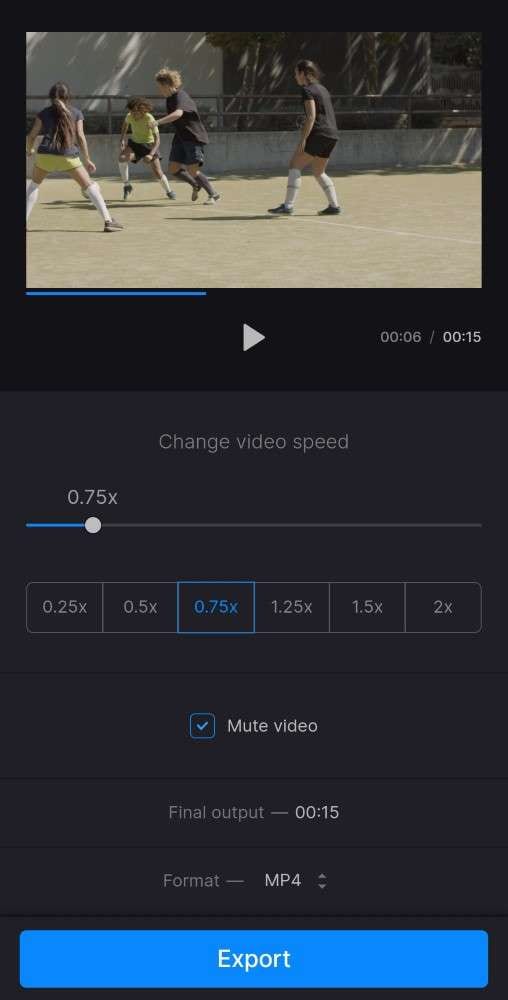
Step 3: Clear the Mute video checkbox if you need the audio. Once you're happy with the slow-motion effect, tap Export to save the edited video to your Android device.
You've mastered creating slow-motion videos on your Android phone - awesome! While it's convenient, built-in features and apps might limit the creativity you have in mind. Aren't you curious how to achieve those super smooth, ultra-detailed slow-motion effects you see in professional videos? Well, it involves using video editing software. Keep reading to learn more about creating truly epic slow-motion masterpieces.
Bonus. Create Epic Slow Motion Video on PC: Get Started Today!
Filmora can take your slow-motion videos from smartphone-made to stunning cinematic experiences. Its Speed Ramping feature lets you control the playback speed creatively throughout the clip. This results in more dynamic and impactful edits. Filmora offers various presets like Montage, Hero Moment, and Bullet Time for common speed ramping effects.
You can also create unique speed changes by setting keyframes on the timeline. These keyframes define the speed at specific points, allowing precise control of the pacing. Aside from that, Filmora lets you adjust speed while keeping the audio pitch intact. This avoids the chipmunk effect when speeding up or the slow, drawn-out audio with slow motion.
How To Make a Video Slow-Motion on PC?
Create stunning slow-motion moments that will wow your audience. Here are the steps to turn Android video into slow-motion (or from any other devices):
Step 1: Download and install Filmora on your Windows or Mac desktop. Then, launch the app to create or sign in to an account.
Step 2: Start a new project, then import the video into the editor. Select the video clip on the timeline editor.
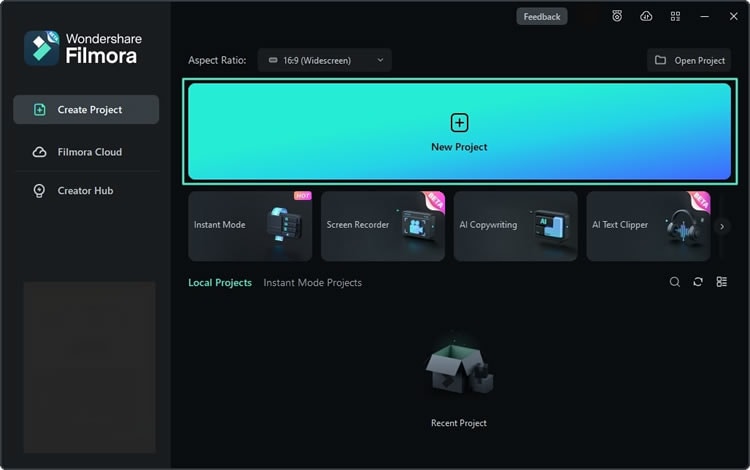
Step 3: Click the Speed icon on the toolbar, then choose Speed Ramping. Alternatively, go to the Speed tab > Speed Ramping on the right panel.
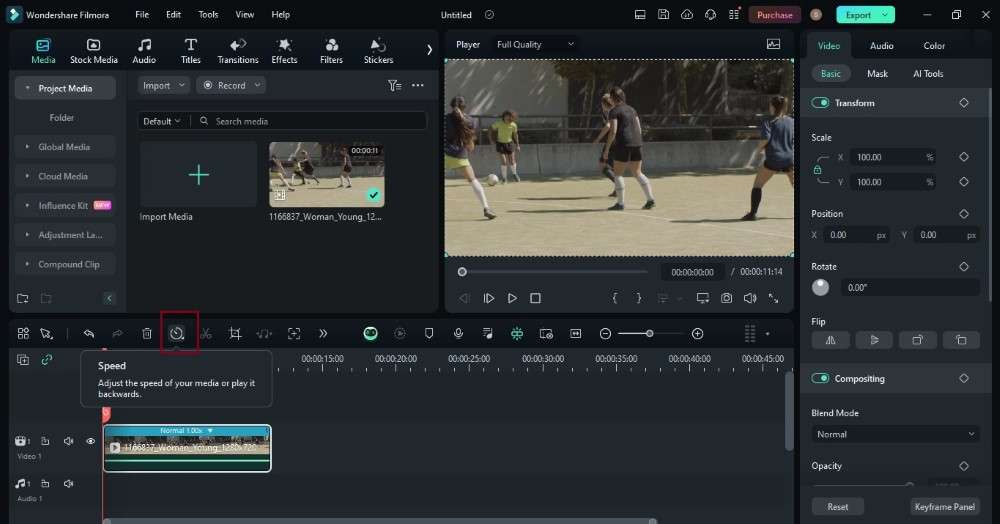
Tip: If unavailable, add the Speed tool from the Custom toolbar on the left.
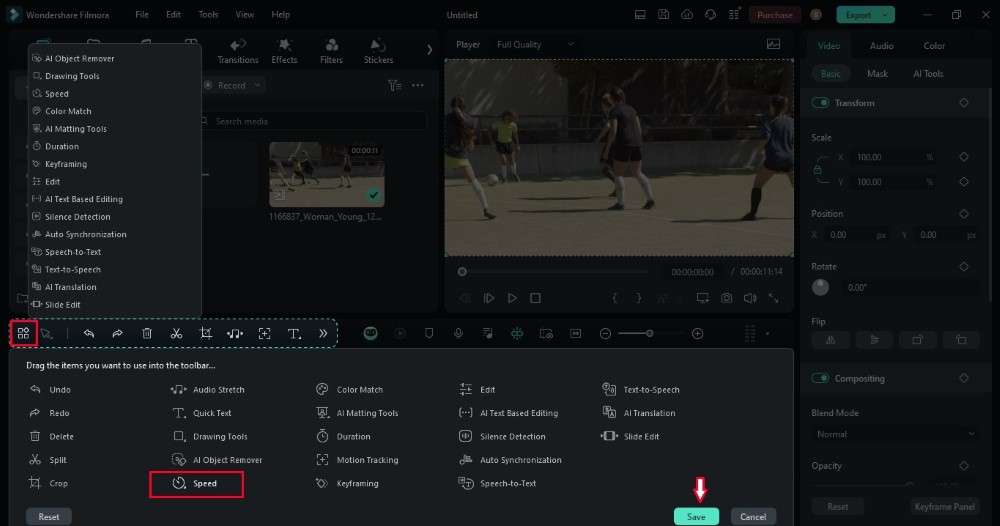
Step 4: Select a Speed Ramping preset that you can apply with a single click. These are great for getting started or if you want a quick, polished look.
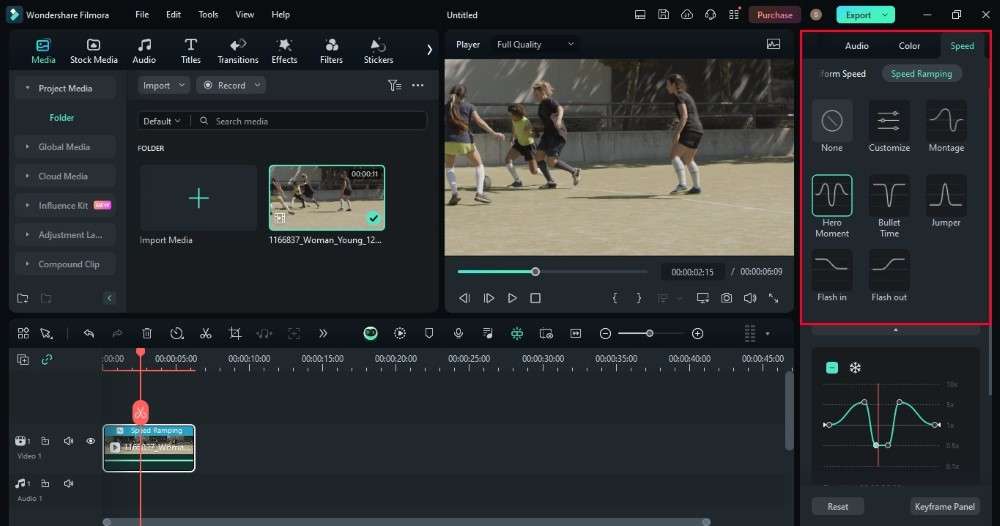
If you want more control, you can create your custom speed ramps. Choose Customize and use the markers on the right panel to define the in and out points of the video slow-motion section. The further you drag it down, the slower the slow motion will be in that part.
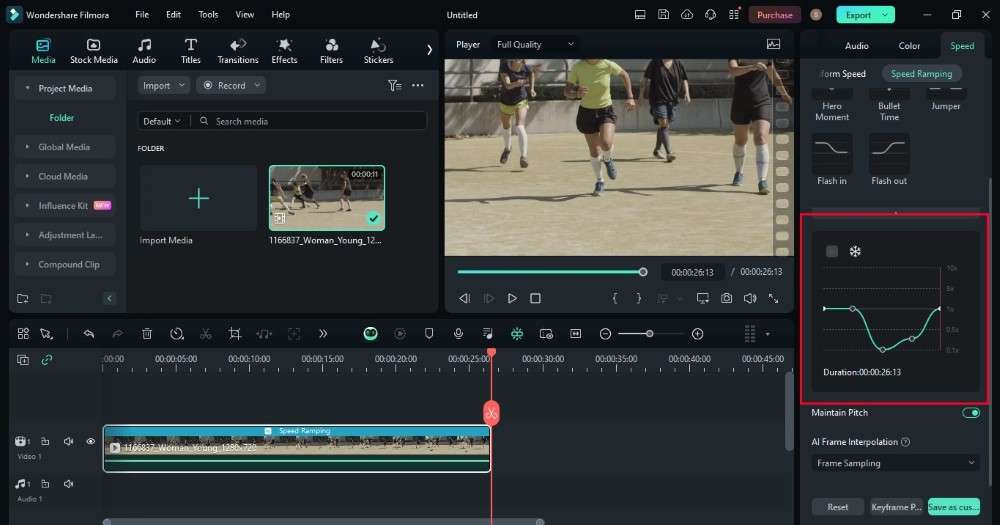
Step 5: Preview the edited clip to see how the slow-motion effect looks. You can fine-tune the markers, speed adjustments, and ramping curves to achieve the desired effect.
Combining Techniques in Video Editing Using Filmora
For the best results, also consider using motion blur and AI frame interpolation together. AI frame interpolation creates smooth, high frame rate slow motion, while motion blur adds a realistic touch that makes it feel natural.
Part 4. Pro Tips for Creating Stunning Slow-Motion Videos
Got slow motion down? Let's level up! Here are some pro tips to make your slow-motion videos truly amazing:
Choose the Right Moment
Slow motion works best for actions with a clear beginning, middle, and end. Not all movement benefits from slow motion. Identify specific actions that will be visually captivating when stretched out in time. A flower blooming, a drop of water splashing, or a person diving can become mesmerizing slow-motion subjects.
Frame Rate Matters
Use a high frame rate like 120 fps or even 240 fps when filming. This captures more moments per second, so it looks smoother when slowed down. If your phone doesn't have a slow-mo setting, this high frame rate trick works instead of downloading extra apps.

Sound Design Matters
Slow-motion videos need sound effects or music to feel exciting. Natural sounds from filming are often quiet or unclear. Add sounds or music with a strong impact to make viewers feel more. Imagine a slow-motion sword fight. A "whoosh" sound makes the swing feel powerful. In a slow-motion explosion, dramatic music builds tension.
Optical Flow
Slowing down the video can make it jerky. Optical flow is a video editing tool that fixes this. Software like Filmora uses it to understand how things move in your clip. Then, it creates brand new frames in between the real ones, making your slow motion smooth and flawless.
Color Grading Creativity
Play with color grading to change the feeling of your slow-motion video. Try subtle color shifts during the scene. For example, a scene starting warm and shifting to cool tones can build tension.
You May Also Like
Latest Update | How to Motion Tracking in Video Editing with Filmora?
The 10 Most Common Types of Stop Motion Animations
How to Speed Up the Video Easily to Create Fast Motion?
10 Best Slow Motion Video Apps and Players for Android
Conclusion
Now, you have a toolbox for creating smooth slow-mo videos. You can use the Android slow-motion video recording tool if available. There are also many third-party apps, like Filmora, that offer slow-motion effects and editing tools.
Experiment and have fun capturing those fleeting moments in dramatic slow motion. For powerful editing that goes beyond your phone, consider Filmora on PC – it's a great next step!
FAQ
-
Why Is My Slow Motion Video Blurry?
There are two main reasons your slow-motion video might be blurry. First is the lack of light. Slow motion captures fewer frames, making it harder to capture enough light for a clear image. Also, because slow motion stretches out time, any shakiness during filming is magnified, blurring the video. -
How To Speed Up a Video on Android?
If you are using a Samsung phone, open the Gallery app and find the video you want to edit. Tap the Edit icon, then look for the Speed icon (which often resembles a speedometer). Choose a faster speed option, like 2x. Preview the sped-up video and tap Save if you're done.
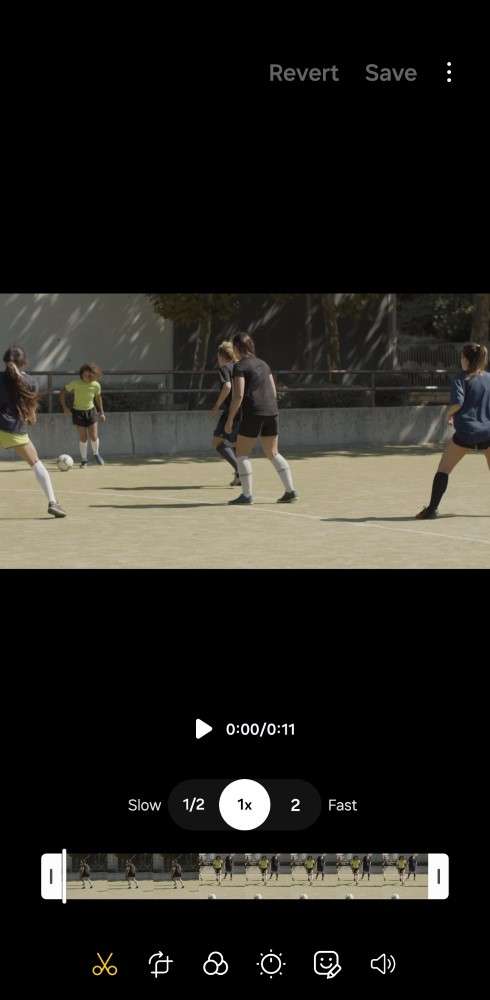
-
How Do I Slow Down a Video Without Losing Quality?
If you have a recorded video and want to slow it down without losing quality, Filmora lets you do it right on your computer and smartphone. Filmora is an easy-to-use slow-motion video editor that offers more powerful features. You can use the Speed Ramping tool for creative slow motion or fast-forward effects.



 100% Security Verified | No Subscription Required | No Malware
100% Security Verified | No Subscription Required | No Malware

