
Have you ever thought about adding some extra dynamic to your Snapchat content? Not a problem, we will show you how to speed up video on Snapchat. Crazy, right? With this crazy Snapchat feature you can learn how to make your Snap video fast or how to speed up Snapchat video clips you already have in your library.
Making Snapchat videos at high speed can add more fun to your content, and you won’t be able to resist and share your creations with your friends. So buckle up and get ready to learn how to speed up video on Snapchat and prepare to take your Snapchat skills to the next level!
In this article
How to Speed Up/Slow Down Videos on Snap
Open your Snapchat app, and let’s add a fun twist to your video by speeding them up or slowing them down. Here are the simple steps on how to do it:
Step 1: Let’s start by recording or selecting an existing video. You can access your old videos from Memories or Camera Roll from your phone. We will show you how to do it in a new video – just press and hold the Capture button to record a video as usual.
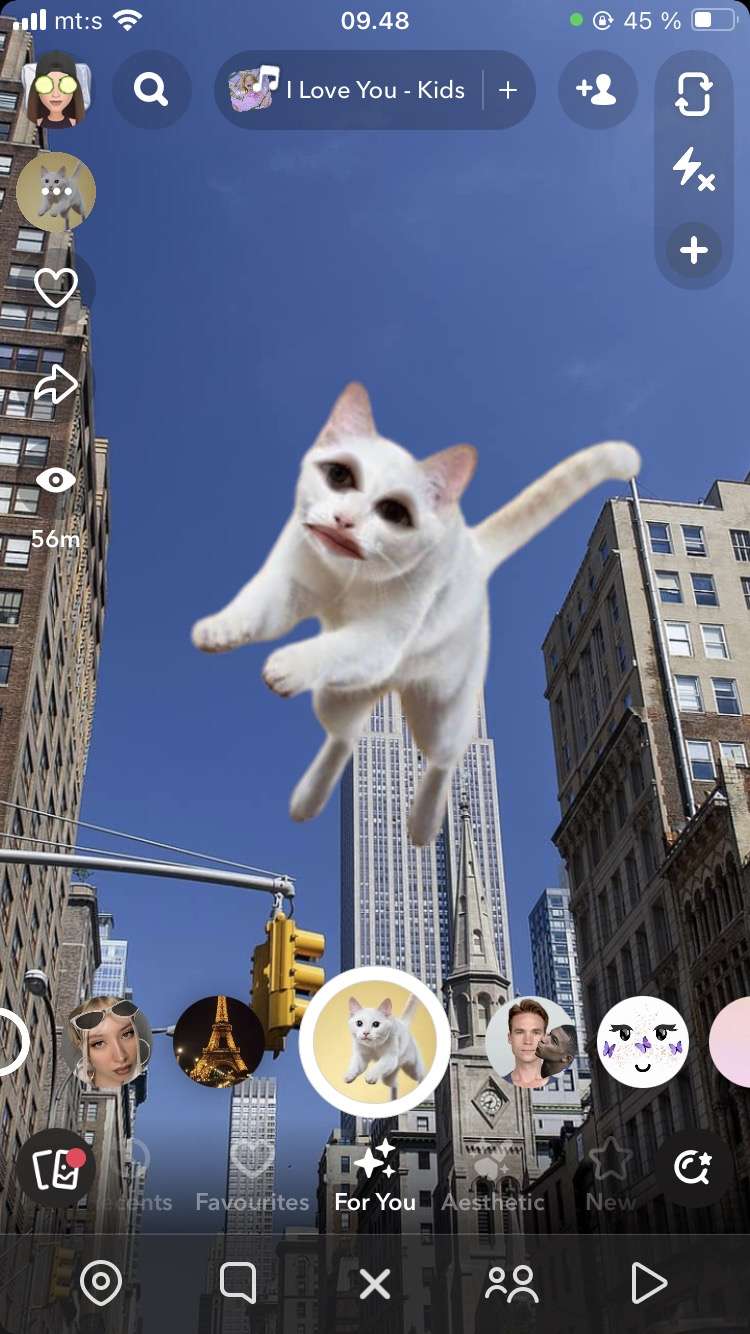
Step 2: For both old and new videos, when you are in editing mode, swipe from the bottom of your screen to open Effect and Lenses and swipe right through the options to find Rabbit to speed up your video or Snail to slow it down.
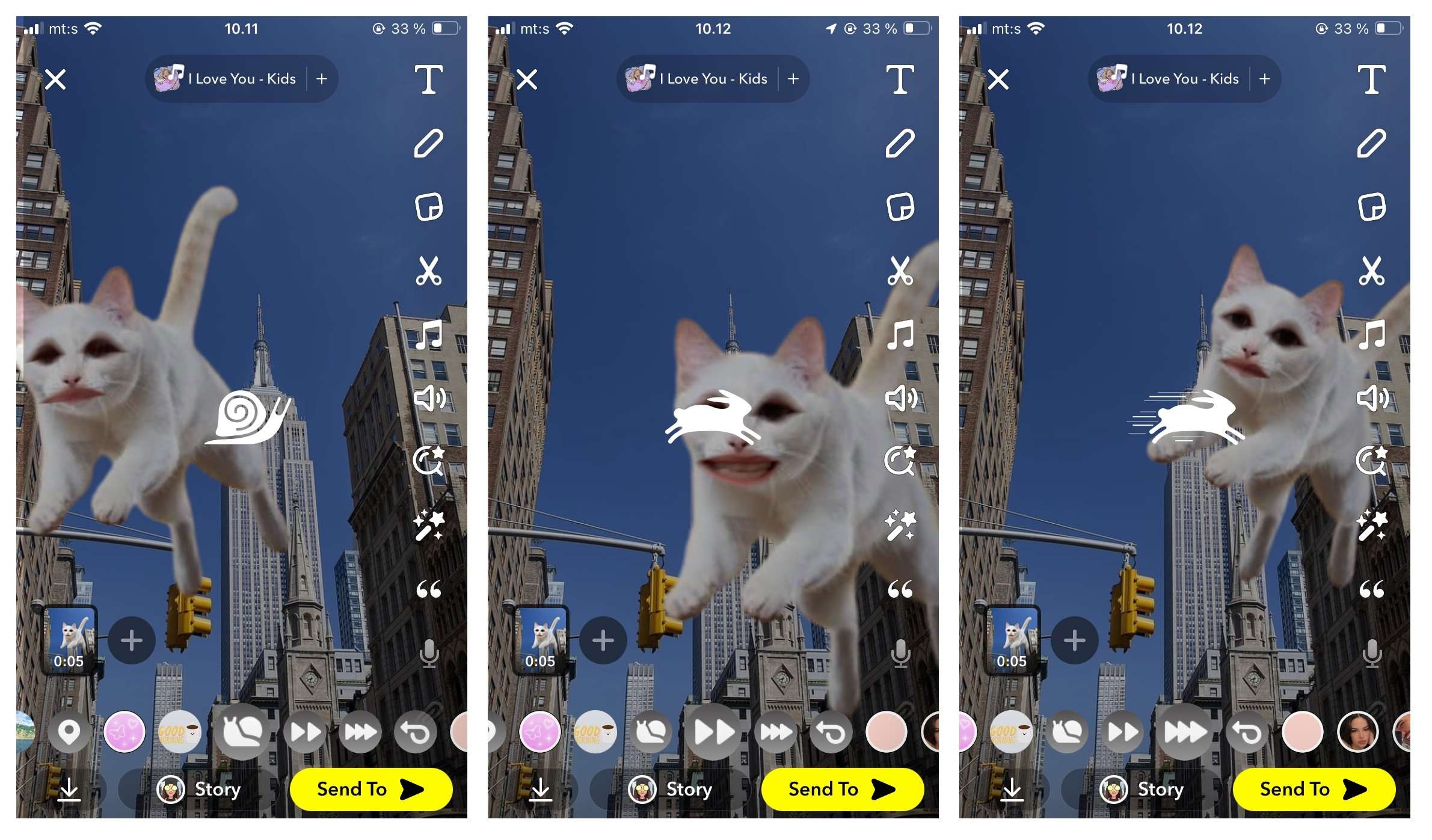
Snapchat often updates features, so ensure your app is updated to the latest version. On some versions, Rabbit and Snail can be found on the right of your screen on the Scissors icon (Edit Video).
How to Speed up Snapchat Videos with an Advanced Tool
Do you want to speed up your Snapchat video with an advanced tool and make your content more professional and smoother? Well, say hi to Wondershare Filmora, an extremely user-friendly tool that will make your videos look like they just came out right from the hands of a professional editor.
Filmora offers some cool effects, AI tools, transitions, and easy speed control options. It’s easy to navigate if you are a beginner in video editing, and if you are intermediate or professional – this will be a piece of cake for you! Let’s speed up and start:
Step 1: Record and save your content from Snapchat.
Step 2: Download and install Filmora if you haven’t already, launch it, and start a New Project.
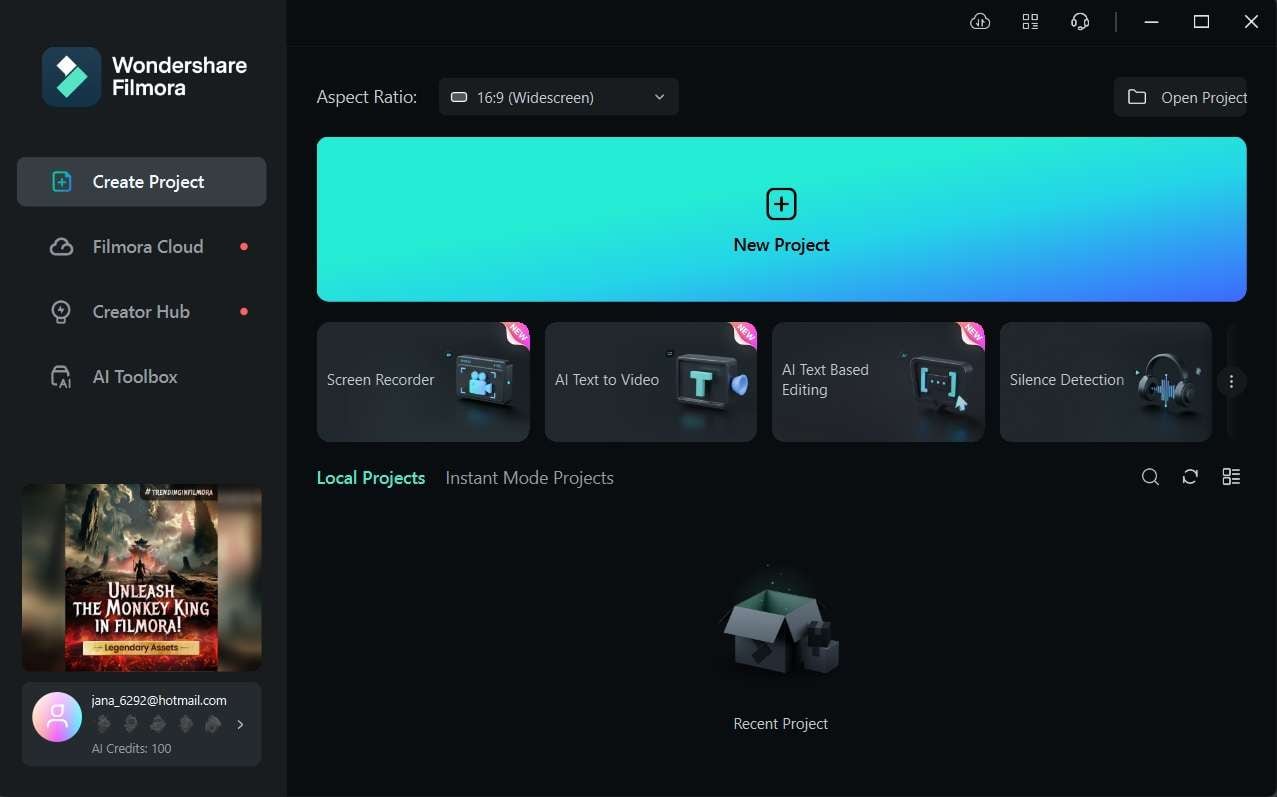
Step 3: Import your Snapchat video into the media library and drag and drop it into the timeline.
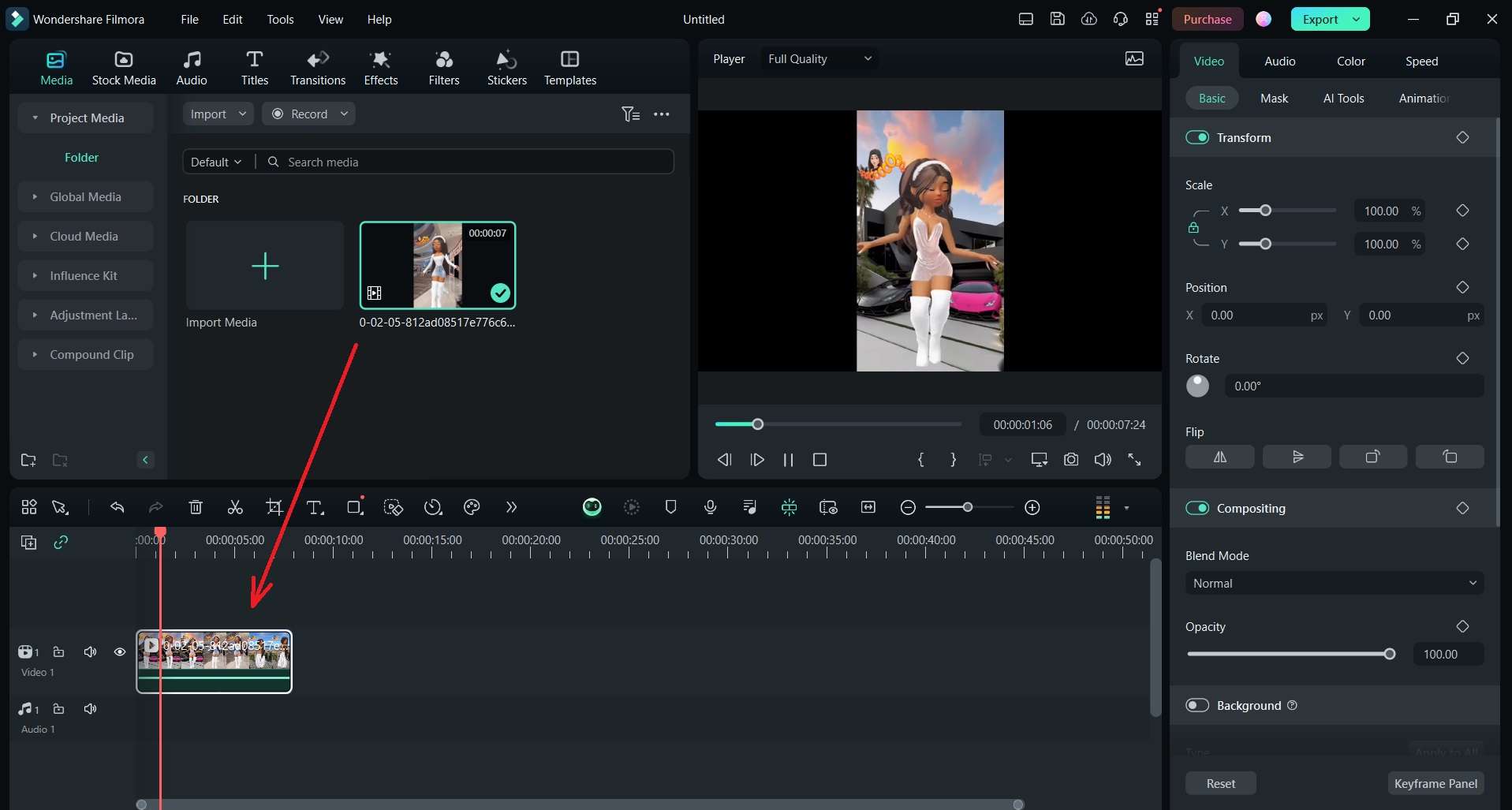
Step 4: Click on the video on the timeline and select the Speed option on the top timeline menu. There, you will see multiple options for speeding up and the option to slow down the video.
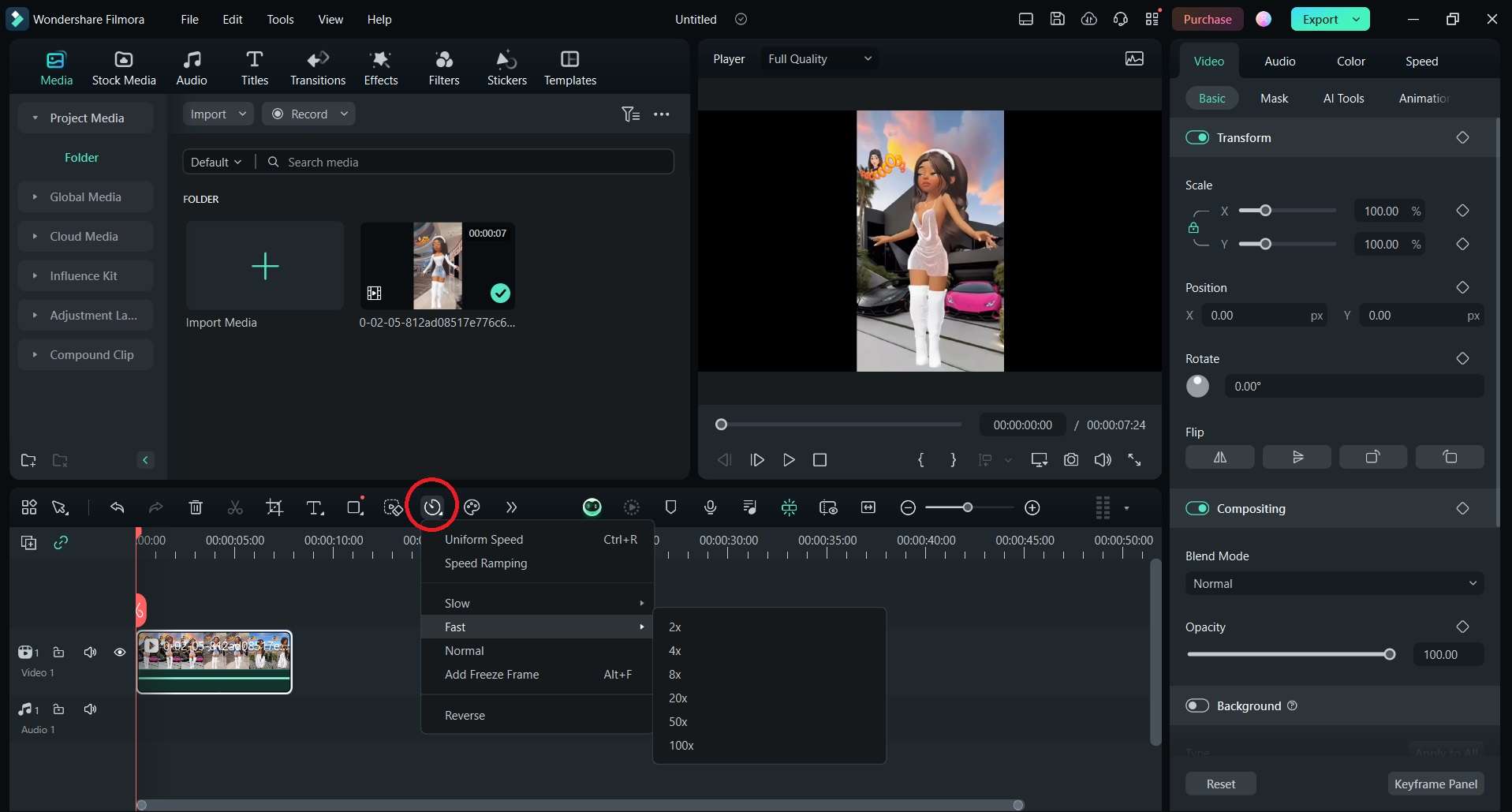
Step 5: Choose the option you want. Don’t forget to hit the Play button and preview it, add some extra effects if you feel like it, and export your content!
Apart from the basic speed-up feature, Filmora offers something more to help you improve and change the speed of your video. Here are the most interesting speed-related features that will help you with your fast or slow content:
- Adjustable Speed Slider - Easy playback speed control.
- Custom Speed Values - You can choose speed percentages for precise adjustments.
- Speed Up and Slow Down - Easy option to speed up or slow down your content.
- Real-Time Speed Preview - You can preview your speed adjustment in real time before sharing your content.
- Time-Lapse and Slow-Motion Effects - You can time-lapse videos by significantly speeding up footage or add slow-motion effects by reducing speed.
- Audio Syncing - Sync the audio to match the new video speed, automatically or manually, whatever suits you.
- Adjust Multiple Clips - You can apply speed adjustments to multiple clips at once and save time for yourself.
With an easy user-friendly interface where you can drag and drop the content you want to edit, Filmora offers pre-set templates, instant preview, auto reframe, multi-track timeline, and many more. Easy to navigate, with keyboard shortcuts, this amazing software will help you and your content with ease.
Other Features You Can Use on Snapchat
Snapchat is a playground of fantastic features, so if you like keeping your inner child playful and engaged, it is the right app for you. Here are some tremendous Snapchat features that will help your creativity go wild:
- Filters and Lenses – Snapchat is constantly adding new filters and lenses. Using filters, you can change color tone, add effects, or some fun graphics. Lenses will do a makeover to your face, so if you are interested in becoming a dog, corn, or old version of yourself, go ahead and try them all.
- Stickers and Emojis – You can decorate your snaps with stickers and emojis, you can resize them and put them anywhere on the screen.
- Drawing Tool – A simple brush and eraser allows you to create personal art on your snaps. Snapchat offers different brush sizes and types.
- Text – You can insert text in different sizes and colors, bold or italic.
- Music and Sound Effects – You can add music from the Snapchat library, where you can search for old and new hits. And, of course, Snapchat has a massive library of sound effects that can make your videos wild.
- Bitmoji – You can create a sticker that will represent you and dress the little representation however you want, and your wardrobe is getting some extra clothes from time to time.
- Memories – This feature allows you to save your favorite snaps and see them anytime you want in your Memories snap library.
Tips for Speeding up Videos on Snap
Speeding up your Snapchat videos can create energized content and turn regular clips into out-of-the-ordinary content. Here are some tips for speed clips on Snap:
- Experiment with speed settings: Explore what speed will suit your video the best – 2x or 3x enhanced speed can make a difference and create an exciting effect on your video.
- Use speed for dramatic impact: The speed feature can highlight the dramatic moment in your video and add additional flair.
- Match speed effects with music and sound effects: Add some sound effects that match with speed video or some fun track from the music library. That will enhance the energy of your Snap video.
- Create short-speed videos: This feature is better for shorter clips – keep them brief and fast!
How to Capture Videos on Snapchat With Different Speed
Snapchat speed features can add a fun twist to your content, and Snap is offering you different speed options. On the latest version, these features are placed in the filters menu, which you can access by swiping up from the bottom of your screen and scrolling to the right. It’s the same for old videos or new ones.
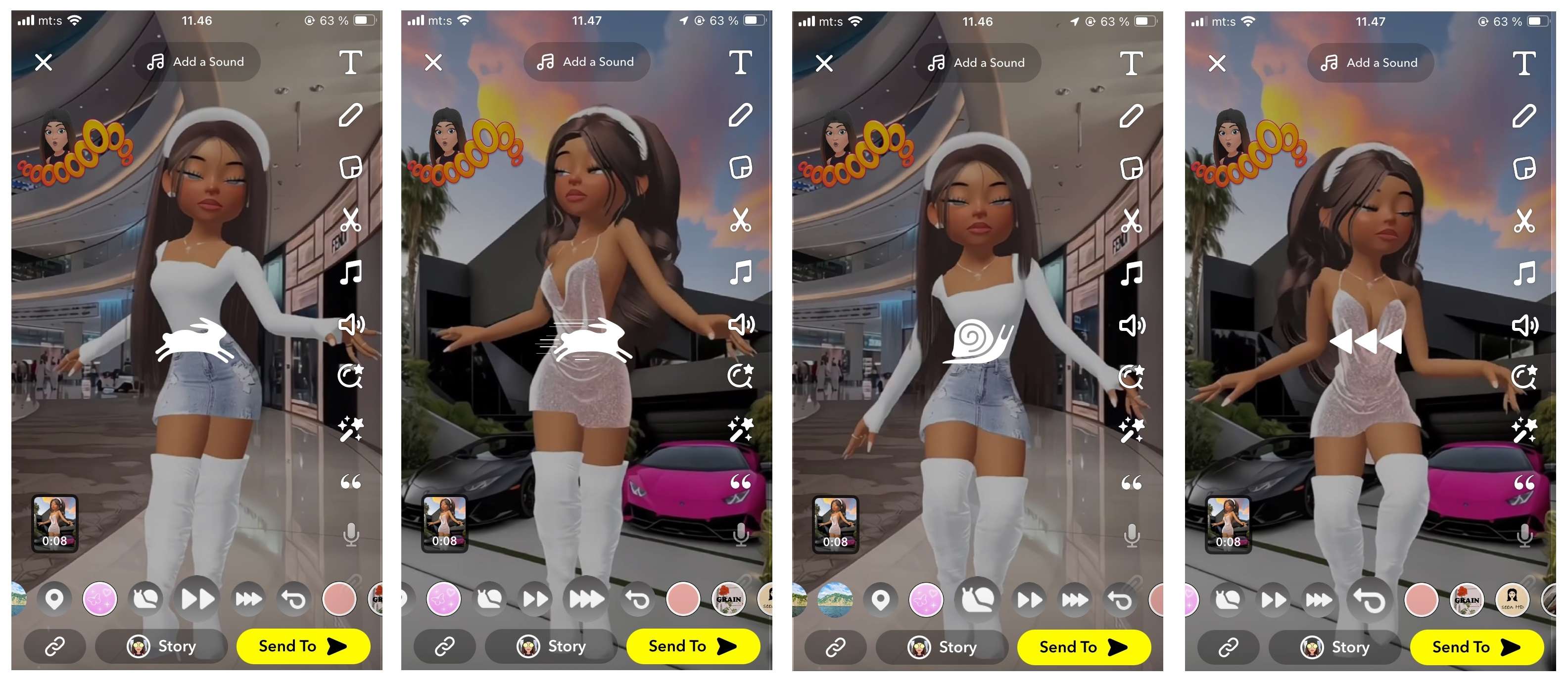
You have four options, two for speeding up your content and two for slowing it down:
- Single Rabbit (2x Speed)
- Double Rabbit (4x Speed)
- Slow Motion (0.3x Speed)
- Slow Motion (0.5x Speed)
As we mentioned, Snapchat updates can move the speed feature to the right of your screen in the Scissors icon (Edit), so have that in mind if you have trouble finding speed options.
Also, remember that faster content might require good lighting to avoid blurriness, and slow videos need steadiness when you capture them to keep everything smooth.
Conclusion
As we explored how to speed up your Snapchat videos in 2024, we learned a perfect solution to get your Snaps to the next level. This easy tool and the many features that Snapchat offers will improve your Snap game and help your content stand out.
For more advanced options, Wondershare Filmora is the solution you need. Just import your Snapchat video into Filmora, where you can find numerous speed adjustment options and even more effects and features for more professional and engaging results.
So hurry up, capture the perfect video, and quickly edit it on Snapchat, or go for more professional results with Filmora. One thing is certain! Your content will stand out from the others!



 100% Security Verified | No Subscription Required | No Malware
100% Security Verified | No Subscription Required | No Malware


