Create High-Quality Social Media Video - Wondershare Filmora
An easy and powerful YouTube video editor
Numerous video and audio effects to choose from
Detailed tutorials provided by the official channel
Since Google launched Chromecast in 2013, they have sold more than 30 million units worldwide. That makes it one of the best-selling streaming devices. Dailymotion has built-in support for Chromecast, and this has made it popular in recent years, with 350 million people using the platform. Chromecast has made streaming videos on this video-sharing platform a thrilling experience. Because Dailymotion has implemented Chromecast within its player, you can watch your content on additional devices and larger screens.
In this article
What Is Chromecast and How Does It Work?
Chromecast is a streaming device designed to play streamed audio-visual content on a home audio system and high-definition television. The user can control playback with a PC or mobile device through web and mobile applications supporting the Google Cast protocol. You can also issue commands via Google Assistant. Alternatively, you can mirror content from the Chrome web browser from the screen of your Android device or on a personal computer. Since its launch, Chromecast has handled over 1.5 billion stream requests.
You can plug Chromecast into your monitor or television through a standard HDMI (High-Definition Multimedia Interface) port. Once you have configured Chromecast, you can stream video and audio wirelessly to a larger screen from your computer, smartphone, tablet, or Google Home device.
The remote is small and has a curved shape, making it comfortable to hold. The D-Pad is also well placed for navigation. It is not over-encumbered with extra buttons and controls. The best part is: Chromecast with Google TV remote comes with an infrared blaster. You can use this remote to control the Google TV interface and your entire home entertainment center to enhance the experience of watching your favorite Dailymotion videos. The Google TV settings allow users to program the input, power, and volume button.
Since Chromecast is paired with the internet connection you are using, your mobile device will share the content URL. For this reason, the process is instant, and you'll not face any delays. That said, let's look at a few things you can do with Chromecast.
Mirror Your Android Device to Your TV
Want the screen of your Android device to appear on your TV? All mobile phones running on Android 5.0 and above support screen casting. However, your mileage will vary depending on your smartphone.
Cast Music to Your TV
Do you have a home theatre with excellent sound hooked up to your TV? If so, you can watch or listen to your Dailymotion favorite tunes. Doing this will make you enjoy videos on this platform more.
Listen to Your Favorite Tunes on Your Headphones
Sometimes you may want to watch on your television, but you do not want the sound to disturb anyone in the room. That's where Chromecast with Google TV comes in: It features Bluetooth support that you can take advantage of and enjoy your videos without disturbing other people.
Additionally, if you have house guests, you can let them choose what they want to watch on Dailymotion without giving them access to the Wi-Fi; this is possible with the Chromecast Guest Mode.
Cast on the Go
Chromecast is an ultraportable gadget. That means you can go with it on business travel, vacation, and anywhere you want. If you do not like the cable selection at the hotel you are staying in when on vacation, you can use your Google Chromecast, Laptop, and Ethernet cable or router to stream content from Dailymotion.
Expandability
While Chromecast has 4GB of onboard storage, you can use a USB-C (USB Type-C) dongle to add extra storage and connect a range of supported accessories. These include even external storage, wireless mice, and keyboards; this opens numerous options that turn your streamer into a powerful home entertainment device.
What Do We Need to Chromecast Dailymotion to TV?
To Chromecast Dailymotion, you will need to prepare the following things:
- You will have to connect Chromecast to your TV via the HDMI port.
- You need to install the Dailymotion app on the device.
- To successfully Chromecast Dailymotion, you need a stable Wi-Fi connection. You must connect Chromecast and your smartphone to the same Wi-Fi network.
- Make sure your smartphone supports the Wireless Display option. Head to Settings and find the Cast option inside. Go to the three-dotted menu and then check the Enable Wireless display.
2 Ways to Chromecast Dailymotion to TV
There are two methods you can use to Chromecast Dailymotion on their TV. The first one employs web and mobile applications compatible with the Google Cast technology. The other one allows mirroring of content from Chrome web browser running on your PC and content displayed on selected Android devices.
Chromecast Dailymotion to TV Using Mobile Phone
You can use screen mirroring to Chromecast Dailymotion on your TV. Essentially, this technique allows you to mirror your mobile phone on your TV screen. You can then watch Dailymotion videos on the screen of your smart TV. To learn how to Chromecast this French-video sharing platform to your TV using a smartphone, follow the steps below:
- Head to your phone's Settings menu.
- Select the Connected Devices option.
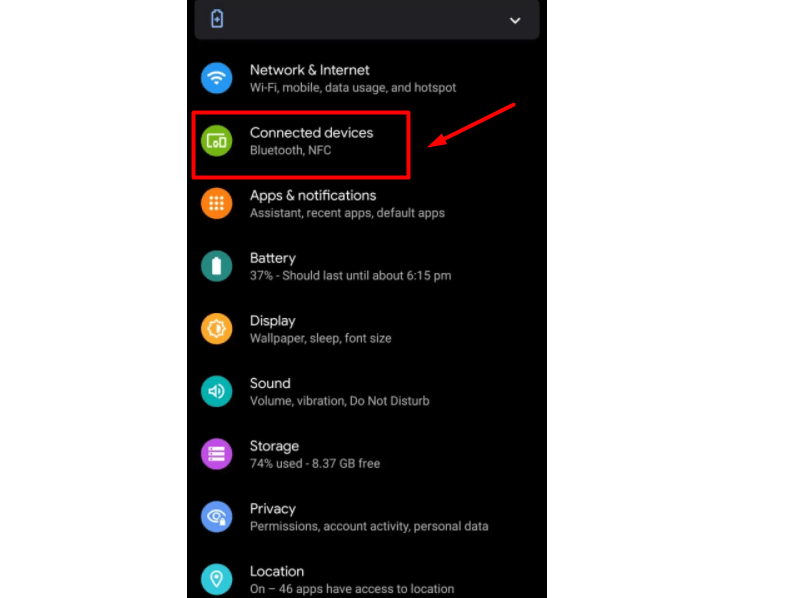
- Click on the Connected Preferences option.
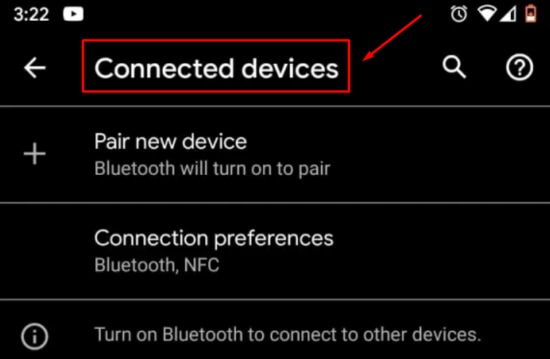
- Now, tap the cast option.
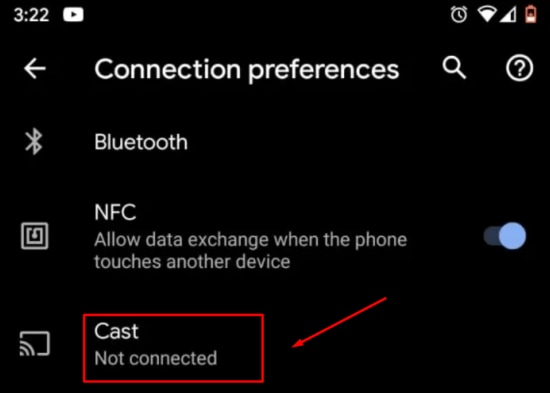
- You will see a list of devices; choose your Chromecast TV.
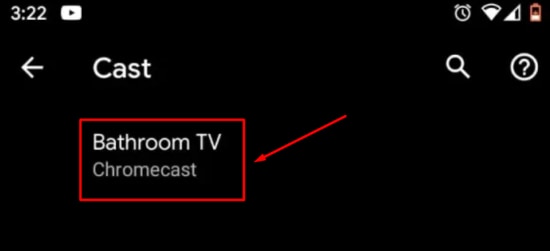
- You'll see a warning pop-up saying Screen Mirror your smartphone. Tap the Start Now button to start the screen mirroring process.
- The entire screen of your mobile phone will be cast on Chromecast.
- You can now go to your Dailymotion application and play a video; it will be cast to Chromecast.
Chromecast Dailymotion to TV Using Chrome Browser
You can also Chromecast Dailymotion to your TV using the Google Chrome web browser. The process is simple; you only need to follow the steps below:
- Launch Chrome browser and enter the Dailymotion’s URL in the search bar.
- Hit the Enter key.
- Play any video on the platform. While the video is playing, tap the three-dotted icon located at the top right corner of your screen.
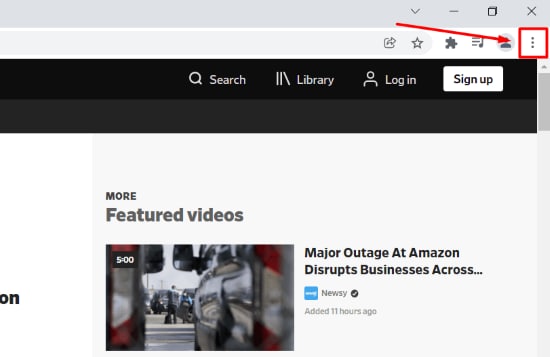
- Select Cast on the list.
- Choose your Chromecast TV from the list of displayed devices.
- Click on Sources and select Cast Tab.
The video will now be cast to Chromecast TV. You can use your computer to do other work, as it won't affect the video.
Conclusion:
Dailymotion has millions of active users, making it the 2nd largest video-sharing platform on the internet. What's more? The platform has more than 100 million videos. That means you have a whole lot of options when it comes to content. To make your viewing experience exhilarating, you can cast Dailymotion on Chromecast using Google Chrome browser or your mobile phone.



 100% Security Verified | No Subscription Required | No Malware
100% Security Verified | No Subscription Required | No Malware
