Looking to create viral TikTok videos that capture attention and grow your following? This comprehensive guide is your ultimate toolkit, powered by Filmora’s AI video editor. We'll show you how to make TikTok videos with step-by-step instructions for mobile, desktop, or using an online video editor for TikTok. Dive in to leverage AI-powered features, master the editing process, and ensure your content is designed for maximum views and engagement.
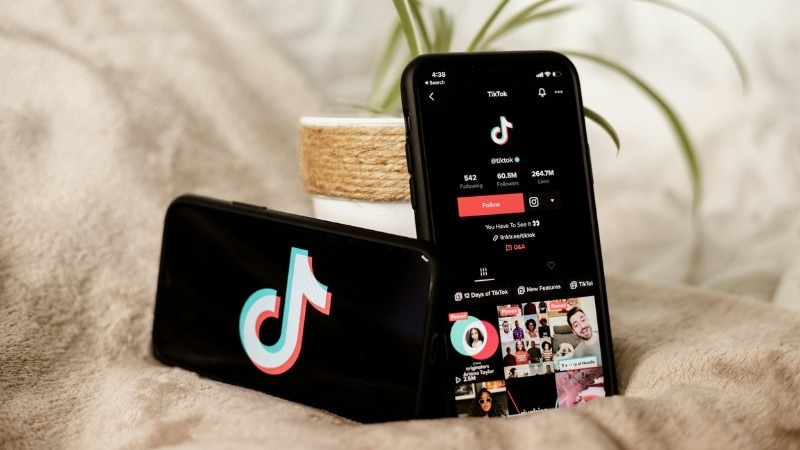
In this article
Part 1. Plan Your TikTok Video Before You Shoot
Before jumping into editing, you need to map out your content. If you want to learn how to make TikTok video content that performs well, start by laying the groundwork. A little preparation helps your message come through clearly and saves time during the editing.
Here's what to plan before filming:
1. Start with a basic idea
Think about what kind of video you want to make. It could be something funny, relatable, informative, or aesthetic. Your idea doesn't need to be complex, just clear enough to build on.
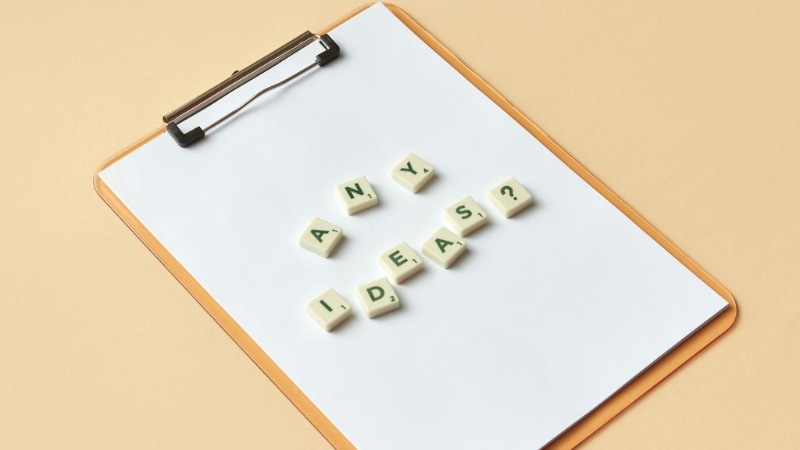
2. Check trending sounds and styles
Scroll through your For You page or TikTok's Discover section. Look for viral sounds, hashtags, or editing styles that could fit your idea. Save a few that work for your concept.
Choosing the sound early is key because it often shapes the pacing, transitions, and overall feel of your video. TikTok's algorithm also favors content that uses popular audio; thus, it can help boost visibility.

3. Choose your format
Now that you have the sound and general idea in mind, think about the best way to present your content. Some common formats include:
- Skits or short dialogues
- Tutorials or step-by-step demos
- Vlogs or "day in the life" clips
- Before-and-after transformations
- Product showcases or mini-reviews
- Lip-sync or trend participation
If you're learning how to create a TikTok video for your brand or niche, sticking with one format per video keeps it simple. A clear format also helps your audience know what to expect from your video.
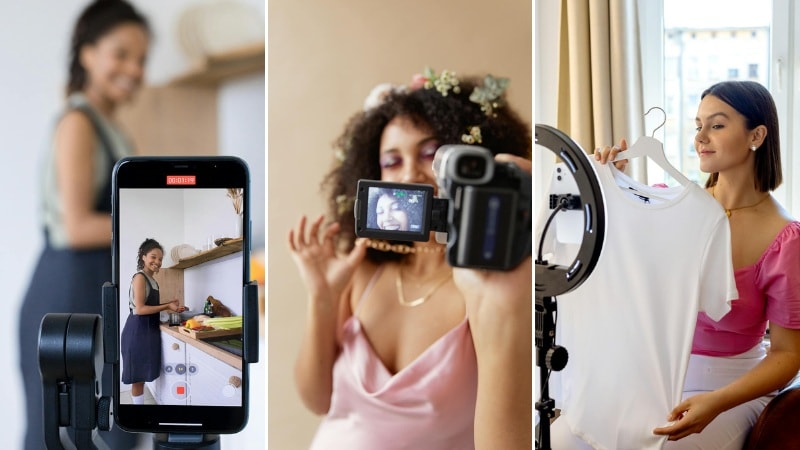
4. Know your audience and message
Before you shoot, think about who you're talking to and what you want to say. Are you trying to teach something, make someone laugh, or promote a product?
Your audience could be students, beauty lovers, fitness fans, pet owners, or anyone within your niche. Knowing this helps you speak their language and keep your video in line with what your viewers enjoy.

5. Outline your shots or script
Even if your TikTok video is only 15 seconds long, jotting down a quick list of scenes or actions can help it flow better. You don't need a full storyboard, just a loose structure to keep your filming focused and avoid capturing clips you won't use.
You can write this in your Notes app or sketch it out, whatever helps you stay on track while filming.
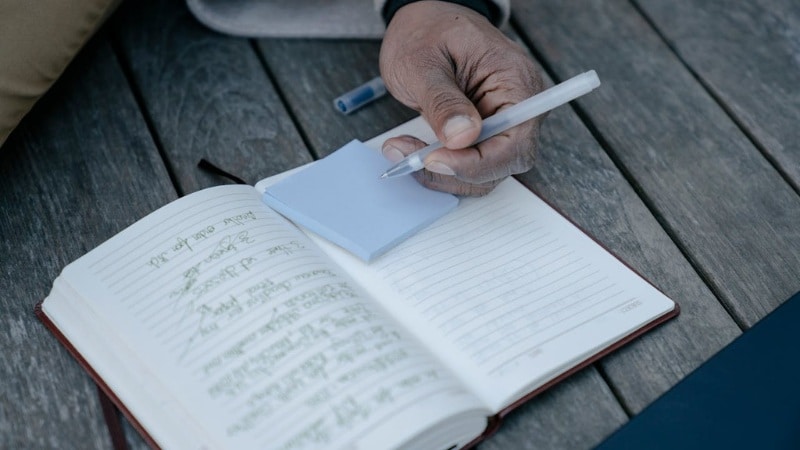
6. Plan with editing in mind
As you film, keep your editing in mind. For example:
- If you want to match your clips to a beat, leave space at the start and end of each shot. This gives you more flexibility when trimming and syncing later.
- If you're adding text overlays, leave blank space in the frame, such as above or below your subject. Thus, text doesn't cover important visuals.
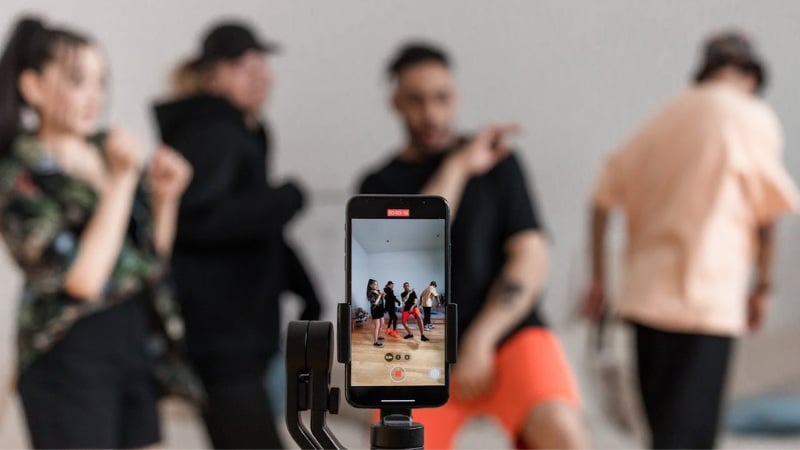
Planning ahead helps you a lot once you move on to the editing steps. Now that your plan is ready, let's move on to how to edit TikTok videos using your phone.
Part 2. How to Make a TikTok Video on Your Phone
When learning how to make and edit TikTok videos, using your phone is the fastest and most accessible way to start. You can use TikTok's built-in editor or switch to a third-party app for more advanced tools and creative flexibility.
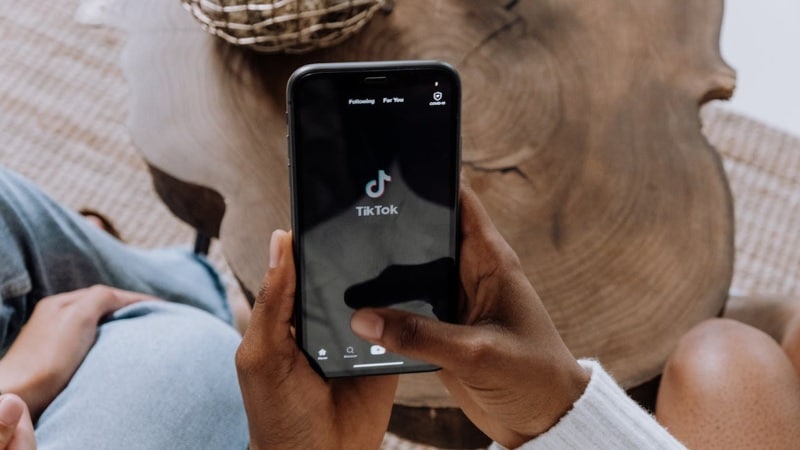
Here are two simple methods to create TikTok videos right on your phone.
Method 1. Using TikTok's Built-in Video Editor
TikTok's in-app tools are simple and great for quick edits. It lets you record, trim, add effects, and post, all in one place. Here's how to create and edit TikTok videos using the in-app editor:
Step 1Open TikTok and tap the Plus (+) button at the bottom of the screen.
Step 2Choose to record a new clip or upload existing footage.
- To record, slide the duration meter to 15s, 60s, or 10m, then tap the Record button. You can pause and resume as needed. When you're done, tap the Checkmark to move to the editing screen.
- To upload clips, tap the Gallery icon and select at least one video or photo. Then tap Next to begin editing.

Step 3Do a quick edit or tap "Edit" for advanced options.
- Once you reach the editing screen, you'll see several quick-edit tools right away. Here, you can add text, apply stickers, use visual effects, or choose a filter with just a few taps. These are great for simple, fast edits.
- If you want more control, like trimming clips, rearranging scenes, or adjusting speed, tap the Edit button. This tool opens up TikTok's timeline-style editor where you can fine-tune each part of your video.
- Once you're done with editing, tap Next.
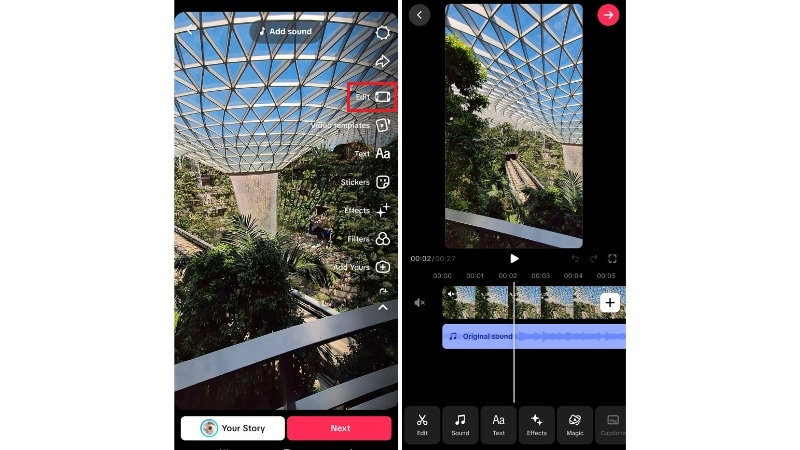
Step 4Preview and finalize your video.
- In the preview window, you can write a caption, add hashtags, tag people, and choose a cover image.
- Click the More Options tool to adjust privacy settings and enable or disable comments and duets.
- When you're ready, tap Post to publish your video or Drafts to save it for later.
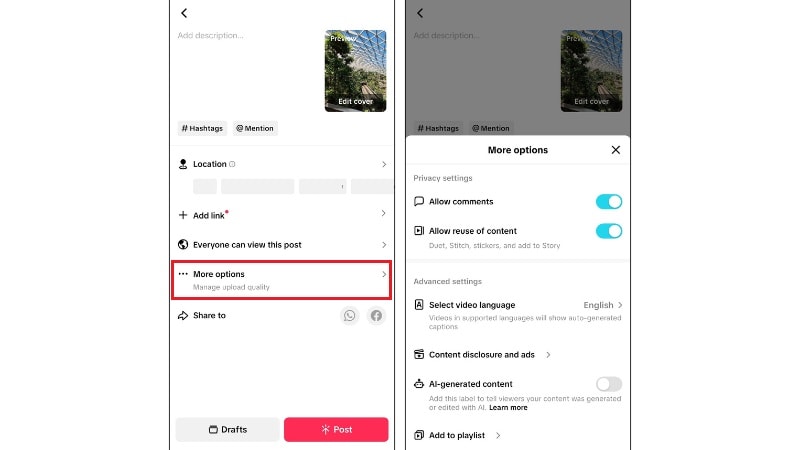
Method 2. Using a Third-Party Video Editor – Filmora for Mobile
While native apps like CapCut offer great features, Filmora for Mobile goes further with AI-driven tools that save you time. Features like AI Captions and Smart Cutout are designed to give you a professional edge without complex manual work, making it the perfect alternative for creators who want more power than a simple editor offers.
It's available on both Android and iOS, so you can edit directly from your phone no matter what device you use. Follow this step-by-step guide to learn how to edit TikTok videos using Filmora for Mobile:
Step 1Start a New Project and Import Your Videos
- Open Filmora and tap New Project.
- Select the clips and photos that you want to use, then hit the Import button.
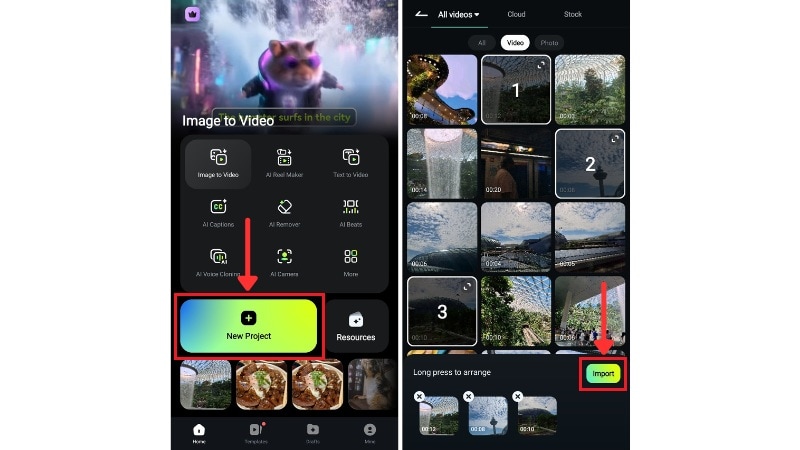
Step 2Split and Trim the Clip
- To trim a clip, tap on it and drag the edges inward to remove the beginning or end.
- You can also tap Split to cut out unwanted parts in the middle.
- Repeat this for each clip, so your final video flows smoothly from one scene to the next.
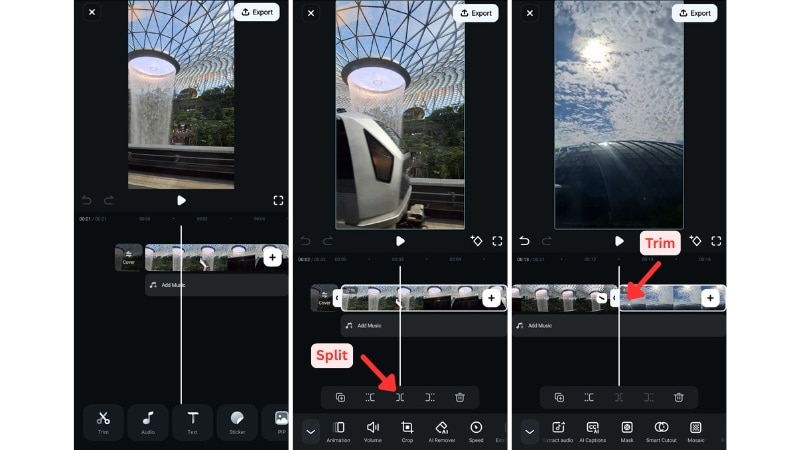
Step 3Adjust the Speed for Better Pacing
Some clips may feel too long to show in full, while others might move too fast or end too quickly. In either case, adjusting the speed can help improve the pacing of your video.
To adjust the speed, tap on the clip or click Trim and select the Speed tool.
- Select Normal for steady speed control, then slide the duration meter to make it faster or slower.
- Choose Curve for more dynamic pacing, and pick a preset or create a custom speed ramp.
Then, tap on the Checkmark icon to save the edits.
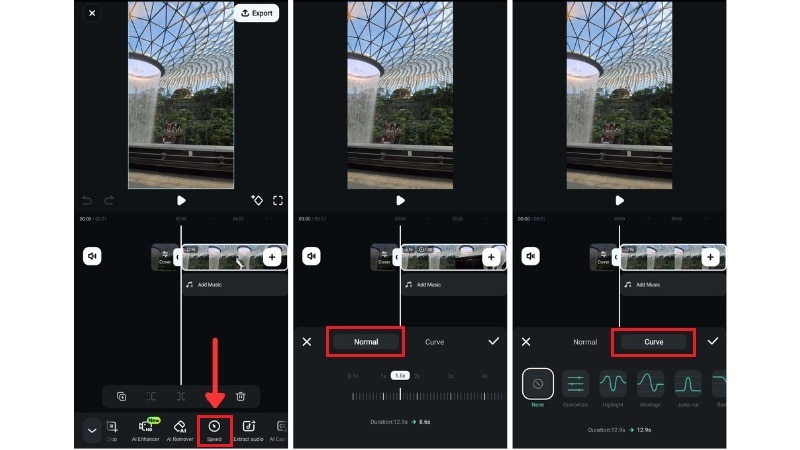
Step 4Use Smart Cutout to Clean Up Your Background
Filmora Mobile has a Smart Cutout tool to control the background in your clips. You can remove the background or replace the sky for a different vibe. It also includes Chroma Key that lets you replace it with a different scene or background.
- To use this feature, go to Trim > Smart Cutout. Then, select the action you want: Replace Background, Customized Cutout, Replace Sky, or Chroma Key.
- Tap on the Checkmark icon to save the edits and wait for the result in a couple of minutes.
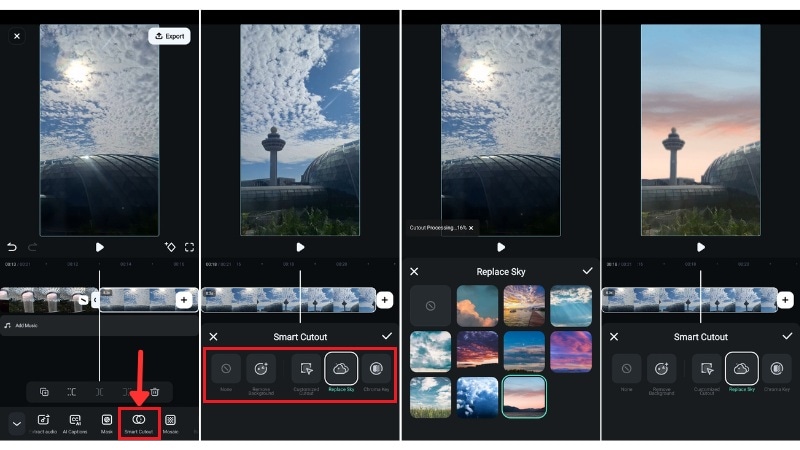
Step 5Add Automatic Captions or Subtitles with AI Captions Tool
You can also add subtitles using the AI Captions tool. It uses Speech-to-Text technology to convert the spoken audio in your video into subtitles that automatically sync with your voice.
- To use this feature, go to Text > AI Captions. Select the current language and adjust any other settings as needed. Then, tap Add Captions to start the process.
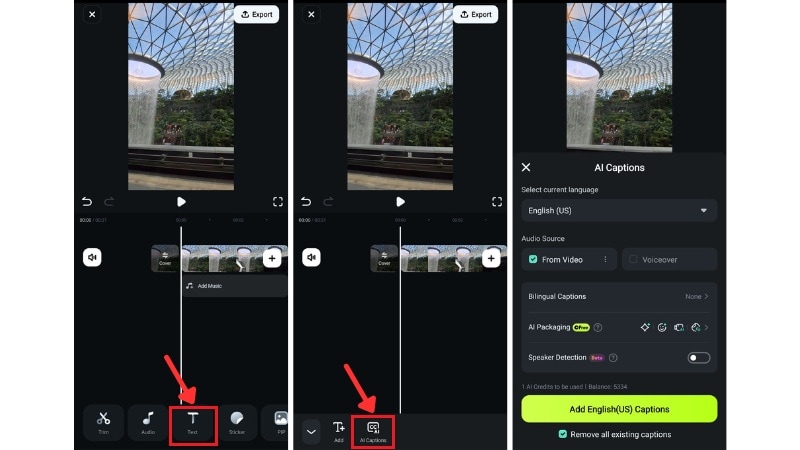
Step 6Final Touches and Export
- Add transitions between scenes if you want smoother flow, or overlay background music from Filmora's built-in library.
- Once you're happy with the edit, tap Export at the top right of your screen. Then, select the resolution, frame rate, and any other settings.
- Tap Export again to finalize and save your video. You can now upload it to TikTok manually or schedule it using TikTok's built-in tools.
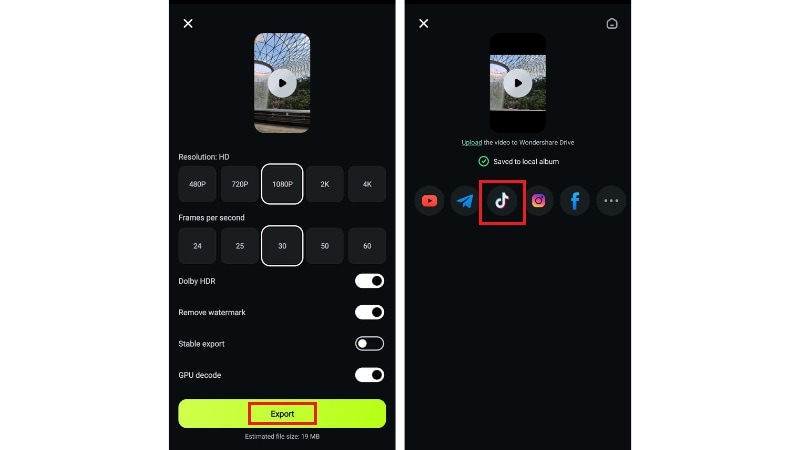
Once you're done editing on your phone, you might want to try making videos on desktop too. Let's walk through how to create a TikTok video using a desktop video editor that offers deeper customization.
Part 3. How to Create TikTok Videos on Desktop
Want to level up your editing? Learning how to make TikTok video content on a desktop opens up more creative options and flexibility. You'll get a bigger screen, better control, and access to features that go beyond mobile editing.
That's why this section will walk you through how to use Wondershare Filmora to edit your video on desktop. And if you prefer a faster option without downloading software, we'll also show you an easy online tool to try.
Method 1. Using Video Editing Software – Wondershare Filmora
Filmora is a great desktop editor for TikTok creators who want more control and creativity. It supports vertical video editing and offers advanced tools like Motion Tracking, AI Text-to-Video, and Chroma Key for green screen edits.
If you're working with wide footage or long clips, try Filmora's Auto Reframe feature. It can automatically crop and center the focus to fit TikTok's vertical layout, so you don't need to adjust each shot manually.
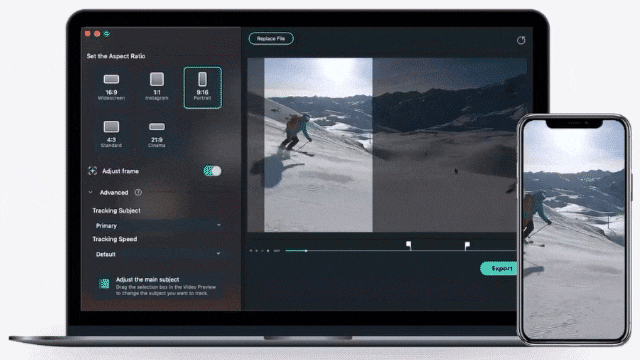
Here's how to edit a TikTok video on desktop using Filmora and its Auto Reframe feature:
Step 1Launch Filmora and Access the Auto Reframe Tool
- Open the Filmora video editor on your computer.
- On the main screen, locate the AI Toolbox on the right panel. Then, click Auto Reframe to open the tool directly.
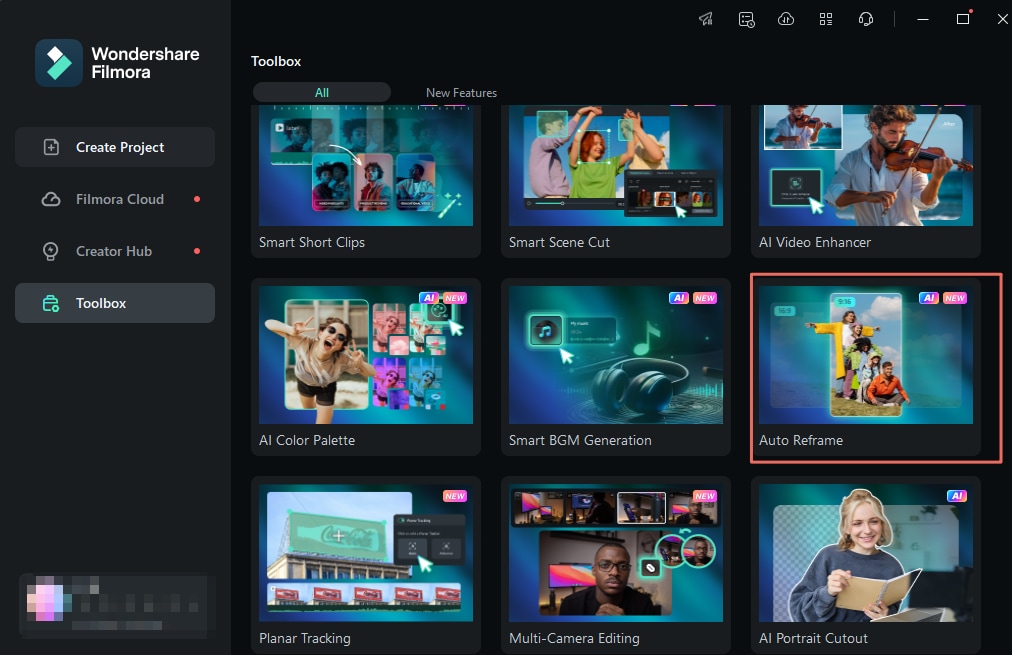
Step 2Upload Your Footage
A new window will appear. Click the Import button to upload the video clip you want to edit. Choose the file from your device to bring it into the Auto Reframe workspace.
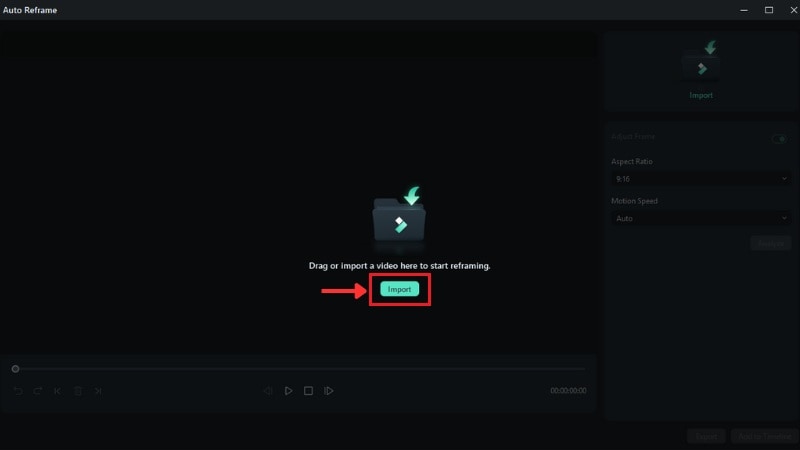
Step 3Set Your Aspect Ratio and Motion Speed
- Open the Aspect Ratio dropdown menu and you'll see several aspect ratio options. For TikTok video, select Vertical (9:16).
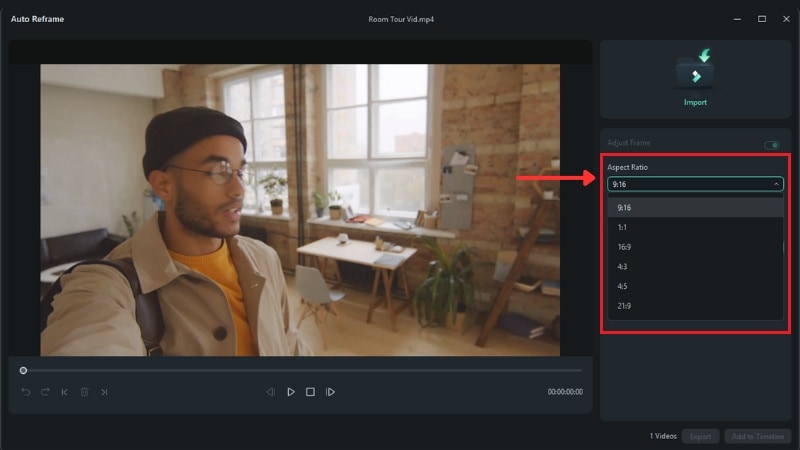
- Under Motion Speed, you can stick with Auto (recommended) or switch to Fast or Slow depending on the movement of your footage.
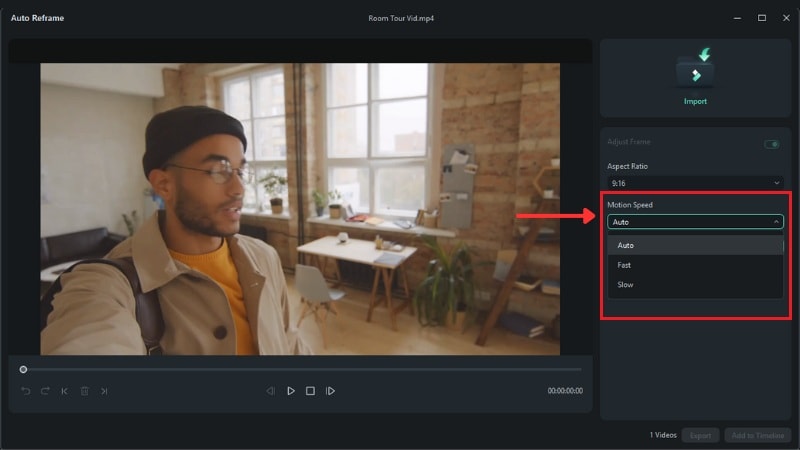
Step 4Let Filmora Analyze the Video
Click Analyze to begin the automatic reframing process. Filmora will scan your clip and adjust the framing based on your chosen settings.
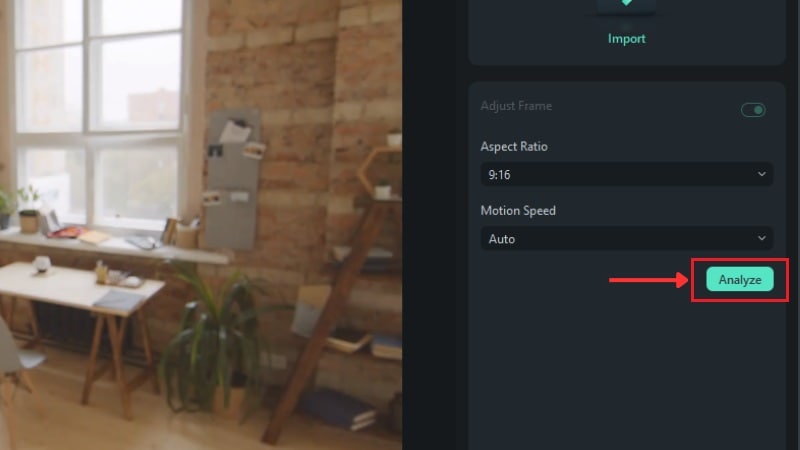
Step 5Review and Make Manual Adjustments
Once the video is reframed, play through the preview. If any part looks off, you can manually move the focus box by dragging it with your mouse. Use the timeline controls to jump between keyframes and fine-tune the framing as needed.
Step 6Export or Add to Timeline
When everything looks good, you can:
- Hit the Export button to save your video as an MP4 file.
- Or, choose the Add to Timeline button to continue editing it in Filmora with additional effects, music, and transitions.
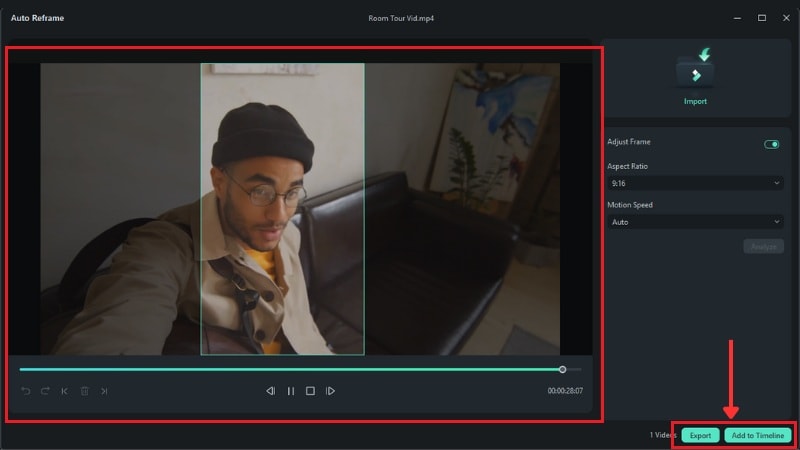
Method 2. Using an Online Video Editor
If you want to make TikTok video online without downloading any software, online video editors are a great option. These tools run right in your browser, are easy to use, and perfect for quick edits. You can trim, add text, or adjust your video to fit TikTok's vertical format with these tools.
Some popular online video editors you can try include:
- Canva Video Editor – best for beginners and design-focused creators
- FlexClip– simple interface with built-in templates and stock content
- Kapwing – handy for quick social media edits and resizing
For this guide, let's use Canva Video Editor, a tool that works on both desktop and mobile browsers.
How to Create a TikTok Video Online Using Canva Video Editor
Step 1Go to canva.com and log in or create a free account. Then, click the Create button.
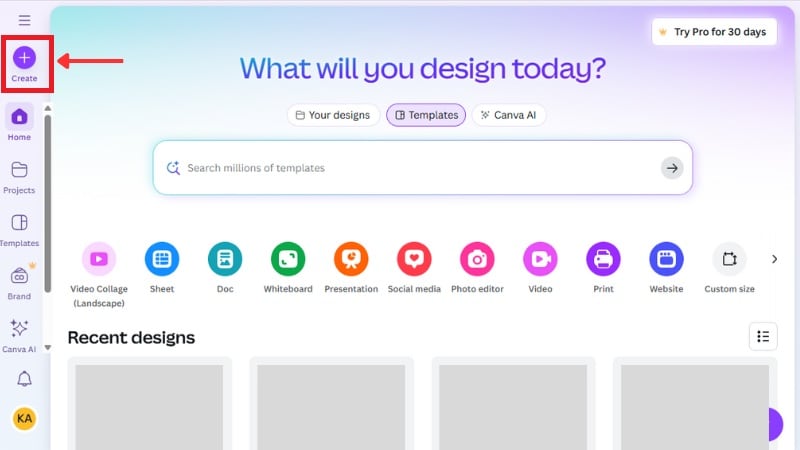
Step 2Head to the Video tab and select the Mobile Video option to match TikTok's aspect ratio.
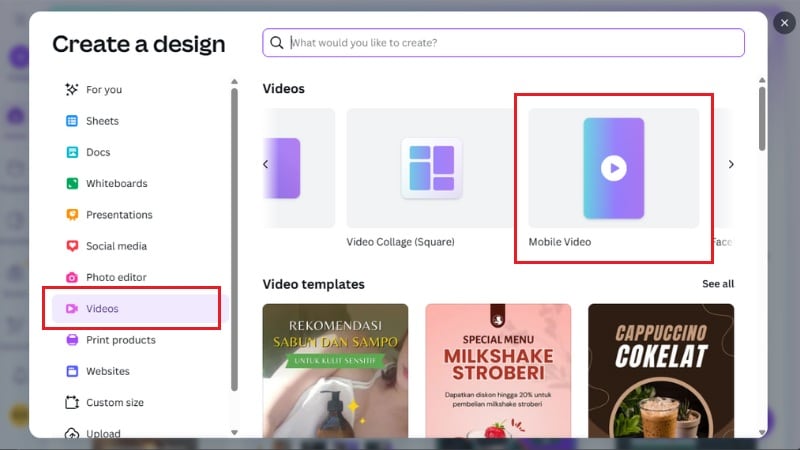
Step 3Click the Uploads tab on the left, then drag and drop your video clips or photos into the editor. Once uploaded, drag them onto the timeline at the bottom.
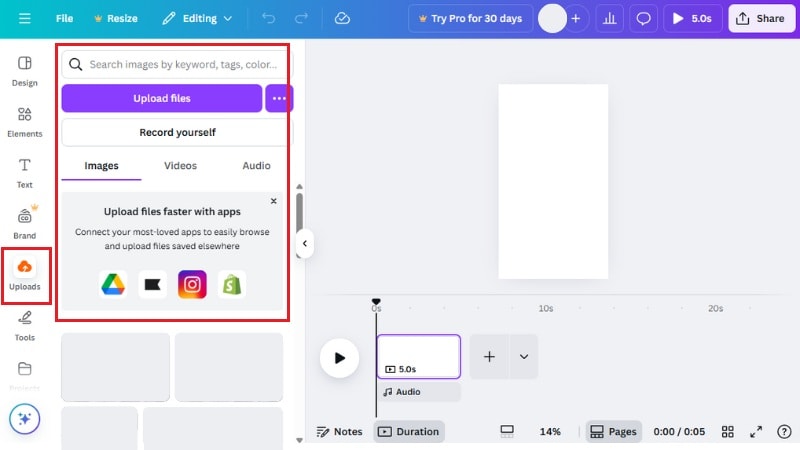
Step 4Trim, Split, and Arrange Your Clips
Click on a clip in the timeline to trim it or split it into sections. You can drag clips around to change the order and remove any parts you don't want.
Step 5Add Text, Stickers, Music, and Transitions
- Use the Text tab to insert captions or animated titles.
- Use the Elements tab to add stickers, shapes, music, and more from Canva's library to your video.
- To add transitions between scenes, click the Plus (+) icon between clips.
Step 6Download and Post to TikTok
Once you're happy with the video, click Share > Download, select MP4, and download your video. You can now upload it to TikTok.
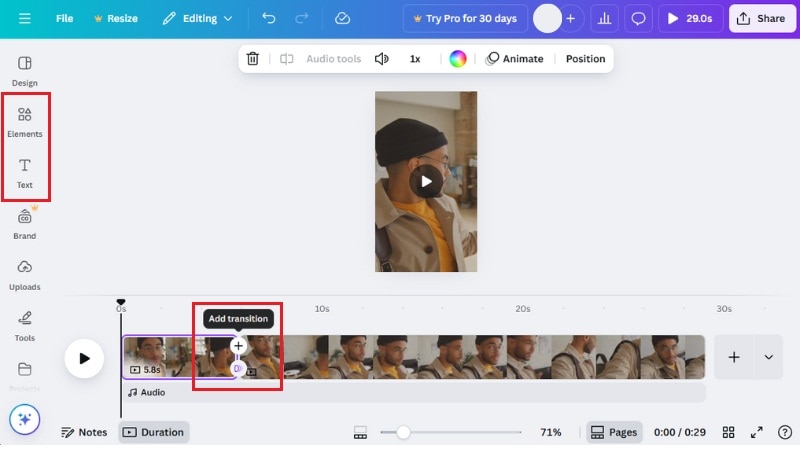
Part 4. SEO & Growth Tips: How to Get More Views on Your TikTok Videos
Learning how to make TikTok video content is only the first step; getting people to see it is just as important. If you're aiming for views, shares, or followers, these tips will help your TikTok videos perform better and reach more users.
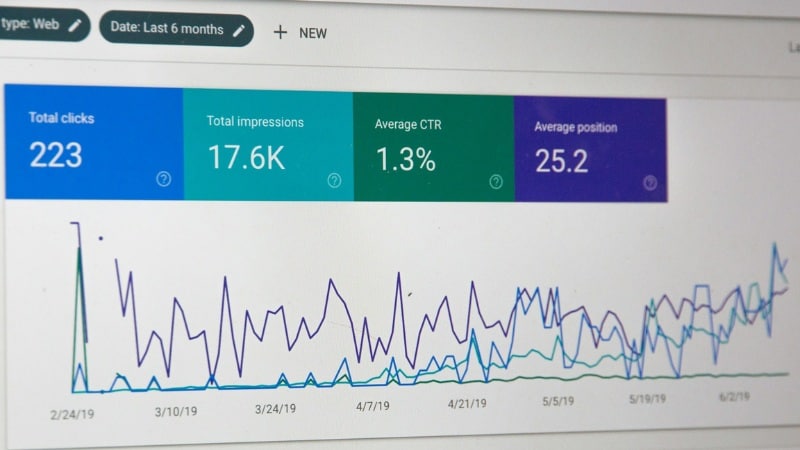
- Use TikTok Creative Center for Research: Head to TikTok's Creative Center to discover trending sounds, hashtags, and top-performing creators. You can explore what's working in your niche and build content around what people are already engaging with.
- Optimize for Discovery with Hashtags and Captions: Use relevant hashtags in your captions to boost discoverability. Combine trending hashtags with niche-specific ones, and include keywords your audience might search for.
- Post at the Right Time: Find out when your audience is most active and schedule your videos around those hours. Early engagement matters, so posting when people are likely to watch increases your chances of landing on the For You page.
- Engage with Your Community: Reply to comments, ask questions in your captions, and collaborate with other creators. TikTok rewards active accounts that interact with their audience, and engagement boosts visibility.
- Jump on Trends Quickly: When you notice a new editing style, audio clip, or meme gaining traction, don't wait. Put your own spin on it and publish quickly. Being early on a trend can help your video go viral.
Conclusion
This guide has shown you how to make TikTok videos from your phone, desktop, or online editors. Each method has its own strengths, depending on how much time and creative control you want.
Using TikTok's built-in tools is simple for quick uploads, while Filmora provides more control for those who want extra polish. Knowing how to edit TikTok video content with a clear plan and the right tools can improve your workflow.
Ready to grow your channel? Start planning your next post and use this guide as a reference on how to create TikTok video content.
Frequently Asked Questions
-
Can I reuse a TikTok template from another creator?
Yes, but only if the creator allows it. Some templates are available through TikTok's CapCut integration or reposted as open templates you can remix. If you see a "Use this template" button, you're good to go. -
What's the difference between Stitch and Duet?
Stitch lets you clip and include up to 5 seconds of another user's video at the start of your own. It's great for reactions or adding your thoughts to a specific moment. Duet plays your video side-by-side with someone else's, so both run at the same time. It works well for collabs, commentary, or challenges. -
Do you think it's possible to schedule TikTok videos in advance?
Yes! TikTok's built-in scheduling tool is available on desktop. You just need a Business Account. Then you can upload your video and set a posting time. Or, you can also use third-party tools. -
Can I edit a TikTok after it's been posted?
No, you can't. TikTok doesn't let you change a video once it's live. However, you can delete it and re-upload a new version. Just make sure to save the original video and any captions or hashtags you want to reuse.



 100% Security Verified | No Subscription Required | No Malware
100% Security Verified | No Subscription Required | No Malware


