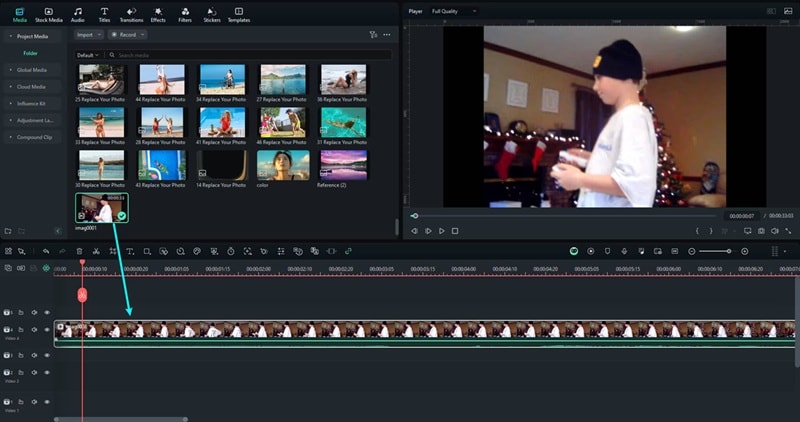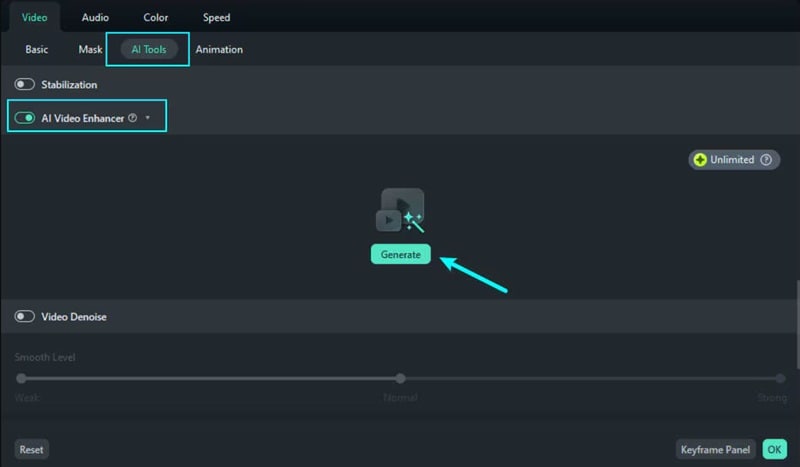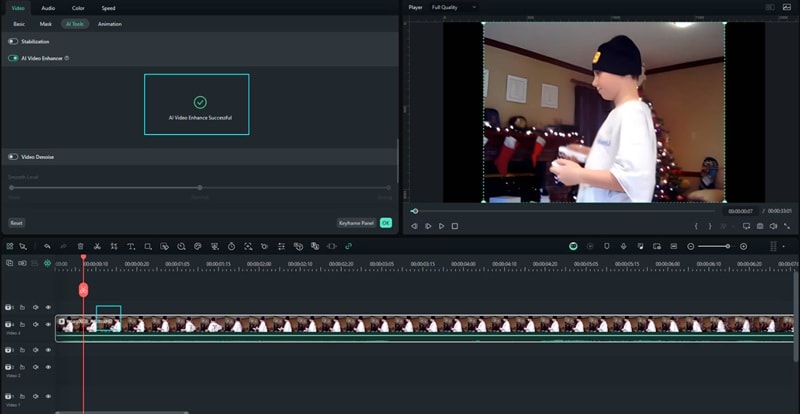In this article
Understanding AI Upscaling
If you've got an old, grainy video tucked away in your files, don't rush to delete it just yet, it might still have a chance to shine like it was filmed yesterday. Seriously, that kind of glow-up is possible with AI video upscaling. If you've been wondering what is AI upscaling and how it's turning low-res memories into crisp, high-def moments, you're in the right place.
Trust us, this is one rabbit hole you'll be glad you fell into.
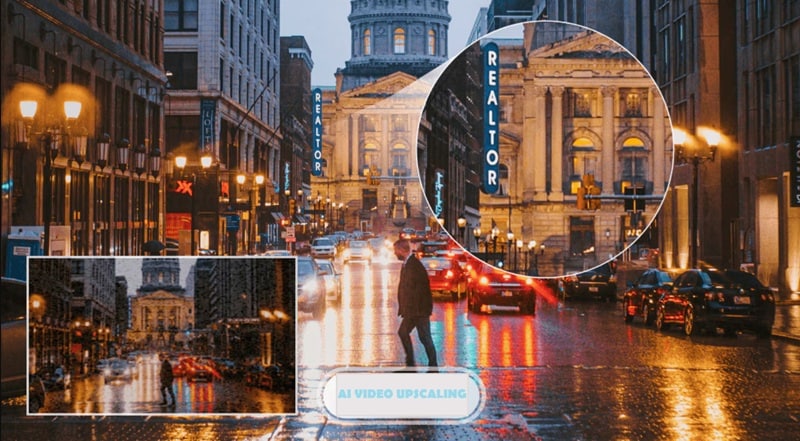
In a nutshell, AI upscaling is a smart tool that uses artificial intelligence to make low-quality videos look clearer and sharper. That's because old videos and low-quality clips can look really blurry on today's big screens. So if you have a video that's super pixelated, but you want it to look sharp in 4K , AI upscaling can fix that.
Upscaling traditionally meant stretching a video to a higher resolution, often causing blur or loss of quality. AI video upscaling changed the game by training models on thousands of images to “predict” and recreate missing details, giving old footage new life.
AI Image Upscaling and AI Video Upscaling
While both use similar AI techniques, video upscaling is more complex because it must keep things smooth across time, not just in a single frame. So, if you're just fixing up a blurry picture, go with an AI image upscaler. But if you want your whole video to look clearer and higher quality, you'll need an AI video upscaler instead.
Technical Breakdown
- ● Traditional Upscaling: Before AI, upscaling just meant making a picture or video bigger by stretching the pixels. This often made things look blurry or blocky, especially on bigger screens.
- ● Deep Learning Breakthroughs: In 2014, a smart system called SRCNN showed that AI could do a much better job by guessing what the missing details should look like.
- ● Super-Resolution Techniques: It lets AI fill in the missing parts, making everything look sharper and more realistic.
- ● Smooth Upscaling for Video: For videos, the challenge was keeping everything smooth from one frame to the next. AI video upscaling learned how to do this so the video doesn't flicker or look weird when upscaled.
- ● Noise Removal and Detail Recovery: Newer AI video upscalers not only sharpen blurry areas but also clean up grainy noise and bring back small details like hair, textures, and even fine text.
Application Section - When/Where to Use
We've unpacked what AI upscaling is and how it works, cool stuff, right? So, when exactly should you call in the power of AI video upscaling? Not every photo or video needs a makeover, but when it does, this tech really shines.
Now, let's jump into the moments that call for a serious visual glow-up.
Real-World Applications of AI Upscaling
Industry Impact
Limitations and Challenges
- Processing Time: AI upscaling can be resource-heavy and take time on large videos.
- Struggles with Text and Fine Lines: Small text or thin lines can get distorted or blurred since the AI may not interpret them correctly.
- Not a Fix-All: AI upscaling can’t recover details that never existed in the first place, so it’s not a perfect solution for every low-res file.
- File Size Increases: Upscaled videos or images often have much larger file sizes, which can be a challenge when saving or sharing them.
Future Outlook
Some phones, laptops, and game consoles now have special chips called NPUs that help them run AI faster. With these chips, there's a possibility that your device can upscale videos and images in real time. AI upscaling could also help in areas like healthcare and satellite images by turning low-quality visuals into something clear and useful.
Practical Demonstration Section - How to Use
Now that we’ve covered what AI upscaling is and where it shines, it’s time to put it into action. Sure, there are plenty of tools out there, but if you want something that’s smart, simple, and seriously powerful, Wondershare Filmora is the way to go.
Its AI Video Enhancer feature can take your blurry, low-res clips and turn them into crisp, clear videos even up to 4K. It also fine-tunes colors to keep everything looking fresh and natural. Don’t just take our word for it. Give it a go and try upscale your video with Filmora AI with the easy steps below.
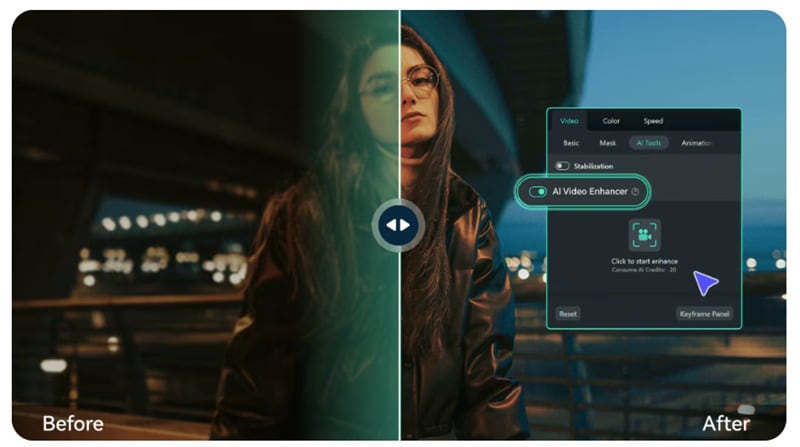
Step-by-Step Tutorial