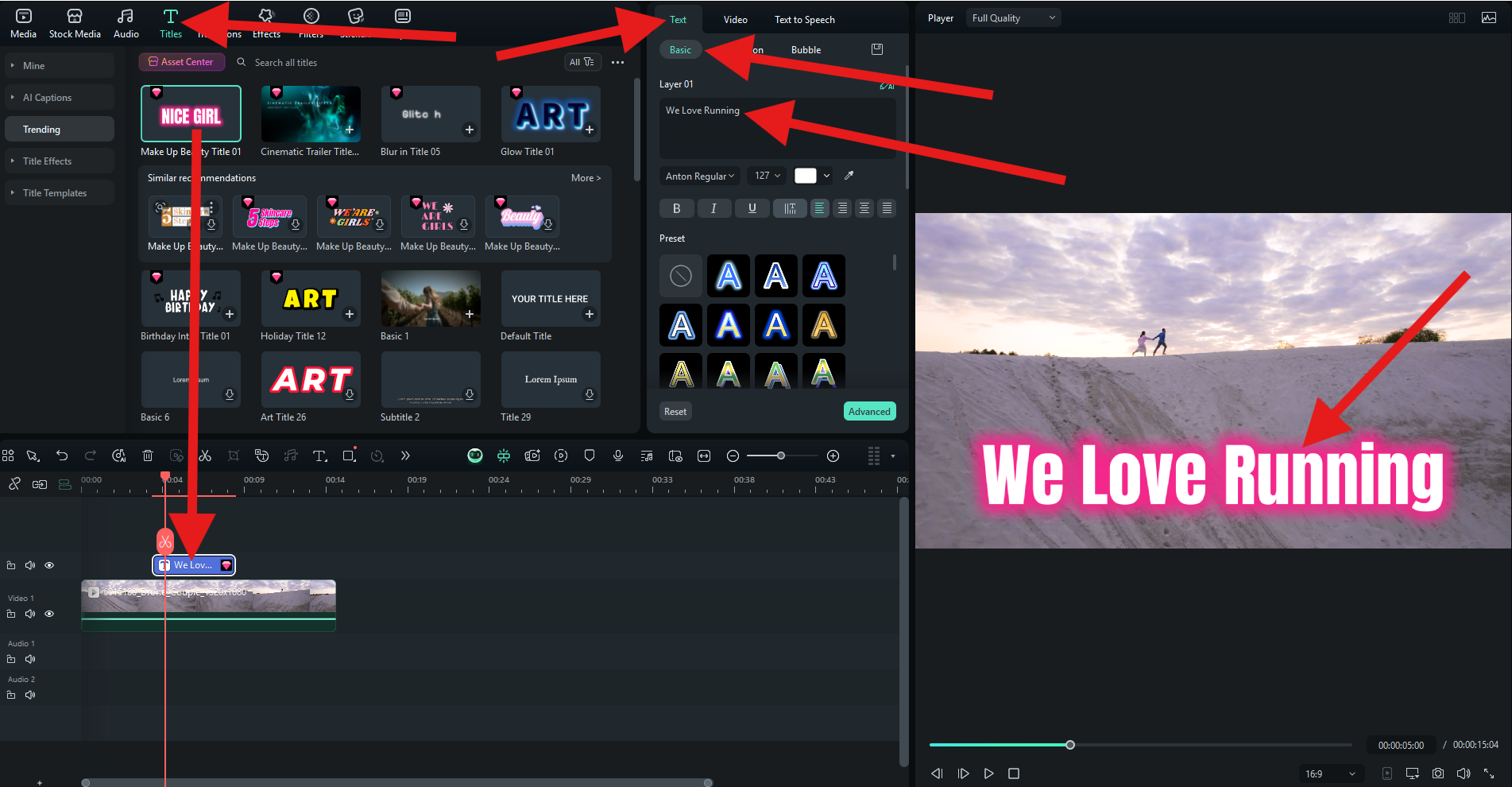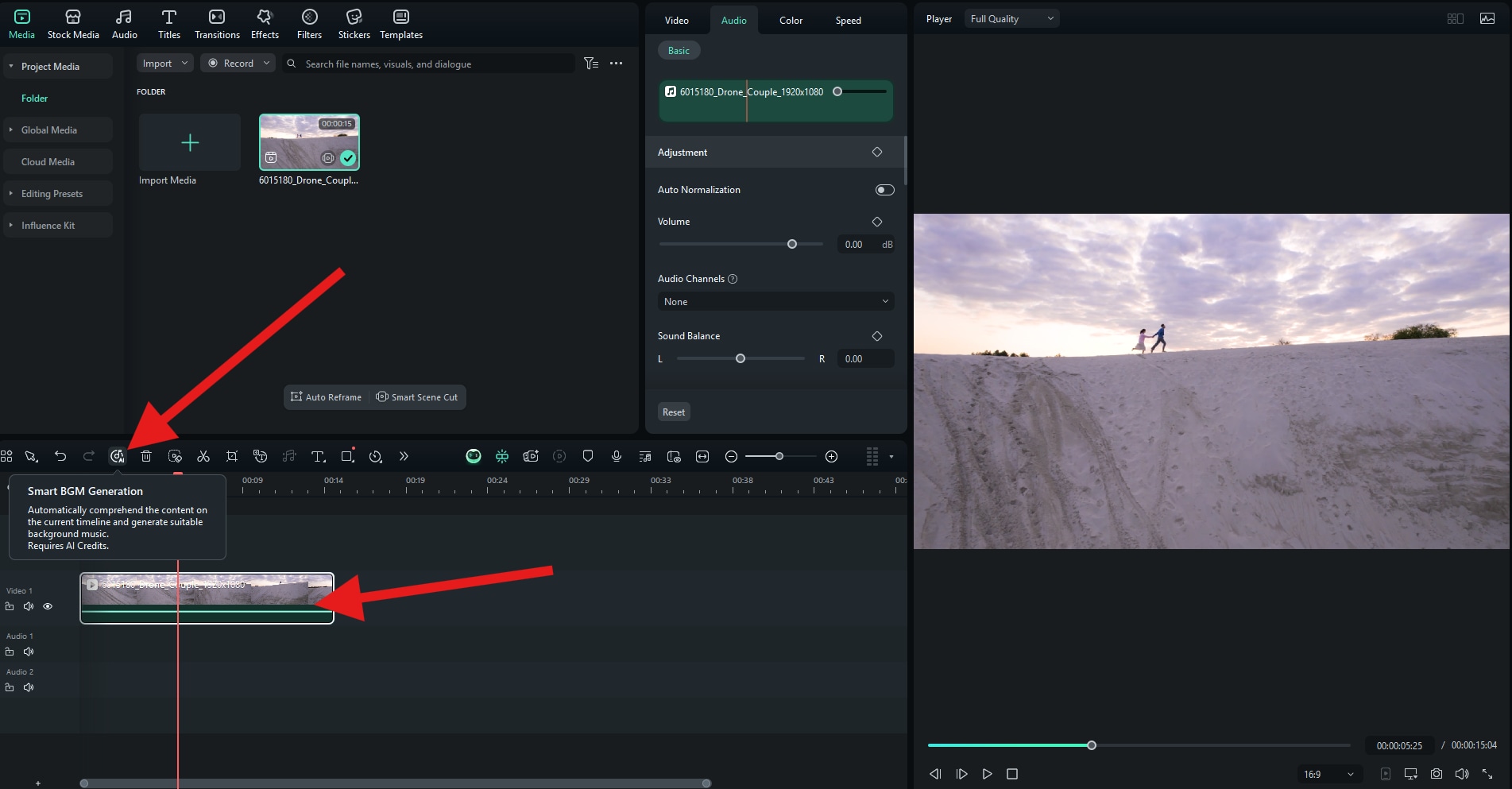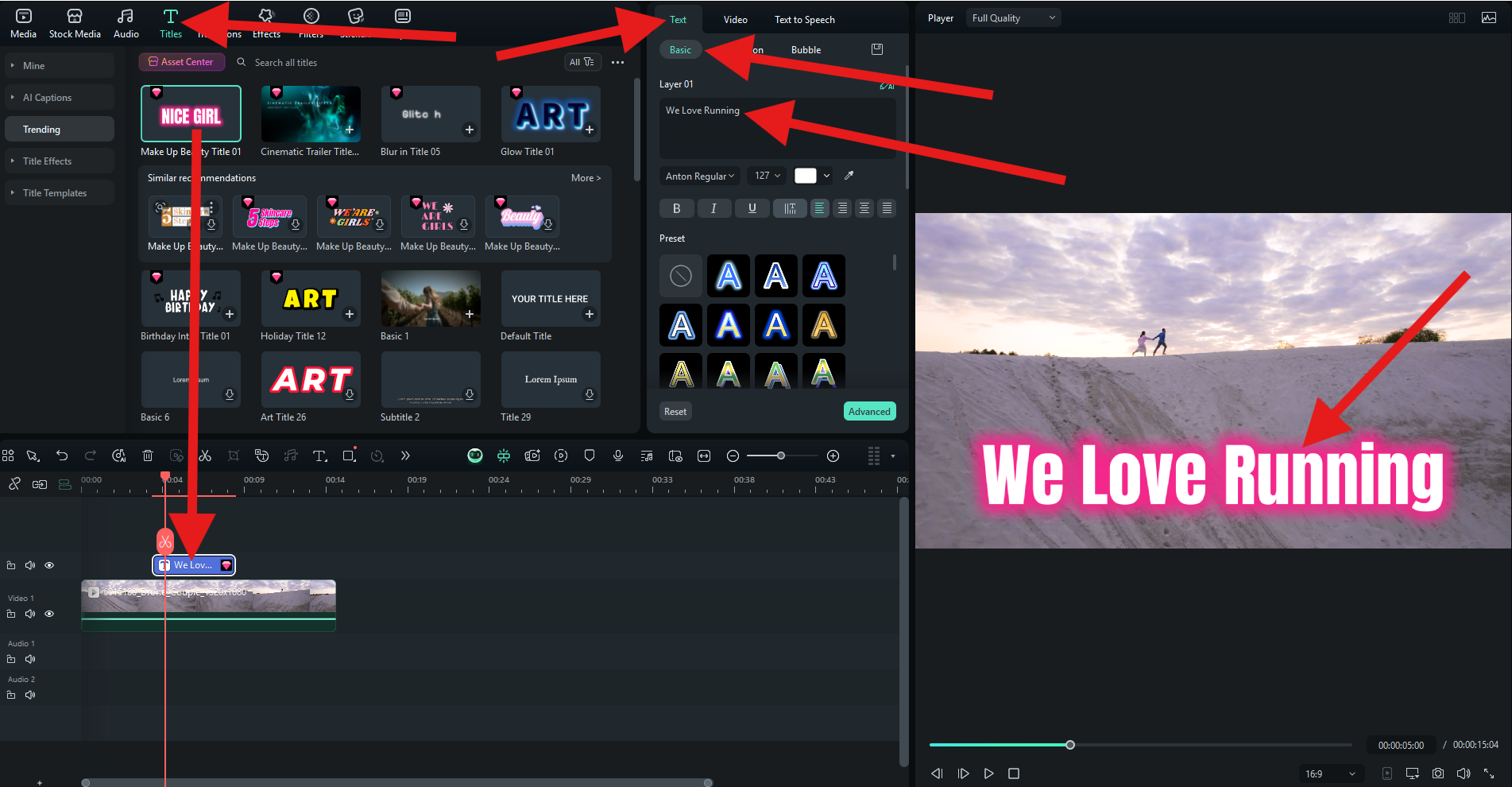In this article
Understanding Extreme Long Shot (XLS)
Have you ever seen a vast landscape in a movie where characters appear tiny, like in Lawrence of Arabia or The Hateful Eight? That’s an Extreme Long Shot (XLS)—a filmmaking technique that captures subjects from a great distance to highlight setting, scale, and emotion. Many filmmakers struggle with how to use XLS to show solitude in Westerns or build fictional worlds in fantasy films, while others wonder how to enhance XLS quality with AI.
In this guide, you’ll learn XLS's definition, key characteristics, 3 common genre uses, and step-by-step tips to edit XLS with tools like Filmora.

An extreme long shot, also known as an extreme wide shot, is a specific filmmaking technique in which the subject is seen from a great distance. The scene usually depicts a huge landscape or a large-scale environment, and we can see the character in the shot, but they are very small, even insignificant, compared to the giant surrounding areas.
This type of shot establishes the setting, gives a sense of scale, and makes us feel like the character (usually isolated and vulnerable).
Top Visual Characteristics of Extreme Long Shots
Extreme Long Shot vs. Other Shots: How to Tell Them Apart
If you are new to the world of filmmaking, you might be confused by certain types of shots. This easy table will help you distinguish the extreme long shot from similar types of shots.
| Camera Shot | Subject Size in Frame | Key Attribute |
| Extreme Long Shot | The subject is very small or barely visible. | It emphasizes the scale, setting, and shows isolation or grandeur. |
| Long Shot | The subject's full body is visible. | It shows the subject in full. |
| Bird's Eye View Shot | The subject is very small, recorded at a 90-degree angle from above. | It offers a godlike perspective and better spatial orientation. |
| High Angle Shot | The subject is smaller than usual, as recorded above. | It makes the subject seem weak, vulnerable, or overwhelmed. |
| Overhead Shot | Footage is recorded directly above the centered subject. | It creates either symmetry or abstraction and emotional detachment. |
The Benefits of Using XLS in Your Filmmaking Journey
This type of recording technique has several purposes, and mastering it will bring a lot of benefits to you as a creator.
You will undoubtedly uncover more benefits as you grow as a filmmaker.
Common Uses and Examples of Extreme Wide Shots

World Building in Fantasy Movies

Emphasizing Scale and Solitude in Westerns

Establishing Alien Worlds in Sci-Fi
Creative Combinations for Extreme Long Shots
Enhance Your Extreme Long Shot Camera Angles with AI
Filmora is one of the best video editing tools for filmmakers. It offers a wealth of creative assets, such as video and transition effects, animated titles, and stickers, and it also has useful AI features that turn complex video editing tasks into fun, carefree activities.
You can use Filmora to enhance your extreme long shots in several ways.
Download the Filmora desktop app installation file on your Windows or Mac PC, install the software, open Filmora, create a new project, import your video file, and drag it to the video editing timeline. After that, check out the steps below to enhance your video in minutes.
Click on the video in the timeline to select it, then go to Video > AI Tools. Scroll down until you find the AI Video Enhancer feature, and click on Generate. The AI tool will analyze the video and improve the resolution, colors, and overall quality. This is particularly useful if you recorded using a non-professional device.
Click on the video in the timeline to select it. Then, in the feature icon list above, click on the Smart BGM Generation button. The AI tool will analyze your video and generate suitable, ready-to-use, royalty-free background music within a few seconds.
If you want to add text to your video, go to the Titles section, pick an animated title that you like, and drag it to the timeline. Then, go to Text > Basic, where you can edit the template text to your liking. You can also adjust the size and position of the added text in the preview window.