Now that everyone has access to the internet, marketers have a great chance to connect with their target audience through exciting videos in the digital age. To provide a smooth viewing experience for the audience, you must know how to cut, trim, and edit your rough and plain videos. However, trimming and editing videos take time and effort, especially for beginners. If you want to download video trimmer for PC, don’t worry; here, you will get all the solutions to your queries. Here, we have shared some of the best video trimmer software for PCs to give you a unique touch to your videos. Access to the right tool saves you time and improves the overall quality of the video content.
In this article
Part 1: Advantage of Using Video Trimmer Tools
Before knowing the top video trimmer for PC, you must be familiar with its unique benefits. The video trimmer tools bring numerous benefits to content creation and viewers. Let's see how they impact video quality.

- Accurate Trimming Improves Engagement
Most lengthy videos, like movies, need accurate trimming. The unnecessary scenes and repetitive footage distract the audience. To engage the audience until the end of the video, you should trim and edit the critical parts. It will increase engagement rates, increase audience retention, and provide a better viewing experience.
- Reduced File Size and Load Times
As you know, long videos capture more space and require more data usage for users. For online videos, trimming provides smoother streaming and avoids buffering and delays. So, before publishing your videos, make the proper edits and trims to improve the user experience.
- Increased Efficiency
While accessing video trimmer software for PC, you can save time and effort. The automated process of cutting out unnecessary footage makes editing a task. These AI-based tools are handy for those who have limited editing skills. It helps many creators focus on other aspects of their workflow while still achieving professional quality results.
Part 2: Top 9 Video Trimmer Software for PC: Give Unique Touch to Videos
Now, you know how beneficial the video trimmer is for your content creation process. Having the right tool accessible makes your content creation easy and smooth. You may have heard about many video trimmers for PCs, but only a few are worth trying. That is why, as per your convenience, we have gathered a list of the best video trimmers for PCs.
1.WondershareFilmora
Creators who are looking for a very smooth and easy video trimmer must give preference to WondershareFilmora. This is among the best video trimmers for PCs, especially for beginners and professional editors. Filmora is a complete video editor tool with advanced features. In addition to applying the appropriate filters and effects when trimming the video, you can split and multi-clip edit. The intuitive interface and compatibility make it an ideal choice for novice and professional creators. Compared to other popular video trimmer software for PCs, Filmora is affordable and convenient to use. Let's look at its famous features to get familiar with this unique video trimmer.
Key Features:
- The Filmora allows users to trim videos with precision and allows exact start and end points for trim.
- Offers shortcuts keys to split and trim unnecessary clips from videos.
- Provides advance AI based features to edit and trim videos.
- Offer free cloud storage to backup the edited files.
- Allow to edit and trim a wide range of video formats efficiently.
Price:
- A free version is available.
- Premium plans start at $29.
Let’s learn how to do video trimming on Filmora. Follow the quick steps:
Step1download and install Wondershare Filmora.
Step2Open Filmora and create a new project
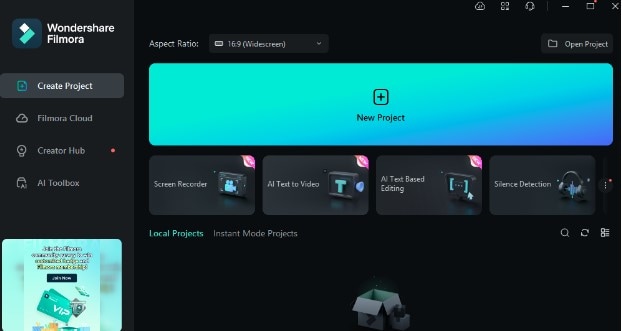
Step3Import and trim your video
Click the mouse's right button at the clip to see the trim feature.
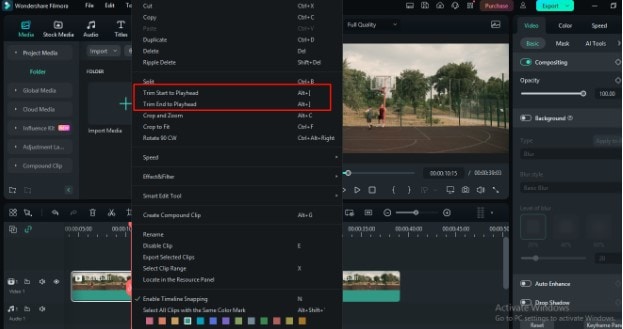
After clicking on trimming, the video shrinks.
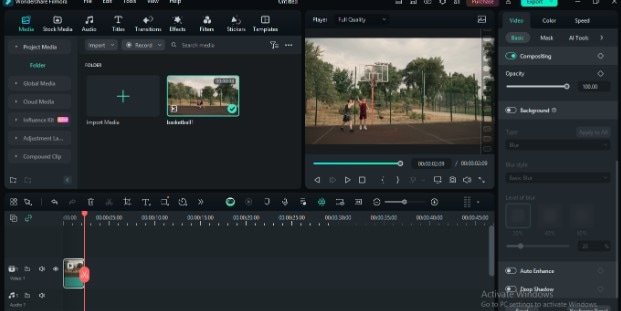
After you are satisfied with the results, download them to your PC in the format you desire. Isn't it simple?
In addition, you can upload multiple videos and professionally edit them using the multi-clip editing feature after trim the video clips. Even users can edit two or more videos simultaneously. Let’s see how you can use it.
Step1Click on import media to add multiple videos to your timeline.
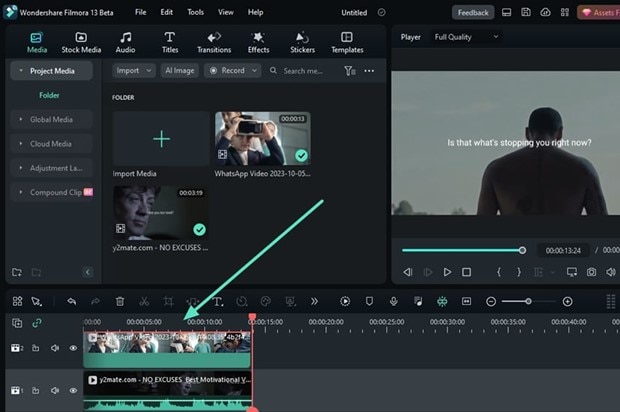
Step2Choose the wanted clips.
Select multiple clips using the “CTRL” button and Right-click on it. Multiple editing features like a color match, adjust audio, and compound clip will appear on the screen. Enable the option that you would like to perform.
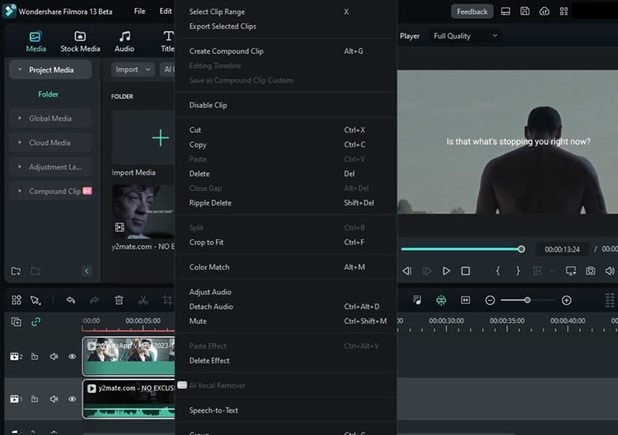
Step3Enable multi-clip editing feature.
Now, press "CTRL" + click to select the videos and enable the multi-clip editing feature. Here you can adjust composition, background, auto-enhance, color setting, speed control, and add special effects on multiple clips at the same time.
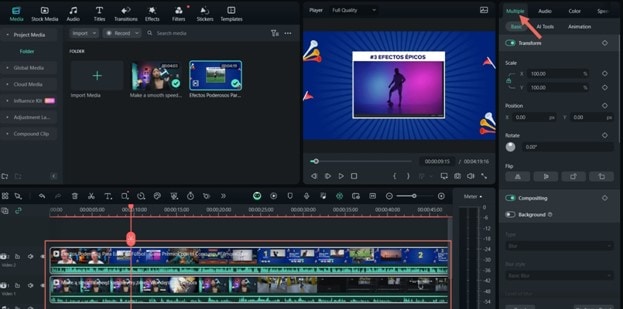
All these advanced features make Wondershare Filmora a favorite video editor among professionals and beginners. Simply try it yourself and see how convenient and useful it is.
2.Openshot Video Editor
If you are looking for a video trimmer for PC without watermark, then the Openshot video editor is an ideal choice. Openshot is a free and open-source video editor offering video trimming features. It allows you to trim and split video clips, precisely adjusting their length and position. You can also add transitions and effects to your trimmed clips. With OpenShot, you can create complex video compositions and animations, making it an excellent tool for beginners and professionals. Let’s get familiar with the unique features of Openshot.
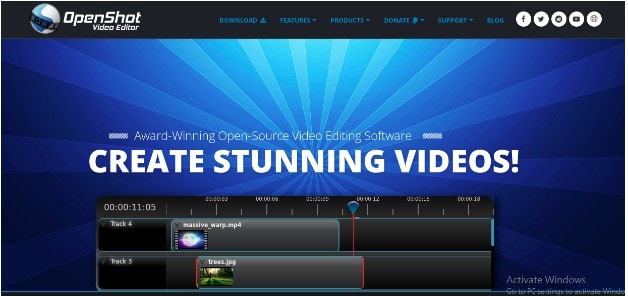
Key Features:
- Openshot offers precise trimming features. Users can trim any part of the video as well as audio. It makes it easy to sync the audio with footage.
- It allows multi-track support, which enables the creation of complex compositions and animations with ease.
- Supports multiple file formats, such as AVI, MP4, MOV, and many more.
3.iMovie
For Mac and iOS users, iMovie is an inbuiltPC video trimmer. This is a user-friendly trimmer that makes it very easy to edit videos. Like Open Shot, this is also free software and provides all the features to cut, trim, split, and add transitions to any video. The intuitive interface and professional-like results earn it a place among the best video trimmers for PCs. To better understand iMovie, take a look at its special features.
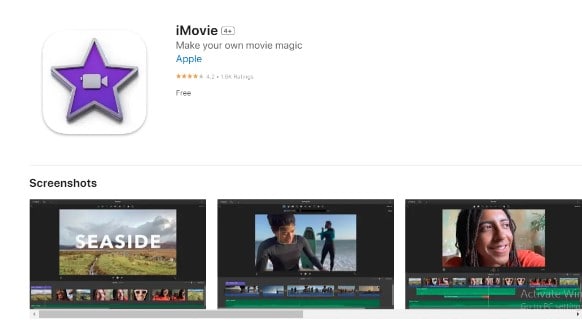
Key Features:
- Very smooth and easy video trimmer for PC.
- Allows multi-camera editing.
- Offers sharing options on social media and other devices.
4.Bandicut
If you are looking for a free video trimmer PC download, then Bandicut could be an appropriate option. With Bandicut, you can edit, trim, and split videos conveniently. This is a straightforward and easy-to-use tool that is perfect for beginner editors. To better understand bandicut video trimmer, you should look at its unique features.
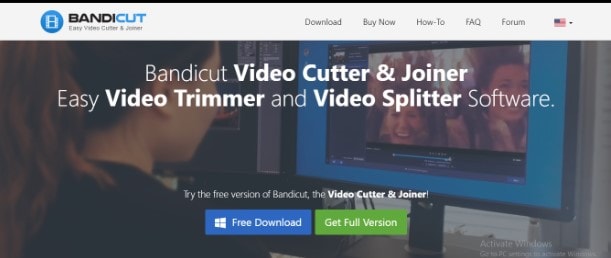
Key Features:
- Bandicut's advanced trimming tools allow you to do precise trimming.
- It offers a real-time preview to see the changes that you make.
- Provides a very simple and intuitive interface.
5.Clipchamp
If you don't want to download a video trimmer for PC, then an online tool like Clipchamp is a perfect option for you. This cloud-based video editing and trimming software allows you to edit and trim videos online. Clipchamp is a user-friendly and convenient option for anyone looking to trim and edit videos online.
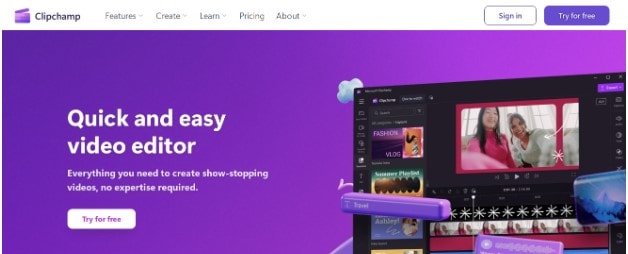
Key Features:
- Offers a simple, intuitive interface.
- Supports multiple video formats to edit.
- Provides cloud-based storage.
6.VLC Media Player
For those looking for a more comfortable and easyvideo trimmer PC download, VLC media players are a perfect option. This is a free, open-source video trimming tool developed by the VLC team. Many creators use this free tool to edit, trim, and split their video content. It is available for Windows, macOS, and Linux platforms.

Key Features:
- VLC media players support a wide range of video formats.
- This is free and open-source video trimmer software for PCs.
- Effortlessly compatible with multiple operating systems.
7.DaVinci Resolve
If you want to give VFX-like effects to your videos, then consider using the DaVinci Resolve video editor. It is one of the professional video editing programs that offers powerful trimming features. The advanced features allow you to fine-tune your clips. This special video trimmer for PC offers everything you need to make your footage more appealing and interesting.
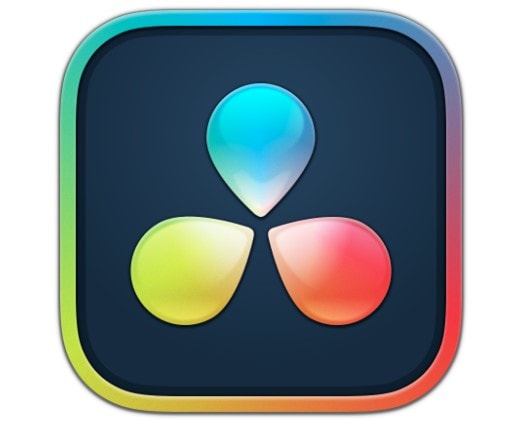
Key Features:
- DaVinci Resolve is known for its amazing color grading feature.
- Allow multi-track editing.
- Offers precise clip trimming.
8.Adobe Premiere Pro
You must be aware that Adobe Premiere Pro is a professional video editing tool. For a seamless experience, it offers versatile features to edit, trim, and split the content as per your preference. This video trimmer for PC comes with advanced features like color grading, visual effects, and advanced editing features. Adobe Premiere Pro is the first choice of professional editors. Let’s look at the unique features of Adobe Premiere Pro.
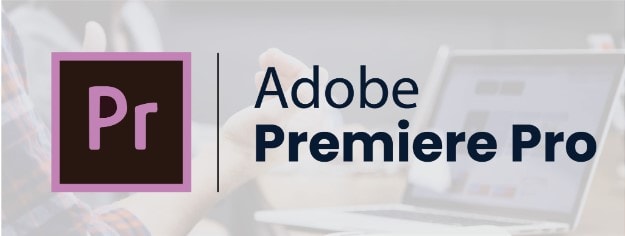
Key Features:
- Offers advanced video editing and trimming features.
- Quickly integrated with other Adobe apps.
- Magnetic timeline features make it easy to trim videos.
9.VSDC Free Video Editor
From its name, it's clear that VSDC is a free video editor. For those looking for a free video trimmer for PC without watermark, VSDC is an ideal option. It also offers trimming features to bring a seamless experience to viewers. This is the ideal tool for both personal and professional use. To understand better, let's get familiar with the features of this video editor.

Key Features:
- Offer non-linear editing and allow arranging the video clips in any order.
- Provides advanced trimming features.
- Supports multiple video formats.
Part 3: How Should You Pick the Best Video Trimmer?
After becoming aware of the video trimmer software for PCs, don't get confused about which one is the perfect tool for you. Every tool has a unique specialty and drawbacks, the below tips will help you find the right tool as per your needs.
Consider Your Requirement
Before going to download a video trimmer for PC, you must think about what you are exactly looking for. You need to be aware that some tools are good for professional editors and some for casual creators. Ask yourself, do you want just a simple video trimmer or more advanced features? This is a mistake that many novices make; they are swayed by the trimmer's features, but when they try them, they cannot execute flawlessly.
Prefer the User-friendly Interface
Always look for the user-friendly interface of a PC video trimmer. A good trimmer must be easy to use, even for those who are not technological experts. The clear labels and minimal clutter make for an easy environment to edit efficiently. Simply try the free version and perform a task; if it suits you, then go for it. The reviews and feedback of other users also help you make your decision about that tool.
Check the Compatibility
While going to download video trimmer for PC, you need to ensure that the tool is perfectly compatible with your operating system. Also, check what kind of video formats it works with effectively. As you know, videos have many formats, such as MP4, MOV, WMV, MKV, AVI, WEBM, and many more. Check out the trimmer that can handle the resolution and frame rate of your videos.
Conclusion
At last, trimming videos like a pro is easier when you are familiar with the right tool. Now you have a good understanding of why trimmers play an important role in video creation and the best video trimmer for PC. But before directly going with any tool, you must try each one and, after that, decide which one suits your needs. We have already mentioned some free and paid video trimmers for PCs. Each tool has some unique capabilities and drawbacks. You need to decide which one is correct for you. However, among all the above, Wondershare Filmora gets the most positive feedback and is trusted by professional users. Try it out and observe the superior results.



