Top 8 Best YouTube Video Downloader Apps for Android [2026 Free & Safe List]
Jan 04, 2026• Proven solutions
Streaming online videos on YouTube has become a daily lifestyle for almost all of us now. However, time and data limits are huge constraints. Isn't it annoying when you find free Wi-Fi but lack a reliable youtube downloader app, or you have a downloader but no Wi-Fi access at the moment to stream? You may already know how to download mp3 on Android. To solve your dilemma and let you save content offline, we have collected the most popular YouTube video downloader for Android in this article.
Filmora Screen Recorder can capture any area of the PC screen and webcam. You can easily record the YouTube movie from any channel on your Telegram desktop version.
Note: We resolutely oppose all forms of copyright-infringing downloads. This tutorial is only for downloading YouTube videos/audio materials from your own channel.
Part 1: Online YouTube Video Downloader App Only Supporting YouTube video
1. YMusic
YMusic is an excellent YouTube video downloader app for those who primarily want to download audio from YouTube videos. With YMusic, you can easily listen to YouTube music in the background or save it directly to your device in MP3 format. The app also supports downloading videos, allowing you to choose from multiple resolutions. Its sleek, user-friendly interface makes it ideal for beginners and offers a smooth, straightforward experience for music lovers. Whether you're looking to save music or videos, YMusic provides a hassle-free solution as a YouTube video downloader app.

2. Dentex YouTube Downloader
Dentex is a YouTube video downloader for Android that allows you to download YouTube videos within seconds. The interface is divided into 3 parts. In the first part, you can search the YouTube video and see the results, the second part shows the quality and format options, whereas the third part lists the previously downloaded videos.

3. UCMate
UCMate is a dedicated YouTube video downloader for Android that focuses on delivering a seamless offline viewing experience. Users can access an intuitive interface, a built-in media player, and fast download speeds. Its advanced pop-up player allows multitasking while watching videos in a floating window. Lightweight yet robust, UCMate is designed to optimize device performance, offering flexible options to manage downloads.
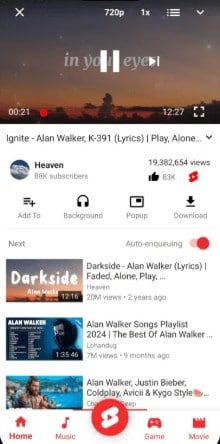
4. YTD Video Downloader
YTD Video Downloader is a versatile YouTube video downloader that allows users to download videos from multiple platforms, including YouTube, Facebook, and Vimeo. With options to choose from various resolutions and formats, it enables you to save videos directly to your device for offline viewing. The app's straightforward interface is user-friendly and ideal for beginners, making it a great choice for anyone looking for a reliable YouTube video downloader. Whether you want to download videos from YouTube or other sites, YTD Video Downloader simplifies the process and ensures a smooth experience.

5. NewPipe
NewPipe analyses YouTube videos by itself to obtain the necessary information for downloading the videos. This downloader can thus work with phones that do not have Google Services installed in them. In addition, the app allows you to download audio and video with different formats and resolutions. NewPipe also keeps you updated about your favorite YouTube channels while you save YouTube videos on Android.


Best YouTube Video Editor - Wondershare Filmora
- Cut, Trim, Split and Deatch audio from YouTube videos
- Edit Videos with key frame, motion track, green screen ect.
- Built-in plentiful YouTube templates and effects
- Export to MP4, MOV, MKV, GIF and multiple formats
Part 2: YouTube Video Downloader App Supporting Multiple Video Sites
1. SnapTube
SnapTube is yet another amazing YouTube video downloader app that allows you to download audio in MP3 format and videos in MP4 format. The app is well-organized, featuring sections for popular videos, most viewed videos, and daily recommendations. In addition to YouTube, SnapTube also supports video downloads from popular social media sites like Instagram and Facebook, making it a versatile YouTube video downloader app for all your downloading needs.

2. Videoder
Videoder is the perfect YouTube video downloader app when you want to expand your downloading options beyond YouTube. It allows you to download videos from platforms like Facebook, Instagram, Hotstar, and more, in MP3 or MP4 format. With an inbuilt feature to convert videos to MP3, Videoder also lets you personalize the app with themes, cover art, and a tag editor to organize your playlists in a visually appealing way. As a versatile YouTube video downloader app, Videoder offers a comprehensive and customizable experience for all your video and audio downloading needs.

3. KeepVid
KeepVid is a handy YouTube downloader that can download videos from YouTube and 27 other sites. It is a fantastic downloading tool that comes with a user-friendly interface and allows you to download videos from many sites, including YouTube, Vimeo, and Dailymotion. KeepVid also allows you to download multiple videos simultaneously with the option of selecting the quality of the videos.

Smart Edit, Make, and Share Your Downloaded Videos with Filmora
After downloading videos from a YouTube Video Downloader App, you might need to edit or personalize the content prior to posting. Filmora makes it simple to take those downloaded videos and transform them into professional-level productions with its powerful editing features and AI. From desktop to mobile, Filmora offers a suite of tools that make it easy and allow you to produce fantastic videos for any platform.
Editing with Filmora on Desktop
1.Import Your Video: After downloading your video with the YouTube Video Downloader App, open Filmora on your computer. Simply drag and drop the downloaded video onto the timeline.

2.AI-Powered Editing: Filmora's AI capabilities will detect the most suitable portions of the video to trim or enhance. You can use features like Smart Scene Cut to remove unwanted parts in an instant or create a highlight reel.
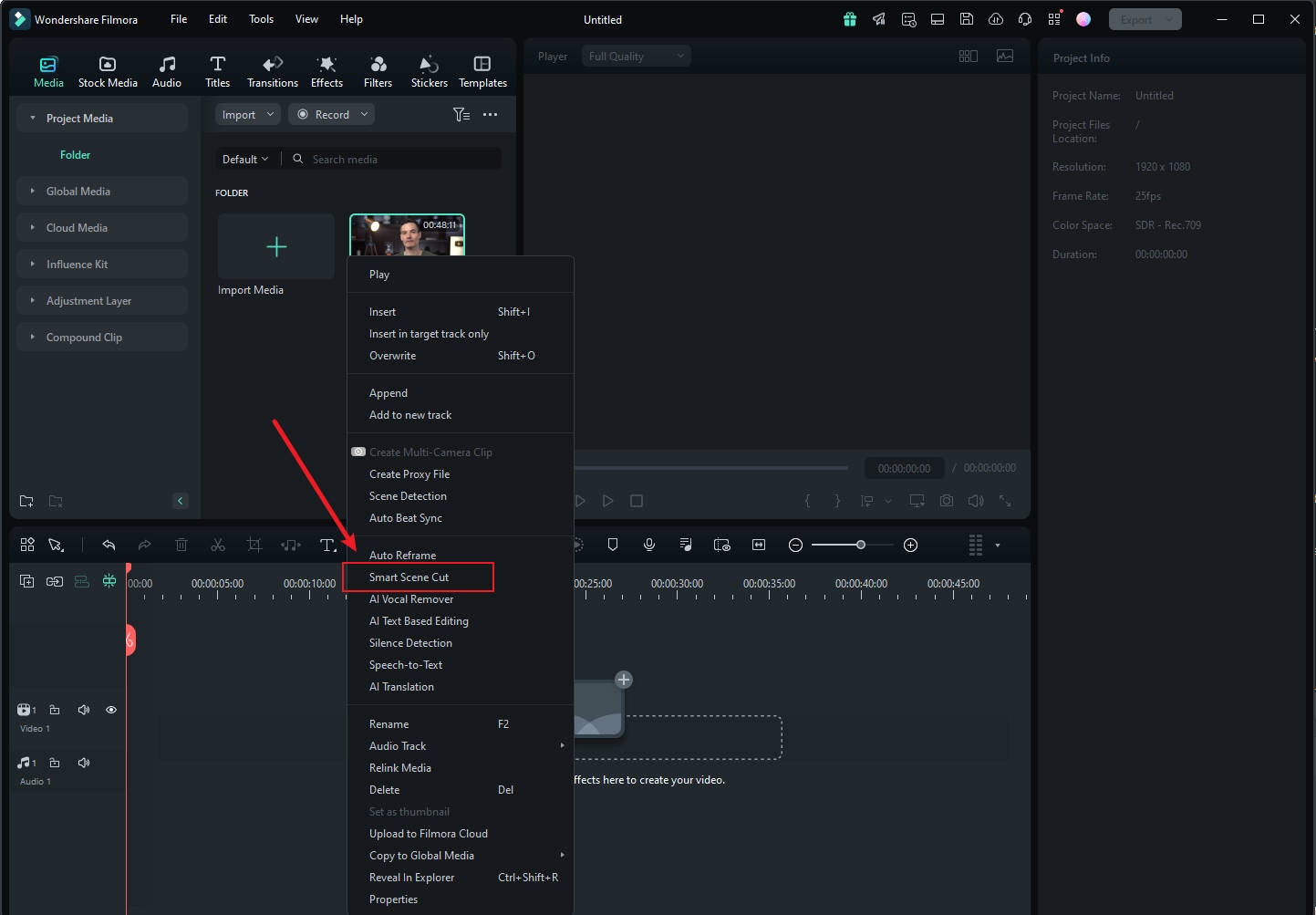
3.Add Effects and Music: Use Filmora's AI-backed background music recommendation tool, which syncs automatically the mood of your video to the correct song. You may also include special effects, transitions, and filters at the click of a button.
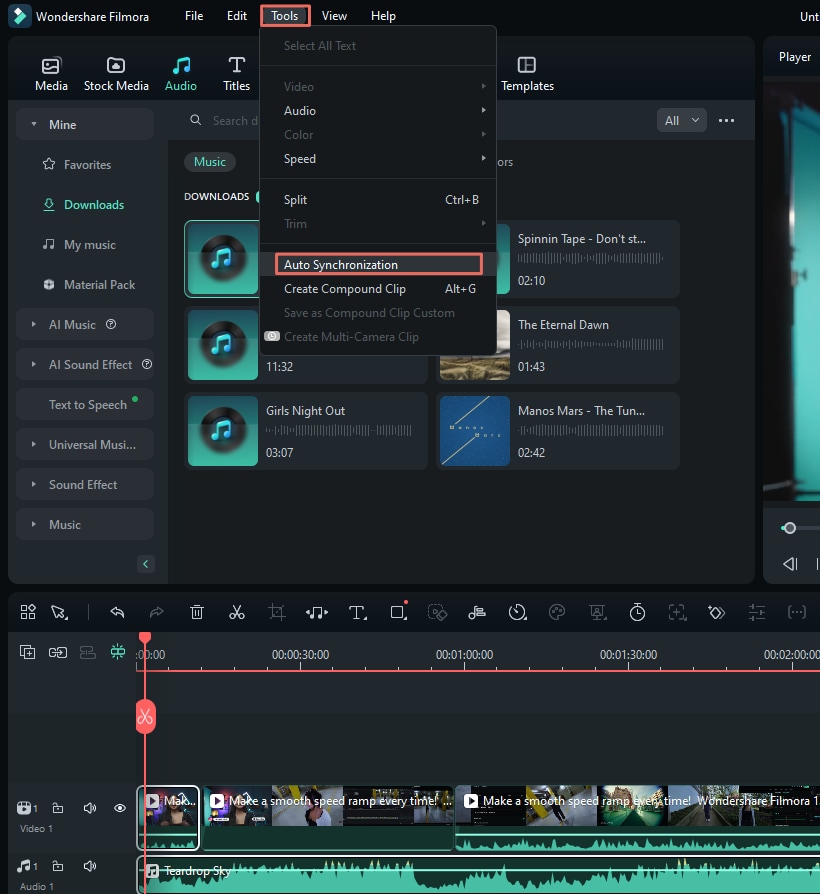
4.Export & Share: Satisfied with the final edit, Filmora makes it easy to export the video in your preferred format and resolution. You can upload straight to YouTube, social media, or any website you prefer.
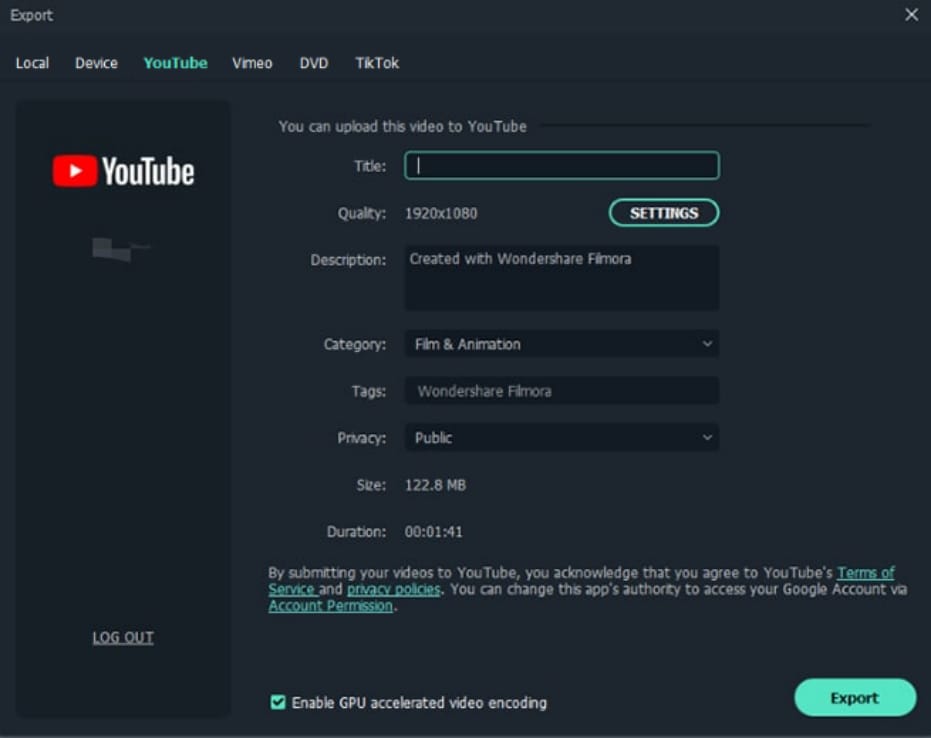
Editing with Filmora on Mobile
1.Import Your Downloaded Video: Open Filmora on your phone and import the downloaded video using the YouTube Video Downloader App. The mobile app offers smooth editing and flawless functionality on the go.
2.Use AI Tools for Fast Editing: Filmora's mobile app has a range of AI tools like Auto-Cut and Auto-Enhance that help you edit your video with minimal effort. AI Text-to-Video and AI Image-to-Video features are also available to help you turn static content into interactive videos.
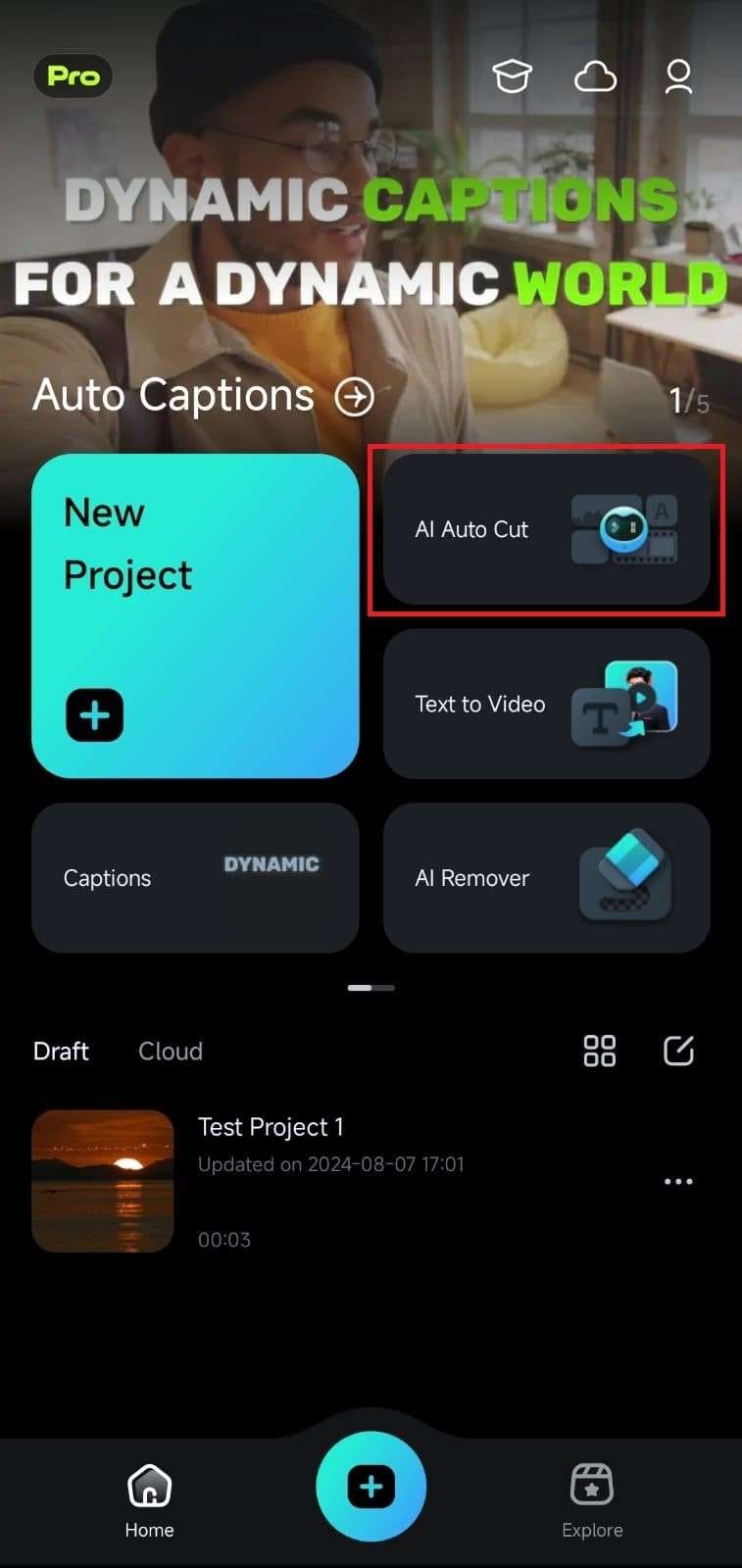
3.Apply Transitions & Effects: Enhance your video further with built-in transitions, animations, and effects that are easy to add with a tap. The mobile version is perfect for quick edits when you're on the move.

4.Export & Share: Once your edits are complete, Filmora makes exporting easy. Share your video directly to YouTube or any other social platform, ensuring your content looks professional, no matter where it's being viewed.
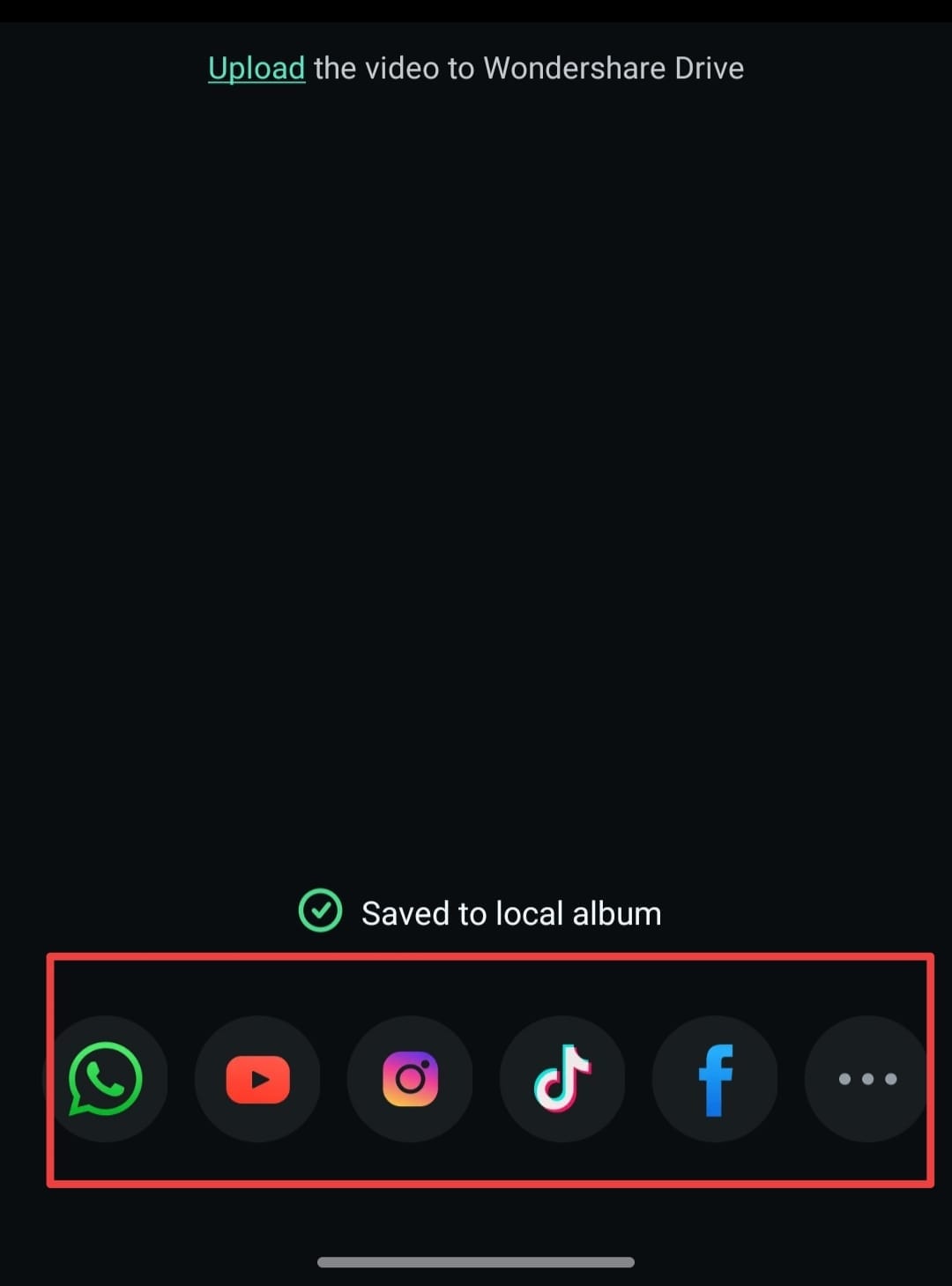
Transform Your Ideas with AI Idea to Video
In addition to editing your downloaded videos, Filmora now offers an exciting new feature called AI Idea to Video. This innovative tool allows you to take your video concepts and turn them into fully realized productions effortlessly. Simply input your video idea, and Filmora's AI will generate a script, storyboard, and even visuals tailored to your vision.
With AI Idea to Video, you can:
- Smart Script & Storyboarding: Edit plot points, visuals, and dialogue before generating your video.
- AI Character Consistency: Create or maintain recurring characters for your videos.
- Production Control: Set aspect ratios, video duration, and styles with ease.
- AI Voiceover & Lip Sync: Use natural-sounding AI voices to enhance your storytelling.
- True AI-Generated Footage: Generate original videos from your script without relying on stock media.
This feature is perfect for content creators looking to enhance their storytelling and engage their audience with unique narratives. Transform your downloaded videos into something truly special with Filmora!
Part 4: Comparison of Top 8 YouTube Video Downloaders for Android
Short on time? Here is a quick comparison to help you choose the best YouTube video downloader app based on your specific needs, such as 4K support or background play.
| App Name | Best For | Max Quality | Other Sites? |
|---|---|---|---|
| YMusic | Music/MP3 Fans | HD | No |
| Dentex | Format Changing | HD | No |
| YouTube Vanced | Ad-Free Watching | HD | No |
| YTD Downloader | Simple Interface | HD | No |
| NewPipe | Privacy & Lightweight | HD | No |
| SnapTube | Social Media (FB/Ins) | HD | Yes |
| Videoder | High Quality (4K) | 4K | Yes |
| KeepVid | Batch Downloads | 4K | Yes |
Note: "Other Sites" indicates if the app supports downloading from platforms outside of YouTube, such as Facebook or Instagram, based on our review.
Conclusion
In the end, we would like to say that as time passes by and with the tight schedules a YouTube video downloader on your phone frees you from your computer. For all those offline viewing needs of yours, the above-mentioned downloaders are excellent alternatives and help you save YouTube videos on Android.
FAQs on YouTube Video Downloader App
Is it legal to download YouTube videos using an app?
Downloading YouTube videos for offline use without permission from the content creator may violate YouTube's terms of service. It is advised to download videos only for personal use or with appropriate rights.
How do I download YouTube videos on my phone using an app?
You can download YouTube videos on your phone using a third-party downloader app or online tools mentioned above. After installing the app, you can paste the video link from YouTube into the app to download it in your preferred format.
Can I download YouTube videos in HD with a downloader app?
Yes, many YouTube video downloader apps allow you to download videos in HD quality, including 720p, 1080p, and even 4K, depending on the video's original resolution.
Which app can download YouTube videos with subtitles?
Some apps, like 4K Video Downloader, support downloading YouTube videos along with their subtitles. You can select the option to download subtitles in various languages when downloading the video.



 100% Security Verified | No Subscription Required | No Malware
100% Security Verified | No Subscription Required | No Malware


 Secure Download
Secure Download
