In most cases, many of us keep the default camera settings when recording video footage. We don’t usually mind how these things are calibrated. Oftentimes, that’s totally fine. You can use any configuration without the need to make prior adjustments. However, there are specific instances in which the frame rate must be recalibrated before shooting a video. Let’s say you’re producing a video with strict visual requirements. If that is so, it’s best to choose and use a well-configured video recording frame rate. Don’t worry. Most video cameras provide a setting panel for such configuration. For sure, you will find it very easy to make these kinds of changes on your end.
In this article, we will talk about the best FPS for video recording. We will also discuss briefly the other camera configurations that must be taken into account as well. Lastly, we will provide a short guide on how to change the frame rate of a recorded video. Continue reading below to learn more.
In this article
Can You Change the Frame Rate After Recording the Video?
As mentioned previously, you are given the chance to configure the frame rate before recording video footage. You can easily access this setting from your camera and change your previous input. But what if you wish to change the frame rate after recording the video? Is it possible? The short answer to this question is absolutely yes. Modern video editing software now allows you to reconfigure the video recording frame rate in a snap. Do you want to try it on your end? If so, Wondershare Filmora can surely assist very well in this respect. It is a powerful video editing application that provides access to various advanced tools and useful video settings. To help you get started, check out the details written below to learn more.
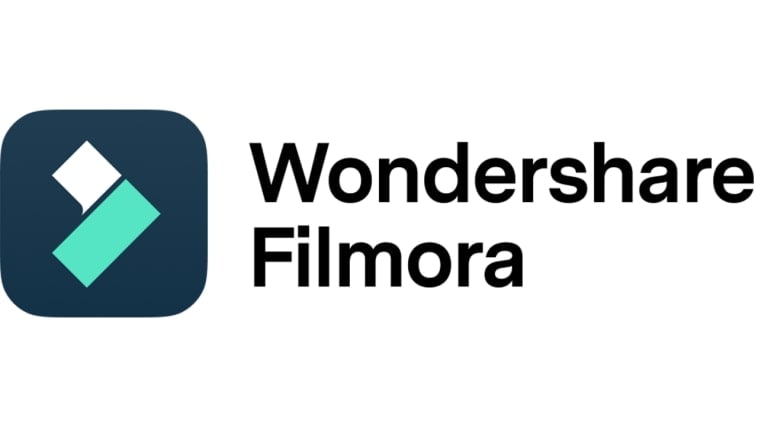
Key Features
Wondershare Filmora has tons to offer in terms of features and functionality. Do you want to know what those are? If that is so, check out the list below.
- Video recording frame rate: It allows you to reconfigure the video recording frame rate and choose another available option. Among the choices you may consider are 24 FPS, 30 FPS, 60 FPS, 25 FPS, and more.
- Simple and advanced video editing: It is designed to be capable of facilitating a variety of video editing techniques in a snap.
- Numerous creative resources: It offers tons of high-quality video editing assets that you can access and use within the platform. To name a few, these are stock images, video clips, audio bits, effects, filters, and more.
- Ready-made video templates: It is home to a number of custom-tailored video templates that you can easily customize in case you don’t wish to start from scratch.
- Artificial intelligence: It provides access to numerous video editing tools powered by artificial intelligence. To name a few, these are AI Text-To-Video, AI Smart Masking, AI Copywriting, AI Voice Enhancer, and many others.
- Flexible export options: It allows you to render and export your video outputs in different formats. Among the supported file types are MP4, WMV, AVI, MOV, F4V, MKV, TS, 3GP, MPEG-2, WEBM, GIF, and MP3.
Step-By-Step Guide
You can be sure that Wondershare Filmora is not that complicated to use. If you need to edit the video recording frame rate of your content, you can do that in a snap. Do you wish to give it a shot? If that is so, check out the tutorial provided below. Read the instructions very well and follow the indicated steps accordingly.
Step 1: Download the Wondershare Filmora application from its official website. Right after, install it on your computer.
Step 2: Run the newly installed video editing software on your desktop afterward. Once it fully loads up, head over to the main dashboard and tap New Project to start editing. Alternatively, scroll down a little to the Local Projects section and open an existing session if there is any.
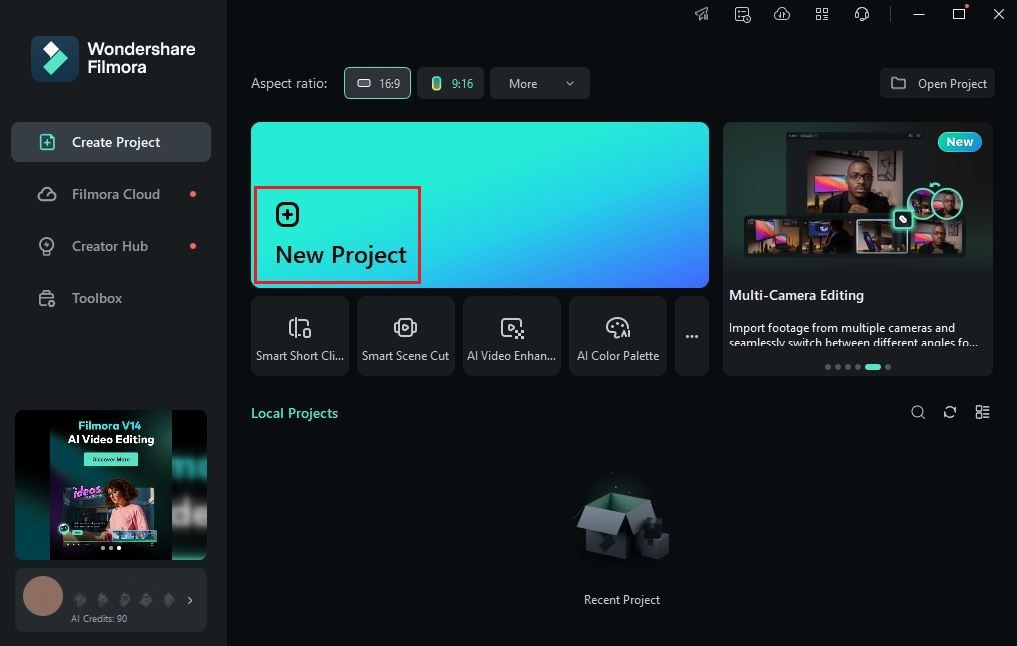
Step 3: Following that, navigate to the Elements Panel and click Import under the Media tab. Select all the files you are going to use and upload them to the platform. Once completed, grab the files one by one and drag them from the Elements Panel to the Editor Timeline.
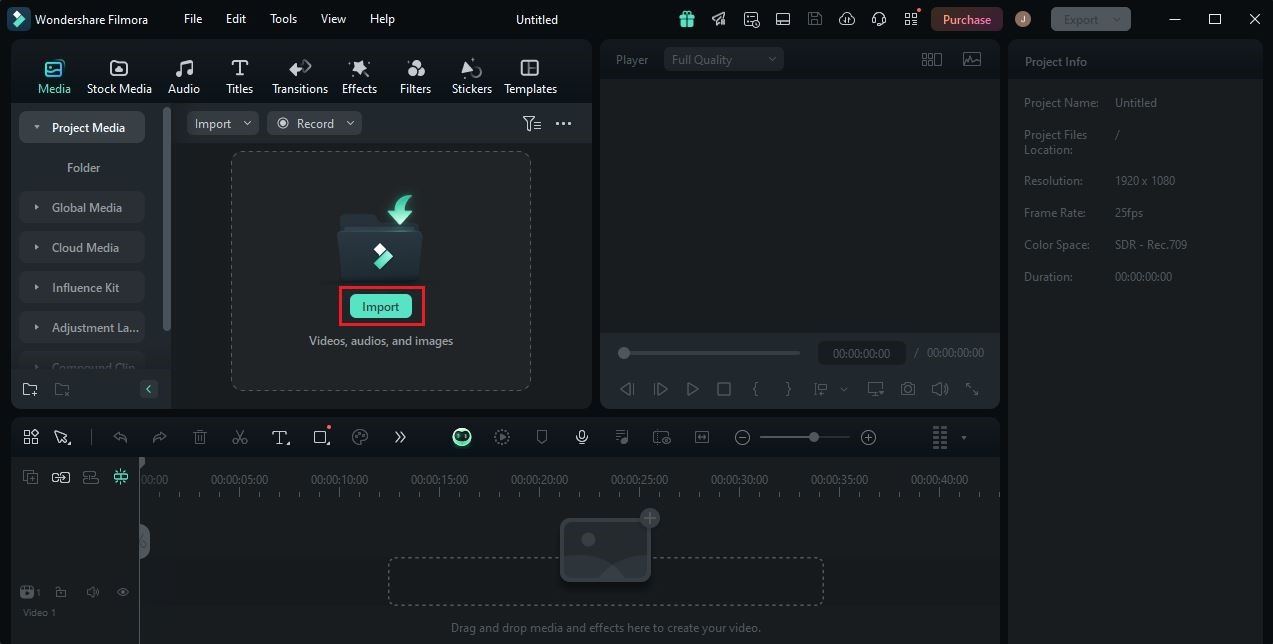
Step 4: At this point, you may now proceed with the actual video editing. Start by finalizing the arrangement of the assets in the Editor Timeline. Subsequently, make all the necessary adjustments. For instance, apply your desired visual effects, add color grading, fix certain issues, and many others.

Step 5: Once done, it’s about time to reconfigure the default video recording frame rate of your clip. Don’t worry. It’s indeed a walk in the park. To get started, simply go to the top navigation bar and click File.
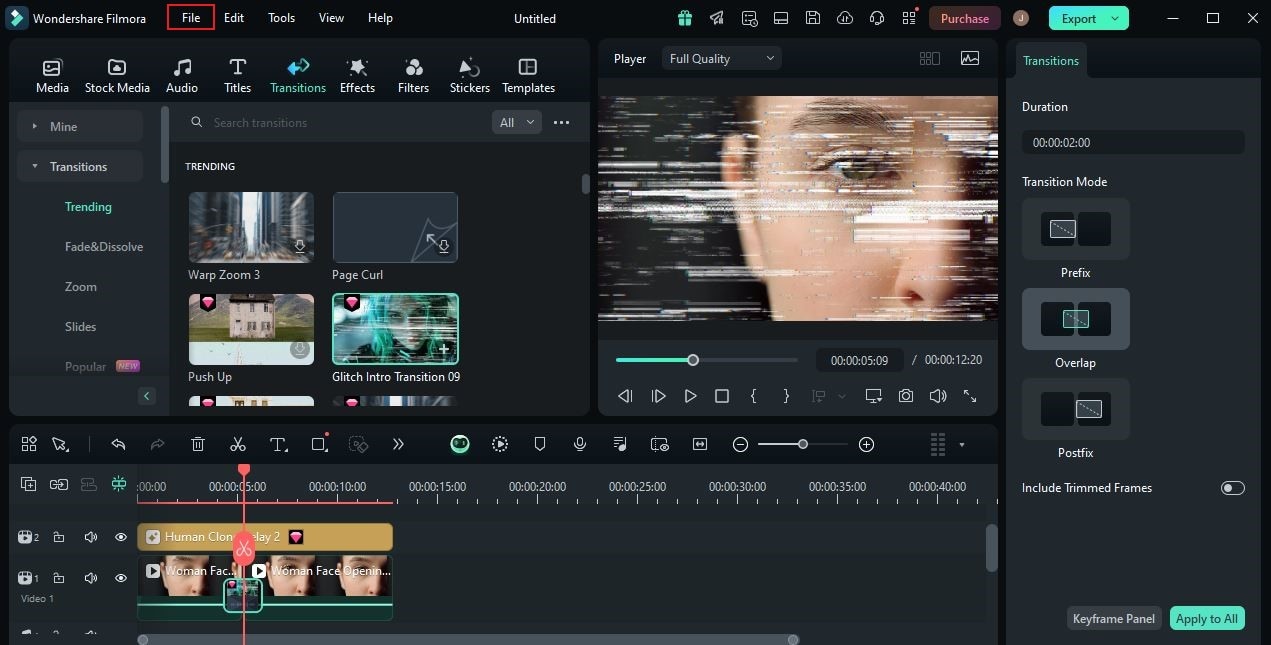
Step 6: Choose Project Settings from the list of options. Immediately, a new window will be displayed on your computer screen. From there, find Frame Rate and click the drop-down menu next to it. Browse the given choices and pick the best FPS for video recording. Once completed, click OK to proceed.
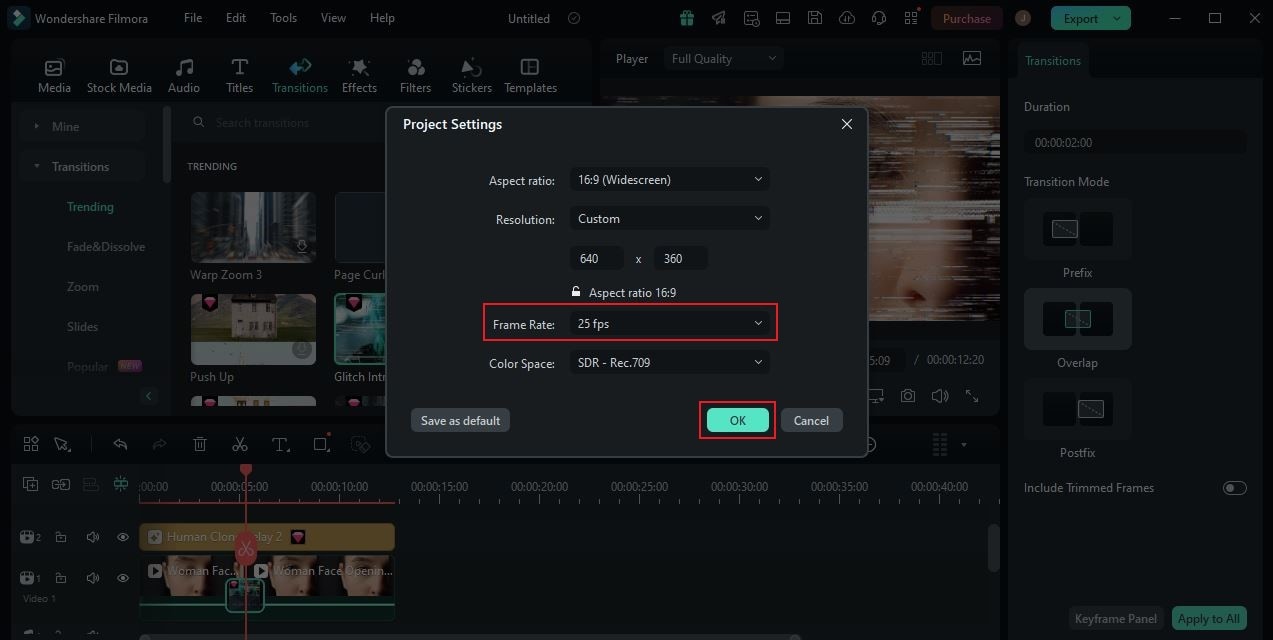
Step 7: Finally, play and review the output. Check if the new video recording frame rate suits your desired video style and concept. If you’re satisfied with the result, click the Export button right above the Preview Panel to render the video and save a copy to your computer. Otherwise, continue making changes until a desirable outcome is achieved.
What is the Best FPS For Video Recording?
In a way, we can probably say that certain factors must be considered when choosing a video recording frame rate. It generally relies on the video style you want to achieve and the content you want to use. Don’t worry. In this regard, you will not run out of choices. One of them will certainly fit your set criteria. Do you want to learn more about this aspect? If that is so, check out the discussion written below for more information.
24 FPS
24 FPS is surely the standard video recording frame rate. People often use it for almost all types of videos unless the creative requirements are quite strict. Why do you think so? Well, the short answer is that 24 FPS can give a natural feeling and optimized viewing experience. If you’re producing simple video content, it’s best to try this video recording frame rate option.

30 FPS
Are you planning to broadcast your video content on television and other similar platforms? Then so, set the video recording frame rate to 30 FPS. Compared to lower frame rate options, this one can give you crisper images, more detailed displays, and smoother video motions. Such elements are indeed needed when you’re about to show your material to large video screens. Don’t worry. 30 FPS is widely available as it is considered the best FPS to record video for television. If you prefer this option, simply set the camera frame rate to 30 or use Wondershare Filmora for quick recalibration.
60 FPS
Last but not least is 60 FPS. This higher video recording frame rate is often considered for videos with extreme requirements. You can use it to induce smooth motion for fast-paced videos and avoid blurry footage. Let’s say you’re planning to create a stunning slow-motion video. In this case, 60 FPS is the best FPS to record video content as such.

Other Important Camera Configurations to Consider
We have previously learned that it is very important to always set the best FPS for video recording. It is the ultimate key to capturing stunning footage using your video camera. But take note that the video recording frame rate is just one of the many things. There are other camera configurations that you should also take into account. Do you want to know what those are? If that is so, check out the list below for more details.
Shutter Speed
Shutter speed is a camera configuration that controls the speed of the shutter as it closes. When the shutter speed is set at a high level, less light is captured. On the one hand, more light reaches the sensor if it is set otherwise. Don’t worry. It’s not that hard to calibrate. For starters, just double your frame rate when setting a shutter speed. Let’s say you’re using 30 30-video recording frame rate. In this case, you may set the shutter speed to 1/60.
Aperture
The aperture controls the size of the opening in the camera lens. As the aperture setting goes higher, the outputs become sharper and more focused. If you want to apply such effects, then you can opt for high aperture settings. Just check if it suits well with your default video recording frame rate.

ISO
Last on the list is ISO. In this regard, ISO is a special camera configuration that deals with light balance and sensitivity. Brighter footage is often captured with high ISO settings. On the one hand, the video appears to be darker if the ISO is set to low configuration. Try both settings and find out which is the best for your current video recording frame rate. Capture a sample footage first and make certain adjustments as you go along.
Conclusion
Indeed, the video recording frame rate is a very important configuration that must be set properly. Otherwise, it might affect the overall quality of your video content, especially in terms of motion smoothness. Don’t worry. The majority of camera devices nowadays allow you to make such changes. In a snap, you can access the settings and enable the best FPS for video recording. On the one hand, you may also reconfigure the video recording frame rate using video editing software. If you need such features, download Wondershare Filmora. It is a powerful video editing application filled with features that can help you produce stunning content. Explore this platform on your end and make the most of its amazing features.



 100% Security Verified | No Subscription Required | No Malware
100% Security Verified | No Subscription Required | No Malware

