Capturing breathtaking moments with GoPro in slow motion is a good way to improve your video's attraction. GoPro 10 slow-motion videos are perfect for showcasing action-packed scenes and creating dramatic effects. With the GoPro Hero 10, you can easily shoot high-quality slow-motion footage that will amaze your audience.
In this guide, you will explore the impressive GoPro Hero 10 slow-motion capabilities and show how to edit your videos using Wondershare Filmora. Whether you’re a beginner or a seasoned videographer, you’ll find valuable tips and techniques to take your slow-motion videos to the next level. Read on and enjoy!

In this article
Part 1. GoPro Hero 10 Slow Motion Capabilities
Slow motion is created by capturing footage at a high frame rate (frames per second, or FPS) and playing it back at a standard speed. Slow-motion videos allow viewers to see details that would otherwise be missed in real-time.
Whether it’s the splash of a surfer hitting the waves, a skateboarder performing tricks, or a simple moment like a dog running in the park, slow motion adds a layer of magic to everyday scenes.

🥇GoPro Hero 10 Features
The GoPro Hero 10 is an excellent choice for capturing slow-motion videos. Here are some key specifications and improvements over previous models:
- High frame rates. GoPro 10 slow motion FPS can shoot at 240 FPS in 1080p and 120 FPS in 4K, allowing for ultra-smooth slow-motion footage.
- GP2 processor. The new GP2 processor provides faster performance, smoother video playback, and improved image quality.
- HyperSmooth 4.0. This advanced stabilization technology ensures that even the most action-packed shots remain steady and clear.
- Improved low-light performance. Better low-light capabilities mean you can shoot high-quality slow-motion videos even in challenging lighting conditions.
- Waterproof and durable. The Hero 10 is waterproof up to 33 feet (10 meters) and built to withstand harsh conditions, making it perfect for extreme sports and outdoor adventures.
With these features, the GoPro Hero 10 makes it easier than ever to create stunning GoPro slow-motion videos that capture every detail and thrill.
✨Benefits of Using Slow Motion in Videos
Here are a few of the advantages you’ll get in slowing down videos:
- Enhanced visual appeal. Slow-motion adds a unique and artistic touch to videos, making them more captivating.
- Detailed action capture. Slowing down the action allows viewers to see intricate details and movements that are usually too fast to notice.
- Dramatic effect. Slow motion can intensify emotions and create a dramatic atmosphere in your videos, drawing viewers in and keeping them engaged.
Part 2. How To Shoot Slow Motion Videos With GoPro Hero 10?
The GoPro Hero 10 slow-motion feature offers impressive recording options, making it an excellent choice for capturing stunning slow-motion footage. With the ability to shoot at 240 frames per second (FPS) in 1080p and 120 FPS in 4K, you can create ultra-smooth slow-motion videos that highlight every detail.

🎯Step-by-Step Guide: Practical Tips for Capturing Slow-Motion Footage
Here are some steps on how to effectively capture GoPro slow-motion footage:
Step1 Set Up Your GoPro Hero 10 for Slow Motion
1. Choosing the Right Settings
Power on your GoPro Hero 10 and navigate to the video settings and RES|FPS settings. Select the resolution and frame rate suitable for slow motion.
For the smoothest slow-motion effect, choose 1080p at 240 FPS or 4K at 120 FPS, which allows you to capture high-quality footage without losing clarity.
2. Frame Rate Selection Based on the Desired Effect
Decide on the frame rate based on the effect you want. Use 240 FPS for extremely slow and detailed motion, such as water splashes or fast-moving subjects. Choose 120 FPS for slightly slower motion, ideal for capturing sports activities or dynamic scenes.

Step2Recording Tips for Optimal Slow Motion Footage
1. Consider Lighting
Good lighting is essential for high-quality slow-motion videos. Ensure you have enough lighting to avoid grainy footage. When shooting outdoors, try to film during the golden hours—early morning or late afternoon—when the light is soft and even.
2. Subject Movement and Framing
Plan your shots to capture interesting movements. Keep the subject centered and in focus. Slow motion highlights details, so make sure your subject’s movements are clear and deliberate. Try different angles and perspectives to add variety to your footage.
3. Stabilize Camera
Stabilize your GoPro Hero 10 to prevent shaky footage. Use a tripod or a gimbal for the best results. The built-in HyperSmooth 4.0 stabilization helps, but additional stabilization ensures smoother videos. It’s initially set to High, so navigate to HyperSmooth and drag the slider to the maximum level – Boost.

Additional Tips
Here are two additional tips and tricks for the best GoPro 10 slow-motion outcome:
- Practice Makes Perfect. Practice shooting slow-motion videos to get a feel for the best settings and techniques. Review your footage to learn what works and what doesn’t.
- Experiment with Speed. Don’t be afraid to experiment with different speeds in your editing software to find the perfect slow-motion effect. Sometimes, a slight slow-down can be more effective than an extreme one.
By following these steps and tips, you can make the most of your GoPro Hero 10 slow-motion capabilities and capture stunning footage that wows your audience. Happy filming!
Part 3. Editing GoPro Slow Motion Videos With a Dedicated Tool
Capturing stunning GoPro Hero 10 slow-motion footage is just the first step. To truly make your videos stand out and attract more viewers, additional editing is often necessary. This is where Wondershare Filmora comes in as an excellent choice for video editing.
Wondershare Filmora is a powerful video editing software for beginners and professionals. It offers numerous features that make editing slow-motion videos simple and enjoyable. You can easily navigate through the tools and create professional-quality videos in no time.

Key Features of Filmora
Here are just some of the fantastic features that come with using Filmora:
- Advanced features for slow-motion editing. Filmora offers a range of advanced features specifically designed for slow-motion editing. The speed adjustment tools allow precise control over the playback speed, ensuring smooth and professional-looking slow-motion effects.
- Comprehensive editing tools. Filmora provides a variety of editing options, such as trimming, cutting, and merging clips to make your slow-motion videos more attractive. You can also add text, titles, and annotations to your videos.
- Creative enhancements. The software includes a vast library of music, sound effects, transitions, and filters to help you create visually stunning and engaging videos.
- Export flexibility. Filmora supports multiple export formats and resolutions, simplifying the process of sharing your videos on different platforms and devices.
Step-by-Step Guide to Editing GoPro Videos in Filmora
Wondershare Filmora makes it easy to edit GoPro slow-motion videos and gives you plenty of options to get polished results. Here’s a comprehensive tutorial on using Filmora:
Step 1: Get Filmora from Wondershare’s official website. Install and run the software on your device. To begin editing your video, click New Project.
Step 2: Choose your video file from your device by clicking the Import button. As an alternative, you can drag the video into the media library straight away.
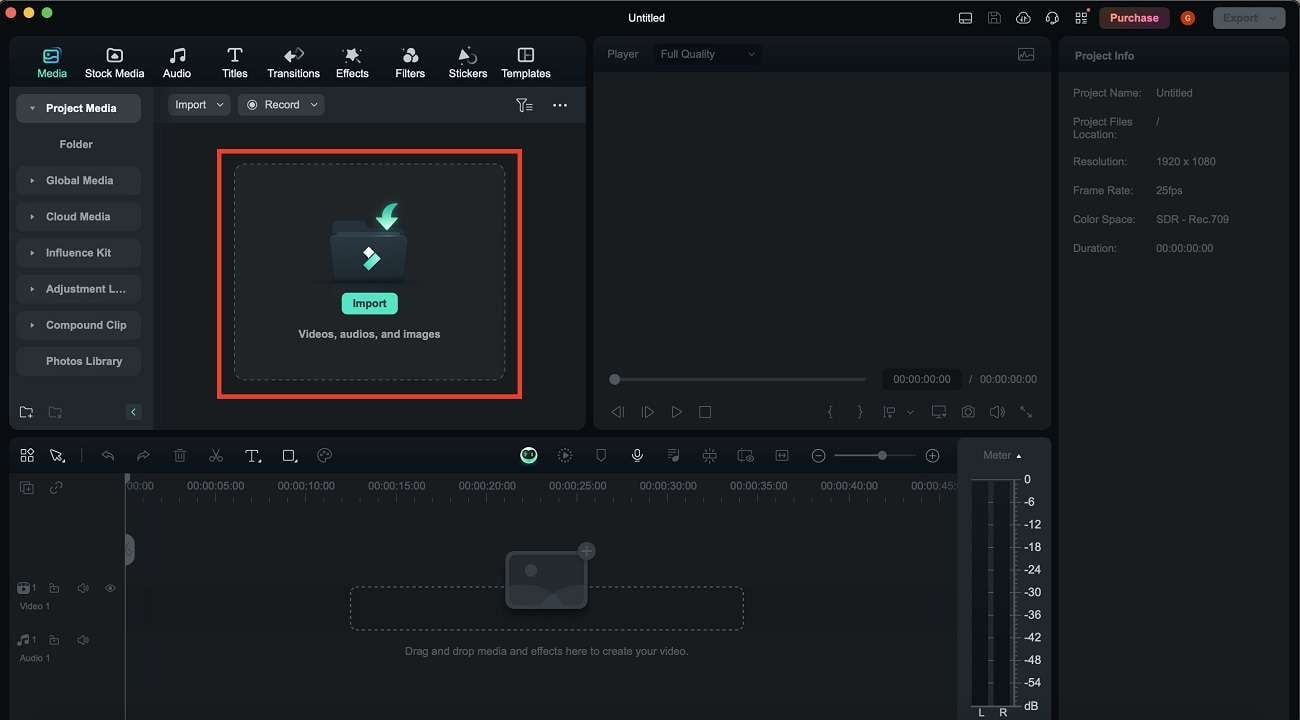
Step 3: Drag your video clip from the media library to the timeline.
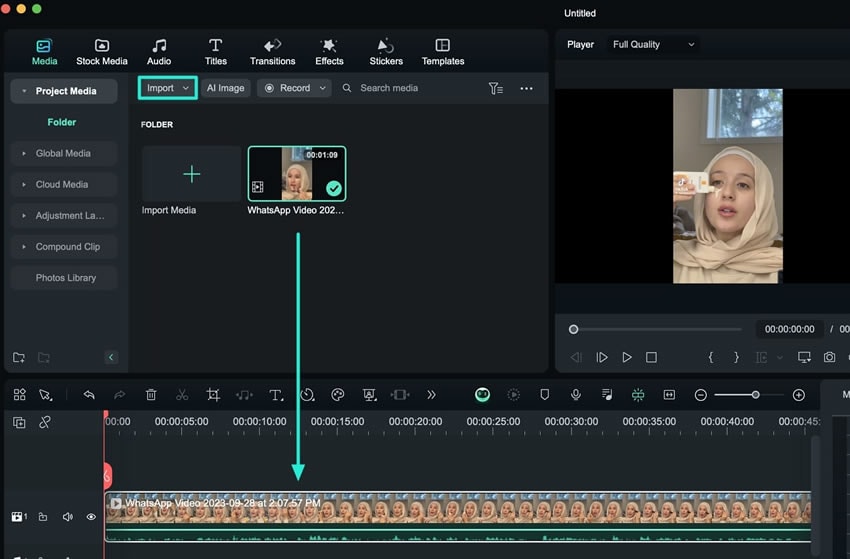
Step 4: Click the video on the timeline. If you want to slow down the footage more, click Speed in the right panel and move the speed slider to the left. Preview the changes in the playback window to ensure the effect looks as desired.
Tip: You can utilize Keyframe Panel to progressively change the clip’s speed over time for a more accurate effect.
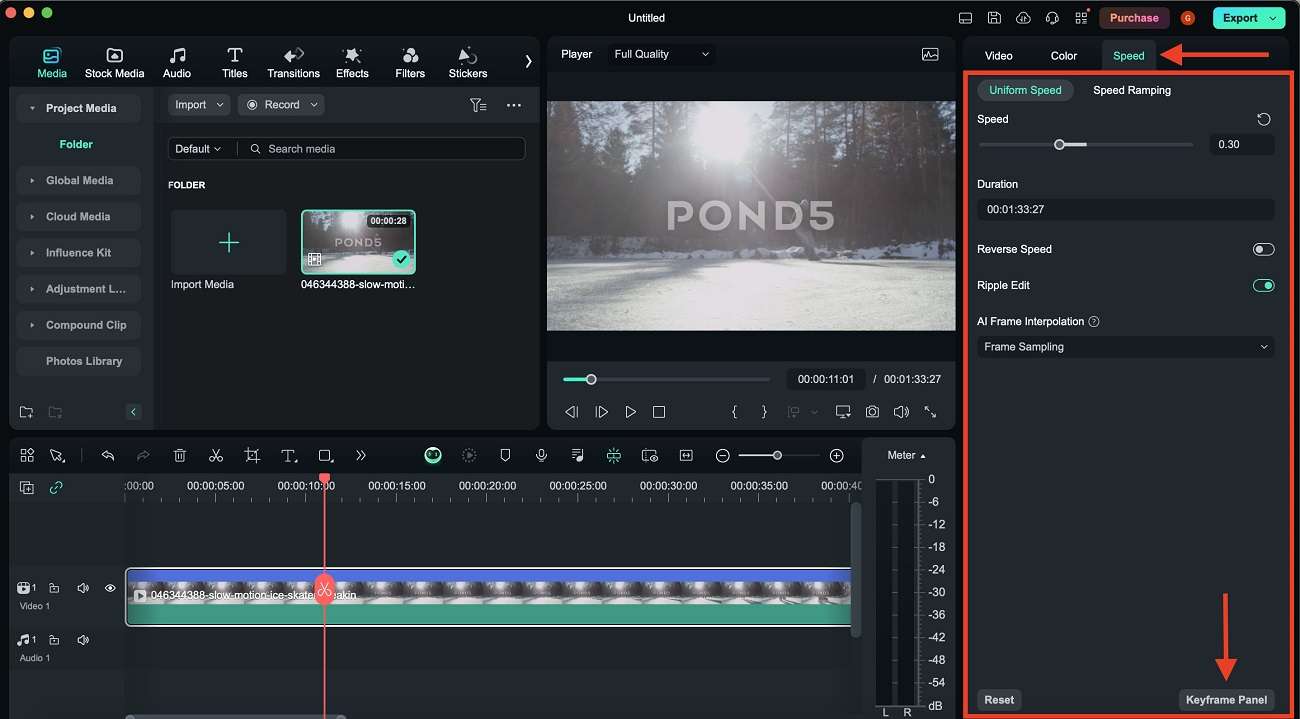
Step 5: Enhance your slowed-down video with Filmora’s additional editing features:
- Add music and sound effects. Click the Audio tab to browse through the available music and sound effects. Drag your chosen audio file to the timeline below your video clip. Adjust the volume and timing to match your slow-motion footage.
- Use transitions and filters. Go to the Transitions tab to add smooth transitions between clips. Select a style for transition and drag it to the timeline between your video clips. Similarly, use the Effects and Filters features to enhance the visual appeal of your video.
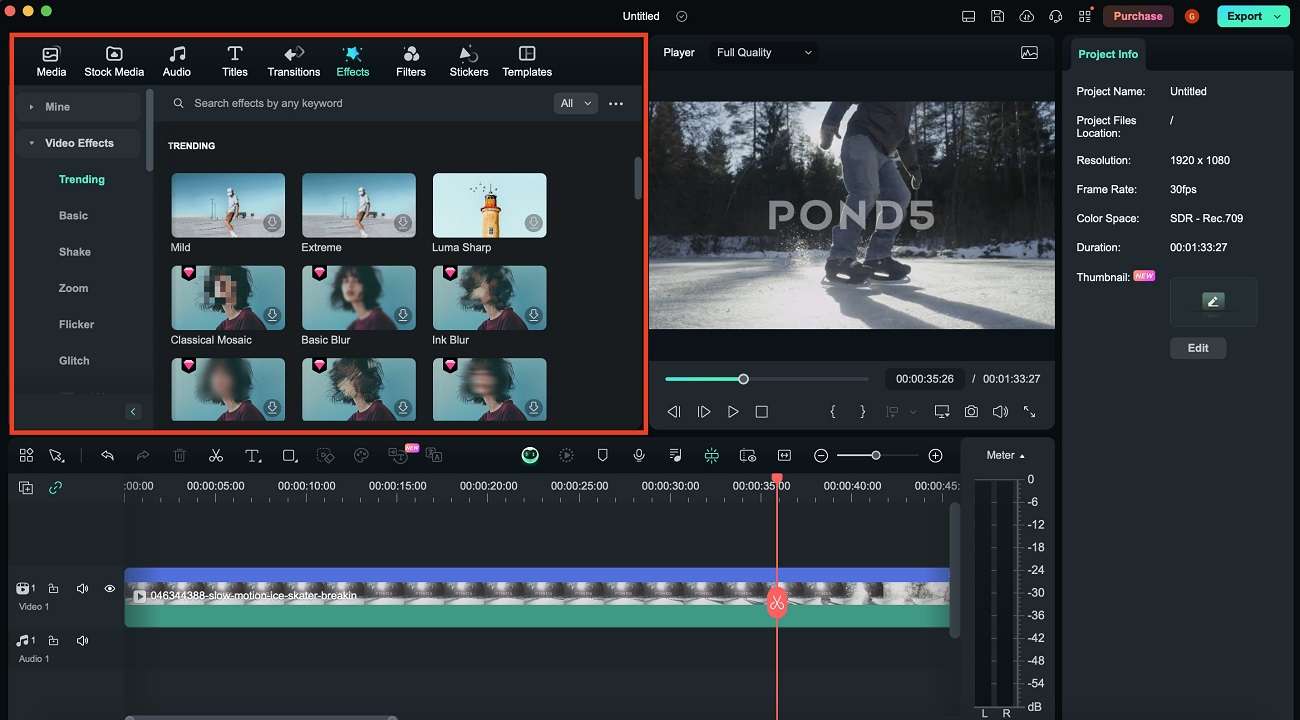
Step 6: Once you’re satisfied with your edits, click the Export button. Choose the desired format, resolution, and quality settings. Filmora offers various export options, including direct upload to YouTube and other social media platforms.
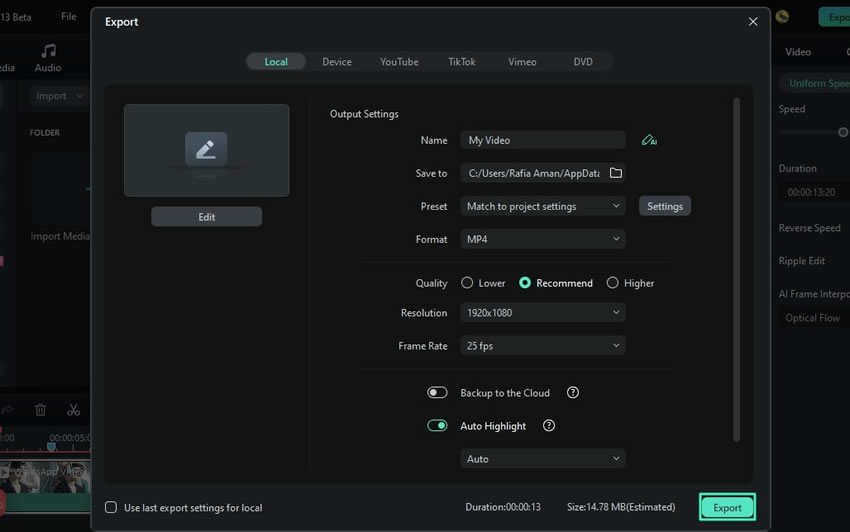
By using Wondershare Filmora, you can transform your GoPro 10 slow-motion footage into captivating videos that will impress your audience. Whether you’re creating content for social media, YouTube, or personal projects, Filmora provides the tools and features you need to make your videos shine.
Conclusion
Capturing stunning GoPro Hero 10 slow-motion videos is a thrilling experience. This article has covered the amazing slow-motion capabilities of the GoPro Hero 10, provided tips for shooting great footage, and introduced Wondershare Filmora as a powerful tool for editing your videos.
Ready to take your GoPro slow-motion videos to the next level? Download Wondershare Filmora today and start editing! For tutorials and support, visit the Wondershare Filmora website. Start editing today and transform your GoPro 10 slow-motion footage into cinematic masterpieces!



 100% Security Verified | No Subscription Required | No Malware
100% Security Verified | No Subscription Required | No Malware

