Whether you’re an avid movie and TV show enjoyer or a content creator who wants to reach an international audience, subtitles play a pivotal role in enhancing the content’s accessibility. They help viewers better understand videos that are not in their native language and make content more accessible to those with hearing disabilities.
Fortunately, converting subtitle language today is effortless, as dozens of free online subtitle translators have made this process easy and accessible.
In today’s guide, we’ll show you how to find a reliable subtitle translator, teach you how to use it, and provide a backup plan for those who don’t have an SRT file ready for translation. So, let’s jump right in.
In this article
Finding a Reliable Online Subtitle Translator
With dozens of free online subtitle translators available, finding a reliable tool can be challenging, so it’s essential to consider a few key factors:
- Translation Accuracy – No subtitle translator will work perfectly and give 100% accurate results. However, looking into user reviews and ratings is still vital, as it can give you a rough idea of how good and precise a tool you’re considering is.
- File Format Support – While most subtitles are in the SRT file format, a reliable online subtitle translator should also support additional formats like VTT, SUB, ASS, STL, and SBV.
- Language Support – Fantastic translation accuracy and broad format support are not valuable if the language you need isn’t included. Thus, online subtitle translators that only support a handful of the world’s most spoken languages are generally not worth your time.
- Ease of Use – Although most online subtitle translators were created to be highly beginner-friendly, some are undeniably friendlier than others. That ease of use also plays a vital role, making it an aspect worth considering.
- Audio Translation: Some subtitle translators also support audio file translation, for example, making it easier to translate WhatsApp voice messages and other audio content.
By looking into these four vital features, you’re ensuring you’ll find a reliable online subtitle translator that will benefit you in the long run and answer your specific translation needs.
- Translate Subtitles with high accuracy and clarity.
- Vast video/audio effects and creative assets.
- Powerful AI for effortless content creation.
- Intuitive, professional, yet beginner-friendly.
- Works on Mac, Windows, iOS, and Android.

How to Use an Online Subtitle Translator
Whether you’ve already found an online subtitle translator or want our recommendations, which include web apps like Translate Subtitles, Subtitles Translator, Syedgakbar, and Veed’s Subtitle Translator, you’ll also need to learn how to use these tools.
In most cases, the differences between these online subtitle translators are subtle, and the process of using such tools doesn’t differ much in terms of steps. Essentially, it boils down to three steps.
First, users must upload an SRT, SUB, VTT, or another subtitle file format. Then comes the second step, where users can choose a language and have the tool convert subtitle language. Finally, the last step involves downloading the translated subtitle file to their device.
Let’s take Subtitles Translator as an example. This free online subtitle translation tool can quickly convert the subtitle language of your movies, TV shows, and other video files. Here’s how the process of using such a tool looks like:
Step 1: Head to the Subtitles Translator’s official website and hit the Upload button.
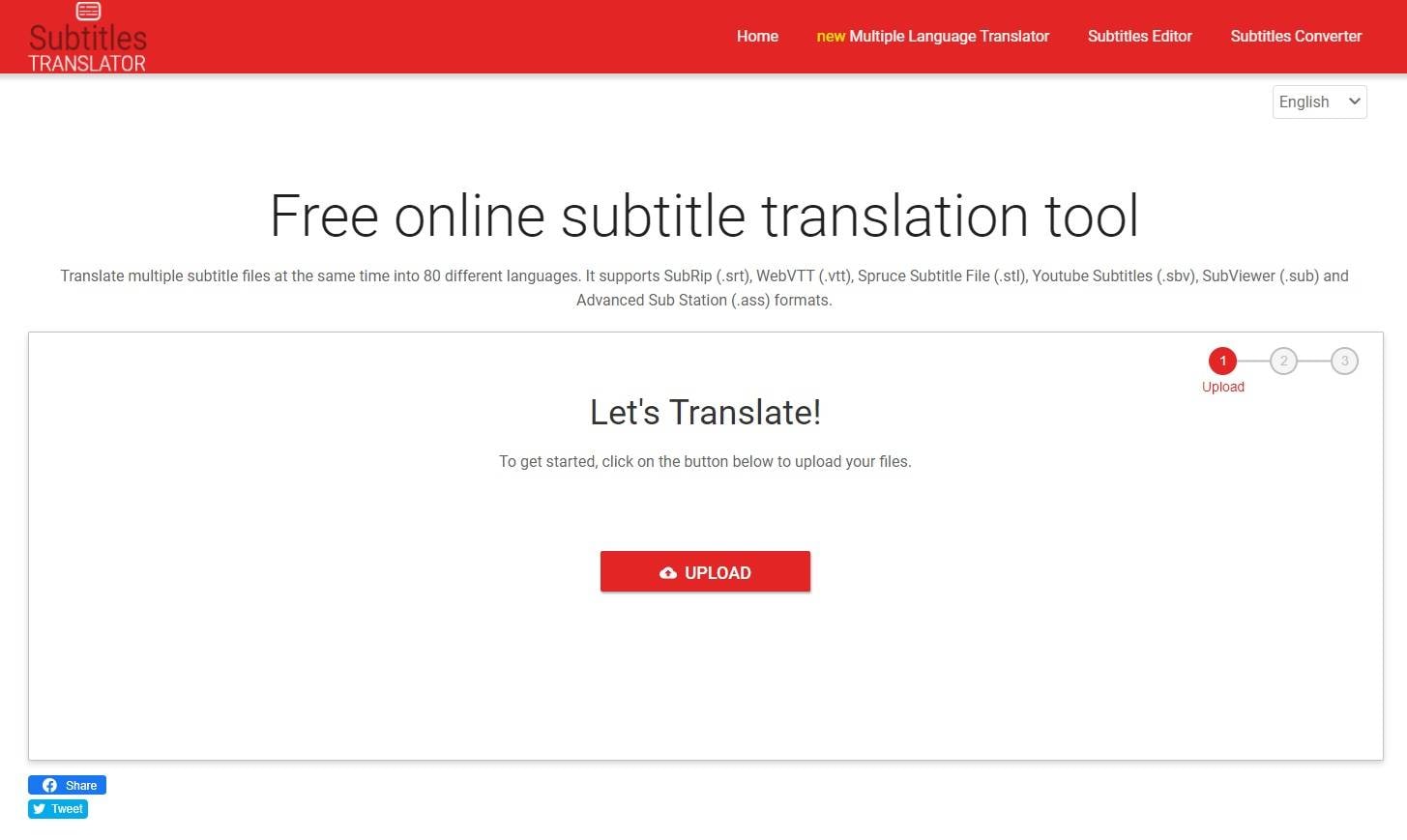
Step 2: Select your subtitle files and tap Open.
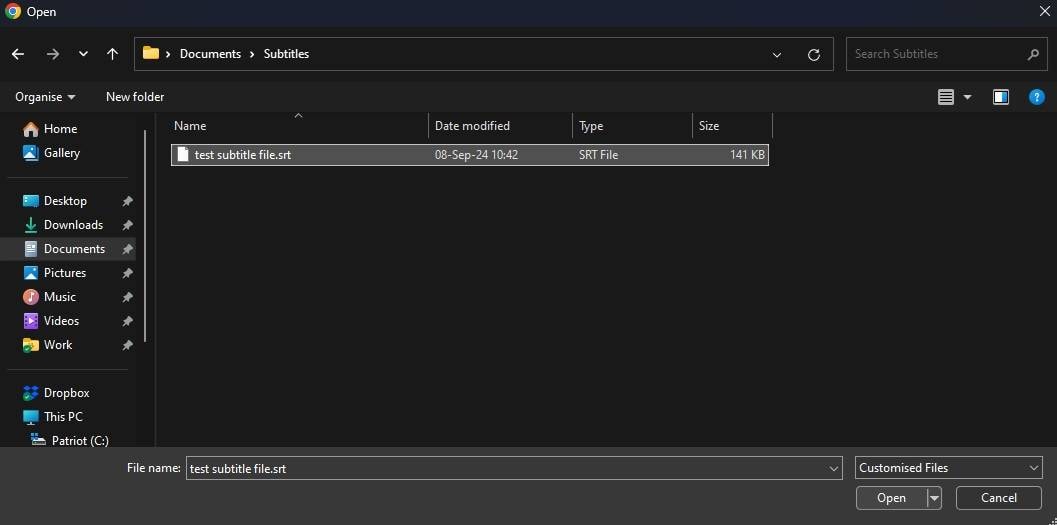
Step 3: Click Next, choose a language to translate the file into, and tap Translate.
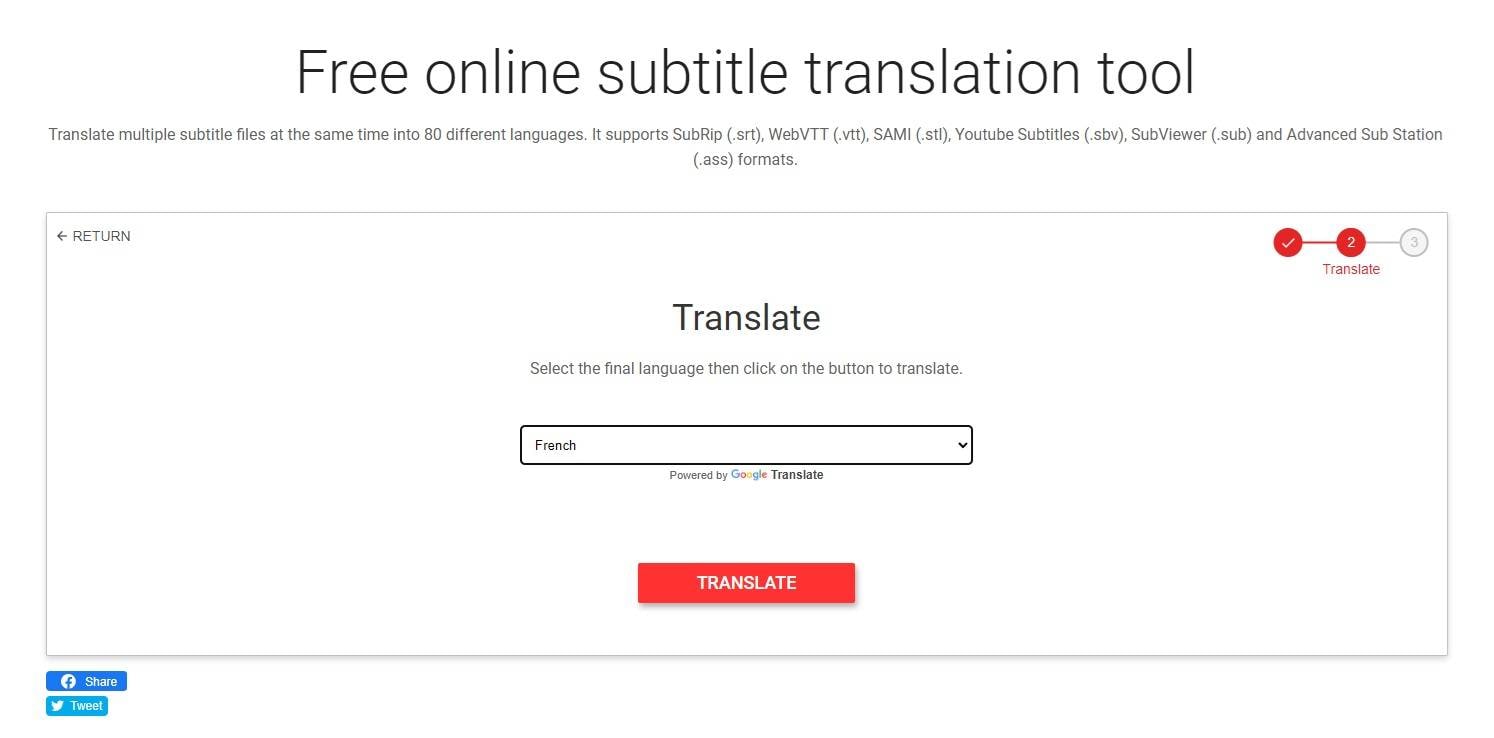
Step 4: You can then edit the translated file or jump straight to downloading it.
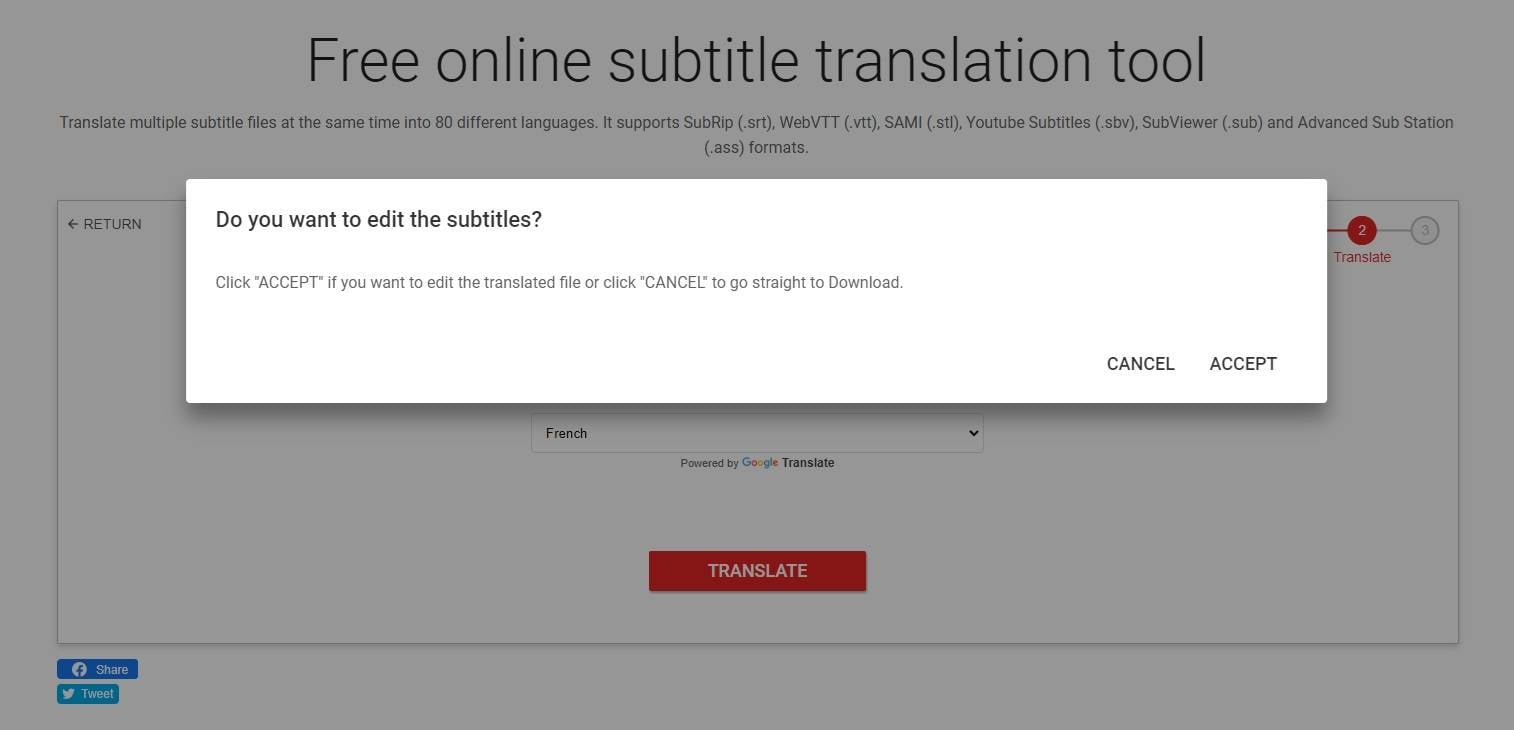
If you’ve clicked Cancel, you’ll see the Download button, which you should tap to save the translated subtitle file. However, if you’ve tapped Accept, you’ll have to select the subtitle file, edit the translation manually, and hit Next before you get to the download section.
What to Do if You Don’t Have an SRT file?
Unfortunately, most paid desktop tools and free online subtitle translators, including those offering subtitle translator online services, rely on existing subtitle files, usually in SRT, SUB, or VTT format. However, that doesn’t mean you’re powerless if you don’t have a ready-to-translate SRT file or subtitles in any other frequently used format.
A powerful, AI-based video editing tool, Filmora, can be the perfect choice for such situations. The app’s AI-driven Text-Based Editing feature and Speech-to-Text tools can effortlessly create SRT files from your audio tracks or video clips with sound. Moreover, the generated SRT file will be highly accurate, as Filmora uses state-of-the-art AI engines to convert speech into text, effectively serving as an excellent subtitles translator. This capability makes it an ideal solution for those needing a reliable subtitle translator online.
How to Create and Translate Subtitles Automatically in Filmora
Besides being remarkably accurate regarding subtitle creation and translation, Filmora’s AI Text-Based Editing feature is also incredibly straightforward, regardless of your skill level, making Filmora an ideal choice for both beginners and pros.
This dedicated AI-powered tool lets users edit subtitles, remove silent clip parts with a single tap, and simplify the video editing process by allowing users to edit videos through subtitles.
Here’s how you can try this feature yourself and create and translate subtitles in Filmora in a few simple steps:
Step 1: Launch Filmora and head to the AI Toolbox section. Then, find and use the app’s powerful AI Text Based Editing feature.

Step 2: A File Explorer window will open up, and you can navigate to the video clip you want to use. Then, select the video and hit Open.
Step 3: Select the language and hit OK to use Filmora’s Automatic Transcription tool. The app will then transcribe the contents of your video or audio file.
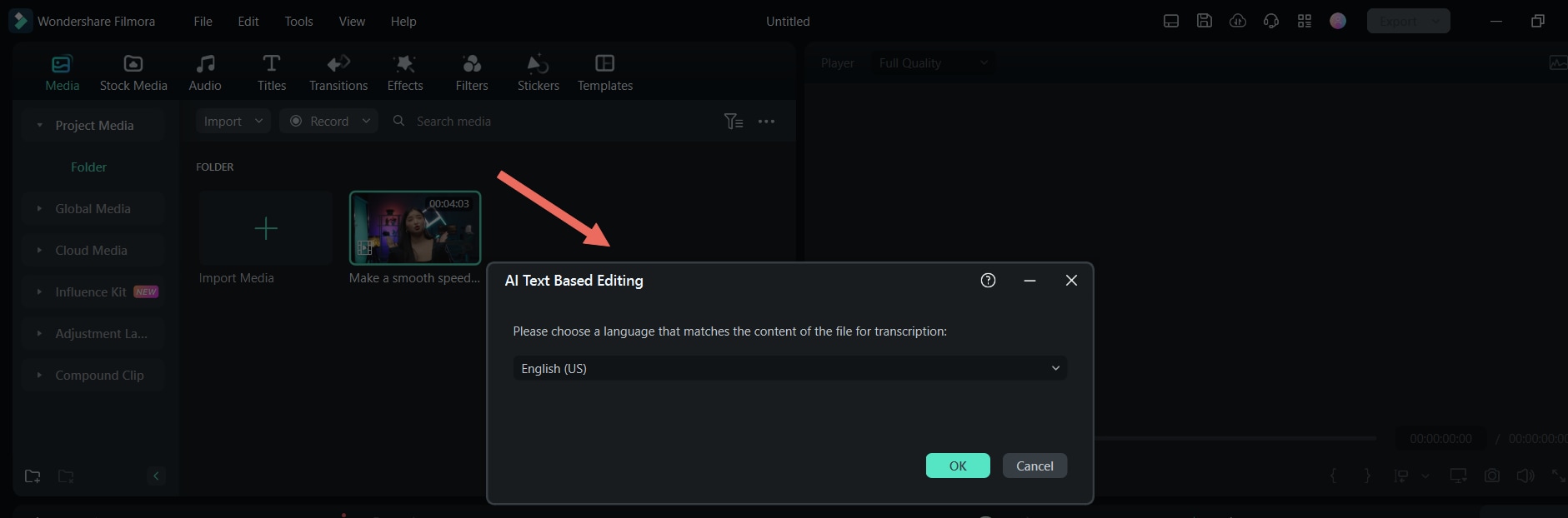
Step 4: Filmora will automatically start its conversion process, which can take a few seconds depending on the length of the video clip or audio file. Once finished, you’ll see the AI Text-Based Editing window with a Timeline at the bottom and the Text section on the right.
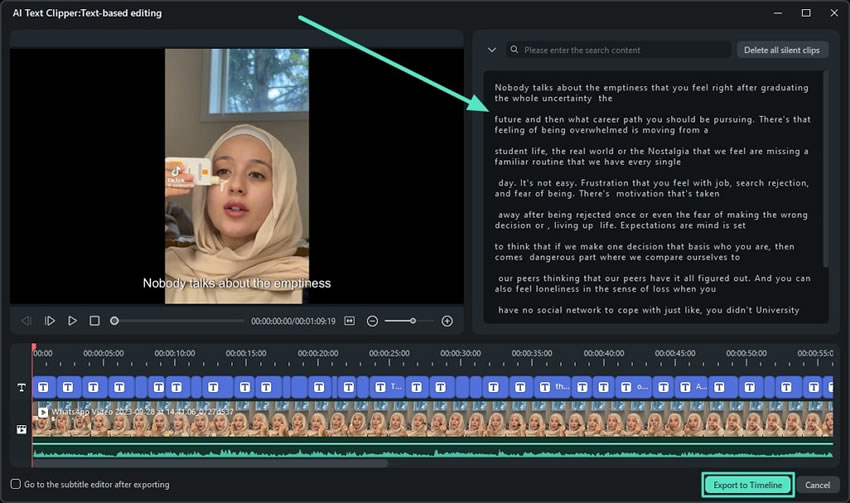
After looking through Filmora’s Automatic Transcription and checking for any mistakes by previewing the clip, you can tap the Export to Timeline button to generate an SRT file of your video’s sound or audio file.
Bonus: How to Edit and Customize Subtitles in Filmora
Besides the almighty AI Text-Based Editing feature, Filmora is feature-rich in subtitle editing and customization features, which are also incredibly straightforward. For example, you can edit and customize the subtitles after using the AI Text-Based Editing feature like in the guide above.
Here’s how:
Step 1: Change and remove the transcribed content in the Text window inside the AI Text-Based Editing panel to edit the video. You can also tap the Delete all silent clips button in the top right corner to remove unnecessary clip parts.
Step 2: To edit the clip’s subtitles, including text styles and animations, or apply additional subtitle customizations, tick the Go to the subtitle editor after exporting box in the bottom left corner of the AI Text-Based Editing window before you tap the Export to Timeline button.

Step 3: Edit and customize your subtitle by changing the text or the text’s position on the Timeline. You can also explore the Preset, Customize, and Animation tabs to make your subtitle texts more dynamic and unique and customize them to your liking.
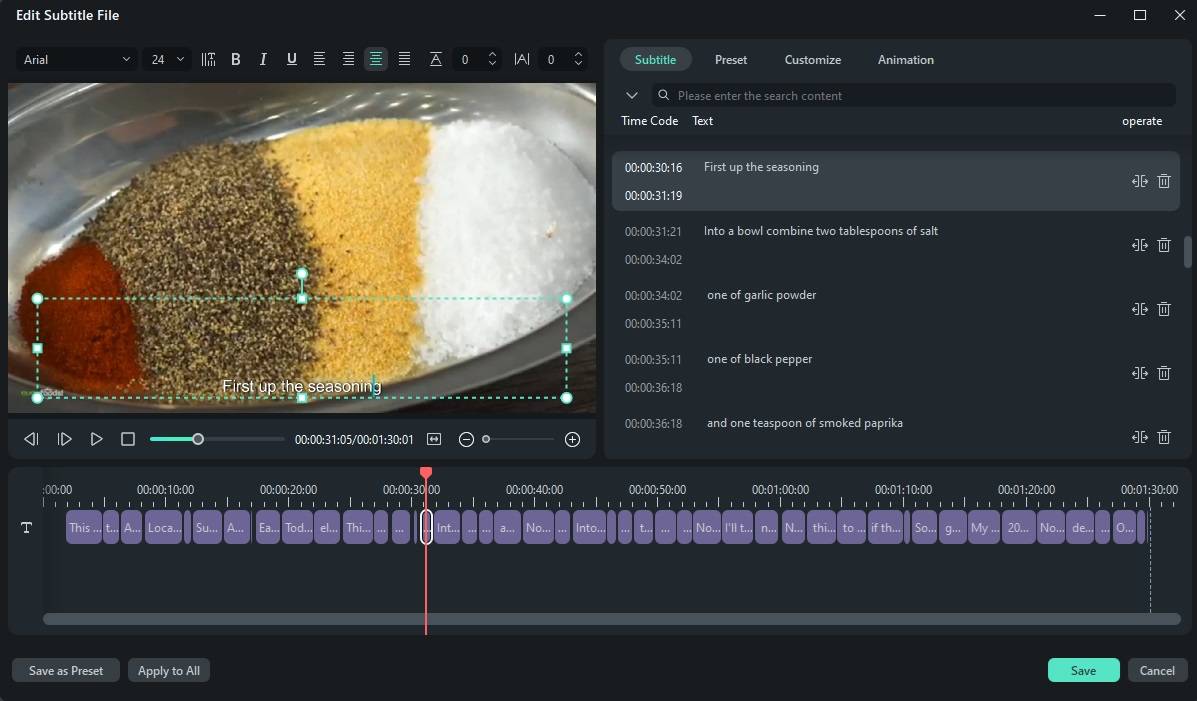
Once you’re done editing and customizing your subtitles, you can tap the Save button in the bottom right. Filmora will create a highly accurate subtitle file in the SRT format. Then, you can right-click the SRT file in the Timeline to export it individually or hit the main Export button in the app’s top right corner to save the SRT file alongside the video clip or the audio track.
You May also like Best 6 Video Dubbing Apps >>
Conclusion
For a movie enthusiast or a TV show enjoyer, subtitles play a vital role in creating an enjoyable viewing experience and improving the content’s accessibility, especially for those watching videos that aren’t in their native language. Yet, converting subtitle language doesn’t have to be challenging or costly, as dozens of free online subtitle translators make this process straightforward.
On the other hand, content creators who need subtitles or subtitle translations can benefit more from dedicated video editing tools like Filmora, which includes a powerful AI Text-Based Editing feature and Speech-to-Text and AI Translation tools.
Together, these tools can help users automatically generate and translate subtitles, remove silent clip parts in a few steps, and edit videos through subtitles. At the same time, they also allow users to edit the translated text and customize subtitles to their liking.



 100% Security Verified | No Subscription Required | No Malware
100% Security Verified | No Subscription Required | No Malware


