Many online marketers find that the animated countdown timer is the perfect way to bring a visual element to their videos while maintaining the quality and effectiveness of the video itself.
There are many ways to show a countdown timer on videos using animated GIFs. But they can be hard to implement or could cost a lot of money. You can use some free services, but they are limited in terms of features.
But not to worry, this post will go through a detailed process of creating an animated timer with 3 different methods. Before that, let's discuss the benefits of using a timer for videos.
In this article
What are the benefits of using a countdown timer for videos/live streams?
Countdowns are a great way to get your message across and get your viewers excited about your product or service. A countdown timer provides a very simple visual cue to help motivate yourself and your audience to start watching the video.
It also works well with vlogs and YouTube, seamlessly transitioning from one part of your video to the next. This works best when your video isn't about the product itself (but rather a review, a demo, or something else that lends itself well to a countdown).
As you can see, the Vlogger uses a countdown timer at the beginning of his video. Vlogger uses a countdown timer to make it appear as if the time is running out because it adds urgency and suspense. As a viewer, you'll want to hurry up and watch this video, so you don't miss out on anything.
Let's now dive deep into methods of creating countdown animation for videos.
Method 1: Make a Countdown Animation with a Professional Video Editing Software
The most common trend today is video content creation, and it's everywhere. Videos are not only entertaining, but they have a significant impact on audience retention.
With a video editor, you can create compelling content that will entice your viewers to watch the whole thing. Moreover, it can also help you get started by adding captions, transitions, effects, etc.
If you're ready to make your next project more engaging and interactive, you can try the best video editing software, Wondershare Filmora!

Wondershare Filmora is the industry standard when it comes to editing video. The video editing software industry is filled with features that promise to be faster, smarter, and easier to use than others.
Moreover, Wondershare has Filmstock effects that have revolutionized the world of video creators.
Filmstock is a collection of videos ready to be used with Filmora that contains more than 1,000 free stock footage clips of various scenes and locations, plus video effects, transitions, and titles, to make creating professional-quality videos faster and easier.
Let's see some of its features that help us make animation countdown timers easily.
- Rich effects for you to choose customizing countdown animation at ease.
- You're not stuck with traditional slow motion in your videos; you can add dynamism and energy to your videos with smooth animations.
- It has various countdown animation templates simplify the whole process, just drag-and-drop, everything gets done.
How to make a countdown animation with Filmora
You're looking for an animated countdown timer for your website or your very first YouTube video, but you want one that stands out. You don't want your visitors to think it's generic or boring, so you're thinking about how to make your countdown timer more interesting.
That's where Filmora comes in. It's an amazing tool that makes it easy to create countdown animations on websites or videos for almost any purpose. Let's look at how to create your own cool, creative countdown timers using Filmora.
Step1Open Filmora and import the background video file from the media section.
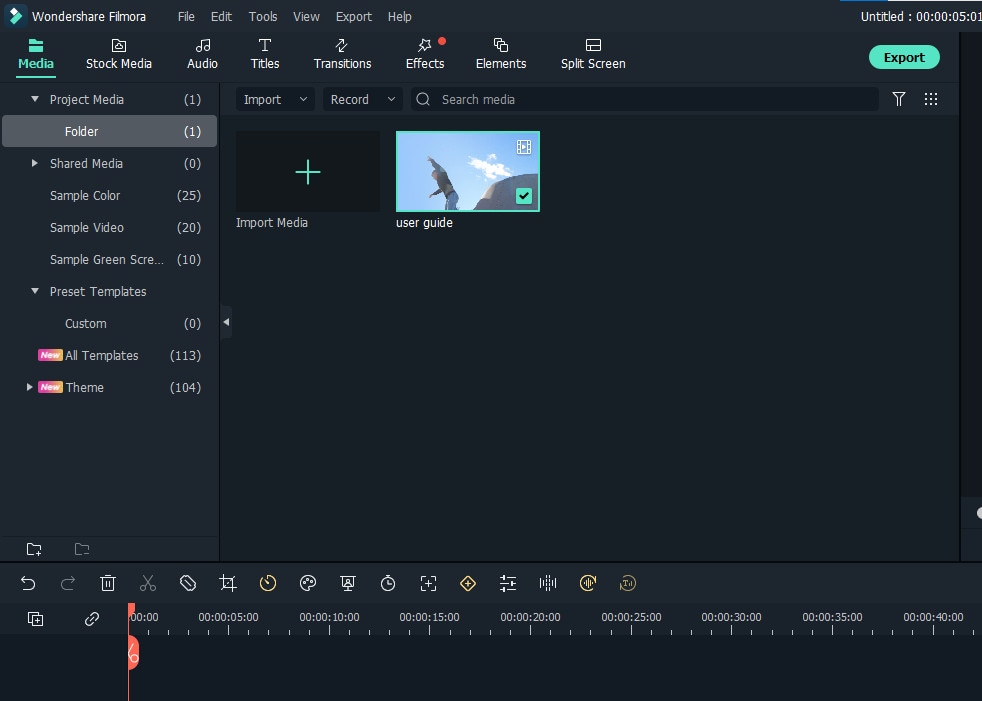
Step2After importing the video, go to elements options from the top tab.
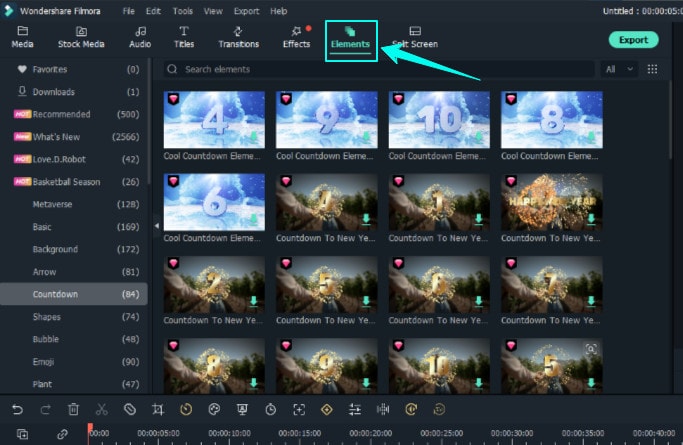
Step3After choosing elements, you'll see the countdown tab on your left. Click on the countdown and choose any animation. You can adjust the animation duration, size, and audio.
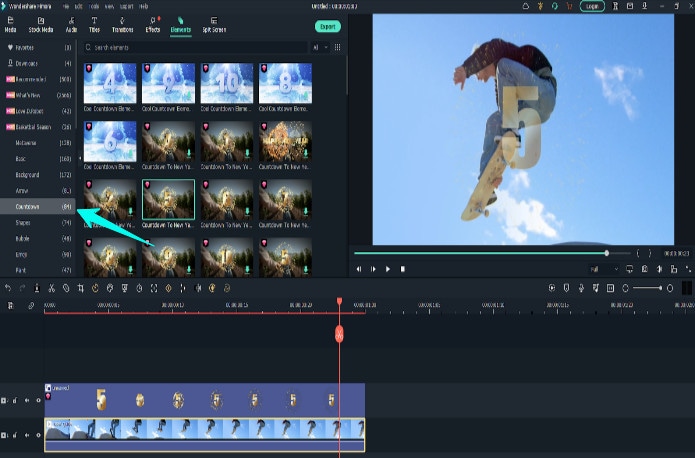
Step4Adjust the animation duration according to the background video, and finally, export your animated countdown timer.
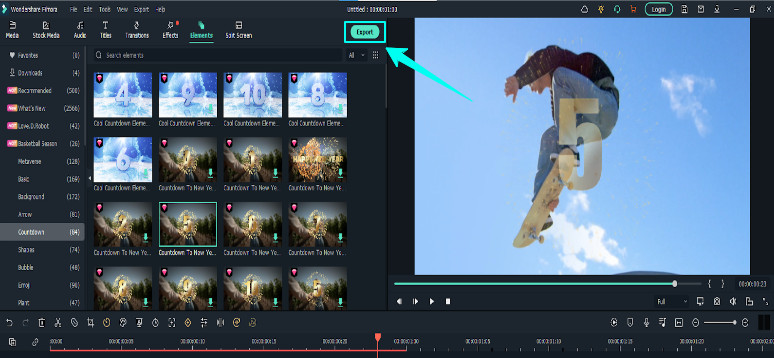
Pros and Cons of using Video Editing Software to make a countdown animation
Method 2: Generate the timer with Free Online Countdown Timer Video Generators
If you're trying to catch your audience's attention by giving them a reason to 'countdown' to something, then you'll want to use a countdown timer with some great free online countdown videos.
There are many countdown timer websites like; Biteable, Kapwing, Movavi, and MakeWebVideo. But we've rounded up the best countdown video generator site you'll ever see:
FlexClip
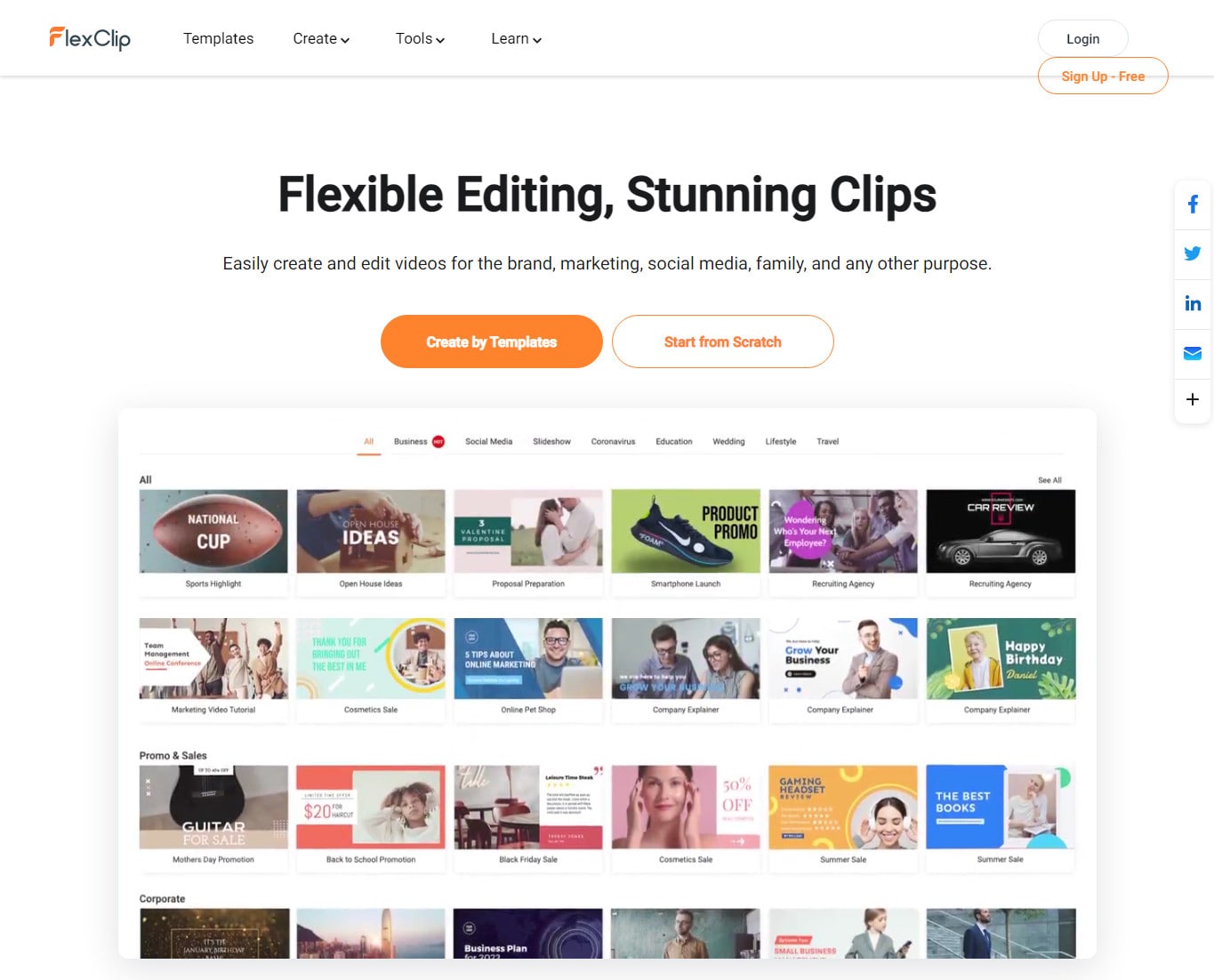
FlexClip is a powerful yet easy-to-use online video editor. Its music library is versatile and high-quality. It lets you pick and add favorite tracks without infringing worries. Apply interesting editing to make your videos look better by adding transitions, filters, text, and more.
FlexClip's biggest advantage is its extensive amount of free media assets. Whether you're a master or rookie with FlexClip, you're capable of producing excellent videos with music. You can be a video guru or a video beginner. You're capable of producing awesome videos with great sound using FlexClip.
Key Features:
- Provides a complete set of video-making processes.
- A diverse range of royalty-free music selection
- Loads of handy editing tools
- Thousands of ready-made templates
- Multiple advanced features like adding text, emoji, effects, and more
How to make a countdown animation with FlexClip
The FlexClip countdown creator is a leading video editor with many powerful features. To make your countdown video, click the Create a Video button below.
Step1Set Your Countdown Video Background
Set your timer to how long you want your message to start your countdown. Usually, it's 10 seconds.
Then add scenes and adjust the duration of scenes to make them all length. You can use the background color to make it more appealing to your audience.
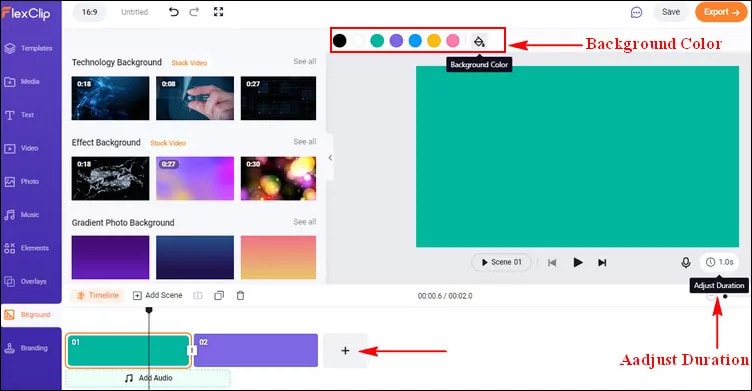
Step2Highlight Your Countdown with Animated Elements
Using the amazing elements, you can make your countdown interactive and much more fun. Just go to the sidebar and switch to the Elements options. Apply the elements you want, then customize them on size, position, and color.

Step3Add the Number to Your Countdown
Now, add the numbers for the countdown, e.g., if you want a 10-second countdown, type in the number "10". You can pick a basic text effect and manually enter the number.
After you've created the number, go to the timeline and control how long the number will appear and when it will disappear.
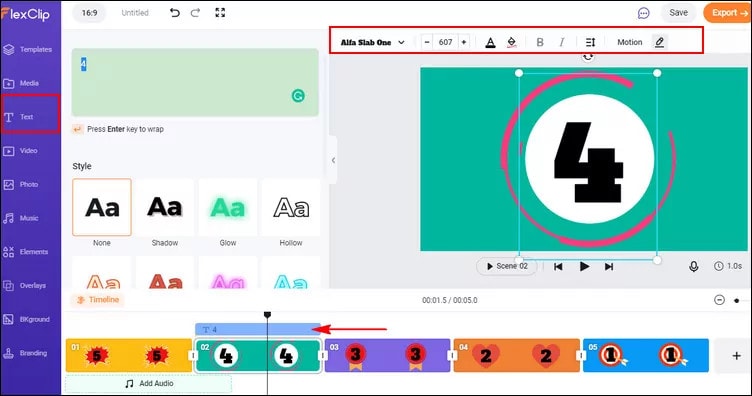
Step4Add Music or Sound Effects to Your Countdown Video
FlexClip lets you upload your audio files from a local folder, or you can select one from FlexClip's library. Once you're done adding the countdown music, you can trim the duration, set it to start and end at any time, and use the fade-in/out effect to make the music match your countdown. Plus, you can also adjust the volume to make the music softer.

Step5Preview and Export Your Countdown Video
You can preview it to see how the countdown video will look in the end, finally, hit export, and you're done!
Method 3: Make a Countdown Timer with a Graphic Design Platform
Today's graphic design platforms give designers more options than ever before, but many designers struggle to make the most of these resources. Let us share some tips and tricks on designing a countdown timer using the tools available through Canva, a graphic design platform.
Canva
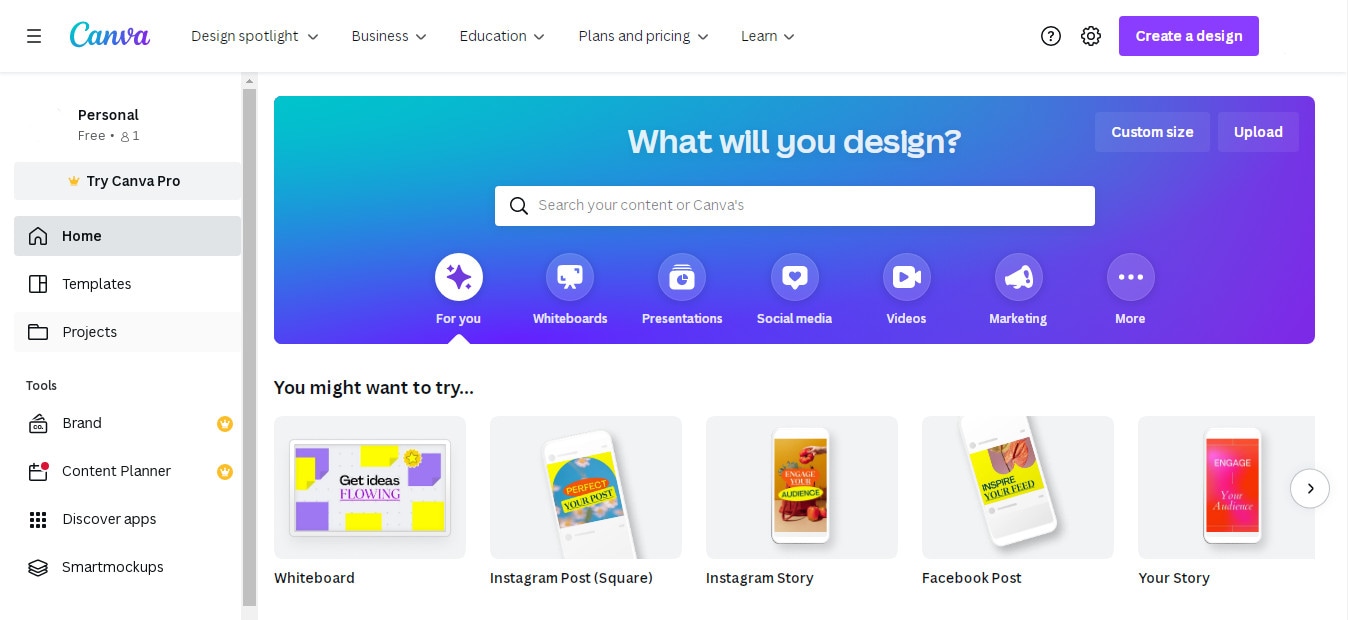
Many types of graphic design software are available, and Canva is one of the best. While its critics may disagree, Canva is an undeniable tool to help millions of business owners and marketers improve their social media graphics and redesign their brand image without needing to learn graphic design.
Key Features:
- Drag and drop feature
- Free templates
- Background Removal Tool
- Canva Brand Kit
- Magic Resizing
How to make a countdown animation with Canva
Canva offers a range of great-looking countdown templates that'll help you create one in just a few minutes. And if you need a simple countdown animation, you can download one of their free templates. Let's make it from scratch:
Step1Select The Background
With Canva, you get a wide range of free backgrounds. Click on the button labeled "Search." Now choose the "light old film" background element and click Add.
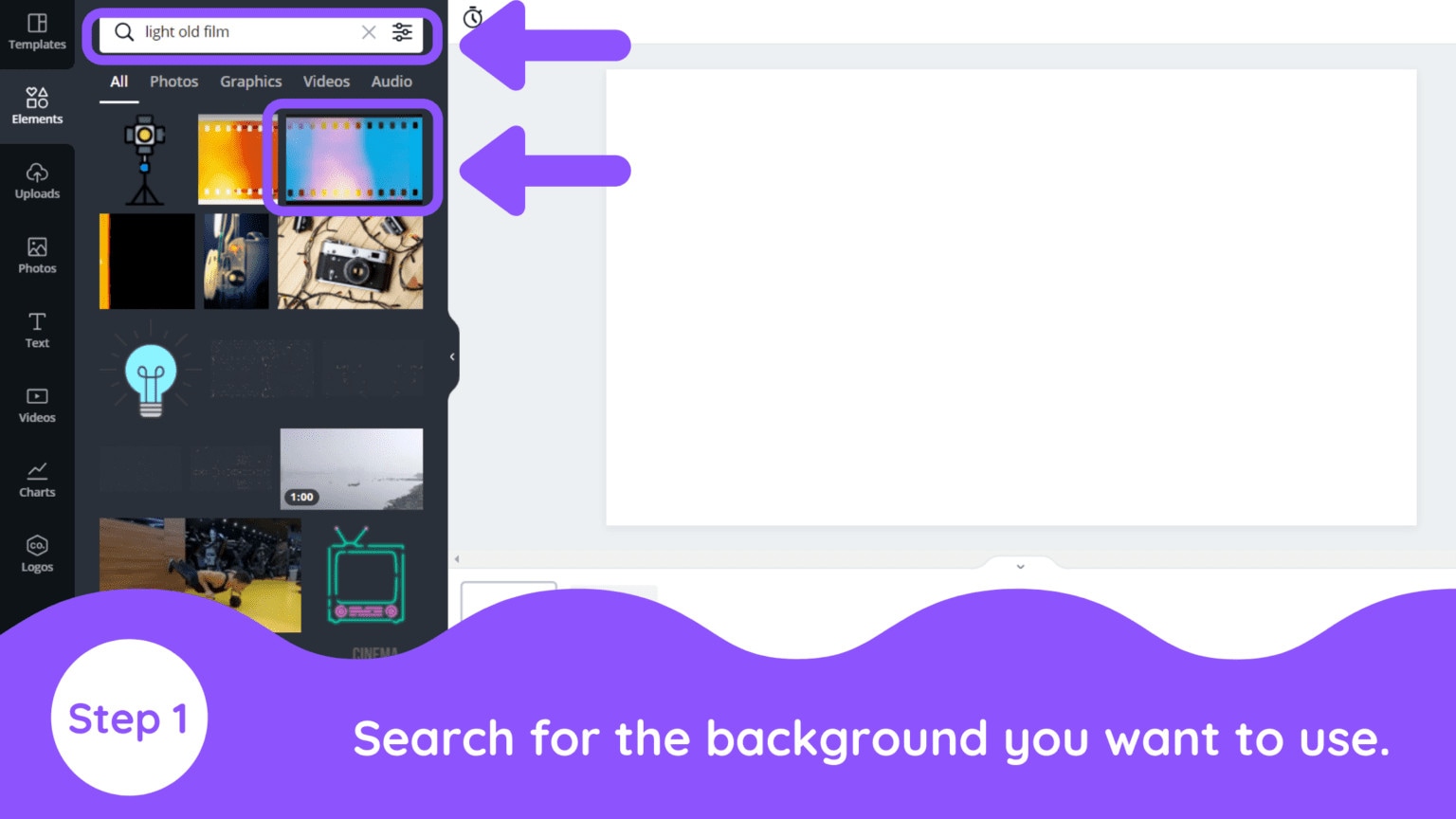
Step2Enter Your Text (Number)
Then select the text tab and choose any font style, color, and size.
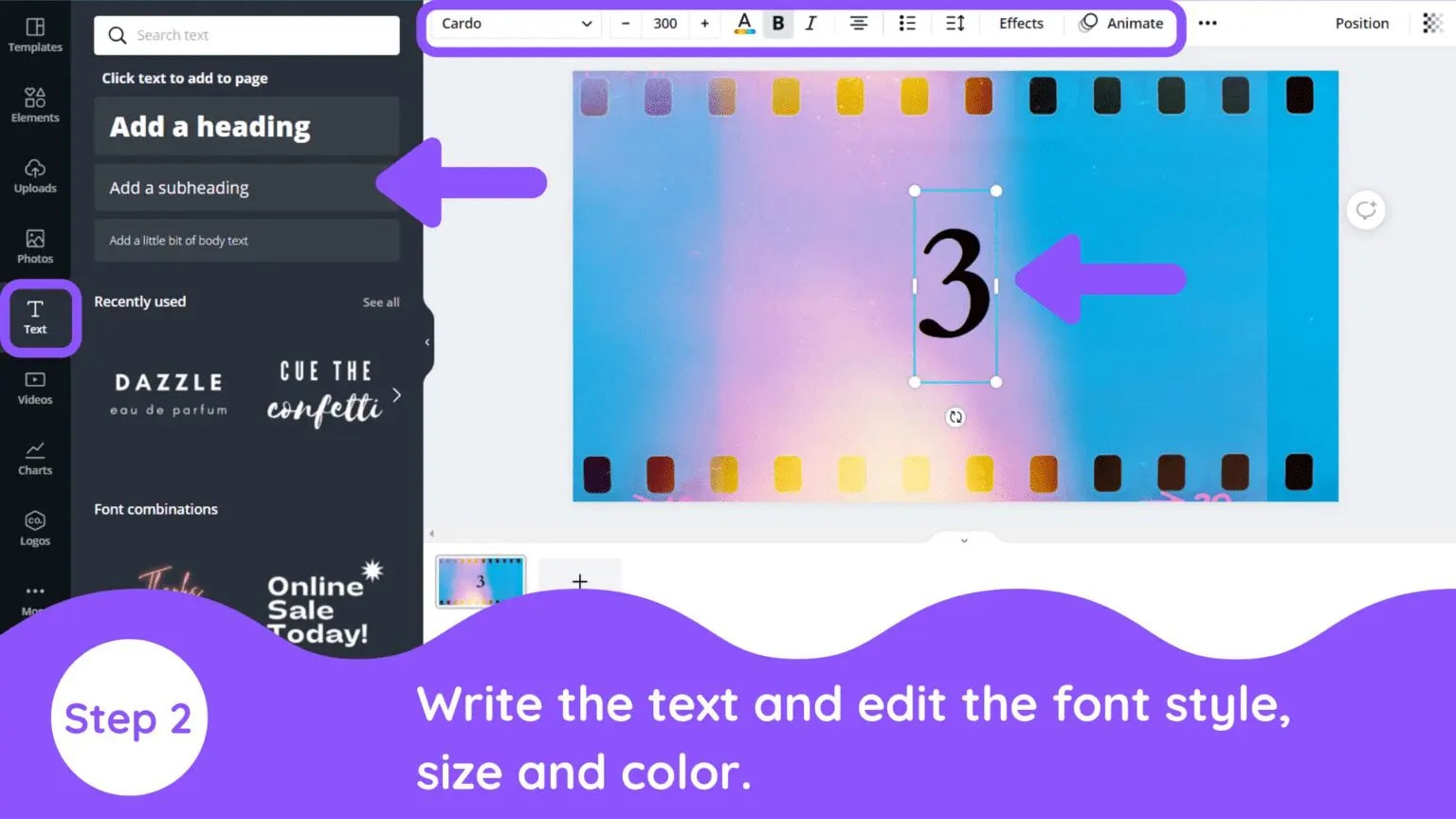
Step3Animate Text
Next, select the font again, and then, at the top, there's an option for Text Animation.
Adding text animation to your countdown timer will make it more realistic and match your background better than a straight-up countdown timer.
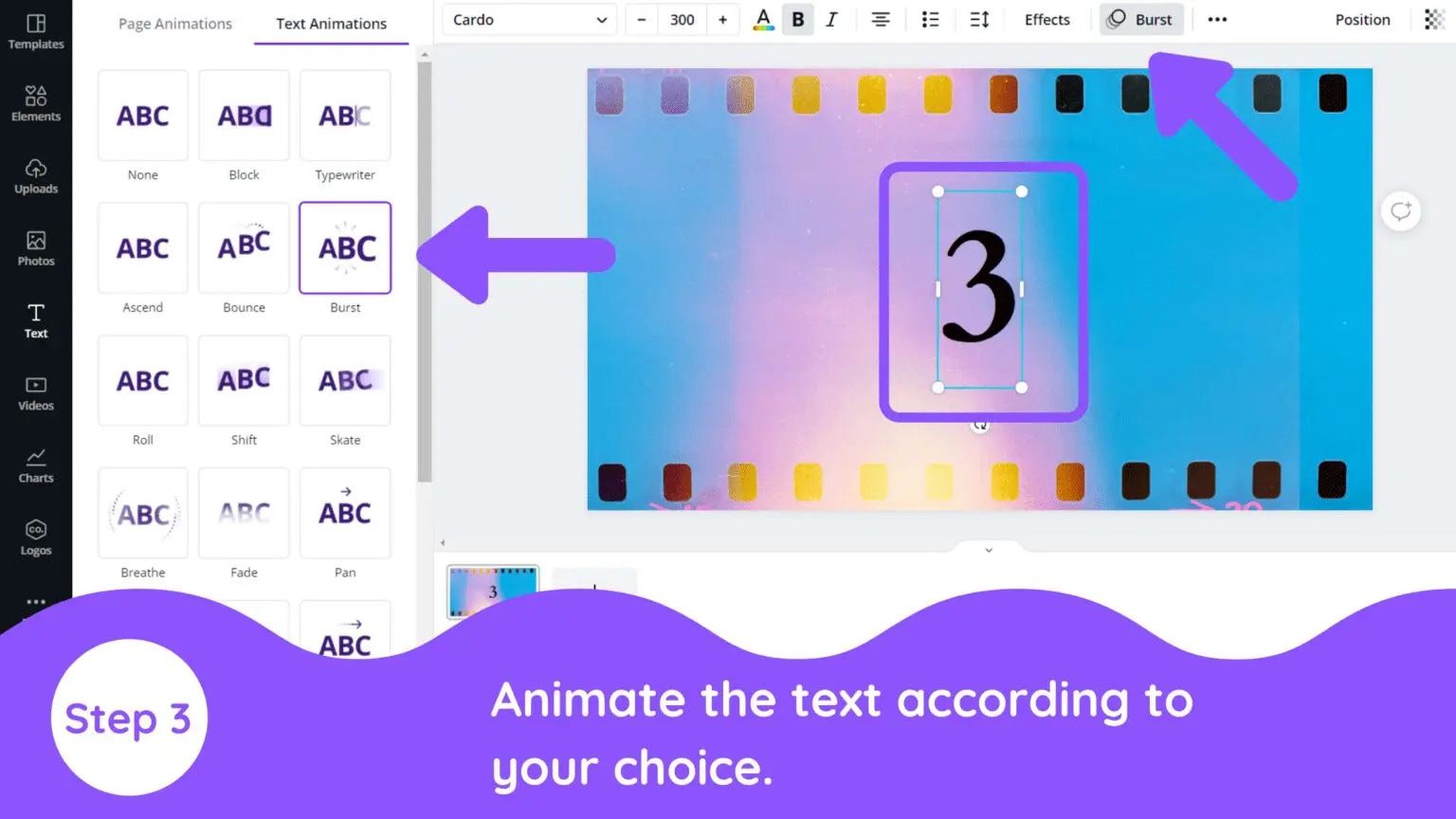
Step4Edit The Page Timing
Next, click on the "Edit Timing" option. You can set the timer for each page as per your choice
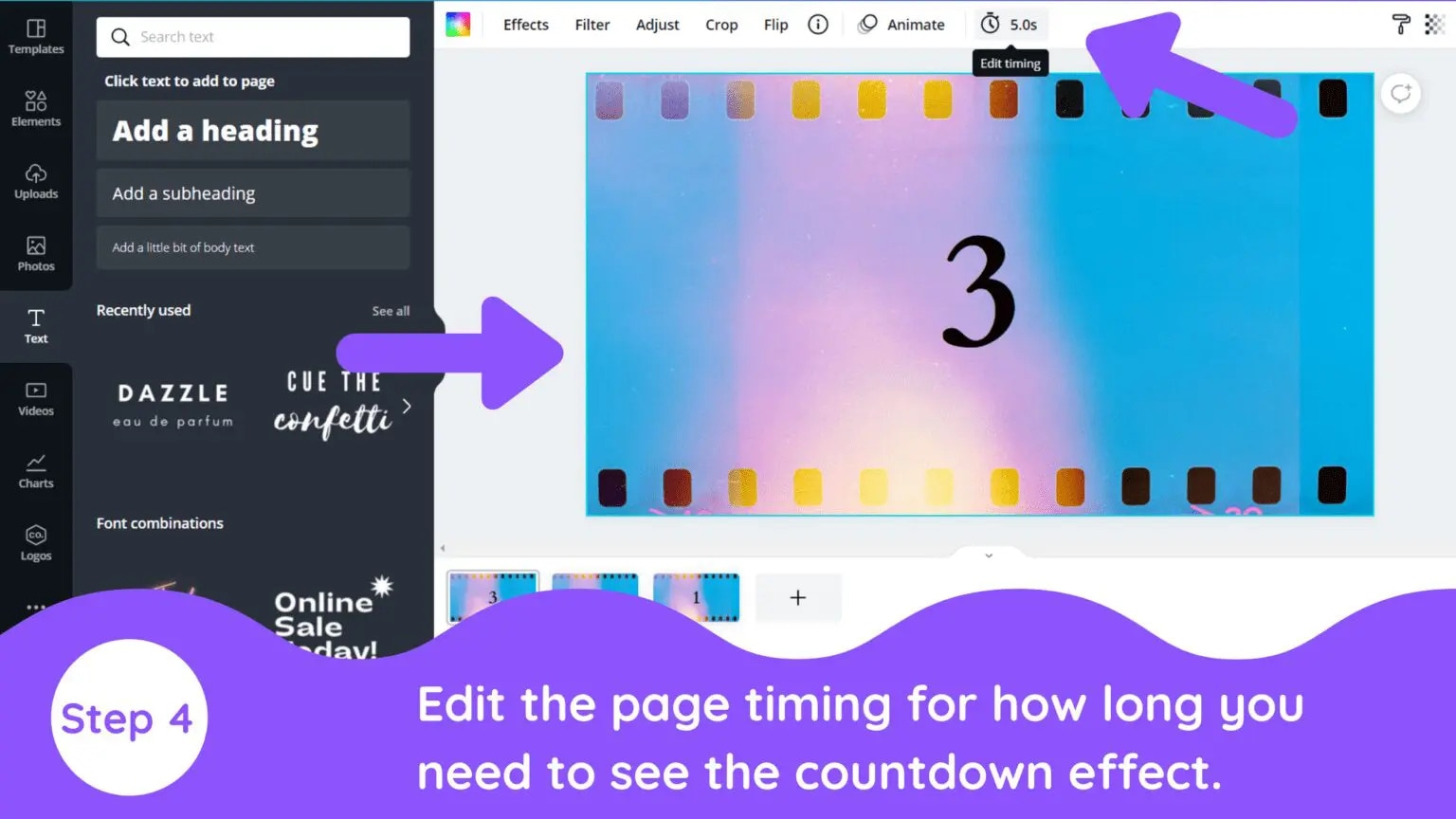
Step5Duplicate The Page
Now, select the duplicate page option and change the number of duplicate pages from 3 to 2,1, with the same design and formatting.
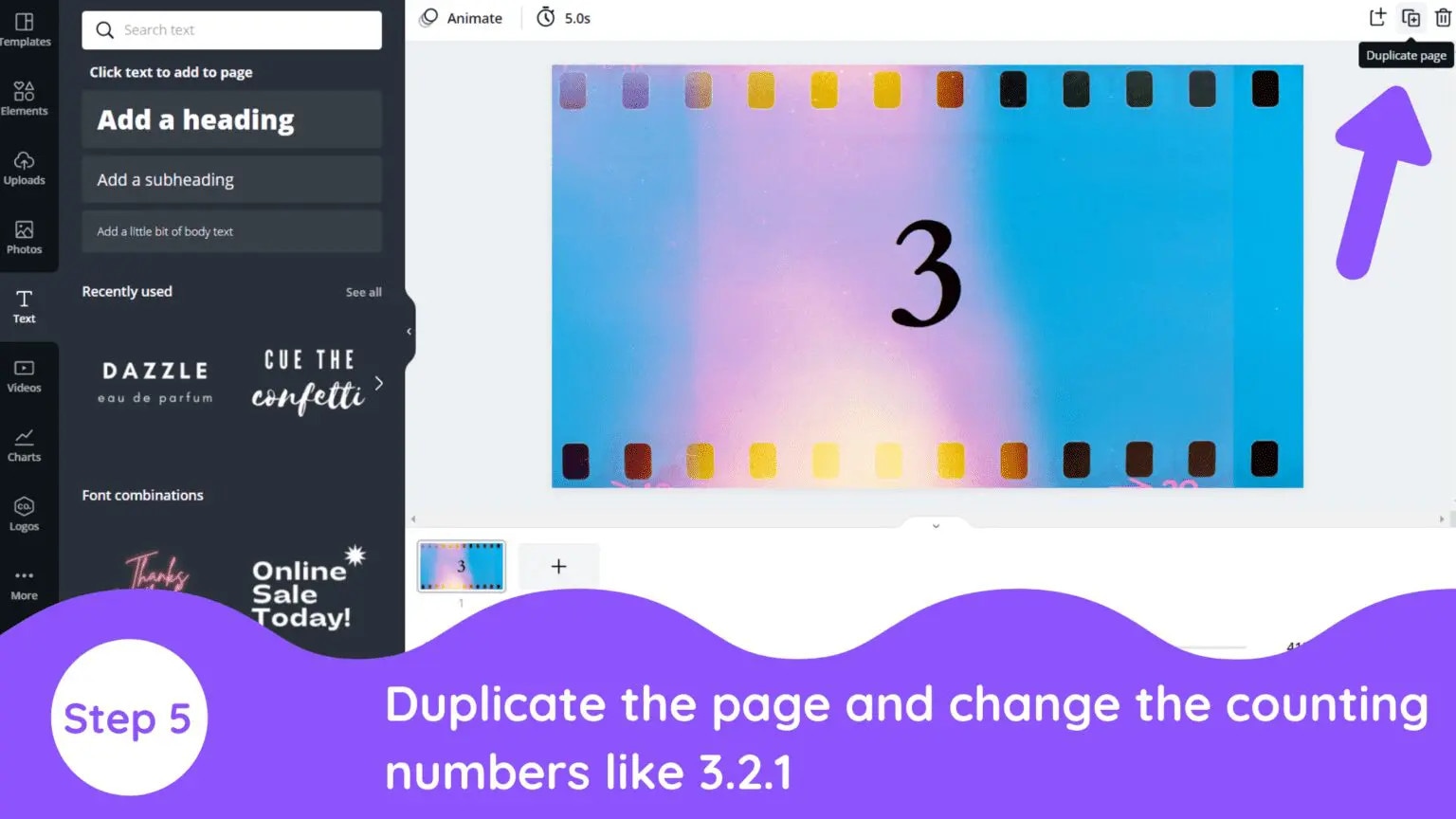
Step6Export / Download Video
You're finally done! Click the Download button to export your design.
The background of this photo is not a static image, so you cannot select the JPG, PNG, or SVG. You must choose an MP4 video or a GIF when creating an animation.
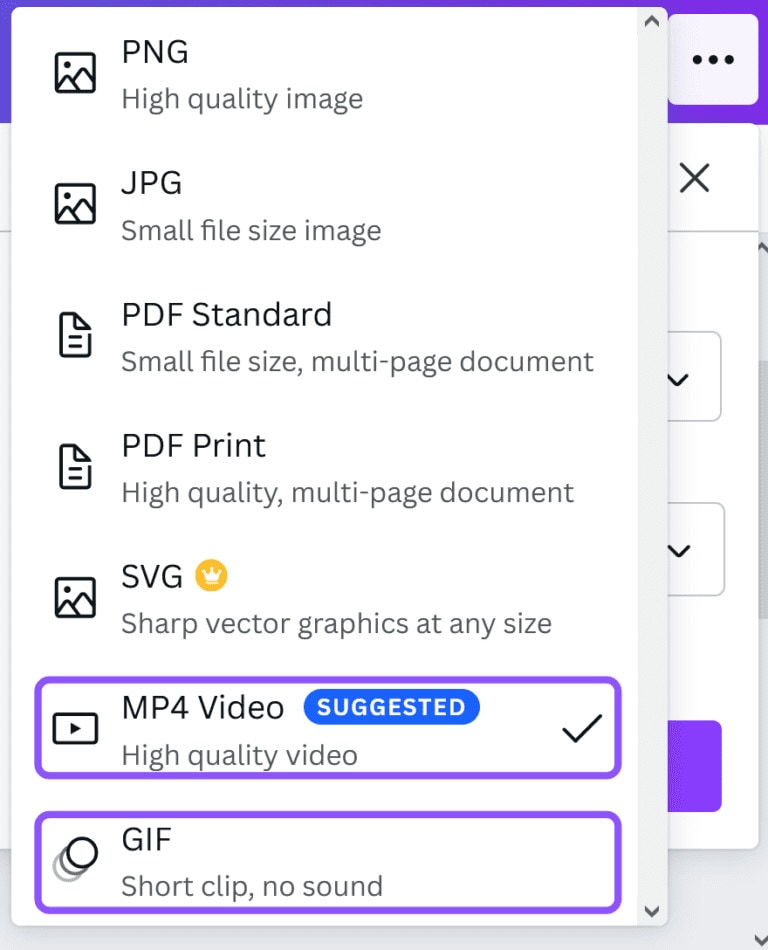
Top 10 animated countdown effects to make your video like a Pro
Animated countdown effects are a great way to add some "pizzazz" to a simple video. They look awesome and are extremely effective in creating a memorable video. When used well, they can add some excitement to a boring video. We'll go over the top 10 animated countdown effects from Filmstock

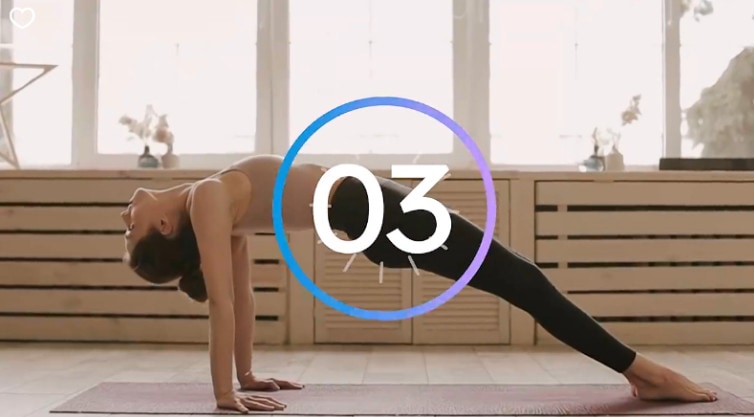








How to use these effects in Wondershare Filmora
You can access Filmstock directly from the Filmora application or by visiting the website:
- Create a new project by clicking Filmora Video Editor in the menu.
- Select the audio effects tab, or go to the Audio tab, title tab. You will see the film stock option.
- Click the Visit Filmstock button, and you will be taken to the Filmstock website.
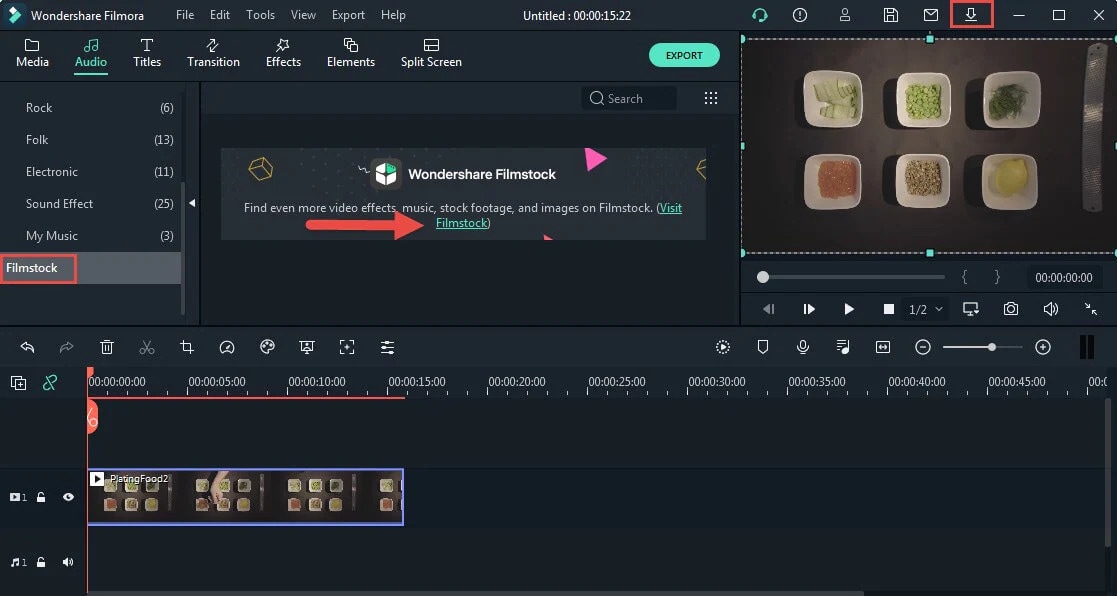
- Log in to Filmstock using your Wondershare account.
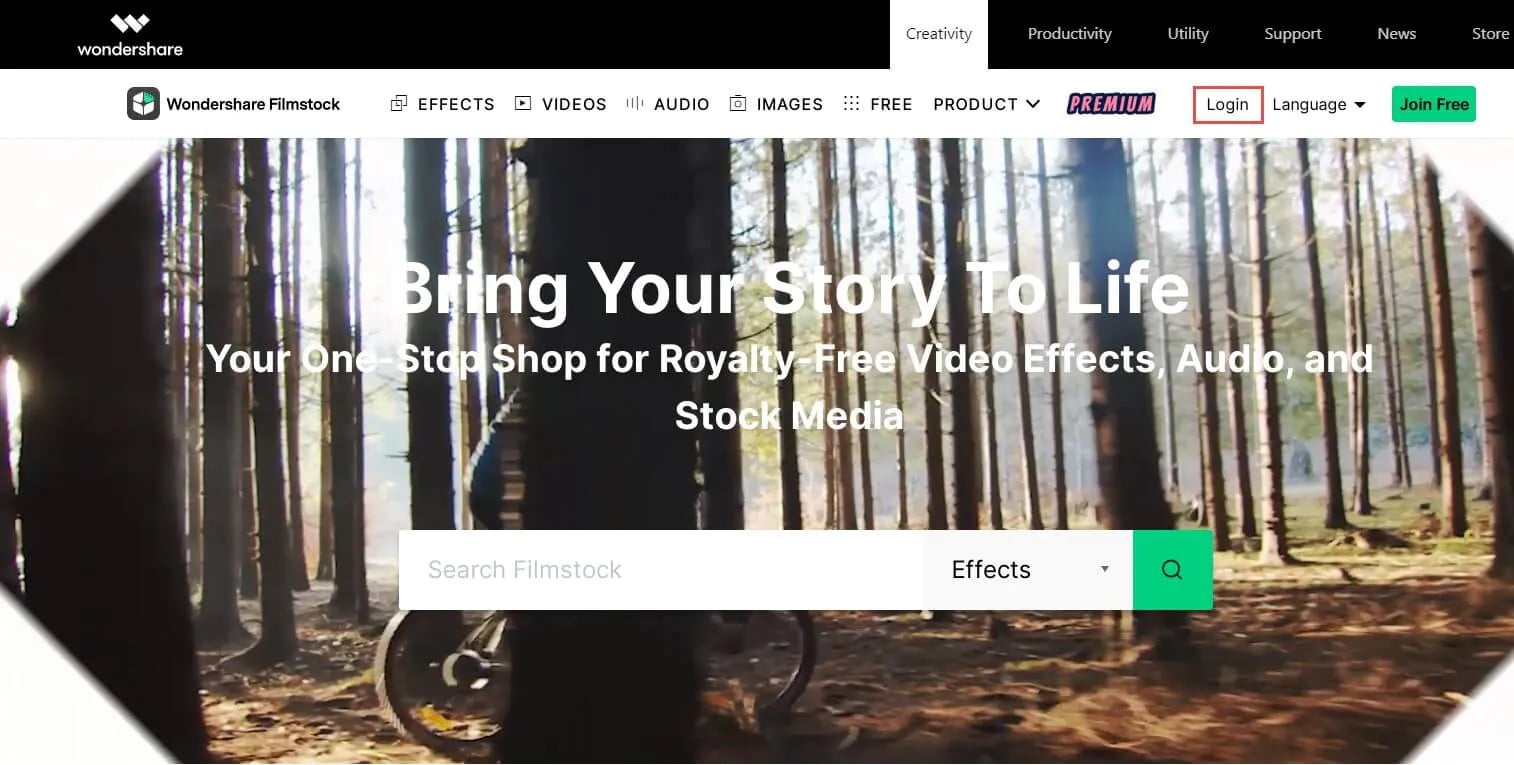
- After the download, the new effects will be added to your project in the appropriate section (Audio, Title, Transitions, and Elements). You'll also be able to preview each effect from this window.
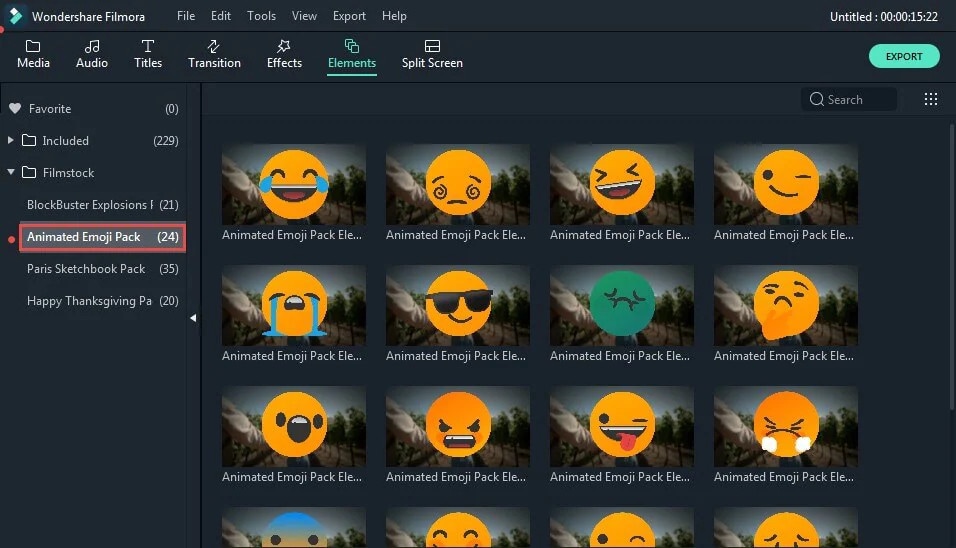
Final Words
A countdown is a powerful tool to add suspense to your videos. It gives your audience more incentive to watch your video all the way through. Get this article, as it is the ultimate guide to making your countdown animations, plus the best video editing software, Wondershare Filmora.
Wondershare Filmora is an excellent place to be creative and make some terrific countdown timers that can improve your viewers' overall experience. Use their templates to create a strong and engaging online presence. Your audience won't be able to resist the mesmerizing, hypnotizing, and enthralling effects of Wondershare Filmora.



 100% Security Verified | No Subscription Required | No Malware
100% Security Verified | No Subscription Required | No Malware

