Are you tired of finding the right tool to create intro videos for your YouTube channel? Fret not. Your search might end here.
No doubt, intro videos have the potential to make a first impression on viewers, and you know how they say that the first impression is the last impression. Keeping that in mind, you wouldn’t want to ruin the first impression of your videos now, would you?
Making intro videos can be an actual hassle, especially if you don’t have the right video editing tool at your disposal. What if we told you that Flixpress is the key to unlocking new doors for your YouTube channel and taking it to the next level?
So, without further ado, let’s dive in and look at the features that make Flixpress an excellent tool for creating intro videos.
In this article
The 6 Key Features of Flixpress
Listed below are the features that make Flixpress stand out among the competitors.
1. HD Downloads
It is an established fact that the quality of the video is the first factor for the audience to judge, and having a bad quality video uploaded to a YouTube channel that you wish to grow is not really a wise choice.
Flixpress offers you high-definition downloads that are perfect for viewing your video on the web and broadcasting it on television.
2. Customizable Templates
Having templates that can be customized as per your needs really makes the task easier. Flixpress offers a variety of templates that give you the option to enter text in some fields. This text is then beautifully rendered out in the final edited video.
3. Audio Tools
Adding the right audio can leave a significant impact on the overall aesthetic and impression of the video. It is perhaps one of the prime factors that decides whether the audio is edited well or not.
That said, Flixpress allows you to incorporate any custom audio file into the video. You will just be required to upload that audio in mp3 format, and that’s all. Other than that, you can add several sound elements as well.
4. Multiple Formats
If you’re someone who owns a Mac operating system and wishes to export the video in a MOV format, let us tell you that Flixpress can transcode the video to match your needs. However, along with the MOV format, you also have the option to export the video in the standard MP4 format or a WMV format as well.
5. Stock Video Library
Yes, you read that right. Flixpress is committed to delivering a comprehensive and affordable video solution—its built-in stock video library allows you to easily create everything from marketing content to heartwarming farewell videos, without relying on expensive stock footage platforms.
It is to be noted that the team at Flixpress is fully committed to growing the Copyright-Free footage and background library, and the size of the library grows with the passing time.
6. Preview
Being one of the spotlight features of Flixpress, this one really makes it stand out. With this feature, you won’t have to wonder what your video would look like as you can render a free watermarked preview. If you’re working for someone, you can send this preview to your client or boss for approval and tweak data before the final render.
Other than that, these previews can also be used as templates if you wish to duplicate the same video with variable data.
How to Make Intro Video With Flixpress?
Creating intro videos with Flixpress is a pretty straightforward job, and the steps listed below aim to streamline the Flixpress intro making process for you.
Step1 Open the Webpage
Start off by opening the web browser on your PC or laptop and accessing the homepage of Flixpress by following the link below.
Once you’re at the homepage, you need to register your account by clicking on the Register button.
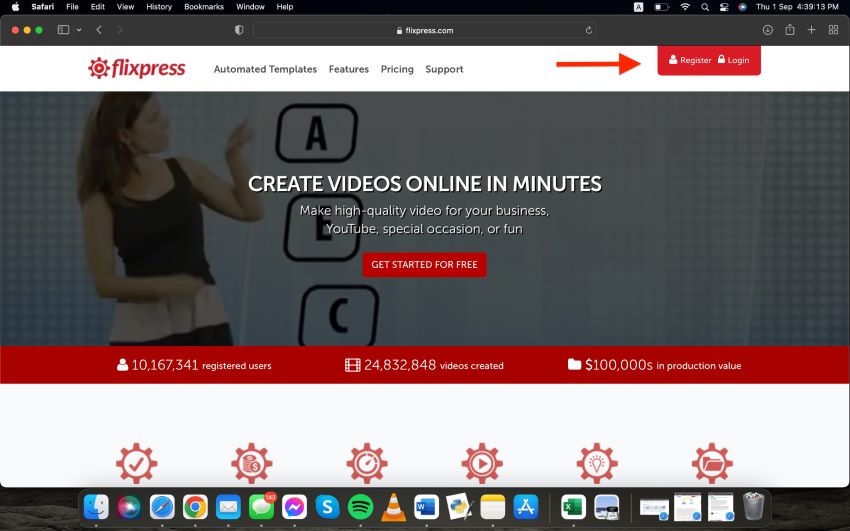
Step2 Signup
Upon clicking on the register button, you will be redirected to another page that will provide you with two options to signup on flixpress online video maker.
The first option allows you to sign up with your Google account, and if you opt for it, your Flixpress account will be linked to your Google account, and the credentials will be filled out automatically.
However, the second option asks for manual entry of your personal information that includes your first name, last name, email address, and password.
You can select either of them and then press the Register button below.
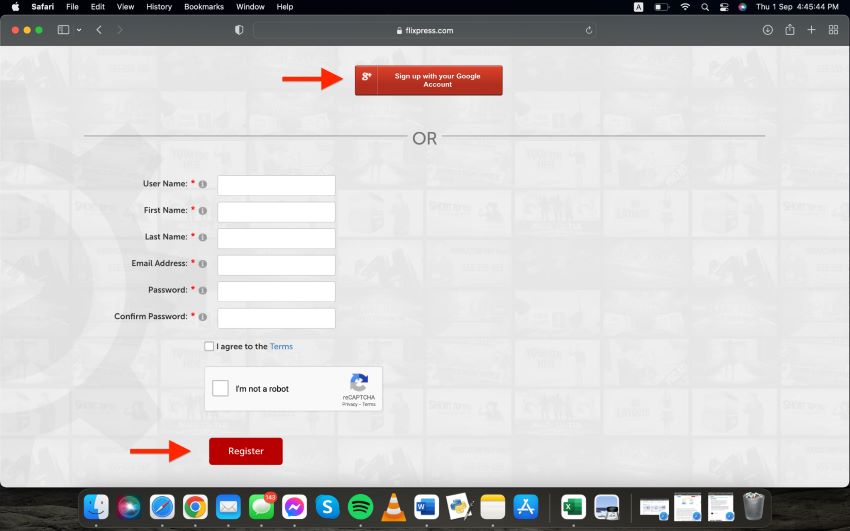
Step3 Knowing the Subscription Plans
After the successful completion of the registration process, you will get to the main page of Flixpress, where all the templates will be visible to you, and the type of your plan will also be visible.
Initially, it will be a free plan, and you will be allowed to edit a 2 min video in it. However, you have the option to upgrade to a paid plan where a lot of other features will be unlocked, and you can edit more videos of greater lengths as well.
Step4 Sorting and Filtering the Templates
When you’re on the main page, all the templates will be visible to you, and these will include paid ones. If you've not bought a paid subscription, you will have to sort out the flixpress free templates, which can be done in two ways.
- Click on the “Sort by” drop-down and choose the option that says “Free First”. This will put all the free templates at the top.
- Click on the “Show for plan” drop-down and select the “Free” option to only view the free templates.
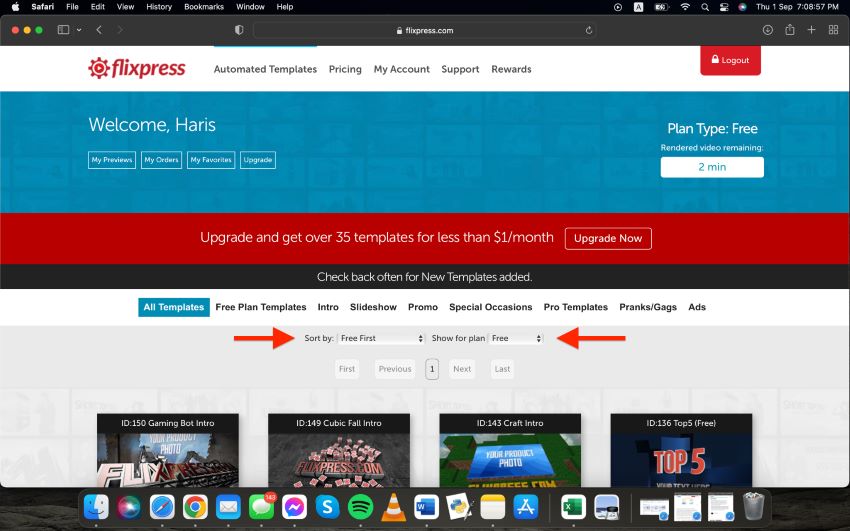
Step5 Customize the Template
Once all the free templates are visible to you, you can select a template that you like. Then, you’re required to click the “Customize Now” button to customize the video.
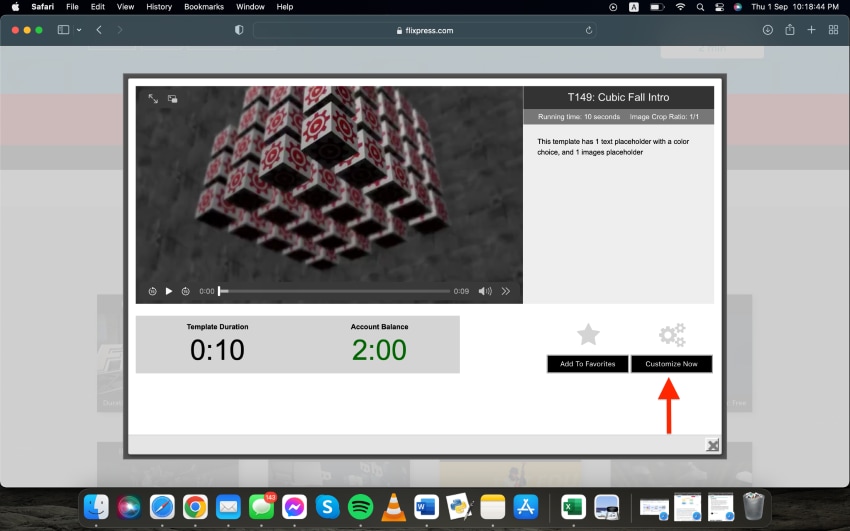
Step6 Upload Image
Now, you will be prompted to upload an image from your PC or laptop so click the “Upload Image” button and choose the image you want to upload.
Once you've uploaded the image, click on “Proceed” button and crop the image to fit the subtitles.

Step7 Customize Text, Add Audio, Change Resolution & Create Preview
Even though the image subtitle will be made, you will still have the option to swap the image if you change your mind. Other than that, select the main title of the intro video and the color of the text as well.
Moreover, you can add audio as per your need and preference, and you can choose a resolution for the intro video too.
Once everything is done, create the preview to have a final look before rendering it.
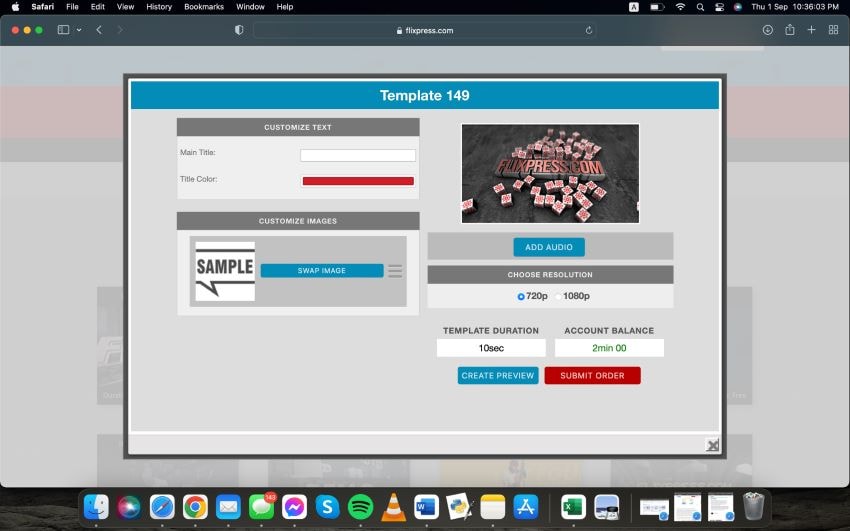
What are the downsides of Flixpress?
While the Flixpress intro maker is a great choice for making intro videos, it may miss out on a few features. Other than that, individuals who have used Flixpress complained about the bad customer service that they offered, even to those who had signed up for the membership. Now, that can be quite frustrating, right?
We found a few major missing in Flixpress.
- The number of templates is limited.
- The content is rarely updated.
- The customer service they offered is poor. People can't get help with their problems, especially when those who sign up for membership want to cancel their subscription.
What if we were to tell you that there is an even better and professional tool that Flixpress?
Filmora – An Alternative to Flixpress for Computer
As it turns out, Filmora happens to be one of the best video editing applications that allows you to make top-level and professional videos. It tends to have an intuitive interface and a great variety of advanced editing features, providing extended accessibility and ease for the users.
While there are limited templates on Flixpress, Filmora offers nearly 400 templates, therefore, providing the users with a wide range of option. That isn’t where the list of pros end as unlike Flixpress,
Filmora continuously introduces new sets of features and templates, taking the user experience to a whole new level. The filmora team is committed to solving inconveniences for users, only to bring a better experience.
Let’s move forward and look at how you can make intro videos with Filmora.
How To Make Intro Video With Filmora?
Below are the steps that you need to follow to make an intro video with Filmora.
Step1 Launch Filmora and Add Background
The first step is to launch Filmora and head to the Media tab at the top. Then, select the Sample Colors category and add any color you wish to use in the background of your video.
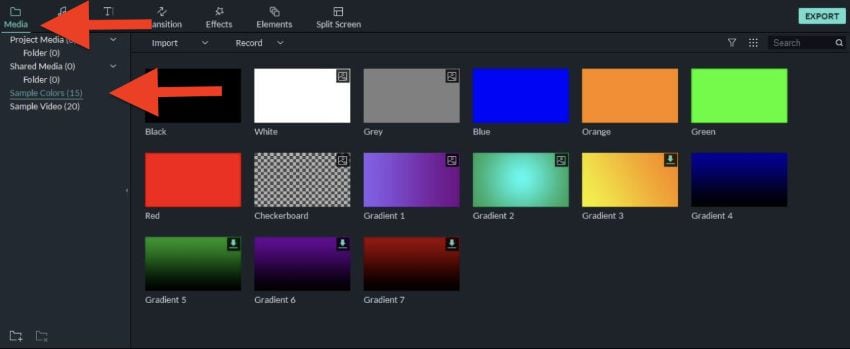
You can upload any background image or video clip of your choice by selecting the Project Media category as well.
Step2 Add Audio
When you’ve added the background, it will be time to add audio to the intro video. For that, can you use the inbuilt audio library of Filmora and select any audio you find suitable for that matter. However, it is essential to keep the background and audio at the same duration.
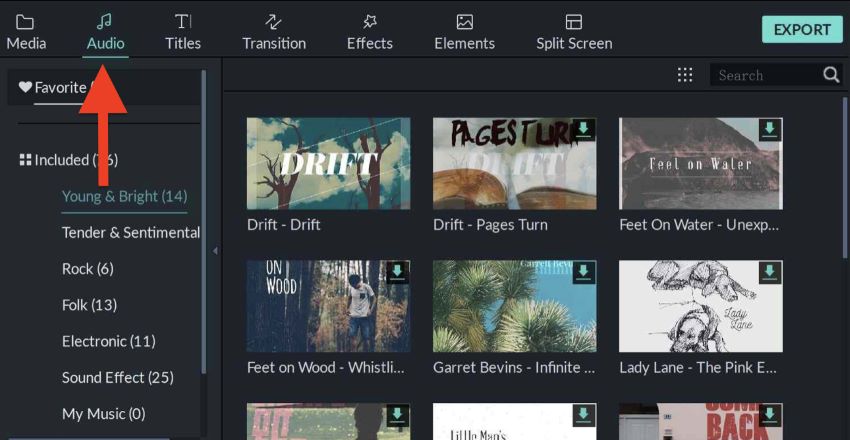
Step3 Add Effects
Filmora offers you an Effects library from which you can choose any effect to add to your video as well. The playback duration can be adjusted using the right handle of the track in the timeline, and the Effects track can be double-clicked to customize the appearance as needed too.
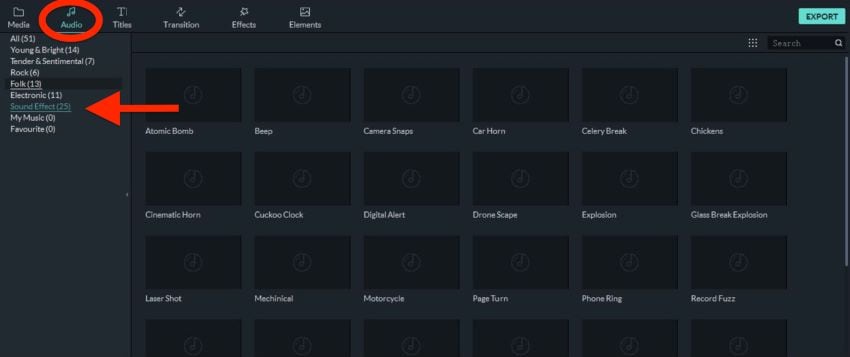
Step4 Export
Finally, when you’re done with the editing phase, it will be time to export the video. For that, click Export from the top-centre area of the interface, opt for your preferred format and adjust other preferences such as framerate, destination location, resolution etc.
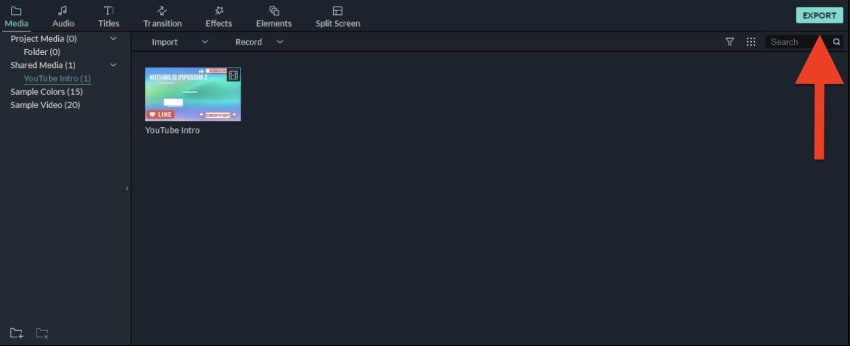
Frequently Asked Questions
Below are the FAQs related to YouTube intro videos.
1. What Is The Best Free Intro Maker?
To create an intro that impresses your audience, you will have to use the best intro maker as well. It isn’t vital for this intro maker to be paid as there are many free intro makers out there that do the job efficiently. Considering the flexibility and features that it offers, Filmora is perhaps the best intro maker out there.
2. How Can I Make a Professional Video Intro?
Making a professional video intro doesn’t require you to have top-level editing skills, as it can be made using custom templates offered by several video editing tools as well. In fact, Filmora offers a variety of templates to its users, and these templates can be customized as well.
3. How Much Does a YouTube Intro Cost?
Fortunately, a YouTube intro doesn’t cost a dime and can be made without paying anything using tools like Flixpress and Filmora.
Summing Up
All in all, intro videos play a vital part when it comes to impressing the audience and leaving an impact on them. Therefore, these videos shouldn’t be compromised and should only be made with the best tools out there. Flixpress and Filmora happen to be the best ones, and to offer you ease, we’ve listed the steps that you can follow to make your own perfect intro videos.



 100% Security Verified | No Subscription Required | No Malware
100% Security Verified | No Subscription Required | No Malware

