Saying goodbye to someone who's made a lasting impact on your life isn't always easy. Sure, there are plenty of ways to show your appreciation, but a farewell video is one of the most heartfelt and memorable options. For example, you can make a farewell video for a colleague who's been the go-to problem solver in your office.
That said, making a farewell video can feel a little overwhelming. What's the best tool to use? How do you gather meaningful messages? And how do you make sure it all comes together in a way that's both creative and personal?
Don't worry—we're here to help! In this guide, you'll discover how to choose the right farewell video template, craft meaningful farewell video ideas, and learn practical tips to create a memorable farewell video smoothly and stress-free.

In this article
Part 1. Planning Your Farewell Video: Ideas & Template Prep
Before you jump into creating your farewell video, it's important to focus on the basics. A little planning will make your farewell video more personal, meaningful, and fun to watch.

Step A - Define Your Audience & Tone
Who is the farewell for—a coworker, a classmate, a parent, or a friend? Decide whether the video should feel heartfelt, playful, inspiring, or a mix of everything.
- Leaving a job → professional tribute
- Graduation → nostalgic montage
- Moving away → light-hearted goodbye
Clarifying the audience and tone early will guide your creative choices and make the final video more impactful.
Step B - Gather Your Materials
Ask friends, family, or colleagues to contribute short video messages, favorite memories, or candid photos. Collect materials such as:
- Photos: key milestones, group shots, candid moments
- Video clips: short messages, reactions, walking-out scenes
- Music & quotes: royalty-free music paired with meaningful farewell messages
Having a clear collection of assets ensures your video will flow smoothly.
Step C - Choose a Template That Matches
Select a farewell video template that fits your tone and audience. Whether you want something serious, fun, or creative, a good template helps structure your video and makes editing easier.
Planning isn't just preparation—it lays the foundation for creating a farewell video that truly connects with your audience. Once you've defined your tone, gathered your materials, and chosen a template, you'll be ready to move on to the hands-on steps. In the next section, we'll show you how to turn your ideas and assets into a polished farewell video, step by step.
Part 2. How to Create Your Farewell Video: Step-by-Step
Now that you've done all the prep work and know the different types of goodbye videos, it's time for the fun part—actually making the video! However, to make your farewell video unique and amazing, you'll need a reliable video editor, and honestly, you don't have to search far. Wondershare Filmora is your perfect partner for this.

Here's why Filmora stands out as a video editor for goodbye videos:
- Creative Templates: Filmora offers ready-made farewell video templates that are super customizable. You can tweak them to match your style and make the video truly unique.
- Touching Titles & Text: Add heartfelt goodbye messages with Filmora's creative text styles. These titles will give your video that personal and emotional touch.
- Complete Editing Toolkit: From cutting and arranging clips to adding effects, Filmora has everything you need to polish your farewell video to perfection.
- Fun Goodbye Stickers: Browse Filmora's sticker library to add cute or emotional farewell-themed stickers. Want something custom? Use the AI Sticker Generator to make one that fits perfectly!
- Royalty-Free Music: Set the mood with emotional background tracks from Filmora's music library. Or, if you want something custom, use the AI Music Generator to create your own.
Plus, with all these incredible features, Filmora remains budget-friendly. It offers flexible pricing plans along with a free trial, allowing you to explore its capabilities before making a commitment. From creating farewell videos for colleagues to friends or family, Filmora has everything needed to bring your vision to life.
So, let's learn how to make a farewell video using Filmora, follow this simple step-by-step guide to begin:
Step 1 Open Filmora and pick a template
If you haven't done so yet, download and install the latest version of Filmora on your computer. After installing, open the program and click on "New Project" to start editing.

Next, go to the "Templates" section to save yourself some time by checking out the ready-made options. Just type "goodbye" or "farewell" into the search bar, and you'll see a bunch of templates to choose from. Find one you like, then drag it onto the timeline to start editing it.

Step 2 Personalize the template
Now, select "11 items to be replaced" in the timeline. Replace the placeholders with your friends' photos by clicking on each one and uploading your files.

Now, head to the property panel on the right and click on "Text" to start customizing it. You can add key details about your friend, like fun facts, their strengths, or a heartfelt farewell message. Once you're done, click "Expand" on the timeline to preview how your video is coming together.

Step 3 Use Titles to write your message
To make your farewell message stand out, you can choose from Filmora's variety of title text options. Just head to the "Title" bar, pick a style you like, and drop it into your video where it fits best.

Then, open the property panel, click on "Text", edit the message, and adjust its position until it looks just right.

Step 4 Add farewell stickers
To make your farewell video more fun and unique, you can add stickers. Browse Filmora's sticker library or create your own for a personal touch. Just select the "Stickers" menu, then choose "AI Stickers". Type a description of the sticker you want, pick a style like "Sketch", and click "Generate" to let the AI create it for you.

Once the sticker is generated, click the download icon to save it. Then, drag and drop the custom sticker into your video. Don't forget to adjust its position wherever you think it fits best.

Step 5 Add emotional music
To make your farewell video more immersive, try adding some emotional background music. As you can see, Filmora's templates already come with music, but if you're not feeling it, you can easily swap it out. First, you'll need to delete the original music. Just right-click the audio track in the timeline and select "Delete".

Next, head over to the "Audio" tab and type "Emotional" in the search bar to narrow down your options. Preview the tracks by clicking the play button, and once you find one you like, drag it to the timeline to add it to your video. You can also adjust its volumes and other audio settings on the property panel on the right.

If Filmora's royalty-free music library doesn't have what you're looking for, no problem! You can create your own custom music using Filmora's AI Music Generator. To learn how, check out the official guide here: Filmora AI Music Generator Guide.
Step 6 Enhance your farewell video
Add the perfect finishing touches to your farewell video by using filters, transitions, and effects that match its overall vibe. Explore these features in Filmora's menu bar and customize them to make your video truly unique and memorable.

If your farewell video includes goodbye messages from colleagues, adding captions or subtitles can make it easier to follow. To learn how to do this in Filmora, check out the Filmora Automatic Caption Guide.
Step 7 Save your video
When your video is ready, hit "Export" in the top-right corner. You can save it to your device by selecting "Local" or upload it straight to social media with the "Social Media" option. Before wrapping up, don't forget to update the title, description, format, and resolution to make sure everything's just right!

Part 3. Heartfelt and Hilarious: Inspiring Farewell Video Ideas

As you can see, creating a farewell video with Filmora is very simple (and honestly, fun). But don't forget—the most important part of goodbye videos isn't just the clean editing or fancy effects; it's the messages! The right words can take a decent video and make it truly unforgettable.
And if you're feeling stuck, no worries! Filmora's AI Copywriting tool can help you craft heartfelt, funny, or even quirky messages in no time. It's like having your own personal writing assistant to make sure every message hits just right. To help you out, here are some creative farewell video message ideas you can include:
1. Personal Highlights
- Before and After Highlights: Show how they've grown or changed over time by pairing old photos or clips with recent ones.
- A Day in the Life Montage: Capture snippets of their daily routines, quirks, and special moments that make them unique. This is a fun way to celebrate their personality.
2. Heartfelt Messages
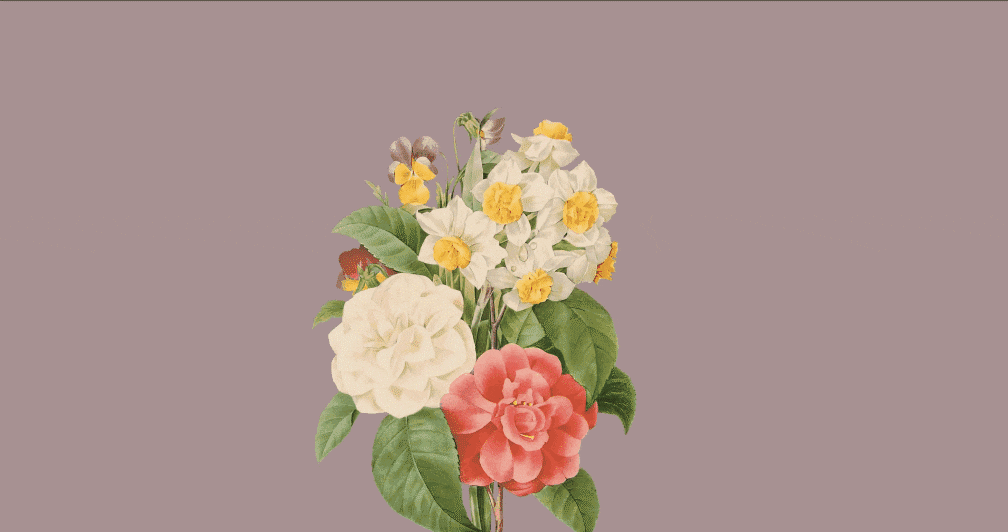
- Thank You Messages: Ask participants to share specific things they're grateful for, like how the person impacted their life or brightened their day.
- Inspirational Goodbye Speech: Share motivating words about their future, e.g., "You've made such an impact here, and I know you'll do even bigger things ahead. Wherever you go, they're lucky to have you!"
3. Fun & Lighthearted Ideas
- Bucket List for the Future: Suggest fun or humorous activities for their next chapter, inspired by friends and family.
- Future Predictions: Make playful guesses about their adventures ahead, e.g., "I can totally see you becoming the boss of your own company—or maybe a professional snack taster."
- The Roast (Lighthearted): Tease them about quirks or habits in a kind, funny way, e.g., "Your three-hour coffee breaks will be missed!"
- Reverse Farewell: Flip the perspective—let the recipient hear "goodbye" messages as if they're the one staying, e.g., "So… we're all leaving now, and you get to run the place solo! Hope you don't mind holding down the fort without us."
Tip: Combine different farewell video ideas for a mix of heartfelt, funny, and creative moments. This variety ensures your farewell video is engaging and leaves a lasting impression.
Conclusion
Making goodbye videos is a creative and heartfelt way to show your love and appreciation for someone special. So, this guide covers everything you need to know about it—from learning how to make a farewell video to farewell video message ideas you can include. When it comes to making a farewell video, Wondershare Filmora is the ultimate tool.
Filmora has customizable farewell video templates, creative text options for heartfelt messages, and royalty-free music to set the right mood. It even has an AI Copywriting tool to help you come up with thoughtful or funny goodbye messages. With its easy-to-use features, Filmora makes the whole process simple, fun, and impressive!



 100% Security Verified | No Subscription Required | No Malware
100% Security Verified | No Subscription Required | No Malware

