TikTok videos are the word of mouth nowadays. No matter if people are at weddings or birthdays, they love to make TikTok videos and share them with the audience. However, some love to make TikTok videos but don't know how to edit drafts on TikTok. If you also love to make TikTok videos but have no idea how to edit them engagingly, this article is for you.
Here we will guide you about editing TikTok drafts to attract more viewers. In case you are not satisfied with editing videos on TikTok, a video editor mentioned here with help you a lot. With this video editor named Wondershare Filmora, you can edit scroll-stopping videos.

In this article
Part 1: How to Edit Drafts on TikTok Directly Before Posting
TikTok is not only used for making videos, but with the help of this app, you can also edit videos to give them a more customized look. Adding a title to a video and changing its font style and color is also a straightforward process with it. In addition, the videos can be more alluring if you add the built-in transitions and effects from TikTok.
In case you are working with multiple clips, and there's some unrequired clip in the video, TikTok allows you to delete it without any complications. Splitting videos in half and managing speed and volume metrics also lies in the specialty of TikTok editing. There are also features of auto-editing, enhancement, and privacy settings that give you full control over your TikTok videos.
Process for Editing Draft Videos on TikTok
If you are new to TikTok and want to know how to edit drafts on TikTok, then follow these simple instructions mentioned below:
Step 1: To edit TikTok draft videos, open TikTok on your device and go to “Profile.” From here, select the “Draft” section and choose the video of your choice.
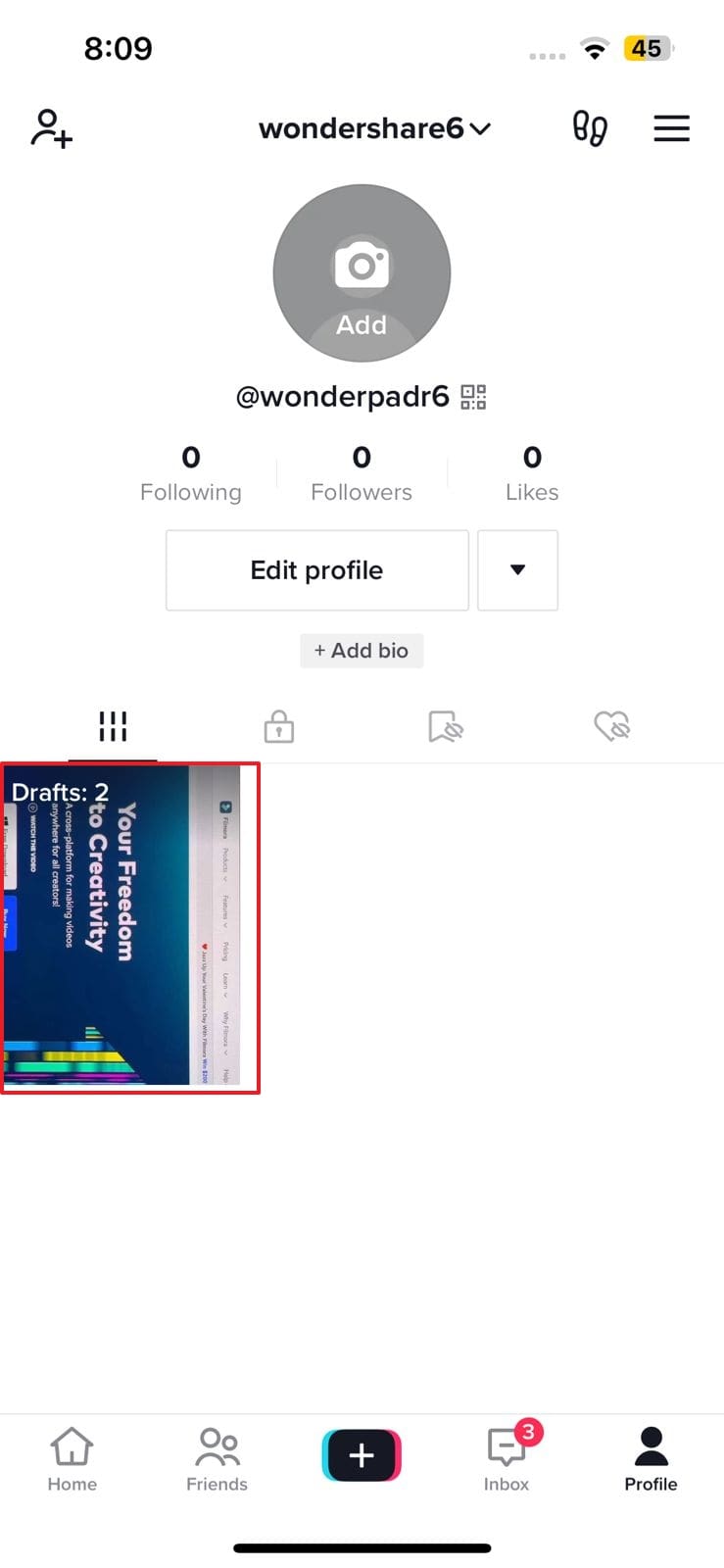
Step 2: On the next screen, tap the "Edit" icon from the above right of the screen and select the video from the "Timeline" to manage split screen, volume, and speed. Afterward, tap anywhere on the editor to select "Sound" to add music of your choice and select "Text" to add titles to the video.
You can also choose "Overlays" to add other videos and photos on TikTok. To make the video more attractive, tap "Effects" and select an appealing effect for the video.
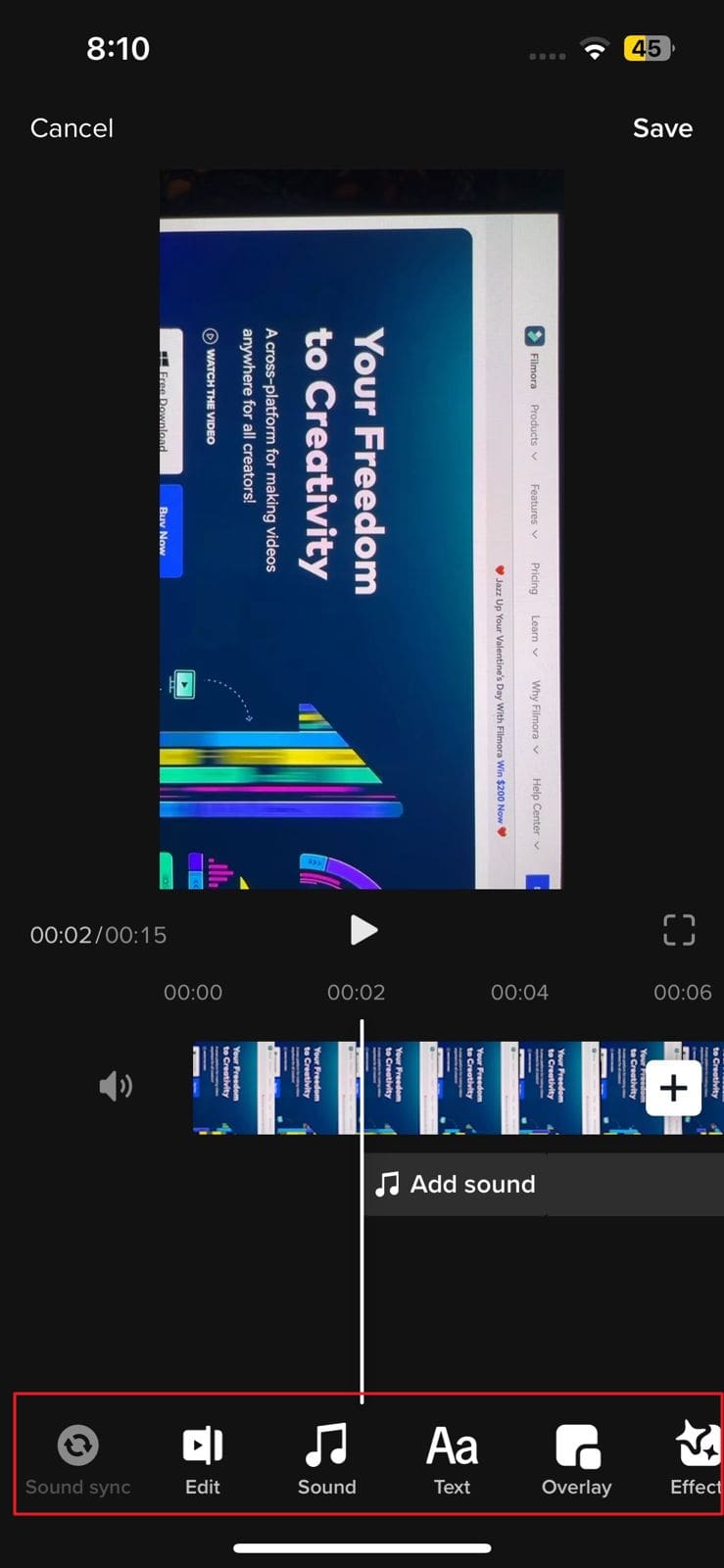
Step 3: Following this, tap the "Save" button from the top-right corner and select the "Next" option. Here, you can add hashtags and captions for your video. Tagging people, managing locations, and privacy settings can also be managed here. Then hit the "Post" button to post the edited TikTok draft video.
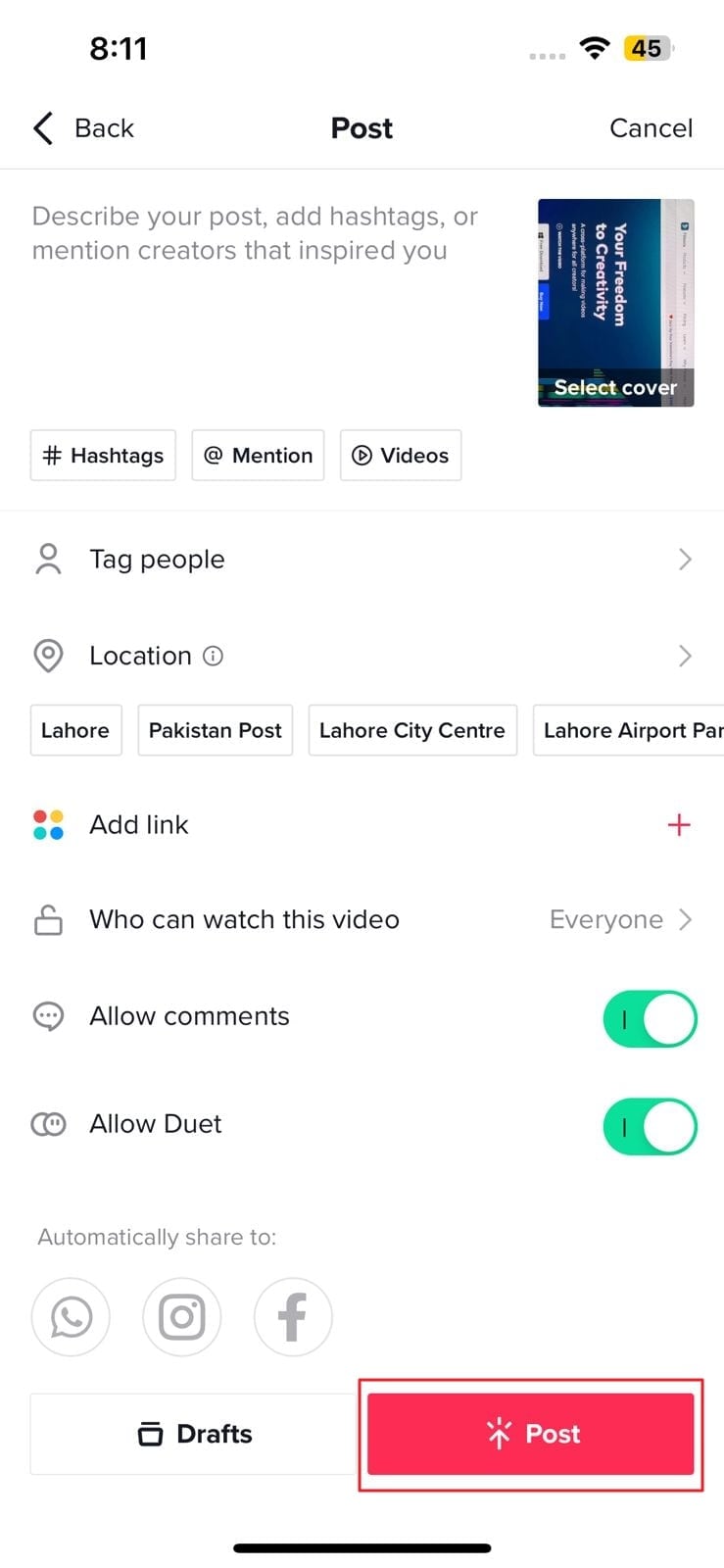
Part 2: How to Edit TikTok Draft Videos with Third-Party Tools
No doubt that TikTok has a wide range of editing frameworks, and you can improve the efficiency of your video with it. However, there are several things that TikTok lags, like you cannot add masks or premium video effects with it. These new effects and editing factors play an essential role in making a video more intuitive and modernized.
So, for this reason, you need to work with a third-party video editor that can help you with all. A tool named Wondershare Filmora can help you a lot with this issue. With more than 100 million users, you can implement your creativity into videos without complications.
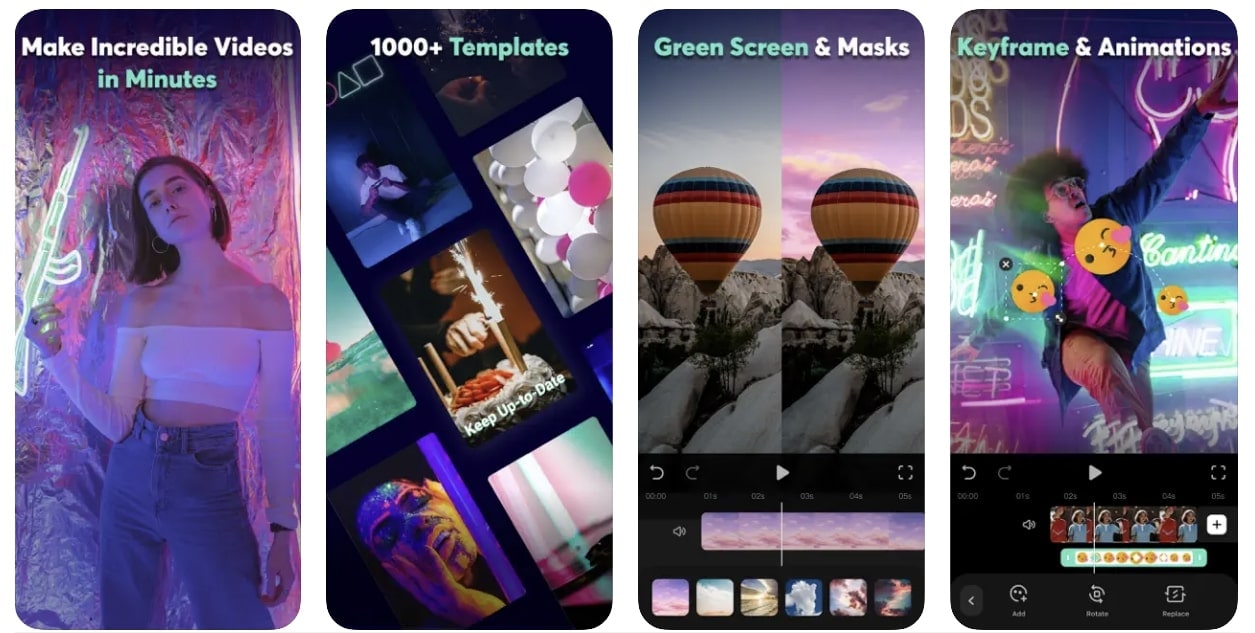
Exclusive Key Features of Wondershare Filmora
- Adjust Video Length or Aspect Ratio: No matter if you are making a reaction video or a short vlog, Filmora helps you in making a video an example of true creativity. It allows you to edit the length of the video by either trimming or to split the video. With Filmora, you can also adjust the aspect ratio of your video because it provides aspect ratios for TikTok, YouTube, and Instagram.
- Multiple Preset Templates: Filmora makes your work more hassle-free in minimum time with its built-in preset templates. It offers more than 1000 templates by which you can edit any TikTok video. These templates will help you stand out on TikTok.
- Add Interactive Effects & Stickers: By using this wonderful video editor, you can add breathtaking effects and stickers to your videos. It provides more than 5000 stickers and attractive stickers to its users. In addition to this, you can also work with the green screen by using it.
- Manage Audio of Your Videos: With this tool, you can not only make a video visually appealing, but it also helps to make it soothing for the ears. There are several audio tools in it, like beat detection, fade, noise reduction, extract audio and more. You can use all these audio metrics to make your video a piece of art.
Steps for Editing TikTok with Wondershare Filmora
Follow the simple instructions provided below if you are a beginner and want to enhance your TikTok in a captivating way:
Step 1: Install and Launch Filmora
To get started, install Wondershare Filmora on your device. Once installed, launch it, and from the main interface, tap on "New Project." Afterward, select the TikTok video and tap the "Import" button.
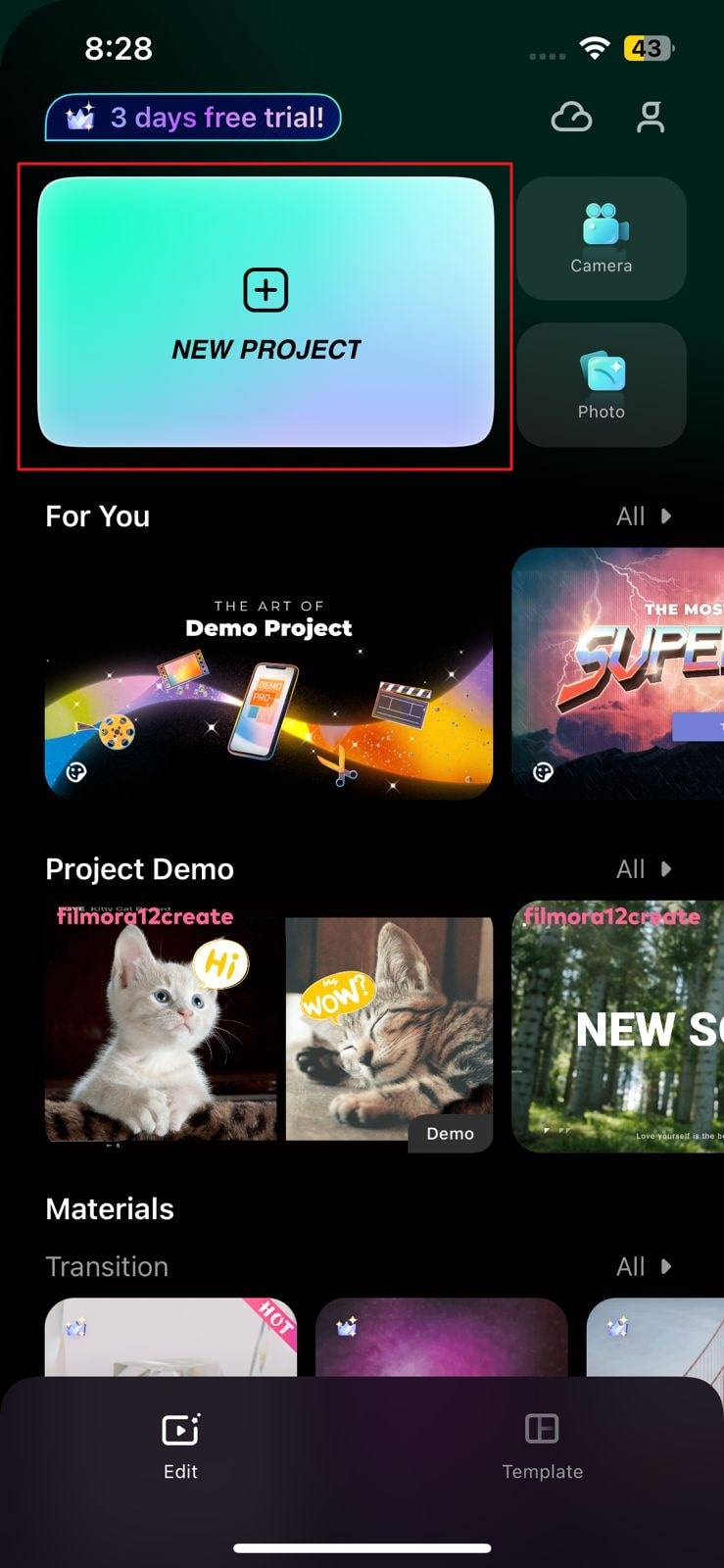
Step 2: Edit the TikTok Video
Once the video is imported, tap on "Trim" from the bottom left of the screen to customize the length of your video. With this, you can also manage speed, motion, smart cutout, and opacity. As for adding music, tap the "Music" button, select the music you like, and add effects to it.
Select "Text" to add a title to the video, or you can also choose "Sticker" to make TikTok more illustrative. This tool can also manage background, watermark, PIP, and filters.
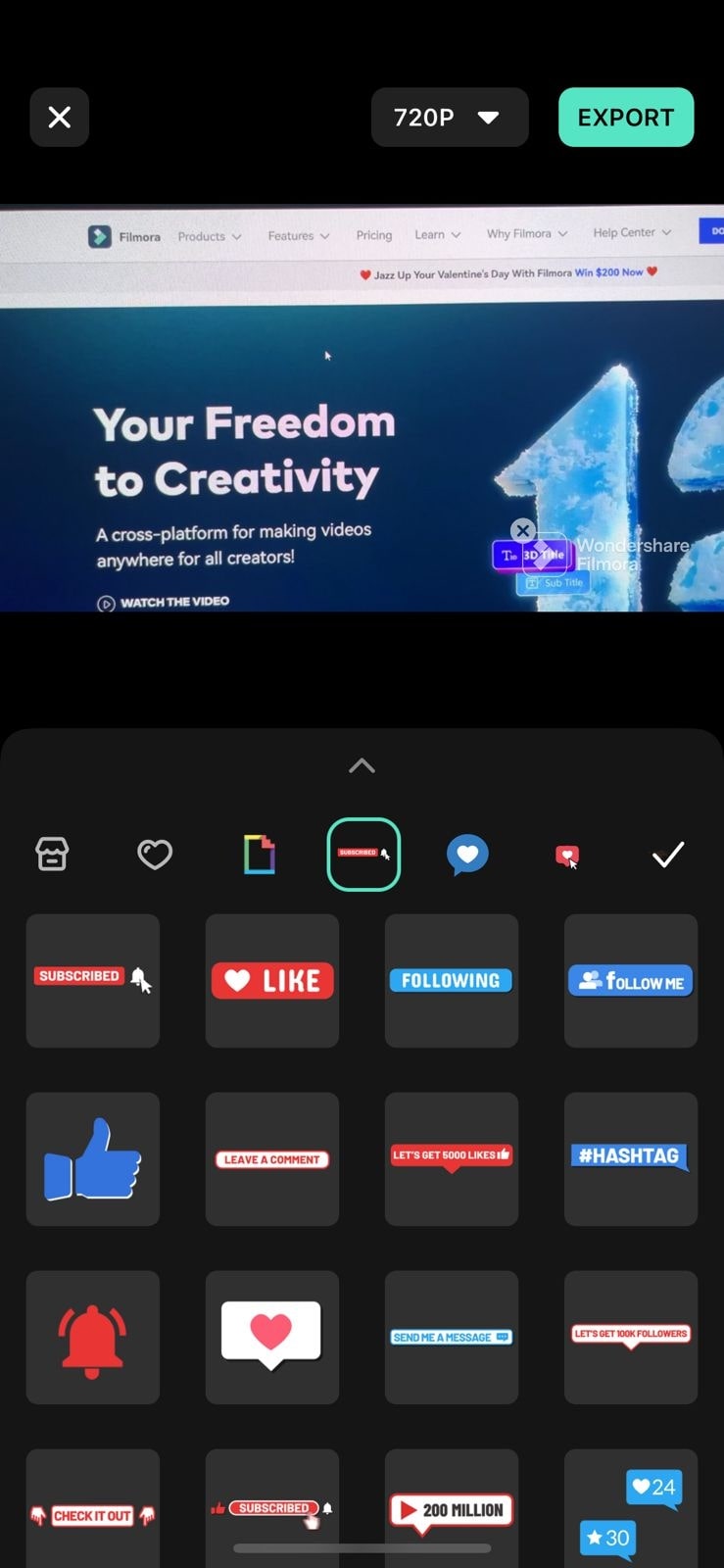
Step 3: Export the Edited TikTok
After editing the videos according to your requirement, the next step is to save them on the device. For this, select the "Export" option from the above screen and choose the resolution of the video. Moreover, you can also share edited videos to several platforms, like TikTok, Instagram, and more, directly.
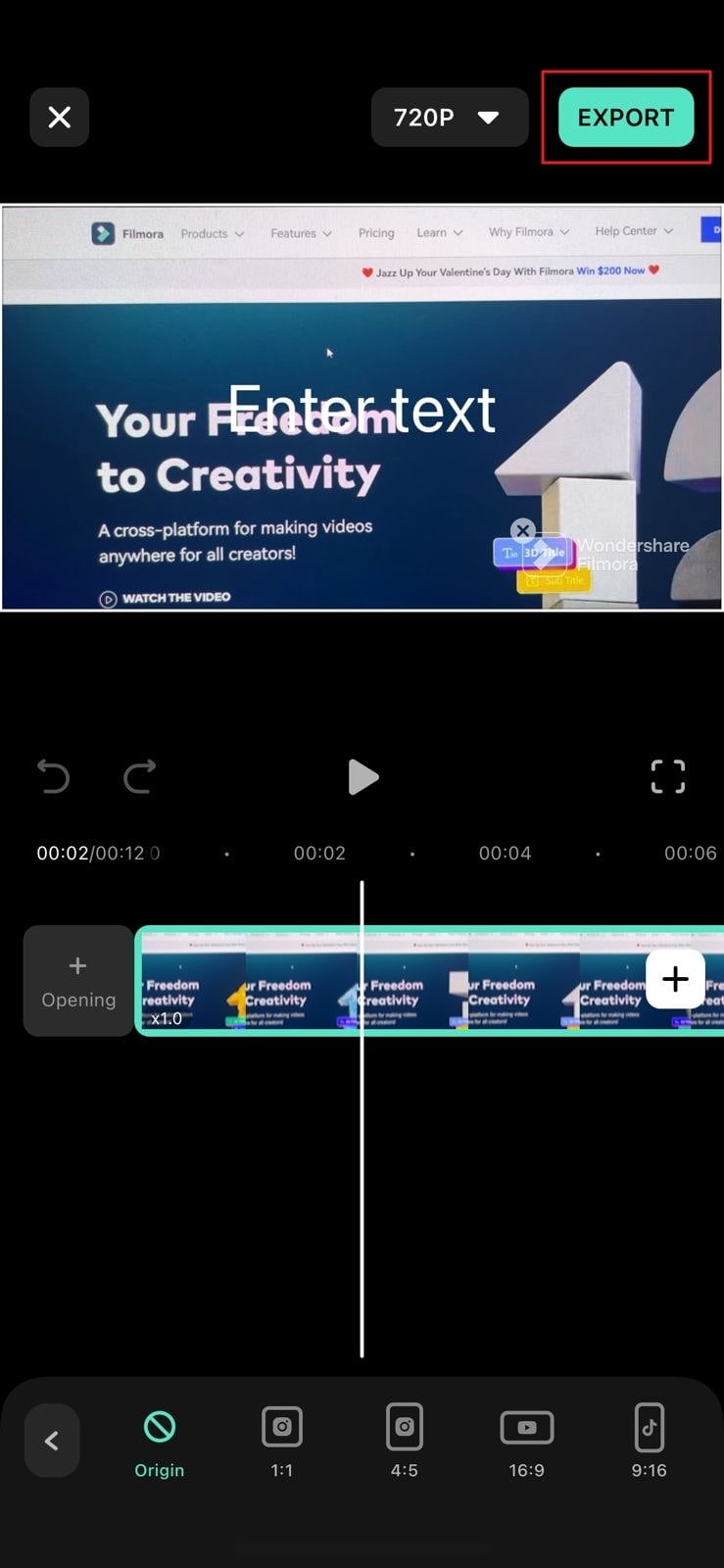
Conclusion
As this article demonstrates, TikTok videos are a common part of everyone's life. Therefore, if you also love making these types of videos and want to learn how to edit drafts on TikTok, this article has provided you with the right guidelines. Besides this, there are several editing metrics in the TikTok app, but not all of them are satisfactory.
Thus, you can use an excellent third-party video editor named Wondershare Filmora for editing videos. This tool can help you in making the videos more captivating without any extra effort. Many prevalent features in this video editor can help you in improving the efficiency of your video.






