"I've recently tried to use the AE Face Tracker but couldn't find my way around it. Can anyone recommend an After Effects Face Tracking tutorial to help me get ahead of it? Thanks!" Of Course! In fact, we can lead you through the process and provide some valuable tips to help detect and track a face in After Effects. We'll also provide an alternative solution to AE Face Tracker for those with no previous experience with Adobe After Effects and are looking for a more streamlined approach to face tracking.
In this article
Occasions to Use Face Tracking
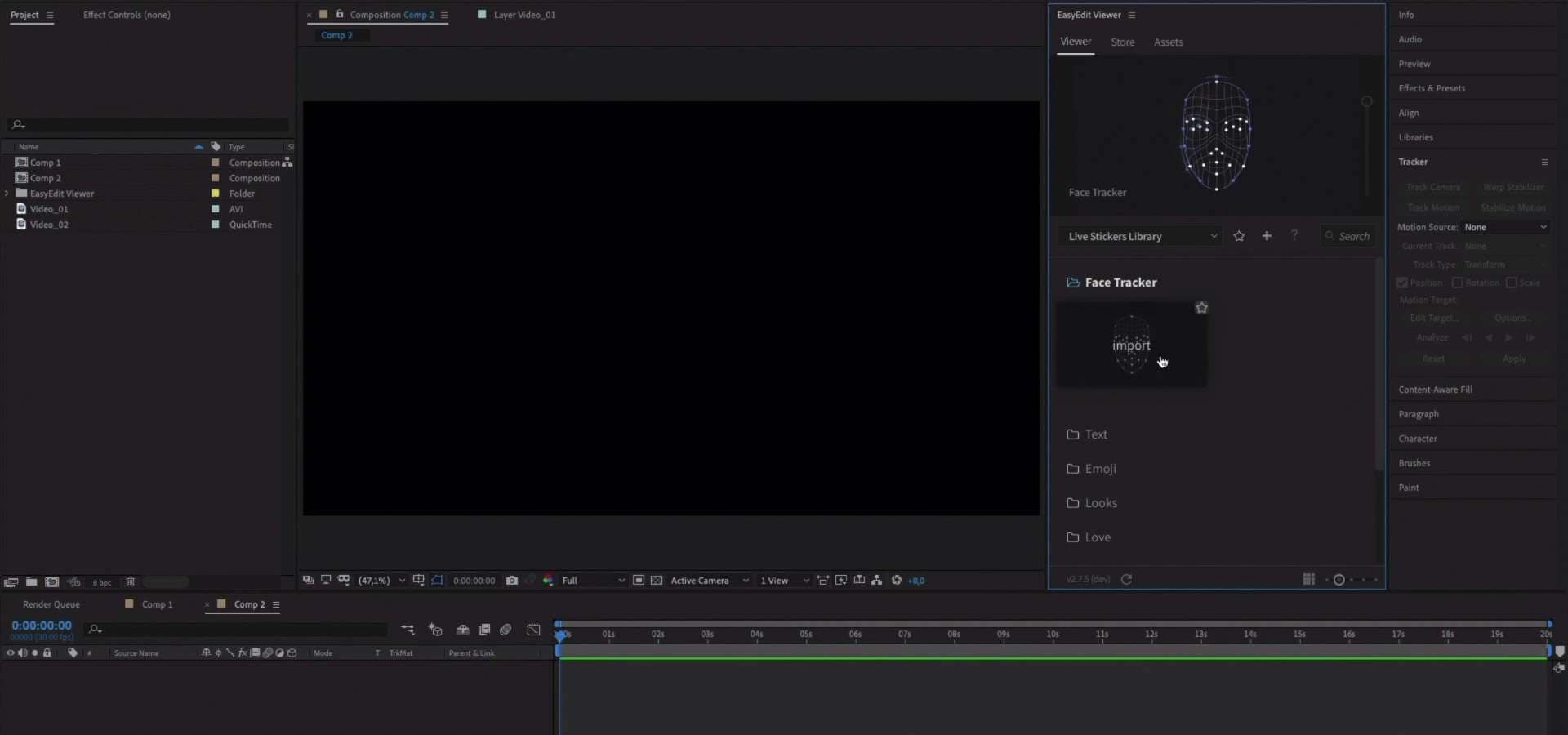
Face tracking is an excellent way to replace human faces with yours or any others in videos, images, and digital visuals. Due to its usefulness, this process is widespread across numerous industries and applications.
The AE Face Tracker empowers users to detect, identify, and track any object to the face in an image or a video. It accurately detects facial characteristics such as the mouth, nose, ears, and eyes. The process is commonly used to replace or animate faces using mask tracking.
Here are the top use cases and applications of Face Tracking:
- Face replacement – replace a character's face in images and videos, add your face or someone else's, and refine your content to adjust it for multiple applications.
- Virtual avatars – modern-day face-tracking solutions use AI algorithms to interpret user input, understand human emotions, and mimic behavior. Face Tracking empowers professional users to design lifelike virtual avatars for VR/AR environments and systems.
- 3D face modeling – since Face Tracking can detect and track human faces in real-time, it can help 3D artists, and modelers develop interactive, ultra-realistic 3D models of people's faces for movies, music videos, entertainment, games, and more.
- Detecting facial landmarks – detect and replace facial landmarks, such as the mouth, nose, and eyes, to repurpose content for online sharing and distribution.
- Robotics – face tracking technology is regularly used in modern robotics to instruct robots and AI devices to perform specific tasks in a human-like manner.
- Retouching content – face tracking allows you to retouch and repurpose video footage by introducing changes in skin color, skin tone, facial expressions, and more.
- Enhance live footage – face tracking allows you to apply various effects on subjects to improve the dynamics of live footage.
How to Apply Face Tracking in After Effects?
AE Face Tracker is an excellent feature for tracking human faces in After Effects. The feature uses mask-tracking techniques to swiftly shift back and forth between face effects such as face blur, selective color correction, and more.
AE Face Tracker operates in two different face-tracking modes:
- Face Tracking (Outline Only) – a mode for isolating and tracking the outline of the specific face in footage;
- Face Tracking (Detailed Features) – an advanced mode for detecting specific facial landmarks and characteristics, from mouth locations, nose movement, and eyes to facial measurement, expressions, etc. The mode extracts face data on various facial features and measurements you can use in Character Animator.
Now, let's see how to apply Face Tracking in After Effects.
1. Outline Only
- Launch After Effects on your computer and navigate to Toolbar > File > Import;
- Click File and import the video footage you wish to face track;
- Add the video to the Project panel;

- Drag and drop your video to the Composition section to add a new layer;

- Navigate the Timeline by dragging the blue current-time indicator (CTI) to the frame, showing the front and upright view of the face you wish to track;

- Draw a closed mask around the face to detect and isolate the facial features;

- Select your mask and navigate to Window > Tracker;

- Open the Tracker panel and go to the Method tab;

- Select Face Tracking (Outline Only);

- Go forward and backward one frame at a time to check the tracking function;
- Click the Start button to initiate the analysis process and obtain the face tracking data.

2. Detailed Features
Here's how to use Face Tracking (Detailed Features) to extract facial measurements:
- Import your file and add it to the Project panel;
- Drag and drop it into the Composition tab to add a new layer;
- Use CTI to find a frame showing the upright and front view of the view;
- Draw a closed mask around the face to detect the facial landmarks;
- Navigate to Window > Tracker;
- Open the Tracker panel and go to the Method tab;
- Select Face Tracking (Detailed Features);

- Check the tracking process and click Start to initiate the analysis process;
- Wait for AE to complete the analysis;
- Once it's complete, go to the Face Track Point section to access the face tracking data within the Composition or the Effects (Window > Effect Controls);

- Use CTI to display a frame with neutral facial expressions and select Tracker > Set Rest Pose > Extract & Copy Face Measurements;
- Add a new Face Measurement layer to automatically generate keyframes based on the extracted face-tracking data;
- The keyframes are automatically copied to the clipboard so you can use them in Character Animator.

Tips for Effective Face Tracking in After Effects
Here are a few tips to help you streamline Face Tracking in After Effects:
- Before you upload any footage for Face Tracking in After Effects, make sure to use proper camera placement and settings like frame size, frame rate, and exposure to provide enough face data for AE Face Tracker to work with;
- Though AE Face Tracker detects faces automatically, you can ensure better outcomes by analyzing frames showcasing a front, upright face view, thus increasing the accuracy of face detection;
- The second mode, Face Tracking (Detailed Features), applies the effect to the detected facial layer;
- If you need to animate performance-based characters, export face-tracking data to Adobe Character Animator.
An Easier Alternative to After Effects Face Tracking - Wondershare Filmora
Wondershare Filmora is an AI-powered video editing software platform with a powerful Motion Tracking tool you can use to track motion in your video footage with text, elements, and images. Filmora uses advanced AI algorithms to analyze motion in your video, detect contrast, and isolate the subject automatically.
- Track any objects easily by adjusting the scale of the tracking box.
- Create a call-out text with a moving object in the video
- Add a name that follows the athlete's moving path.
- Add mosaic to blur moving faces.
It also has the power to make complicated video editing processes easier and produce professional results. Let's see how to make face tracking in Wondershare Filmora with easy steps.
How to Use Filmora for Face Tracking?
- Download, install, and Launch Filmora on your computer.
- Import your video and drag and drop it in the timeline. Go to the AI Tools tab and select Motion Tracking;

- Now, click the tracker box and move it over the moving subject (or face, in this case) in the video;
- Select Start Motion Tracking to apply the tracker, keep the subject in the frame at all times, and trim the video if necessary;

- Select the object you wish to swap for the tracked face, such as text, image, element, or video clip;
- Drag and drop the object to the track. Then, place the track above the original video and make the necessary adjustments to the object's orientation, size, and position to better fit your footage;

- Select the motion tracking video in the timeline, then navigate to Motion Tracking > Link Element and open the dropdown menu. Select the object you wish to add to follow the motion tracking movement;

- Adjust the object in the Preview section and click Export when you're done.
Conclusion
Face-tracking technology has widespread applications across numerous industries and sectors. AE Face Tracker uses advanced analytical algorithms to read and track specific parts of the face, allowing users to isolate particular facial characteristics for further manipulation.
However, using Face Tracking in After Effects tends to be a complicated endeavor, especially for those who have never used AE Face Tracker before.
Thankfully, Wondershare Filmora Motion Tracker comes to the rescue to streamline the process and make things easier for both professionals and not-so-tech-savvy users.

